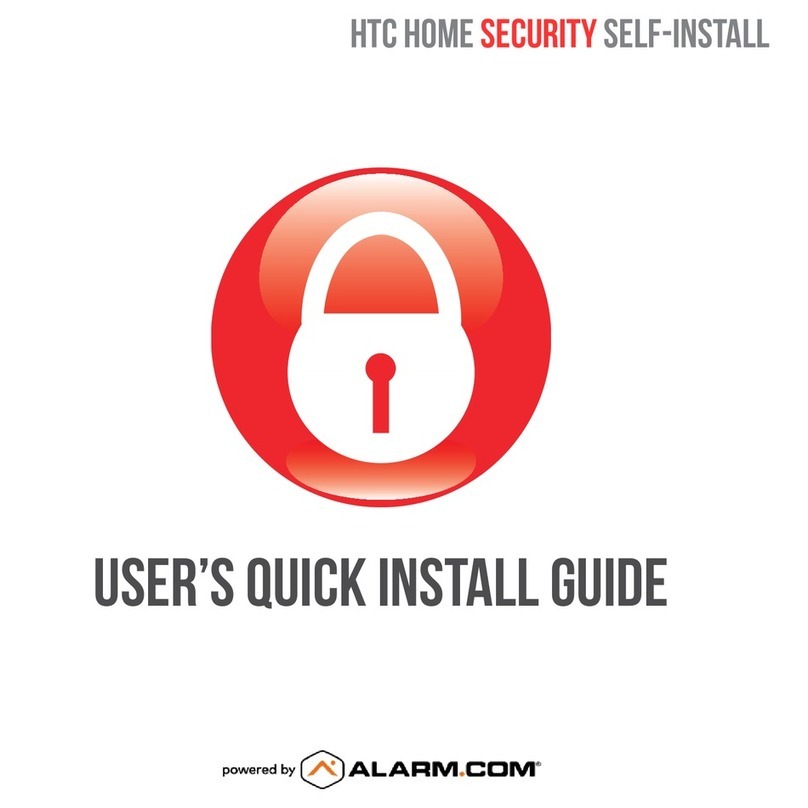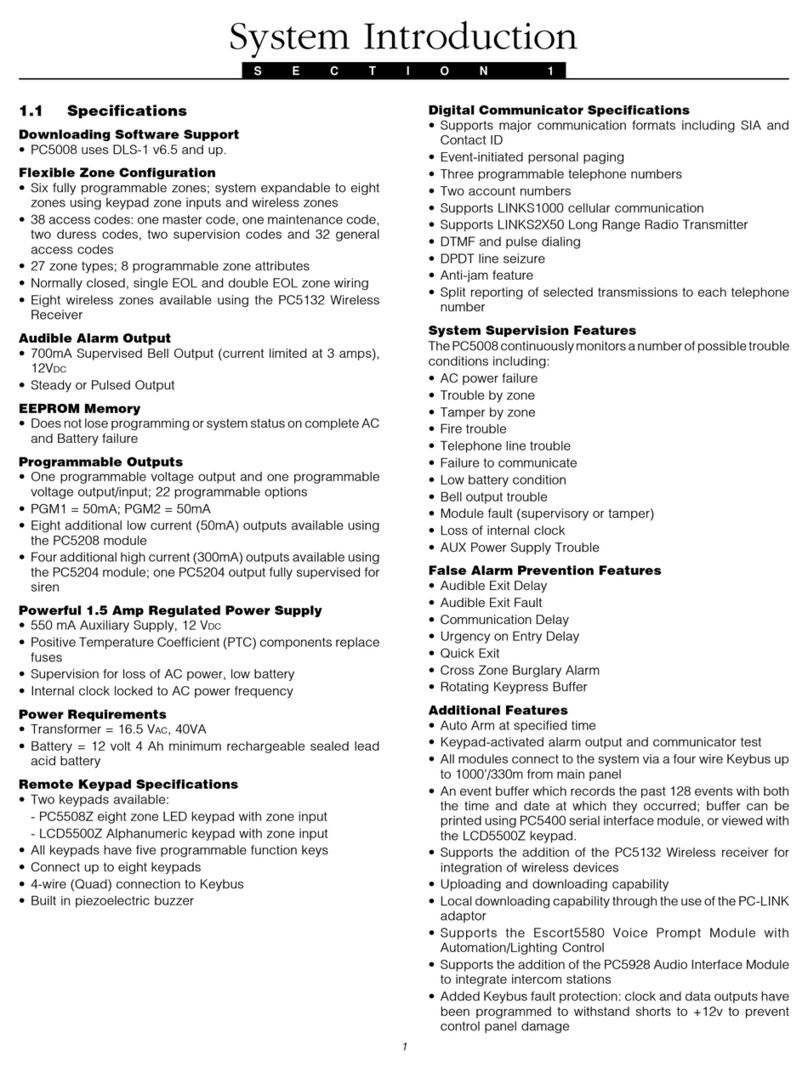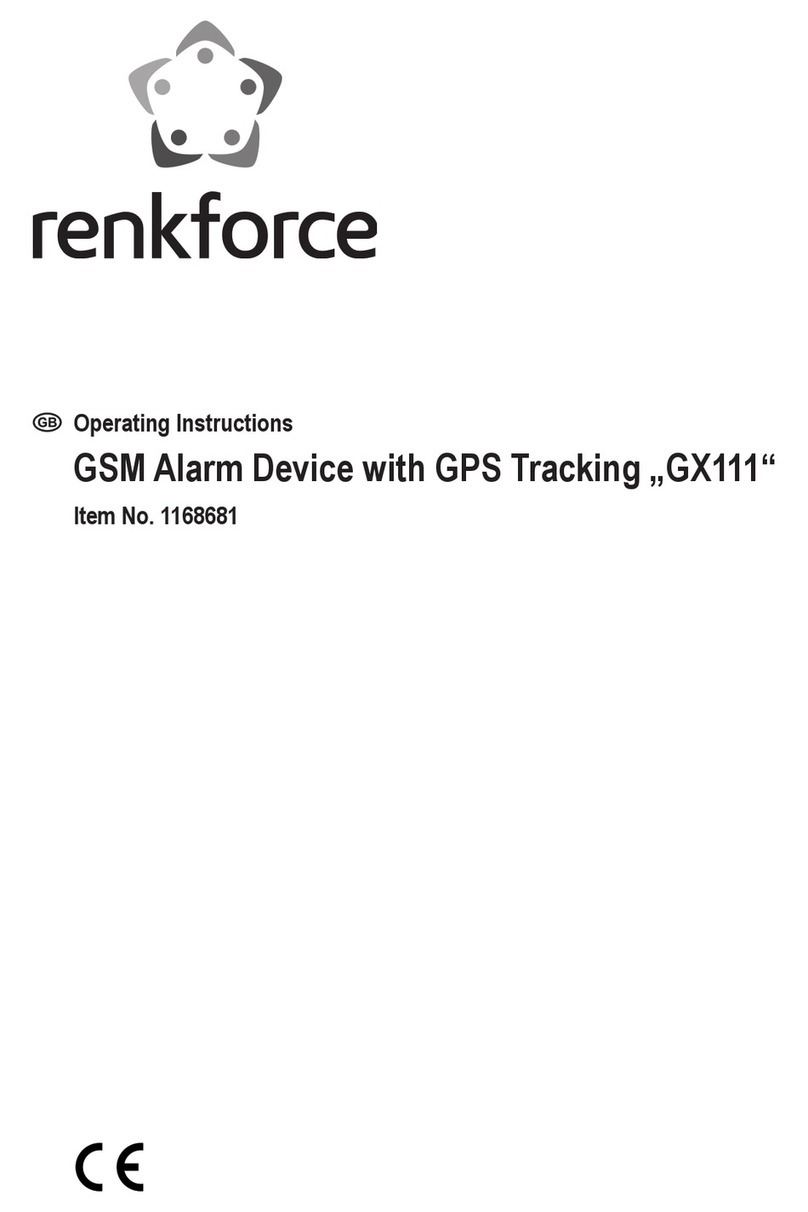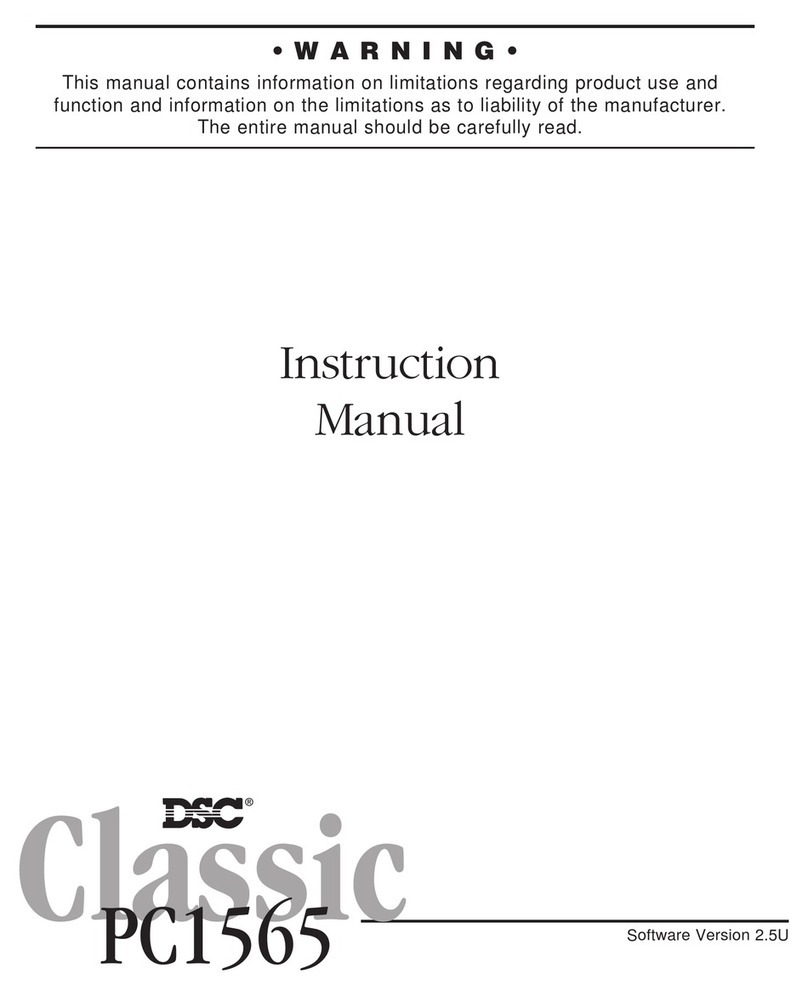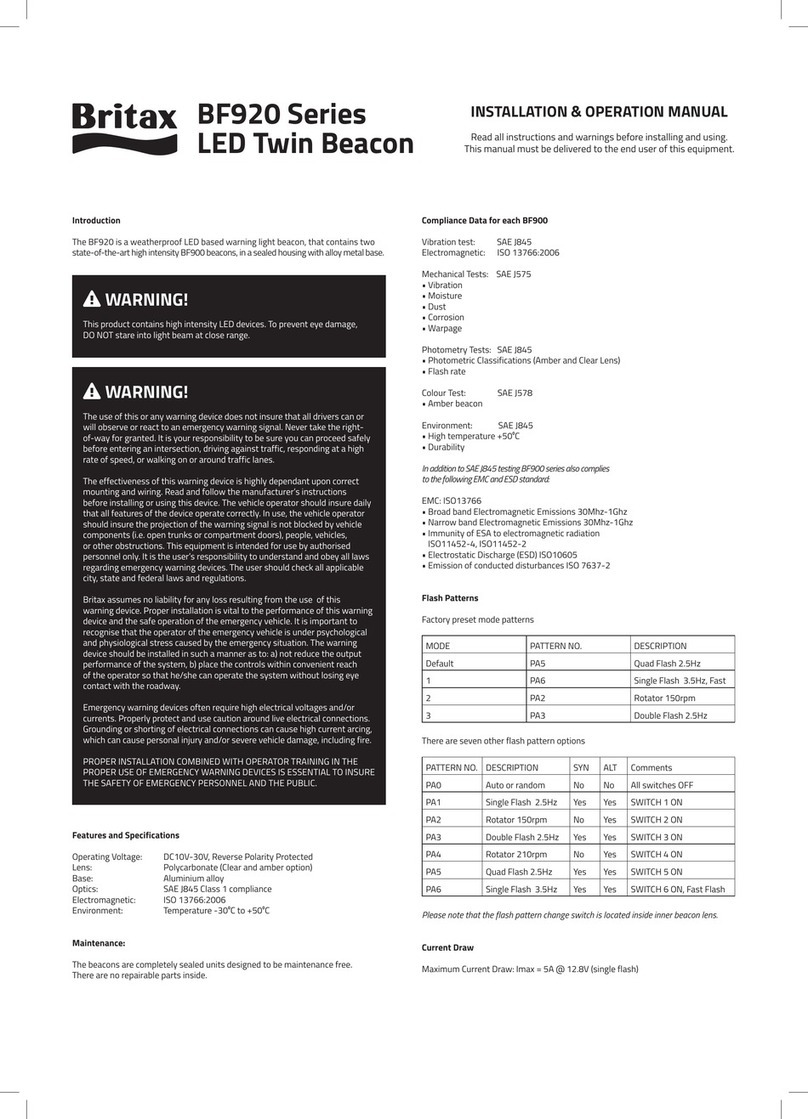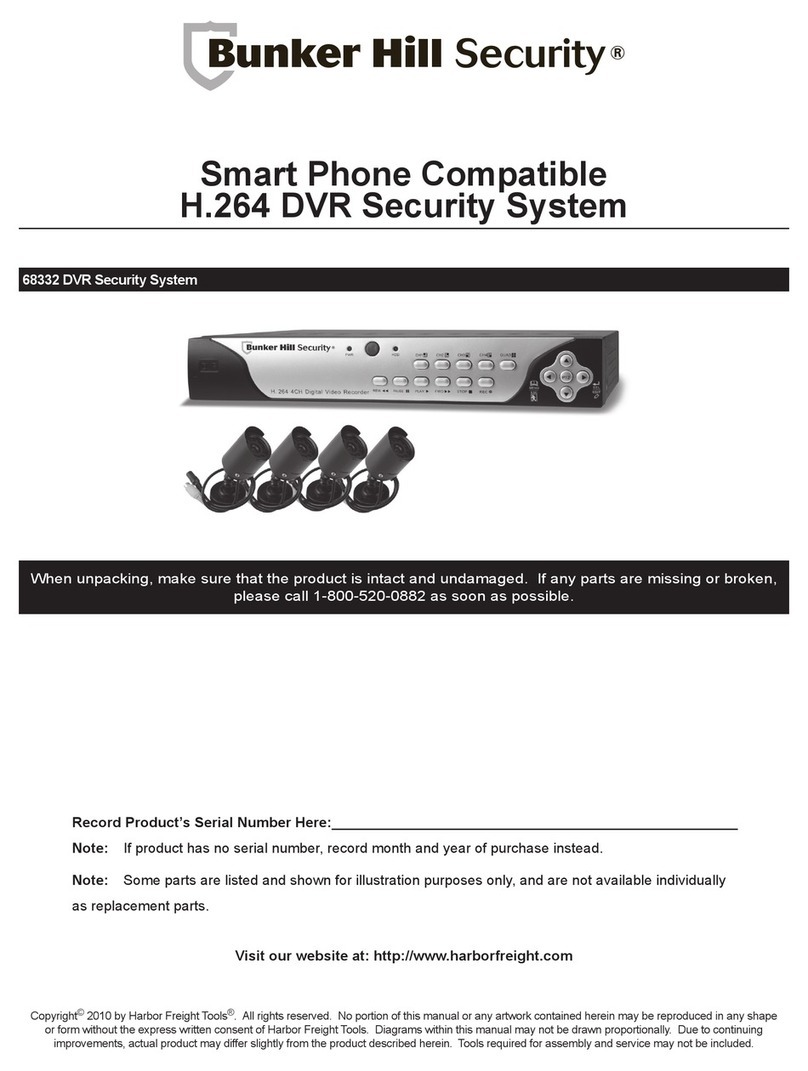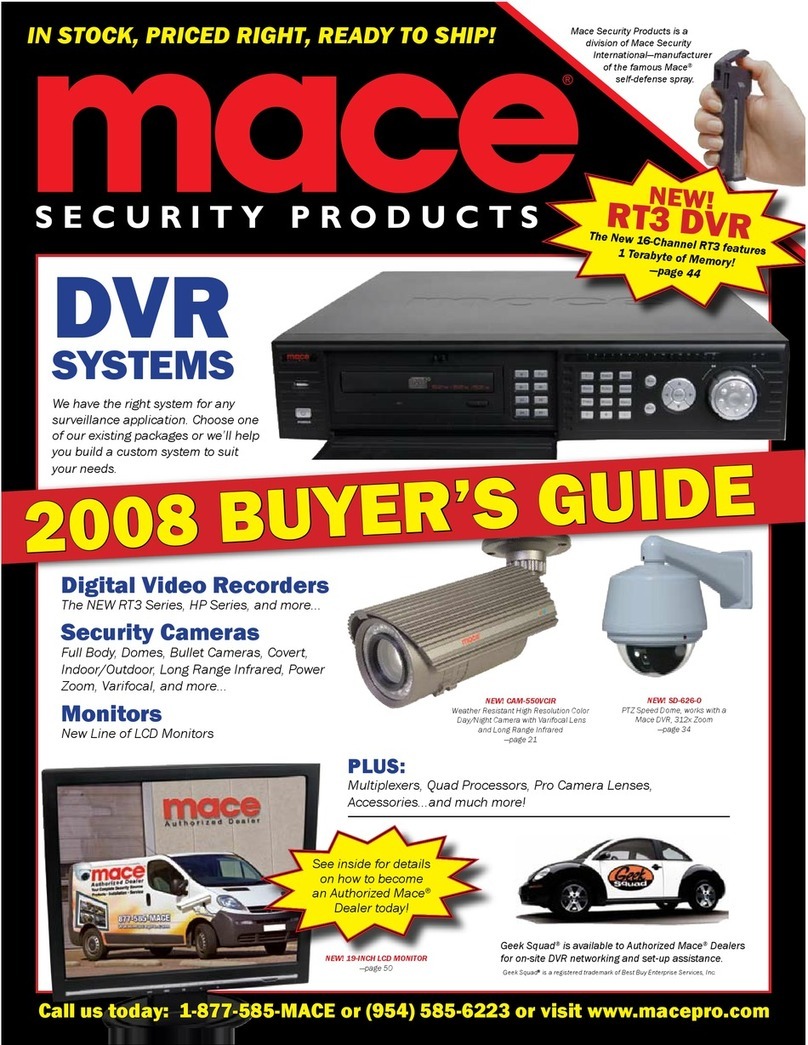Proware 2126JS6H-SQX User manual

NAS System
User’s Manual
Revision 1.0

NAS System
2 User’s Manual
Table of Contents
PART I Hardware Components and RAID Controller ............................................ 7
Chapter 1 Introduction ................................................................................................. 8
1.1 Key Features ............................................................................................................................................................. 9
1.2 Technical Specifications ..................................................................................................................................... 10
1.3 RAID Concepts ...................................................................................................................................................... 11
1.4 Array Definition ..................................................................................................................................................... 14
1.4.1 Drive Group ................................................................................................................................................... 14
1.4.2 Virtual Drive ................................................................................................................................................... 14
Chapter 2 Getting Started ......................................................................................... 15
2.1 Packaging, Shipment and Delivery ............................................................................................................... 15
2.2 Unpacking the NAS System ............................................................................................................................. 15
2.3 Identifying Parts of the NAS System ........................................................................................................... 16
2.3.1 Front View ...................................................................................................................................................... 16
2.3.2 Rear View ........................................................................................................................................................ 17
2.3.3 LCD Display Panel ............................................................................................................................................ 18
2.3.3.1 LCD Front Panel Function Keys .......................................................................................................... 18
2.4 Drive Carrier Module .......................................................................................................................................... 20
2.4.1 Disk Drive Status Indicators .................................................................................................................... 20
2.4.2 Lock Indicator ............................................................................................................................................... 20
2.5 Installing Hard Drives ......................................................................................................................................... 21
2.6 Preparing the System ......................................................................................................................................... 22
2.7 Powering On .......................................................................................................................................................... 22
Chapter 3 RAID Configuration and Management ................................................ 23
3.1 WebBIOS Configuration Utility ....................................................................................................................... 23
3.1.1 Starting the WebBIOS Configuration Utility .................................................................................... 23
3.1.2 WebBIOS CU Main Screen Options ..................................................................................................... 24
3.2 Configuring RAID Drive Groups and Virtual Drives ............................................................................... 26
3.2.1 Using Auto Configuration ........................................................................................................................ 28
3.2.2 Using Manual Configuration: Creating RAID 5 Virtual Drives .................................................. 29
3.3 Creating Global Hot Spare ............................................................................................................................... 37
3.4 Restarting the Controller .................................................................................................................................. 39
PART II proNAS System ............................................................................................. 41
Chapter 4 Introduction ............................................................................................... 42
4.1 proNAS Key Components ................................................................................................................................. 42

NAS System
User’s Manual 3
4.2 Installation and Configuration Phases ......................................................................................................... 43
4.3 Setting proNAS IP Address and Connecting to NAS Management GUI ...................................... 44
4.4 Basic Steps in Creating Raid Set Using Raid Manager ........................................................................ 47
4.5 Raid Manager ........................................................................................................................................................ 50
4.5.1 Using Raid Manager .................................................................................................................................. 50
4.5.2 Disk List ........................................................................................................................................................... 52
4.5.2.1 Create Hot Spare Disk ...................................................................................................................... 53
4.5.2.2 Delete Hot Spare ................................................................................................................................ 55
4.5.2.3 Alert Off / Alert On ........................................................................................................................... 57
4.5.3 Raid Set List ................................................................................................................................................... 58
4.5.3.1 Create Raid Set .................................................................................................................................... 59
4.5.3.2 Edit Raid Set ......................................................................................................................................... 62
4.5.3.3 Delete Raid Set .................................................................................................................................... 65
Chapter 5 proNAS Manager ...................................................................................... 67
5.1 Volume Manager .................................................................................................................................................. 68
5.1.1 Volume Group Management ................................................................................................................. 69
5.1.1.1 Create the proNASVG Volume Group ....................................................................................... 69
5.1.1.2 Creating another Volume Group ................................................................................................. 73
5.1.1.3 Reset and Remove Volume Group ............................................................................................. 77
5.1.2 Logical Volume Configuration ............................................................................................................... 79
5.1.2.1 Create new Logical Volume ........................................................................................................... 79
5.1.2.2 Extending Logical Volume Size .................................................................................................... 82
5.1.3 Volume Snapshot ........................................................................................................................................ 84
5.1.3.1 Create Snapshots Manually ............................................................................................................ 85
5.1.3.2 Create Snapshots Based from Schedule ................................................................................... 88
5.1.3.3 Delete Snapshots ................................................................................................................................ 92
5.1.4 Volume Replication .................................................................................................................................... 94
5.1.4.1 Replication Configuration ............................................................................................................... 95
5.1.4.2 Checking the Status of Replication........................................................................................... 101
5.1.4.3 Extending Logical Volume under Replication ...................................................................... 102
5.2 FC Target Manager ........................................................................................................................................... 103
5.2.1 Target List .................................................................................................................................................... 104
5.2.1.1 Port Config .......................................................................................................................................... 105
5.2.2 Volume List ................................................................................................................................................. 106
5.2.3 Secure List ................................................................................................................................................... 108
5.2.4 Connecting Host to FC Target Volume .......................................................................................... 111
5.3 iSCSI Target Manager ...................................................................................................................................... 112
5.3.1 Target List .................................................................................................................................................... 113
5.3.2 Volume List ................................................................................................................................................. 114

NAS System
4 User’s Manual
5.3.3 Secure List ................................................................................................................................................... 116
5.3.4 Connecting Host to iSCSI Target Volume ..................................................................................... 117
5.4 Network Manager ............................................................................................................................................. 118
5.4.1 Network Setting and Trunking ........................................................................................................... 118
5.4.1.1 Configure Network Adapter Trunking ..................................................................................... 120
5.4.1.2 Cancel Trunking ................................................................................................................................ 123
5.4.2 Internet Gateway ...................................................................................................................................... 125
5.4.3 Network Policy .......................................................................................................................................... 126
5.4.4 SNMP............................................................................................................................................................. 128
5.4.5 Network Test .............................................................................................................................................. 129
5.5 Account Manager .............................................................................................................................................. 130
5.5.1 External Accounts Integration (Domain Account Authentication) ....................................... 130
5.5.1.1 Windows Authentication ............................................................................................................... 130
5.5.1.2 Sample Steps to Join the NAS to Windows AD Domain: ............................................... 132
5.5.1.3 NIS Authentication ........................................................................................................................... 134
5.5.1.4 Sample Steps to Join NIS Domain: ........................................................................................... 134
5.5.1.5 LDAP Authentication ....................................................................................................................... 135
5.5.1.6 Sample Steps to Setup LDAP: ..................................................................................................... 136
5.5.2 Local Account and Group Management ........................................................................................ 137
5.6 Share Manager ................................................................................................................................................... 147
5.6.1 Share Management ................................................................................................................................. 149
5.6.1.1 Creating a New Share .................................................................................................................... 149
5.6.1.2 Applying ACL ...................................................................................................................................... 150
5.6.1.3 Modifying a Share ............................................................................................................................ 151
5.6.1.4 Deleting a Share ............................................................................................................................... 151
5.6.2 Properties Setting ..................................................................................................................................... 152
5.6.2.1 Steps to Make a Share Folder a Public Folder Accessible to All Users:.................... 153
5.6.3 Protocol Setting ........................................................................................................................................ 154
5.6.3.1 CIFS ........................................................................................................................................................ 154
5.6.3.2 NFS ......................................................................................................................................................... 155
5.6.3.3 AppleTalk ............................................................................................................................................. 156
5.6.3.4 How to Setup Time Machine ...................................................................................................... 157
5.6.3.5 How to Use WORM ......................................................................................................................... 163
5.6.3.6 How to Use WebDAV ..................................................................................................................... 169
5.6.4 Privilege (Permission Setting) .............................................................................................................. 179
5.6.4.1 Group .................................................................................................................................................... 179
5.6.4.2 Account ................................................................................................................................................. 181
5.6.4.3 IP Address ............................................................................................................................................ 183
5.6.5 Rsync ............................................................................................................................................................. 185
5.6.5.1 How to Setup Rsync ........................................................................................................................ 190

NAS System
User’s Manual 5
5.6.6 Duplication .................................................................................................................................................. 197
5.6.7 Default Share ............................................................................................................................................. 202
5.6.8 Recycle Bin .................................................................................................................................................. 203
5.6.9 Audit .............................................................................................................................................................. 206
5.7 System Manager ................................................................................................................................................ 209
5.7.1 Information tab ......................................................................................................................................... 210
5.7.2 Upgrade tab ............................................................................................................................................... 211
5.7.3 Report tab ................................................................................................................................................... 213
8.7.4 Time tab ....................................................................................................................................................... 214
5.7.5 Serial Ports tab .......................................................................................................................................... 215
5.7.6 Power tab .................................................................................................................................................... 217
5.7.7 Reboot tab .................................................................................................................................................. 218
5.7.8 Service tab ................................................................................................................................................... 219
5.7.9 Status tab .................................................................................................................................................... 222
5.7.10 MRTG tab .................................................................................................................................................. 223
5.8 Backup Manager .............................................................................................................................................. 224
5.8.1 proNAS Configuration Backup ........................................................................................................... 225
5.8.2 Configure Backup Plan ........................................................................................................................... 226
5.8.3 Tape Control ............................................................................................................................................... 232
5.8.3.1 Backup and Restore Using Tape ................................................................................................ 233
5.9 Log Manager ....................................................................................................................................................... 252
5.10 Event Manager ................................................................................................................................................. 253
5.10.1 E-Mail Setting .......................................................................................................................................... 253
5.10.2 Event Setting ............................................................................................................................................ 254
Chapter 6 File Manager ........................................................................................... 257
6.1 Introduction to File Manager ....................................................................................................................... 257
6.2 Logon to File Manager ................................................................................................................................... 259
6.3 Directory and Upload Function ................................................................................................................... 260
6.4 User Access Right and Group Access Right .......................................................................................... 262
6.5 Change Password and Logout .................................................................................................................... 262
Chapter 7 proBackup ............................................................................................... 263
7.1 Introduction to proBackup ............................................................................................................................ 263
7.2 Administrator Logon ........................................................................................................................................ 263
7.3 Create Backup Plan .......................................................................................................................................... 266
7.4 Restore Backup .................................................................................................................................................. 272
7.5 Account Detail .................................................................................................................................................... 273
Chapter 8 proNAS HA (Optional Function) ........................................................ 274
8.1 Introduction to proNAS HA .......................................................................................................................... 274

NAS System
6 User’s Manual
8.2 Getting Started with proNAS HA ............................................................................................................... 275
8.2.1 Hardware Aspect ...................................................................................................................................... 276
8.2.2 Procedure for Setting Up proNAS HA ............................................................................................ 277
8.3 ProNAS HA Properties .................................................................................................................................... 286
8.4 Extending a Logical Volume in HA ............................................................................................................ 287
8.5 Clear All HA Configuration ............................................................................................................................ 288
8.6 License Registration ......................................................................................................................................... 291
8.7 Event Log Properties ........................................................................................................................................ 292

NAS System
User’s Manual 7
PART I Hardware Components and RAID Controller

NAS System
8 User’s Manual
Chapter 1 Introduction
The NAS System
Companies are looking for cost-effective storage solutions which can offer the high
performance, high scalability and reliability. As the number of users and the amount of
data grows, Network Attached Storage is becoming a critical technology and the need for
an optimized solution is becoming an important requirement.
Proware delivers the NAS system together with the proNAS management solution,
proNAS High-Availability and proBackup client backup solution to provide businesses
with the most flexible, scalable, securable and manageable NAS environment. It helps to
control the total cost of ownership for data management.
The NAS is a SAS/SATA NAS system with proNAS 1.3 Operating System. It enhances
system availability, and manages complex storage environments easily. For improving
business productivity and minimizing business risks, the NAS provides volume replication
and volume snapshot function. It is also a full featured data protection system
supporting RAID levels 0, 1, 5, 6, 10, 50, 60. It supports hot spares, automatic hot
rebuild and online capacity expansion within the enclosure.

NAS System
User’s Manual 9
1.1 Key Features
- Configurable to 19" rack-mountable 2U chassis
- Intel Nehalem based
- Supports up to Twelve (12) 1" hot-swappable SASII/SATA III hard drives
- Supports Tape/DAT backup/restore (Option)
- Supports RAID levels 0, 1, 5, 6, 10, 50, 60
- Smart-function LCD panel for ENC status
- Supports hot spare and automatic hot rebuild.
- Allows online capacity expansion within the enclosure
- Three 1Gigabit Ethernet ports; supports optional 10Gigabit Ethernet
- 64-bit Linux-based embedded system
- Centralization of Data and Storage Management
- Using Market-Leading Java Technology
- Latest volume snapshot technology
- Apply volume replication to enhance data protection
- Support logical volume over 2TB (Maximum 8 Exabytes)
- Support ISCSI Target and ISCSI Target trunking
- Support SFTP file transmission
- Support SNMP remote monitor system with hardware status
- Support Ethernet trunking to 8 ports
- Data Backup via backup plan and scheduling
- Enhance system configuration backup
- Local and external account management; support large account import
- Share management and permission (Support ACL setting)
- Support E-mail notification and system log information
- Multi application support via proFamily

NAS System
10 User’s Manual
1.2 Technical Specifications
Hardware Platform
Intel Quad Core Xeon 3.1GHz processor
System Memory:2GB DDR3 SDRAM up to 32GB
Three Gigabit Ethernet ports (option for 10Gigabit Ethernet)
Up to Twelve (12) 1" hot-swappable SASII/SATA III hard drives
Real time drive activity and status indicators
Environmental monitoring unit
Two(2) 460W 80plus hot-swap power supplies with PFC
Expansion PCI slot for H/W upgrade
RAID Controller
800MHz RAID-On-Chip storage processor
RAID level RAID 0, 1, 5, 6, 10, 50, 60
Supports 512MB DDRII cache memory
Supports hot spare and automatic hot rebuild
Allows online capacity expansion within the enclosure
Local audible event notification alarm
Power requirements
AC 90V ~ 264V Full range
10A ~ 5A, 47Hz ~ 63Hz
Physical Dimension
88(H) x 482(W) x 600(D) mm
Specifications are subject to change without notice.

NAS System
User’s Manual 11
1.3 RAID Concepts
RAID Fundamentals
The basic idea of RAID (Redundant Array of Independent Disks) is to combine multiple
inexpensive disk drives into an array of disk drives to obtain performance, capacity and
reliability that exceeds that of a single large drive. The array of drives appears to the
host computer as a single logical drive.
Five types of array architectures, RAID 1 through RAID 5, were originally defined; each
provides disk fault-tolerance with different compromises in features and performance. In
addition to these five redundant array architectures, it has become popular to refer to a
non-redundant array of disk drives as a RAID 0 arrays.
Disk Striping
Fundamental to RAID technology is striping. This is a method of combining multiple
drives into one logical storage unit. Striping partitions the storage space of each drive
into stripes, which can be as small as one sector (512 bytes) or as large as several
megabytes. These stripes are then interleaved in a rotating sequence, so that the
combined space is composed alternately of stripes from each drive. The specific type of
operating environment determines whether large or small stripes should be used.
Most operating systems today support concurrent disk I/O operations across multiple
drives. However, in order to maximize throughput for the disk subsystem, the I/O load
must be balanced across all the drives so that each drive can be kept busy as much as
possible. In a multiple drive system without striping, the disk I/O load is never perfectly
balanced. Some drives will contain data files that are frequently accessed and some
drives will rarely be accessed.
By striping the drives in the array with stripes large enough so that each record falls
entirely within one stripe, most records can be evenly distributed across all drives. This
keeps all drives in the array busy during heavy load situations. This situation allows all
drives to work concurrently on different I/O operations, and thus maximize the number
of simultaneous I/O operations that can be performed by the array.

NAS System
12 User’s Manual
Definition of RAID Levels
RAID 0 is typically defined as a group of striped disk drives without parity or data
redundancy. RAID 0 arrays can be configured with large stripes for multi-user
environments or small stripes for single-user systems that access long sequential records.
RAID 0 arrays deliver the best data storage efficiency and performance of any array type.
The disadvantage is that if one drive in a RAID 0 array fails, the entire array fails.
RAID 1, also known as disk mirroring, is simply a pair of disk drives that store duplicate
data but appear to the computer as a single drive. Although striping is not used within a
single mirrored drive pair, multiple RAID 1 arrays can be striped together to create a
single large array consisting of pairs of mirrored drives. All writes must go to both drives
of a mirrored pair so that the information on the drives is kept identical. However, each
individual drive can perform simultaneous, independent read operations. Mirroring thus
doubles the read performance of a single non-mirrored drive and while the write
performance is unchanged. RAID 1 delivers the best performance of any redundant array
type. In addition, there is less performance degradation during drive failure than in RAID
5 arrays.

NAS System
User’s Manual 13
Under RAID 5 parity information is distributed across all the drives. Since there is no
dedicated parity drive, all drives contain data and read operations can be overlapped on
every drive in the array. Write operations will typically access one data drive and one
parity drive. However, because different records store their parity on different drives,
write operations can usually be overlapped.
RAID 6 is similar to RAID 5 in that data protection is achieved by writing parity
information to the physical drives in the array. With RAID 6, however, two sets of parity
data are used. These two sets are different, and each set occupies a capacity equivalent
to that of one of the constituent drives. The main advantage of RAID 6 is High data
availability – any two drives can fail without loss of critical data.
Dual-level RAID achieves a balance between the increased data availability inherent in
RAID 1 and RAID 5 and the increased read performance inherent in disk striping (RAID
0). These arrays are sometimes referred to as RAID 0+1 or RAID 10 and RAID 0+5 or
RAID 50.

NAS System
14 User’s Manual
In summary:
RAID 0 is the fastest and most efficient array type but offers no fault-tolerance. RAID
0 requires a minimum of one drive.
RAID 1 is the best choice for performance-critical, fault-tolerant environments. RAID
1 is the only choice for fault-tolerance if no more than two drives are used.
RAID 5 combines efficient, fault-tolerant data storage with good performance
characteristics. However, write performance and performance during drive failure is
slower than with RAID 1. Rebuild operations also require more time than with RAID 1
because parity information is also reconstructed. At least three drives are required
for RAID 5 arrays.
RAID 6 is essentially an extension of RAID level 5 which allows for additional fault
tolerance by using a second independent distributed parity scheme (two-dimensional
parity). Data is striped on a block level across a set of drives, just like in RAID 5, and
a second set of parity is calculated and written across all the drives; RAID 6 provides
for an extremely high data fault tolerance and can sustain multiple simultaneous
drive failures. It is a perfect solution for mission critical applications.
1.4 Array Definition
1.4.1 Drive Group
A Drive Group is a group of physical drives attached to the RAID controller, and where
one or more Virtual Drives (VD) can be created. All Virtual Drives in the Drive Group use
all of the physical drives in the Drive Group.
It is not possible to have multiple Disk Groups on the same physical disks. If physical
disks of different capacity are grouped together in a Drive Group, then the capacity of
the smallest disk will become the effective capacity of all the disks in the Drive Group.
1.4.2 Virtual Drive
A Virtual Drive is seen by the operating system as a single drive or logical device. A
Virtual Drive is a storage unit created by the RAID controller from one or more physical
drives. If there is an existing Drive Group and there is available Free Space, then a new
Virtual Drive can still be created.
Depending on the RAID level used, the Virtual Drive may retain redundant data in
case of a drive failure.

NAS System
User’s Manual 15
Chapter 2 Getting Started
2.1 Packaging, Shipment and Delivery
Before removing the subsystem from the shipping carton, you should visually
inspect the physical condition of the shipping carton.
Unpack and verify that the contents of the shipping carton are complete and in
good condition.
Exterior damage to the shipping carton may indicate that the contents of the
carton are damaged.
If any damage is found, do not remove the components; contact the dealer where
you purchased the subsystem for further instructions.
2.2 Unpacking the NAS System
The package contains the following items:
NAS System Unit
Two (2) power cords
Three (3) Ethernet LAN cables
One (1) external serial cable
One (1) RS232 null modem
cable (phone jack to DB9)
One (1) USB-to-PS/2
converter cable
Installation Reference Guide
Spare screws, etc.
If any of these items are missing or damaged, please contact your dealer or sales
representative for assistance.

NAS System
16 User’s Manual
2.3 Identifying Parts of the NAS System
The illustrations below identify the various parts of the subsystem.
2.3.1 Front View

NAS System
User’s Manual 17
2.3.2 Rear View
1. Mute – Use the mute button to stop the power supply buzzer alarm.
2. RS232 Port (Phone-Jack) – This is used for upgrading the firmware of JBOD
Controller SAS Expander board.
3. LAN Ports – The system comes with three 1Gigabit Ethernet ports LAN0, LAN1
and LAN2.
4. SAS Expansion Port – For connecting to SAS Expansion Chassis.
5. COM1 and COM2 Serial Ports – The system has one two serial ports COM1 and
COM2.
6. Power On/Off Switch – Use this switch to power on the system.
7. Power Supply A, B – Two power supplies PSU-A and PSU-B are located at the
rear of the NAS system.
8. AC Power Input Socket – Use this to plug in the power cable connected from
power source.
9. USB 2.0 ports – Four USB ports are located at the rear of the system.
10.Toggle Switch - Use the toggle switch to change the power supply mode, from
Single Mode to Redundant Mode, and vice versa.

NAS System
18 User’s Manual
2.3.3 LCD Display Panel
2.3.3.1 LCD Front Panel Function Keys
PARTS FUNCTION
Up and Down
Arrow buttons
Use the Up or Down arrow keys to go
through the information on the LCD screen.
This is also used to move between each
menu.
Select button This is used to enter the option you have
selected.
Exit button EXIT Press this button to return to the previous
menu.
Use the function keys to navigate through the menus in the front panel. The menus
will show the JBOD SAS Expander Board firmware version, disk status, fan status,
voltage status, and allows you to disable or enable the alarm buzzer.

NAS System
User’s Manual 19
Menu Diagram
Model-Name
Chassis ID:0
F/W V 1.X.X
Disk Status
ID:001-12 > S 1*0* 33C
S2*0*32C
:
S11*0*31C
S12*0*30C
PowerStatus
Good > PSU-A: Good
PSU-B:Good
FANStatus
Good > Fan1: 3409 RPM
Fan2:2616RPM
Fan3:3479RPM
VoltageStatus
Good > +5V : 5.23V
+12V : 12.33V
Buzzer Status
Disabled > Disable Buzzer / Enable Buzzer
SPINUP Interval
1 Second(s) > Seconds Interval
1
2
:
20

NAS System
20 User’s Manual
2.4 Drive Carrier Module
The Drive Carrier Module houses a 3.5 inch hard disk drive. It is designed for
maximum airflow and incorporates a carrier locking mechanism to prevent
unauthorized access to the HDD.
2.4.1 Disk Drive Status Indicators
Every Drive Carrier has 2 status indicator lights. One indicator light is used for
Power On/Error. When this light is GREEN the power is on and everything is
functioning normally. When the Power On/Error light is RED, then an error has
occur that requires the user’s attention.
The other status indicator light is the hard disk drive access light. When the hard
disk drive is being accessed, this light will flash BLUE.
In addition, both indicator lights are viewable within a 170° arc.
2.4.2 Lock Indicator
Every Drive Carrier is lockable and is fitted with a lock indicator to indicate whether
or not the carrier is locked into the chassis or not. Each carrier is also fitted with an
ergonomic handle for easy carrier removal.
When the Lock Groove is horizontal, this indicates that the Drive Carrier is locked.
When the Lock Groove is vertical, then the Drive Carrier is unlocked. Lock and
unlock the Drive Carriers by using a flat-head screw driver.
Disk Status
Indicator
Disk Activity
Indicator
Table of contents