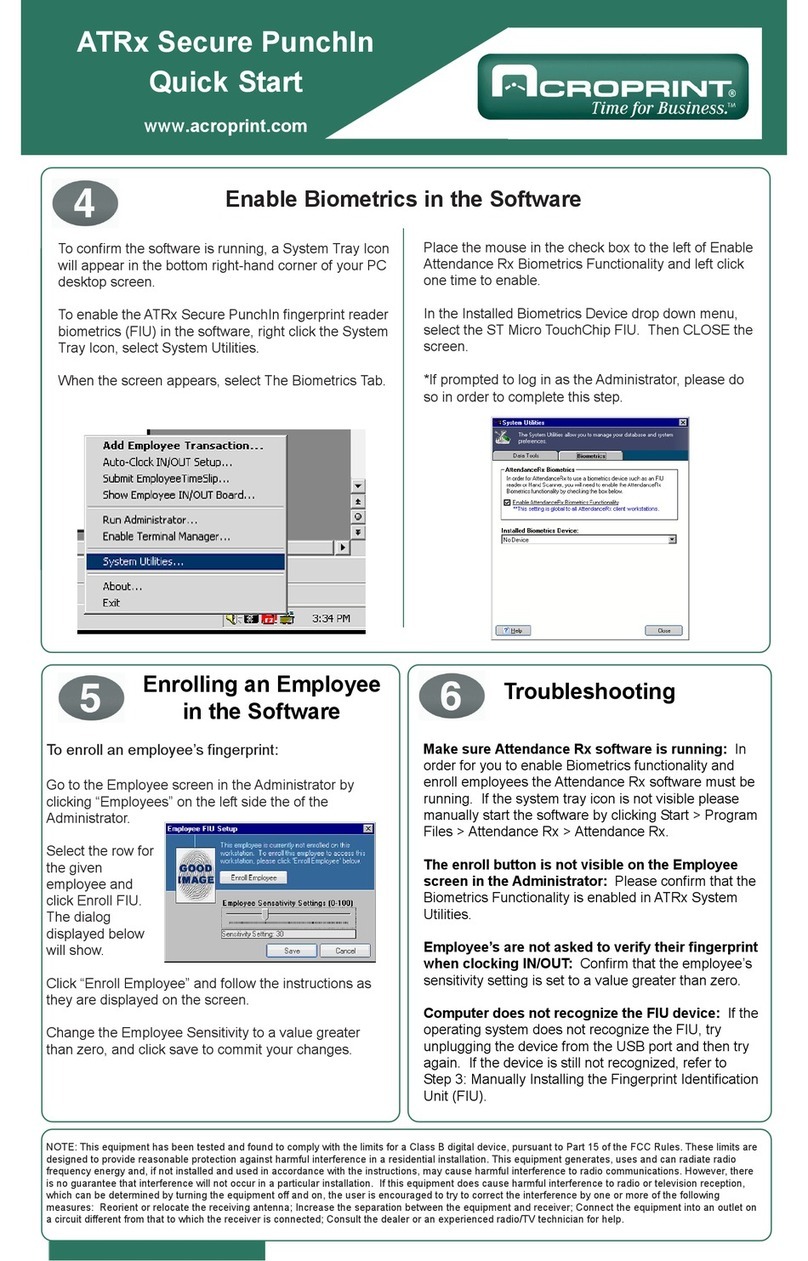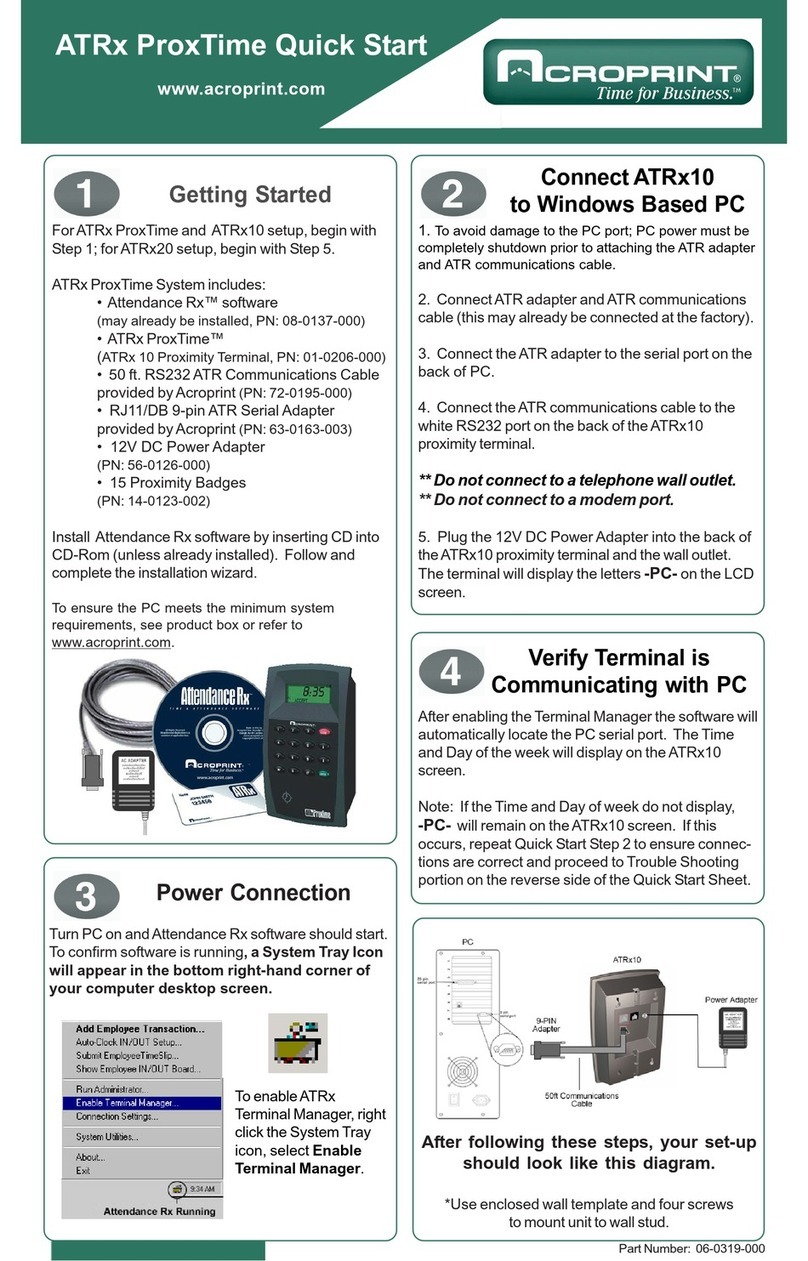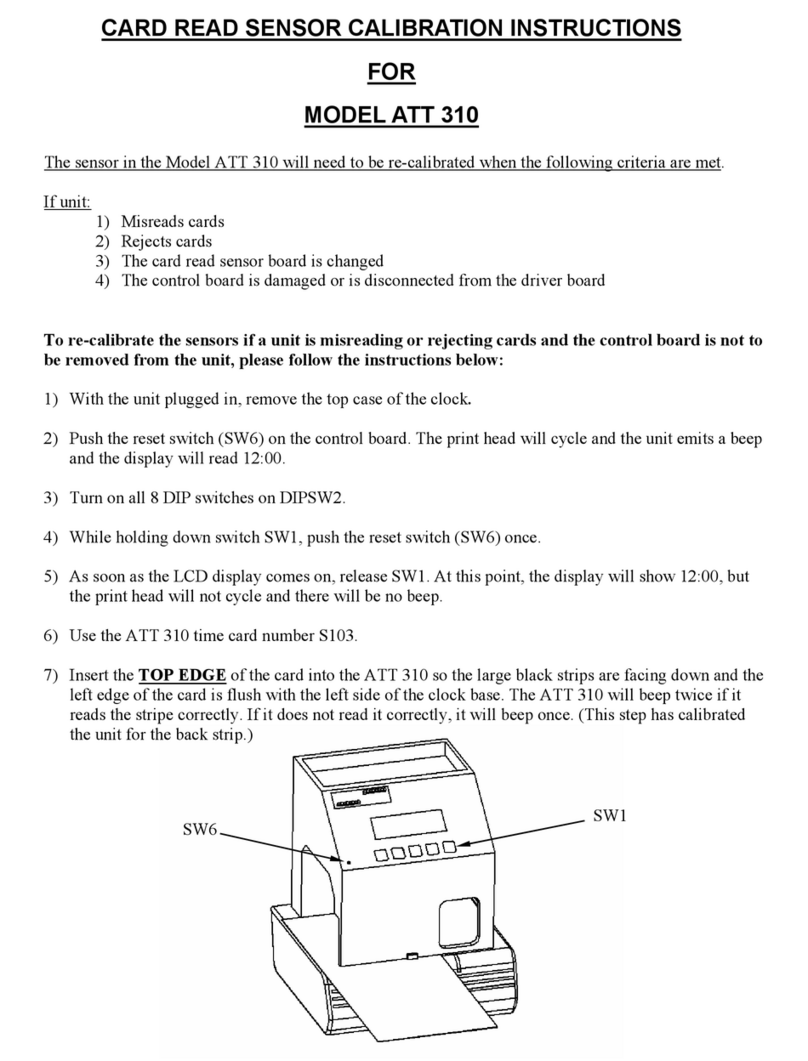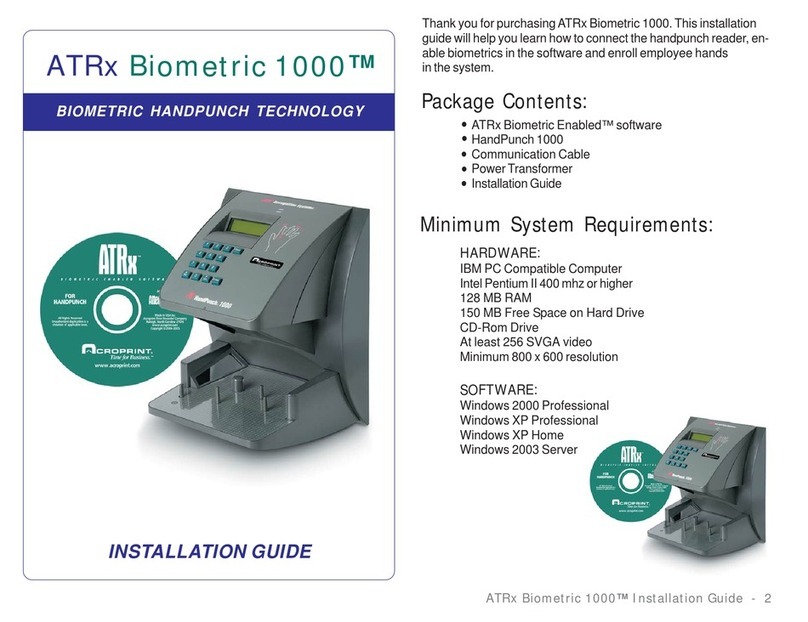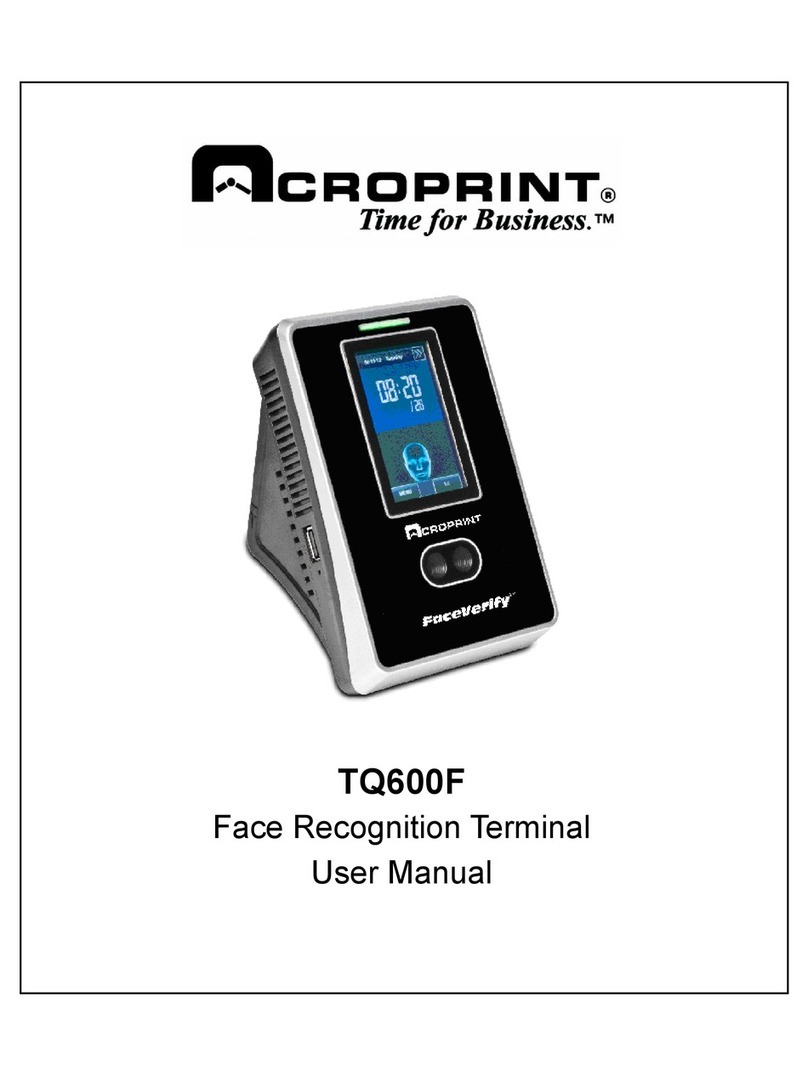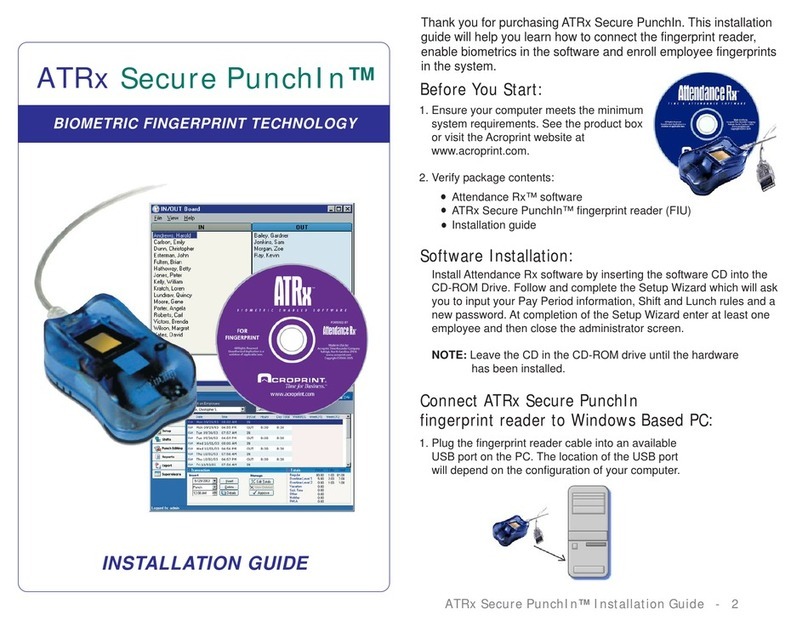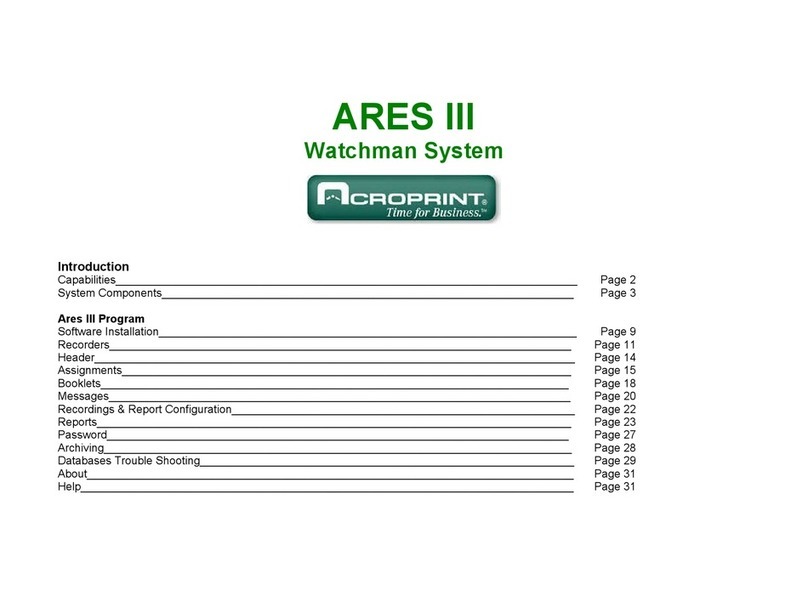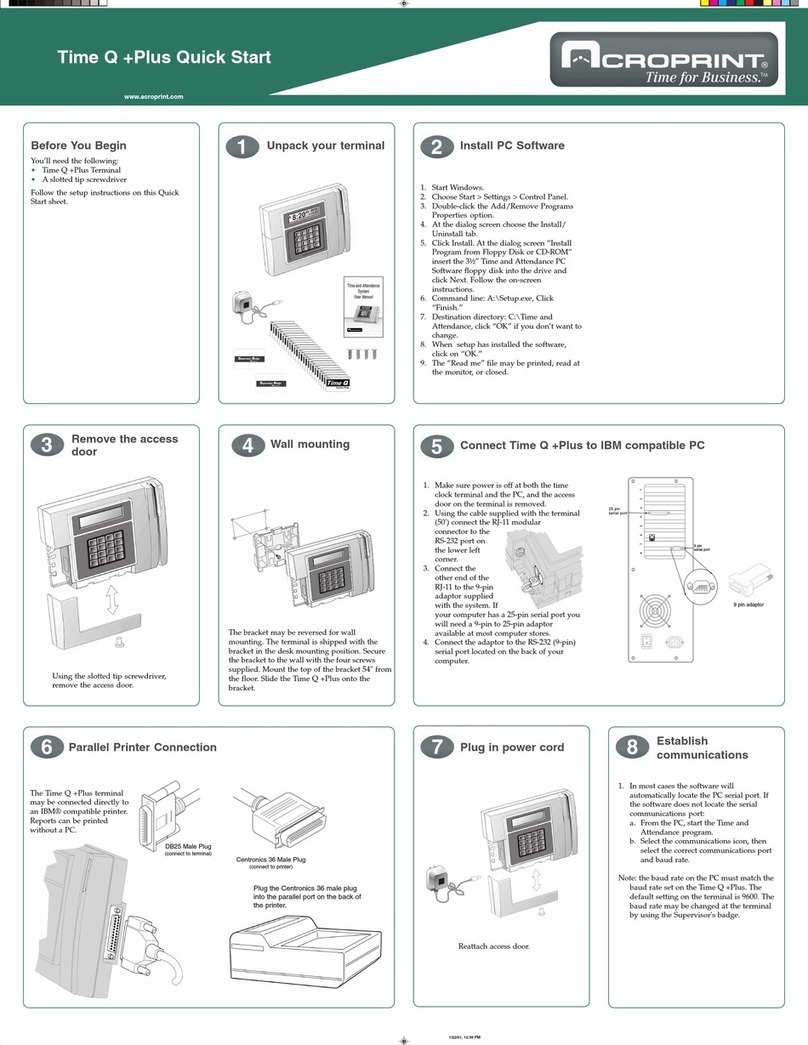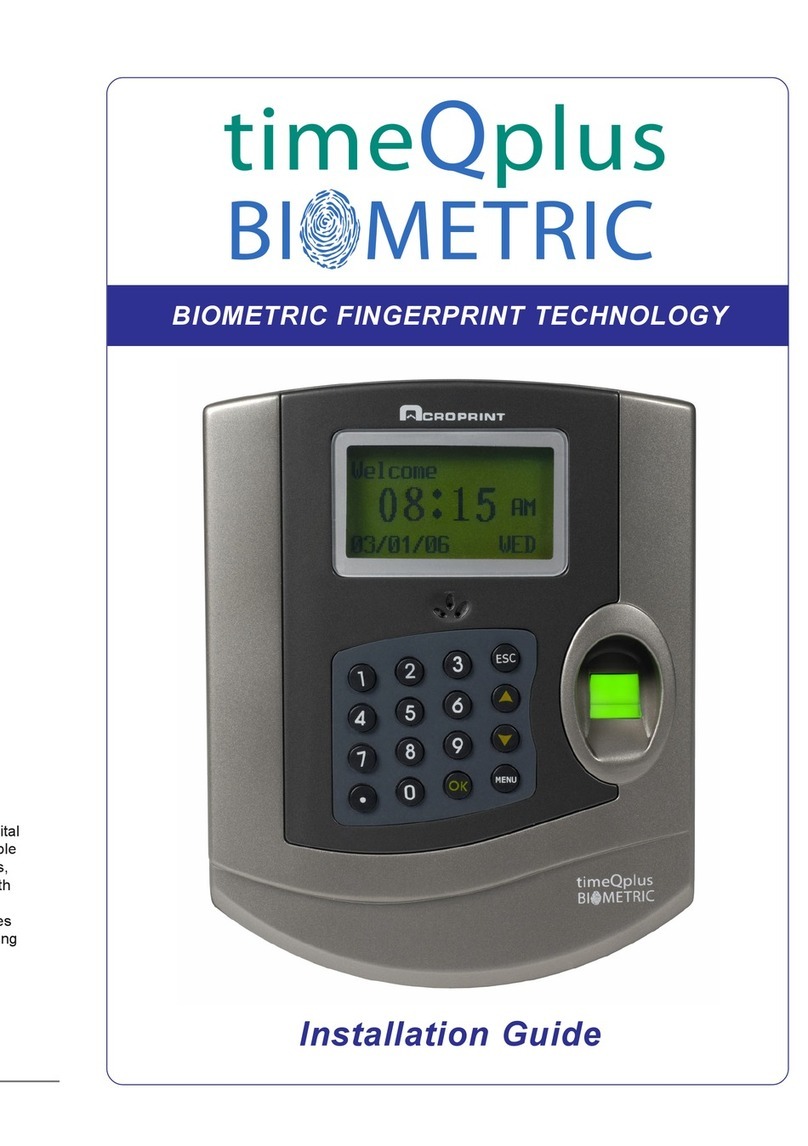ATRxBiometric1000
QuickStart
www.acroprint.com
7bEnrollingEmployeefor
PunchConfirmation
7cEnrollingEmployeefor
PunchConfirmation
7d
8
5640DepartureDrive
Raleigh,NC27616
1-800-334-7190
www.acroprint.com
PN:06-0326-000Rev.A
4. Selectanemployeerecordfromthelistbyleft
clickingonetimeontheLastNamefield.
5. LeftclickonetimeontheEnrollHandbutton
atthebottomofthescreen.
6. LeftclickonetimeontheEnrollEmployee
button.
7. SelectYestothemessageEnrollforPINand
theemployeePINdisplayed.
8. Messageaboutenrollingyourhandprintwill
display.Followtheon-screeninstructions
placingtheemployee’shandinthehand
punch3times.
EnrollingEmployeefor
PunchConfirmation
Successfulenrollmentofhandwilldisplay:
9. SelectOK.
10. SelectSaveontheemployeeHand
Punchwindow.
NOTE
Whenyouremployeeshavebeen
successfullyenrolledinthesoftwareand
HP1000theyarereadytoclockin/out.
1. EmployeeentersassignedPIN
numberonthekeypadofHP1000.
2. PressEnter.(redplacementlightswill
display).
3. PlacerighthandintotheHP1000as
shownonthefrontpanelofthehand
punch.
4. Agreenlightwilldisplaywitha
messageconfirmingOkayanda
ReadScoretolettheemployeesknow
theirpunchwasgood.*
*AReadScorereflectshowaccuratelythe
employeeisplacingtheirhandintheHP1000.
Scorewillvarygreatly.Scoresabove50
indicateincorrecthandplacement.
“HowTo”forEmployees;
UsingtheHandpunch1000
TroubleShootingtheHP1000
Repeatthisprocessasneededtocontinue
enrollingemployees.Alsoperformthis
processfornewhires.
11. Aftercompletingthisprocess,select
SaveintheEmployeerecordmainwindow.
EmployeesmaybeginusingtheHP1000
immediatelyaftersuccessfulenrollment.
Forinstructionsonpreparingthe
HandPunchforwallmounting,routingof
wiring,andwiringconnections,please
refertotheusermanualonpages15-21.
Besuretotestandenrolltheemployees
priortomountingtheHandpunch.
TocontacttheAcroprintSupportDepartment:
Web: support.acroprint.com
Phone:1-800-334-7190option3
Fax: 919-872-5967
Iamtryingtoenrollmyemployee’shandsanddonotseethe“EnrollHand” buttononthe
employeescreen.
ChecktoconfirmHP1000biometricdevicehasbeenenabledinthesoftware.
Pleaserefertosteps6a,6band6c.
Iamtryingtoenrollmyemployee’shandintheHP1000andthefollowingmessagedisplays:
“AttendanceRxisunabletocommunicatewiththeHandPunch1000reader,pleasemake
certainthedeviceisproperlyconnected.”
Areyouusingthecommunicationscableandadapterthatcamewiththe
ATRxBiometric1000package?ThiscableandadapterisspecificallywiredforPC
toHP1000RS232communication.
IsthecommunicationcableandadaptersecureonthePCserialportandintheback
oftheHP1000?
IsthepowertransformerfortheHP1000pluggedintoafunctionalwalloutlet?
IsthecommunicationcableandadapterattachedtoafunctionalPCserialport?
ConfirmyourPChasavailablefunctionalserialcommunicationports.(Contactthemanufacturerofyour
computerequipmentforassistance).ManynewerPCmodelscomestandardwithoneserialportandmany
USBports.MostPC’shaveaninternalmodeminstalled.Itiscommonforamodemtobeassignedtoa
virtualcommunicationsport,whichmaybeusingthesameIRQasthephysicalserialcommunicationsport
youhavetheHP1000pluggedinto.EachserialporthasanIRQ(InterruptRequest)value.Thatvalue
allowsadevicesuchasamodem,aprinter,aHP1000tointerrupttheprocessesofyourcomputertosend
andreceiveasignaltoperformanothertask.YourprinterusesanIRQtosendamessagetothecomputer
toprint.Whenaprinterhasfinishedprinting,itsendsaninterruptsignaltothecomputerthatinterruptsthe
computersothatitcandecidewhatprocesstodonext.Multiplesignalstothecomputerusingthesame
interruptvaluecancauseoneormoredevicestoNOTfunctionasexpected.Toavoidthisproblemeach
devicemusthaveauniqueIRQ.
IstheHP1000exposedtoexcessiveairbornedust?
AvoidmountingtheHandpunchindirectsunlightorinareaswithexcessivedust.
DoNOTspraycleaningchemicalsdirectlyonHP1000.Useacleanclothwithalight
sprayofsolutiontocleantheHP1000.
Dramaticweightgainorlossmaypreventemployeefromusingthehandpunchuntilhe
orsheisre-enrolledinthesoftware.PleaseseeSteps7a-7dtoEnrollingEmployeefor
PunchConfirmation.
Deepormultiplecutsonhandcancausepunchfailure.
Foreignobjectsonhandsuchasband-aidsandorbandagesmaycausepunchfailure.
NOTE
NOTE:Thisequipmenthasbeentestedandfoundtocomplywiththe
limitsforaClassBdigitaldevice,pursuanttoPart15oftheFCC
Rules.Theselimitsaredesignedtoprovidereasonableprotection
againstharmfulinterferenceinaresidentialinstallation.This
equipmentgenerates,usesandcanradiateradiofrequencyenergy
and,ifnotinstalledandusedinaccordancewiththeinstructions,may
causeharmfulinterferencetoradiocommunications.However,there
isnoguaranteethatinterferencewillnotoccurinaparticular
installation.Ifthisequipmentdoescauseharmfulinterferencetoradio
ortelevisionreception,whichcanbedeterminedbyturningthe
equipmentoffandon,theuserisencouragedtotrytocorrectthe
interferencebyoneormoreofthefollowingmeasures:Reorientor
relocatethereceivingantenna;Increasetheseparationbetweenthe
equipmentandreceiver;Connecttheequipmentintoanoutletona
circuitdifferentfromthattowhichthereceiverisconnected;Consult
thedealeroranexperiencedradio/TVtechnicianforhelp.