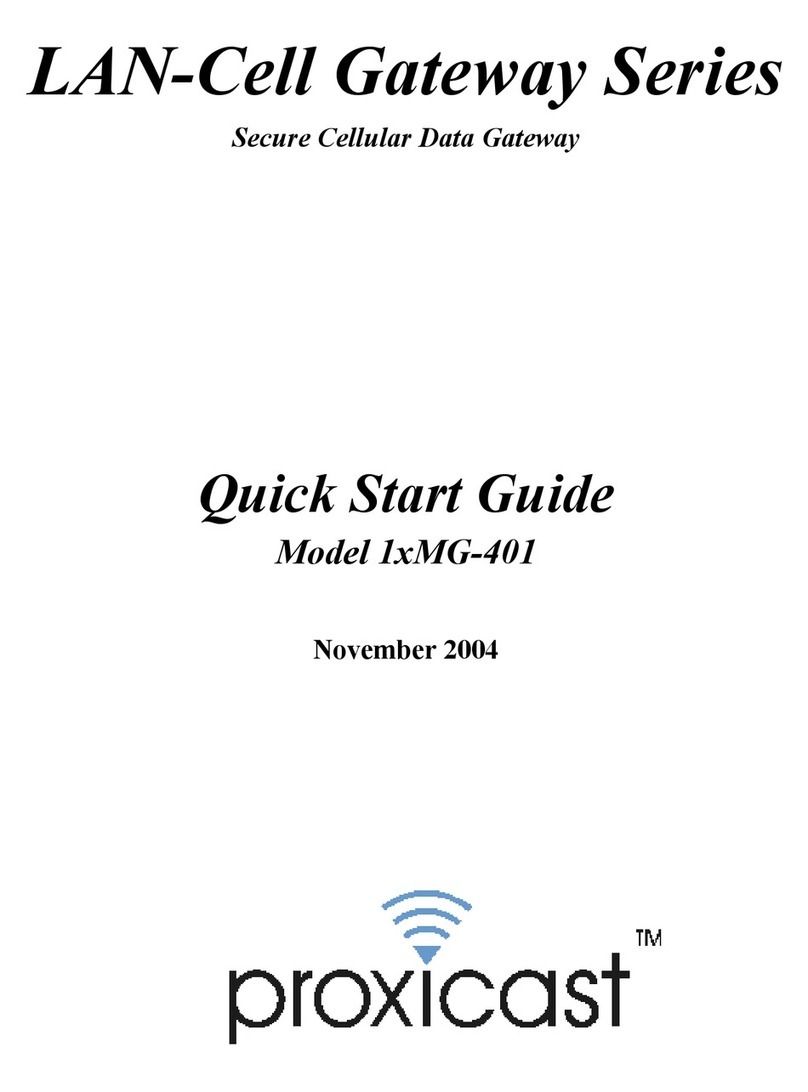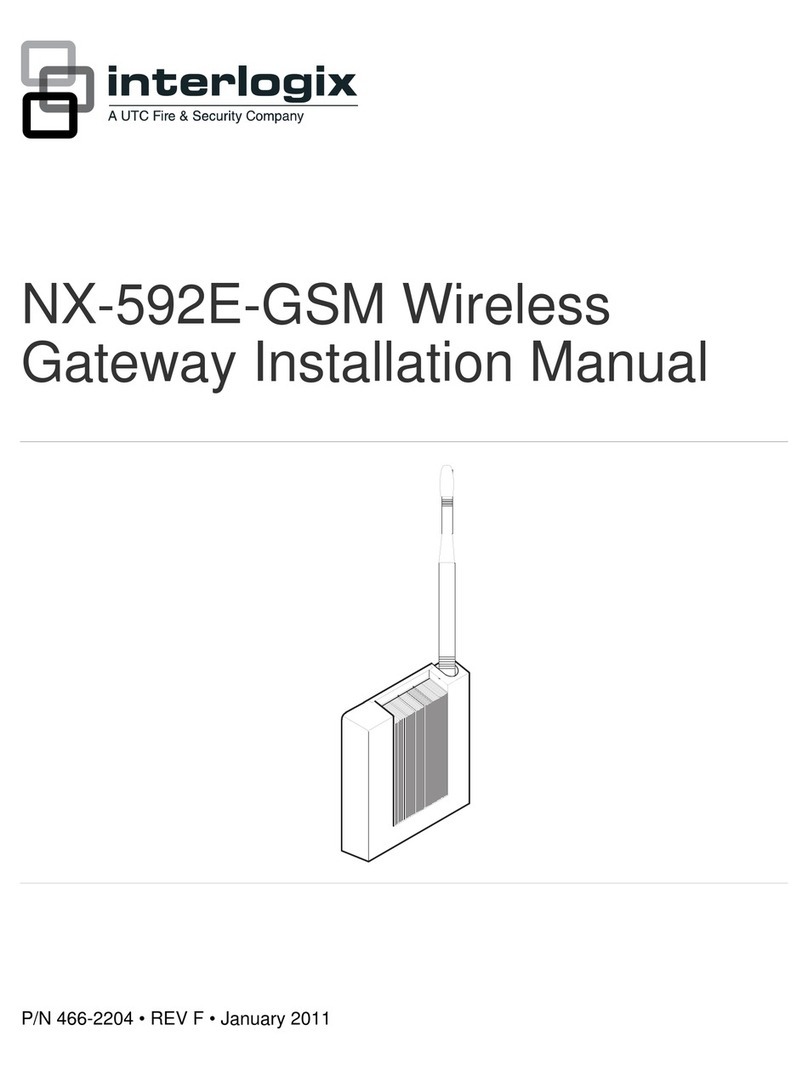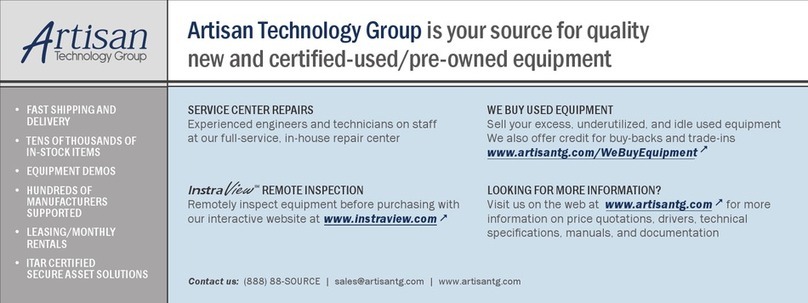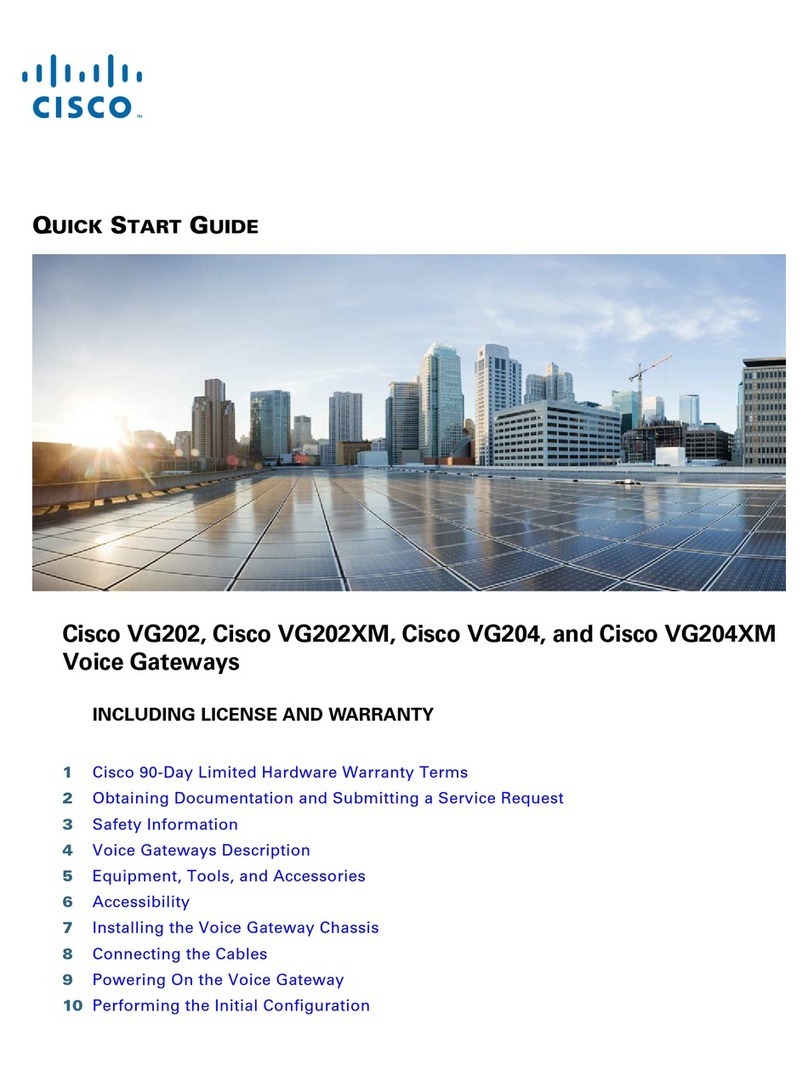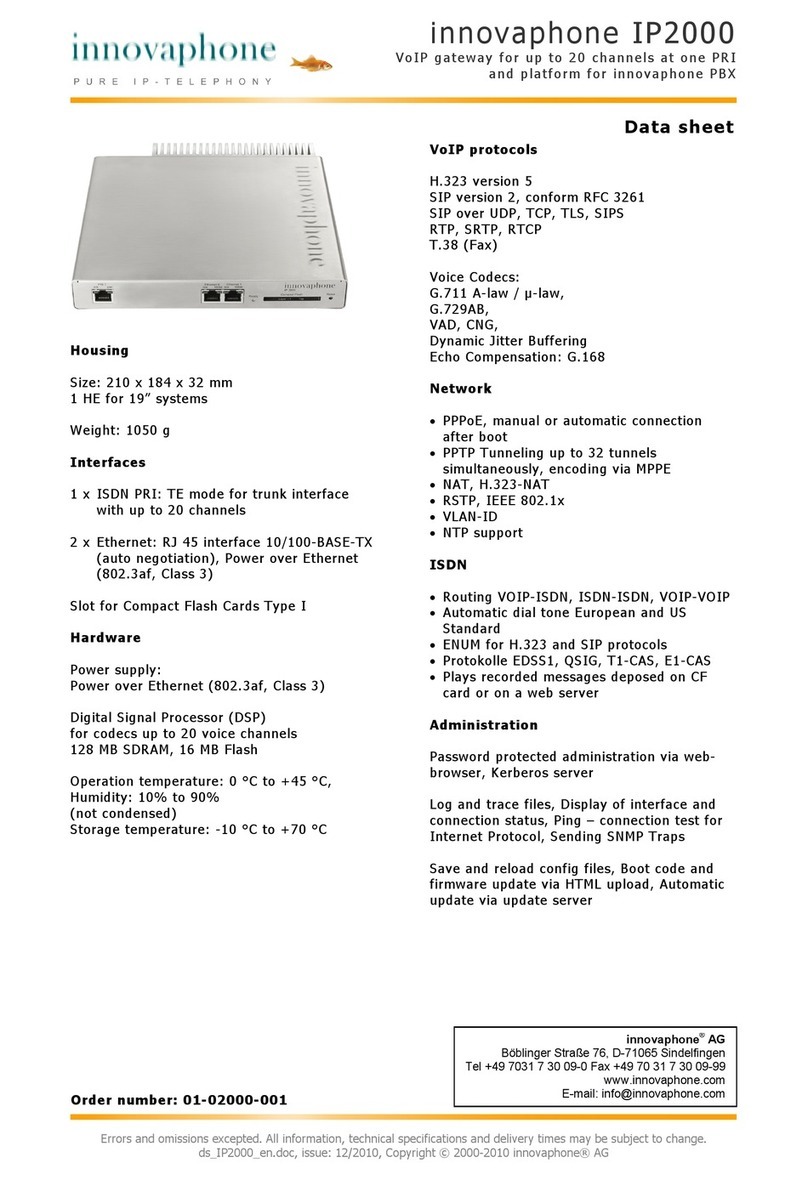Proxicast 1xMG-401 User manual

LAN-Cell Gateway Series
Secure Cellular Data Gateway
Quick Start Guide
Models
1xMG-401
1xMG-401A
1xMG-401S
February 2007

1
Introducing the LAN-Cell 1x Mobile Gateway
The LAN-Cell is the ideal gateway for all data passing between cellular carrier data
networks and LAN-attached devices. By integrating a full-featured IP router (including
NAT, firewall and VPN capability) with an embedded cellular data modem, Proxicast’s
LAN-Cell is a complete security solution that protects your intranet, efficiently manages
data on your network, and intelligently controls the use of cellular data network access. The
embedded web configurator is easy to operate and totally independent of the operating
system platform you use.
I. Hardware Installation
Figure 1: LAN-Cell 1x Mobile Gateway (Model 1xMG-401S shown)

2
Front Panel LEDs
LABEL DESCRIPTION
Power Indicates that power is supplied to the LAN-Cell. The Power LED
blinks while performing system testing and stays on if the testing is
successful. Red indicates that the supplied voltage is too low.
Cell Indicates activity between the router and its cellular modem.
WAN & LAN 1-4 Indicate Link Status and Activity on the corresponding ports.
Green = 10 Mbps, Orange = 100 Mbps
Cell Signal Indicates that the embedded cellular modem has detected the
presence of a signal from the carrier for which it is configured.
Cell SMS Indicates that an SMS message has been received.
Cell Online Turns on when the cellular modem has made a successful data
connection to the carrier. Minute and/or data charges may be
incurred when this LED is ON. Consult your cellular service
provider for details regarding your cellular data service plan.
Cell OPT Future Use. (model 1xMG-401S only)
Cell C-PWR Indicates that power is being supplied to the internal modem.
Front Panel Connections
LABEL DESCRIPTION
12VDC Connect the included power adapter (use only this adapter) to this
power socket.
CFG Port This DB9 connection is used to access the embedded cellular
modem for configuration, if necessary (see Activating the Cellular
Modem).
The CFG Port communication parameters are 115200 bps, no parity,
8 data bits, 1 stop bit and hardware flow control. Use the supplied
DB9/DB25 serial cable.
CFG/RUN Switch Set this switch to CFG to access the modem configuration via the
CFG Port. Otherwise, set the switch to RUN. Note: moving the
switch from RUN to CFG will disconnect any active cellular
modem connection.
Reset Only use this button if you’ve forgotten the LAN-Cell’s password.
It returns the LAN-Cell its factory defaults (password is 1234, LAN
IP 192.168.1.1), not necessarily the “as-shipped” configuration for
your specific carrier. Use only as a last resort.
10/100 LAN 1–4 Connect computer equipment to these ports with Ethernet cable.
These ports are auto-negotiating (can connect at 10 or 100 Mbps)
and auto-sensing (automatically adjust to the type of Ethernet cable
you use, straight-through or crossover).
10/100 WAN Connect a cable/DSL modem or other Ethernet-based WAN
equipment to this port.
Antenna Attach the supplied antenna to the SMA connector located on the
side of the LAN-Cell, near the Proxicast logo. Use only the antenna
supplied with your unit. Be sure to tighten the antenna connector
fully to ensure a reliable cellular connection.

3
II. LAN-Cell Default Connection Parameters
The factory default settings for the LAN-Cell’s key interfaces are:
LAN-Cell’s IP Address 192.168.1.1
LAN DHCP Server ON
LAN DHCP Settings 192.168.1.33 to .64
Subnet mask 255.255.255.0
WAN DHCP Client ON
Management Access Password 1234
CFG Port 115200 bps, no parity, 8 data bits, 1 stop
bit and hardware flow control.
III. Configuring the LAN-Cell
Activating the Cellular Modem
Your LAN-Cell may have been activated at the factory or by your reseller. If so, the
LAN-Cell’s Electronic Serial Number (ESN) and cellular telephone number (Mobile
Identification Number or MIN) will be indicated on the label on the bottom of the unit. If
this is the case, your LAN-Cell is ready to use. Otherwise, follow the steps below to
activate the cellular modem.
The embedded cellular modem in the LAN-Cell must be activated with the designated
cellular service provider before it can establish a cellular data connection. You must
subscribe to a carrier’s cellular data plan before activating the LAN-Cell. The LAN-Cell’s
cellular modem is pre-configured for a specific cellular service provider at the time of
manufacture (indicated on the LAN-Cell’s label).
LAN-Cell ESN Decimal
LAN-Cell ESN Hexadecimal
Mobile Directory Number (MDN)
Mobile Information Number (MIN)
Note: Your MDN and MIN may differ, especially if you ported your phone number from
another carrier. Some carriers use only the MIN value. Both are required for Verizon
Wireless. Ask your activation agent to confirm the values of both your MIN and MDN.

4
For Verizon Wireless USA Users
Over-The-Air (OTA) Verizon Wireless Activation (recommended approach)
Step 1: Contact Verizon Wireless and subscribe to a cellular data service plan.
Provide them with the LAN-Cell’s ESN. Verizon Wireless recognizes the
LAN-Cell by its internal cellular modem module (1xMG-401 = AnyData
DT2000; 1xMG-401S = AnyData DTG2000). Ask the activation agent to
provide you with the Mobile Identification Number (MIN) and the Mobile
Directory Number (MDN). We recommend that you request a “1X data-
only” service plan with “no roaming” unless you will be using the LAN-Cell
outside of the U.S.
Step 2: Slide the CFG/RUN switch to the CFG position.
Step 3: Connect a terminal (or terminal emulation program such as HyperTerminal)
to the CFG Port. Use the supplied serial cable. Settings are 115200, N81,
Hardware Flow Control.
Step 4: Type AT and press return. The modem will respond with OK.
Step 5: Type: AT+CDV*22899 and press return. The modem will respond with OK.
After a few seconds, the modem will respond with:
CONNECT
PROGRAMMING_IN_PROGRESS. . .
followed by a series of status messages. Programming will continue until the
message:
COMMIT_OK
is displayed. At this point, the modem has been configured with the MDN,
MIN and latest PRL file (preferred roaming list).
If you do not receive the COMMIT_OK message, then programming was
unsuccessful. Confirm that you have adequate signal strength (AT+CSQ?
command) and reattempt the OTA session. Otherwise, follow the manual
activation procedure below.
You should confirm that the MDN and MIN values programmed into the
modem match those assigned to your account by Verizon Wireless.
Type: AT+WMDN? and press return. The modem will respond with the
programmed MDN value.
Type: AT+MIN? and press return. The modem will respond with the
programmed MIN.
Step 6: Disconnect the serial cable and return the switch to the RUN position.
Your LAN-Cell is now ready to be configured for your specific application. Please see
the User’s Guide for additional information.

5
Manual Verizon Wireless Activation (use if OTA fails or as directed by Technical
Support)
Step 1: Contact Verizon Wireless and subscribe to a cellular data service plan.
Provide them with the LAN-Cell’s ESN. Verizon Wireless recognizes the
LAN-Cell by its internal cellular modem module (1xMG-401 = AnyData
DT2000; 1xMG-401S = AnyData DTG2000). Ask the activation agent to
provide you with the Mobile Identification Number (MIN) and the Mobile
Directory Number (MDN). We recommend that you request a “1X data-
only” service plan with “no roaming” unless you will be using the LAN-Cell
outside of the U.S.
Step 2: Slide the CFG/RUN switch to the CFG position.
Step 3: Connect a terminal (or terminal emulation program such as HyperTerminal)
to the CFG Port. Use the supplied serial cable. Settings are 115200, N81,
Hardware Flow Control.
Step 4: Type AT and press return. The modem will respond with OK.
Step 5: Model 1xMG-401:
Type: AT+SPC=”000000” (type the double quotes) and press return. The
modem will respond with OK.
Type: AT+WMDN=”0123456789” (type the double quotes) and press
return, where 0123456789 is your Mobile Directory Number (MDN)
Type: AT+WMDN? and press return. The modem will respond with the
programmed MDN value.
Type: AT+SPC=”000000” (type the double quotes) and press return. The
modem will respond with OK.
Type: AT+WMIN=”1234567890” (type the double quotes) where
1234567890 is the MIN provided to you by the carrier, and press return. The
modem will respond with OK.
Wait 5 seconds, then type: AT+MIN? and press return. The modem will
respond with the programmed MIN.
Model 1xMG-401S:
Type: AT*OFFLINE and press return. The modem will respond with OK.
Type: AT*SPC=000000 and press return. The modem will respond with
OK.
Type: AT*WMDN=0123456789 and press return, where 0123456789 is
your Mobile Directory Number (MDN)

6
Type: AT*WMDN? and press return. The modem will respond with the
programmed MDN value.
Type: AT*OFFLINE and press return. The modem will respond with OK.
Type: AT*SPC=000000 and press return. The modem will respond with
OK.
Type: AT*WMIN=1234567890 where 1234567890 is the MIN provided
to you by the carrier, and press return. The modem will respond with OK.
Wait 5 seconds, then type: AT*MIN? and press return. The modem will
respond with the programmed MIN.
Step 6: Disconnect the serial cable and return the switch to the RUN position.
Your LAN-Cell is now ready to be configured for your specific application. Please see
the User’s Guide for additional information.
For Sprint PCS Users
Please see the file: \Baseline CFG Files\Sprint\SprintActivation.pdf on the
LAN-Cell Support CD for information on using the Activator.exe program to activate
the LAN-Cell on the Sprint PCS network.

7
Cellular Modem Activation For All Other CDMA Carriers:
Step 1: Contact the cellular carrier indicated and subscribe to a cellular data service
plan. Provide the carrier with the LAN-Cell’s ESN. Cellular carriers
recognize the LAN-Cell by its internal cellular modem module (1xMG-401 =
AnyData DT2000; 1xMG-401S = AnyData DTG2000). Ask them to provide
you with the Mobile Identification Number (MIN).
Step 2: Slide the CFG/RUN switch to the CFG position.
Step 3: Connect a terminal (or terminal emulation program such as HyperTerminal)
to the CFG Port. Use the supplied serial cable. Settings are 115200, N81,
Hardware Flow Control.
Step 4: Type: AT and press return. The modem will respond with OK.
Step 5: Model 1xMG-401:
Type: AT+SPC=”000000” (type the double quotes) and press return. The
modem will respond with OK.
Type: AT+WMIN=”1234567890” (type the double quotes) where
1234567890 is the MIN provided to you by the carrier, and press return. The
modem will respond with OK.
Wait 5 seconds, then type: AT+MIN? and press return. The modem will
respond with the programmed MIN.
Model 1xMG-401S:
Type: AT*OFFLINE and press return. The modem will respond with OK.
Type: AT*SPC=000000 and press return. The modem will respond with
OK.
Type: AT*WMIN=1234567890 where 1234567890 is the MIN provided to
you by the carrier, and press return. The modem will respond with OK.
Wait 5 seconds, then type: AT*MIN? and press return. The modem will
respond with the programmed MIN.
Step 6: Disconnect the serial cable and return the switch to the RUN position.
Your LAN-Cell is now ready to be configured for your specific application.
Please see the User’s Guide for additional information.

8
IV. Using the Internal Web Configurator
NOTE: You can use either the embedded web configurator or the System Management
Terminal (SMT) to access and configure the LAN-Cell. This Quick Start Guide shows
you how to use the web configurator only. See your User’s Guide for more information
on all of the LAN-Cell’s features and configuration options. Click the web
configurator online help for screen-specific assistance.
Step 1: Launch your web browser. Enter http://192.168.1.1 as the web site address.
Step 2: The default password (“1234”) is already in the password field (in non-
readable format). Click Login to proceed to the change password screen.
Step 3: It is highly recommended that you change the default password! Enter a new
password, retype it to confirm and click Apply; alternatively, click Ignore to
proceed if you do not want to change the password now.
Step 4: Click OK to create a unique security Certificate for the LAN-Cell or click
Ignore to later import your own Certificate.
Step 5: You should now see the web configurator Main Menu screen.
Consult your User’s Guide for more information on how to configure the LAN-Cell’s
features. Some common items you may wish to review immediately include:
LAN Use the screens in this area to change the LAN-Cell’s IP address and
its DHCP server settings.
WAN The screens in this area enable you to configure your Wired and
Cellular WAN settings. Refer to any documentation from your service
provider regarding their requirements.
Firewall The LAN-Cell’s integrated firewall is ENABLED by default and is set
to block inbound initiated packets to LAN devices. You may need to
change the default firewall rules to suit your specific application. See
the User’s Guide for more information on configuring the firewall.
Cellular
Modem If your LAN-Cell was purchased directly from Proxicast along with an
unlimited cellular data plan, then the LAN-Cell’s cellular modem is
ENABLED and configured as ALWAYS ON and the unit is ready for
use. Otherwise, the LAN-Cell’s embedded cellular modem is NOT
ENABLED by default. After you have activated the modem with your
cellular carrier and configured the modem’s MIN/MDN values via the
CFG port, the cellular modem also must be configured and enabled in
the WAN/Cellular Modem Screen. See the User’s Guide or contact

9
your carrier or Proxicast for carrier/application specific information on
these settings.
For Verizon Wireless, you must enter your login information as
“MDN@vzw3g.com”, password “vzw” and set the access phone
number to “#777”, where MDN is the Mobile Directory Number
assigned to your ESN by Verizon Wireless. Other carriers may use
different login names and passwords; contact your carrier for more
information.
Once the LAN-Cell is functioning to your satisfaction, we strongly recommend
that you backup the device configuration to your PC. See:
Maintenance > Configuration > Backup
Special Note for Users with Cellular Static IP Addresses
Users of LAN-Cell Model 1xMG-401S on Verizon Wireless and users of other models
on carriers that support static IP assignment to cellular devices should specify “Get IP
Address Automatically from Remote Server” as the TCP/IP option on the Cellular
Modem configuration screen. Verizon Wireless (and most other carriers) implement
“static IP” by using DHCP servers that simply assign the same IP address to your ESN
each time one is requested; however these “static” addresses have DHCP lease times
associated with them and must be periodically renewed.
If you choose not to use DHCP assignment of your carrier’s IP address, then you must
manually configure the static IP address, remote carrier IP address/subnet and you also
manually specify the carriers’ DNS servers on the System/General screen.

10
V. Troubleshooting
PROBLEM CORRECTIVE ACTION
None of the LEDs
turn on Make sure that you have the correct power adapter connected to
the LAN-Cell and have plugged it into an appropriate power
source. Check all cable connections.
If the LEDs still do not turn on, you may have a hardware
problem. In this case, you should contact your vendor.
Cannot access the
LAN-Cell from
the LAN
Check the cable connection between your computer (or hub) and
the LAN-Cell. Check that the corresponding LAN port LED is
ON (indicates Link Status).
Try to ping the LAN-Cell’s LAN IP address from a LAN PC.
Cannot ping any
computer on the
LAN
If the LAN LEDs are off, check the cable connections.
Verify that the IP address and subnet of the LAN-Cell is in the
same range as the computers on the LAN.
Cannot get a
WAN IP address
from the ISP
The WAN IP is provided after the ISP verifies the MAC address,
host name or User ID.
Find out the verification method used by your ISP and configure
the corresponding fields. Try using PAP-only authentication
with no PPP compression.
For Cellular Modem WAN connections, this problem is usually
related to either a misconfigured MIN between the modem and
the carrier or is the result of an incorrect username/password
entered in the Cellular Modem screen. Use the AT+MIN?
command via the CFG Port to verify your MIN.
Cannot access the
Internet via the
WAN port
Check the LAN-Cell’s connection to the wired WAN
(cable/DSL modem). Check whether your Ethernet WAN
connection requires a crossover or straight cable.
Check your settings in the WAN screens, especially the routing
priority.
Cell Signal LED
does not come on Check that the proper antenna is securely attached.
Connect a terminal to the CFG Port and put the switch in the
CFG position. Enter AT+CSQ? and press return. The modem
will respond with a signal strength indicator between 0 and 31
(higher indicates a stronger signal; 99 indicates no signal
detected).
Move the LAN-Cell to a location when the carrier’s signal can
be detected.

11
PROBLEM CORRECTIVE ACTION
Cell Online LED
goes ON then OFF This problem is usually due to an incorrect username/password
entered in the Cellular Modem screen. It may also be caused if
other Cellular Modem parameters do not match those required by
the carrier. Contact your cellular service provider or Proxicast
for more information on carrier specific settings.
Unable to perform
Over-the-Air
(OTA) activation
(AT+CDV*22899)
VerizonWireless
Only
You must have the LAN-Cell in a location with cellular service.
Confirm that the correct LAN-Cell ESN is registered with your
cellular carrier.
Confirm with your carrier that your cellular data account is
configured for OTA support. If not, use the manual MIN/MDN
programming method.
Cannot make a
cellular data
connection even
when cellular
signal is present
Check the position of the CFG slide switch. It must be in the
RUN (right) position in order to make a cellular data connection.
Confirm that the LAN-Cell’s ESN has been activated by your
carrier.
Check that the antenna is tightly secured to the antenna port.
Use the AT+CSQ? command via the CFG port to determine the
signal strength. In general, CSQ must be 5+ in order to make a
reliable connection.
After pressing
RESET, cannot
make a cellular
connection
The RESET button returns the LAN-Cell to a configuration
common to all models, not necessarily to the “as-shipped”
configuration for your carrier. You must reconfigure the
necessary connection parameters. Contact Support for assistance.
Also see our online Knowledge Base at http://support.proxicast.com for more
troubleshooting tips, documentation and configuration examples.
312 Sunnyfield Drive, Suite 200
Glenshaw, PA 15116-1936
1-877-77PROXI (1-877-777-7694)
1-412-213-2477 (outside USA)
www.proxicast.com
© Copyright 2004-2006 Proxicast, LLC. All rights reserved.
Proxicast is a registered trademark and LAN-Cell is a trademark of Proxicast LLC. All other
trademarks/servicemarks mentioned are the property of their respective owners.
Other manuals for 1xMG-401
1
This manual suits for next models
2
Table of contents
Other Proxicast Gateway manuals
Popular Gateway manuals by other brands
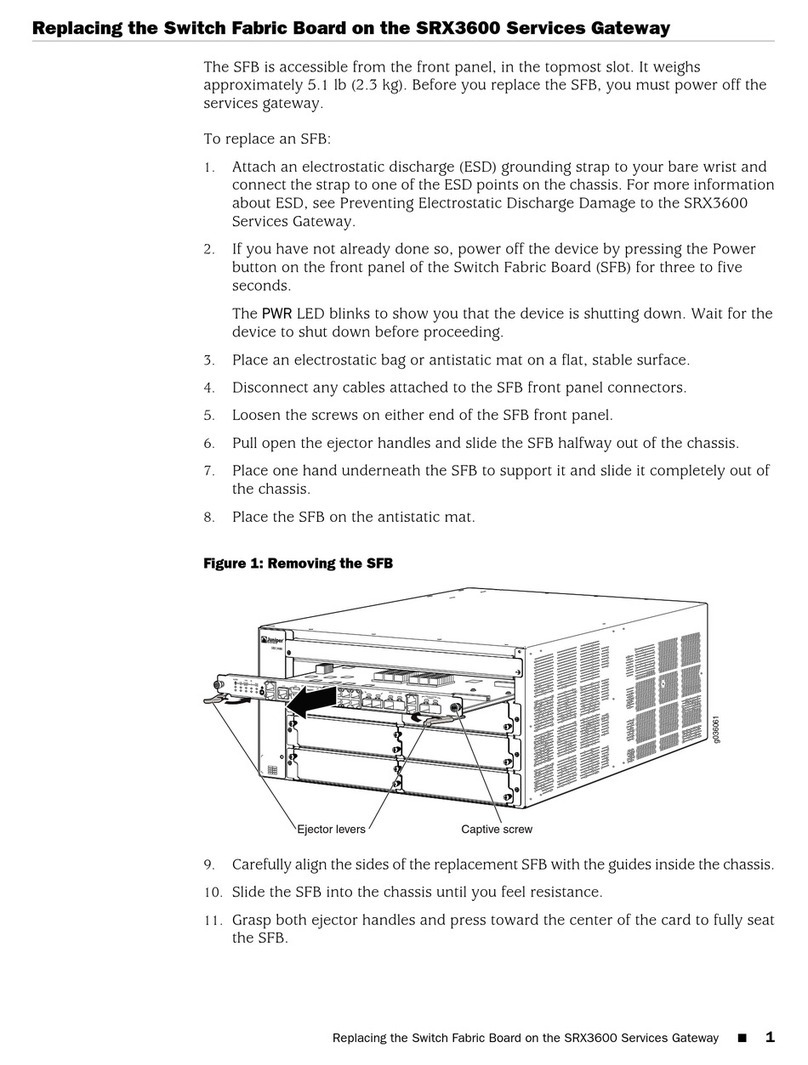
Juniper
Juniper SRX3600 Replacing
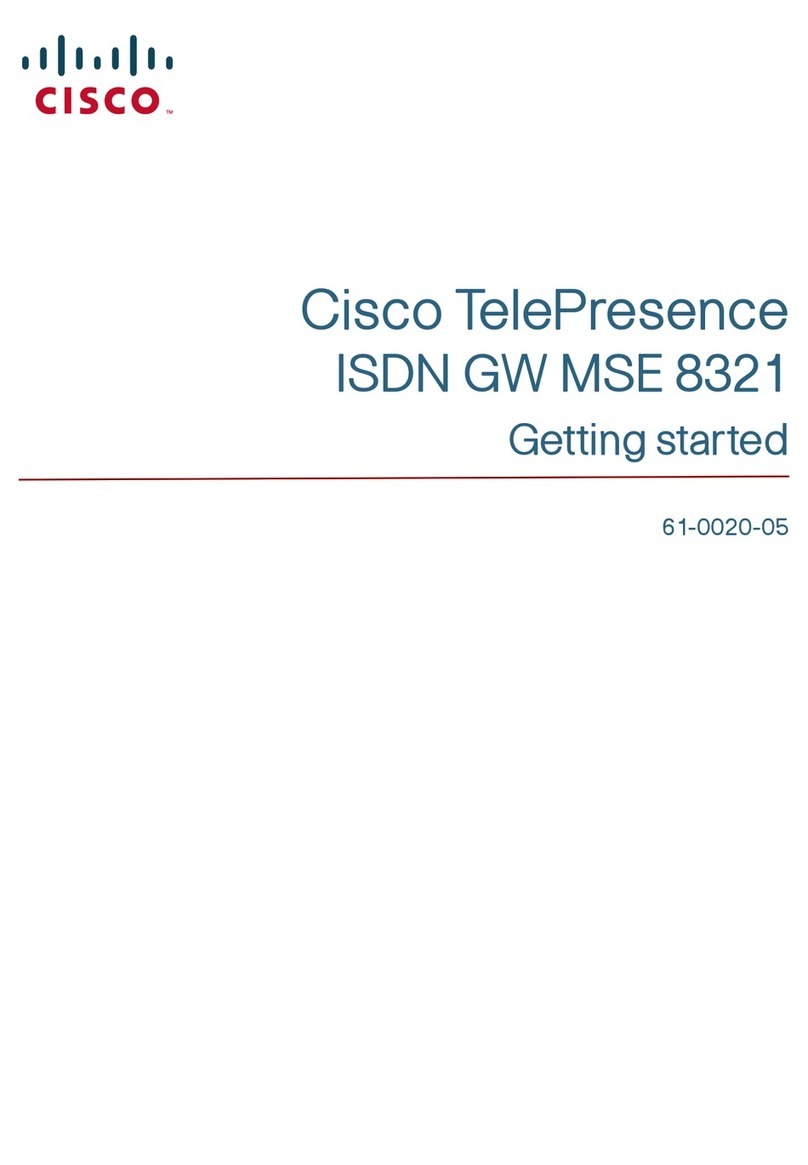
Cisco
Cisco TelePresence ISDN GW MSE 8321 Getting started
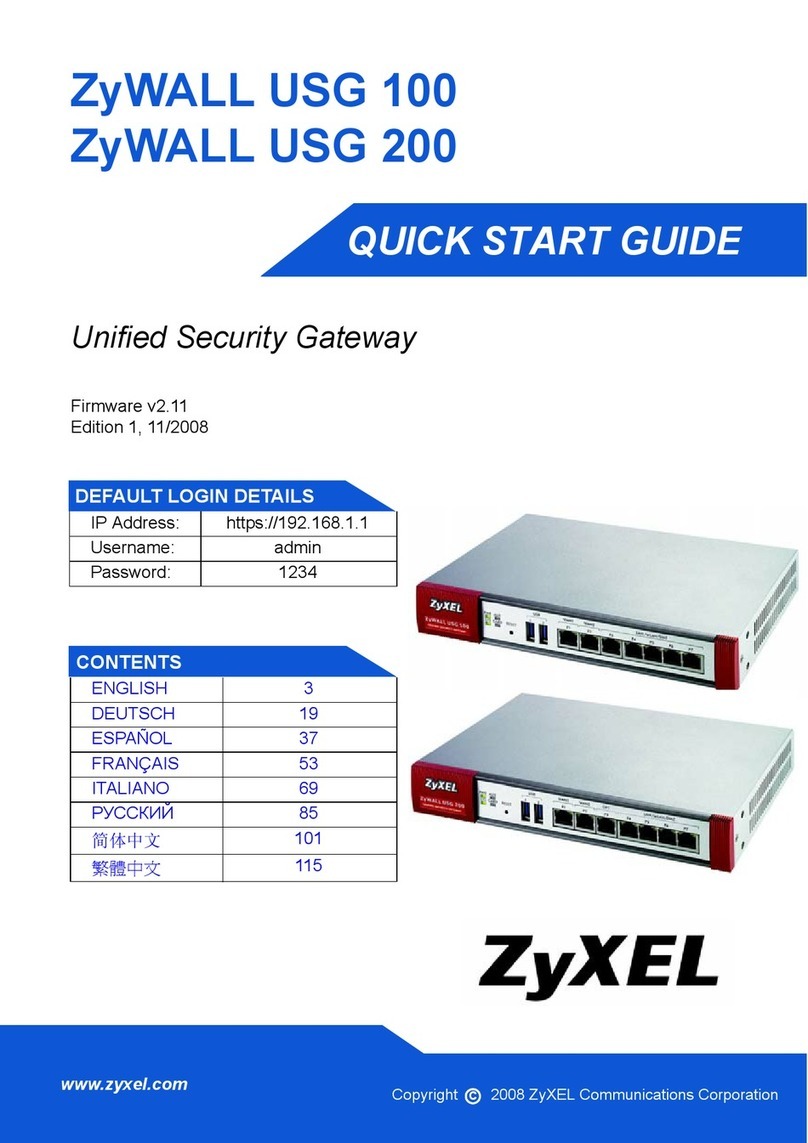
ZyXEL Communications
ZyXEL Communications ZyWALL USG 100 Series quick start guide

ViewSonic
ViewSonic WPG-150 - Wireless Video Extender user guide
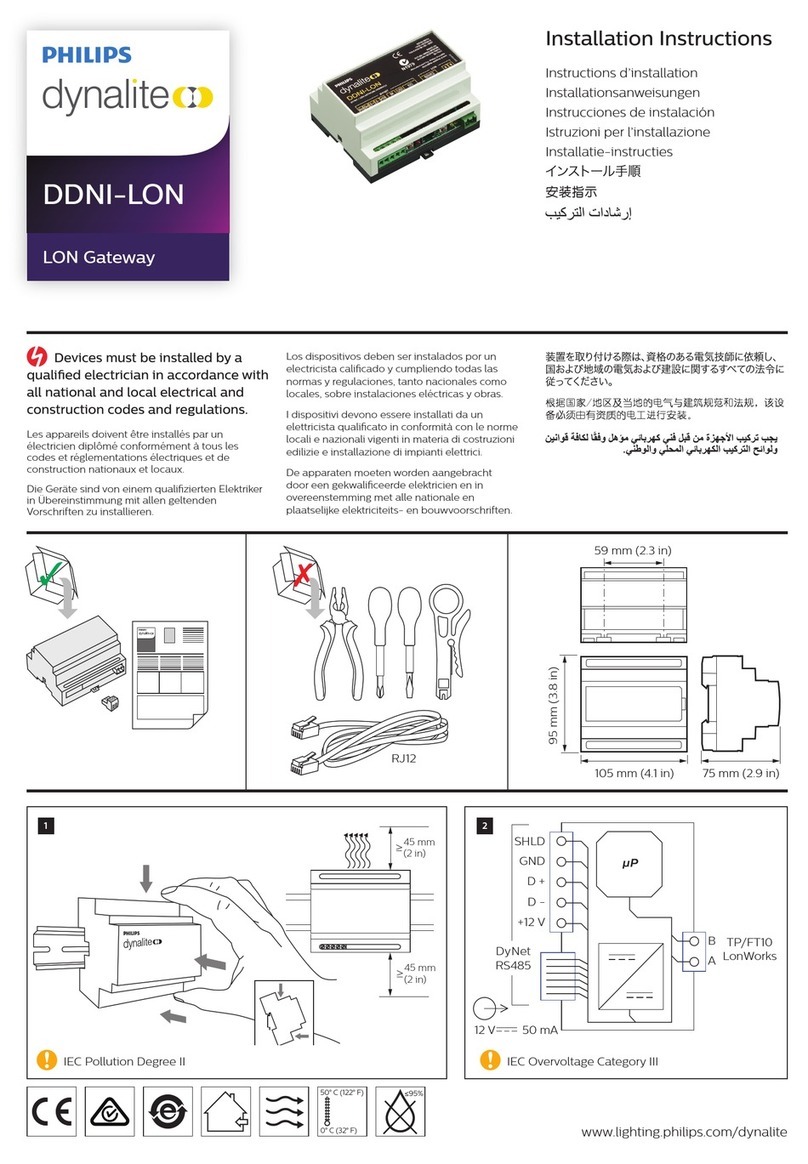
Philips
Philips Dynalite DDNI-LON installation instructions
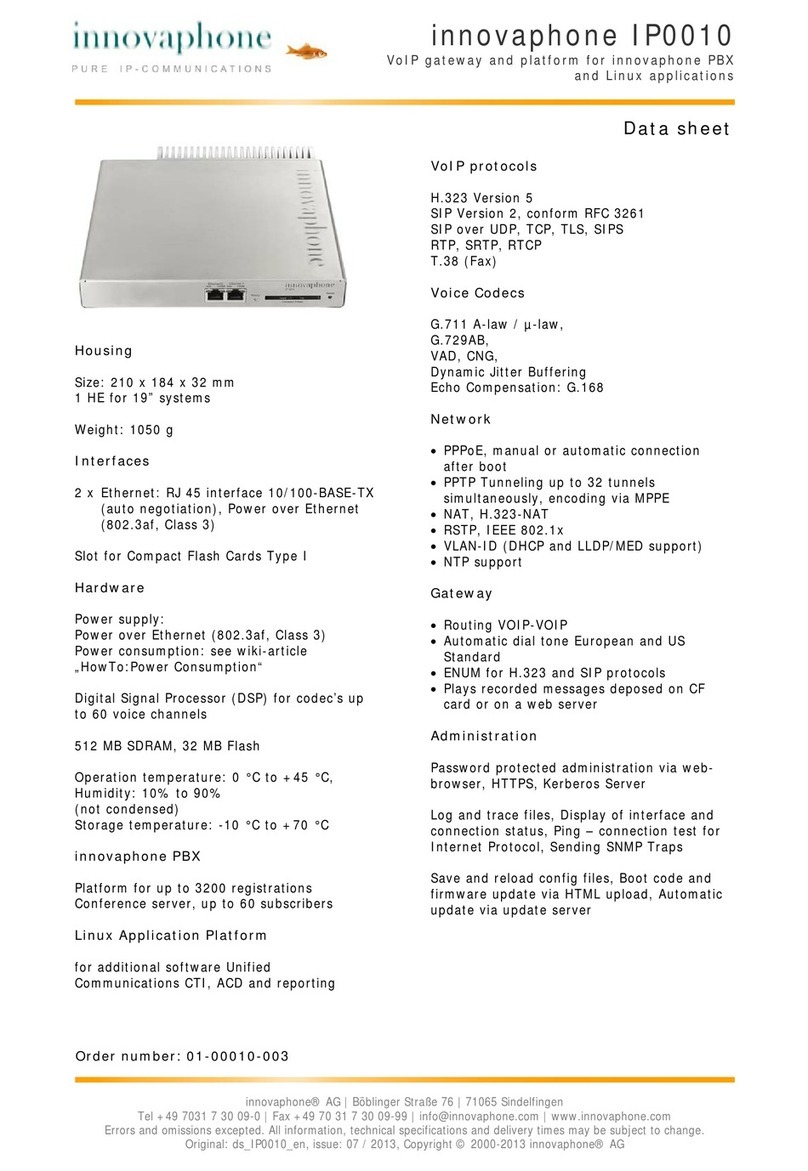
Innovaphone
Innovaphone IP0010 datasheet