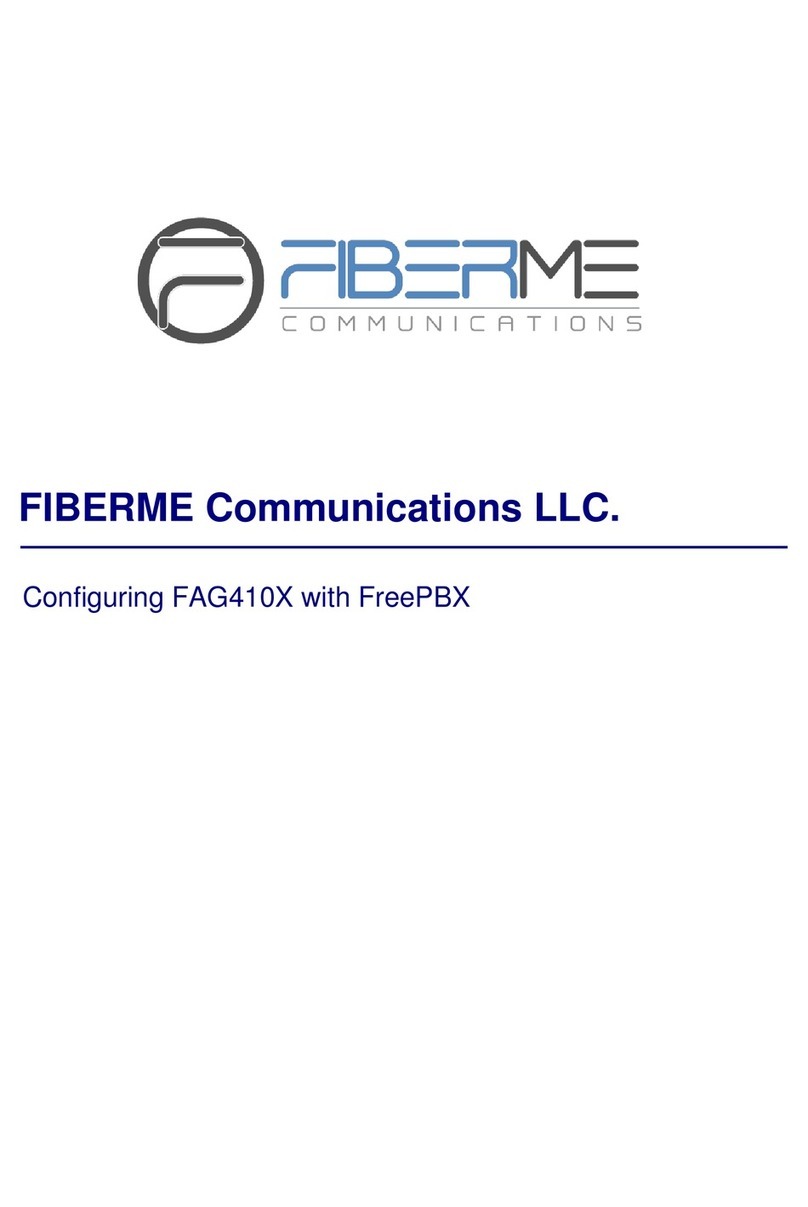Table of Figures
Figure 1: Create IVR on Elastix...................................................................................................................................4
Figure 2: Create Peer SIP Trunk on Elastix ..............................................................................................................5
Figure 3: Configure Outbound Rule on Elastix .........................................................................................................6
Figure 4: Configure Inbound Rule on Elastix ............................................................................................................7
Figure 5: Connect FAG410X with Elastix: Registrar IP Address ...........................................................................7
Figure 6: Connect FAG410X with Elastix: Register Gateway ................................................................................8
Figure 7: Configure FXO Port on FAG410X: Modify Port.......................................................................................8
Figure 8: Configure FXO Port on FAG410X: Port Configurations .........................................................................8
Figure 9: Create Port Group on FAG410X: Add New..............................................................................................9
Figure 10: Create Port Group on FAG410X: Group Configurations......................................................................9
Figure 11: Create SIP Extension on Elastix..............................................................................................................10
Figure 12: FAG410X SIP Account Settings ..............................................................................................................10
Figure 13: FAG410X Registrar IP Address...............................................................................................................11
Figure 14: Elastix - SIP Extension Status..................................................................................................................11
Figure 15: FAG410X –IP to TEL................................................................................................................................12
Figure 16: IP to TEL Settings......................................................................................................................................12
Figure 17: FAG410X –TEL to IP................................................................................................................................13
Figure 18: TEL to IP Settings......................................................................................................................................13