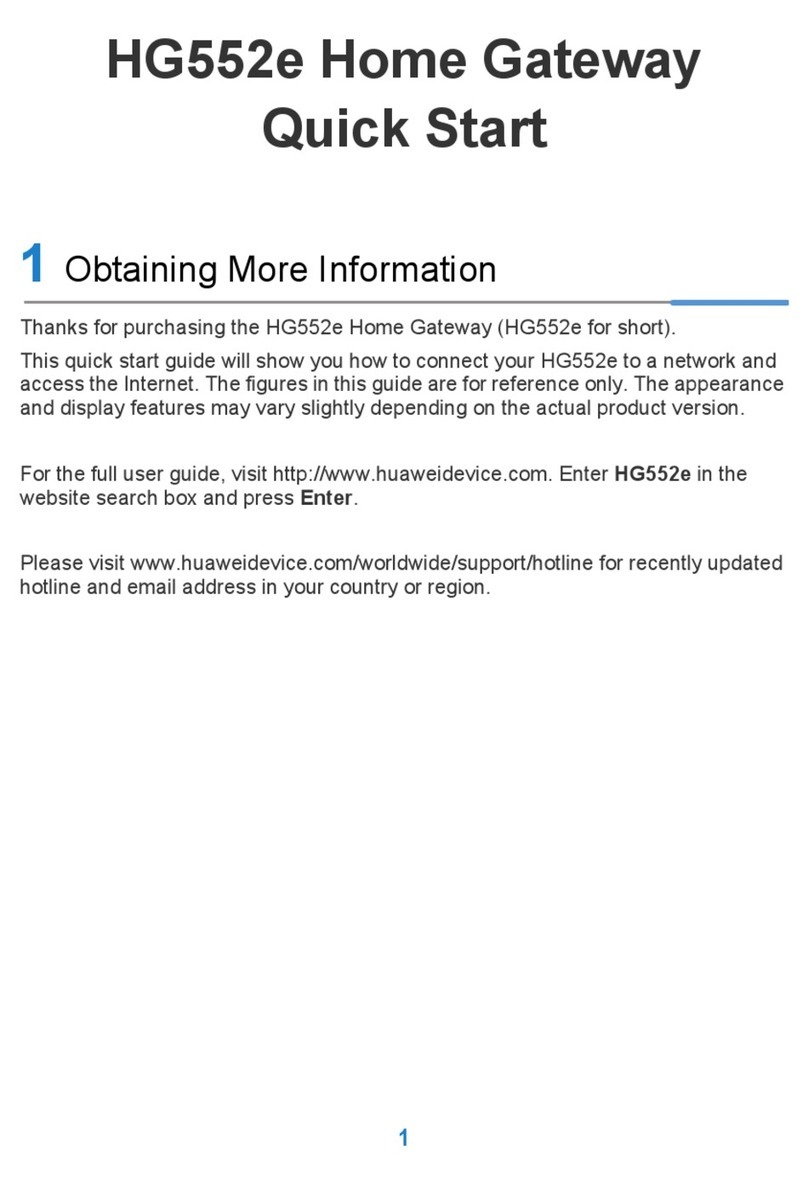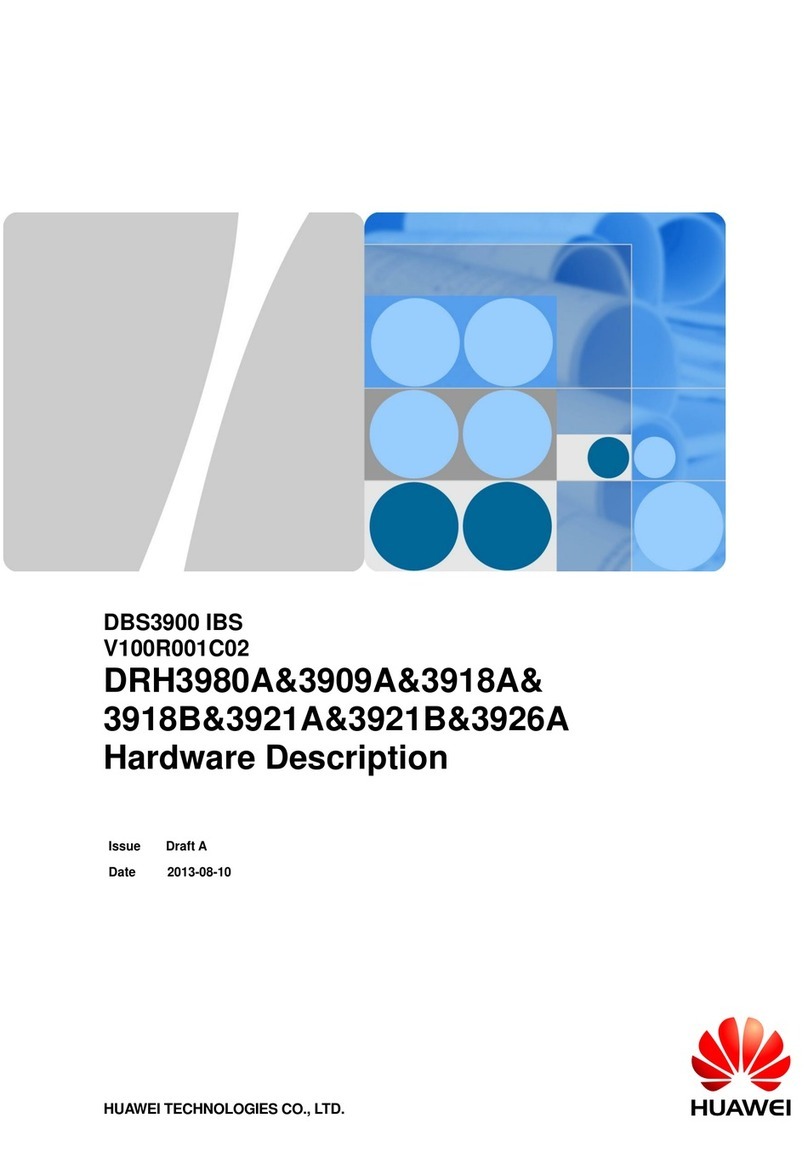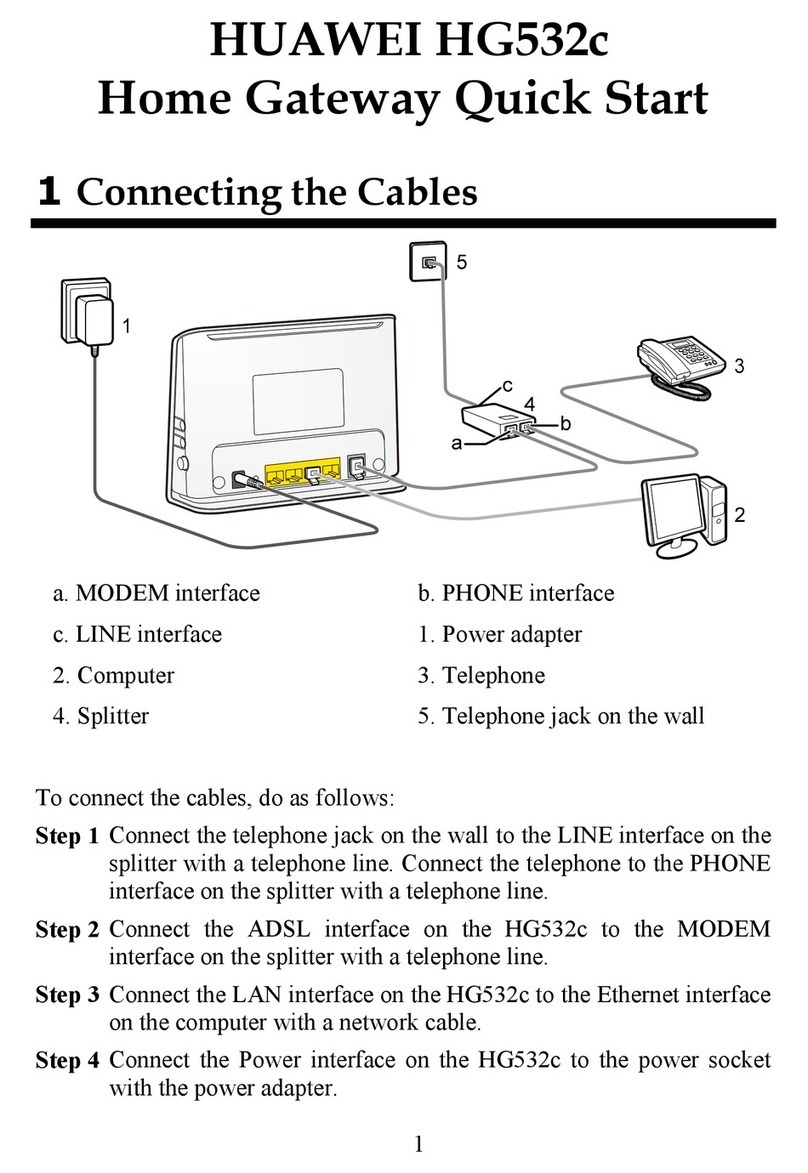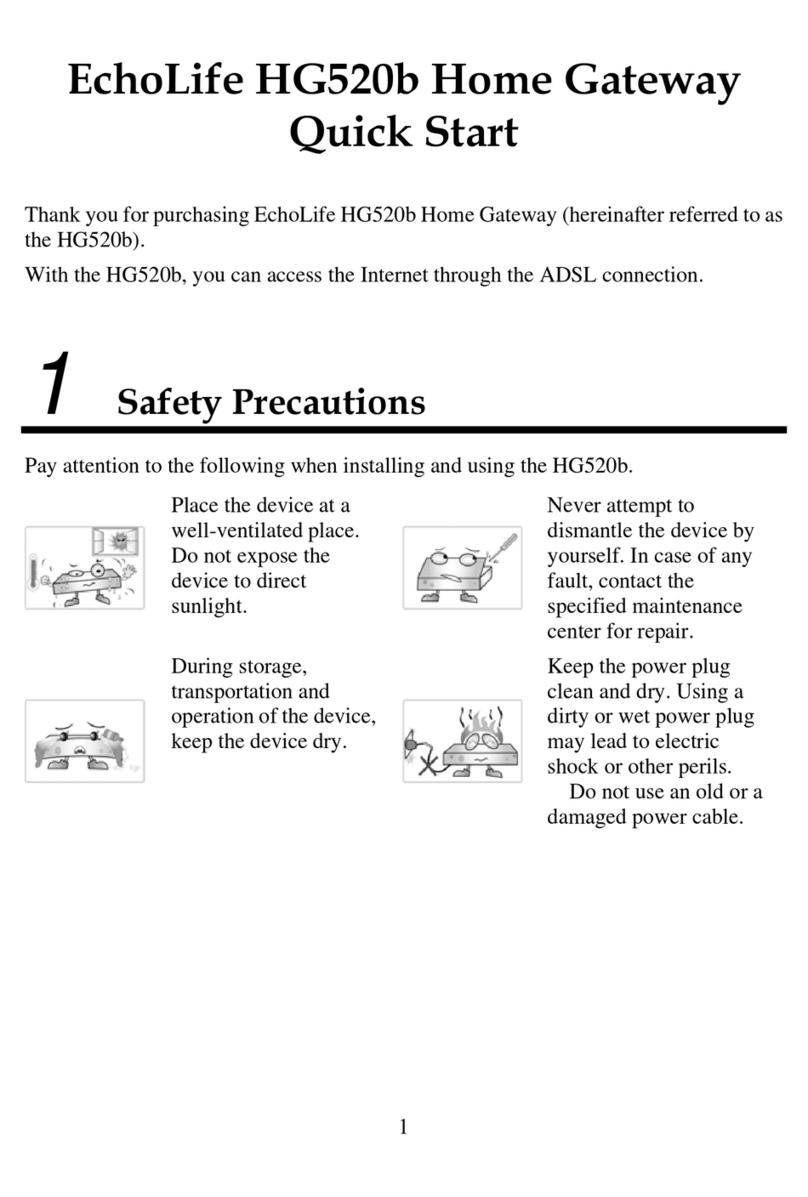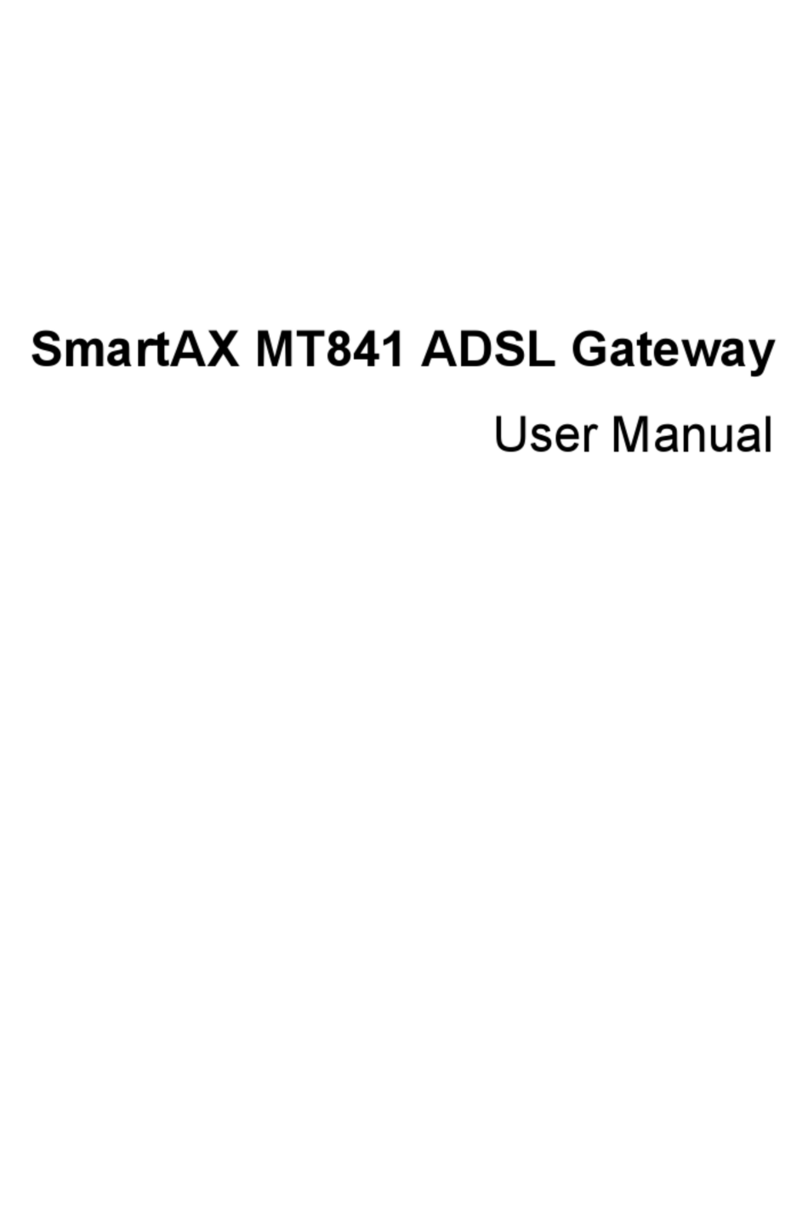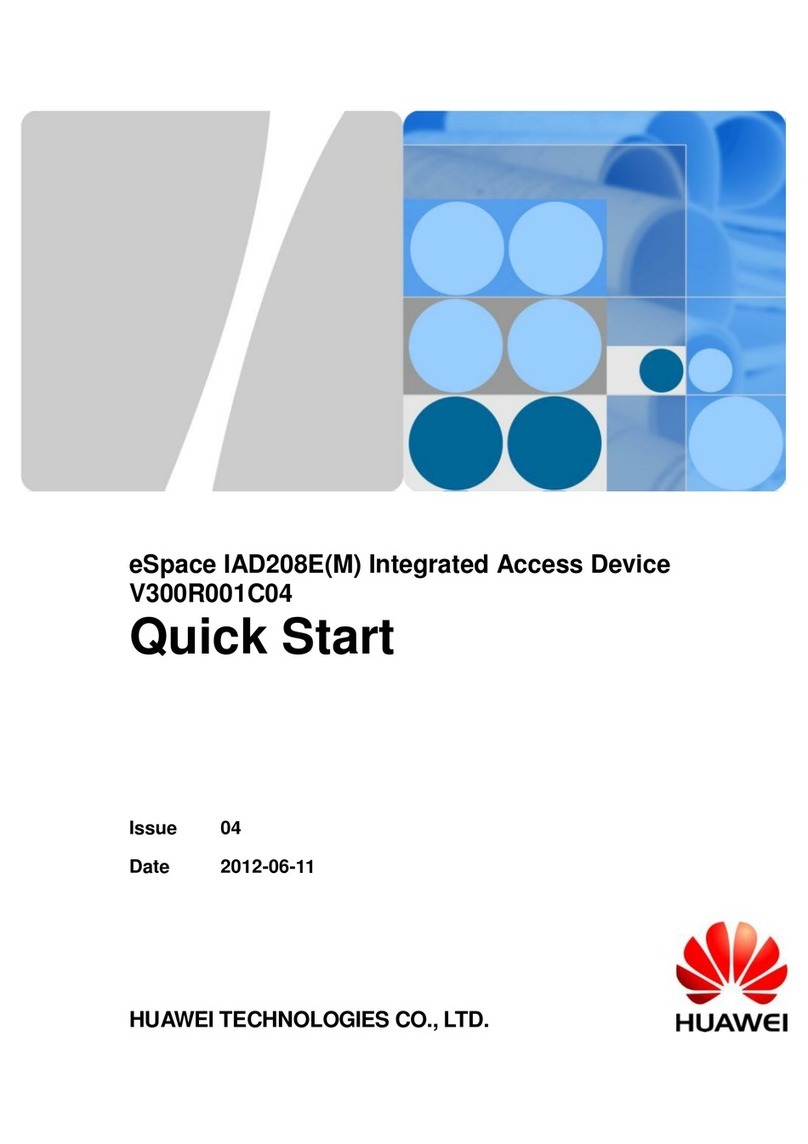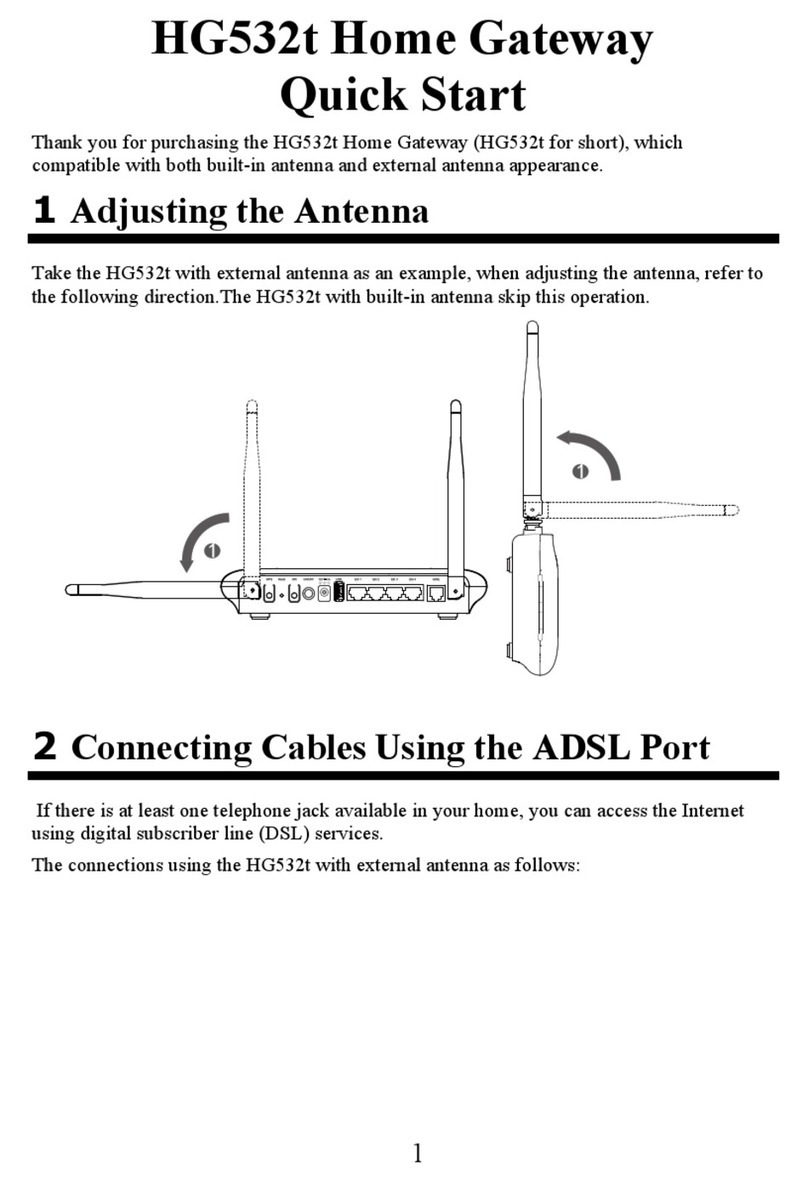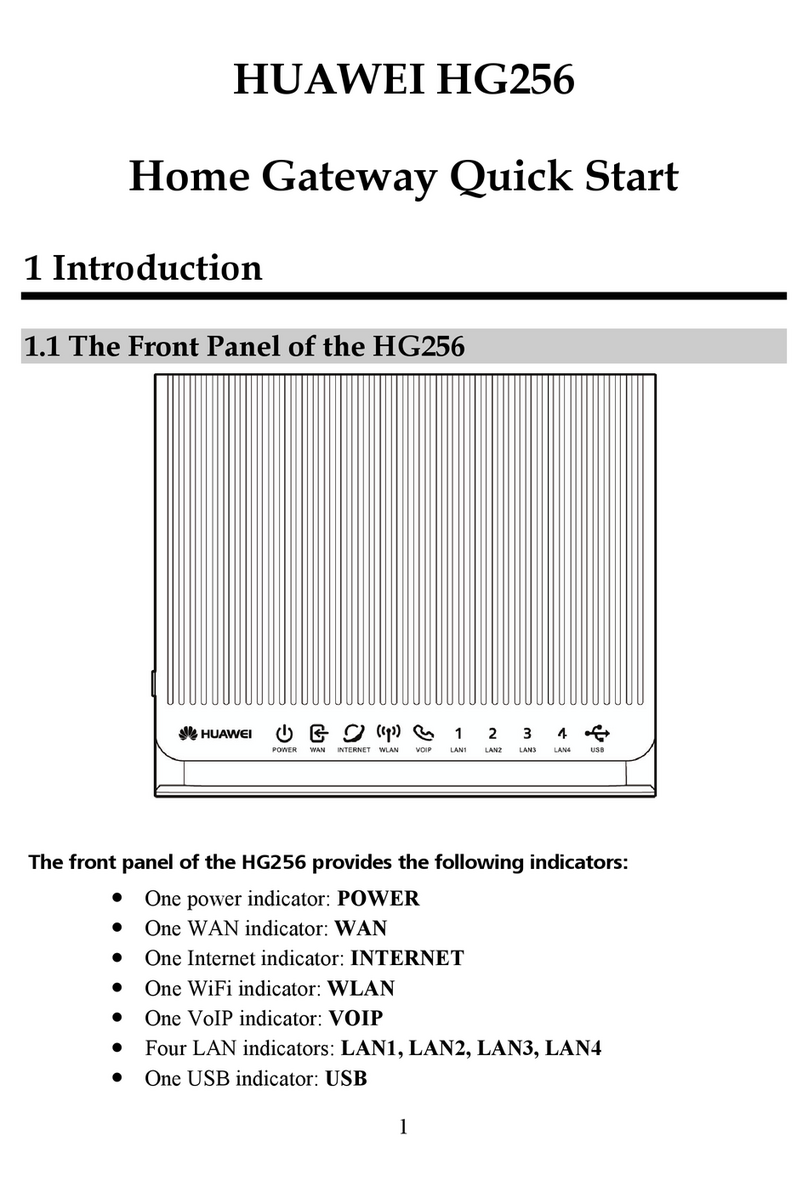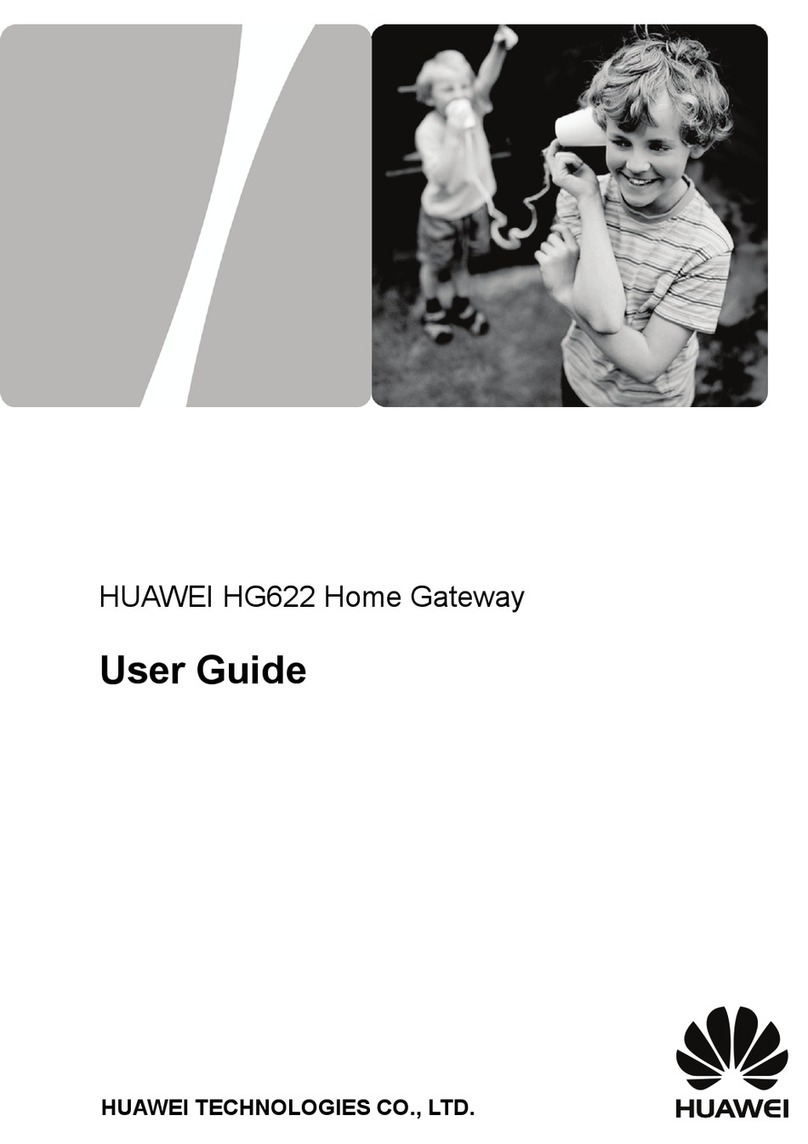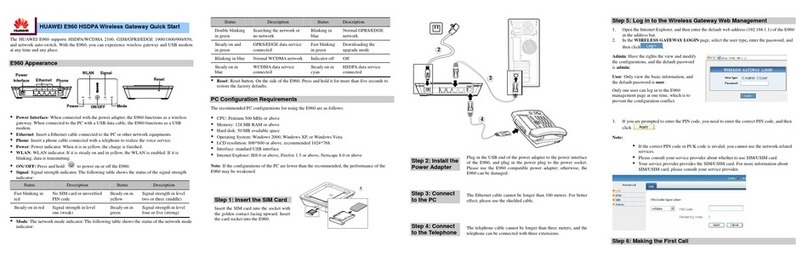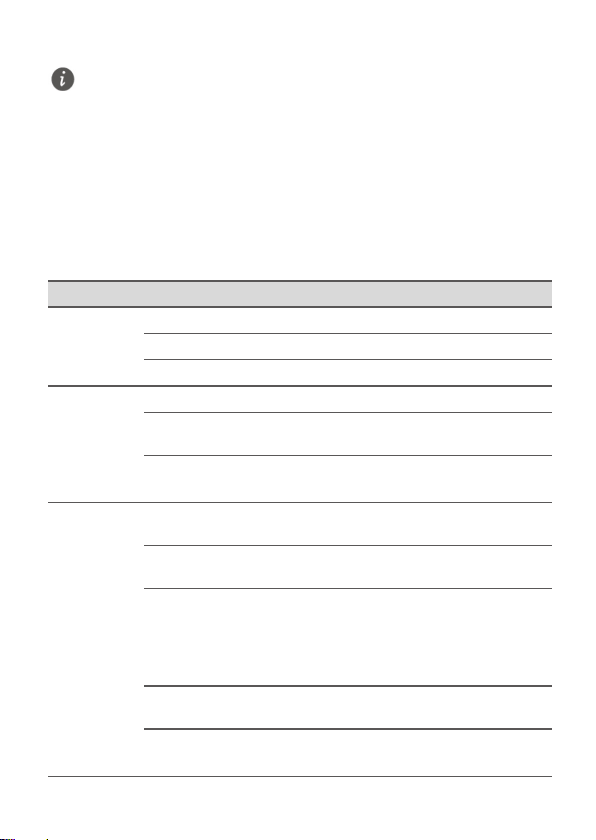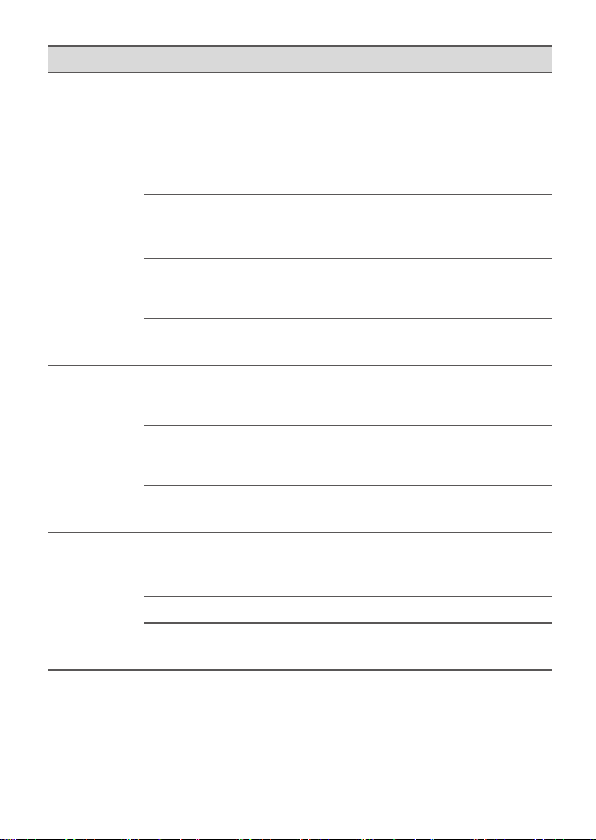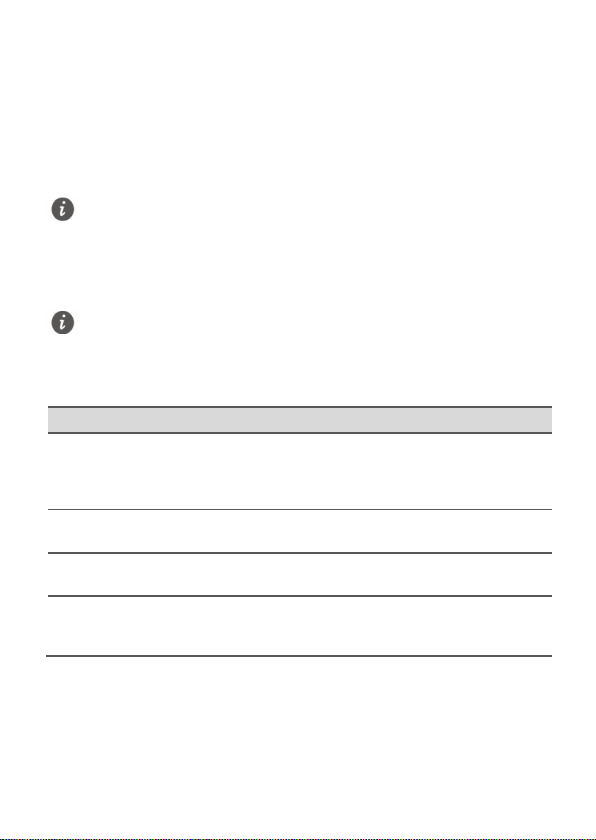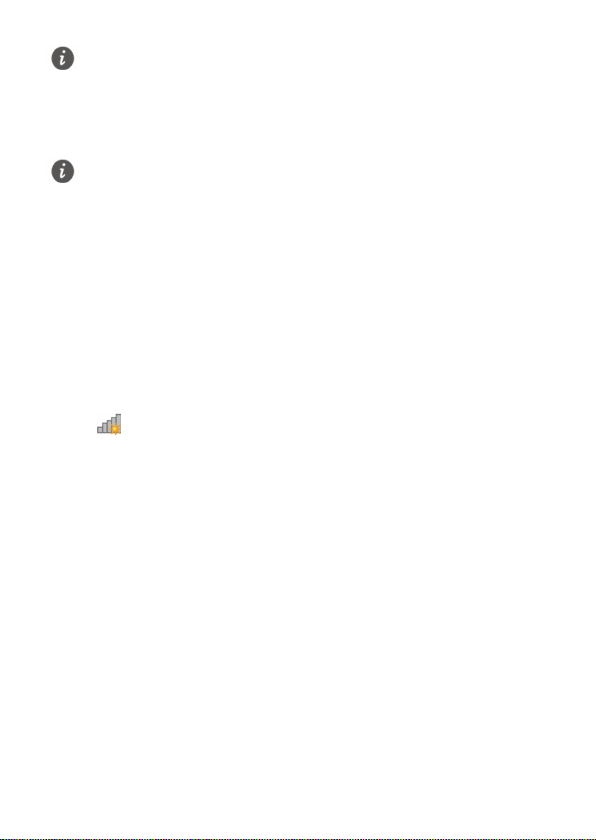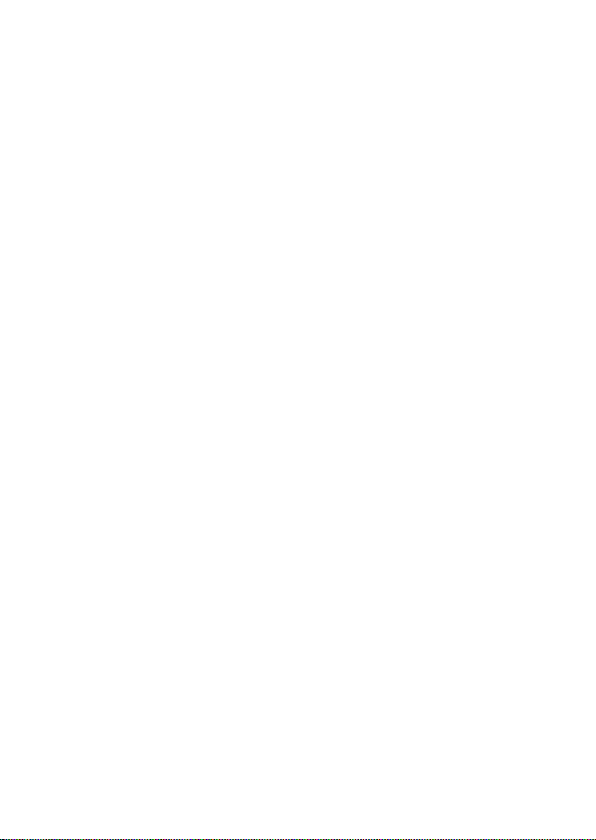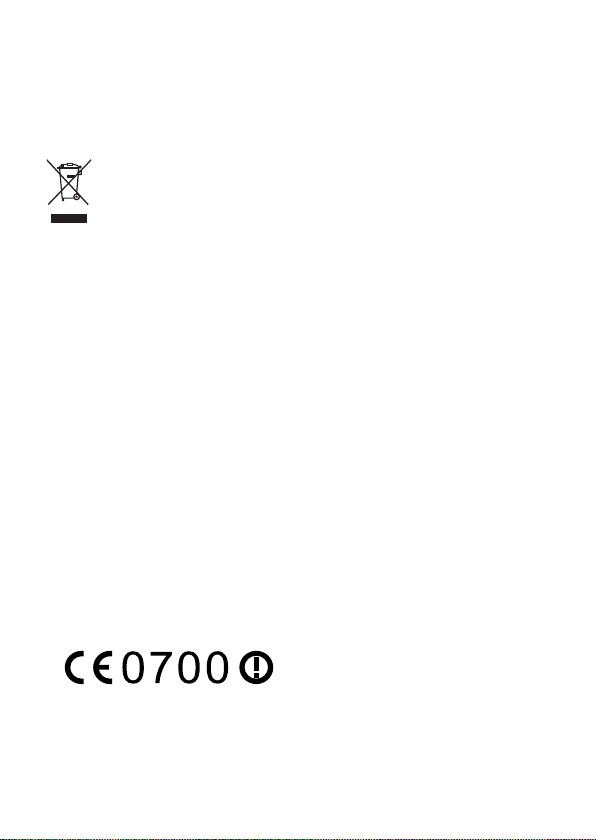9
Unplug the power adapter from electrical outlets and the device when not in use.
Do not drop or cause an impact to the power adapter. If it is damaged, take it to
an authorized service center for inspection.
If the power cable is damaged (for example, the cord is exposed or broken), or the
plug loosens, stop using it at once. Continued use may lead to electric shocks,
short circuits, or fire.
Do not touch the power cord with wet hands or pull the power cord to disconnect
the power adapter.
Do not touch the device or the power adapter with wet hands. Doing so may lead
to short circuits, malfunctions, or electric shocks.
If your power adapter has been exposed to water, other liquids, or excessive
moisture, take it to an authorized service center for inspection.
Ensure that the power adapter meets the requirements of Clause 2.5 in IEC60950-
1/EN60950-1/UL60950-1 and has been tested and approved according to national
or local standards.
Cleaning and maintenance
During storage, transportation, and operation of the device, keep it dry and
protect it from collision.
Keep the device and accessories dry. Do not attempt to dry it with an external heat
source, such as a microwave oven or hair dryer.
Do not expose your device or accessories to extreme heat or cold. These
environments may interfere with proper function and may lead to fire or explosion.
Avoid collision, which may lead to device malfunctions, overheating, fire, or
explosion.
If the device is not going to be used for an extended period of time, power it off,
and remove all cables connected to it.
If anything unusual occurs (for example, if the device emits smoke or any unusual
sound or smell), immediately stop using it, power it off, remove all cables
connected to it, and contact an authorized service center.
Do not trample, pull, or excessively bend any cable. Doing so may damage the
cable, causing the device to malfunction.
Before you clean or maintain the device, stop using it, stop all applications, and
disconnect all cables connected to it.
Do not use any chemical detergent, powder, or other chemical agents (such as
alcohol and benzene) to clean the device or accessories. These substances may
cause damage to parts or present a fire hazard. Use a clean, soft, and dry cloth to
clean the device and accessories.
Do not place magnetic stripe cards, such as credit cards and phone cards, near the
device for extended periods of time. Otherwise the magnetic stripe cards may be