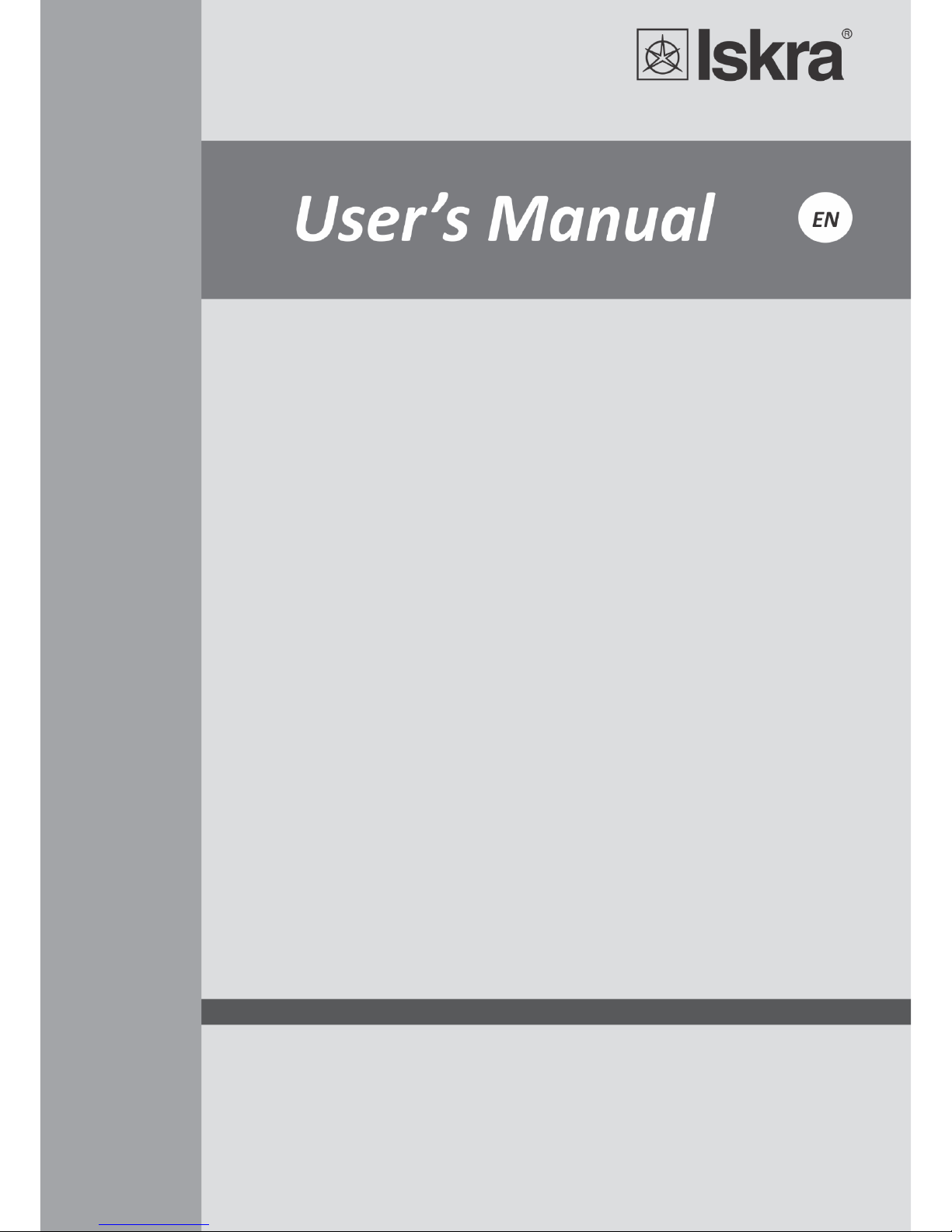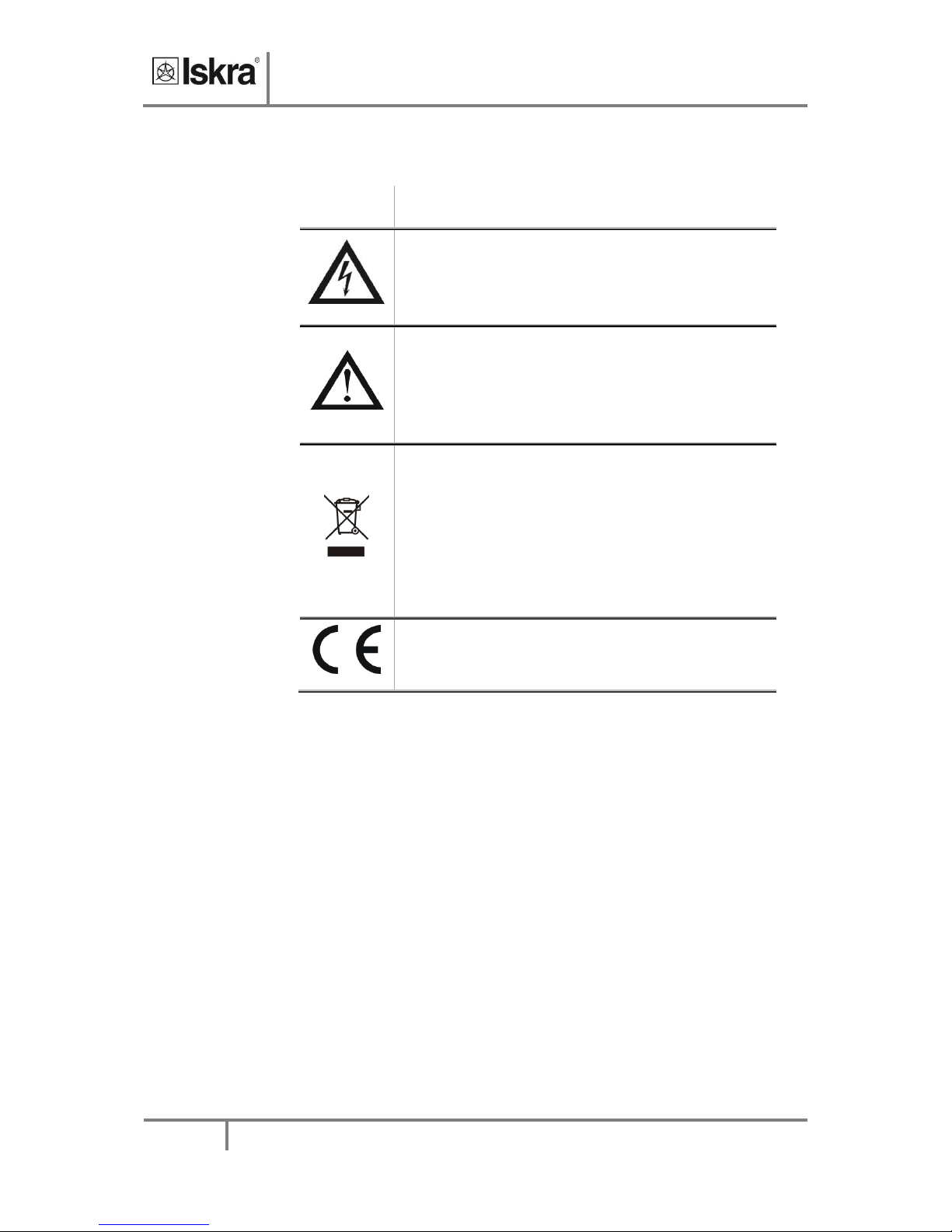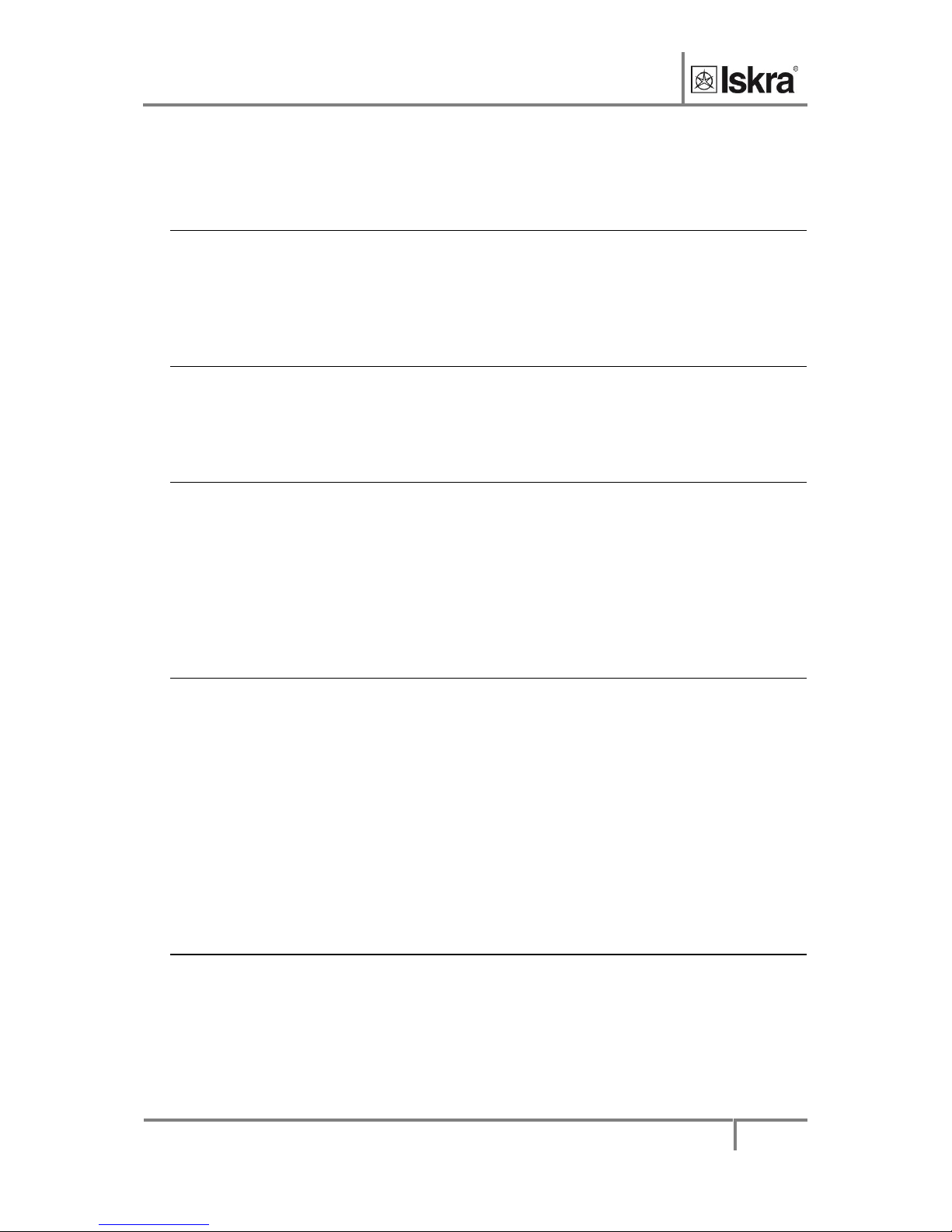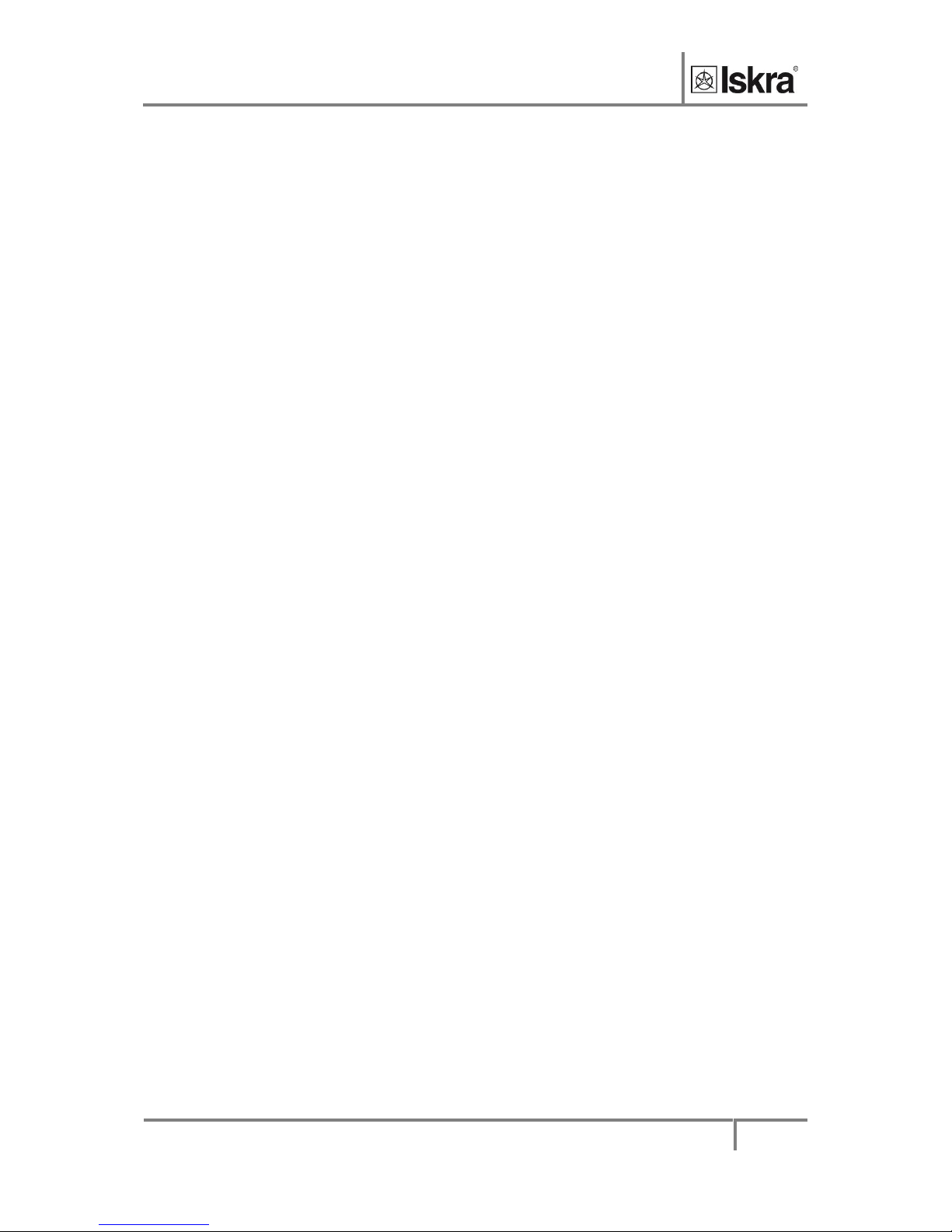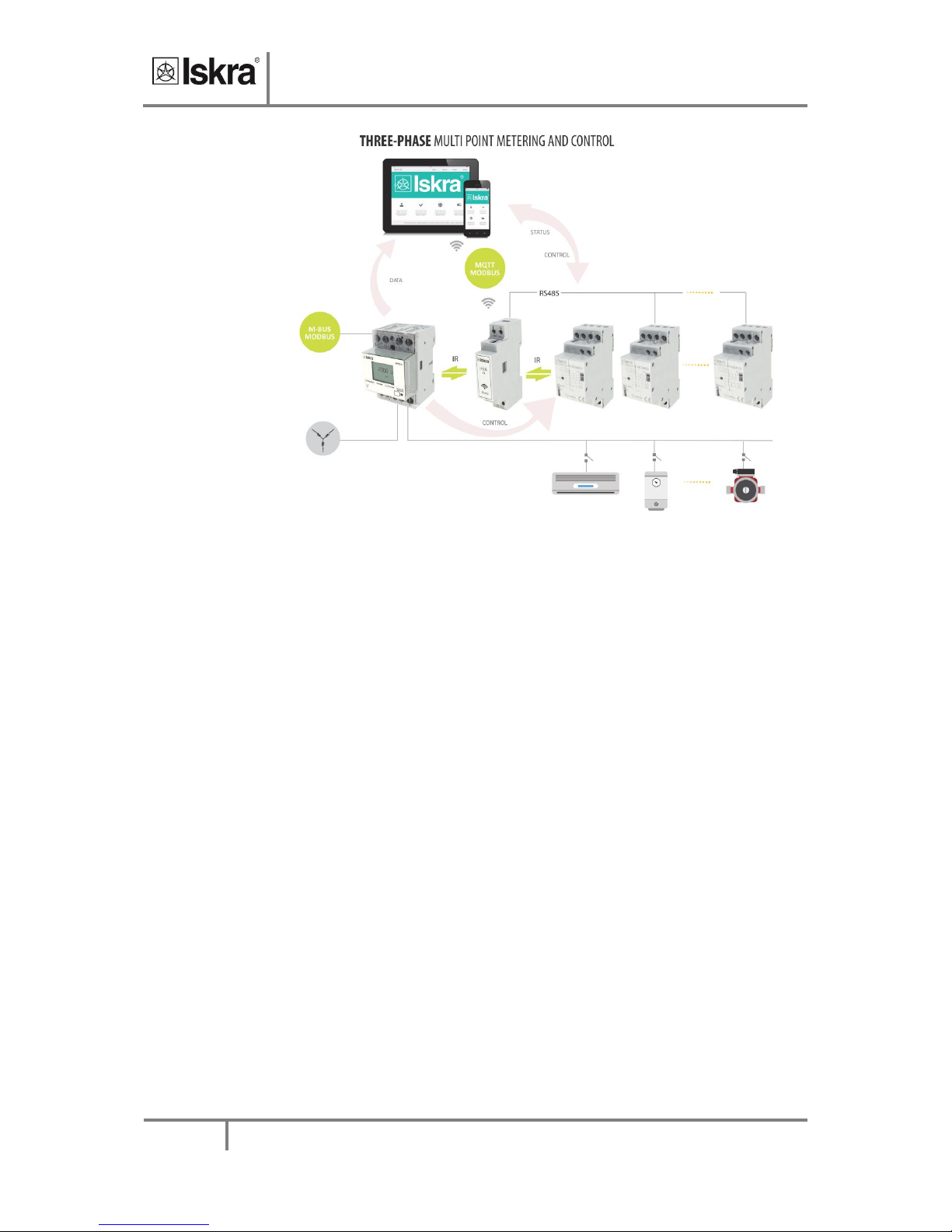Security Advices and Warnings
Please read this chapter carefully and examine the equipment carefully for potential damages which
might arise during transport and to become familiar with it before continue to install, energize and
work with an iHUB-L1.
This chapter deals with important information and warnings that should be considered for safe
installation and handling with a device in order to assure its correct use and continuous operation.
Everyone using the product should become familiar with the contents of chapter »Security Advices
and Warnings«.
If equipment is used in a manner not specified by the manufacturer, the protection provided by the
equipment may be impaired.
PLEASE NOTE
This booklet contains instructions for installation and use of iHUB-L1. Installation and use
of a device also includes handling with dangerous currents and voltages therefore should
be installed, operated, serviced and maintained by qualified personnel only. ISKRA
Company assumes no responsibility in connection with installation and use of the product.
If there is any doubt regarding installation and use of the system in which the device is
used for measuring or supervision, please contact a person who is responsible for
installation of such system.
Before switching the device ON
Check the following before switching on the device:
Nominal voltage.
Terminals integrity.
Protection fuse for voltage inputs (recommended maximal external fuse size is 10 A).
External switch or circuit breaker must be included in the installation for disconnection of
the devices’ aux. power supply. It must be suitably located and properly marked for
reliable disconnection of the device when needed.
Proper connection and voltage level of I/O module.