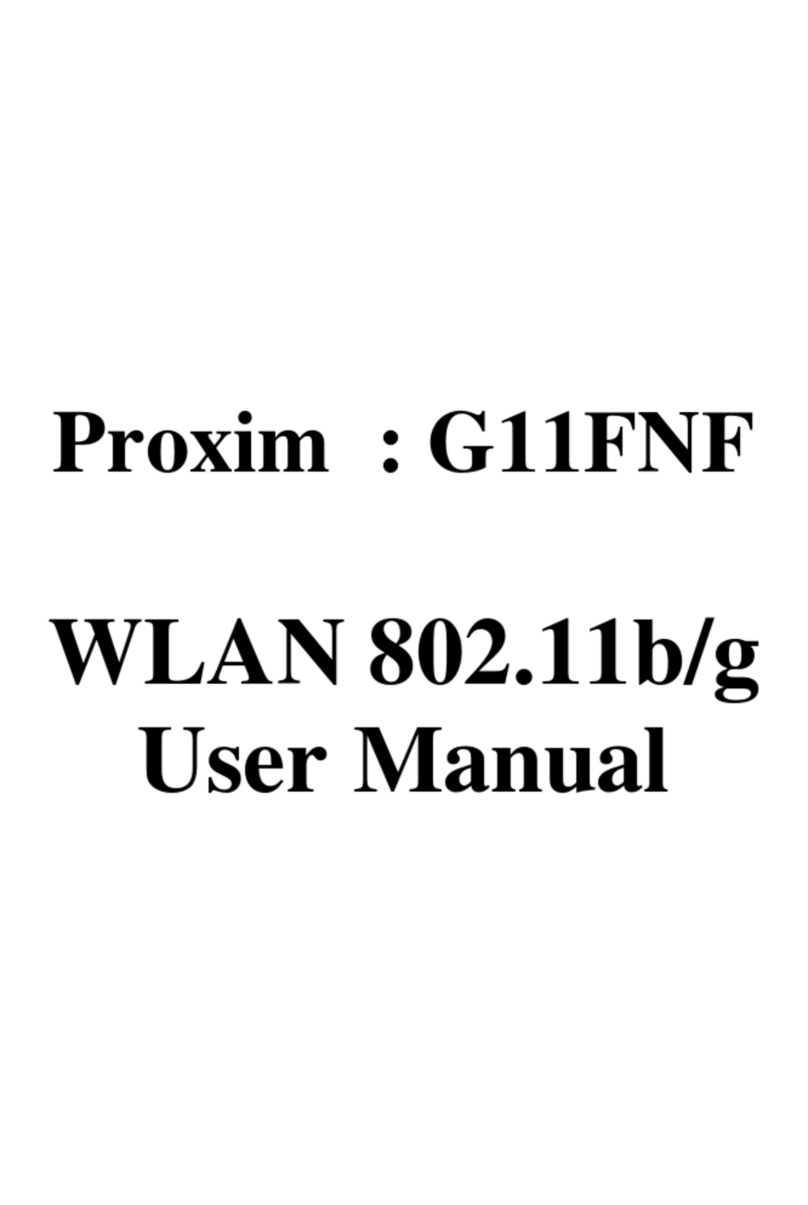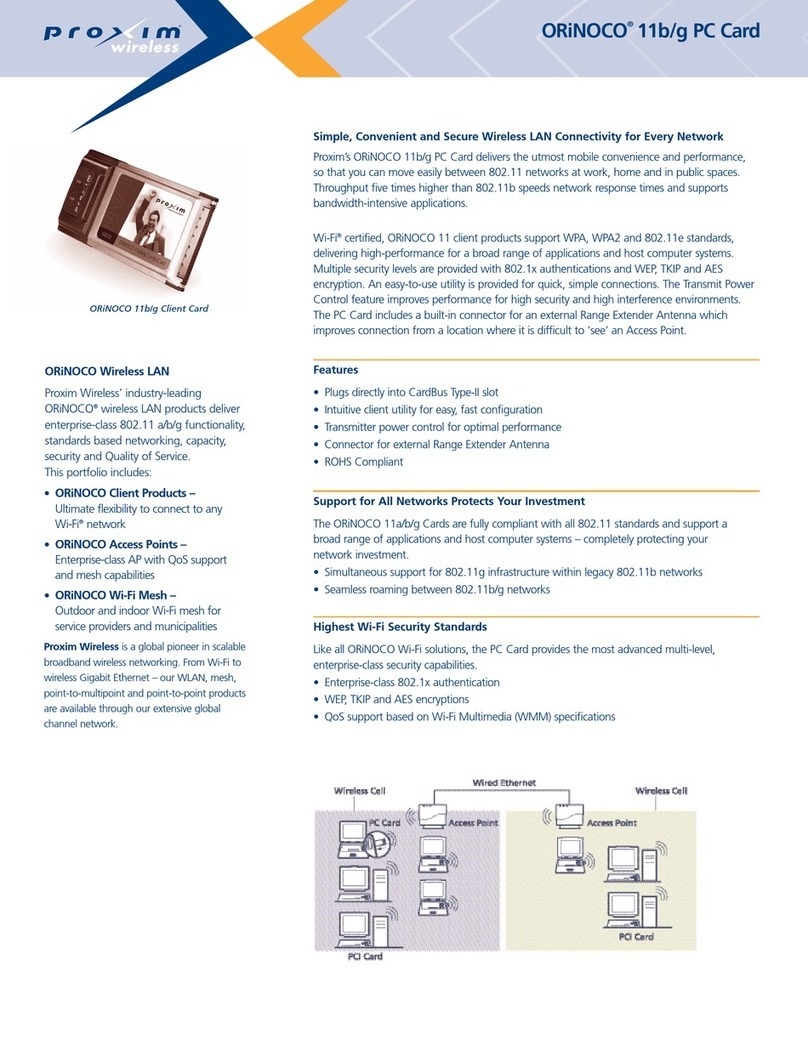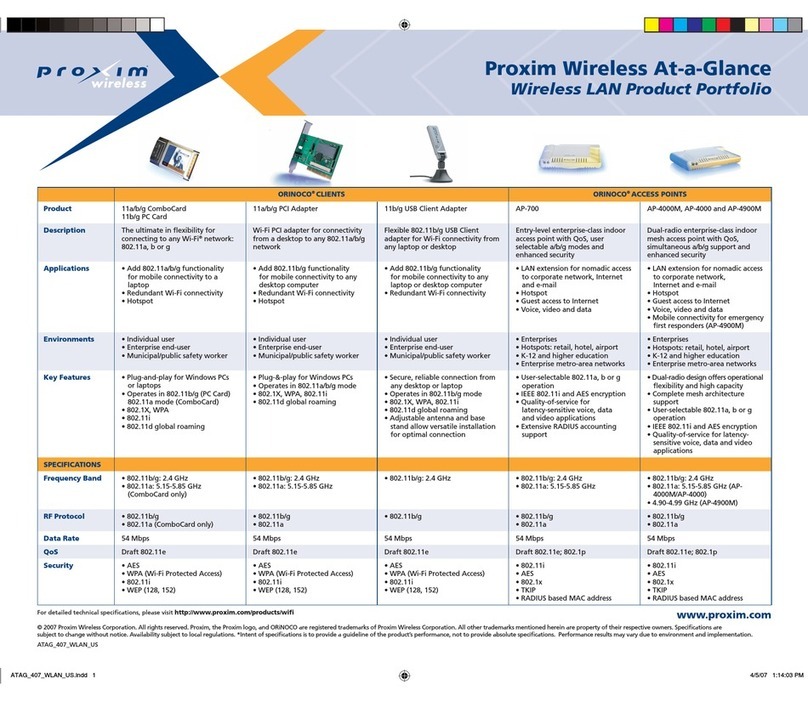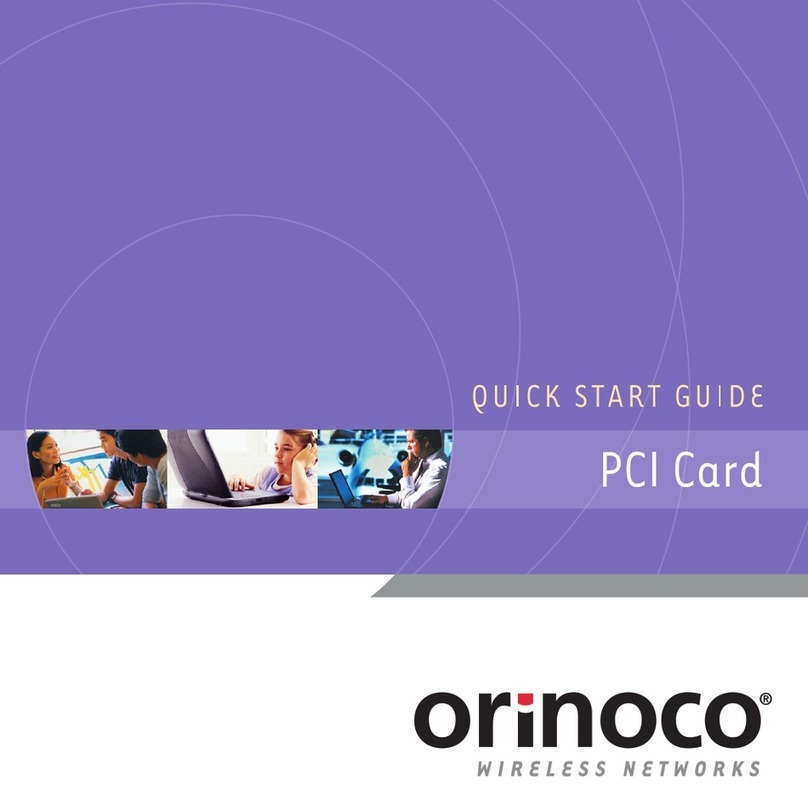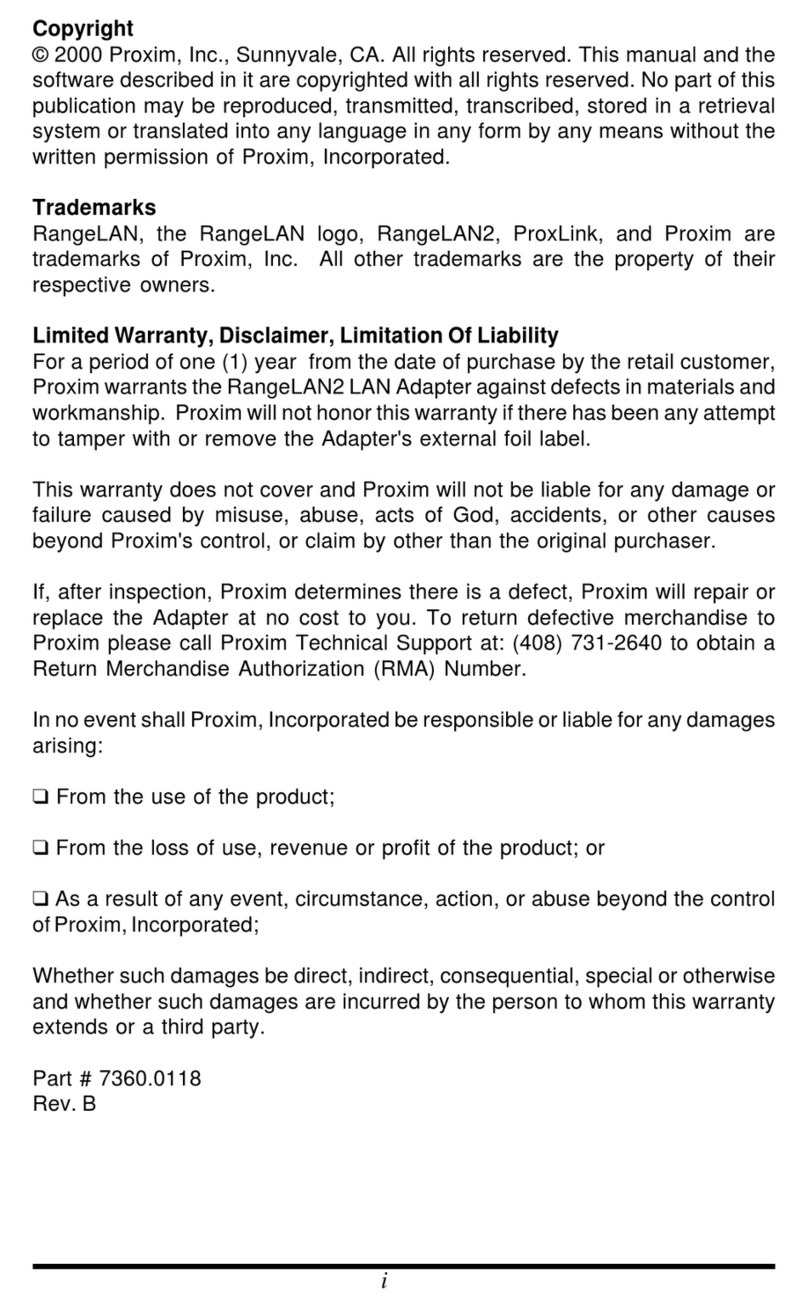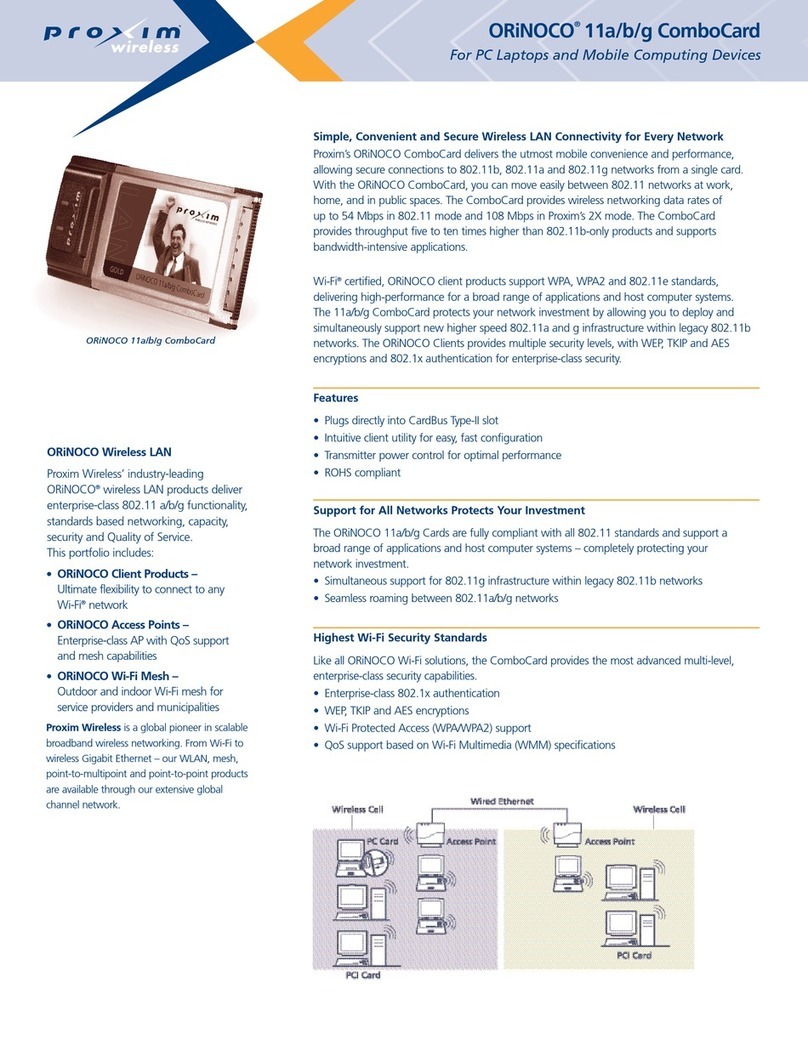Chapter 1 About the WLAN 802.11a/b/g device.......................................................3
1-1 Introduction...........................................................................................................3
1-2 Using a Wireless Local Area Network..................................................................3
1-3 Features and Requirements...................................................................................4
Chapter 2 Network Configuring and Planning ............................................................5
2-1 Ad-Hoc Network...................................................................................................5
2-2 Access Point (Infrastructure) Network..................................................................6
Chapter 3 Atheros Client Utility Installation....................................................................7
3-1 Atheros Client Utility Installation.........................................................................7
Chapter 4 Atheros Client Utility (ACU) Configuration ............................................10
4-1 Atheros Client Utility icon..................................................................................10
4-2 Current Status Tab...............................................................................................11
4-3 Profile Management............................................................................................14
4-3-1 Create or Modify a Profile..............................................................................15
4-3-2 Security Settings in Profile Management........................................................17
4-3-3 Advanced settings in Profile Management......................................................21
4-4 Diagnostic Tab ....................................................................................................22
4-5 Action Menu .......................................................................................................23
4-5-1 Enable/Disable Radio ......................................................................................23
4-5-2 Enable/Disable Tray Icon ................................................................................23
Chapter 5 Wireless Configuration using Windows XP.....................................................24
5-1 Configuring Your Wireless Networking Settings................................................24
5-2 Advanced Wireless Settings................................................................................24
5-3 Disabling the Radio.............................................................................................25
5-4 Help and Support Information............................................................................25
Appendix A – Atheros Client Utility Uninstall Process....................................................26
Appendix B - Glossary......................................................................................................29
Appendix C –Wireless Notices .........................................................................................30