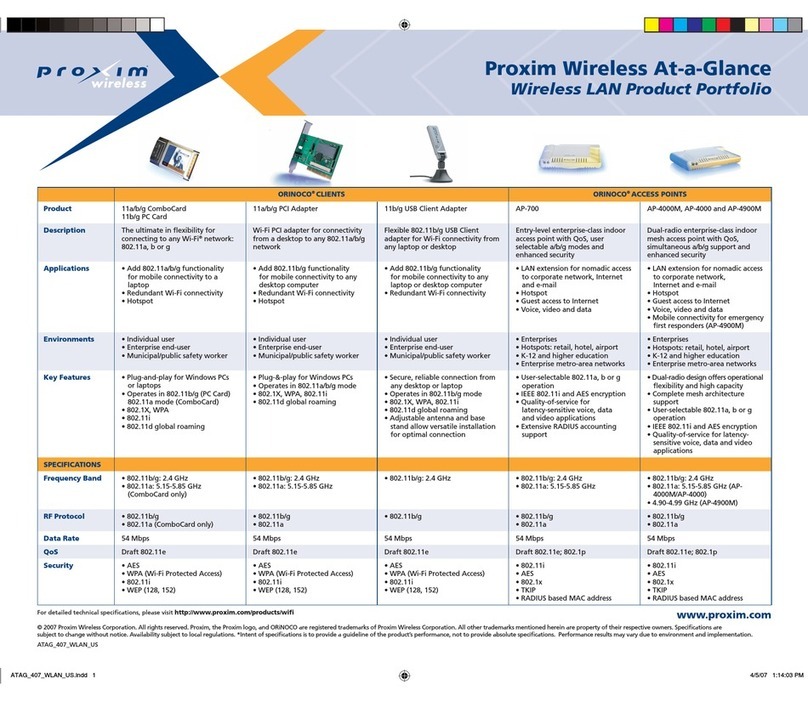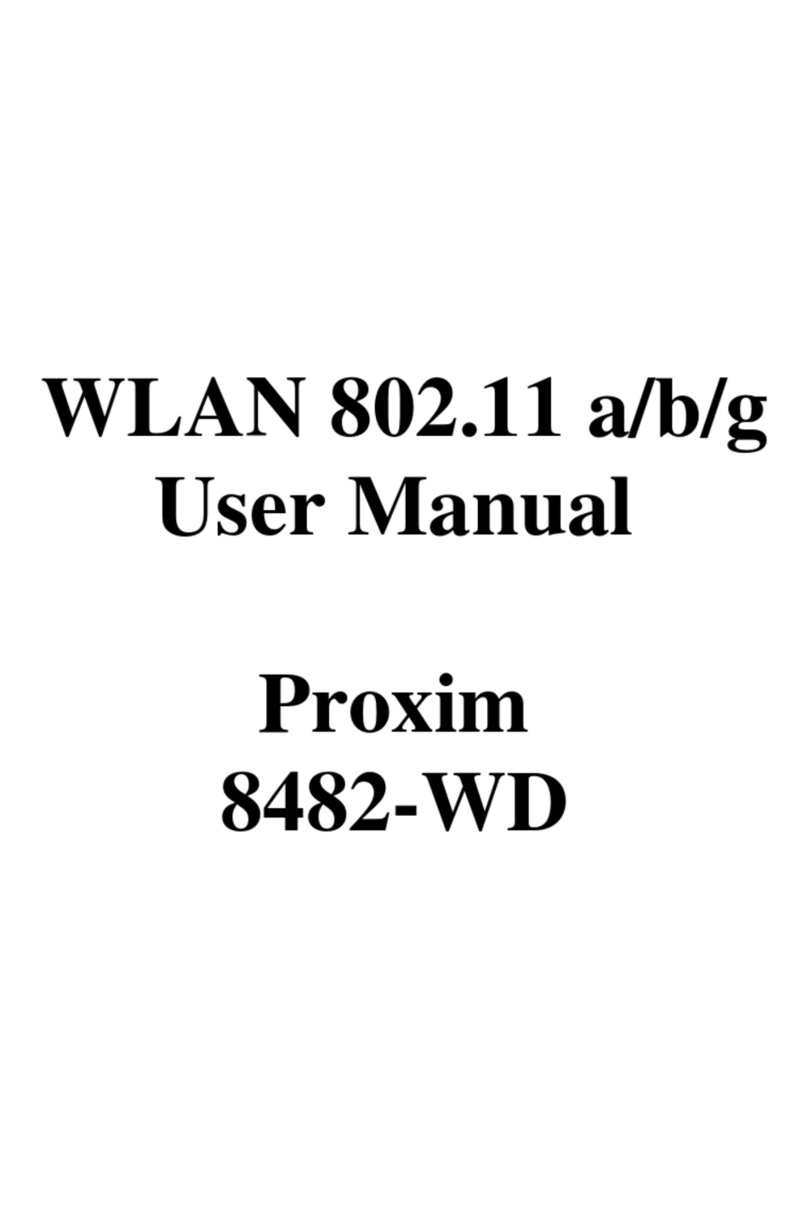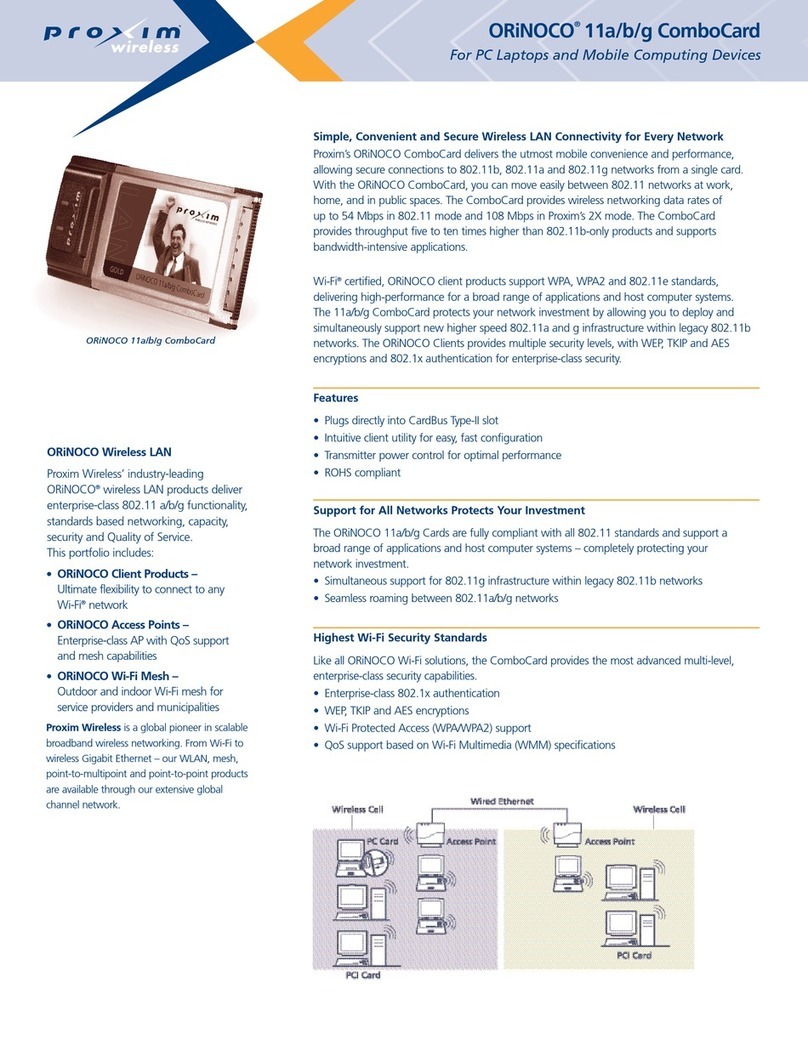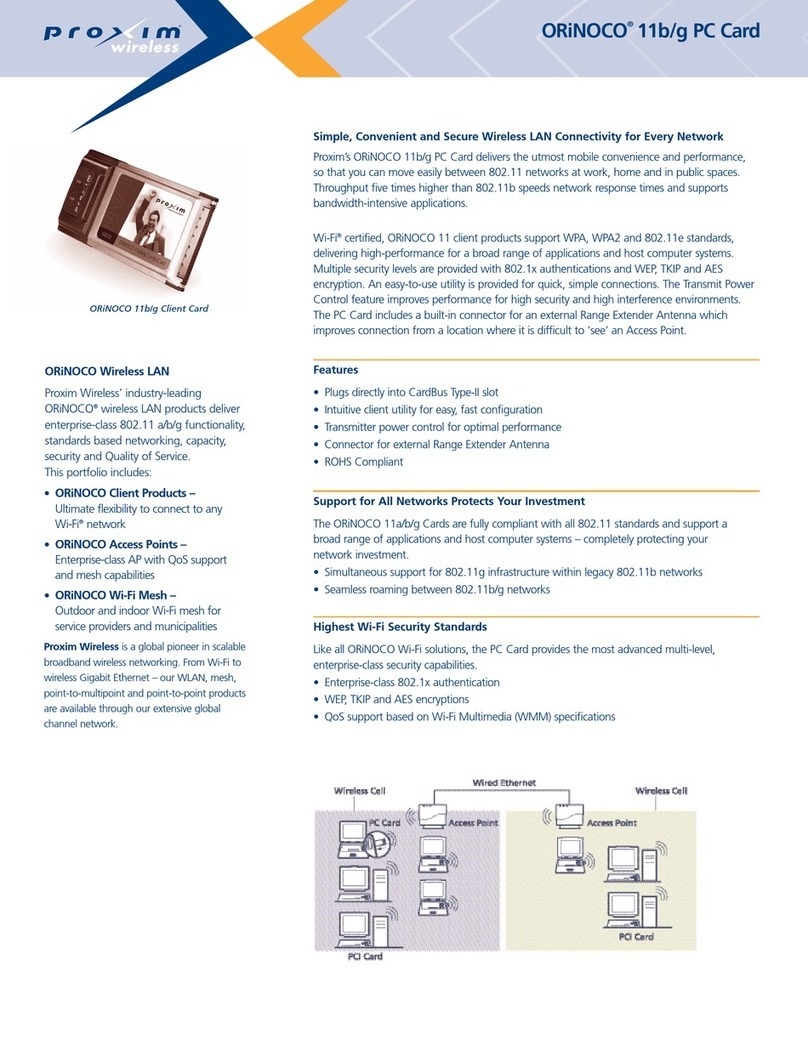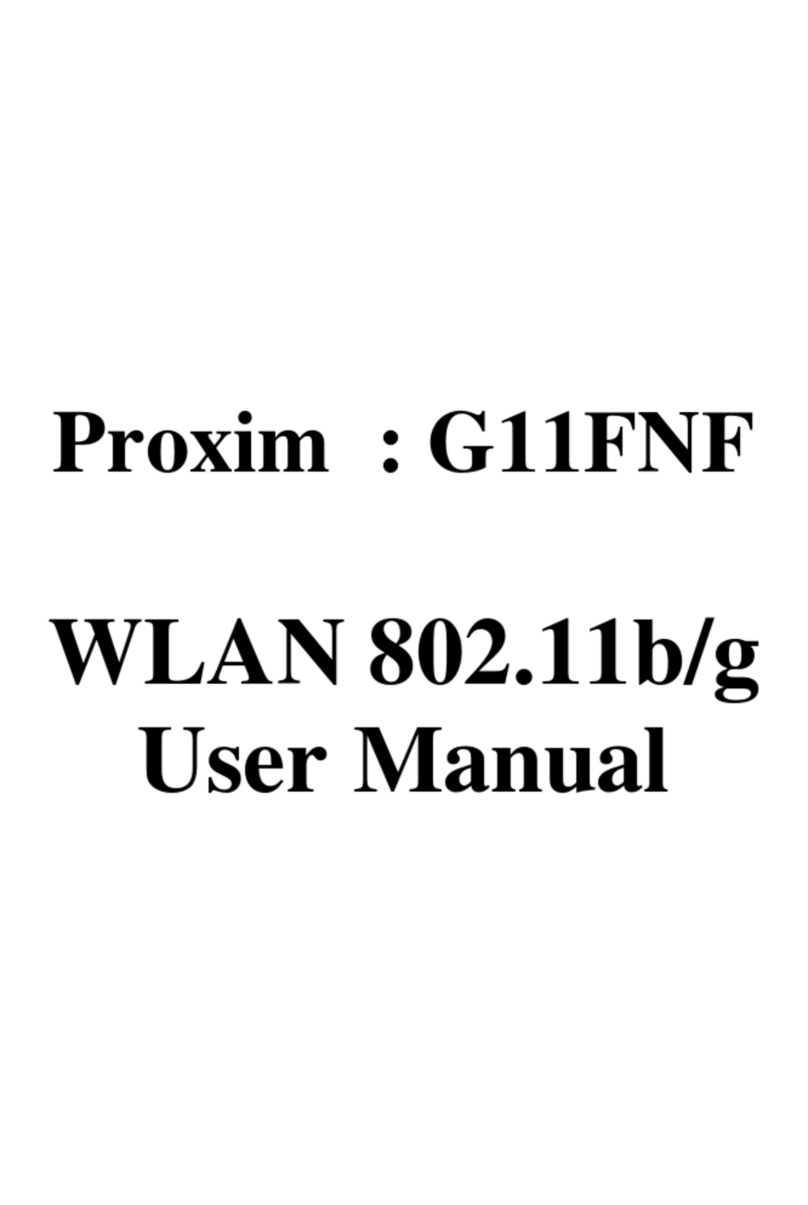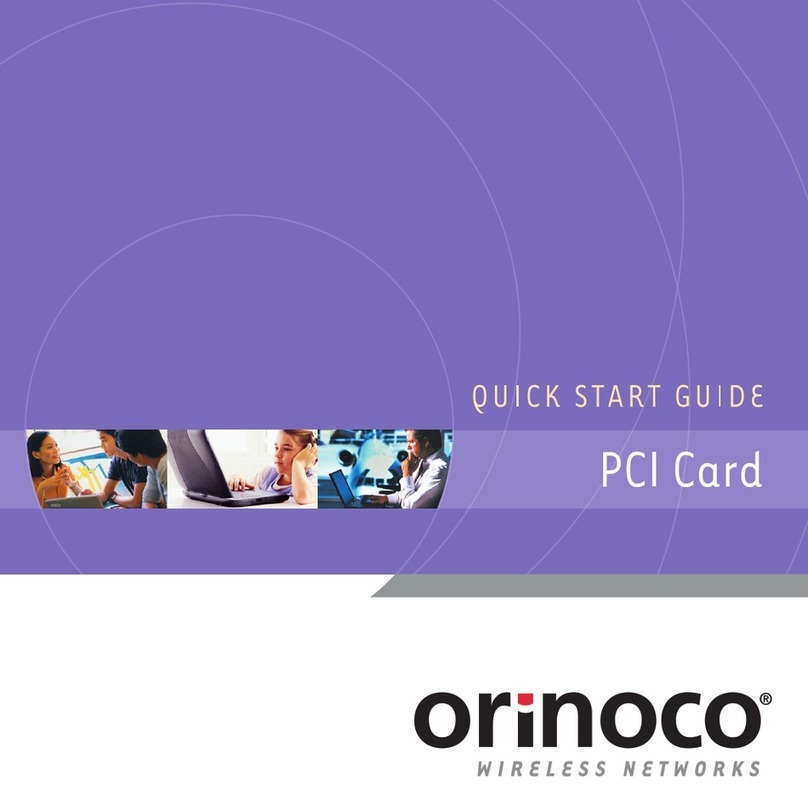ii
Warranty Return Policy
If you have a problem with your RangeLAN2 product, please call Proxim
Technical Support at (408) 731-2640. Proxim Technical Support will assist with
resolving any technical difficulties you may have with your Proxim product.
After calling Proxim Technical Support, if your product is found to be defective,
you may return the product to Proxim after obtaining an RMA (Return Materials
Authorization) number from Proxim Customer Service. The product must be
returned in its original packaging. The RMA number should be clearly marked
on the outside of the box. Proxim cannot be held responsible for any product
returned without an RMA number, and no product will be accepted without an
RMA number.
FCC WARNING
This equipment has been tested and found to comply with the limits for a Class
Bdigitaldevice,pursuanttoPart15oftheFCCRules.Theselimitsaredesigned
to provide reasonable protection against harmful interference in a residential
installation. This equipment generates, uses, and can radiate radio frequency
energy and, if not installed and used in accordance with the instructions, may
cause harmful interference to radio communications. However, there is no
guarantee that interference will not occur in a particular installation. If this
equipment does cause harmful interference to radio or television reception,
which can be determined by turning the equipment off and on, the user is
encouraged to try to correct the interference by one or more of the following
measures:
❑Reorient or relocate the receiving antenna.
❑Increase the separation between the equipment and the receiver.
❑Connect the equipment into an outlet on a circuit different from that
which the receiver is connected.
❑Consult the dealer or an experienced radio/TV technician for help.
EUROPEAN TELECOMMUNICATIONS STANDARDS INSTITUTE
Statement of Compliance
Information to User
This equipment has been tested and found to comply with the European
Telecommunication Standard ETS 300.328. This standard covers Wideband
Data Transmission Systems referred to in the CEPT recommendation T/R
10.01. This type of accepted equipment is designed to provide reasonable
protection against harmful interference when the equipment is operated in a
commercial environment. This equipment generates, uses and can radiate
radio frequency energy and, if not installed and used in accordance with the
instruction manual, may cause harmful interference to radio communications.