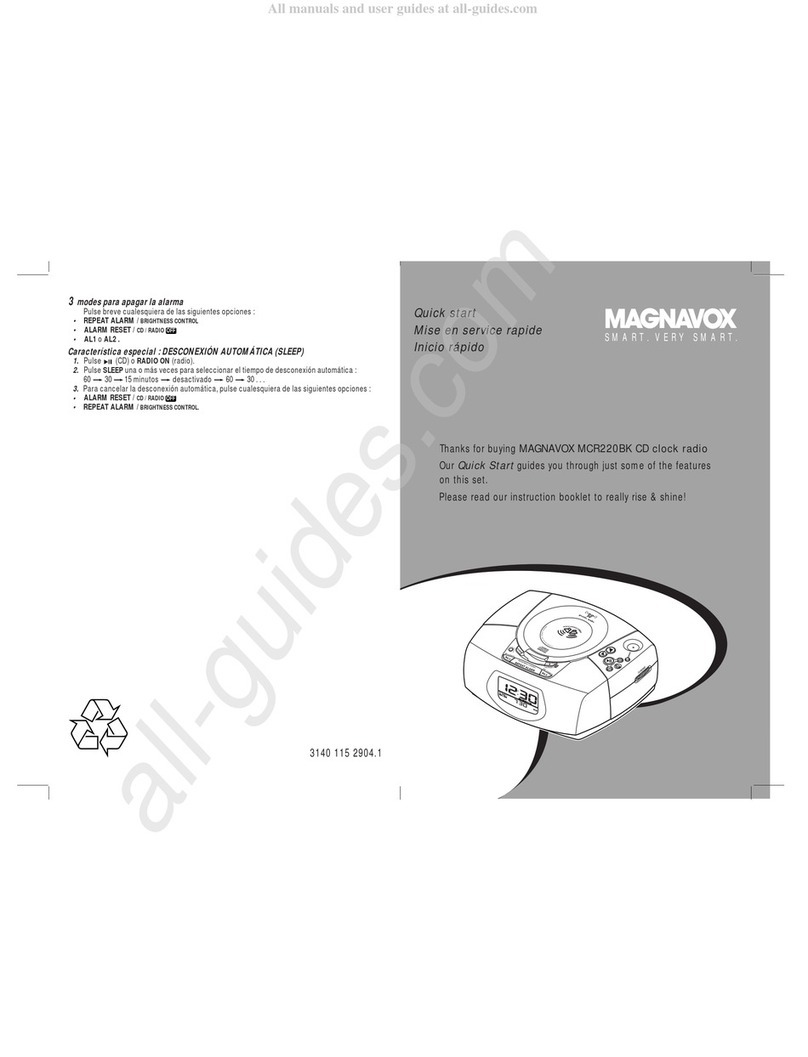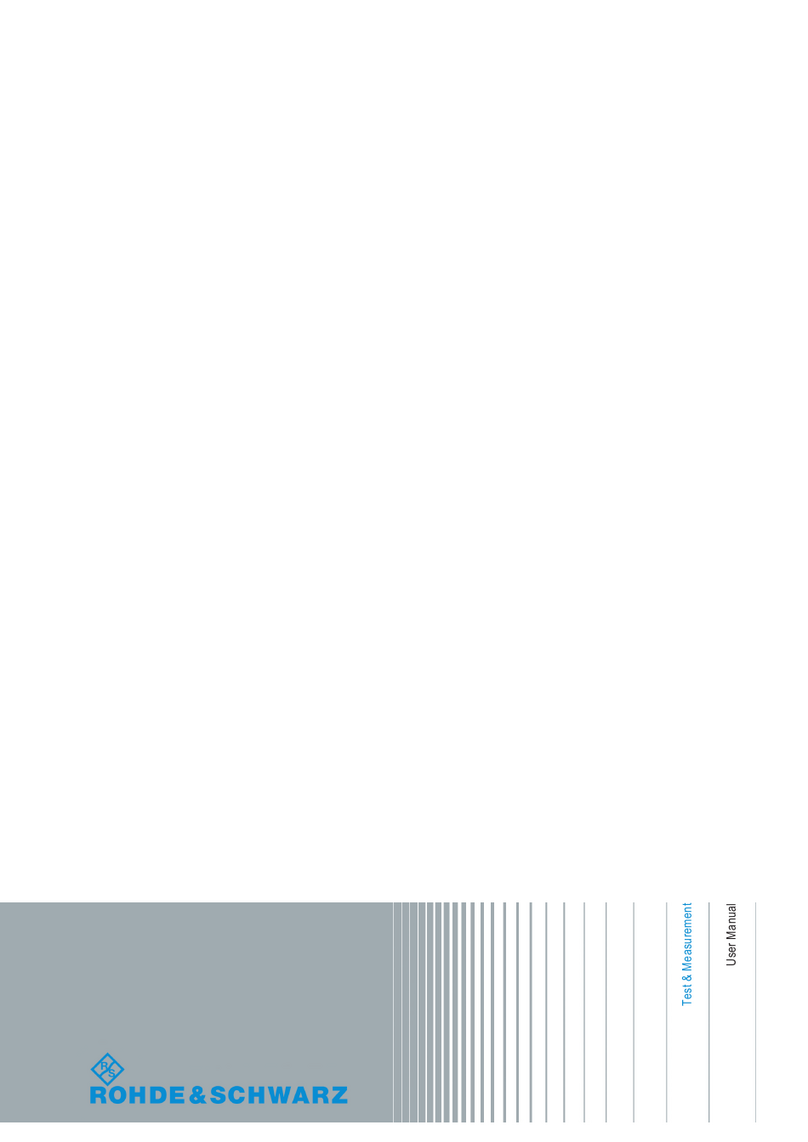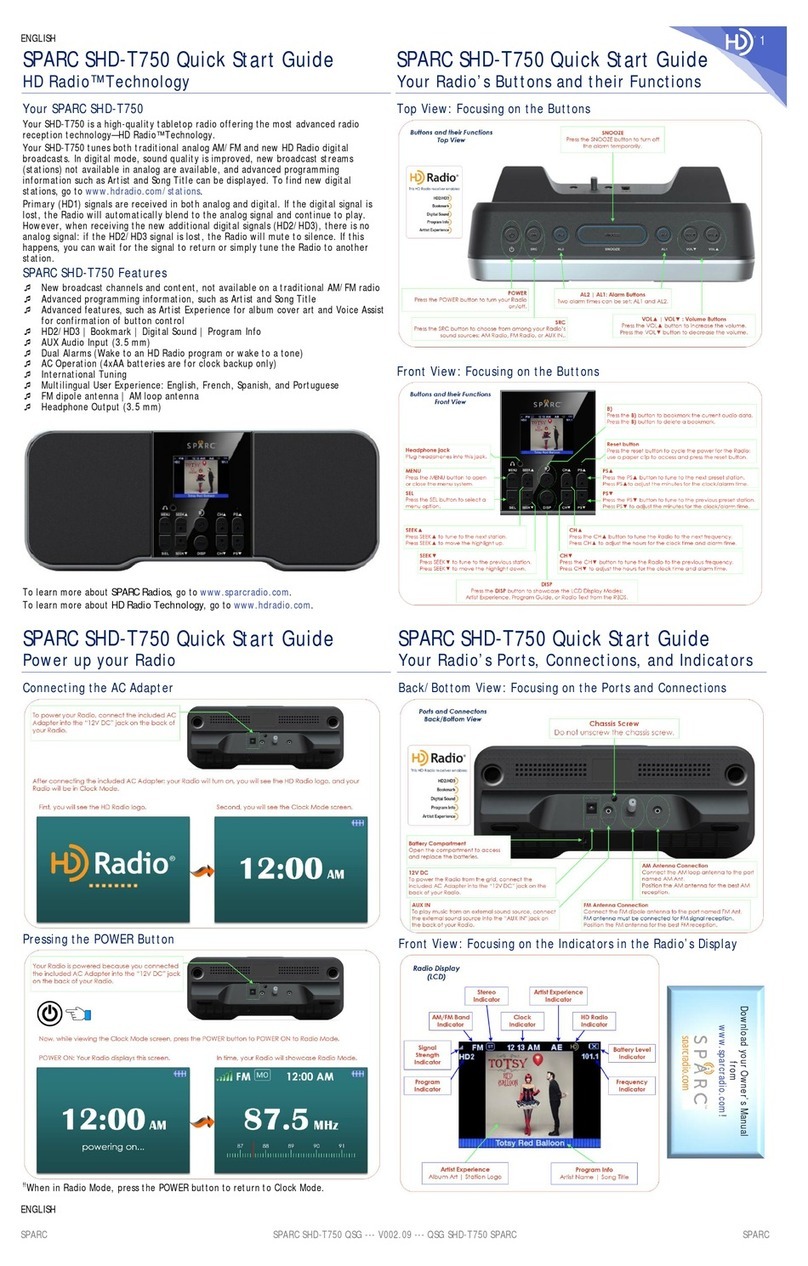PRSS contentdepot IDC SFX4104 User manual

prss®
contentdepot®
station
installation
manual
Published by NPR Distribution© 2011 NPR®,
Inc.,
W
ashington,
DC.
All rights reser
ved.

ContentDepot Installation
Guide
i
Preface
Who Should Read This
This manual is intended for the station engineers, operations staff, and IT staff at PRSS
®
interconnected
stations: those responsible for installing, operating, and maintaining the equipment that acquires and plays out
the programming at your radio station.
About This Manual
This manual covers the installation, configuration, and start-up of the IDC SFX4104 ProAudio receivers at
public radio stations that use the Public Radio Satellite System (PRSS). It does not address operation or
maintenance of the equipment or operation of station automation systems. This manual is designed to assist in
upgrading your station from an existing ContentDepot installation and is also available at www.prss.org.
If this is a new installation, contact the ContentDepot help desk at [email protected] or call 800.971.7677 for
more assistance.
How to Use This Manual
We strongly recommend that you read and understand this entire manual before starting your installation. The
following table summarizes the sections of this manual.
Guide to using this manual
For the impatient or
those
with simple
installations...
•Go to the Quick Start section for
the
fewest
instructions.
•Or, skip to the Installation section
for
more
detailed
instruction.
To better plan and
design
your
installation...
If you are upgrading from an existing
ContentDepot installation with separate
stream and program file receivers…
•Read and complete the worksheets in
the
Planning and Engineering
section.
•Add the Introduction to your reading
list.
•The IDC SFX 4104 ProAudio receivers replicate the
functions of both your SR2000pro stream decoders
and SFX2100 storage receivers. In most cases, all
you will need to do is to hang the new receivers
into your equipment rack and attach RF, audio, and
network cables, then make any IP adjustments
necessary. Read this guide carefully to see if you
will need to make any other changes to your
current configuration
The following markers call your attention to information of special importance.
This marker indicates information that might be critical to a successful
installation.
Getting Help
If you still have questions after reading this manual, or wish to offer assistance to other stations, please
contact the PRSS Help Desk.
How to get help from the PRSS Help Desk
Website:
www.prss.org
Email:
Telephone:
800.971.7677

ContentDepot Installation
Guide
ii
Quick Start
The following procedure provides an overview of the installation and enough instruction to complete a basic
installation. If you need more detailed instructions or guidance planning your installation, please read the rest
of this guide.
Procedure 1. Quick Start
Step
Instruction
Comments
1
Ensure that the L-band feed into the
equipment rack has two open ports
If you need more ports, install an additional L-band splitter into
your RF distribution system. Of course, choose the
least
disruptive
time for a service interruption.
See
"Step 3, Prepare
RF
System" in the Installation and
Configuration
section for more
detail.
2
Install two receivers (SFX 4104 ProAudio)
into the rack.
Log on to the ContentDepot portal to review
your V2 Equipment listing to determine your
receivers' proper decoder lineup based on
serial numbers. The V2 listing is located in
your customer Profile under the Delivery tab.
Save the cartons and packing materials in
case you ever need to send a unit back to
the Satellite Depot for repair.
Ensure that you have at least one rack
space
above
and below
each unit, and sufficient
AC
power nearby. See the Planning and
Engineering
section for information about installing
both
devices.
3
Connect the L-band feed to both receivers
The L-band feed goes to the center RF inlet on each receiver. The
center inlet feeds signal to both tuners in the receiver.
4
Power up the receivers
Wait until the green “control” LED lights
5
Enable LNB bias Power Supply
Using the front panel navigate to L-Band 2 – Press Green Check
key(enter) – Now press down arrow to 2nd LNB and press Green
enter key again – At Power Supply Enable/Disable screen confirm
Power Supply is Enabled. If disabled, Press enter key then up/dn
arrow to change selection to Enabled then enter again to accept
new setting.
6
Allow the receivers to run for 24 hours
You need to let your receiver run for 24 hours so that the unique
identifier associating the receiver with your station and any
software updates for your receiver are sent daily.
7
As required, configure the Ethernet ports on
the receivers to work with your existing
production Local Area Network (LAN).
To configure the IP addresses of your
receiver, use the front-panel controls. See
“Controlling the Receiver with the Front
Panel LCD Display/Keypad Interface” in the
IDC SFX Pro Audio Series Satellite Receiver
Addendum delivered with the receiver.
The username and password required to configure the receivers is
the same as in your existing SFX 2100R file receivers.
The pre-configured network settings for the receiver are as follows:
Eth0 (NET 1) IP address: 192.168.29.52
Eth1 (NET 2) IP address: 192.168.1.102
Workgroup = ContentDepot
Alternatively, connect the storage receiver (port NET 2) and an
Ethernet-ready local workstation on the 192.168.1.1/24 network.
Then, navigate to http://192.168.1.102 using a web browser. Note
this IP address is different from the generic address in your
existing SFX2100R storage receiver. It was changed to avoid
conflicts at sites that use the generic addresses.
The receiver’s start page displays automatically as the receiver
boots.
8
Connect the NET 1 interface of the storage
receiver to the same LAN segment as the
automation workstation(s).
This is nominal. You may use NET 2 if your local network
architecture requires it.
9
If you are using an existing automation
system, map the appropriate storage
receiver drive as a network drive.
If your automation/playback system works with the current
ContentDepot storage receivers, it should work exactly the same
way with your new ProAudio receivers.
The portal should already have subscription information for your
receivers. Contact your station’s local ContentDepot administrator
if you require a login.

ContentDepot Installation
Guide
iii
Contents
Preface i
Who Should Read This i
About This Manual i
How to Use This Manual i
Getting Help i
Quick Start ii
1. Introduction 1
The Public Radio Satellite System®1
Equipment Summary 2
Satellite Receivers 3
How a Satellite Carrier Delivers Content in the ContentDepot 4
Program Distribution 4
About Metadata 5
Subscription Model 5
Automation and Playback at the Station 5
Files on the Storage Receiver 6
Remote Control 6
2. Planning and Engineering 7
Personnel 7
L-band Connection 7
Capacity 8
Layout 8
Power 8
Automation and Playback System 9
Local Area Networks 9
File Sharing 10
Internet Connection 11
Local Broadcast Plant and Cueing 11
3. Installation and Configuration 12
Step 1 General Preparation 12
Step 2 Prepare Rack Space and Power 13
Step 3 Prepare RF System 13
Step 4 Install Receiver 14
Step 5 Configure Network Settings for the Receiver 15
Step 6 Connect the Production Local Area Network 16
Step 7 Configure File Sharing 17
4. System Checkout and Next Steps 18
System Checkout and Testing 18
For More Information 18

ContentDepot Installation
Guide
1
1. Introduction
This section introduces the PRSS® ContentDepot®, provides an overview of how it works, and briefly
describes the components that comprise the system.
The Public Radio Satellite System®
The ContentDepot is a streamlined, computer-based system for managing the delivery, storage, and broadcast
of content for the Public Radio Satellite System (PRSS). It is part of the continuing evolution of distribution
technology for delivering programming and information to public radio stations. It represents an upgrade of
functionality and equipment, founded on new requirements and technological opportunities that improve
PRSS operations.
The ContentDepot comprises a collection of integrated business processes, IT systems, and components to
support content delivery:
The ContentDepot web portal, for registering your station and subscribing to programs
•Headend components, which facilitate distribution of the entire PRSS transmission schedule and
remotely control the satellite receivers at the stations
•Station installation, including a compatible automation system and satellite receivers, for storage
and streaming
The following figure shows a high-level view of the ContentDepot from the station perspective.
This manual focuses on installing the equipment that enables the following:
•One-way transmission of programming from the headend to stations
•Transfer of programming from the receivers to the automation system
•Playout of programming from the Pro Audio receivers and automation system to the local
broadcast plant (or interconnect hosts of the local network)

ContentDepot Installation
Guide
2
Equipment Summary
The ContentDepot is an integrated set of commercially-available products that form a computer-based
management and control system for PRSS operations. This section introduces the equipment that you will
install at your station.
What equipment will I install for the ContentDepot?
The following figure shows a generic ContentDepot platform at a station.
Equipment
Description
(2)
IDC
SFX4104
receivers
Each receives live programming from the satellite antenna,
decodes it, and streams it out to local station consoles or
routers. Each unit has four stereo outputs. Each unit also
receives and stores file-based content.
Local
network
equipment
and cables
[not part
of
equipment
package]
Enable connection to your IP/Ethernet
Local
Area Network
(LAN). A good network firewall between your ContentDepot
receivers and the Internet
is
strongly recommended.

ContentDepot Installation
Guide
3
Satellite Receivers
The SFX4104 Pro Audio Satellite Receiver Appliance from International Datacasting Corporation (IDC) is a
multi-functional device that tunes to the appropriate shared satellite carrier, handles multiple Digital Video
Broadcast (DVB) channels, routes and filters IP/Ethernet multicast traffic. It can tune up to four separate IP
audio streams on the same DVB carrier, and supports four audio outputs, each comprising a balanced stereo
analog audio pair, an AES3 stereo digital audio output, and 16 GPO relay outputs (four assigned to each audio
output). It also stores content files in an accessible, industry-standard file/folders system. The unit
Each device occupies two rack units and is configurable from the front panel, a web browser (via its Ethernet
interface), or a serial terminal. The following figures show the front and back panels of the Pro Audio receiver.
For more information, refer to the manufacturer's documentation.

ContentDepot Installation
Guide
4
Concept of Operations
To provide a better understanding of the equipment that you will install and configure, this section describes
the underlying principles of the ContentDepot.
How a Satellite Carrier Delivers Content in the ContentDepot
The downstream satellite signal to the station is an RF carrier that uses Digital Video Broadcast (DVB)
technology to aggregate audio channels (containing streams and program files) and to modulate the
carrier. Each channel contains an IP/Ethernet multicast channel that contains encoded audio.
The following figure and descriptions summarize how the satellite feed becomes audio content at the
station.
From left to right, generally:
RF Input
The L-band RF from the antenna contains the broadcast stream from the headend.
DVB Channels
The receivers demodulate the carrier signal into DVB, identify distinct DVB Program Identifiers (PID), and
filter out those not subscribed to by the station. Each PID represents an audio stream or a program file in transit.
IP/Ethernet Interface
Using IP/Ethernet multicast, the receiver then forwards the subscribed programming onto the local network
interface and re-assembles the packets.
Storage
The receiver uses the IP/Ethernet interface to deliver files to your playback system. It enables configuration
and monitoring via a web browser. Each receiver has a 1 TB hard drive to cache files and commands.
Stream Decoders
In real time, the stream decoders decode the resulting Layer 2 audio and play out that audio to the broadcast
plant.
Program Distribution
The process for distributing programming from the headend to the digital audio receivers at the station is
characterized by these major features:
•Subscription-based. To receive a program, a station must subscribe to it using the web-based
ContentDepot portal.
•File-based. Recorded programs are broadcast to the stations as files.
•Automation-enabled. A ContentDepot-compliant automation system handles the schedule,
local distribution, and playout of program files.

ContentDepot Installation
Guide
5
About Metadata
In the ContentDepot, metadata describes various aspects of the audio content. The ContentDepot relies
heavily on metadata to manage and share programming, including the following:
The ContentDepot uses metadata to…
Usage
Description
Index
and
catalog content
Metadata provides a richer, more expressive,
and
generally more useful way to catalog
programming.
Properties that producers fill in to describe each
piece
of content include description, subject heading,
file
format, author/producer, and broadcast
rights.
Enables a station to search, retrieve, and browse
content.
Subscription
Stations only receive what they request.
Also
enables
producers to gather usage
information.
Automation
Provides the machine interface that enables the
local
automation system, headend, and receivers
to
interoperate.
For more information about metadata, visit the ContentDepot website at www.prss.org.
Subscription Model
The ContentDepot uses subscriptions to distribute programs to stations, as follows:
•Stations select the programs that they wish to receive, and will receive only those programs to
which they have subscribed.
•Only the receivers that a station assigns to a program subscription will be able to receive that
program.
•A subscription includes episodes, promos, rundowns, and web modules. This process
provides usage data back to the producer.
•Subscriptions at a series level automatically subscribe the station to all episodes of that series.
Automation and Playback at the Station
For pre-recorded content, a storage receiver automatically captures program audio files, and stores them in a
directory on the receiver's hard drive. At designated times—typically every few seconds or minutes—the
automation system retrieves content from the storage receiver for playout. Once a program is stored on the
receiver, the local automation system and any other host on the local network can access the file. (Access to
files on the local network depends on generally known network security limitations and the program's lifetime,
as described below).
For live content (the programs that are intended for immediate delivery), stream decoders convert IP multicast
packets into analog and digital audio and provide contact closures for cueing.
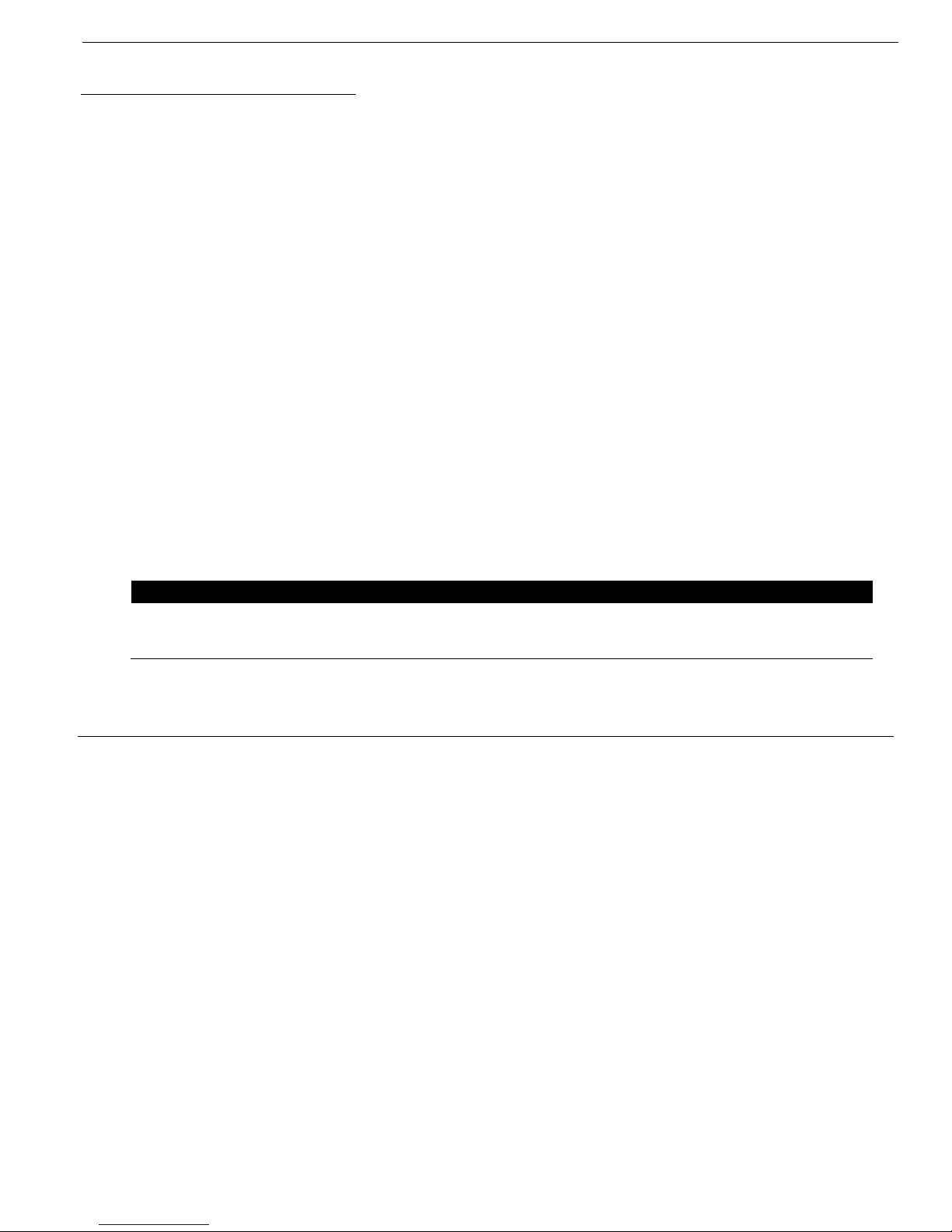
ContentDepot Installation
Guide
6
Files on the Storage Receiver
In the ContentDepot, files are stored as Broadcast Wave Format files (WAV files). When the storage receiver
receives a file, it stores it on its internal hard disk. Filenames can be up to 19 characters long (including
separator characters) and have the following naming convention:
<programName>_<episode#>_<type><##>.WAV
Where:
programName is the unique identifier for the program within the ContentDepot (to see the eight-character
identifier for a program, go to one of its episode pages in the portal).
episode# is a three-digit sequential number of this episode, in a series.
Type is a four-character indicator that describes the content file. For example, “SGMT” indicates
the file is a program segment.
## is a two-digit sequential number given to a particular segment of the program, as described below.
A file remains on the storage receiver’s hard drive until the ContentDepot system automatically purges it.
Purging is triggered to take place within 24 hours after the last air date for the program as described in its
metadata, or 180 days after delivery, whichever is earlier.
Producers may submit pre-recorded programs in segments, to enable station insertions, newscasts, and the like.
Each segment is sent and stored as a separate file. So, a pre- recorded program can actually come to the station
as a series of files. The local automation system assembles the related segments for playout.
Here is an example for St. Paul Sunday:
How do segment files appear in the file system?
Segment
#
Filename
Duration
Description
Segment
1
Segment
2
STPAULSU_001_SGMT01.WAV
STPAULSU_001_SGMT02.WAV
00:33:40
00:25:14
Program open to
ID
break
ID break to
program
close
Remote Control
Using a secure remote control system integrated into the receivers, the headend can set and control several
functions of the receivers. Generally, the headend will send commands to your receivers to select program
streams.

ContentDepot Installation
Guide
7
2. Planning and Engineering
This section contains information you need to design and prepare for the installation of the ContentDepot
equipment. Spend time now planning the most effective and efficient installation of the system. Without proper
planning, you risk having to make time-consuming changes that might interrupt station service.
The headings within this section address particular issues that might affect your station. Generally, stations
that have broader requirements for file sharing, will have more installation considerations.
Within this section are several worksheets that will provide information for the installation and
configuration procedures. These worksheets will also be helpful in the future as they record the station's
configuration.
If you are upgrading from an existing ContentDepot installation, keep in mind that the IDC SFX 4104 Pro
Audio receivers receive both streams and files -- and will replace both your stream decoders and storage
receivers. The Pro Audio receivers use the same RF, audio, and network connections as your existing receivers,
but since both stream and file functions are in the same unit, you may have to reconfigure your equipment racks
to accommodate.
Keep in mind that you will get your Pro Audio receivers before the checkout/beta period for the new
system is complete, so there will be some time -- and it could be several months -- before the new receivers
are declared ready for on-air use.
Personnel
Ensure that your station has the skills to accomplish the following tasks. If you require assistance, contact
PRSS.
•Register the station profile and maintain user accounts on the ContentDepot portal. Identify
someone at your station who will be the administrator for the ContentDepot portal. This
administrator will be responsible for maintaining user accounts for the station and will be a
primary point of contact for PRSS.
•Rack-mount (or otherwise set up) the gear.
•Apply power to the equipment.
•Design and configure an IP-over-Ethernet local production network.
•Design and configure an appropriate information security model (to include issues such as
firewalls and isolation) for the gear exposed to the production network.
•Connect coaxial and/or Ethernet cables.
L-band Connection
Complete the following worksheet to record the RF connections to your equipment.
Worksheet 1. L-band connections at the splitter
Destination Device Splitter Port # (or label) Comments about the
run
SFX 4104 Pro Audio #1
SFX 4104 Pro Audio #
2
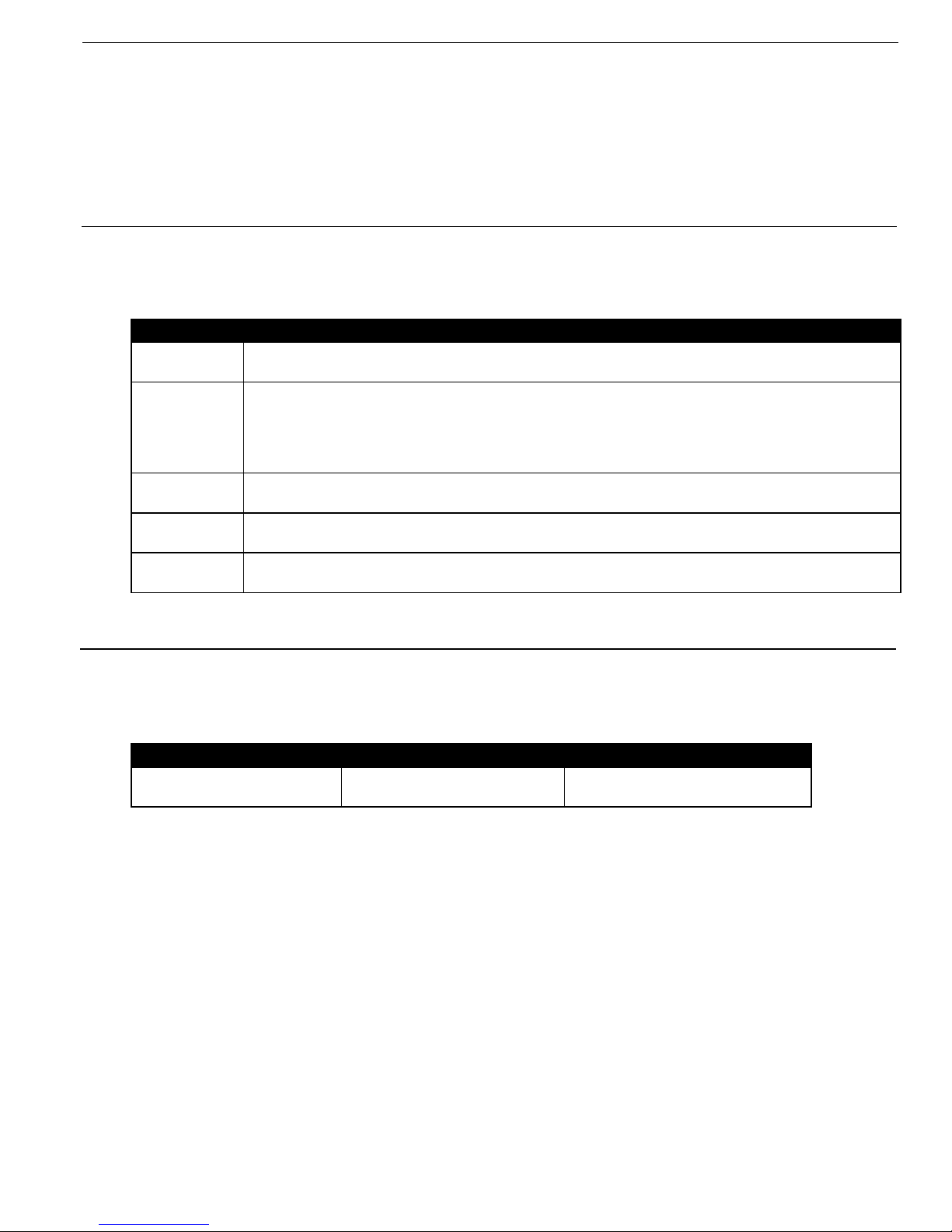
ContentDepot Installation
Guide
8
Capacity
The ContentDepot receivers are capable of receiving up to a full transponder's worth of data—in any
combination of streams or files—leaving room for growth. The stream decoder has a total of four stereo
outputs. The receiver’s hard disk will handle over 5,000 hours of audio content. Should your station require
additional receivers, it may purchase them through the PRSS.
Layout
The following table lists some considerations for arranging your equipment.
Considerations for arranging your
equipment
Topic
Discussion
Noise
The SFX 4104 Pro Audio receiver should be placed in a location where noise from its
cooling fan will not affect
audio
quality.
Rack
space
Make sure that you have enough rack space for at least one device, considering
that
each
SFX 4104 Pro Audio receiver requires at least one rack space above and below it, for
proper
ventilation. Each receiver requires a minimum of four rack spaces.
L-band
feed
Make sure that the rack location allows comfortable ingress of the L-band
cables
from the antenna.
Automation
workstation
Make sure that there is nearby desk space for the monitor and keyboard of
the
automation system.
Power
Make sure that you have enough AC outlets for your receivers, decoders,
and
automation system.
Power
The following table identifies the power requirements for the receivers and decoders.
Power requirements for the
receivers
Receiver Max power supply rating Max power draw
(peak)
Pro Audio
(satellite r
eceiver)
150
Watts
78
Watts
PRSS strongly recommends that you add an Uninterruptible Power Supply (UPS) for all ContentDepot
equipment. Like most modern electronic equipment, the receivers are microprocessor-based devices that can
be sensitive to power fluctuations and outages.
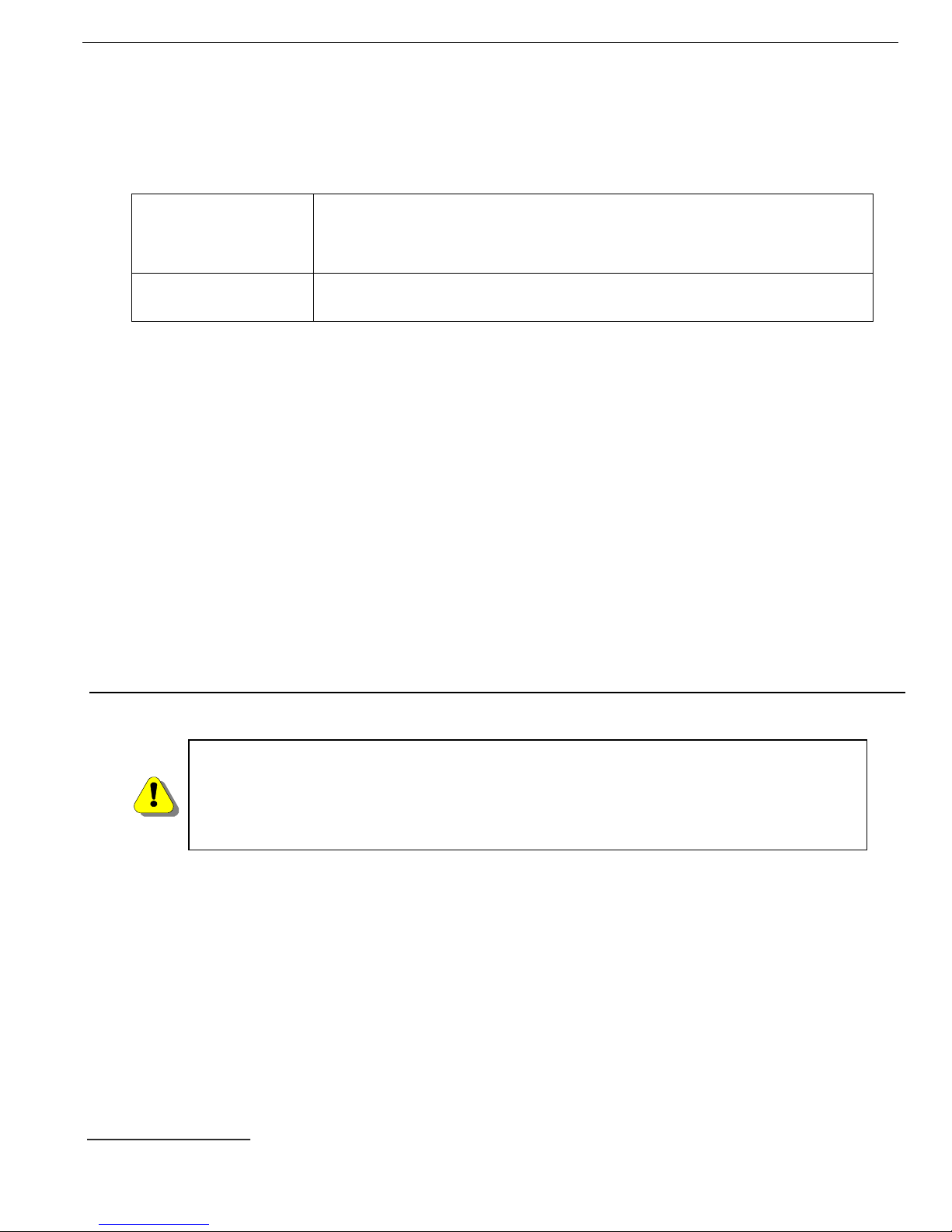
ContentDepot Installation
Guide
9
Automation and Playback System
The ContentDepot requires an automation system at your station that is compatible with the ContentDepot's
operating procedures and message set. The fundamental requirements for a compatible automation system
include the following.
What are the requirements for an automation system?
Software automation
•Decode and play MPEG 1, Layer II
audio
•Automatically repeat a playout
schedule
•Automatically import/convert audio files from
a
network- viewable
folder (on the storage
receiver)
PC
•Professional audio card, with two balanced analog
outputs
•Ethernet 100Base-T
port
If your station already has a high quality, commercial broadcast automation system, NPR Distribution has most
probably worked with the vendor to provide an interface to the ContentDepot. If you are not sure whether your
automation system will work with the ContentDepot, or if your automation software requires a patch, contact
your vendor.
The new ProAudio receivers connect to and interact with existing automation systems in exactly the same way
as the current storage receivers.
If you are interested in seeing more detail about the interface between the ContentDepot storage receivers and
station automation systems, download the “PRSS ContentDepot Station Automation Interfaces” document
from www.prss.org.1
If you are upgrading from an existing ContentDepot installation, keep in mind that SFX 4104 ProAudio
receivers will not be ready for on-air use for some time, so you should not connect your new receivers to your
automation/playback system until the system is declared good-to-go. When you do connect your ProAudio
receiver to your automation/playback system, be aware that there may be some -- or many -- content files in the
receiver that your automation/playback system will attempt to ingest. Consider hand-deleting files from your
ProAudio receiver before making the connection.
Local Area Networks
Appropriate LAN engineering and security practices are critical to the success of
your
installation. Protect
the hosts from intrusion and unintended access from inside
and
outside the local network. The most
fundamental precautions include the
following:
• Physically isolate the production
LAN.
• DO NOT put both Ethernet ports of the storage receiver on the production
LAN.
The ContentDepot installation requires integration into a network called the production LAN. All the receivers
are pre-configured for network operation. The network settings on the receivers need to be compatible with
those of the automation system and any other hosts you plan to include on the production LAN. If the defaults
on the receivers do not match your existing ones, you must change the settings on either the receiver or the
other hosts on the LAN. Primarily, this network enables the storage receiver to forward content files to the
automation system. The storage receivers support an additional network connection to enable file repair and
confirmation via the backchannel and file sharing within the station.
To support the simplest network configuration (storage receiver-to-automation system), use a cross-over
Ethernet cable to connect one of your receivers to your automation system. Of course, if your automation workstation
is currently on a LAN, you will require a LAN switch (100Base-T Ethernet or better) to integrate with the
storage receiver. The following worksheet provides the pre-configured network settings for the receivers. Use
this worksheet to design the most suitable LAN addressing scheme for your site.
1 Automation vendors received this document as specifications for developing their interfaces to the ContentDepot receivers.
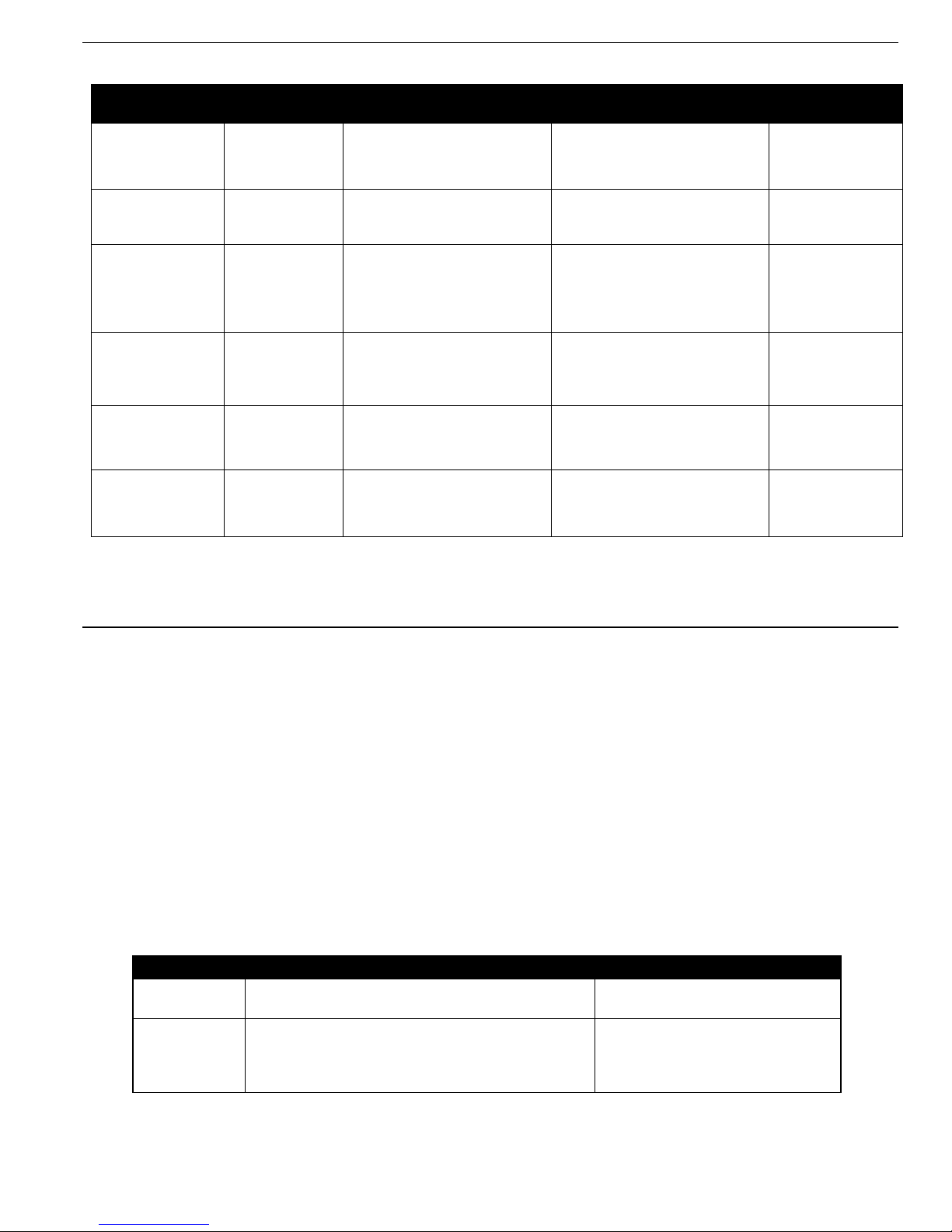
ContentDepot Installation
Guide
10
Worksheet 2. Host addresses
Device/
Interface
Connects
to
(device/port)
Description
Address/Netmask
(or DHCP)
Windows
workgroup
Primary
Pro Audio
Receiver / NET 1
Production network. Enables
file transfer to automation
system
192.168.29.52/255.255.255.0
(default)
ContentDepot
(default)
Primary
Pro Audio
Receiver/ NET 2
Connection to station business
LAN/outside world **
192.168.1.102/255.255.255.0
(default)
Backup
Pro Audio
Receiver / NET 1
Optional for the production
network. Enables file transfer
to automation systems that
can ingest files from more
than one device
192.168.29.52/255.255.255.0
(default)*
Backup
Pro Audio
Receiver / NET 2
Optional. For connection to
station business LAN/outside
world **
Production network
192.168.1.102/255.255.255.0
(default) *
Automation
system
/
[ ]
Automation
system
/
[ ] ]
Notes:
* IP address must be changed before connecting to a production LAN.
** A firewall between receiver and external networks is strongly recommended.
File Sharing
The storage receiver stores all files addressed to your station on an internal hard drive. The storage receiver
runs the Linux Operating System (OS), and employs a network service called Samba to make this directory
accessible as a folder on the Windows-based automation system (and other Windows hosts on the LAN).
Many automation systems use particular file naming conventions to identify program files. To accommodate
the most popular automation systems, each file is placed in ContentDepot storage receivers with filename links
into two separate directories (a link is similar to a shortcut in Windows or an alias on a Macintosh). One
directory has long filenames (19-character name + .wav) that include the program name, episode number and
segment number; another directory has filenames that are based on the CutID number (five digits+ .wav).
Check with your automation vendor to find out which directory your automation system will need to examine
to extract files.
The following table provides the information for setting up file sharing with the automation workstation.
Specs for file sharing
Feature Description Default
setting
Windows
workgroup
Enables file sharing
between
workstations on
the
same
network.
ContentDepot
Directory
for
parse
filename
Stores files for
automation
systems that
can
use/parse
the
19-character
ContentDepot filenames.
/data/xdcache/CDLongname
shared as
“CDLongname”

ContentDepot Installation
Guide
11
Specs for file sharing
Feature Description Default
setting
Directory
for
parse
cut
Stores files for
automation
systems that
must
use
shorter filenames.
/data/xdcache/CDCutID
shared as
“CDCutID”
Refer to your automation system’s documentation to determine which program directory you should map to for
file sharing, or check with the vendor. For more information about file locations, file naming, and metadata
structure in ContentDepot files, refer to the Station Automation System (SAS) interface documents available at
www.prss.org.
Internet Connection
Internet access enables stations to take full advantage of the ContentDepot. The type of Internet access you
need depends on the features that you want. Use the following table as a guide to acquiring the Internet access
that suits your needs. Stations without Internet access should contact PRSS for assistance.
Requirements for Internet access
Feature Description Device
Recommend
ContentDepot
web
portal
Stations use the portal
to
register a station
profile
and
subscribe to programming.
Administrator's
workstation
Dial-up
or
better
Local Broadcast Plant and Cueing
Each of the ProAudio’s stream decoders supports up to four audio channels. For each of the four audio
channels, three outputs are simultaneously present on the back of the decoder: stereo analog (L and R), stereo
AES digital (AES), or 9-pin D-type balanced audio. You can also use the four sets of relays on the terminal
block to signal station audio devices. Refer to the Pro Audio installation guide for connector and pinout
specifications.

ContentDepot Installation
Guide
12
3. Installation and Configuration
Installation of the ContentDepot station platform focuses on these major topics:
•Connecting the L-band satellite feed to the satellite receivers
•Installing the equipment into racks
•Installing and configuring the Local Area Network (LAN) and IP addresses of the connected
devices
Step 1 General Preparation
All stations will receive a shipment of two receivers from International Datacasting Corporation (IDC). As
you receive the packages, do the following:
Procedure 2. Preparing for the installation
Step
Instruction
1 Inspect the deliveries to ensure that you received the
appropriate
equipment and that it is
undamaged. Save the carton and
packing
materials in case
you
ever need to send the unit back
to the Satellite Facilities Depot
for
repair.
2 Take inventory. Ensure that it matches the equipment you
need.
3 Gather the tools and materials listed in the following
table.
Table 1. Tools and materials
Topic Item
Description
General
Screwdrivers (assorted flat-blade and
Philips)
Rack
mounting
Rack
screws
Blank
panels
Cable dressing
materials
RF
receive
L-band splitter Cables – 2x L-band
(splitter-splitter,
splitter-receivers)
LAN
8-port
switch
Cables – 5x Cat5 (or higher) –
SFX>outside,
receivers>switch,
Automation>switch
Audio
Appropriate audio connectors for interfacing receivers
and
automation system to the
audio
plant:
•Four ComStream-style female DB9 connectors, for
9-pin
D-shape port (note: DB
9 connectors used on the SR2000 pro decoders will work with SFX 4104 Pro
Audio receivers)
Cueing
General purpose wire, sufficient to cue from contact closures
to
automation system or
console

ContentDepot Installation
Guide
13
Step 2 Prepare Rack Space and Power
Dependencies: Complete this procedure before installing the satellite receivers.
Tools and supplies: Blank rack panels; rack screws; UPS; screwdrivers; electrical tools.
Preconditions: You've completed the rack space and rack power worksheets.
End condition: You have enough rack space and appropriate power supply for all the ContentDepot gear.
Procedure 2. Preparing rack space and power
Step
Instruction
1 Ensure that there is readily accessible power, sufficient to handle
the
load.
2 If you are rack-mounting the equipment, obtain a new
rack
or
clear sufficient
contiguous rack
space:
•Four spaces for minimal installation
•
Seven spaces if you plan to install both
receivers
3 Set up a table or rack shelf nearby for a keyboard, video, and
mouse.
Step 3 Prepare RF System
Dependencies: Complete this procedure before installing the satellite receivers.
Tools and supplies: two 75 ohm coaxial cables with with Type F connectors on each end; electrical
tools
Preconditions: 1) You have an L-band feed coming from your satellite antenna. 2) You've completed
the L-band connection worksheet.
End condition: The L-band input from the antenna is split into at least three segments to feed all required
destinations, including the two new Pro Audio receivers
If you have to disconnect your L-band receive system to install new splitters
or
cables, be careful to not
interrupt currently active
programs.
Procedure 3. Prepare your RF system
Step
Instruction
1 Identify the L-band coaxial cable coming from the
antenna.
2 As required, disconnect the cable from any in-house devices and
run
into the rack that will
hold the ContentDepot
gear.
3 At the ingress to the rack, verify the number of ports available.
4
If you do not have two ports available, verify that all ports with connections are still in use.
If they are, you will need to redesign your downlink RF structure to provide more ports.

ContentDepot Installation
Guide
14
Step 4 Install Receiver
The following figure identifies the connectors on the rear panel of the Pro Audio receiver, which you use to
interface to the satellite feed, local broadcast plant, and local network.
Notes: A standard ContentDepot installation requires only one active receiver. If you intend to install both
receivers (see the Planning and Engineering section), repeat the steps below, but do not connect the second
receiver to your production LAN until you configure the Ethernet port with a non-default IP address.
Tools and supplies: Storage receiver; supplied AC power cord; mounting screws; screwdrivers.
Preconditions: The rack has four open rack units and an AC power outlet.
End condition: The storage receiver green “control” LED is flashing steadily. The unit is ready to receive
programming.
Procedure 4. Installing a storage receiver
Step
Instruction
1 Mount one receiver in your equipment rack. Make sure
to
leave one rack space above and
below it for
cooling.
2 Connect an L-band cable from your receive system to the center L-band
inlet.
!"#$%#&'()%#$%*+,-*-.%/012+&.%3456
3 Plug in the power cord to the unit and then to your AC
power.
4 It will take a few minutes for the receiver to start up and
to
acquire the satellite channel.
Ensure that the green ”control”
LED
on the front
panel
flashes
steadily.

ContentDepot Installation
Guide
15
Step 5 Configure Network Settings for the Receiver
The preconfigured network settings for the Pro Audio receiver are as follows:
Windows workgroup = ContentDepot
Eth0 (NET 1) IP Address/netmask = 192.168.29.52/255.255.255.0
Eth1 (NET 2) IP Address/netmask = 192.168.1.102/255.255.255.0
You may skip this procedure if ANY of the following are
true:
• The preconfigured settings work with your existing automation
system.
• You would prefer to change the network settings in your automation
system.
If you need to change these settings to enable LAN communications or file sharing, follow this procedure.
Note: The username and password required to configure the ContentDepot receivers will be sent to you
via email.
Tools and materials: Any one of the following setups:
•A computer with an Ethernet port and either the supplied cross-over Ethernet cable or a LAN hub or
switch and a regular Ethernet cable; web browser, Internet Explorer
•5.5 SP2 (or better) or Netscape 7.1 (or better).
•As required, configure the Ethernet ports on the receivers to work with your existing production Local
Area Network (LAN).
To configure the IP addresses of your receiver, use the front-panel controls. See “Controlling the
Receiver with the Front Panel LCD Display/Keypad Interface” in the IDC SFX Pro Audio Series
Satellite Receiver Addendum delivered with the receiver.
Preconditions:
1) You've completed the host addresses worksheet.
2) The green “control” LED on the front panel is flashing steadily.
End condition: The receiver is properly configured and attached to the production LAN.
Procedure 5. Configuring a storage receiver
Step
Instruction
1 As required, configure the Ethernet ports on the receivers to work with your existing production
Local Area Network (LAN).
To configure the IP addresses of your receiver, use the front-panel controls. See “Controlling the
Receiver with the Front Panel LCD Display/Keypad Interface” in the IDC SFX Pro Audio Series
Satellite Receiver Addendum delivered with the receiver.
2 Click on the SFX Cockpit
link.
3 Select Identity to change the IP
parameters.
4 Specify the IP address, netmask, and gateway address for
this
host
in the production LAN.
Refer to your host
addresses
worksheet.
5 Click on the Send Update button to accept your
changes.
6 Return to the ContentDepot main menu, and click on the
File
Sharing link, located beneath
the Receiver Setup
heading.
7 Specify the Windows workgroup or domain to match that of
your
automation system’s
workgroup name. The default here
is
ContentDepot.
8 Click on the Send Update button to accept your
changes.
9 If you used KVM I/O devices or a generic workstation, disconnect
the
devices.
If you changed the IP address on the workstation, you might need
to
change
the IP address
of the workstation to the previous setting. If you
used
the automation workstation for this
procedure, and intend to
keep
this
direct LAN connection between the two devices, you are
done.

ContentDepot Installation
Guide
16
Step 6 Connect the Production Local Area Network
Dependencies: You must complete this procedure before attempting to verify that the receivers can receive
programming from the ContentDepot.
Tools and supplies:
Supplied cross-over Ethernet cable, if not using a switch
If using a LAN switch, an Ethernet (Cat 5) cable terminated with RJ-45 plugs for each connected device
Preconditions:
1) The storage receiver and automation system are properly configured for network operation.
2) You have completed the network diagram and network addresses worksheets.
End condition: Each device on the LAN can communicate with the other devices on the LAN. As required,
you can reconfigure the receivers from any workstation on the LAN.
Follow this procedure to interconnect devices on the production LAN and other local networks.
Procedure 7. Connecting to the production LAN
Step
Instruction
1 [optional] Production LAN switch. If you require a LAN
switch,
place it in a location that
is convenient for moving connections and
is
near a
power
outlet. Plug the switch into the
power
outlet.
2 Automation system. If using a LAN switch, plug a
standard
Ethernet cable from the
production LAN switch into the Ethernet
port
of the
automation
workstation. Otherwise,
plug the supplied cross-over
cable
from the automation workstation to the NET1 port of
the
storage
receiver.
3 Storage receiver. If using a LAN switch, plug a
standard
Ethernet
cable from the NET1
port of the receiver to the
LAN
switch. Otherwise, skip
this step.
A word about LiveWire™: The Pro Audio receiver is designed to support LiveWire, the audio-over-IP
communications protocol developed and marketed by the Axia Audio division of Telos Systems. For complete
instructions on how to configure the receiver for LiveWire, please refer to page 24 of the IDC SFX Pro Audio
Series Satellite Receiver Addendum delivered with the receiver.
Table of contents