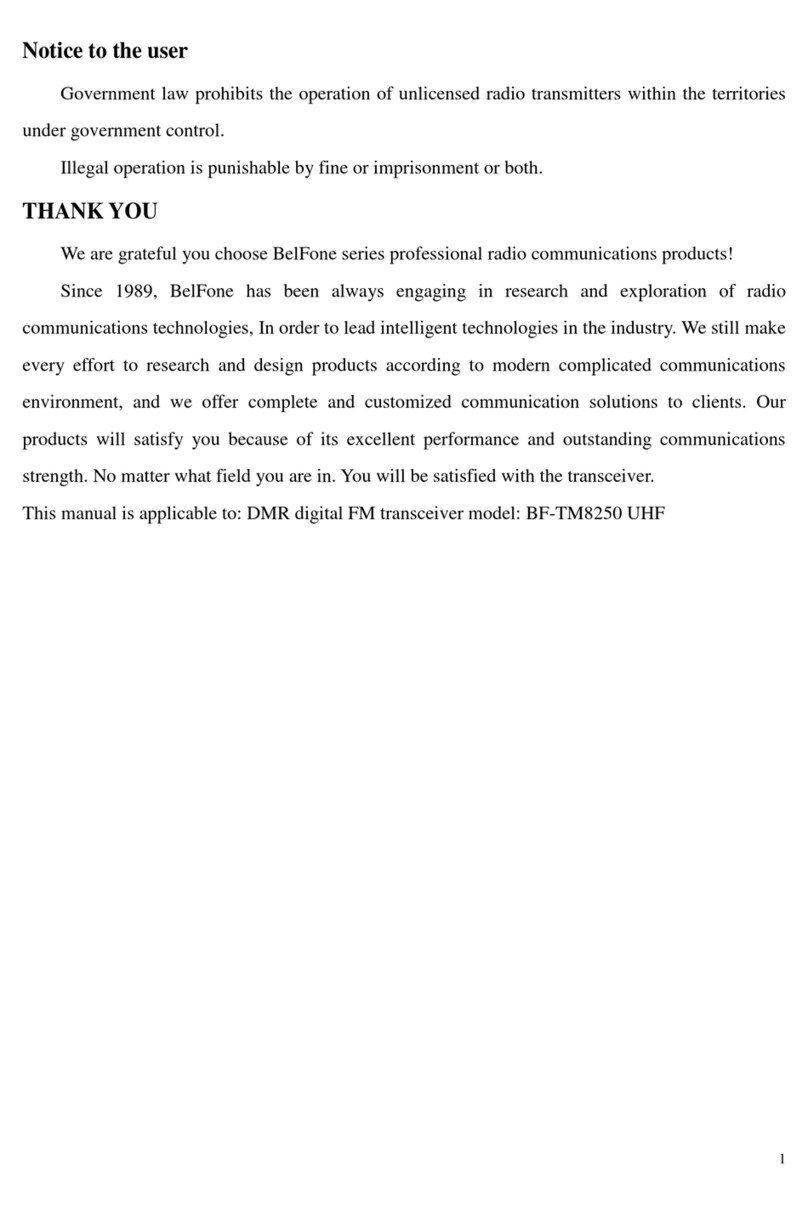BelFone ProChat BF-CM632 User manual

BelFone ProChat PoC
User's Manual
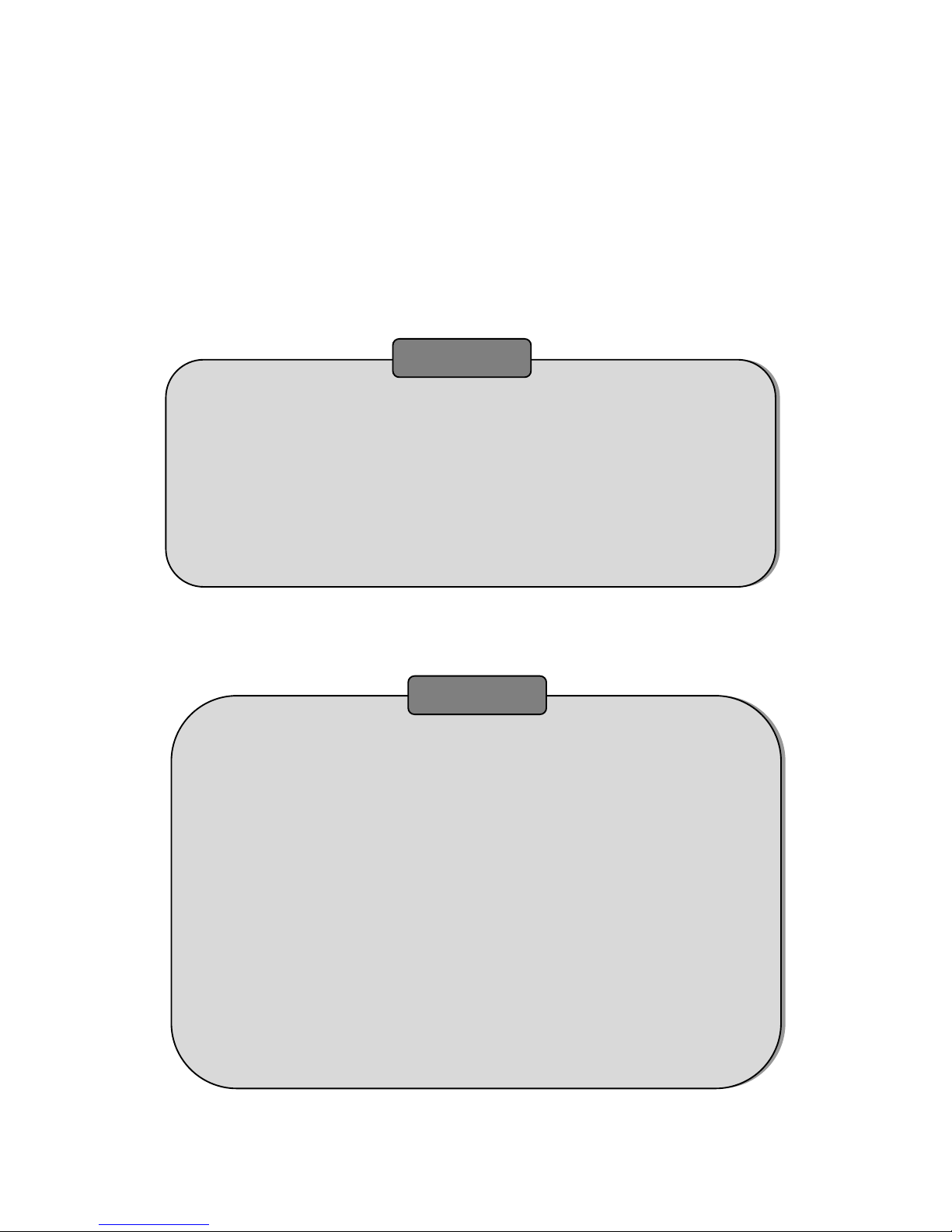
Preface
Thank you for purchasing BelFone professional radio. We are convinced that the
radio you bought will provide you convenient and reliable communication and
maximize your efficiency.
Made with advanced technology, BelFone products will bring you quality-wise
and function-wise satisfaction.
Applicable Model
Model: BF-CM632
Note: If you want to use this product for secondary development, please contact BelFone
or local BelFone dealer.
Precautions
Please follow following precautions to prevent fire, personal injury or
damage to the machine:
The recommended usage rate for the radio is less than 1 minute for TX
and less than 4 minutes for RX. Long and continuous TX will result in
heating of the rear panel. Do not allow the rear panel of the radio to
contact surface of a plastic object.
Do not let the radio placed in direct sunlight for a long time or place it
near a heating source.
Do not place the radio in a extremely dusty, moist or splash place, or
on a unstable surface.
If unusual odor or smoke is found, power the radio off. Then contact
your local BelFone dealer.
In no circumstances can the product be modified without
authorization. The company is not liable for any adverse consequence
resulting from unauthorized modification.
Need-To-Know
Warning
Please power off the radio in the following environments:
• Explosive(gaseous, dusty, smoky, etc.) environments;
• When filling up the gas tank or parking in the gas station.
• Do not make the battery port short-circuit or throw the battery into a
fire in case of explosion.
•Do not try to take off the battery casing.
•Do not install the battery in fire and explosion-pron environment in case
of spark-caused explosion.
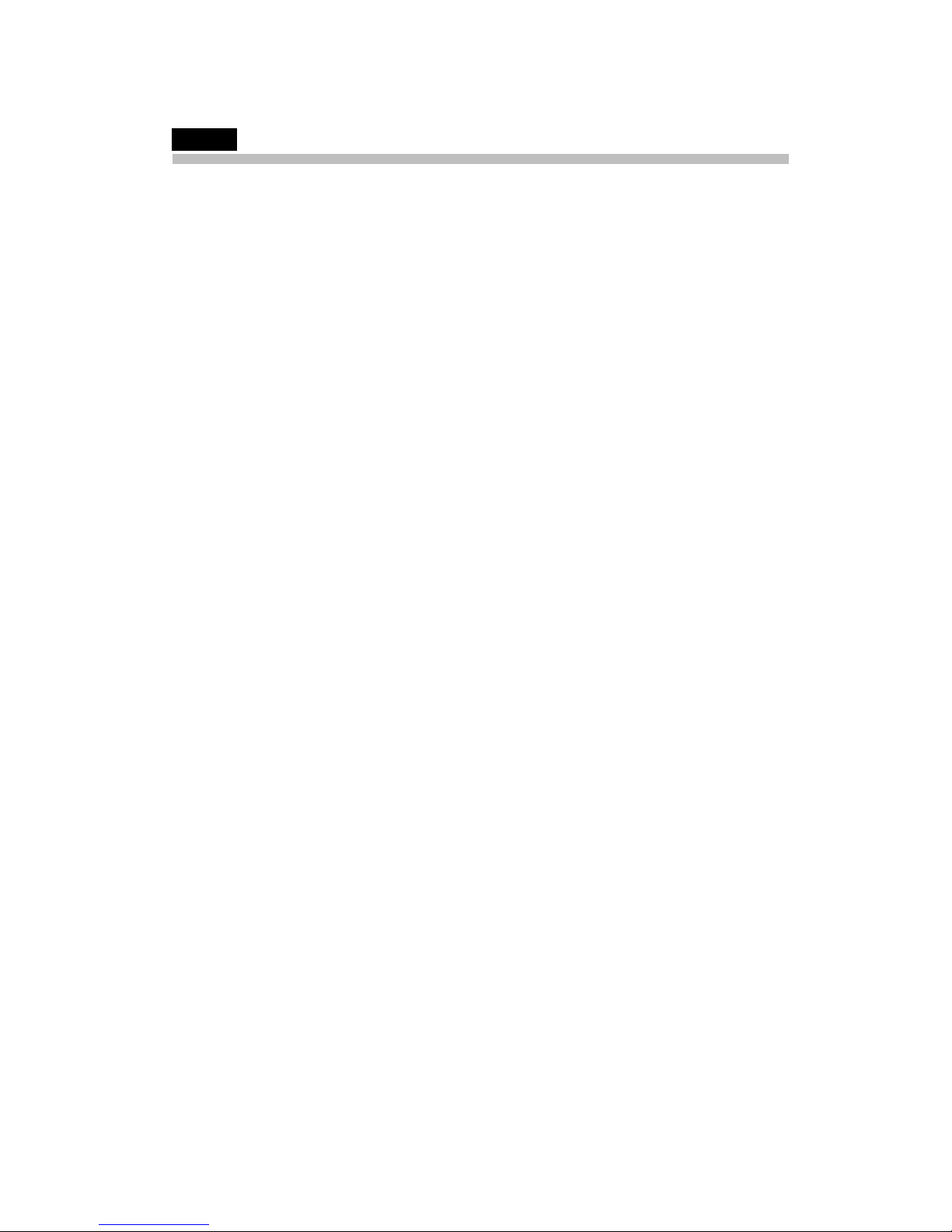
Contents
Contents............................................................................................................................................3
Accessories .......................................................................................................................................1
Getting Start .....................................................................................................................................1
Attaching the Antenna ..............................................................................................................1
Attaching the Belt Clip...............................................................................................................1
Attaching the Strap....................................................................................................................2
Attaching the Battery ................................................................................................................2
Installing SIM card .....................................................................................................................3
Charging the battery .................................................................................................................3
Attaching Earphone accessory ..................................................................................................4
Control Buttons ................................................................................................................................4
LCD icons Guide ................................................................................................................................6
Basic Operations...............................................................................................................................7
Call ....................................................................................................................................................7
Individual Call ...........................................................................................................................7
Group Call .................................................................................................................................8
All Call .......................................................................................................................................8
Functions and Operations ................................................................................................................9
Address Book............................................................................................................................9
Call History................................................................................................................................9
Utilities....................................................................................................................................10
1. Device Setting .............................................................................................................10
•Ringtone/Indicator ................................................................................................10
•Backlight................................................................................................................10
•Language ...............................................................................................................10
•GPS ........................................................................................................................10
2. Device Info ..................................................................................................................10
•Device S/N.............................................................................................................10
•Device Name .........................................................................................................11
•Device PTT ID.........................................................................................................11
•Hardware ver. ........................................................................................................11
•Software ver. .........................................................................................................11
Dispatcher Notice ...................................................................................................................12
Specifications..................................................................................................................................13
Statement .......................................................................................................................................15

1
Accessories
Please unpack carefully and check that all items listed below are received. If any item is missing
or damaged, please contact your dealer.
Antenna Strap Belt Clip Battery Charger
Getting Start
Attaching the Antenna
Turn the antenna clockwise to fasten it.
To remove the antenna, rotate it counter-clockwise.
Attaching the Belt Clip
Use screws to tighten Belt Clip with the radio.

2
To remove the belt clip, loosen the screws.
Attaching the Strap
Fasten Strap on the radio.
Attaching the Battery
1. Insert the battery into bottom of the radio.
2. Slightly press the top of the battery until a clip is heard.
To remove the battery the battery, turn off the radio first. Slide the battery latch downwards to
unlock the battery.
Table of contents
Other BelFone Radio manuals