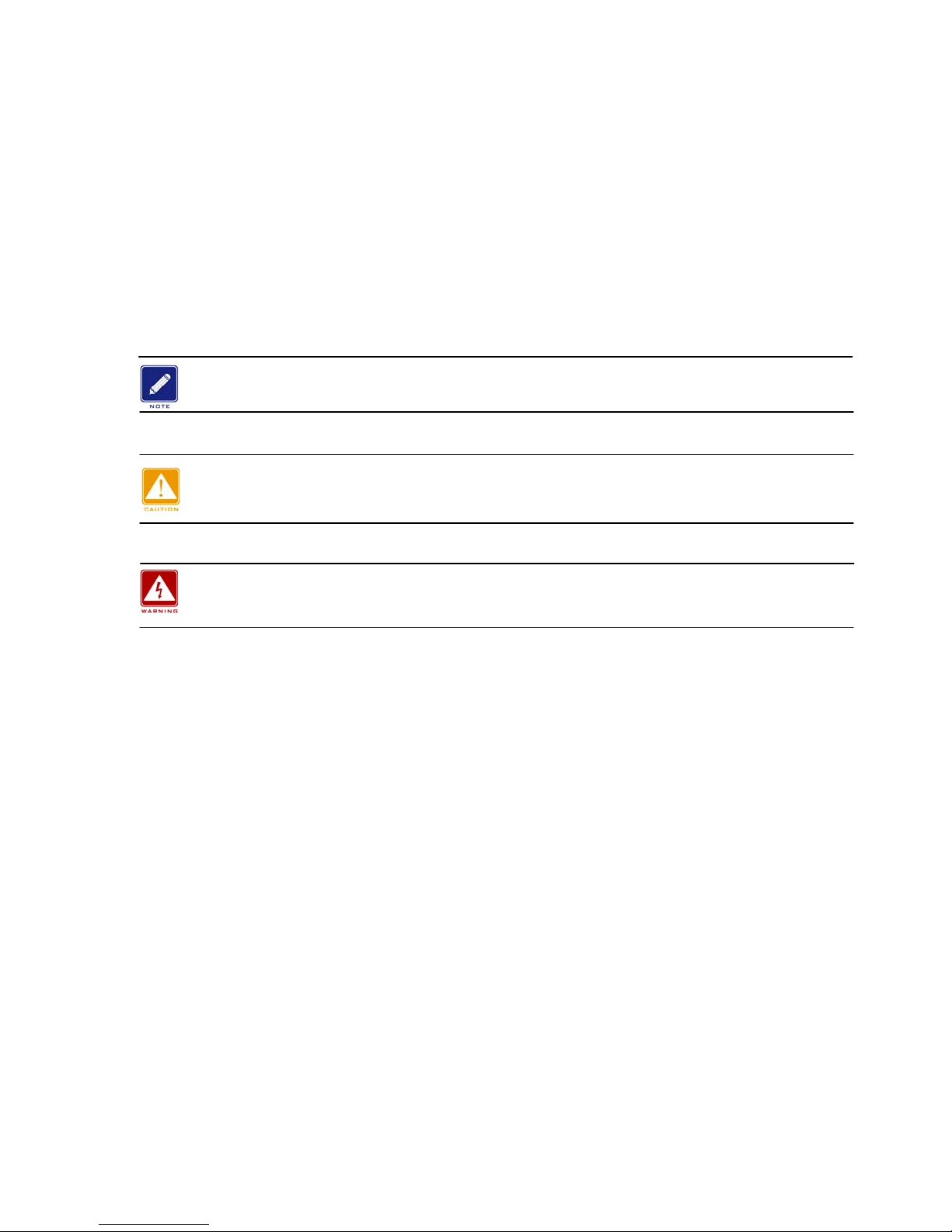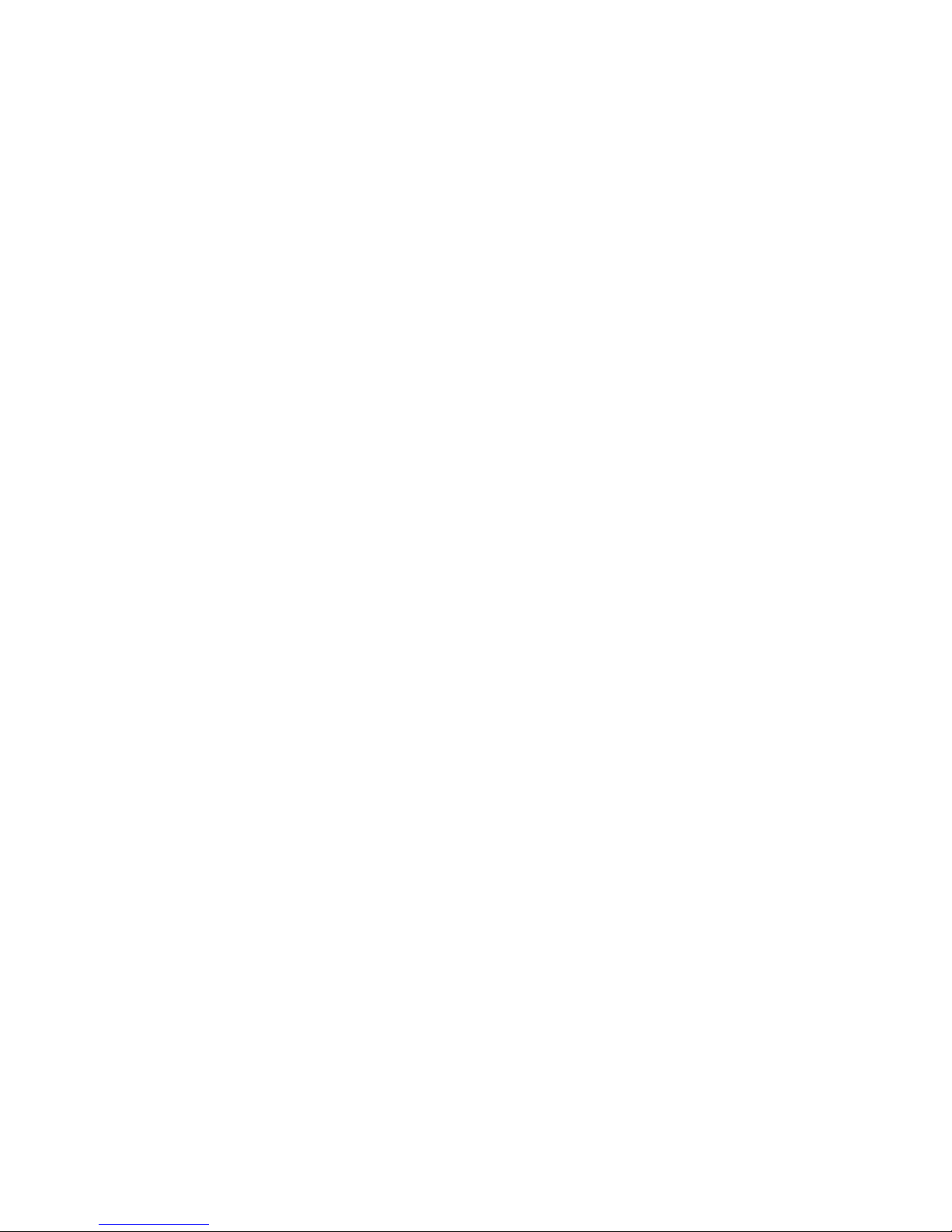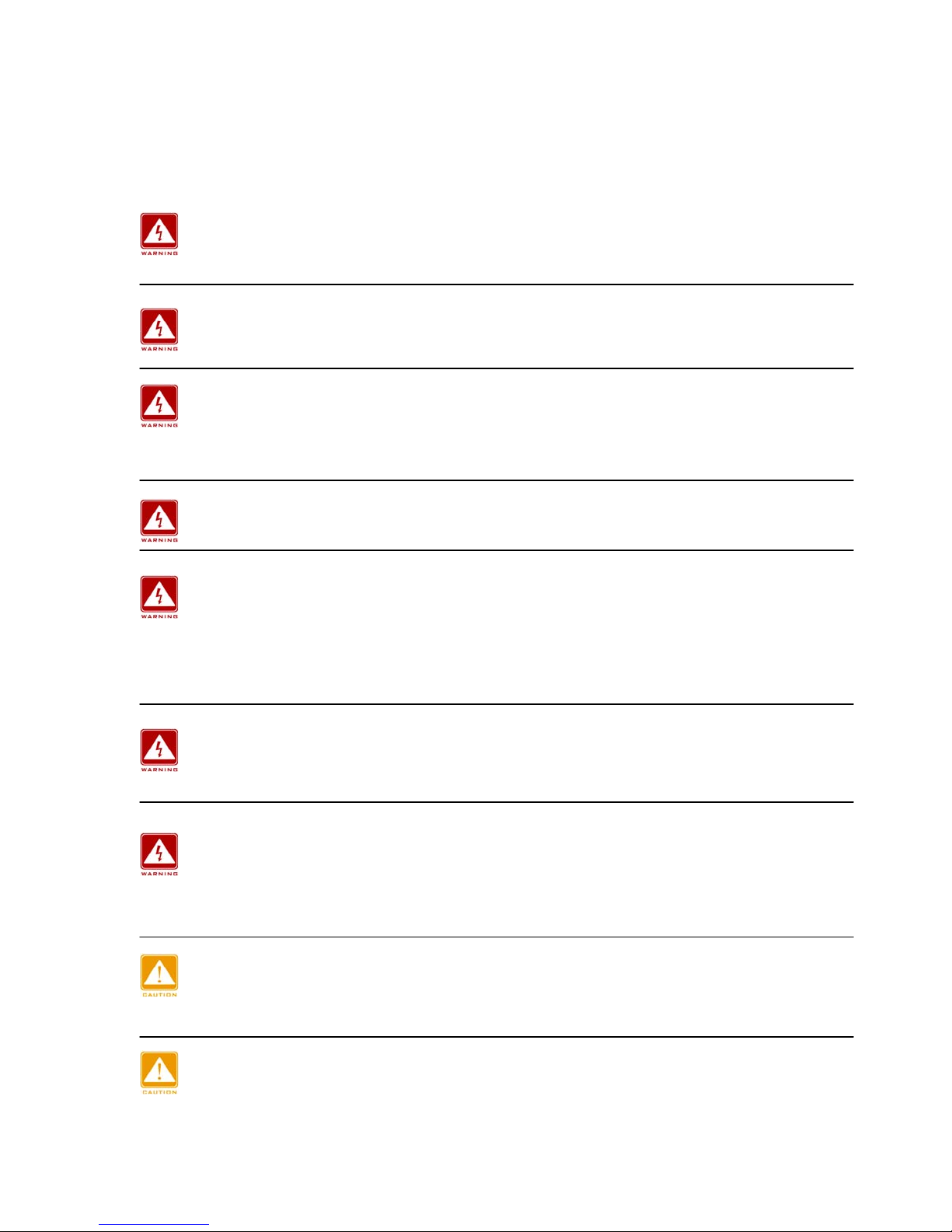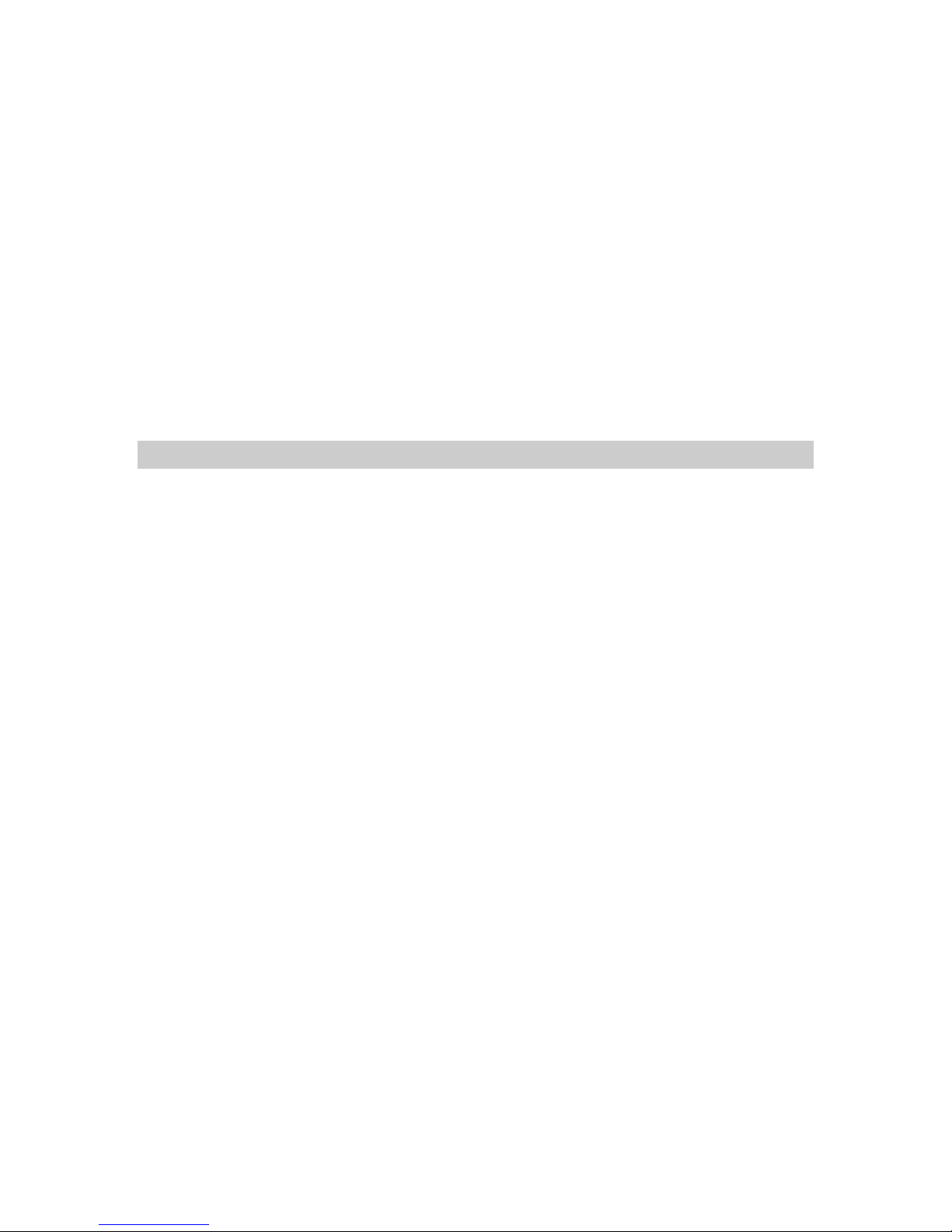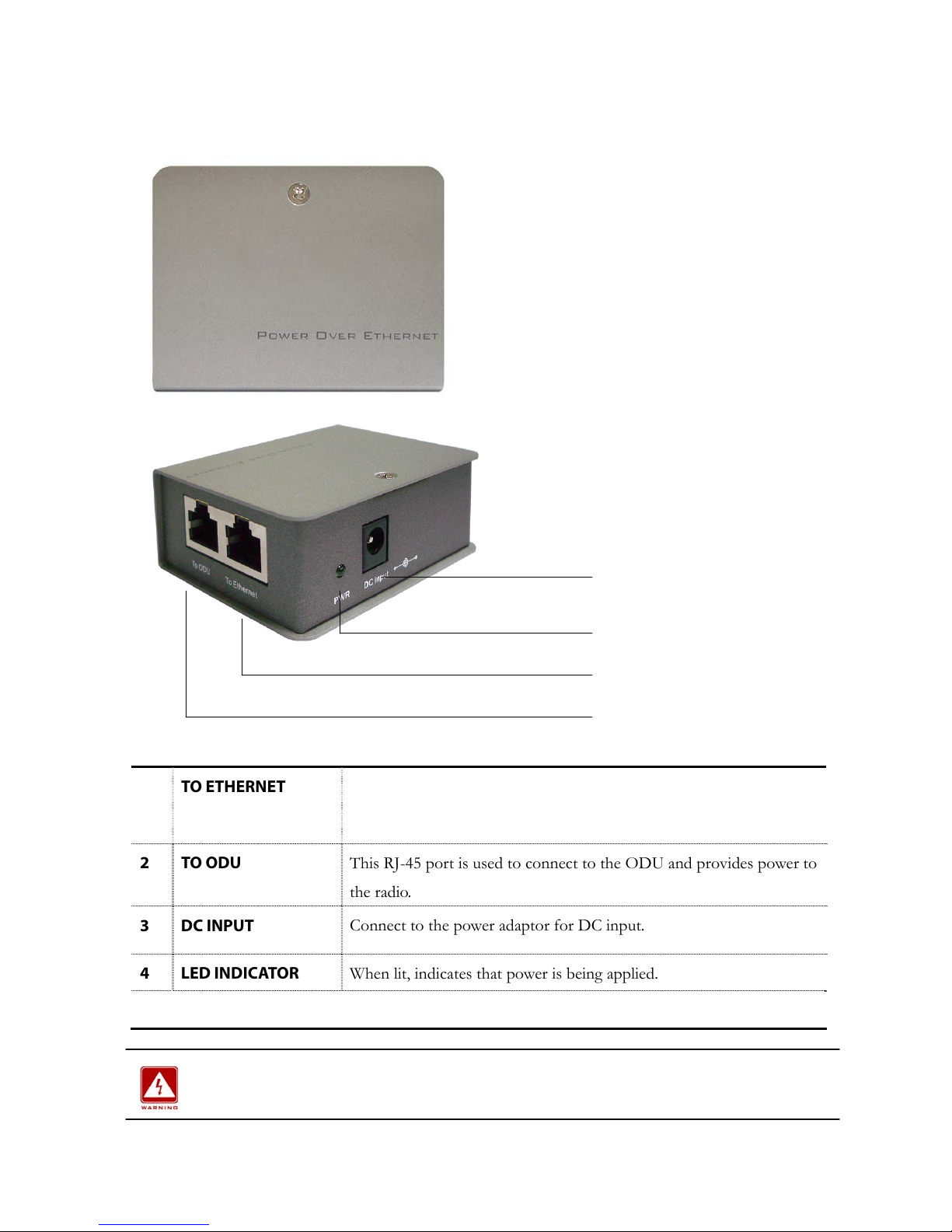2
Notice: The changes or modifications not expressly approved by the party responsible
for compliance could void the user’s authority to operate the equipment.
IMPORTANT NOTE: To comply with the FCC RF exposure compliance requirements, no
change to the antenna or the device is permitted. Any change to the antenna or the device could
result in the device exceeding the RF exposure requirements and void user’s authority to operate
the device.
FCC Notice
This equipment has been tested and found to comply with the limits for a Class B digital device,
pursuant to Part 15 of the FCC Rules. These limits are designed to provide reasonable
protection against harmful interference in a residential installation. This equipment generates,
uses, and can radiate radio frequency energy and, if not installed and used in accordance with
the instructions, may cause harmful interference to radio communications. However, there is
no guarantee that interference will not occur in a particular installation. If this equipment does
cause harmful interference to radio or television reception, which can be determined by
turning the equipment off and on, the user is encouraged to try to correct the interference by
one or more of the following measures:
• Reorient or relocate the receiving antenna.
• Increase the separation between the equipment and receiver.
• Connect the equipment into an outlet on a circuit different from that to which the
receiver is connected.
• Consult the dealer or an experienced radio technician for help.
Changes or modifications not expressly approved in writing by Wireless Interactive Comm. Inc.
may void the user’s authority to operate this equipment. Wireless Interactive Comm. Inc. can
not accept any financial or other responsibilities that may be the result of your use of this
information, including direct, indirect, special, or consequential damages. Refer to warranty
documents for product warranty coverage and specifics.
Copyright
Copyright © 2006 all rights reserved. No part of this publication may be reproduced,
adapted, stored in a retrieval system, translated into any language, or transmitted in any form
or by any means without the written permission of the manufacturer.
Technical Support
If you have difficulty resolving a problem while installing or using this wireless product, Please
contact your supplier for support.