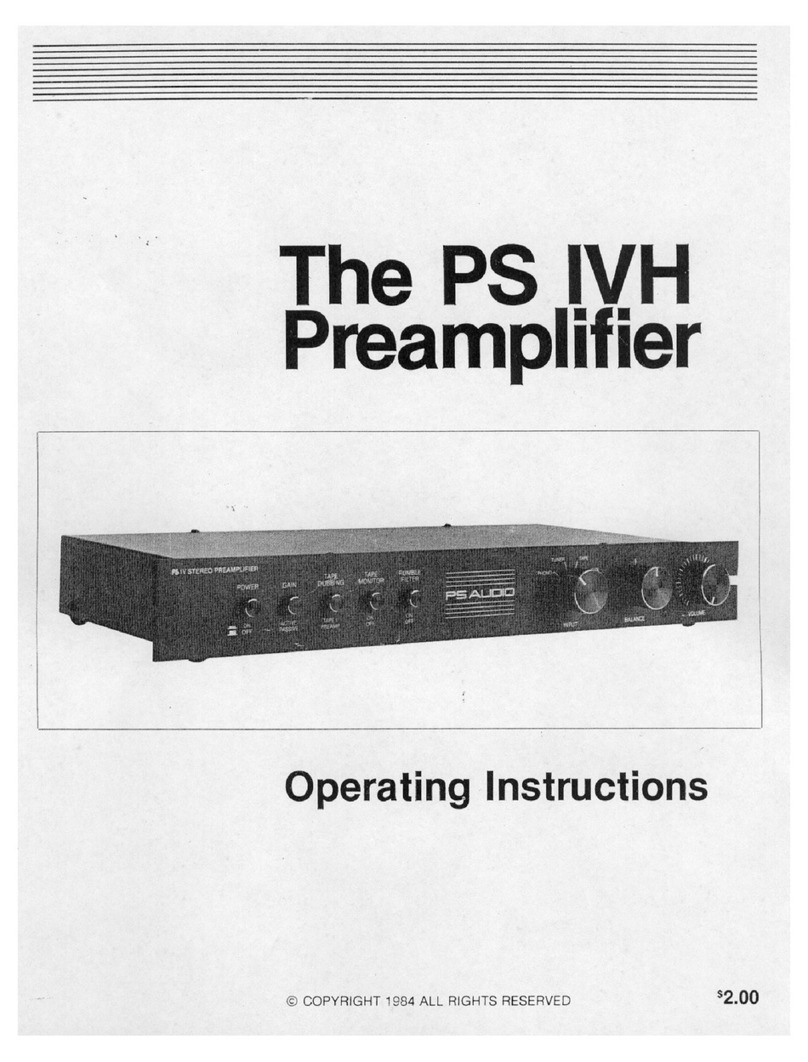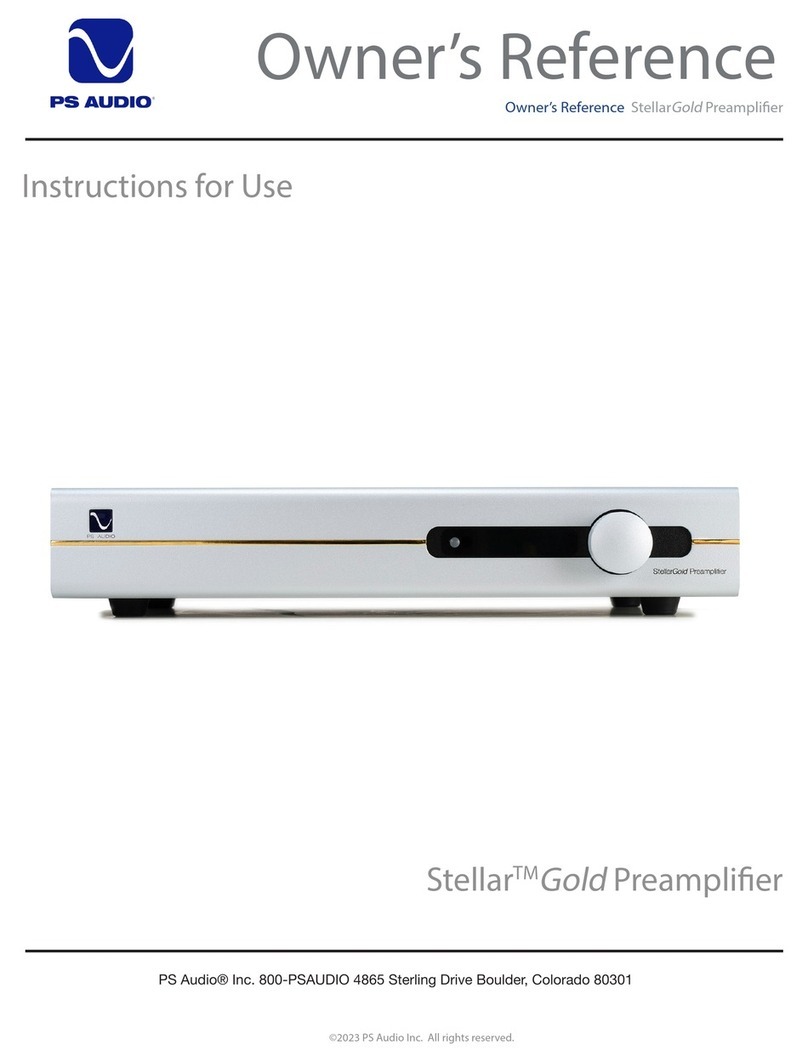Quick Start Guide
©2023 PS Audio Inc. All rights reserved.
PS Audio® Inc. 800-PSAUDIO 4865 Sterling Drive Boulder, Colorado 80301
Owner’s Reference Stellar
Gold
Preamplier
2
Register the Unit
outputsaretypicallyusedtoswitchon/ocompatiblepoweramplierswhenthe
Stellar
Gold
Preamplierisactive.
Onceeverythingisconnected,itsitimetopoweruptheStellarGoldPreamplier.Switchthe
master power switch, located on the rear panel of the unit, to on.
• We recommend the master power switch be left in the On position and AC
powercontinuetobesuppliedevenwhenthepreamplierisnotinuse.Instead,
pushthefrontPSLogobuttontoputthepreamplierinReadyorStandbymode
when not in use. This will keep the power on to critical circuitry.
Onceon,PSAudioashesacrossthedisplayandthenthemaindisplayappears.
• Themaindisplayshowsthevolume.Turningthevolumeknobchangesthevolume(1-
100).
• When you modify certain settings, such as the balance, the main display will indicate
thiswithanicon(seebelowimage).
• To change the input, do a quick press of the menu button. Then press it again to scroll
through the input options (RCA 1 or 2, XLR 1 or 2) until you land on the input you want.
Changes take eect immediately.
To enter the menu system, execute a long press of the menu button. To scroll through
menu items, do another quick press of the menu button. Use the volume knob to change
an item's value. Changes typically take eect immediately.
For more on operating the Preamp and navigating menus, see the Operating section of this
manual (pages 3-7).
To register your new unit, look on the back panel of Stellar
Gold
Preamp and note the serial
number. Using any web browser, go to www.psaudio.com, click on Support and select
Product Registration from the drop down menu. Once you have completed the registration
process, you can go to the PS website and look at the My Registered Products page. The
link to this page is located at the top right hand corner of the website once you are logged
in. If you do not have web access, you may register the unit via mail or phone. Notication
of software upgrades to this product will be available only to registered owners via the web
and email.
Power Up the Unit
Main Display
menu button
volume
current input
AC coupling
selected
balance >0
Menu