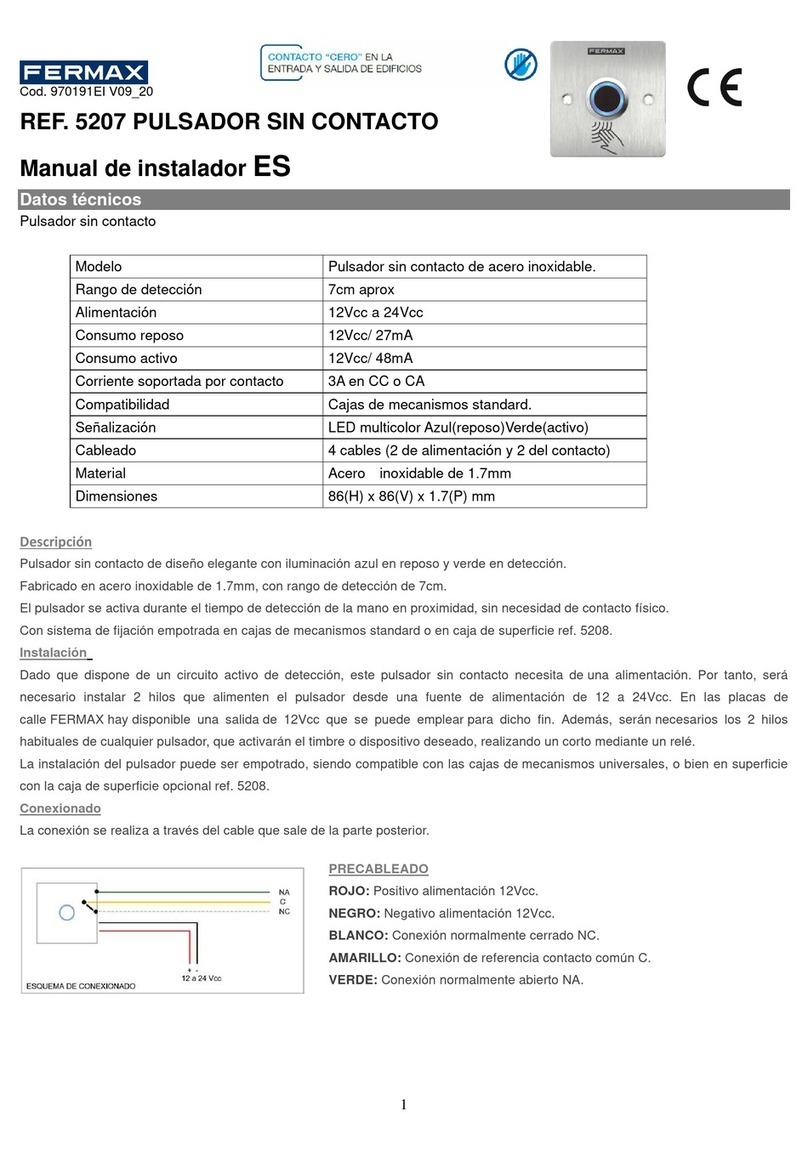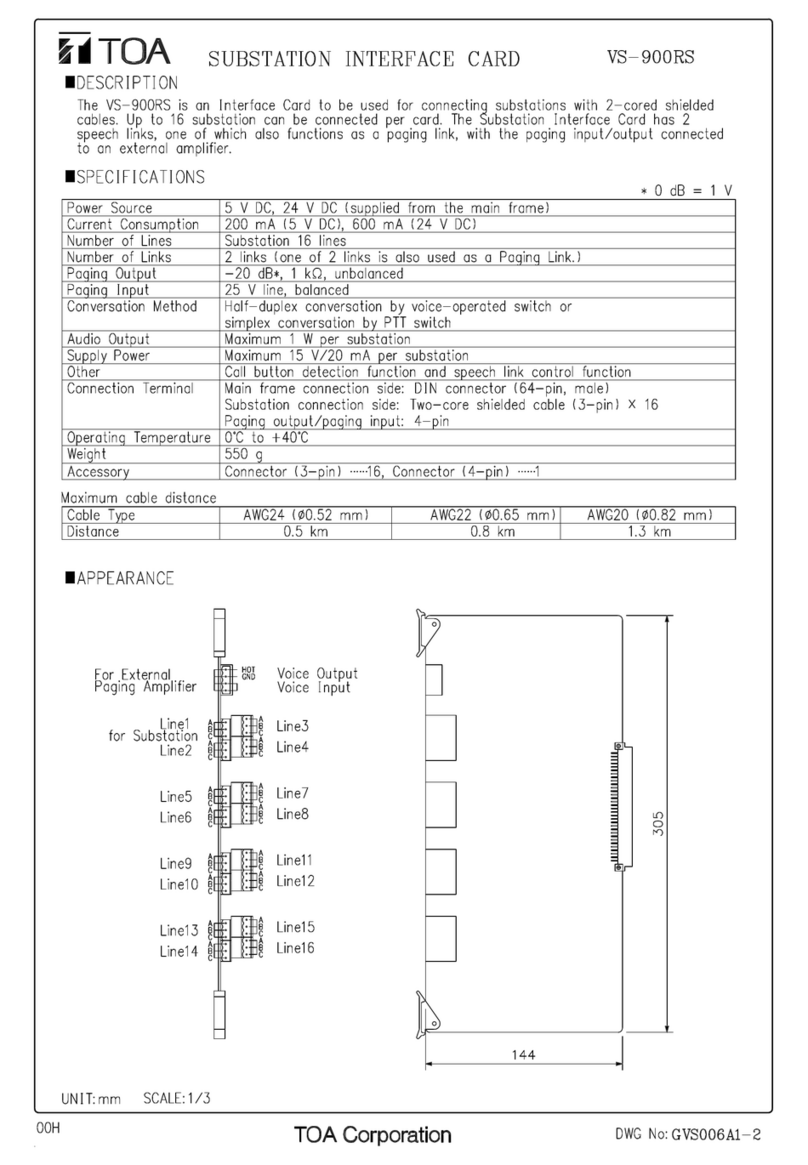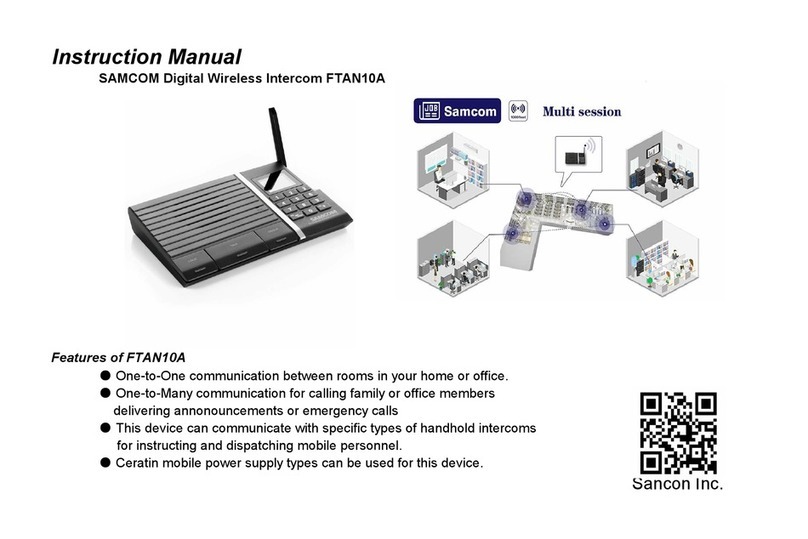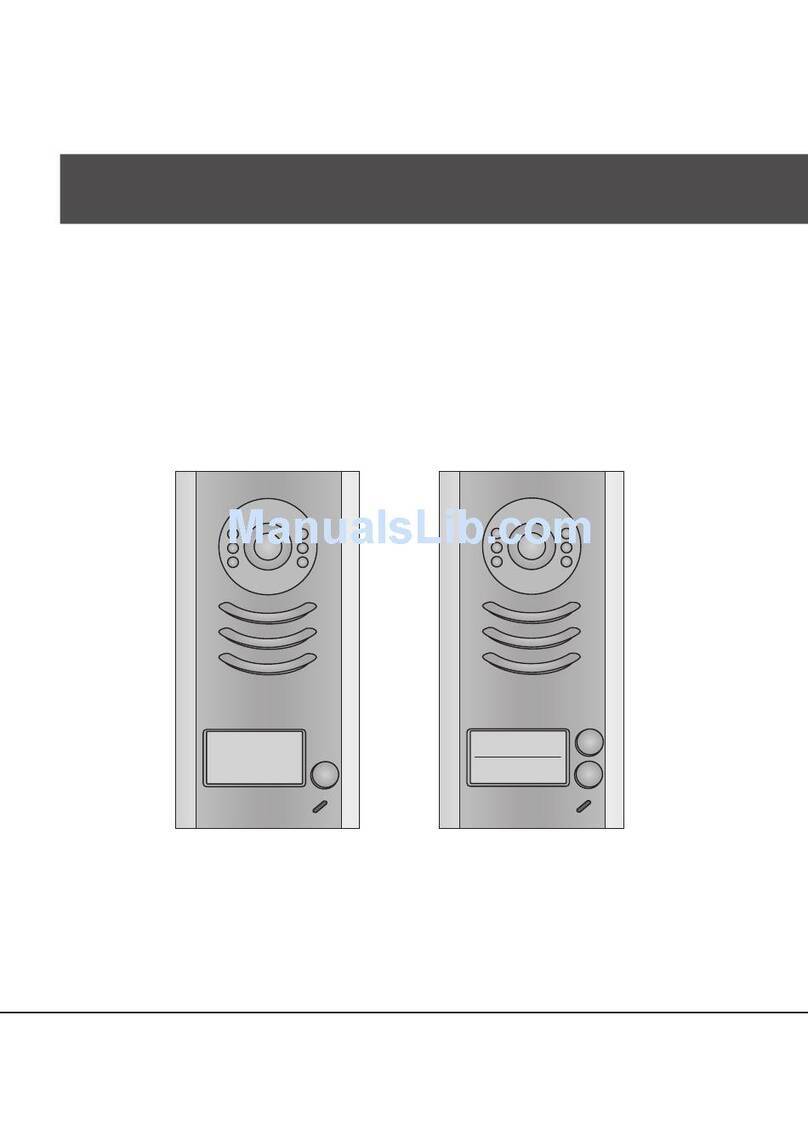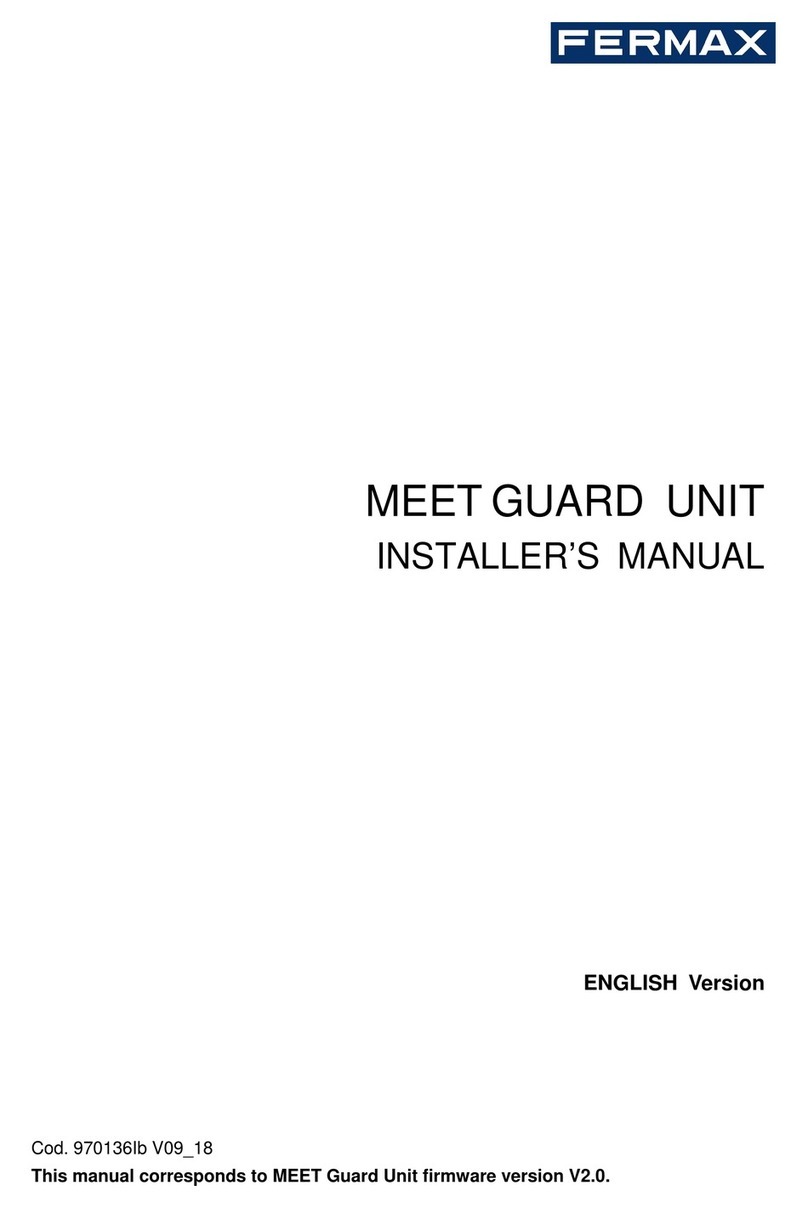PSA Products Panacom PAN820SKHD User manual

COLOUR HD VIDEO INTERCOM
PAN820SKHD
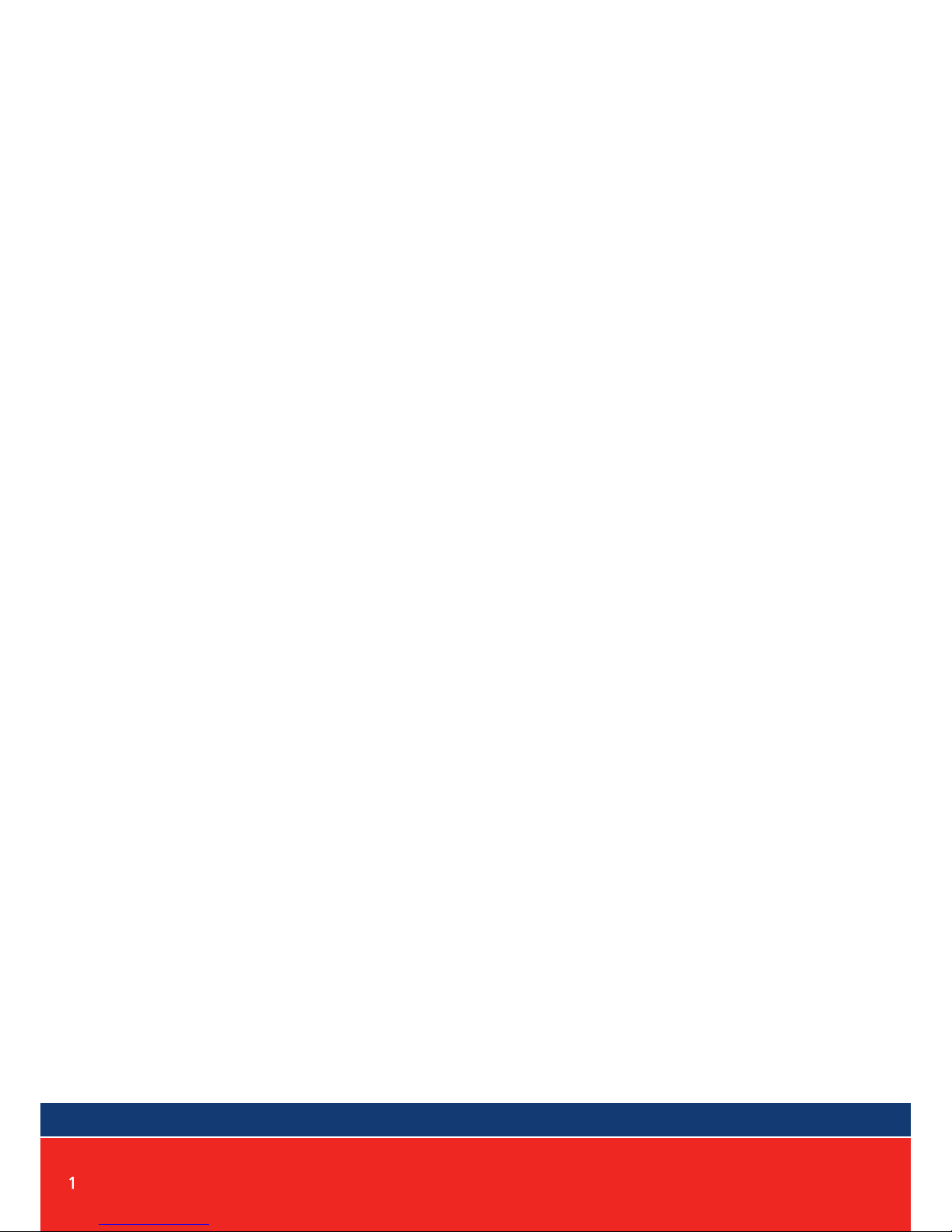

9
Monitoring
Call transfer to other extension
Internal communication among indoor units
Warranty & liability
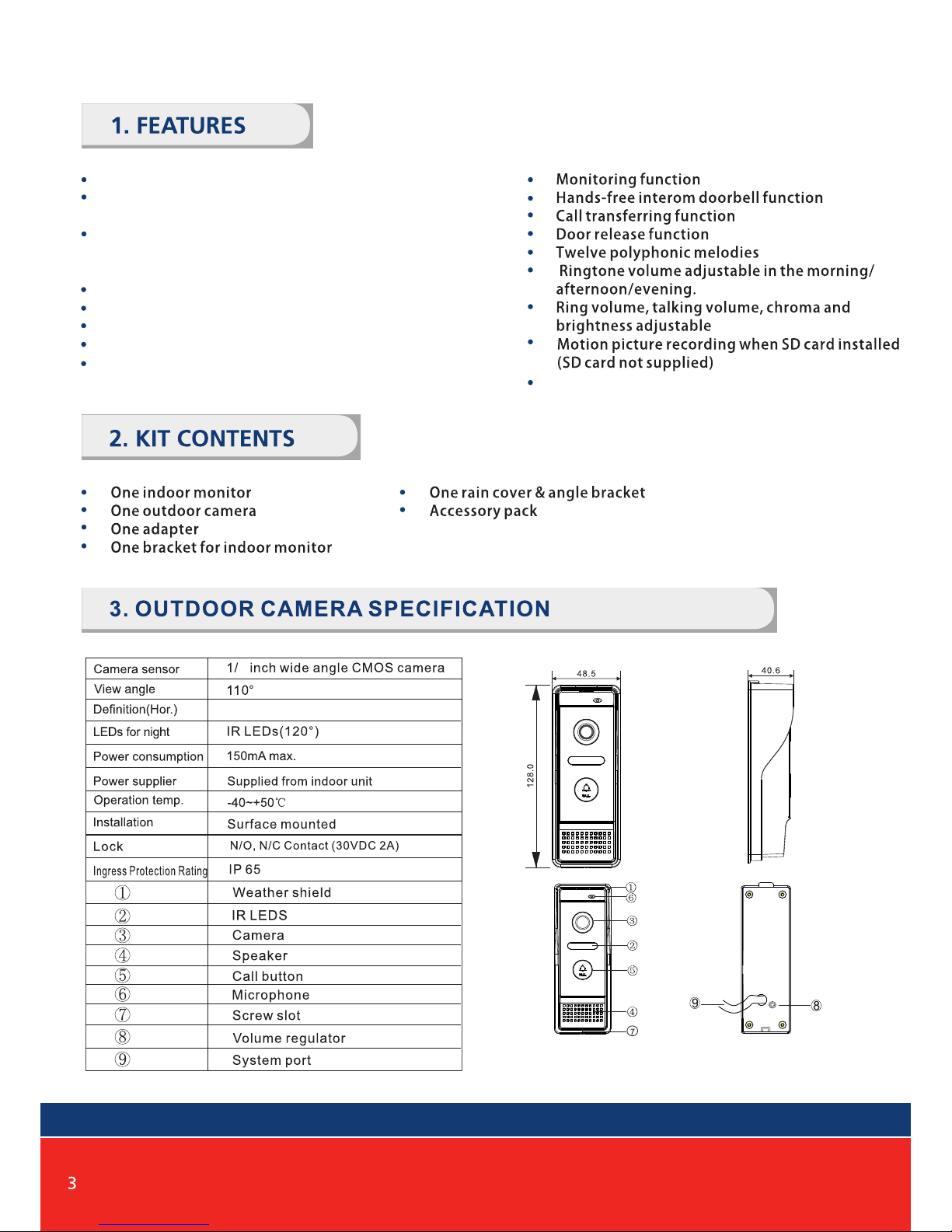
Missed call feature: when doorbell is not answered,
a notification icon will be shown.(note:Date/Clock
feature must be activated)
Different ringtones for Door A & Door B
7" TFT LCD screen plastic housing
Support 4 monitors, 2 door stations with extra 2 CCTV
Cameras and 2 PIR sensors
Digital Photo Frame (Read date From SD Card under
“user”) Custom melody as ringtone
Support 32G TF card for pictures or video recording
Picture memory when SD card fitted (SD card not supplied)
IP 65 surface outdoor camera
3
960P
Front of surface mount
camera PAN820SCHD
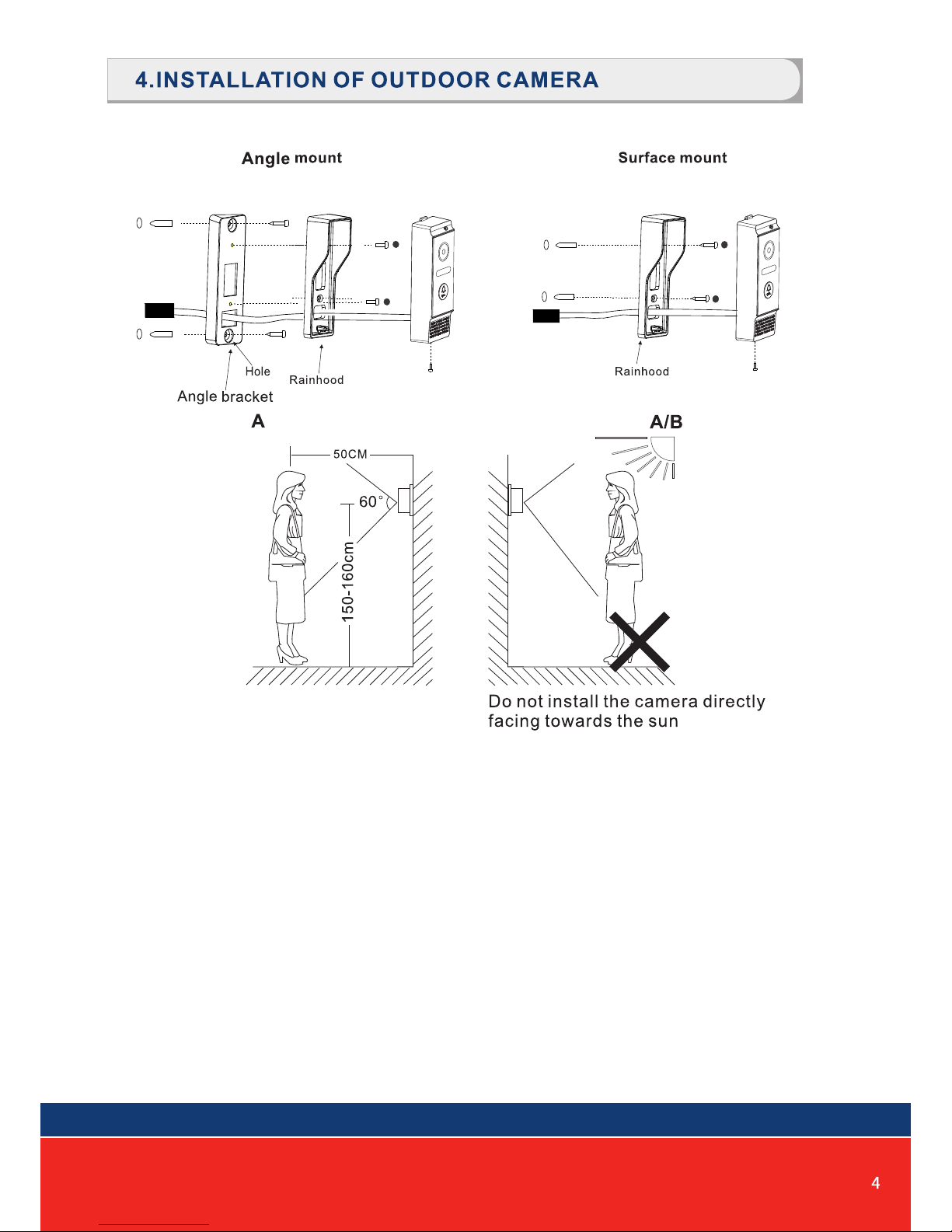
NOTE: Default setting of door volume is already set as HIGH. Do not overturn
the volume regulator as it can easily be damaged.
To adjust the speaker volume of the door camera, remove the weather seal at
the back of the door camera and adjust the regulator with a screwdriver.(refer
to outdoor camera specification for regulator location)
Door Speaker Volume Adjustment

SD card slot
For the models with SD card, Insert the SD card for recording
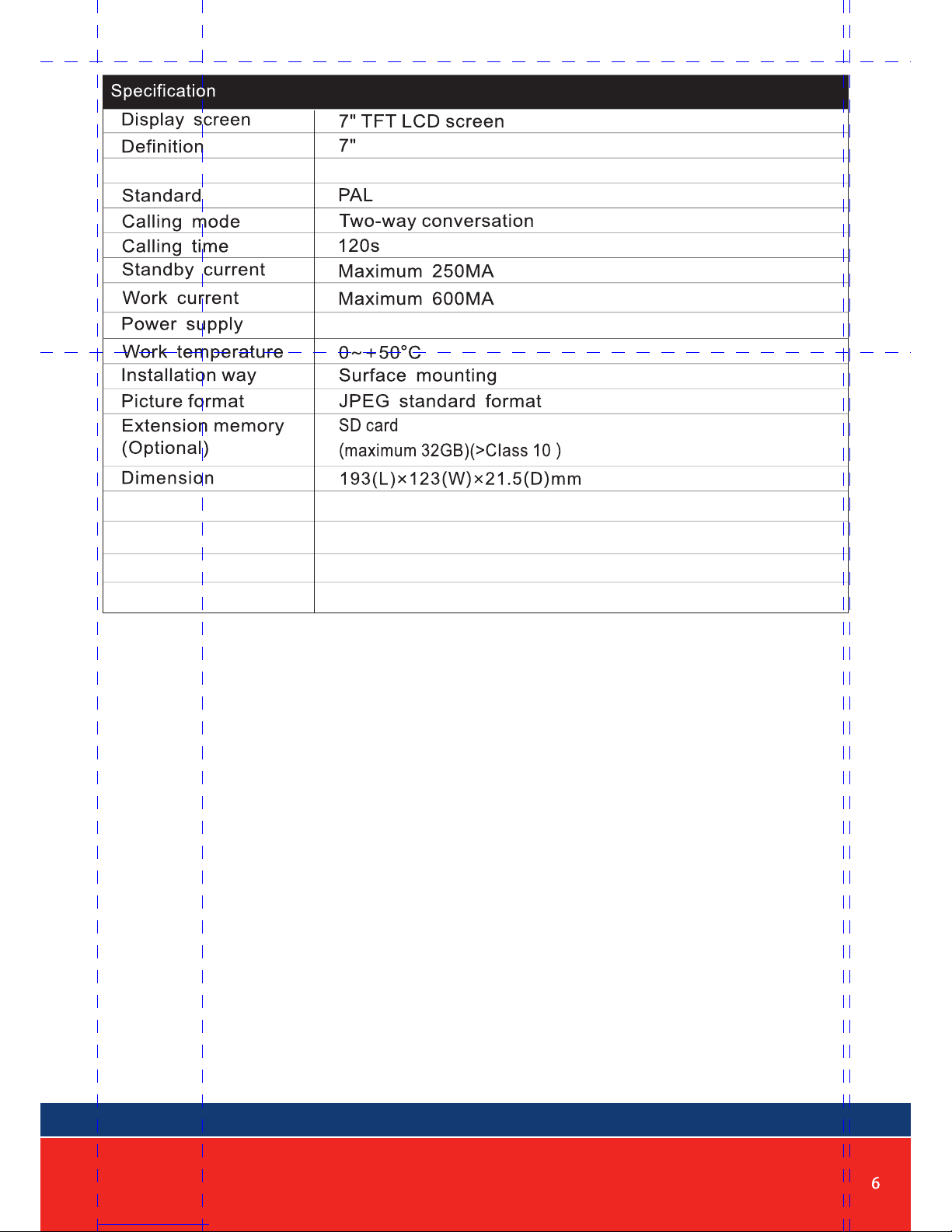
External switching power supply (DC 12V)
Yes (Read date from SD card)
AHD & CVBS only
Digital Photo Frame
CCTV camera input
Yes (Read date from SD card)Custom Melody
Missed call indicator. Clock function needs to be activated.Missed Call
Motion picture recording when SD card installed (SD card not supplied)
Motion Detection
(1024 x 600)
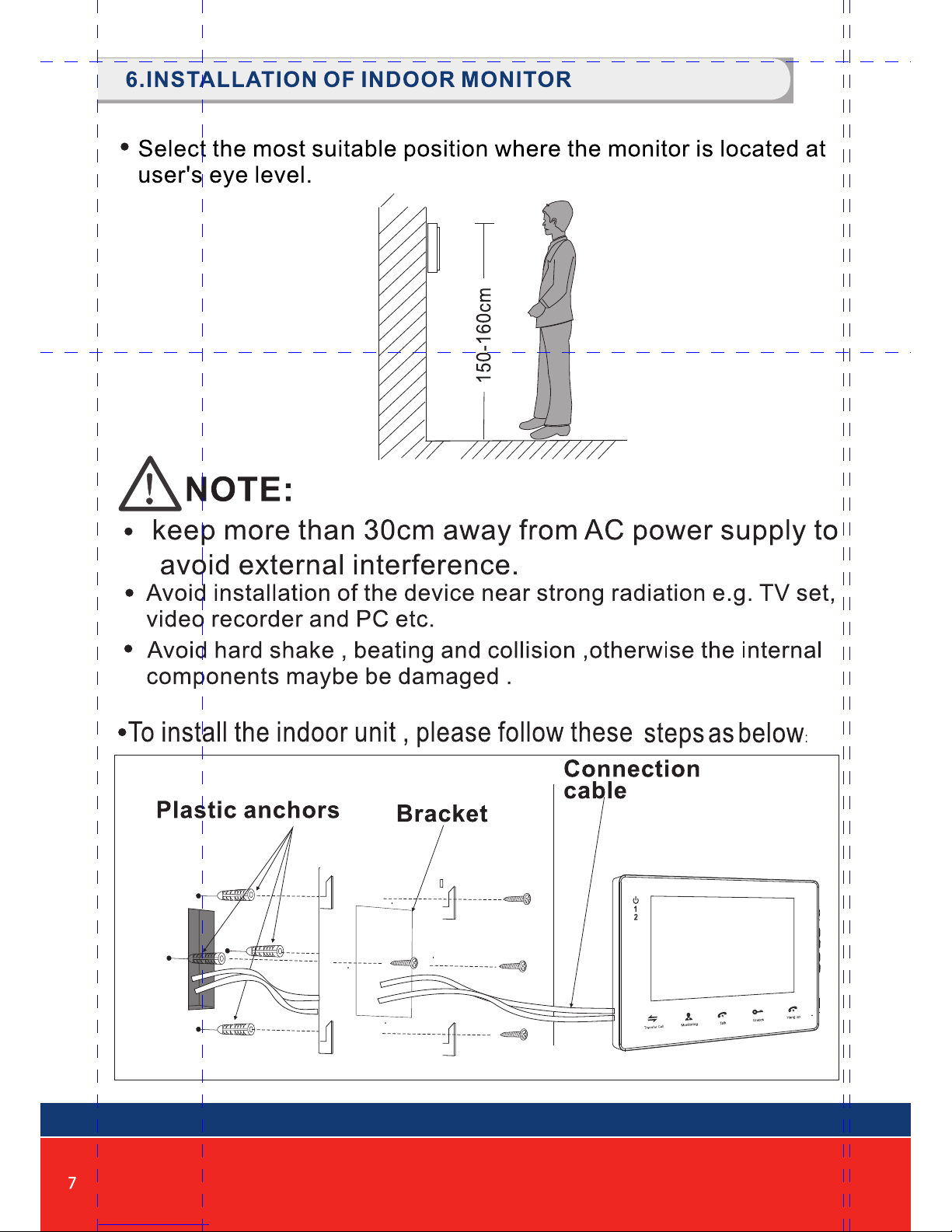

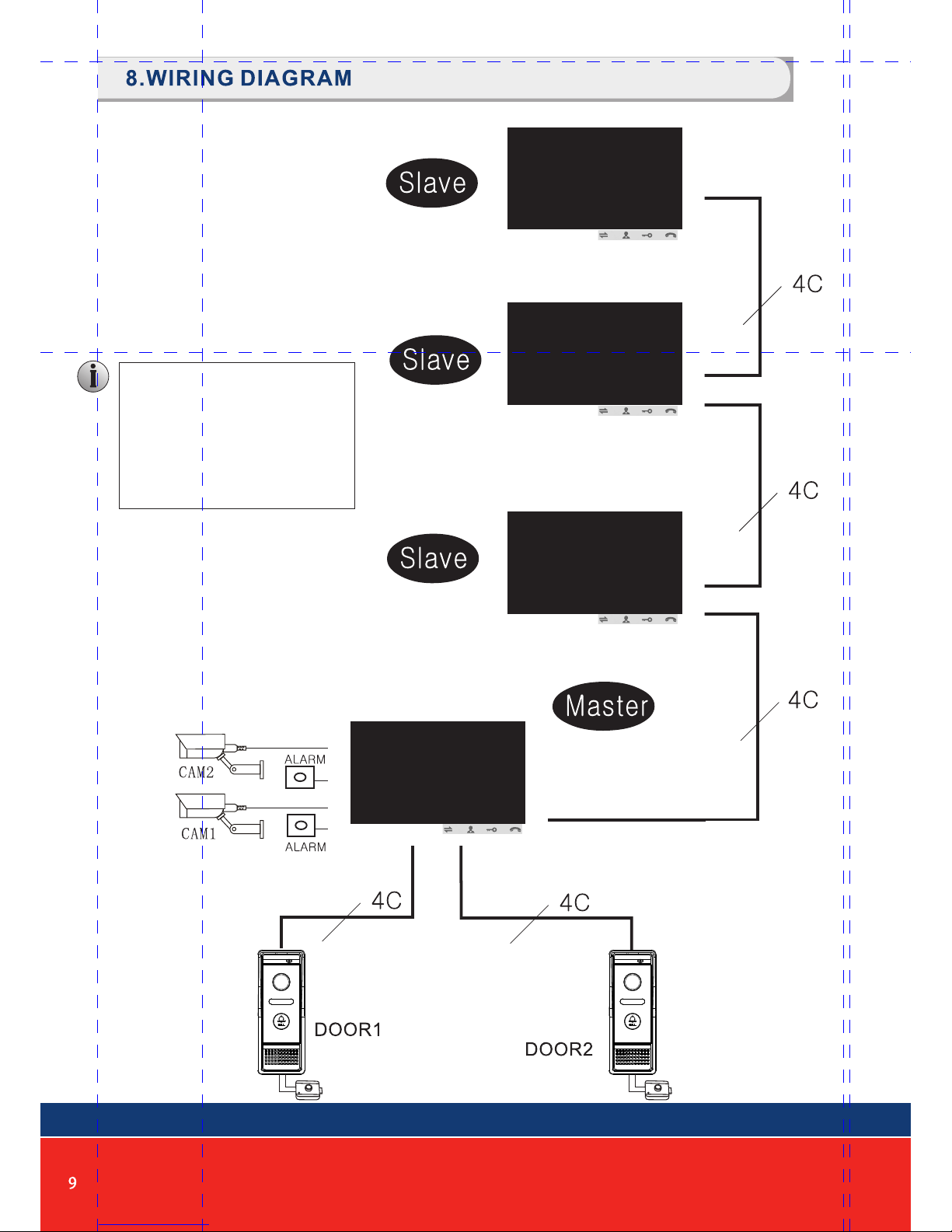
First monitor must be set as
MASTER. All other monitors
must be set as SLAVE. This
can be done in the SETTINGS
menu.
MONITOR ID SETTING
Master=01, Slave=02 to 04
Note:
HD Monitor can accept AHD or CVBS
analog signals. If using HD monitor with
CVBS analog door station, you must
reboot the monitor from the menu
system after connecting the camera.
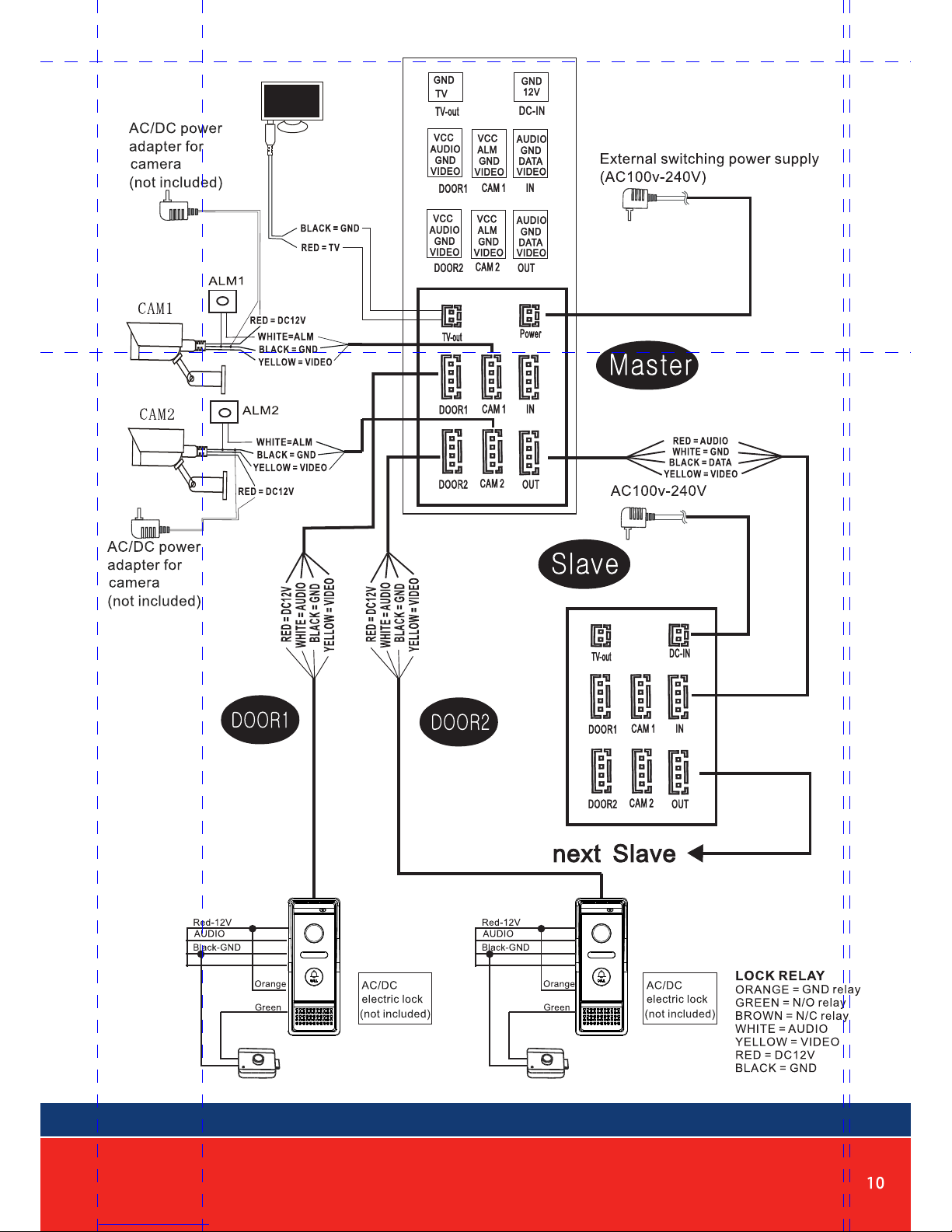
Note:
CCTV cameras to be
AHD or CVBS only


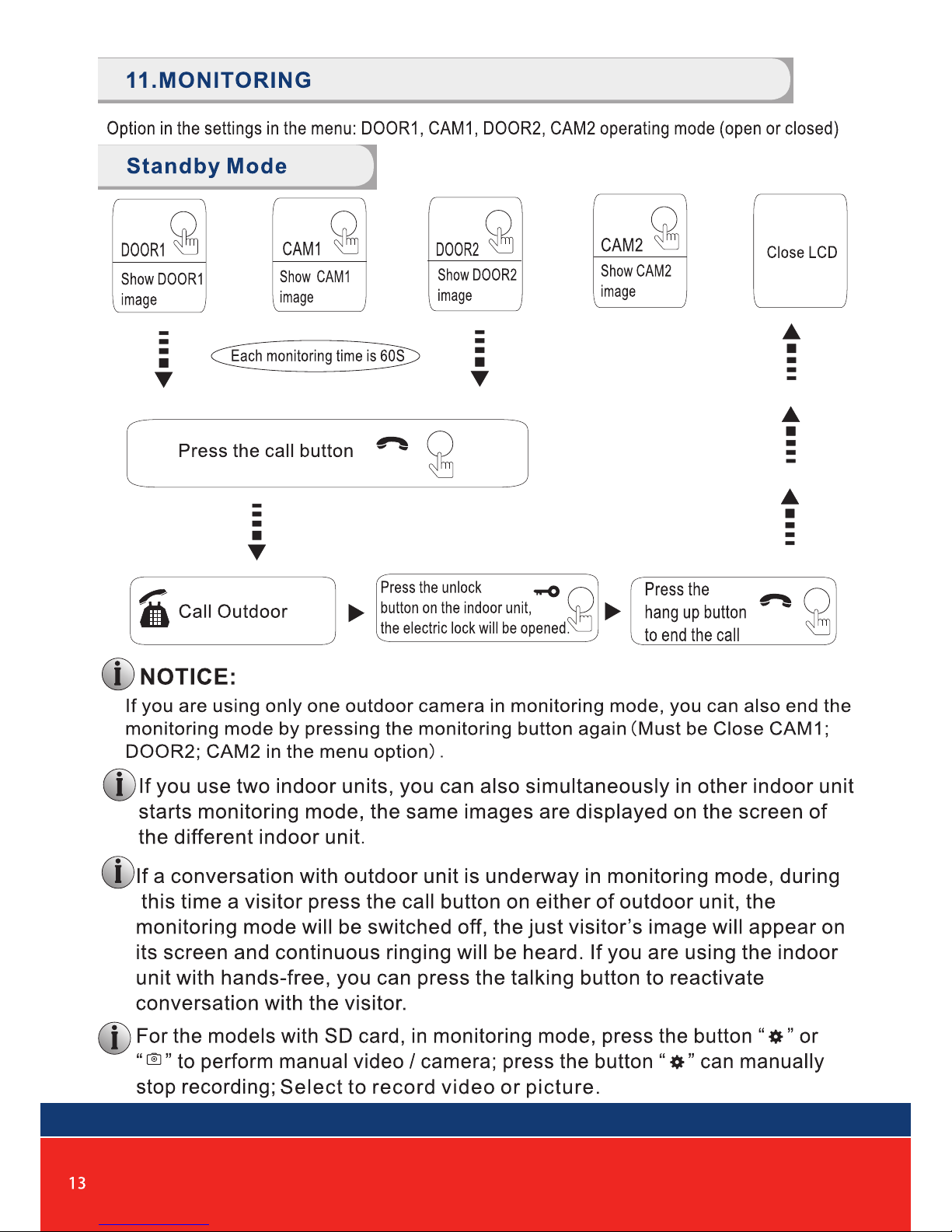

23456
keep pressing transfer call
button to activate the function
of call transfer to the
extension which you
choose
Select a extension which
you want
The called slave monitor
will get ring tone
2 3 4 5 6

1.0 STANDBY MODE
1.1 Clock and date Mode
1.2 Digital Photo Frame Mode
There are 2 mode options during standby mode: Clock and date mode or digital
photo frame mode.
When digital photo frame is activated, motion detection feature will be deactivated.
The system will automatically detect pictures from SD card.
If no insert SD card is inserted, this function will not operate.
1. When digital photo frame function is activated, the monitor will automatically detect
pictures from SD card and start to play the files(picture scroll time can be adjusted
between 1-10s).
2. Two folders should be created in the SD card, “ring” and “user”. All music files should
be loaded in the “ring” folder. All picture & video files to be in the “user” folder.
3. If you missed a call, a “mail” icon will be shown on the top left side of the screen during
standby mode. Note: The clock function must be activated for this feature to operate.
NOTED:
00:23
13-02-2018
Tuesday

2.0 MAIN MENU
3.0 SET SYSTEM PARAMETERS
3.1 Language
In standby mode, scroll the button to access the main menu interface, shows
the main interface as shown below. On menus, scroll button upward or downward
to move the cursor to the option you want, and then press back to previous step.
Scroll the button upward or downward to move the cursor to the option “System”, then
scroll to enter the “System” menu. System setup includes: “Language”, “Time”,
“Information”, “Ring”, “Volume”, and “Return”.
In system menu, move cursor to “Language”, scroll enter to “Language” menu. It
is to modify menu text and screen language of indoor unit. Scroll one time, the
arrows in two sides will change color, means can adjust parameters, press confirm again
after adjustment, language setup successfully.

3.2 Time
3.3 System information
In the system menu, move the cursor to “Clock” and scroll to enter the “clock” menu.
The clock switch controls whether the clock is displayed in the standby mode, the on
is the open display, and the off is closed. Mobile cursor to “clock”, scroll to turn
off the clock, and then will not display the clock when standby mode is closed. The
screen is all black, and the digital photo frame will not be opened, nor will the picture
be played. “Date format” can set the display format of the clock in the main menu
and standby mode. Press the key to move the cursor down key to move up the cursor.
Select the parameter option according to the setting key to confirm the adjustment,
then scroll the button to increase the volume, scroll button to reduce the volume,
adjust it and scroll to confirm.
On “system” menu, move the cursor to the “system information” and scroll
button into it. It includes software version, MCU version, release date, reboot, SD
free space, Format SD.
Note: The product only supports the SD cards that are written at a speed
of more than 10MB/s with a memory of less than 32G.
[Reboot]:
[Update]:
Move the cursor to “ ” and scroll . It will pop-up a window, choose
“Yes” to restart the machine, choose “No” to cancel.
Users can upgrade the firmware of the device via SD card.

Note: The system upgrade can be upgraded using the SD card, and the system
upgrade is illustraded in the media menu.
[Format SD card]:
[Return]:
Move the cursor to Format SD and select “ ”. Scroll ,the
pop-up window will remind if format SD card is needed. Select “Yes” to
forward and “No” to cancel. If the format card is finished, there will be
notification of “format SD card successfully”
Exit the current menu.
3.4 Ring
[Door1]:
[Mode]:
The default ring tone and defined ring tone are set in the outdoor unit 1. Scroll
button to move cursor to the first row. Scroll to confirm default ring
tone of Door 1. When the font color is changed, scroll to select the desired
default ringtone, and scroll to confirm that the settings are successful.
Scroll confirm button to setup successfully. Scroll to move the cursor to
the second row. Scroll to confirm the setting of the doorbell’s defined ringtone.
When the font color changed, scroll to select the desired rihgtone.
Scroll to confirm that the settings are successfull.
There are two types of ringtone patterns: default and user-defined. There
are 12 types of default ringtones, and defined ringtones can be set only in
custom mode to set a defined ringtone at the gate of 1 at the door of 2. When
the outdoor unit call indoor monitor, the outdoor unit and the indoor monitor
can hear the defined ringtones set by the user.
On system menu, move the cursor to the option “Ring” , then scroll to enter the
“Ring” menu, set up the doorbell tone of the outdoor camera.
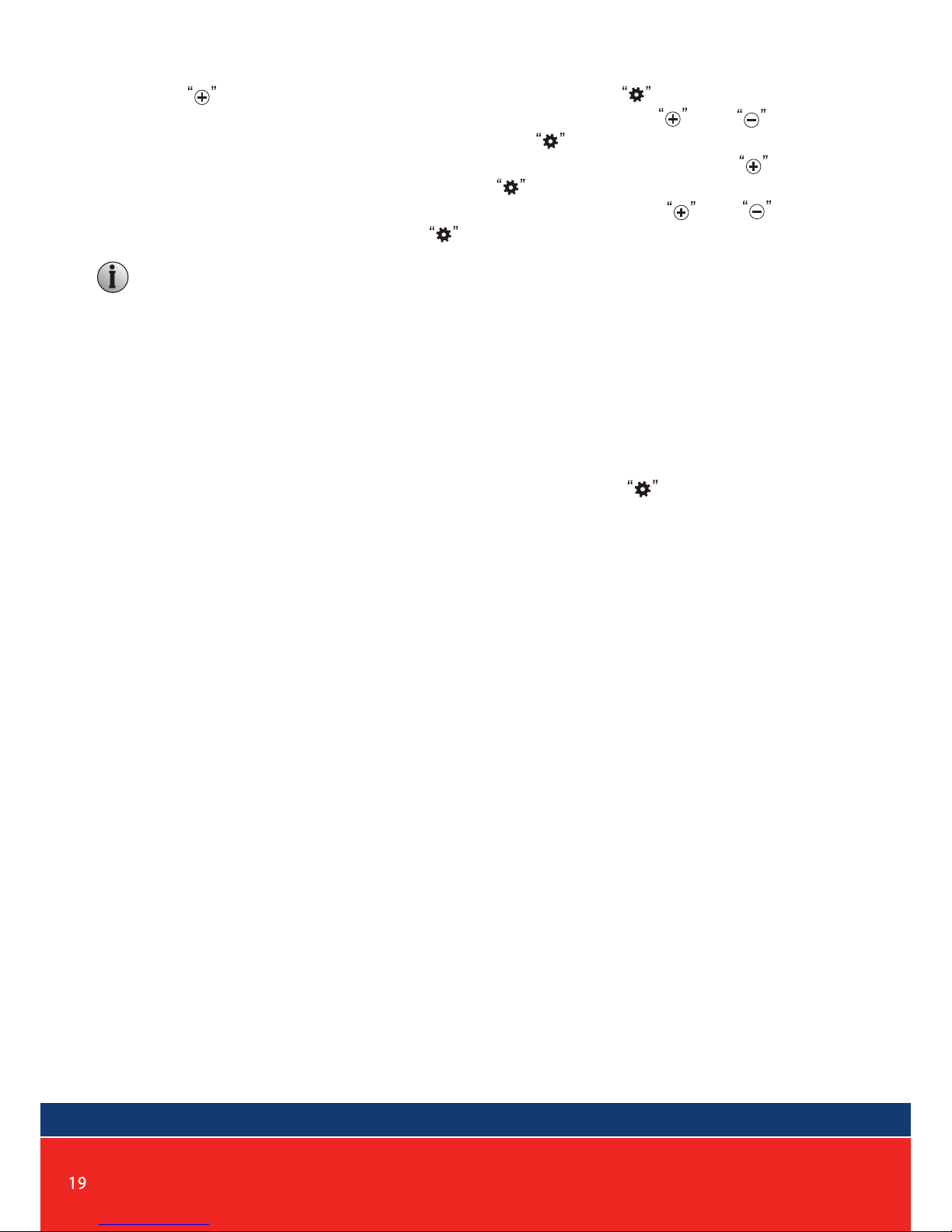
[Door2]: The default ring tone and defined ring tone are set in the outdoor unit 2. Press
button to move cursor to the first row. scroll to confirm default ring
tone of Door 1. When the font color is changed, press and to select
the desired default ringtone, and scroll to confirm that the settings are
successful. Press confirm button to setup successfully. Press to move
the cursor to the second row. Scroll to confirm the setting of the doorbell’s
defined ringtone. When the font color changed, press and to select
the desired rihgtone. Scroll to confirm that the settings are successfull.
There need to be separated file named as “Ring” for SD card or USB storage device.
The music can only be found and set as the user defined ringtone when the music
is saved in the file named “Ring”.
The user defined ring tone is read from the SD card. Only one of the first100
can be set, and more than 100 behind are automatically hidden.
3.5 Volume
“On system menu, move the cursor to “Volume” and scroll to enter the “Volume”
menu to set up the ring volume. Users can set up different ring volume during three
different time period, the vibrate and ring time can be adjusted from 10s to 45s when
calling.
The timing volume is the volume of the call.
[Ring Vol1]:
[Ring Vol2]:
[Ring Vol3]:
[Button Voice]:
The volume level of Ring Vol1:01-10.
The volume level of Ring Vol2:01-10.
The volume level of Ring Vol3:01-10.
This option can open or close button voice.
Note:
Table of contents
Other PSA Products Intercom System manuals