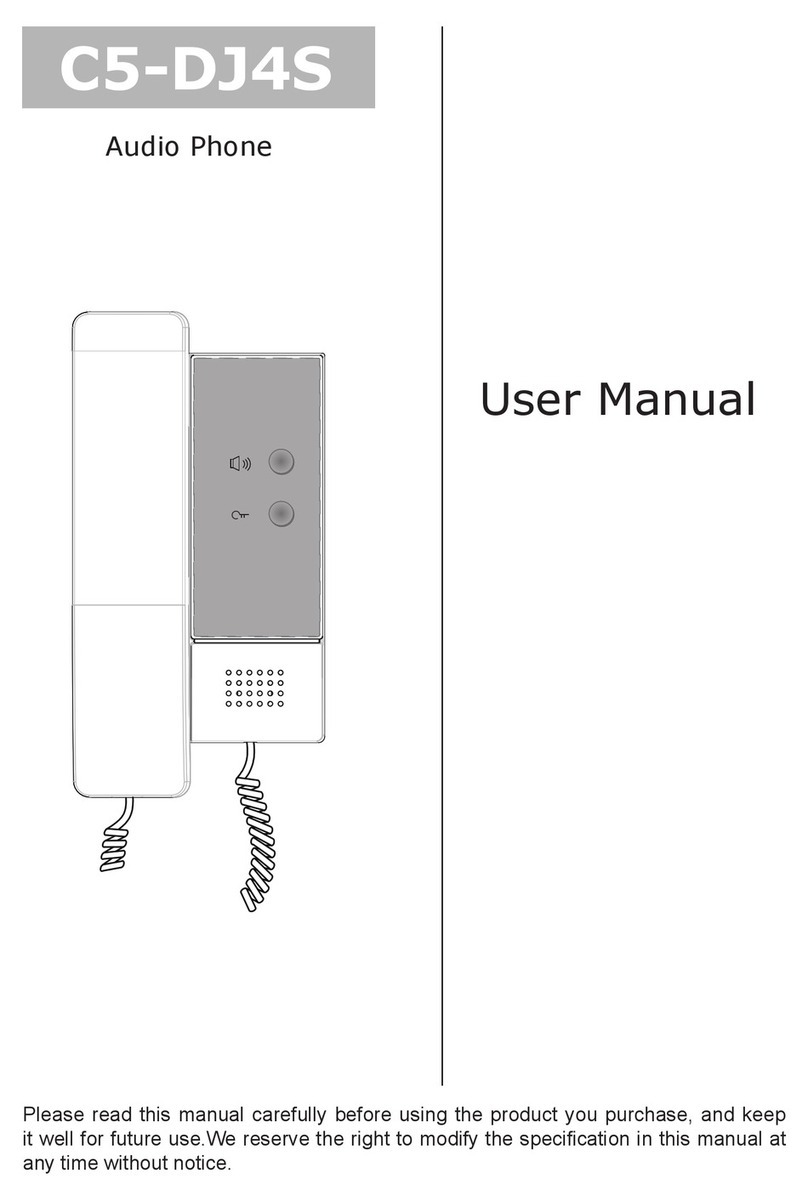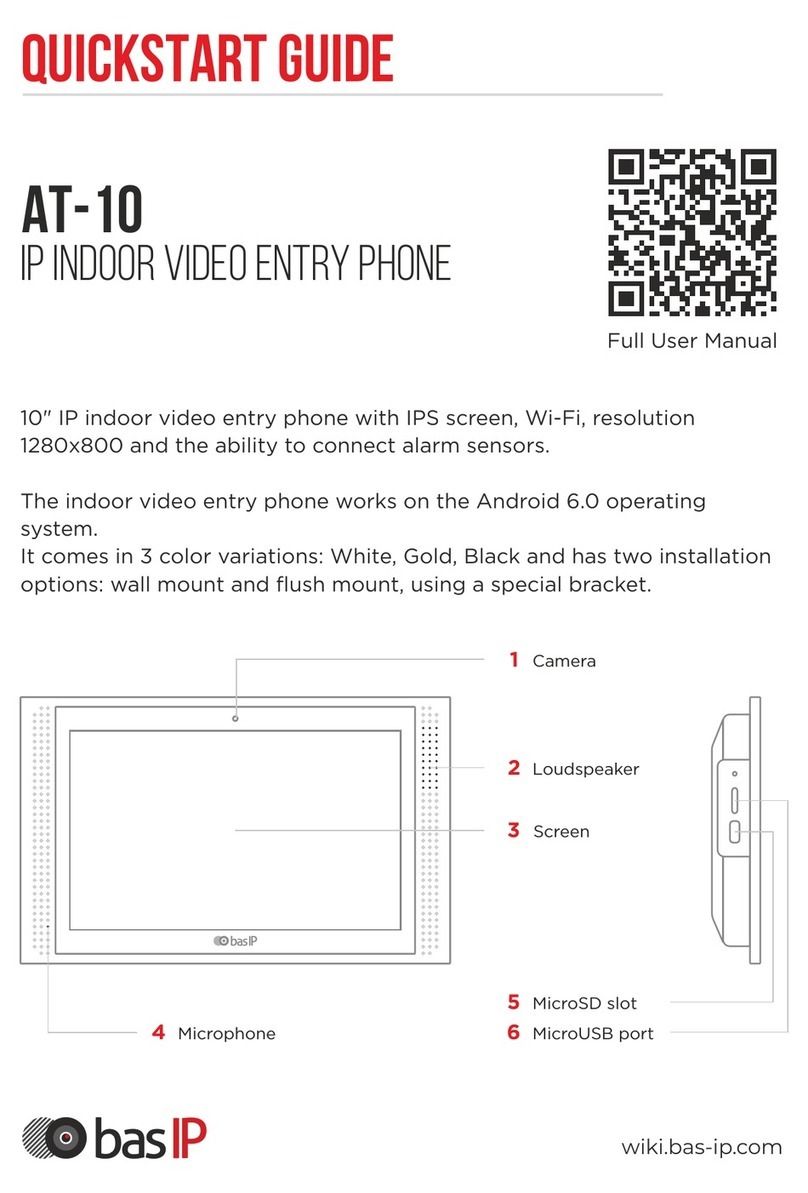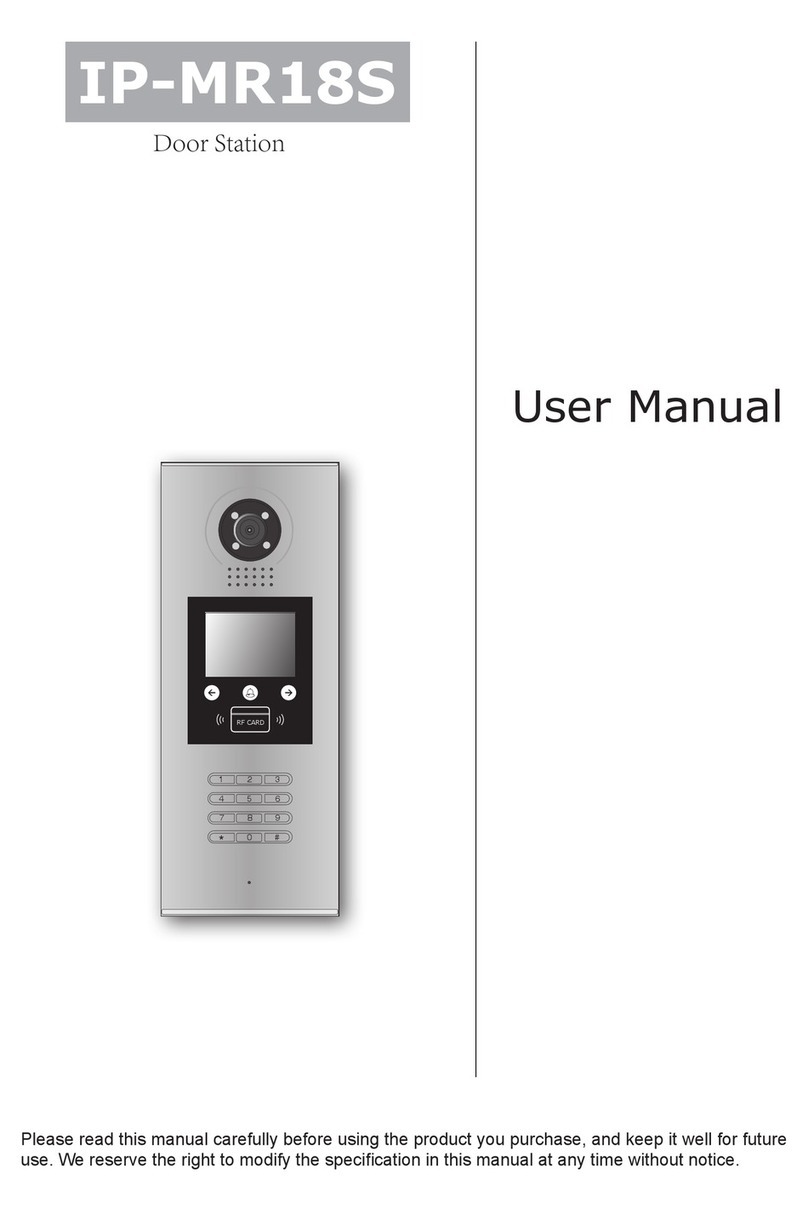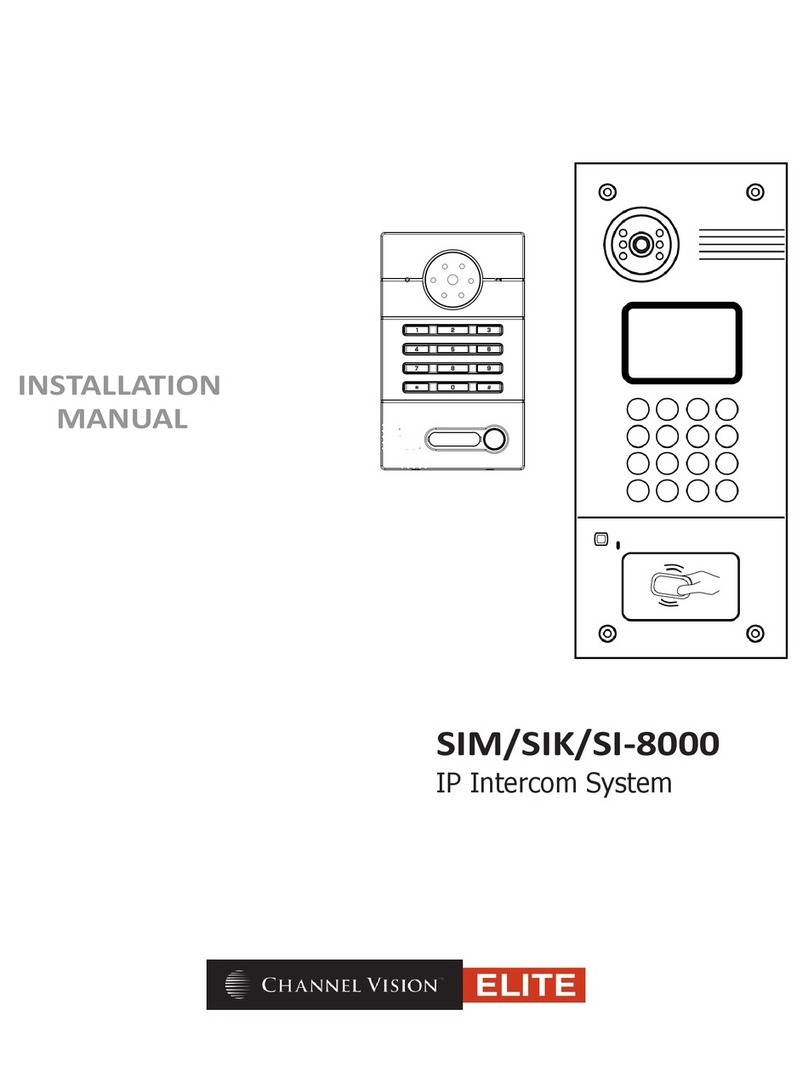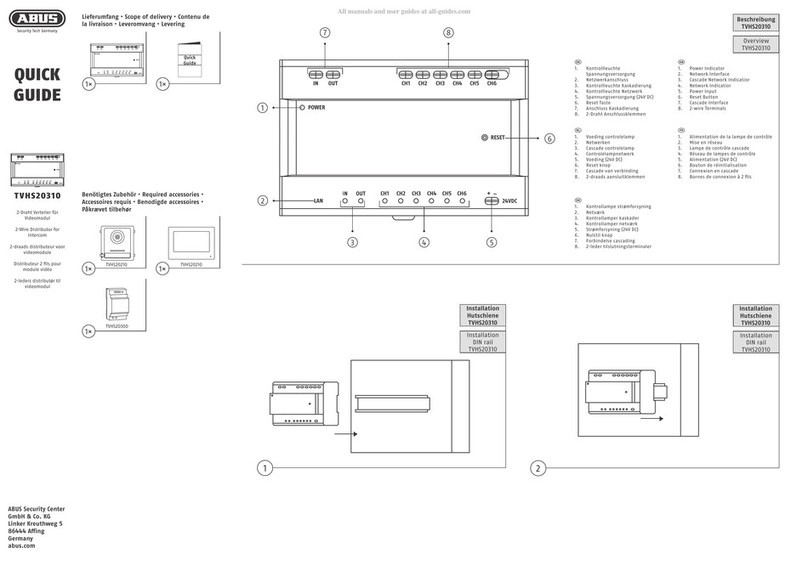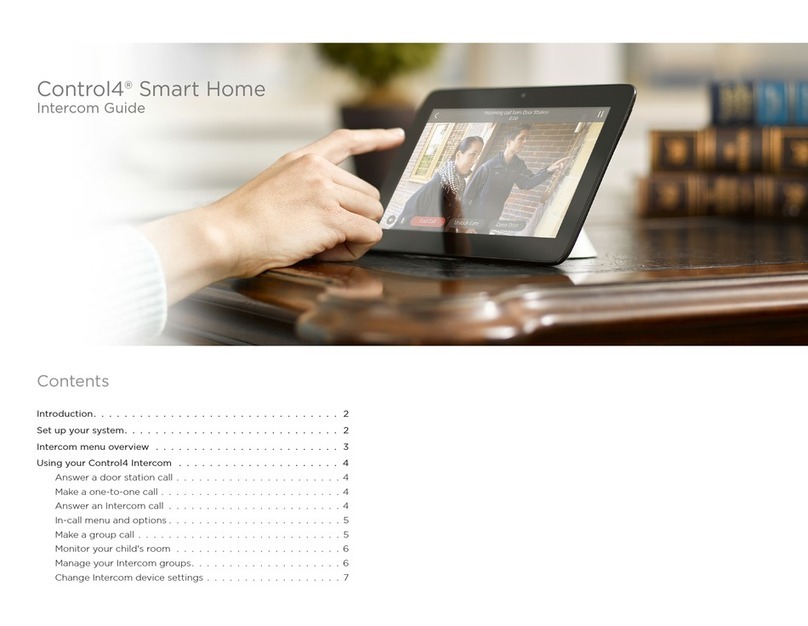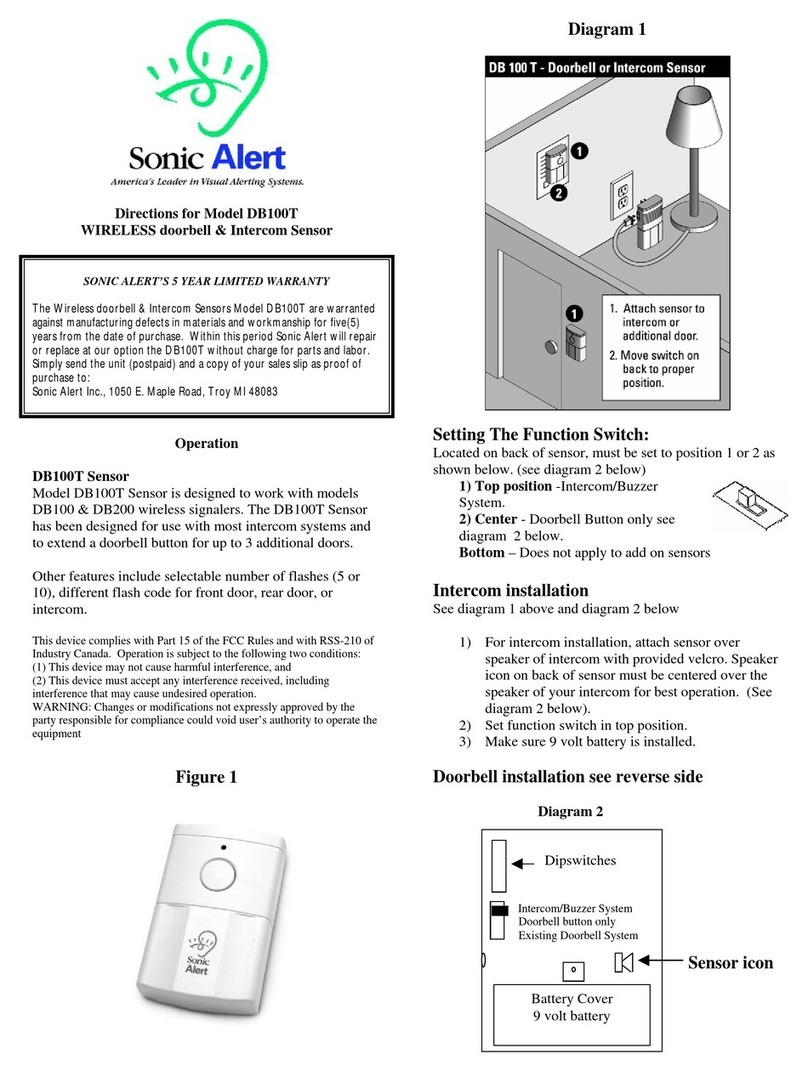PSA Products panacom PANAIP7M User manual

TCP/IP VIDEO DOOR PHONE
USER MANUAL
MODEL NO: PANAIP7M / PANAIP7MW / PANAIP7GM

2
1. Technical Specifications 4
2. Packing Contents 5
3. Name And Functions Of Each Part 6
3.1 Front And Rear Part 6
4. Connection Diagram 8
4.1 System Layout 8
4.2 Wiring Diagram 9
5. Installation 10
6. Operation Description 12
6.1 Main Page 12
6.2 Call Function 14
6.2.1 Visitor Call From Building Panel or Entrance Panel 14
6.2.2 Visitor Call From Indoor Panel 14
6.2.3 Contacts – To View & Call 14
6.2.4 Contacts – To Add 15
6.2.5 Call Records 15
6.2.6 General settings 16
6.2.7 To Call Another Intercom 16
6.3 Message Function 17
6.4 Monitor Function 19
6.5 Alarm Function 20
6.6 Picture Review 22
6.7 Main Setting Page 23
6.7.1 Engineering Setting 24
6.8 Lift Function 26
7. Setting Up WiFi Mobile App *** Only for WiFi models *** 27
7.1 Add a new device 27
7.2 Control the Monitor Through the APP 30
7.3 Call forward 30
Appendix 1: Intercom Network Addressing 31
Appendix 2: Web Client Operation 33
Appendix 2.1 Login The Client 33
Appendix 2.2 Local Configuration Page 34
Appendix 2.3 User Management Page 34
Appendix 2.4 Maintenance Page 34
TABLE OF CONTENTS

3
Please follow these instructions to prevent any personal danger or property loss.
Warning: To avoid death or serious injury
Do not disassemble, install, or repair this product on your own accord
Do not place the product near a hot or humid place
Do not forcibly bend the cord or put a heavy object on the product
Do not use water, thinner or a detergent for removing oil products when cleaning the exterior
Do not connect to other products while in use
Make sure to clean with a dry cloth to prevent any breakdown or electric shock
If the product emits a peculiar noise, odour or smoke, immediately disconnect the power, and then
contact PSA Products.
Do not insert the power plug into a 240VAC mains socket with a wet hand
Caution: To avoid personal injury or property loss
Ensure that dust or foreign substances do not collect on the product
Ensure foreign substances do not enter the product
Avoid direct rays of the sun or heating devices at a time of installation
Install the product in a flat and stable place
Unplug the product from power if it would not be used for a long time
Do not unplug the microSD card while recording, as this may cause loss of data
WARNING AND CAUTION

4
• 7” capacitive touch screen monitor.
• Resolution: 800*480 pixels
• Zone alarms (4-zones max.)
• Supports up to 19 door panels (per Building)
• Video Encoding: H.264
• Network Connection: Ethernet (POE)
• Operating Voltage: 18V (POE)
• Operating Current: 300 mA (max: 500 mA, stand-by: 180 mA)
• Operation Temperature: -10~55ºC
• Operating System: Linux
• Internal Flash Memory (Internal storage: 100 pictures)
• MicroSD-Card (in Monitors)
• Dimensions(mm): Indoor monitor: 210(W) x 140(H) x 20(D)
Guard unit: 326(W) x 206(H) x 56(D)
1. TECHNICAL SPECIFICATIONS

5
Indoor monitor (PANAIP7M excludes 4 pin wiring cable)
Main Body Wall bracket 2 pin wiring cable DC connector Quick start guide
KA M4*35mm
Mounting screw
M4*35mm plastic
expansion pipe 8 pin wiring cable 4 pin wiring cable
Guard unit
Main Body Handset DC connector Helical line
KM M3*5mm
Mounting screw Left bracket Right bracket Quick start guide
2. PACKING CONTENTS

6
3.1 FRONT AND REAR PART
Indoor monitor (Model No: PANAIP7M & PANAIP7MW)
NO. Part Name
1Power Indicator White LED when power on
2Message Indicator White LED flashes when have unread message/call
3Alarm Indicator White LED flashes when have alarm
4Screen 7” Digital TFT LCD
5Microphone Receive voice from the user
6MicroSD Card Slot Socket for microSD card
7Connection Port Interface for sensor
8Connection Port Interface for doorbell
9DC Power 15~20 VDC (1A) power supply
10 RJ45 Connector Interface for RJ45
11 Video Input Interface for indoor panel(Not supported in PANAIPM)
12 Speaker
3. NAME AND FUNCTIONS OF EACH PART

7
Guard unit (Model No: PANAIP7GM)
NO. Part Name
1Handset
2RJ11 Connector Connection for helical handset cable
3Power Indicator Red LED when power on
4Screen 7” Digital TFT LCD
5Speaker
6Door Release Button Press button to release door lock
7RJ45 Connector Interface for RJ45
8DC Power 12~20 VDC (1A) power supply
3. NAME AND FUNCTIONS OF EACH PART

8
4.1 SYSTEM LAYOUT
• The distance between the PoE Switch and other devices (indoor monitor, door panel, network switch, guard unit)
must not exceed 70 meters.
• The system supports up to 98 buildings, and a maximum of 32 IP cameras.
• Each room supports up to 3 monitors.
• The address of the other devices can only be set after first configuring the address of the 1st Building Panel (to
either 5-Digit:01-801, or 6-Digit:01-9001). (See Appendix 1)
4. CONNECTION DIAGRAM

9
4.2 WIRING DIAGRAM
is the interface socket for alarm sensors, and is located at the back of the Monitor. Alarm sensors for four alarm
zones can be connected to these ALM1, ALM2, ALM3, and ALM4 terminals.
4. CONNECTION DIAGRAM

10
INDOOR MONITOR
Dimensions (mm) of wall bracket: 140(W) x 87(H)
1650
1540
1550
Monitor Installation Location
Install the Monitor about 1500mm from oor level so that the centre of the screen is at eye level. This means the centre of
the metal wall bracket is 1450mm from oor level.
Installing the Indoor Monitor
1) Remove mounting bracket from behind monitor and fix it onto the wall with screws.
2) Install the cable and connect the system according to the wiring diagrams in Section 4.
3) Hang the monitor onto the mounting bracket.
5. INSTALLATION

11
GUARD UNIT
Installing the Guard Unit
1) Place the guard unit on a level desktop.
2) Fix the bracket to the rear of the monitor with screws.
3) Install the cable and connect the system according to the wiring diagrams in Section 4.
5. INSTALLATION

12
The illustrations in this section are based on Model Nos. PANAIP7MW and PANAIP7GM.
Please note: The address of the other devices can only be set after first configuring the address of the 1st Building
Panel (to either 5-Digit:01-801, or 6-Digit:01-9001). (See Appendix 1)
6.1 MAIN SCREEN
Touch the screen anywhere in standby mode, the Main Page will be displayed:
6. OPERATION DESCRIPTION

13
ICON DEFINITION
The following table shows each icon on the Main Page and its function.
Enter the call menu Enter the message menu
Enter the monitor menu Alarm management
Picture storage Enter the setting menu
No network indicator [Do Not Disturb] mode indicator
WIFI connection1Emergency Call (to Guard)
Alarm Mode: Set the monitor for Leaving or Presence mode
(Default Password: 9999) [See Section 6.5 for details]
1Not available for Model Number PANAIP7M.
• The Guard unit does not have the two icons for Emergency Call and Alarm mode.
6. OPERATION DESCRIPTION

14
6.2 CALL FUNCTION
6.2.1 Visitor Call From Building Panel or Entrance Panel
When a door panel calls, the visitor’s image will be shown on the
master monitor screen. Press the icon to talk with the visitor.
Talking and Ringtone volumes can be adjusted.
ICON DEFINITION
Capture a picture Adjust ringtone volume
Mute Release the door lock
Talk Terminate the talk
6.2.2 Visitor Call From Indoor Panel
When a visitor calls from an indoor panel, their image will be shown on the master monitor screen.
Press the icon to talk with the visitor. Press to release the door lock.
6.2.3 Contacts – To View & Call
Press the [Call] icon on Main Page to open the Call page.
Then press the [Contacts] icon to view your contacts
and press on a contact to call.
6. OPERATION DESCRIPTION

15
6.2.4 Contacts – To Add
Press the “+” icon in the top right corner of the Contacts page to
open the Add Contacts page. Select the contact(s) you want to add.
Then press the [Return Arrow] icon to confirm and return to the
previous page.
6.2.5 Call Records
In the Call page, press the [Records] icon to review the call records.
To filter for missed calls only, tap the “Missed” checkbox.
Press to playback the voice message from a visitor.
Press to view the picture automatically captured by door panel.
Press to call back a contact.
• To delete a call record, press & hold on a call record until a popup box appears. Select “Delete” from the
popup menu to delete that call record only.
• To delete ALL call records, select “Delete All” from the popup menu.
• Pictures and voice messages are linked to call records. (up to 100 records)
• To view the manually captured snapshots, go to the Storage page. (See Section 6.6)
6. OPERATION DESCRIPTION

16
6.2.6 General settings
On the Call page, press the [Setting] icon to enter the Setting page.
On these pages, you can: (### The Guard Unit does not support this function)
• Enable/Disable the “Do Not Disturb” (or Mute) function. The intercom is muted when the setting is a solid white
block. ###
• Enable/Disable the Intercom. When disabled, other monitors cannot call this monitor (except for the Guard unit
and Door Keeper). ###
• Select the mode of leaving voice message: Immediately, Timeout, or Off. ###
• Select the ringtones when receiving calls from: Intercom, Building door, Indoor panel etc.
• Adjust the talking and ringtone volumes.
6.2.7 To Call Another Intercom
On the Call page, enter the address of the intercom monitor you
want to call. Then press the [Call] icon to start the call. Press the
red handset icon to terminate a call.
This system does not support intercom calls to within the same
apartment.
6. OPERATION DESCRIPTION

17
6.3 MESSAGE FUNCTION
Press the [Message] icon on Main Page to show the Message page:
Press the [Inbox] icon to review received messages. You can also
delete, forward and reply to messages.
Press the [Outbox] icon to review the messages that have been sent.
To Reply, Forward, or Delete messages, first tap on a message line
to open it. Then tap the red Trash icon to delete the message. Or
select either the blue or green arrows to Forward or Reply to this
message.
Press the [New] icon to create a new message, enter the intercom
address of the destination monitor you want to send the message
to. Edit the content and then press icon to send the message.
There are four types of messages:
1) Send to a single room:
Eg. To send to Building 1 Room 101, enter 01101 (for 5-Digit addressing) or enter 010101 (for 6-Digit
addressing) into the address bar.
2) Send to multiple rooms:
5-Digit Addressing:
Eg. To send to Building 1 Room 1, Room 2 and Room 12, enter 01001, 01002, 01012 in the address bar.
Eg. To send a message to Building 1 Room 1~30--input 01001~01030 in the address bar
6-Digit Addressing:
Eg. To send a message to Building 1 room 0101, 0102; enter 010101, 010102 in the address bar. For
Building 2 room 0506, enter 020506 in the address bar.
6. OPERATION DESCRIPTION

18
3) Send to the whole Building:
Eg. For both 5-Digit & 6-Digits addressing: To send to Building 20 --input 20 in the address bar. (Building
Guard can send to the corresponding building)
4) Send to the whole site:
For both 5-Digit & 6-Digits addressing: Enter “99” in the address bar.
Note:
• Ordinary users can only send single messages. Only the Guard unit supports group messages.
• When a monitor receives a new message, a prompt tone will sound.
• To Delete All Messages, press & hold a message for 2s, then select “Delete All” from the Popup message.
• The Building Guard can send messages to the corresponding Building, and Site Guard can send message to the
whole site.
6. OPERATION DESCRIPTION

19
6.4 MONITOR FUNCTION
Press the [Monitor] icon on Main Page. Select to monitor either a
Camera, Door panel, or Indoor Panel. The system supports up to
19 Building door panels, 32 cameras and 1 indoor panel.
Note:
• The Indoor monitor and Building Guard will only show the
connected Building panel and Entrance panel. The Site Guard
can show all the Building panels and Entrance panels.
• The talk function is disabled in Monitor mode.
• The monitor shows only the authorised cameras.
6. OPERATION DESCRIPTION

20
6.5 ALARM FUNCTION
Indoor monitor
Press the [Alarm] icon on main Page. Enter the password and press
the icon to enter the Alarm screen as shown below: (default
password: 9999)
• Tap [Zones] to review the alarm status of each zone.
• Tap [Alarm Logs] to review the alarm records.
• Tap [Factory Setup] to restore the monitor to factory settings.
• Tap [Siren Duration] to set the duration of the siren (1~99min).
• Tap [Alarm Password] to change the alarm password.
• Tap [Zone Setting] to enter the Zone Setting page, where you
can:
• Set the zone name (default name: Zone1; Zone2; Zone3;
Zone4)
• Set the type of sensor (Gas/Smoke, Water, Magnetic, PIR, or
Custom Type)
• Set the trigger type of the sensor (Instant, Delay, 24h Instant, or
Bypass)
• Set the alarm delay time (1~99s)
• Set the alarm activation delay time (1~99s)
• Set the alarm mode (NO/NC). (NC = Breaking the sensing line
will trip the alarm)
6. OPERATION DESCRIPTION
This manual suits for next models
2
Table of contents
Other PSA Products Intercom System manuals