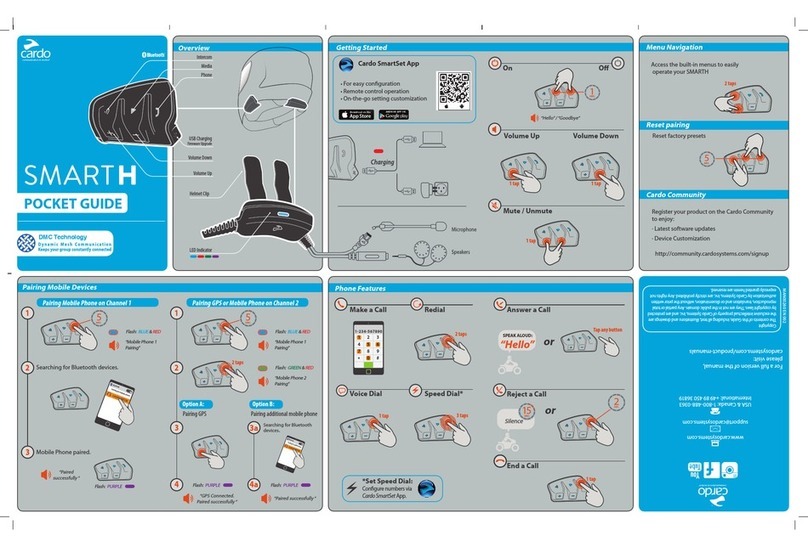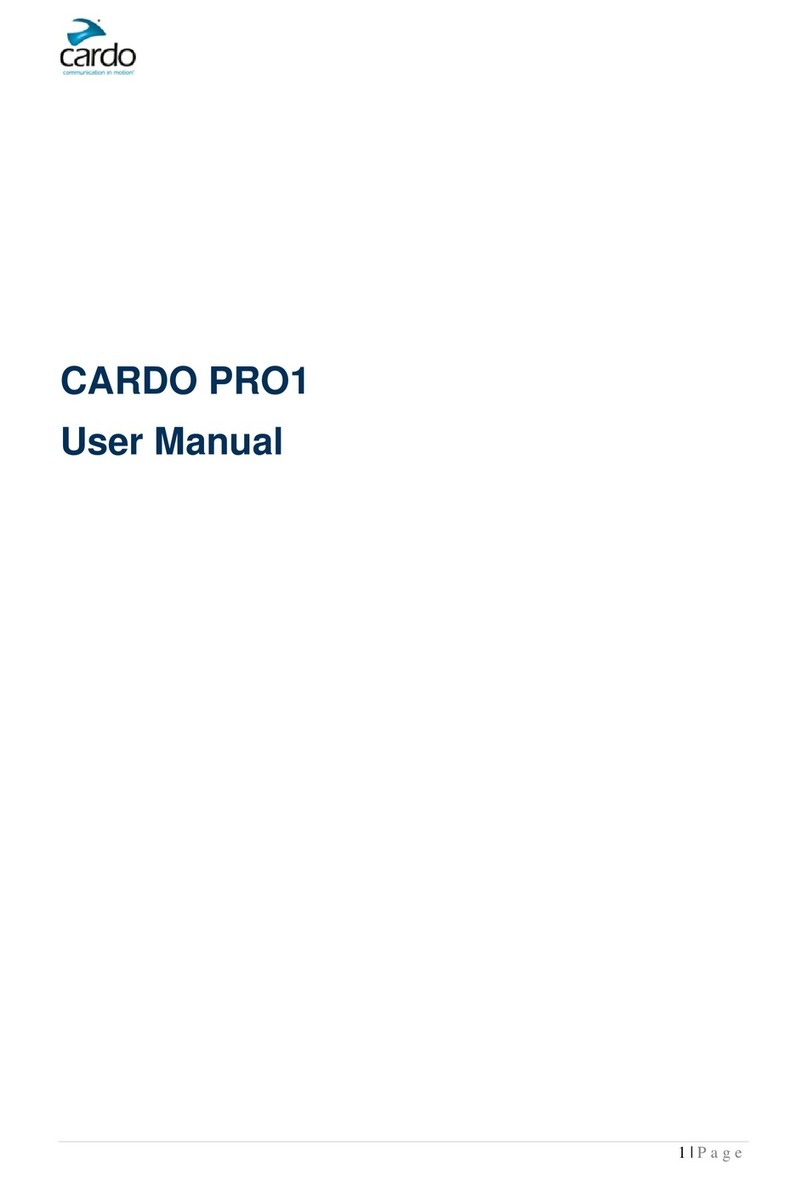VOX SETTINGS
The VOX activation can be customized to make it
more or less sensitive. You can choose between
‘Regular’ (default) and ‘High’ VOX sensitivity.
With the cardo BK-1 in Standby Mode, press and
hold Volume Up and Down Buttons simultaneously
for 2 seconds.
LED:
• Regular VOX Sensitivity (default): BLUE ash for 2
seconds
• High VOX Sensitivity: PURPLE ash for 2 seconds
• VOX Disabled:RED ash for 2 seconds
PAIRING A MOBILE PHONE
• Make and receive calls
• Listen to Stereo Music via A2DP (with compatible
phones)
1. Turn on your mobile phone and make sure the
Bluetooth function is activated.
2. Verify that the cardo BK-1 is turned ON and in
Standby mode. (single BLUE ash every 3 seconds)
3. Press and hold the Mobile Button for at least
6 seconds. The BK-1 will rst ash RED. Continue
to hold the Button until the RED and BLUE lights
begin rapidly alternating.
4. Search for Bluetooth devices on your phone by
following the phone’s instructions.
5. After a few seconds the phone will list
“cardo BK-1” as a discovered device. Select
“cardo BK-1” from the list.
6. If prompted for a PIN or Passkey, enter 0000 (four
zeros).
7. The phone will conrm that Pairing has succeeded,
and the cardo BK-1 will begin ashing slowly
in BLUE.
NOTES:
• If Pairing is not completed within 2 minutes, the
cardo BK-1 will return to Standby mode.
• After Pairing, you may need to tap the Mobile Button
to connect the cardo BK-1 to the phone.
MAKING AND RECEIVING PHONE CALLS
BASIC FUNCTIONS
Voice Dial
(if supported by
mobile phone)
Tap the Mobile Button and follow
the prompt from the mobile
Reject a call Remain silent for 15 seconds, or
press and hold the Mobile Button
for 2 seconds
End a call Tap the Mobile Button
Answer a call Tap the MobileButton or speak
any word loudly to answer by VOX
Reconnect Tap the Mobile Button
MOBILE INTERCOM CONFERENCE MODE
Add/Remove
Channel “A” to/
from a call
Tap the Channel “A” Button
during a phone call
Add/Remove
Channel “B” to/
from a call
Tap the Channel “B” Button
during a phone call
PAIRING A GPS DEVICE
1. Turn on your GPS.
2. Verify that the cardo BK-1 is turned ON and in
Standby mode (single BLUE ash every 3 seconds).
3. Press and hold the Volume Up Button for at least
5 seconds, until the PURPLE light begins ashing
rapidly.
4. Search for Bluetooth device on the GPS device by
following the instructions in the GPS User Manual.
5. Once your GPS lists the “cardo BK-1” as a
discovered device, select it. If prompted for a PIN
or Passkey, enter 0000 (four zeros).
6. Your GPS device will conrm that Pairing has
succeeded and the cardo BK-1 will begin
ashing slowly in BLUE.
PAIRING TO AN A2DP MUSIC PLAYER
1. Turn on the Music Player and make sure that
Bluetooth function is activated.
2. Verify that your cardo BK-1 is turned ON and in
Standby mode (single BLUE ash every 3 seconds).
3. Press and hold the Mobile Button for at least 6
seconds, until the RED and BLUE lights begin
rapidly alternating.
4. Search for Bluetooth device on the Music Player
by following the device’s instructions.
5. Once your Music Player lists the “cardo BK-1” as
a discovered device, select it. If prompted for a
PIN or Passkey, enter 0000 (four zeros).
6. The Music Player may conrm that Pairing has
succeeded, and the cardo BK-1 will begin
ashing slowly in BLUE.
LISTENING TO MUSIC:
A2DP BLUETOOTH AUDIO SOURCES
BASIC FUNCTIONS Available only on AVRCP
compatible Bluetooth audio sources
Play Press and hold the MP3 Button for
2 seconds
Pause/
Stop
Press and hold the MP3 Button for
2 seconds
Forward Press and hold the Volume Up Button for
2 seconds
Rewind* Press and hold the Volume Down Button
for 2 seconds
*With some phones you may need to repeat this action
CABLECONNECTED MP3 PLAYERS
The Multi-Port may be used to connect a non-
Bluetooth audio source with a 3.5 mm–⁄” stereo
jack using the enclosed cable.
Multi-Port
(Charging /
Software Upgrade /
Aux Line-in)
1. Verify that the cardo BK-1 is turned ON and in
Standby mode. (Single BLUE ash every 3 seconds)
2. Connect the MP3 cable to the Music Player’s jack and
insert the other end of the cable into the Multi-Port.
To listen to music from a cable-connected device,
operate the Music Player using its Buttons as usual
(FF/REW/ PLAY/PAUSE).
NOTE: While listening to audio from the Multi-Port, the
VOX feature is disabled.
QUICKGUIDE
MAN00104 CARDO BK-1 J 202
Click-to-Link is the spontane-
ous, “social” feature of your
cardo BK-1. Use Click-to-
Link to instantly initiate
1-on-1 intercom calls with
other users near you.
ENABLE/DISABLE
CLICKTOLINK
With the cardo BK-1 in
Standby Mode, press and hold
the Volume Down Button for
2 seconds.
• Enabled: BLUE ash for
2 seconds
• Disabled: RED ash for
2 seconds
NOTE: By default, Click-to-Link is
DISABLED.
CLICKTOLINK®
If you want to… Perform this action:
Start a Click-to-Link call request
(search lasts up to 10 seconds)
Press and hold the Channel “B” Button for 3 seconds
End a Click-to-Link call /
Cancel a Click-to-Link call request
Tap the Channel “A” Button
Accept a Click-to-Link call When hearing the Click-to-Link ringtone
Tap the Channel “A” Button or speak any word loudly to
answer by VOX
Reject a Click-to-Link call While hearing the Click-to-Link ringtone
Remain silent for 10 seconds or until the ring tone subsides