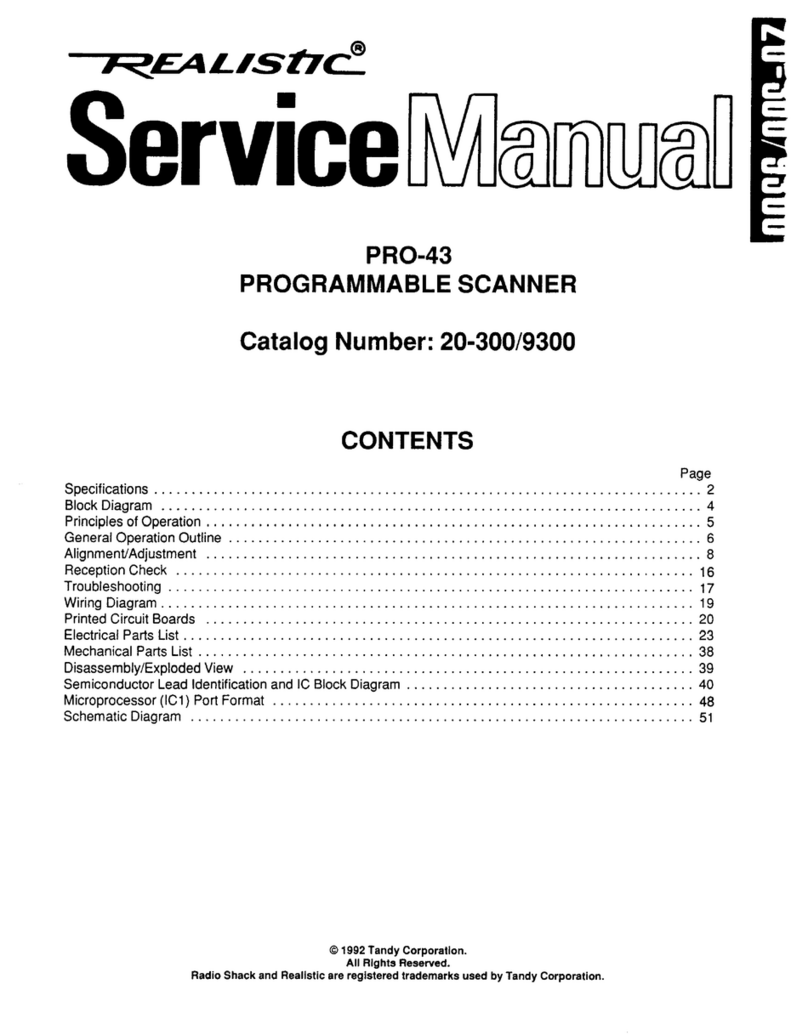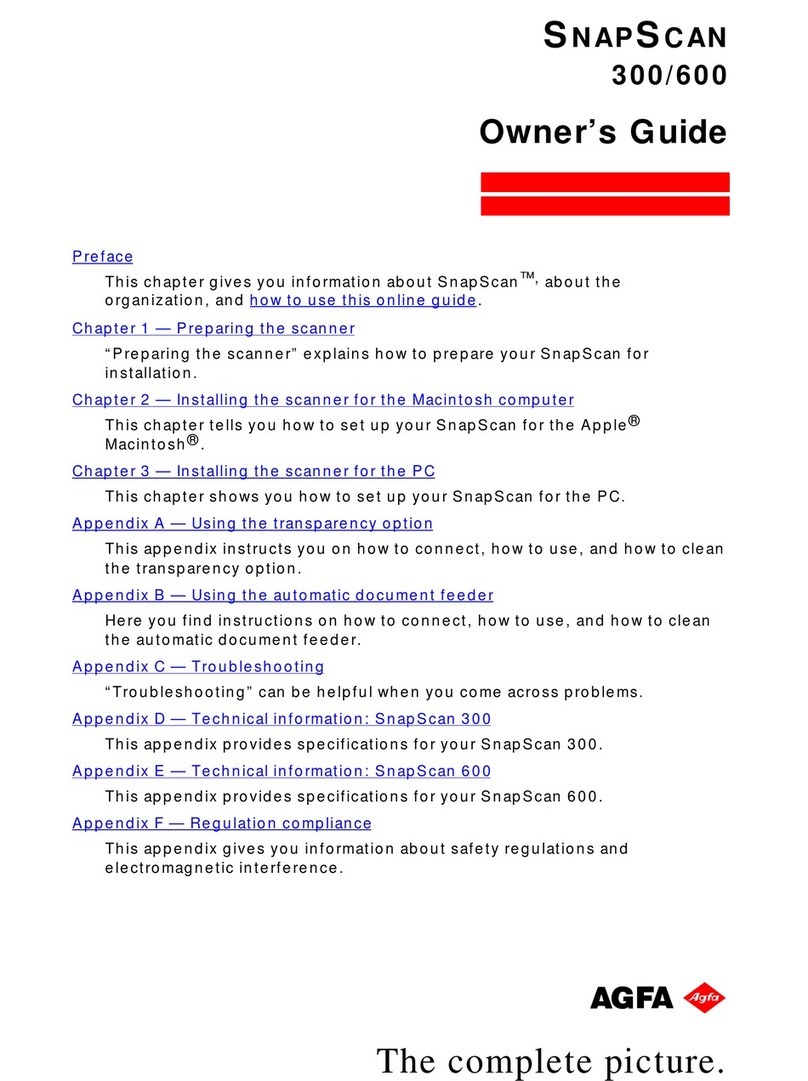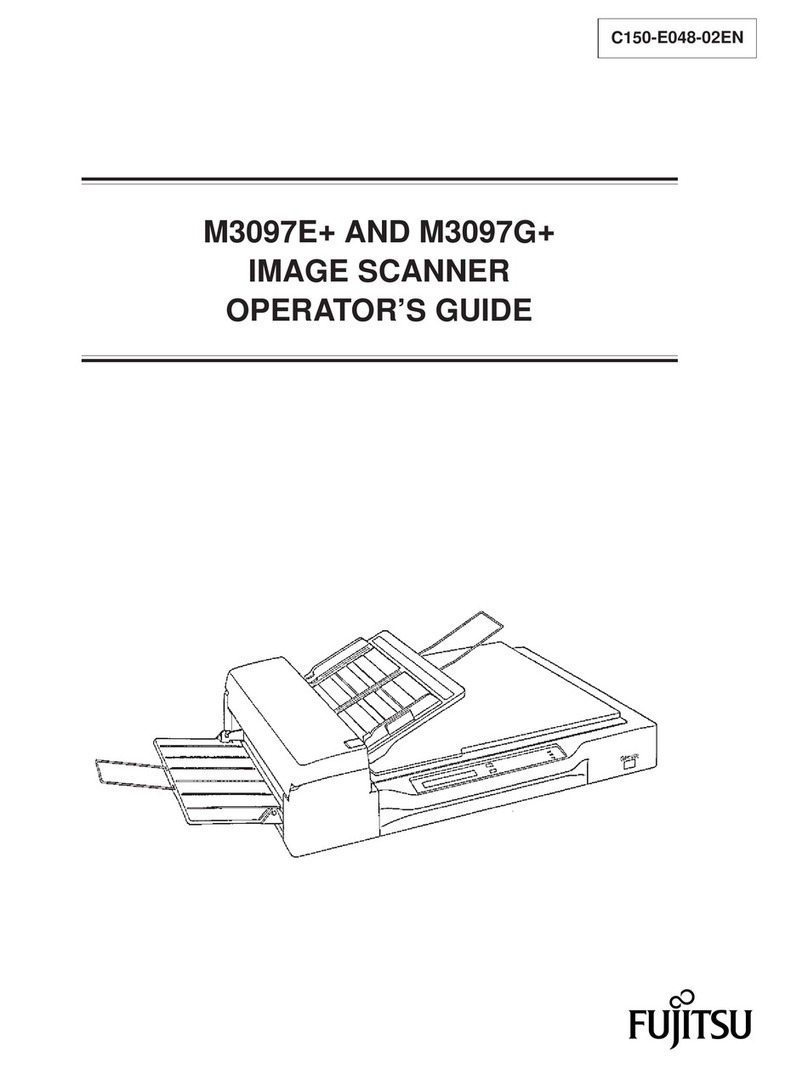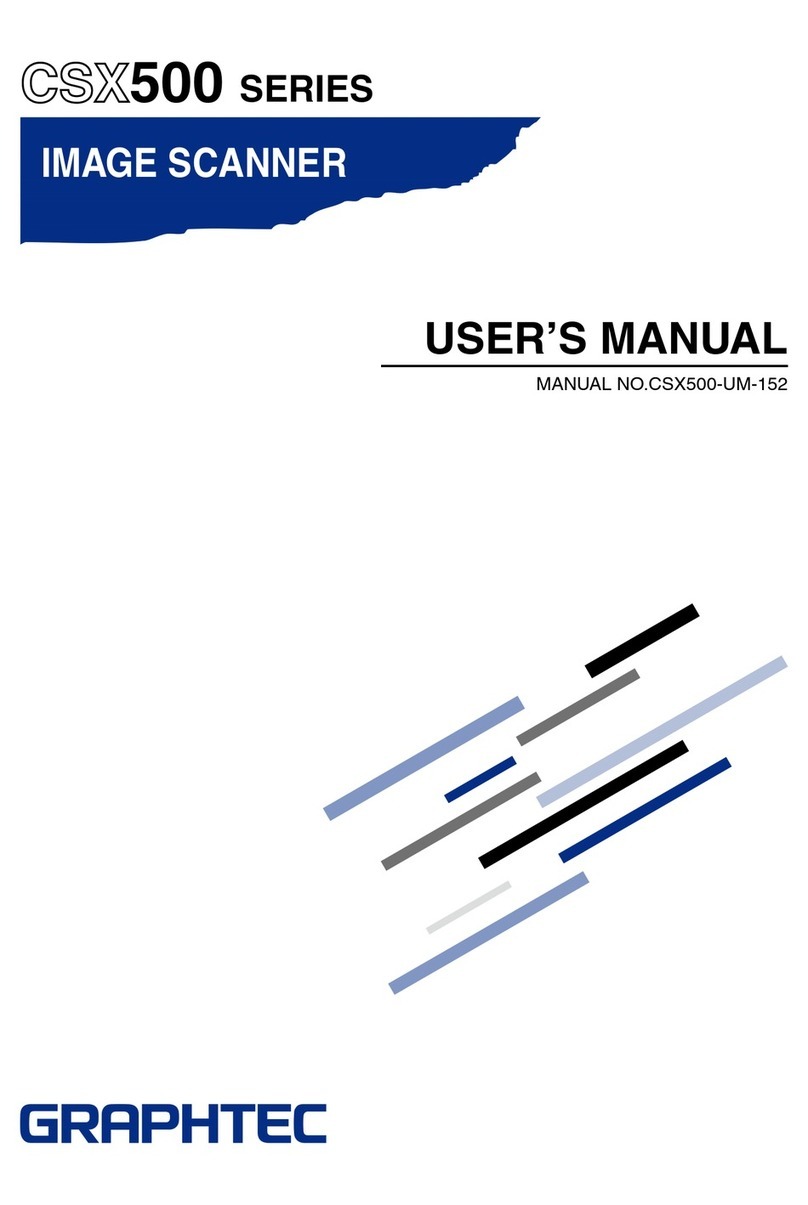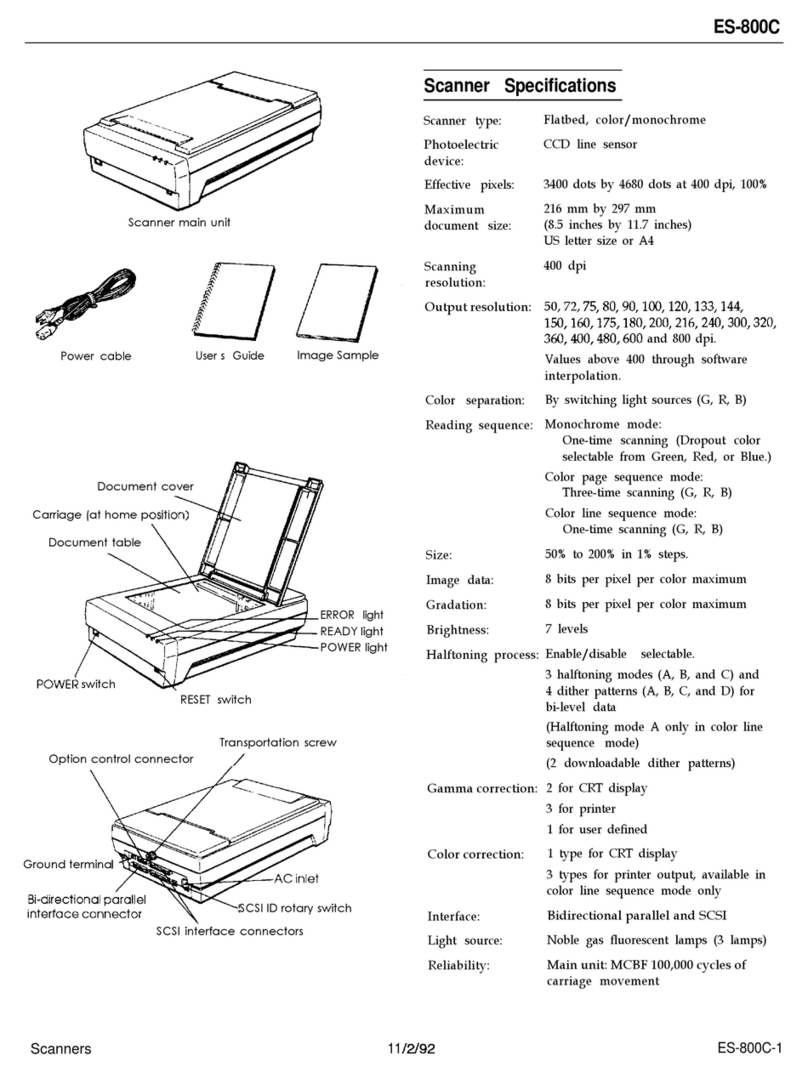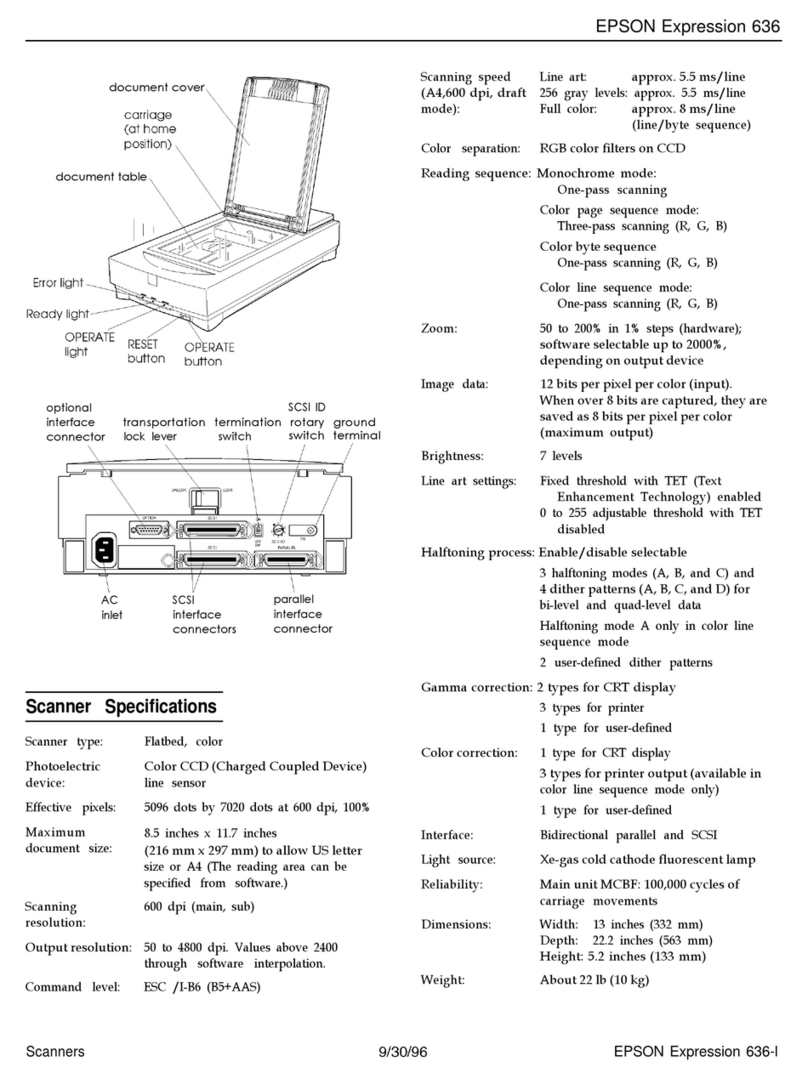PSC Scanning QuickScan 6000 User manual

U
NIVERSAL
W
EDGE
I
NTERFACE
P
ROGRAMMING
H
ANDHELD
L
ASER
S
CANNER

PSC Scanning, Inc.
959 Terry Street
Eugene, Oregon 97402-9120
Telephone: (541) 683-5700
Toll Free: (800) 547-2507
Fax: (541) 686-1702
PSC and the PSC logo are registered trademarks of PSCINC.
This manual and the procedures described in it are copyrighted, with all rights
reserved. Under copyright law, this manual may not be copied in whole or part
without prior written consent from PSC Scanning, Inc. The same proprietary and
copyrightnoticemustappearonanypermittedcopiesasappearsontheoriginal. This
exceptiondoesnotpermitcopies tobemadeforothers,whetherornotsold. Under
the law, copying includes translating into another language or format including
electronic media.
Disclaimer
Reasonable measures have been taken to ensure that all information contained
inthismanualiscompleteandaccurate. However,PSCScanning,Inc.reserves
the right to change any specification at any time without prior notice.

UNIVERSAL WEDGE INTERFACE PROGRAMMING
For your convenience, this guide provides minimal configuration and op-
tion settings for your scanner's Universal Wedge interface. For more de-
tailed programming information and features, reference the QuickScan
6000/6000 Plus Universal Wedge Programming Guide (R44-1548), avail-
able from your dealer.
DISCONNECTING/CONNECTING THE INTERFACE (I/F) CABLE
To disconnect the I/F cable at the scanner, insert a bent paper clip or
.050" hex driver into the opening marked CABLE RELEASE as shown in
Figure 1, and push inward. Once the connector latch is released, con-
tinue to hold in on the latch while carefully pulling the cable free.
Connect the scanner to your system using ONLY the proper PSC ap-
proved QuickScan 6000/6000 Plus I/F cable.
WARNING
Connection using an unapproved cable can result in damage
to the scanner. QuickScan 6000/6000 Plus cables can be
identified by a cable I.D. code printed on a white label, ap-
proximately 1" in length, attached to them.
Interface
Connector
Overmolding
Latch
Approved
QuickScan 6000/6000+ Cable
DO NOT use
unapproved
cables
Paper Clip
Cable Release
Figure 1. Disconnecting/Connecting the QuickScan 6000/6000 Plus I/F Cable
1
R44-1549

RETURN TO FACTORY CONFIGURATION
If, during a programming session, you wish to reset the scanner's con-
figuration to its original factory settings, scan the RETURN TO FACTORY
SETTINGS label below. Use this label ONLY IF NECESSARY, since it will
reset any changes made to this interface during any previous program-
ming session.
RETURN TO FACTORY SETTINGS
NOTE
PROGRAMMING MODE
The scanner must be placed in Programming Mode before its configura-
tion can be altered using the barcodes in this guide. Enter Programming
Mode by scanning the START label found at the bottom of each page.
The scanner's green light will flash continuously, indicating the scanner is
in Programming Mode.
While in Programming Mode, the scanner will recognize only specially
formatted programming barcode labels like those contained in this guide,
and will not decode barcode labels of any other type. Scan all program-
ming barcode labels needed to set the scanner's features to the desired
settings. The scanner will beep after each barcode label is scanned, indi-
cating that the setting has been stored in memory. The scanner will emit
a rejection tone if a scanned barcode programming label isn't valid.
To exit Programming Mode and save all changes made during the pro-
gramming session, scan the END label located at the bottom of each
page. The scanner will return to normal operation.
Disconnecting power during Programming Mode will cause the scanner
to return to its previous settings.
2
QuickScan 6000/6000 PLus
Universal Wedge Interface Programming
*/+$*
When this feature is scanned, return to factory set-
tings will take about five seconds to complete. The
scanner will sound a tone at its conclusion.

PC KEYBOARD WEDGE INTERFACE SELECTION
The default communication mode (factory settings) is Keyboard Wedge for PC AT
(keyboard I.D. 11). Use the codes on this page to activate keyboard-wedge mode and
to select the I.D. corresponding to your computer or terminal (reference Connectivity
Guide R44-1040 or call PSC Customer Support):
*AEU*
Consult the list of connections listed in Connectivity Guide R44-1040 (or
call PSC Customer Support) and enter the I.D corresponding to your
computer or terminal using this barcode pad.
Use the next pages to adjust some general parameters of Universal Wedge
communication.
KEYBOARD-WEDGE MODE ACTIVATED
3
R44-1549
9
*AG9*
6
*AG6*
3
*AG3*
0
*AG0*
8
*AG8*
5
*AG5*
2
*AG2*
7
*AG7*
4
*AG4*
1
*AG1*
*$%/*
START END
*$+$*

E
ND
OF
M
ESSAGE
C
HARACTER
One of the characters below can be systematically emulated by the scanner as the
end of message character:
*DP7* *DP3*
(DEFAULT)
*DP5* *DP1*
*DP6* *DP2*
*DP4* *DP0*
U
PPER
/L
OWER
C
ASE
O
PTIONS
Use one of these codes to inform the scanner of the state of your keyboard:
*DH4* *DHI*
(DEFAULT)
RETURN* FIELD EXIT
UPPER CASE/CAPS* LOWER CASE/SMALL
ENTER TAB +
CR/LF ; FEED ; SEND LF
FIELD ADVANCE NO CHARACTER
4
QuickScan 6000/6000 Plus
Universal Wedge Interface Programming
END
*$+$*
START
*$%/*

T
IME
-O
UT
B
ETWEEN
C
HARACTERS
(I
NTERCHARACTER
D
ELAY
)
The insertion of a time-out between each character can sometimes avoid the
occurrence of errors during fast transmission speeds (especially with PS/2, or when
DOS and BIOS are very busy).
*G00* *G14*
(DEFAULT)
*G05* *G32*
*G0A* *G64*
T
RANSFORMATIONS
Use these codes to transform labels to the desired format before transmission to the
host terminal.
*GHA* *GHO*
(DEFAULT)
*GHS* *GHU*
0 ms* 20 ms
5 ms 50 ms
10 ms 100 ms
5
R44-1549
UPC TRANSMITTED AS EAN* UPC TRANSMITTED AS UPC
UPC E TRANSMITTED AS UPC E* UPC E TRANSMITTED AS UPC A
(DEFAULT)
*$+$**$%/*
ENDSTART

Asia Pacific
PSC Hong Kong
Hong Kong
Telephone: [852]-2-584-6210
Telefax: [852]-2-521-0291
Australia
PSC Asia Pacific Pty Ltd.
North Ryde, Australia
Telephone: [61]0(2)9878 8999
Telefax: [61]0(2)9878 8688
France
PSC Sarl
LES ULIS Cedex, France
Telephone: [33].1.64.86.71.00
Telefax : [33].1.64 46.72.44
Germany
PSC GmbH
Darmstadt, Germany
Telephone: + 49 (0) 61 51/93 58 - 0
Telefax: + 49 (0) 61 51/93 58 58
Italy
PSC S.r.l.
Vimercate (MI), Italy
Telephone: 039/62903.1
Telefax: 039/6859496
Japan
PSC Japan K.K.
Shinagawa-ku, Tokyo, Japan
Telephone: 81 (0)3 3491 6761
Telefax: 81 (0)3 3491 6656
Latin America
PSC S.A., INC.
Miami, Florida, USA
Telephone: (305) 539-0111
Telefax: (305) 539-0206
United Kingdom
PSC Bar Code Ltd.
Watford, England
Telephone: 44 (0) 1923 809500
Telefax: 44 (0) 1923 809 505
PRINTED WITH
SOY INK
PSC Scanning, Inc.
959 Terry Street
Eugene, OR 97402-9150
Telephone: (541) 683-5700
Toll Free: (800) 547-2507
Telefax: (541) 686-1702
Corporate Headquarters
675 Basket Road
Webster, NY 14580-9787
Telephone: (716) 265-1600
Toll Free: (800) 828-6489
Telefax: (716) 265-6400
www.pscnet.com
Printed on recycled paper
Printed in USA 8/98
© 1998 PSC INC.R44-1549 (Rev. B)
This manual suits for next models
1
Table of contents
Popular Scanner manuals by other brands
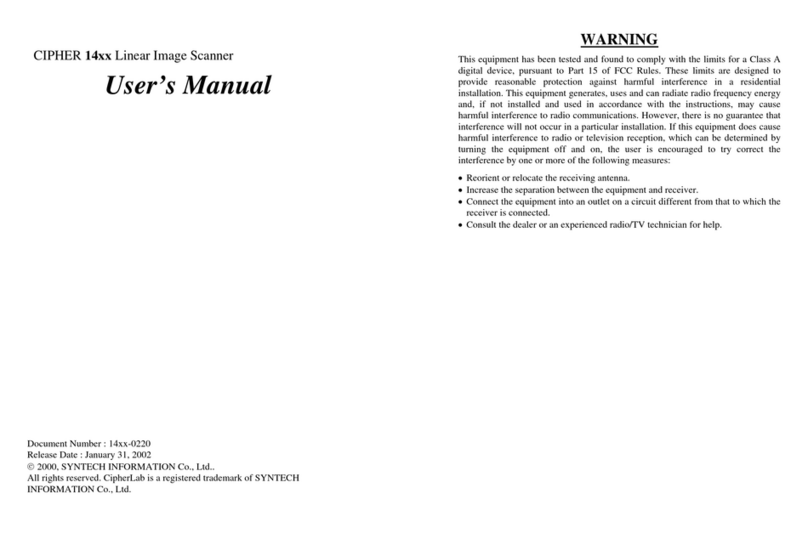
Syntech Information
Syntech Information Cipher 14 Series user manual
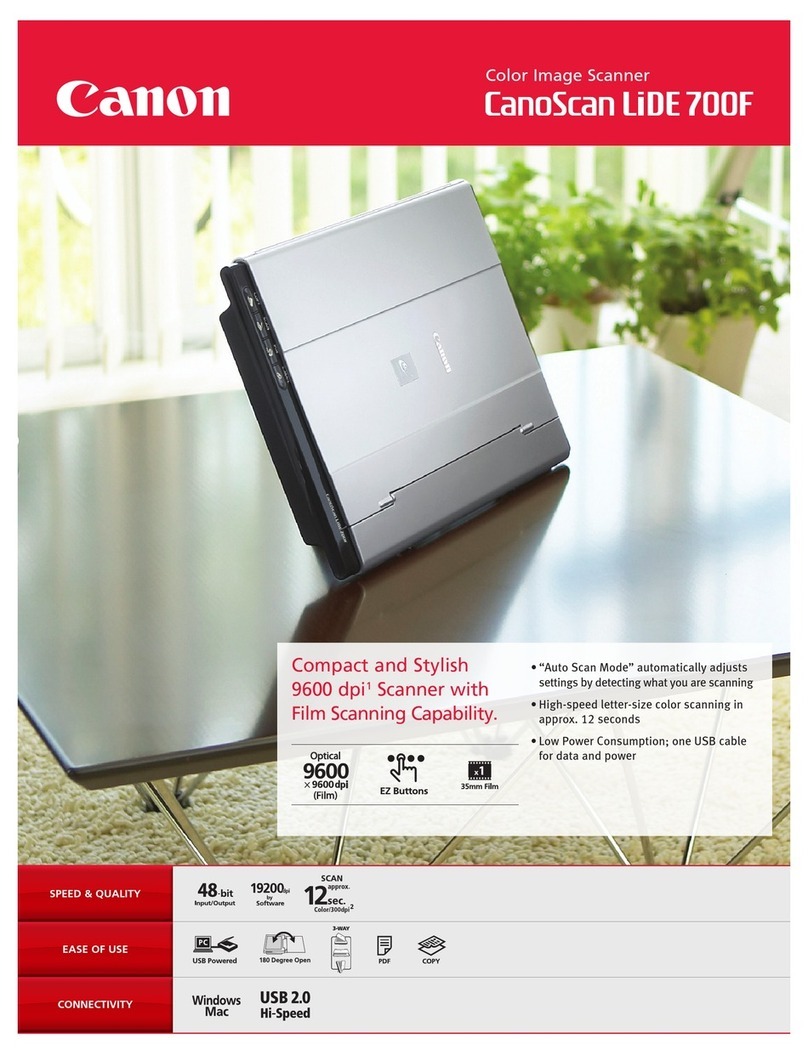
Canon
Canon 700F - CanoScan LiDE Brochure & specs

Honeywell
Honeywell 8675i quick start guide
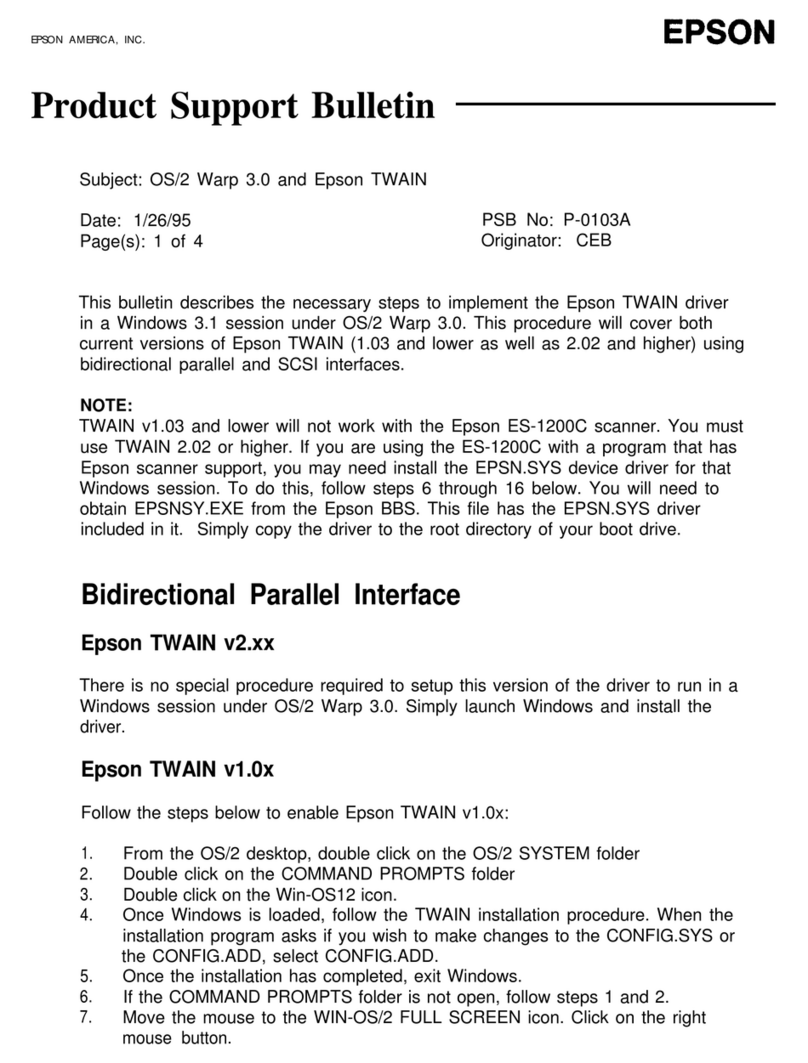
Epson
Epson ES-1200C Pro PC Product support bulletin

Leica Geosystems
Leica Geosystems Scan Station P16 General Setup Instructions

Uniden
Uniden BC200XLT user guide