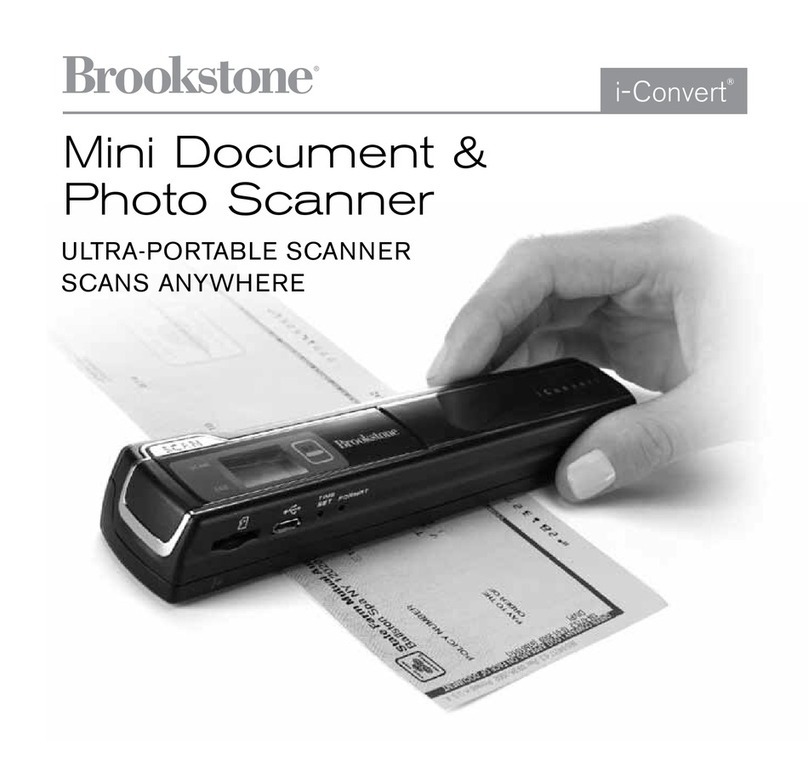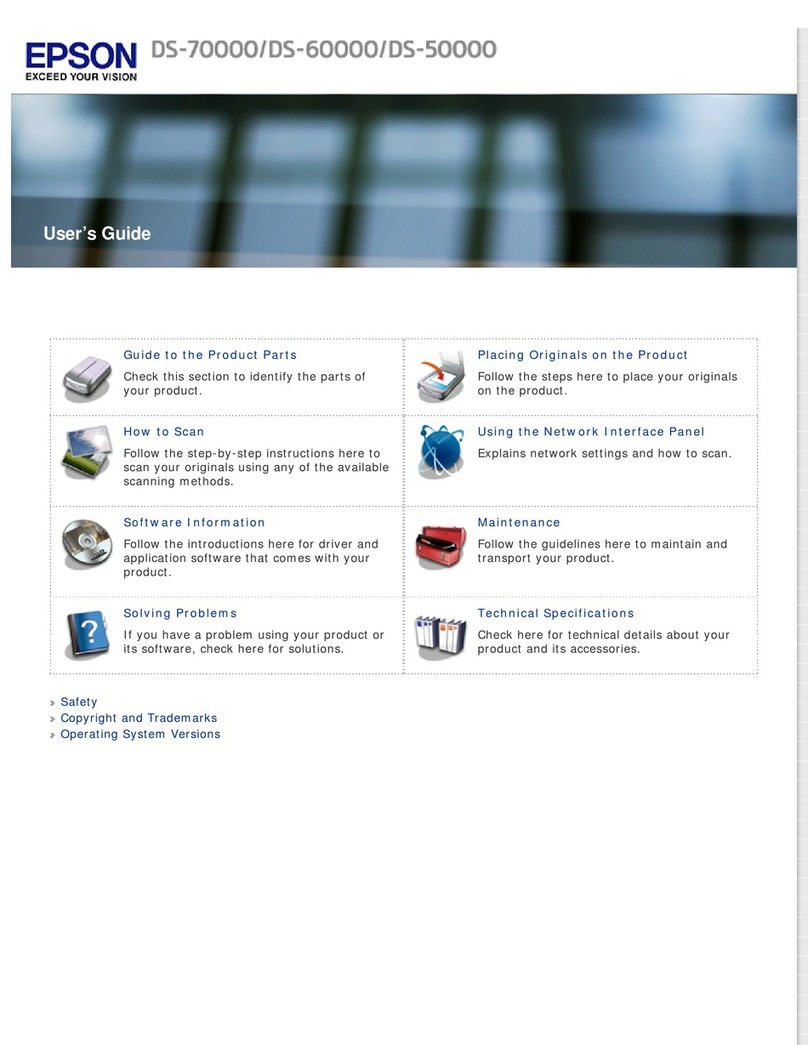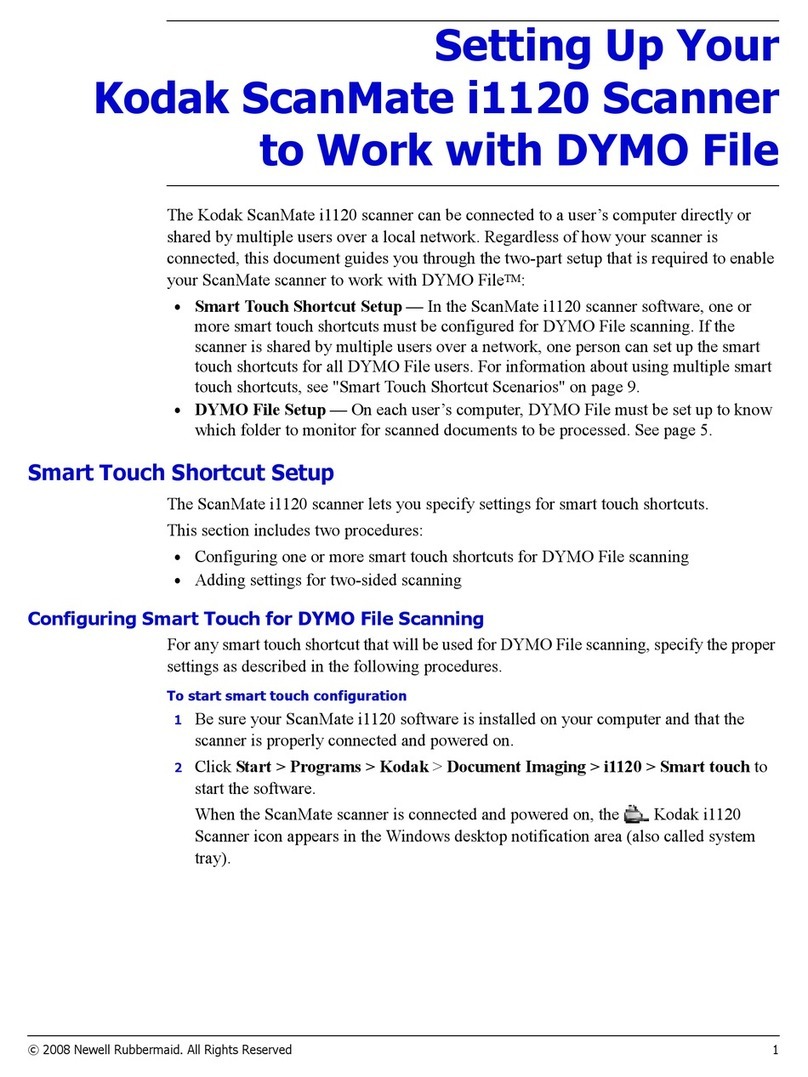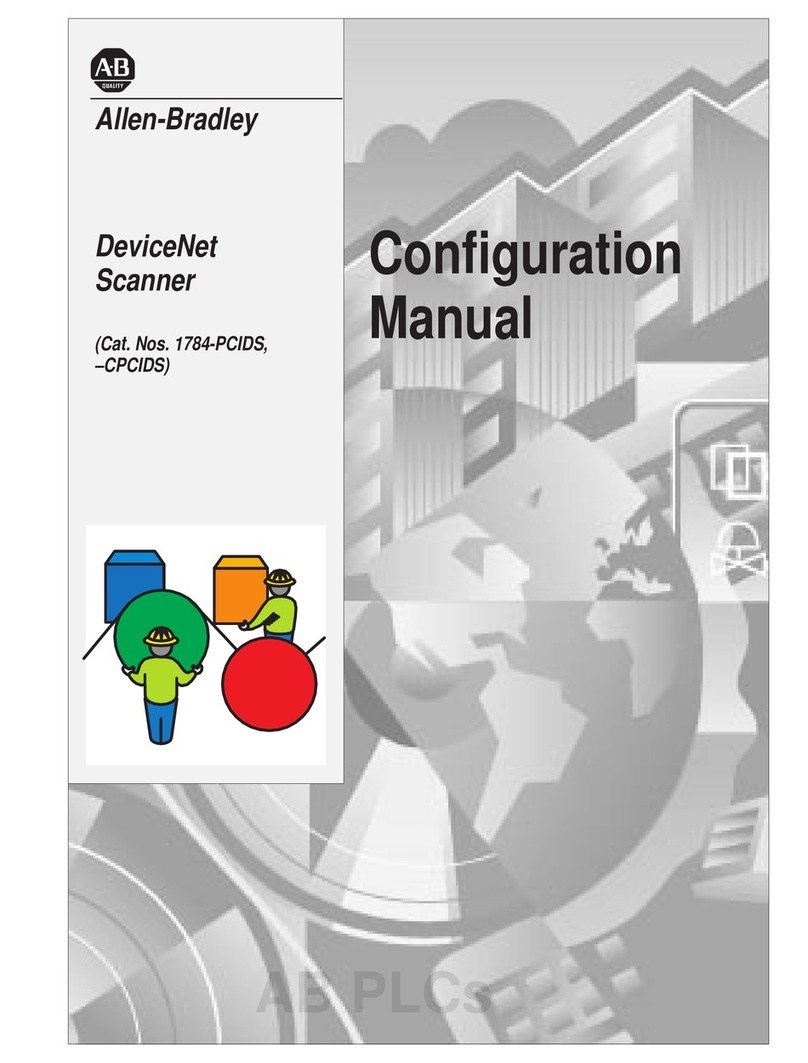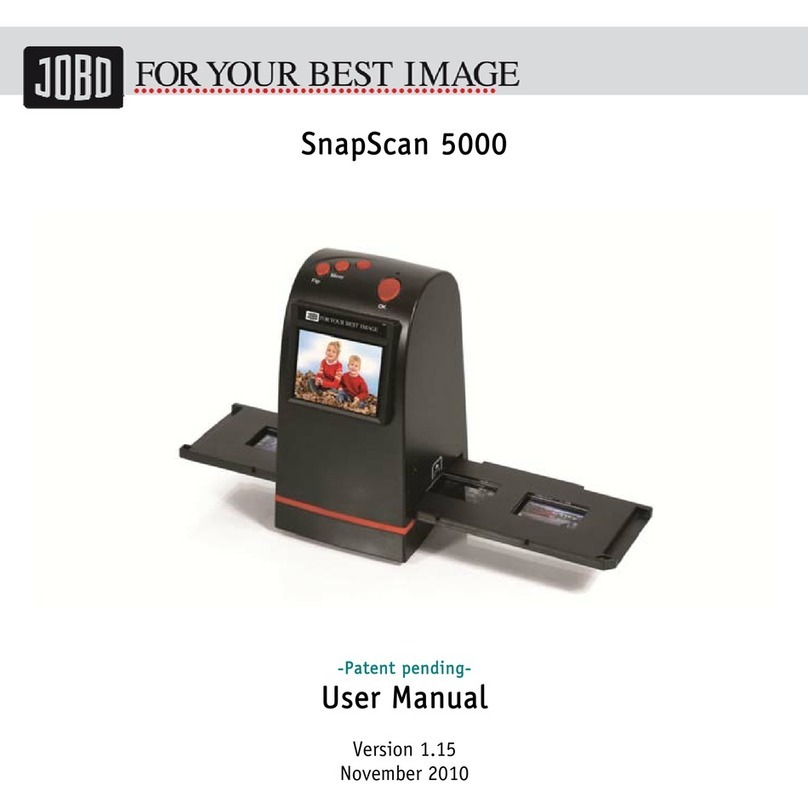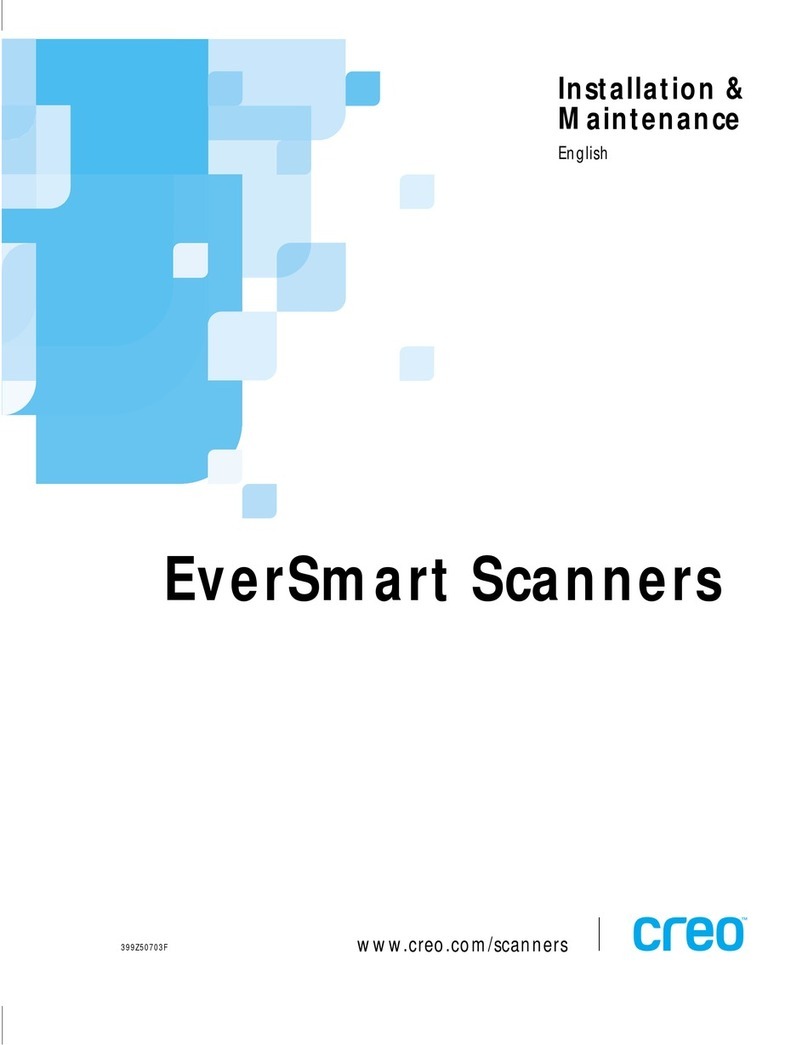ADS ADS1803 User manual

ADS180
ADS180
ADS180
ADS180 3
3
3
3
U
U
U
U s
s
s
s e
e
e
e r
r
r
r m
m
m
m a
a
a
a n
n
n
n u
u
u
u al
al
al
al

- 1 -
Dear u s er,
Thank you for purchasing
A D S180 3 ( H YUNDAI Scan Tool )
. This manual (PC
version) contains usage and after service, p l e a s e r e ad
it
c ar ef u ll y b ef ore u sing .
CONTENT
CONTENT
CONTENT
CONTENT
I. Member Registration ................................................................................ 01
II. Software Installation .............................................................................. .. . 03
III. Software Registration ............................................................................... 08
IV. Software Upgrade ..................................................................................... 14
V. F.A.Q ......................................................................................................... 17
[ After Service ] ... ............................................................................................ 23
I.
I.
I.
I. Member
Member
Member
Member Registration
Registration
Registration
Registration
Steps
Steps
Steps
Steps 1
1
1
1
:
Open IE Explorer and visit: htt p :/ / english . a d ssc a n. c o m
Figure-01
Steps
Steps
Steps
Steps 2:
2:
2:
2: If you do not register, please register first. Click the "register" button
(Figure-02), then it will enter the registration interface (Figure-0 2 ).
Figure-02
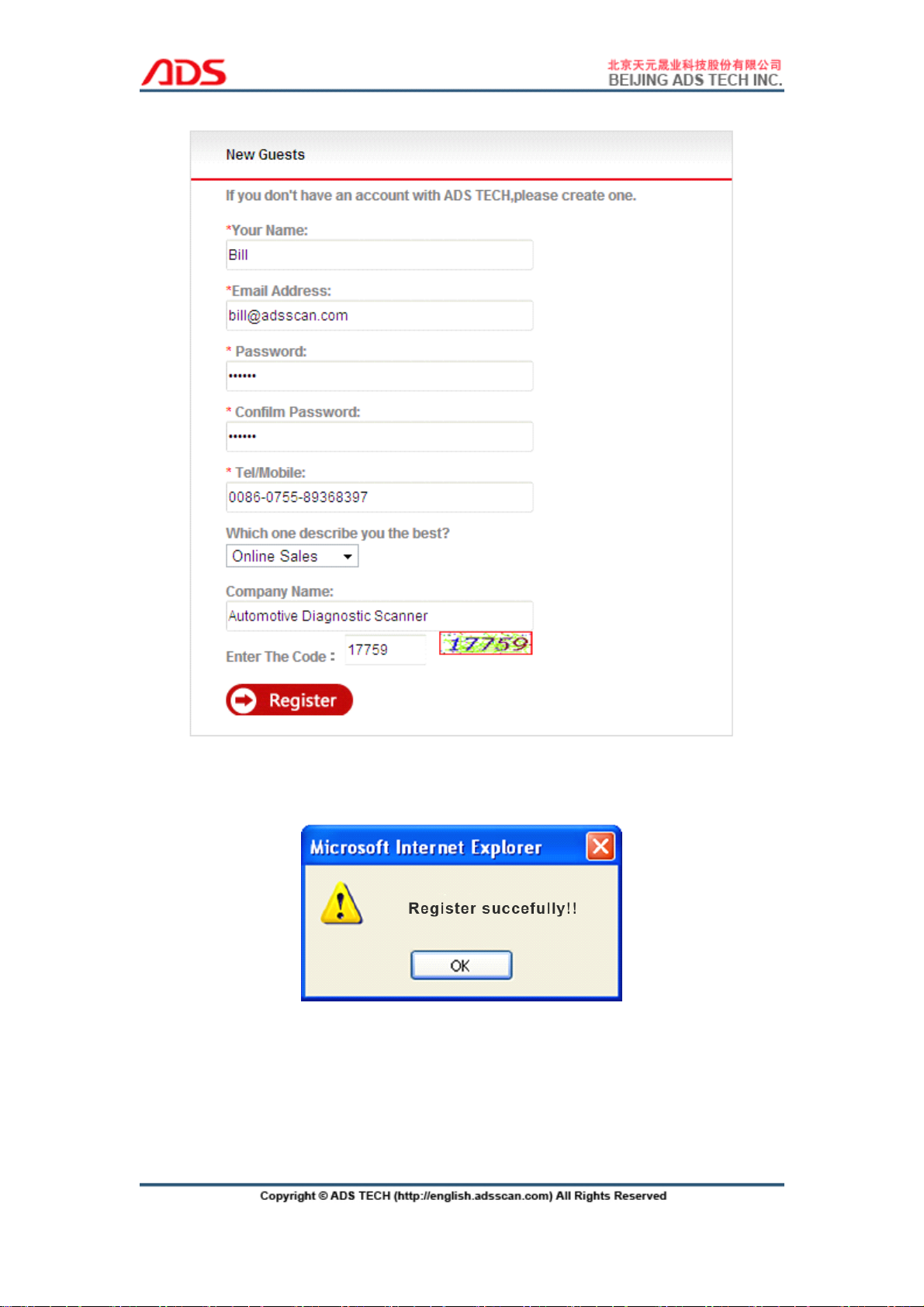
- 2 -
Figure-03
Steps
Steps
Steps
Steps 4:
4:
4:
4: Input info. all above and click “ Register ” button.
Figure-04
Steps
Steps
Steps
Steps 5:
5:
5:
5: Now finish registration, pls login with “ Username" and "Password"
previously registered (Figure-05).

- 3 -
Figure-05
II.
II.
II.
II. Software
Software
Software
Software Installation
Installation
Installation
Installation
Note:
Note:
Note:
Note:
Before install the software, pls connect the USB cable between the PC and
device and ensure the power indicator light light up.
Steps
Steps
Steps
Steps 1:
1:
1:
1: Copy the content of CD to the desktop, then double click “ set up ” :
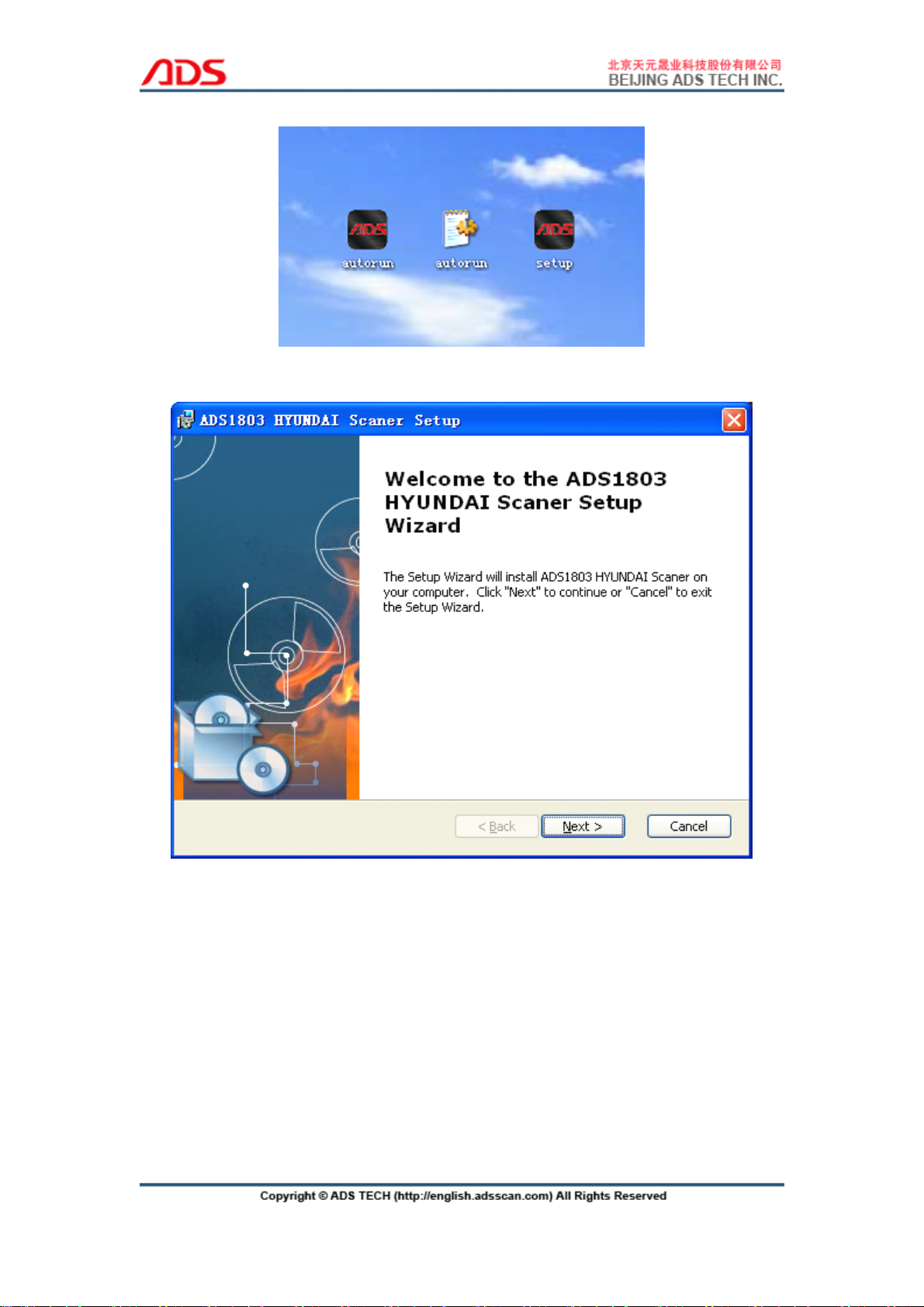
- 4 -
Figure-06
Figure-07
Steps
Steps
Steps
Steps 2:
2:
2:
2: Click “ Next ” button again as Figure-08:

- 5 -
Figure-08
Steps
Steps
Steps
Steps 3:
3:
3:
3: Click “ Install ” button as Figure-09:

- 6 -
Figure-09
Figure-10
Steps
Steps
Steps
Steps 4:
4:
4:
4: It will required to install the USB driver as Figure-11:
Figure-11
Steps
Steps
Steps
Steps 5:
5:
5:
5: Click “ OK ” button after USB driver installation as Figure-12:
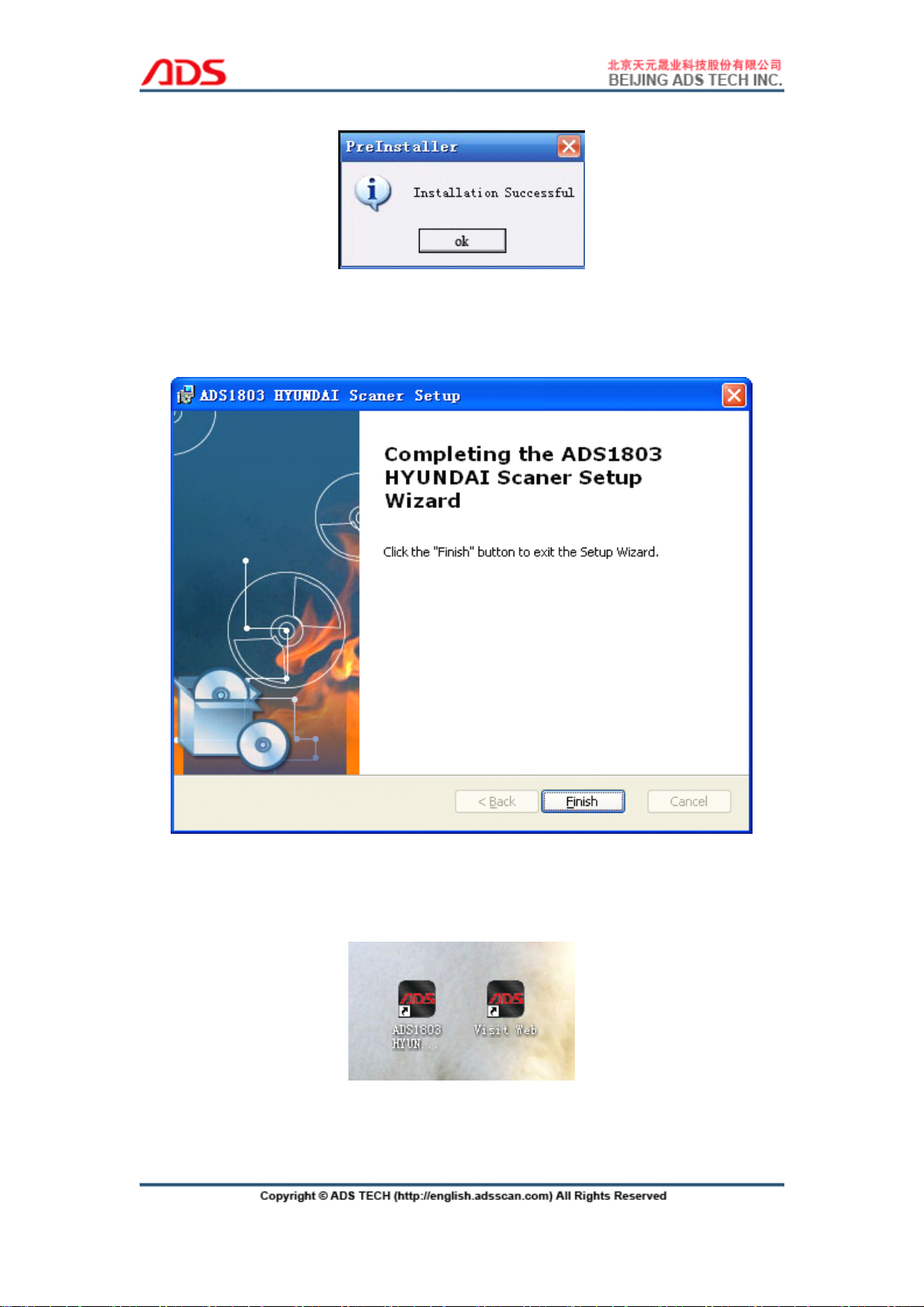
- 7 -
Figure-12
Steps
Steps
Steps
Steps 6:
6:
6:
6: Click “ Finish ” button as Figure-13:
Figure-13
Steps
Steps
Steps
Steps 7:
7:
7:
7: Software installation successful, it will display two icons in the
desktop:
Figure-14
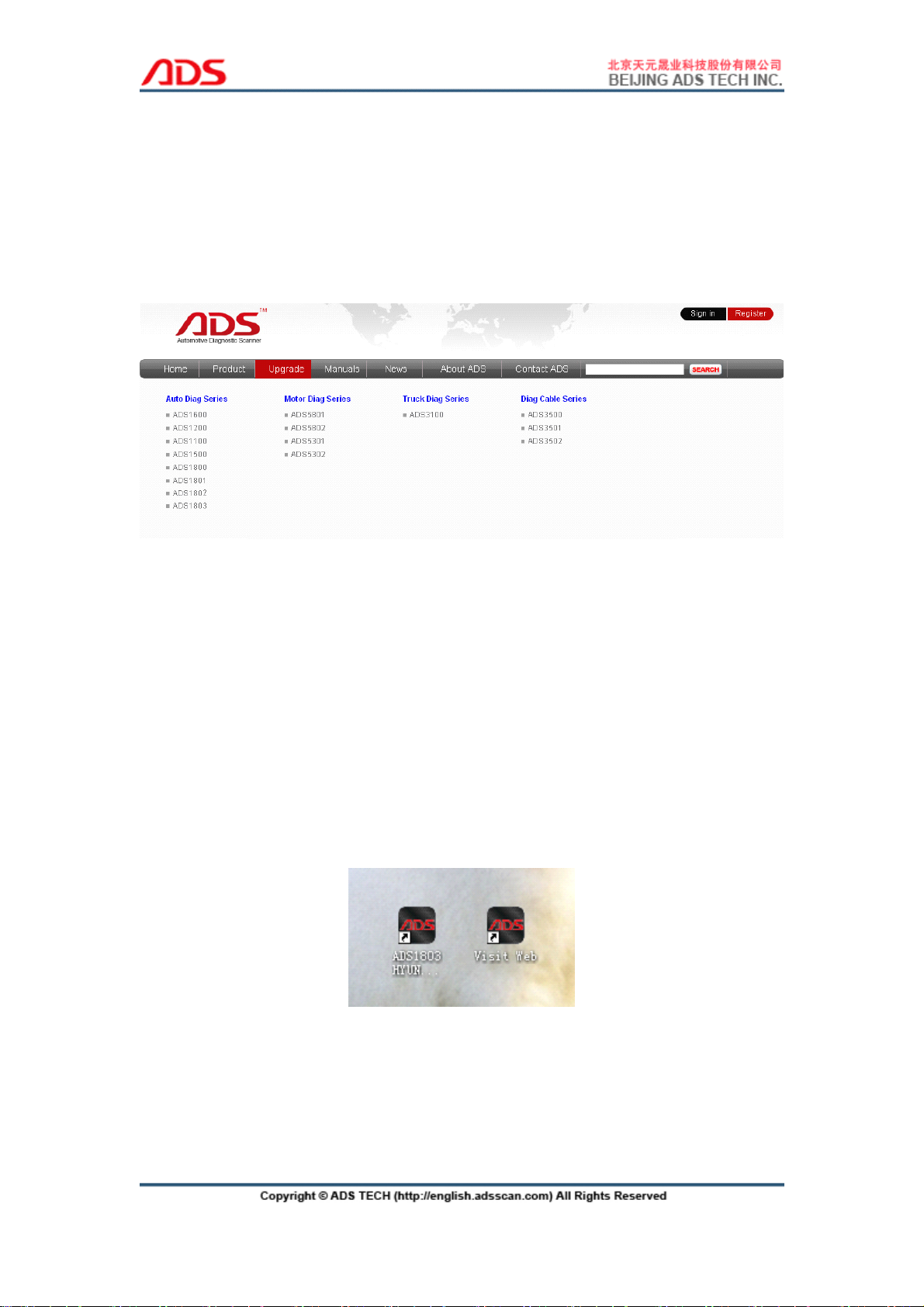
- 8 -
Note:
Note:
Note:
Note:
1) If your PC has installed the firewall or anti-virus software, it will prevent the
diagnostic software running. Pls uninstall and try it again.
2) If your PC doesn ’ t work with CD, pls go to our website and click the
"Upgrade" interface to download the software.
Figure-15
III.
III.
III.
III. Software
Software
Software
Software Registration
Registration
Registration
Registration
Note:
Note:
Note:
Note:
If it is the first time you start OBDII Scanner Software diagnostic system, it
needs to be registered, or can't scan. Before register user, pls connect the PC
and USB cable with 12V power supply and available Internet.
Steps
Steps
Steps
Steps 1:
1:
1:
1: Double click and start “ ADS180 3 Hyundai Scan
Tool
” on the desktop
as Figure-16:
Figure-16
Steps
Steps
Steps
Steps 2:
2:
2:
2: Click “ REGIST ” button as Figure-17:

- 9 -
Figure-17
Steps
Steps
Steps
Steps 3:
3:
3:
3: Click “ OK ” button as Figure-18, it will display interface as Figure-19:
Figure-18

- 10 -
Figure-19
Steps
Steps
Steps
Steps 4:
4:
4:
4: Turn to website and sign in your registered account:
Figure-20
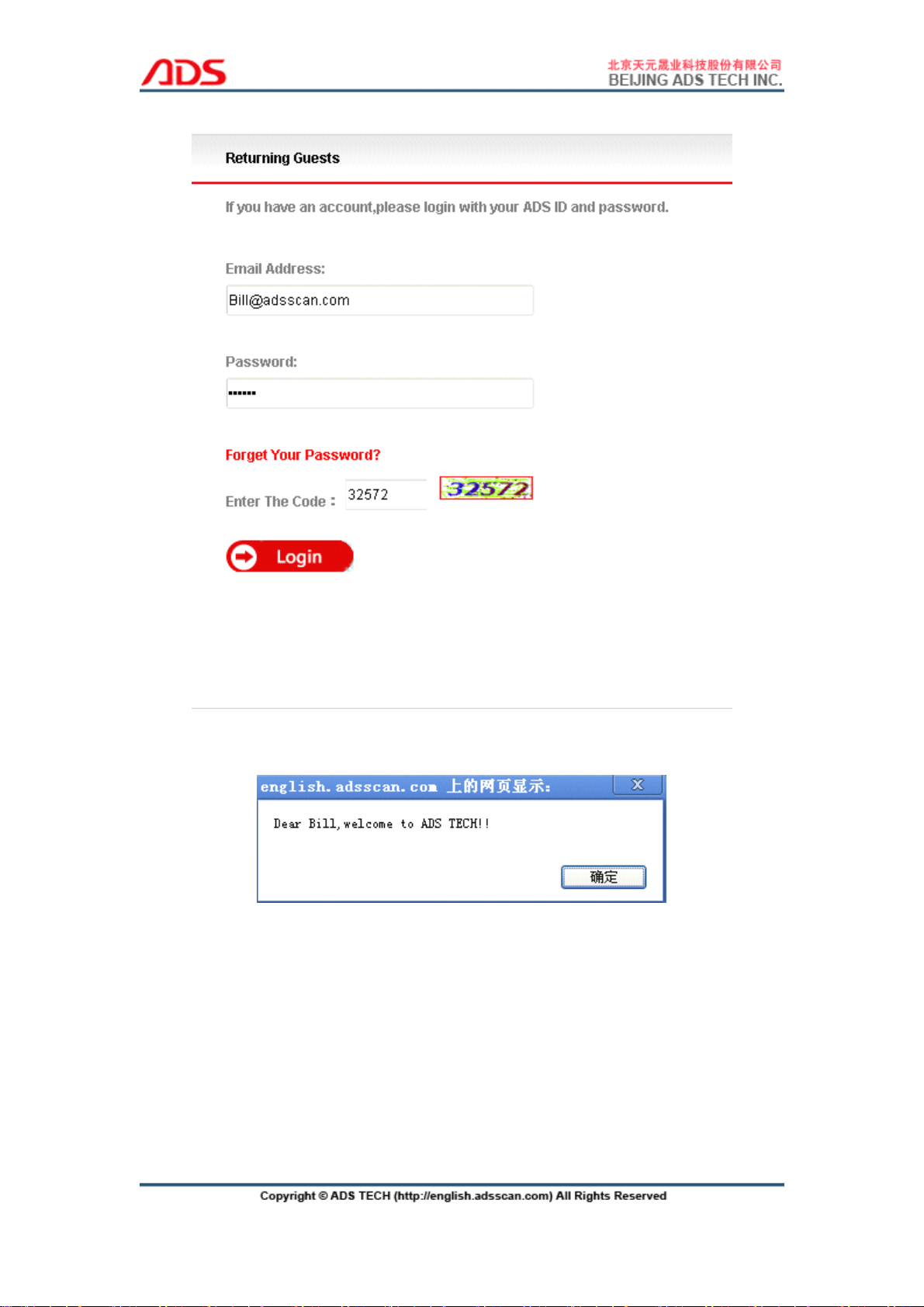
- 11 -
Figure-21
Figure-22
Steps
Steps
Steps
Steps 5:
5:
5:
5: Enter “ Get Registration Code ” from background interface:

- 12 -
Figure-23
Steps
Steps
Steps
Steps 6:
6:
6:
6: Put the Product Code and Rand Code into the forms and click
“ Register ” button to get the Password.
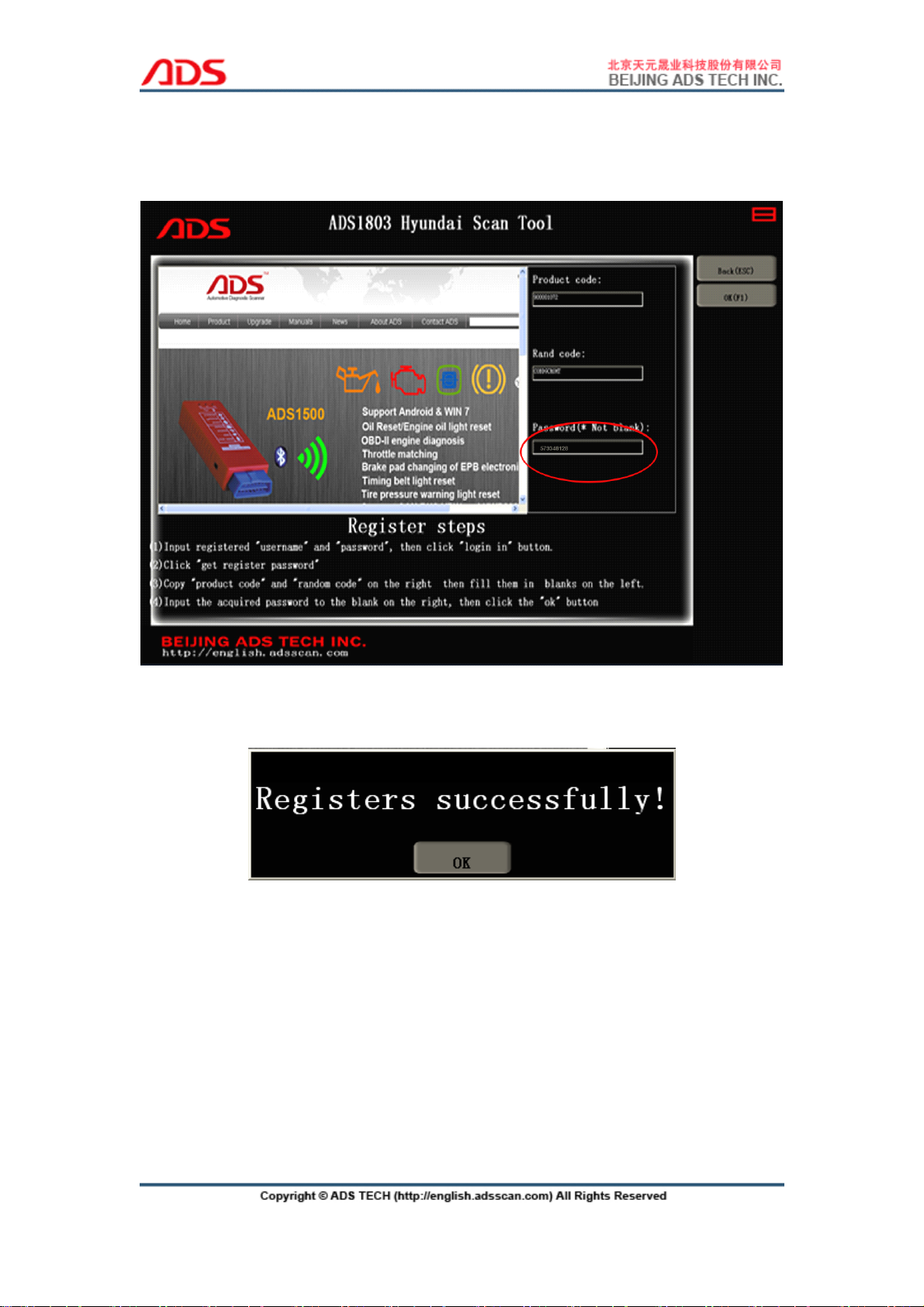
- 13 -
Figure-24
Steps
Steps
Steps
Steps 7:
7:
7:
7: Put the Password into the software and click “ OK ” button.
Figure-25
Steps
Steps
Steps
Steps 8:
8:
8:
8: Click “ OK ” button as Figure-26:
Figure-26
Steps
Steps
Steps
Steps 9:
9:
9:
9: Register successfully, it will automatically restart as Figure-27:
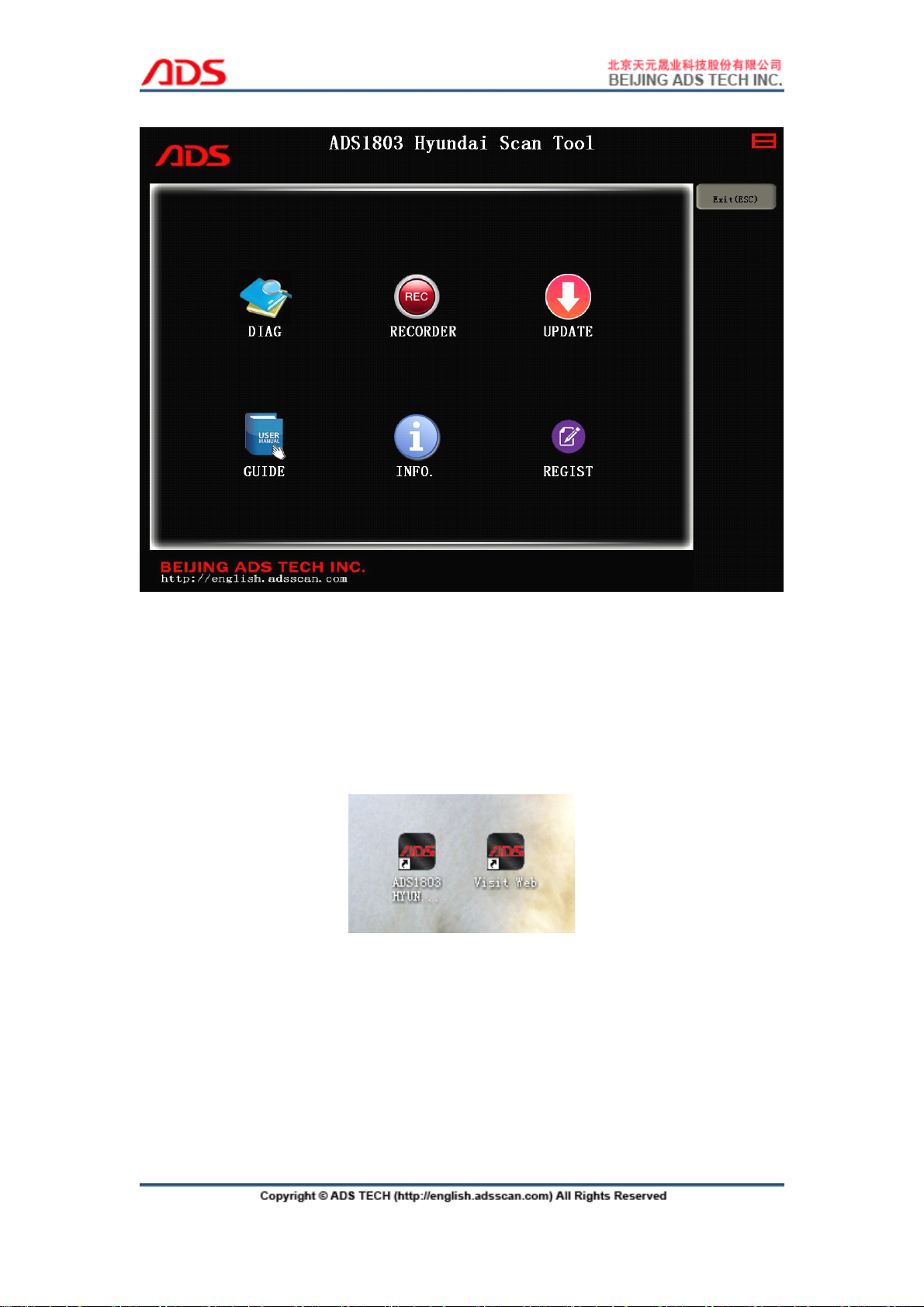
- 14 -
Figure-27
IV.
IV.
IV.
IV. Software
Software
Software
Software Upgrade
Upgrade
Upgrade
Upgrade
Steps
Steps
Steps
Steps 1:
1:
1:
1: Double click ADS 1803 Hyundai Scan
Tool
from the desktop as
Figure-28:
Figure-28
Steps
Steps
Steps
Steps 2:
2:
2:
2: Click “ UPDATE ” button as Figure-29:
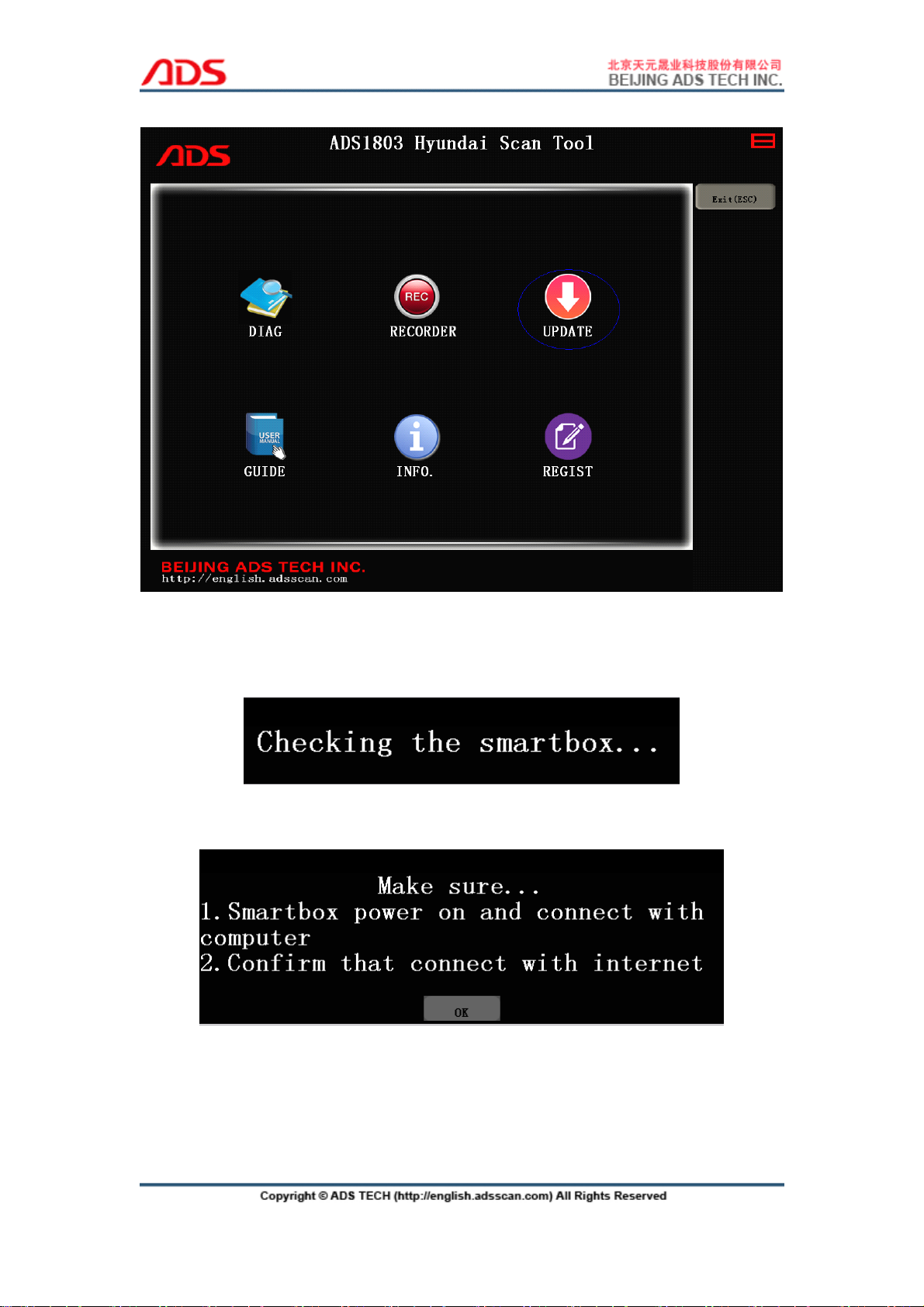
- 15 -
Figure-29
Steps
Steps
Steps
Steps 3:
3:
3:
3: Click “ OK ” button as Figure-30, and wait for check:
Figure-30
Figure-31
Steps
Steps
Steps
Steps 4:
4:
4:
4: Put the Password and click “ OK ” button as Figure-32:
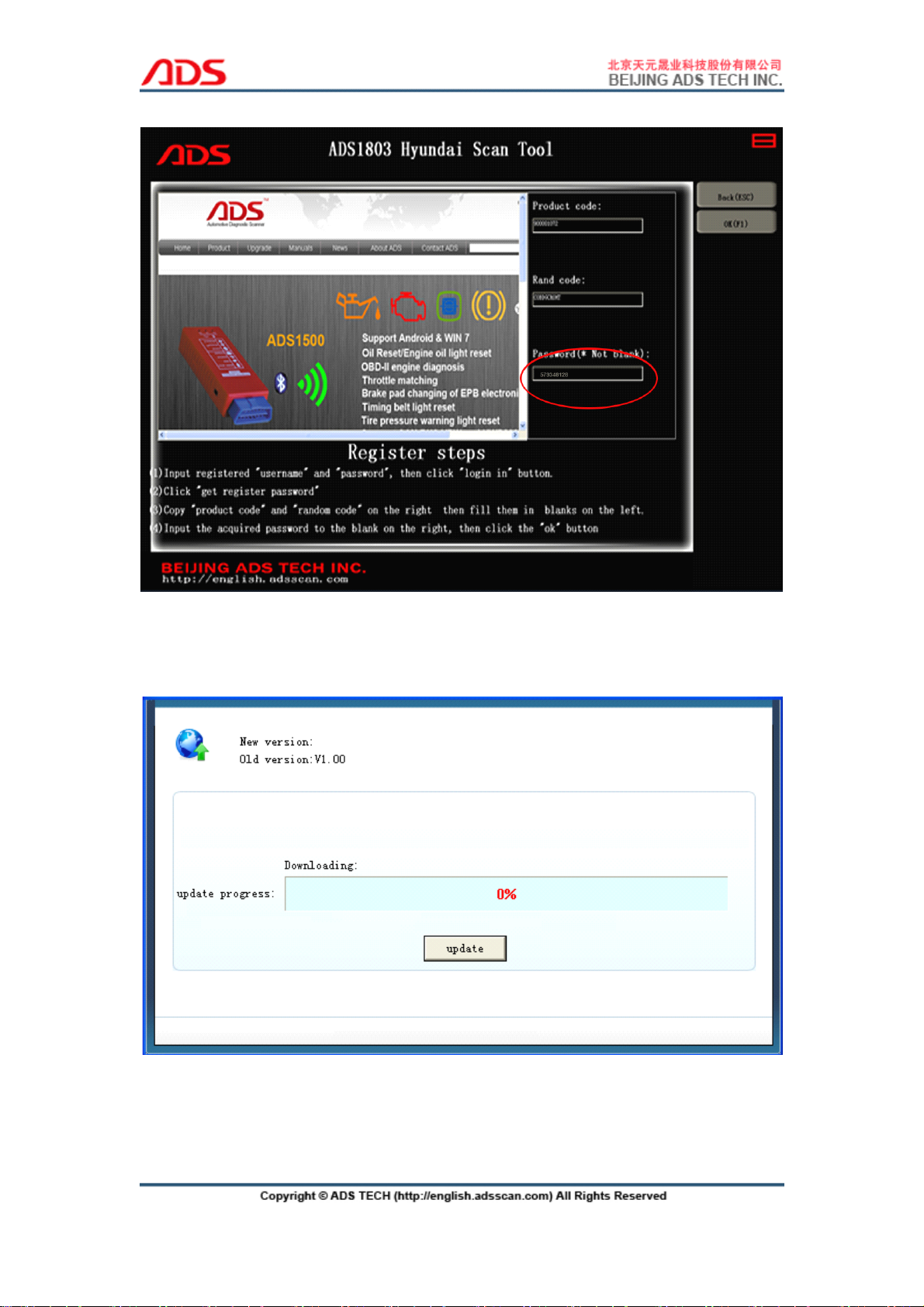
- 16 -
Figure-32
Steps
Steps
Steps
Steps 5:
5:
5:
5: Click “ CarUp ” button and after finish, it will auto-logout and restart.
Figure-33
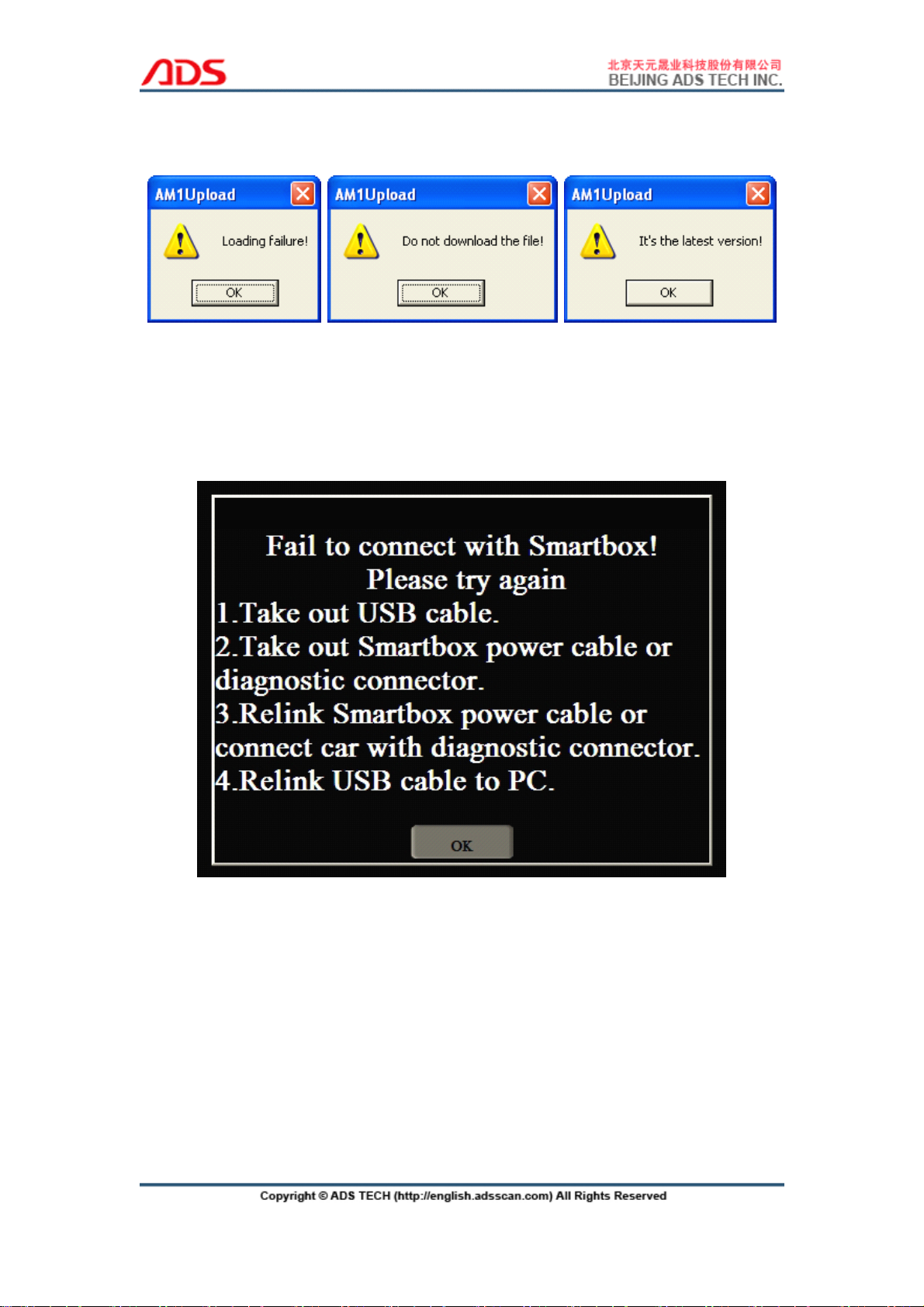
- 17 -
Note:
Note:
Note:
Note: If it is the latest version, it will notice as follows:
Figure-34
V.
V.
V.
V. F.A.Q.
F.A.Q.
F.A.Q.
F.A.Q.
1. If it displays as Figure-36 and still display after reoperate:
Figure-35
Possible
Possible
Possible
Possible problems:
problems:
problems:
problems:
1) Check the USB cable connection is reliable between the PC and device.
2) Check the USB driver software installation is correct.
3) Check the power indicator light of device if lit up.
2. If the USB driver install successfully, it will display in Computer Management
as Figure-37:
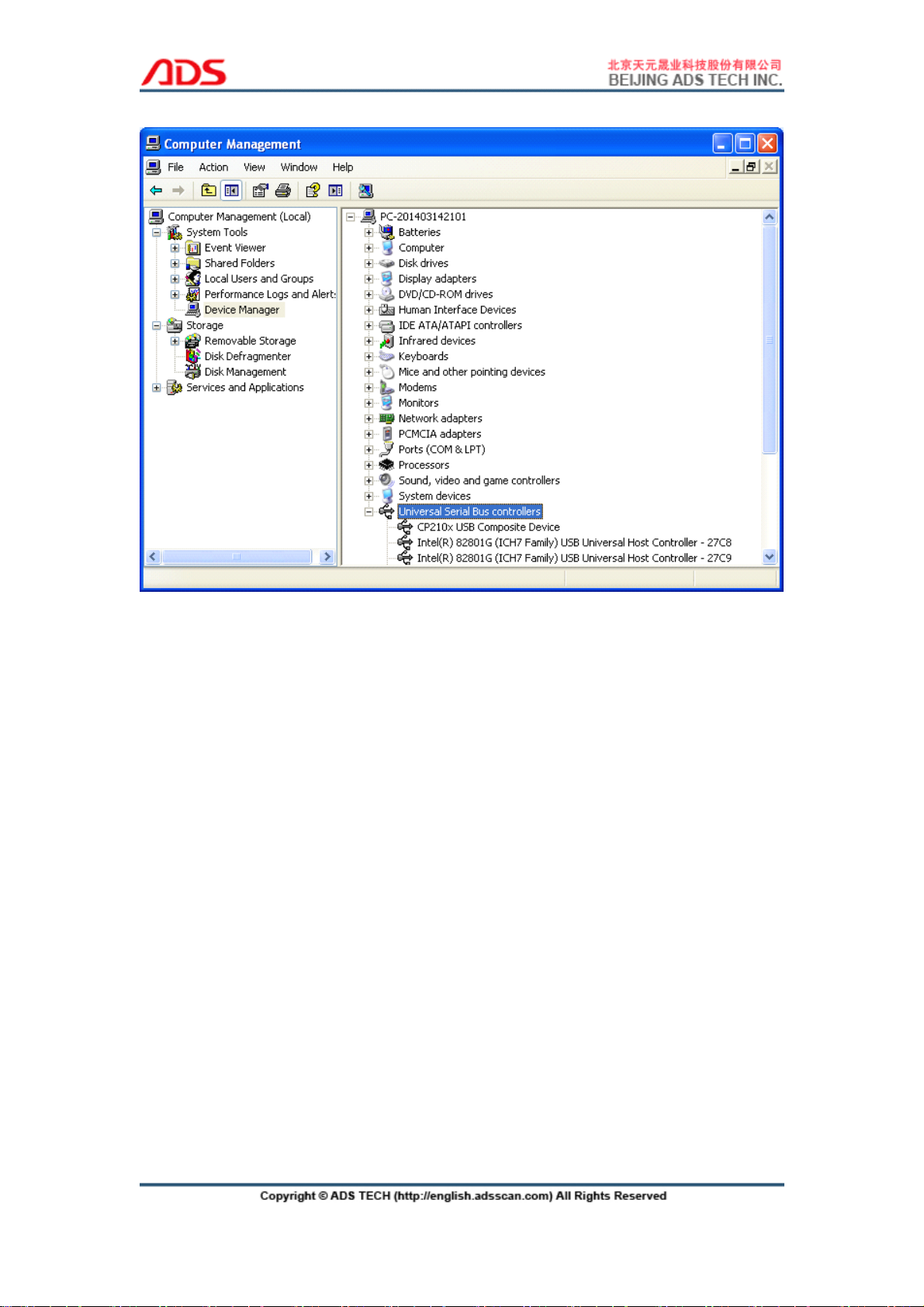
- 18 -
Figure-36
3. Manually install USB driver:
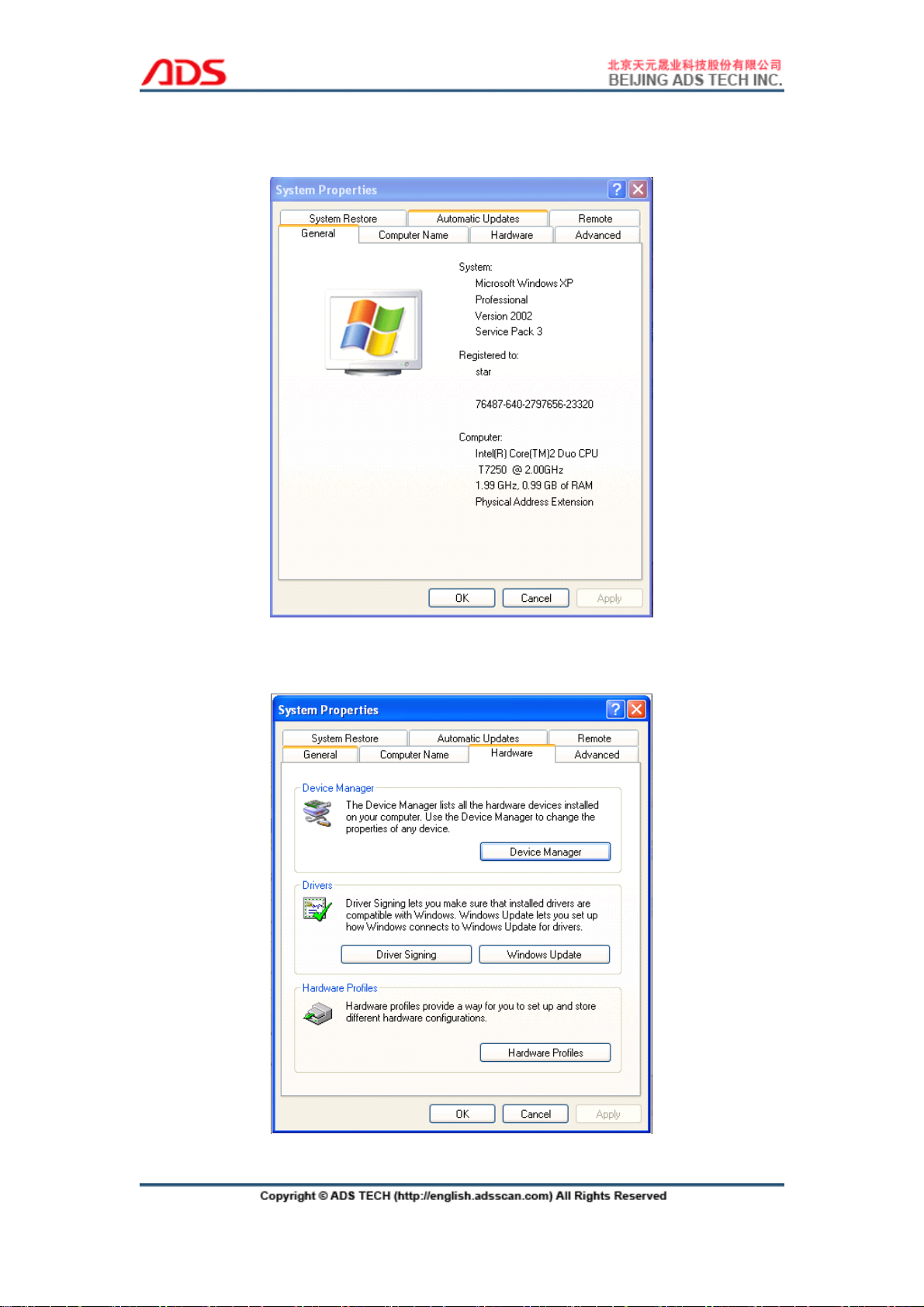
- 19 -
Steps
Steps
Steps
Steps 1:
1:
1:
1: Right click “ My Computer ” and click “ Properties ” as Figure-38:
Figure-37
Steps
Steps
Steps
Steps 2:
2:
2:
2: Click “ Hardware ” button as Figure-38: