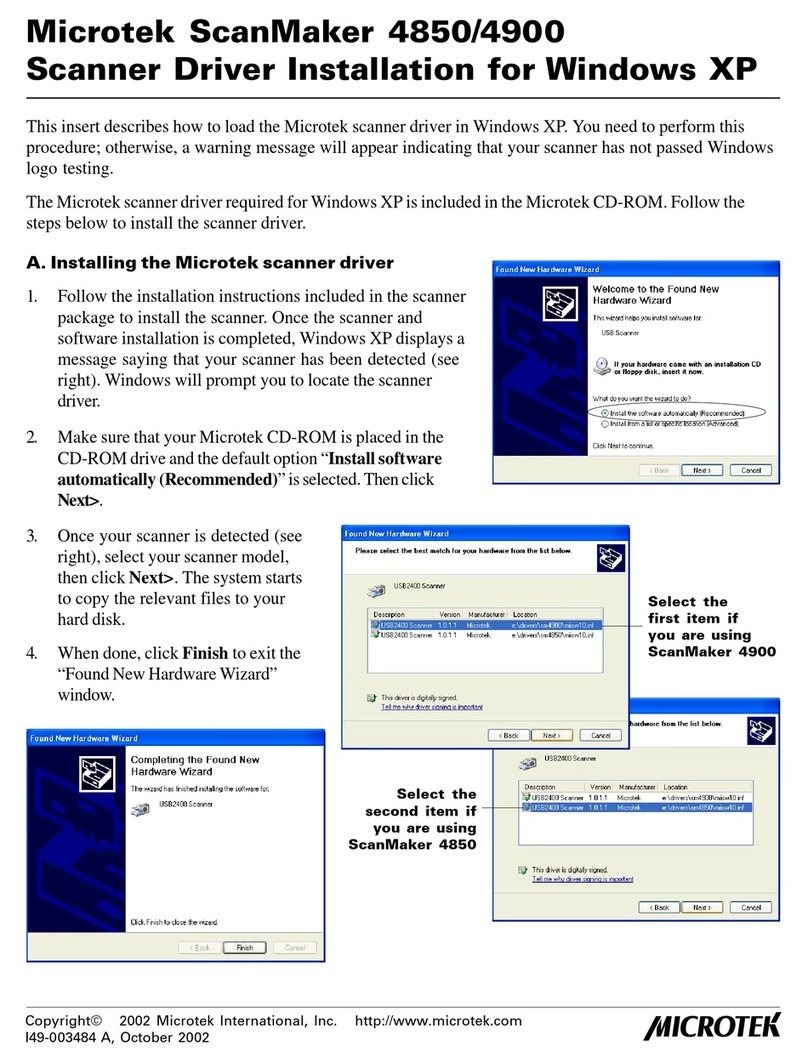Microtek ScanMaker 8700 Pro User manual
Other Microtek Scanner manuals
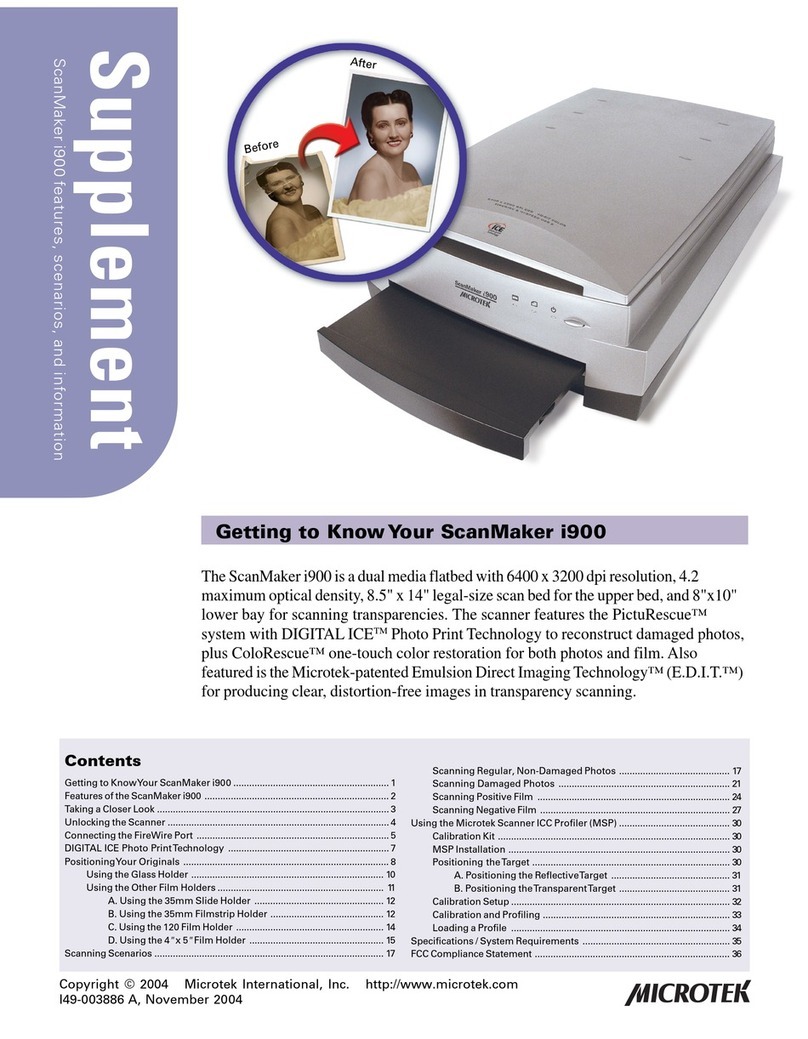
Microtek
Microtek ScanMaker i900 Manual

Microtek
Microtek ArtixScan 120tf User manual
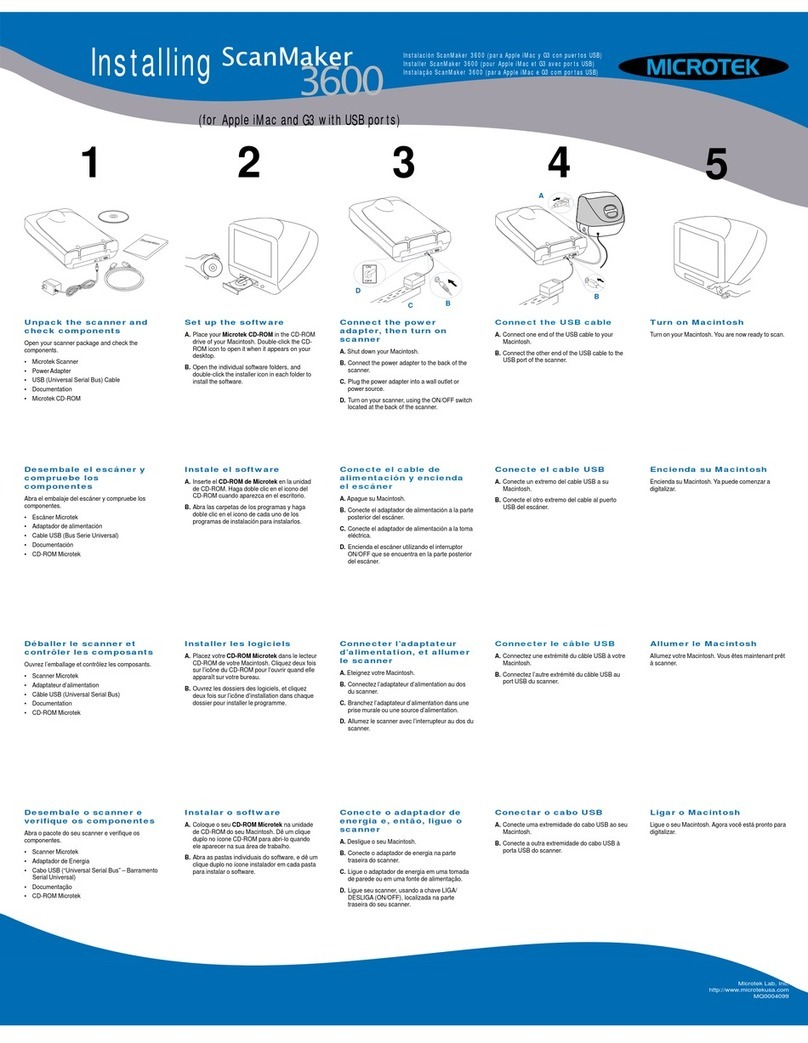
Microtek
Microtek ScanMaker 3600 User manual
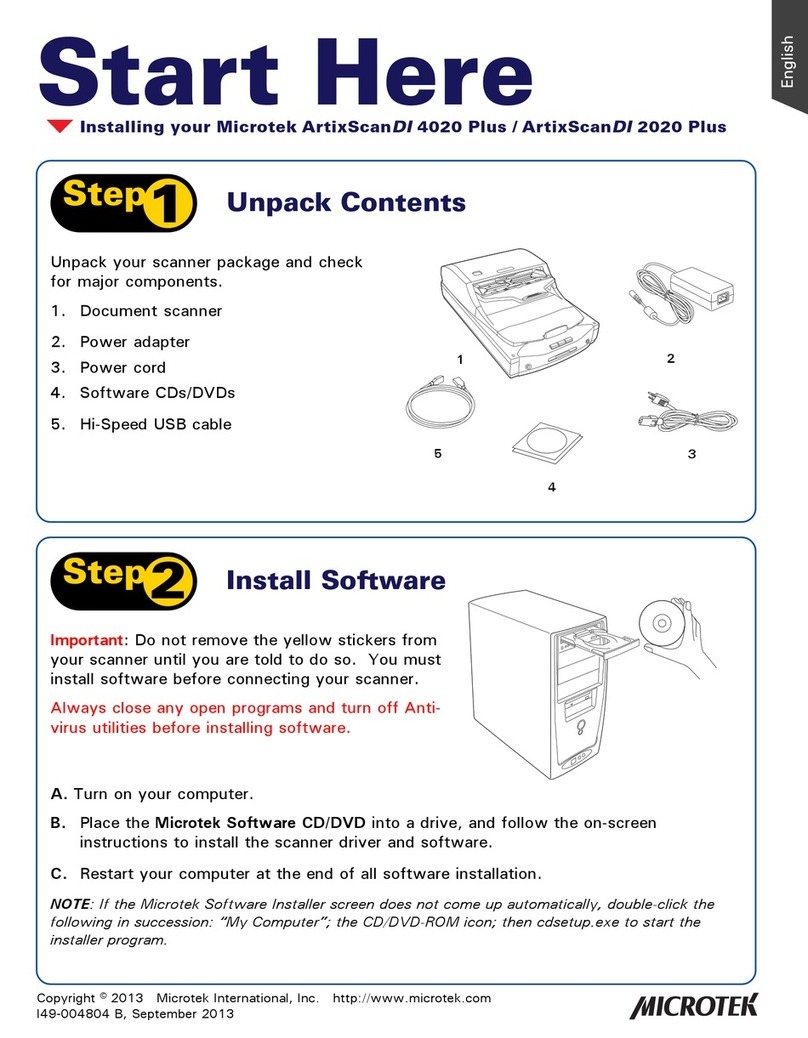
Microtek
Microtek ArtixScanDI 4020 Plus Instruction Manual
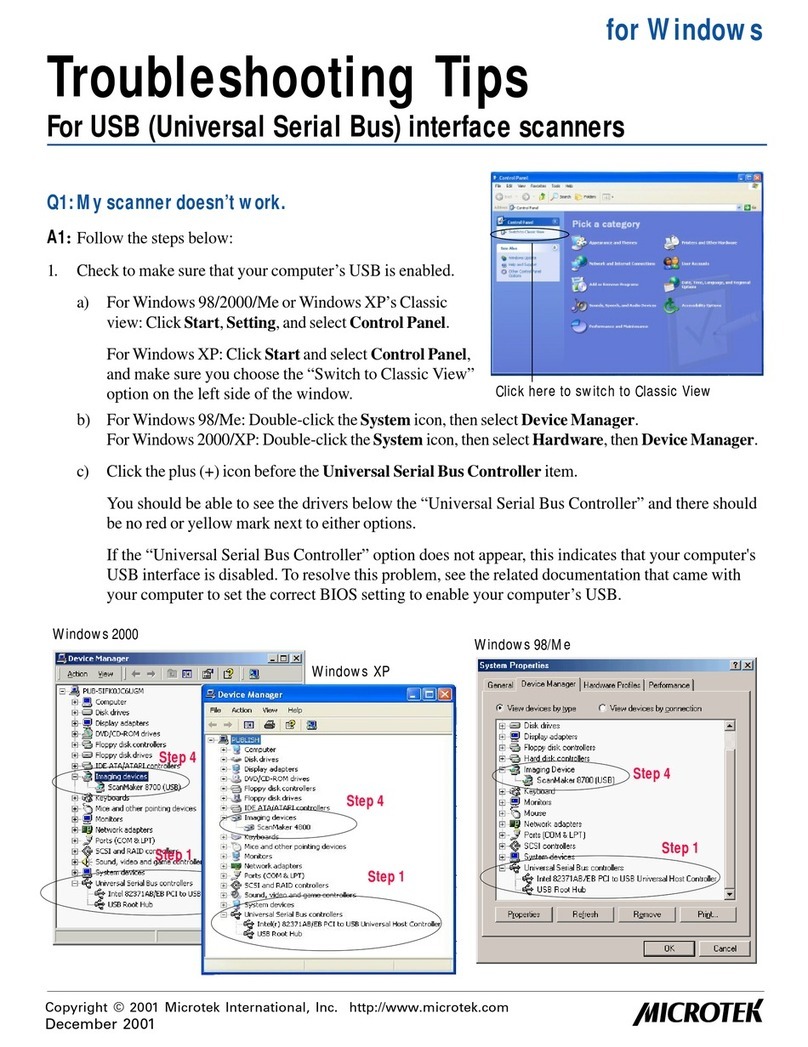
Microtek
Microtek ScanMaker 3740 Manual
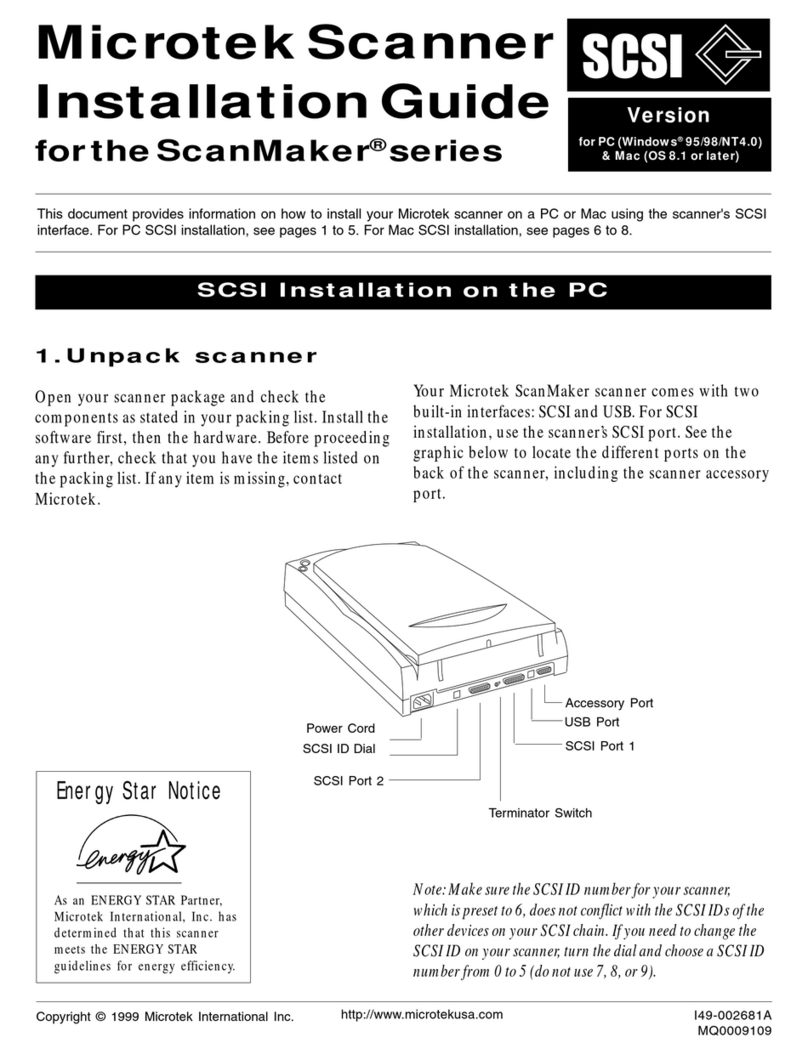
Microtek
Microtek ScanMaker series User manual
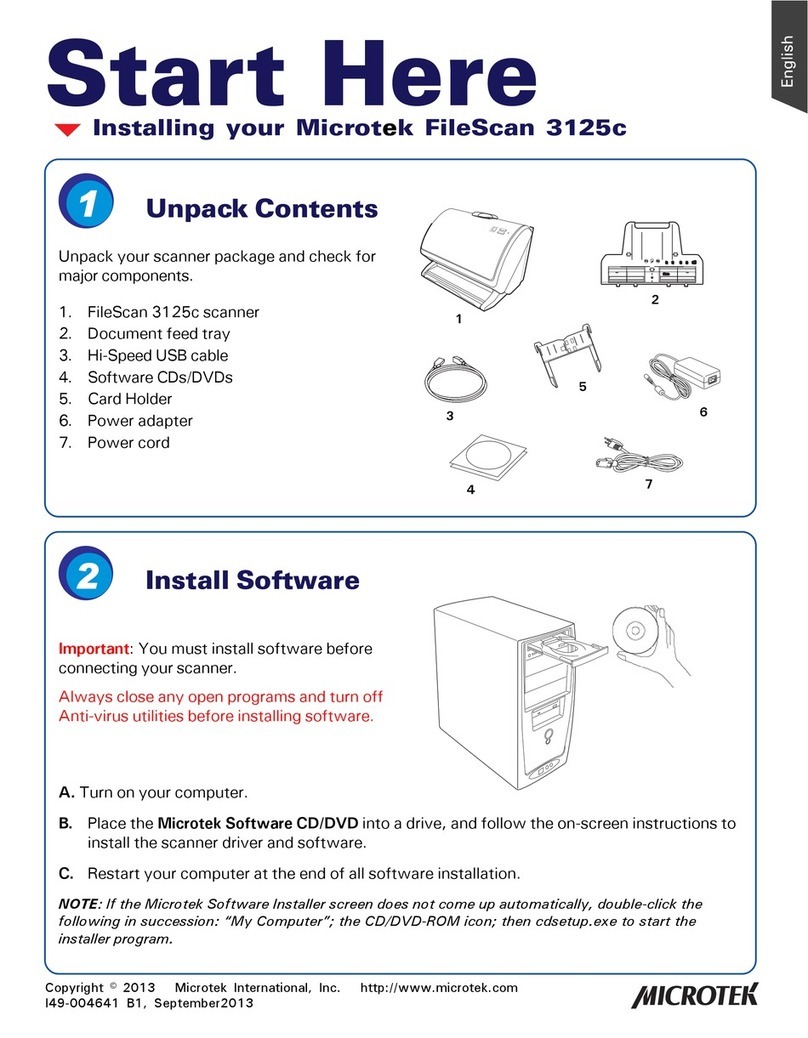
Microtek
Microtek FileScan 3125c Instruction Manual
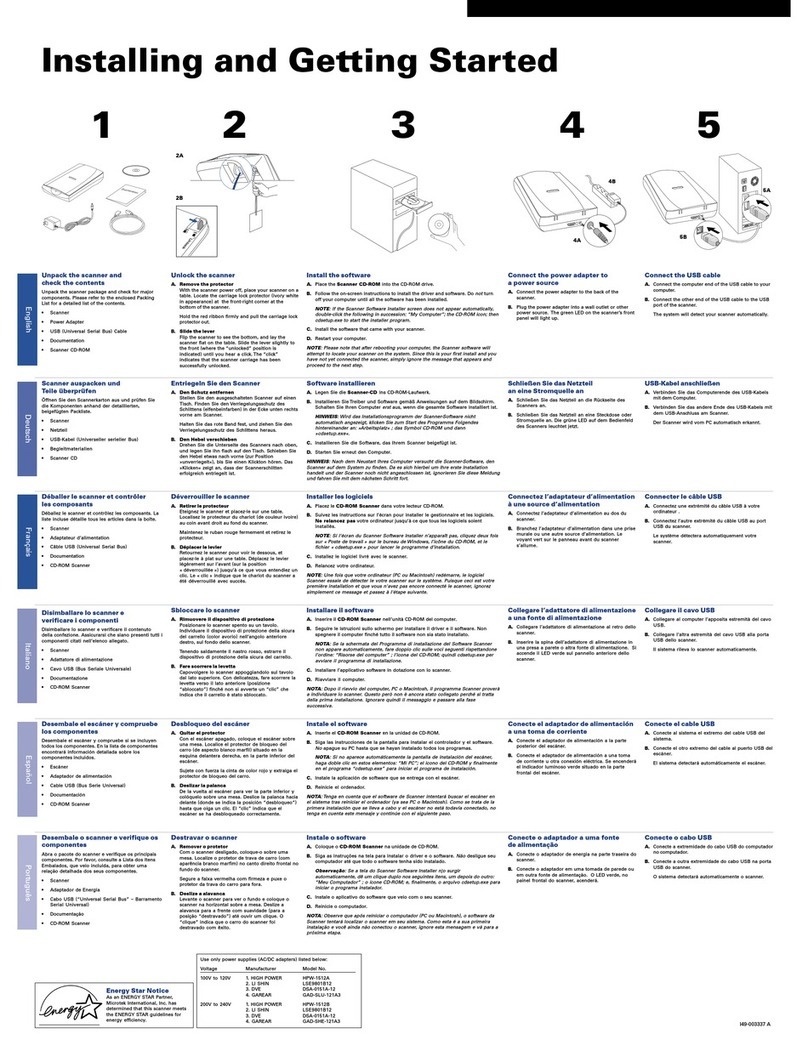
Microtek
Microtek Vantas 3100 User manual

Microtek
Microtek ScanMaker 1000XL User manual
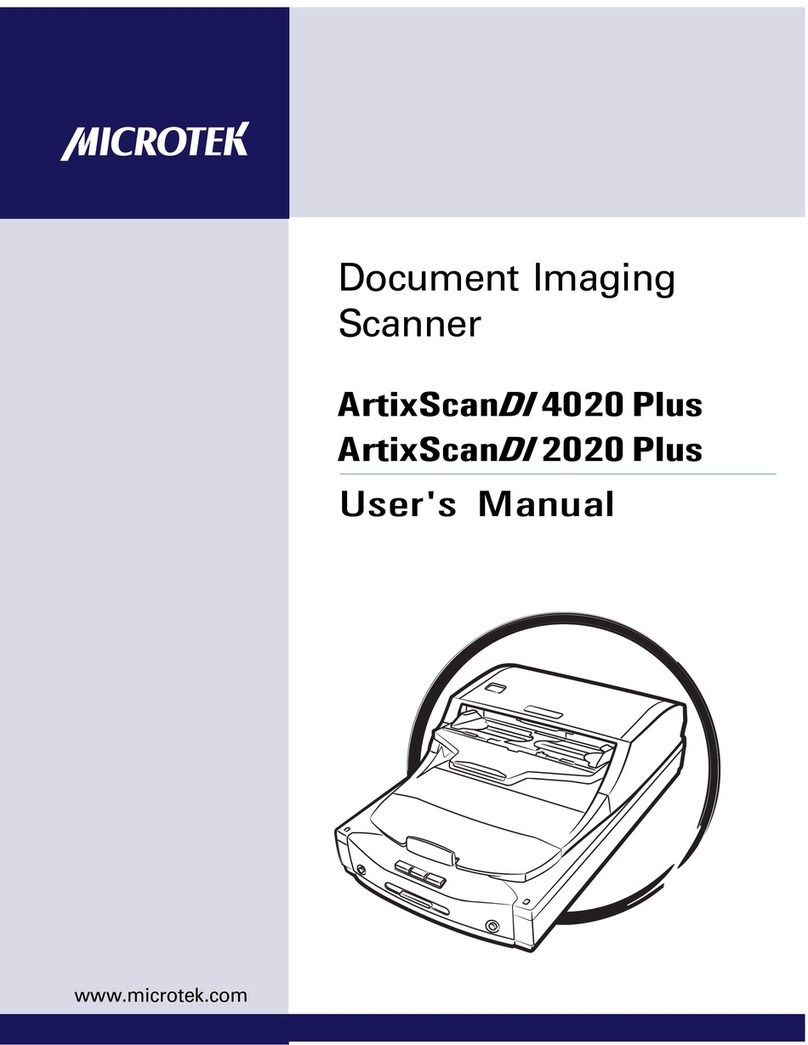
Microtek
Microtek ArtixScanDI 4020 Plus User manual

Microtek
Microtek ScanMaker 3700 User manual

Microtek
Microtek ArtixScan 3200XL User manual
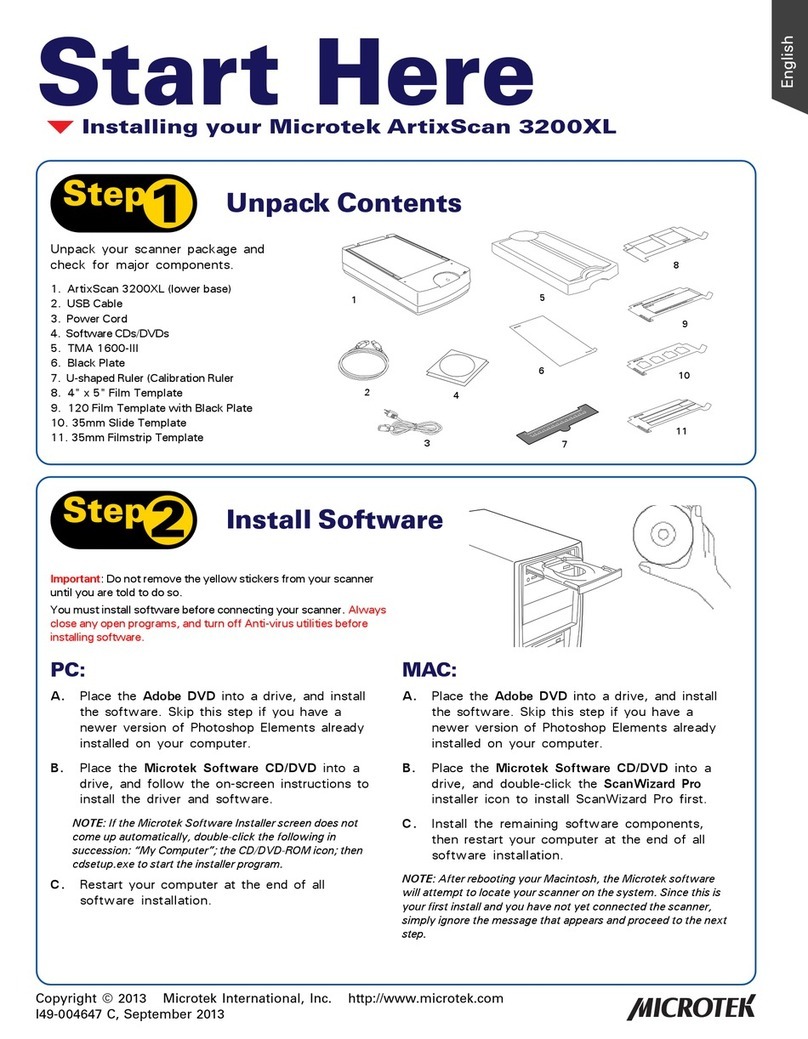
Microtek
Microtek ArtixScan 3200XL Instruction Manual

Microtek
Microtek ScanMaker s380 Instruction Manual
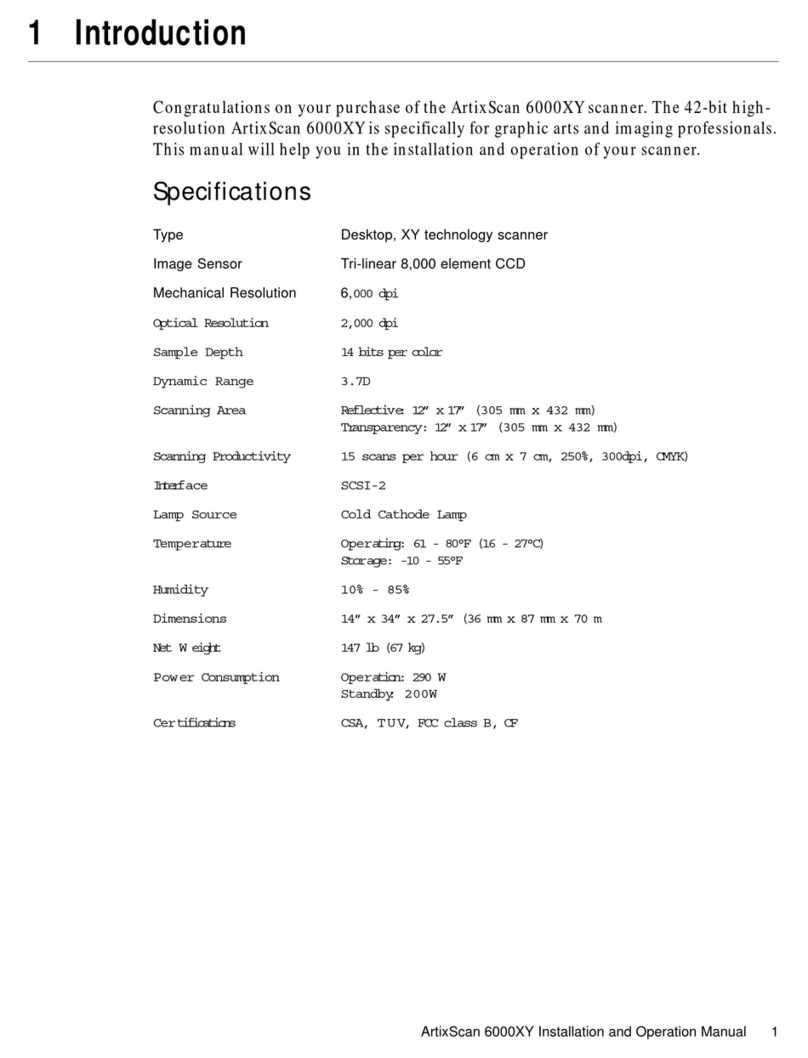
Microtek
Microtek ArtixScan 6000XY User manual
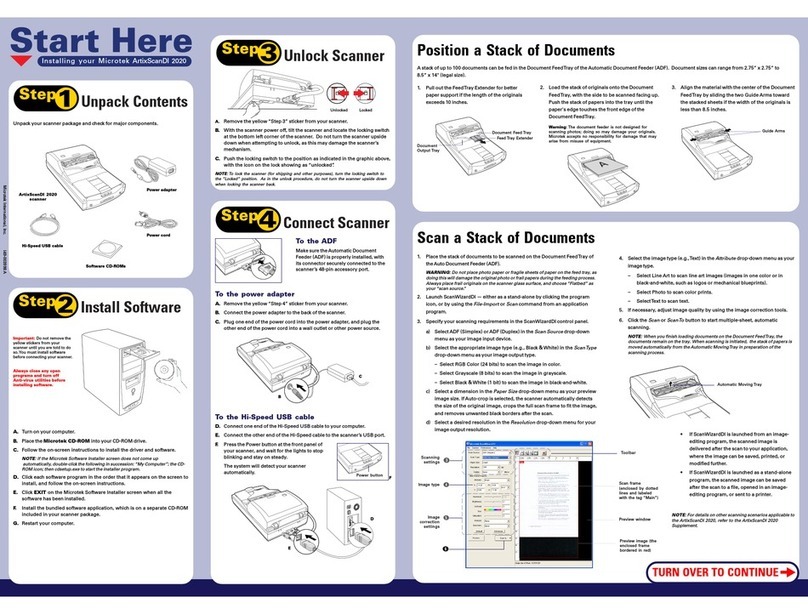
Microtek
Microtek ArtixScan DI 2020 User manual

Microtek
Microtek LightLid 35 User manual
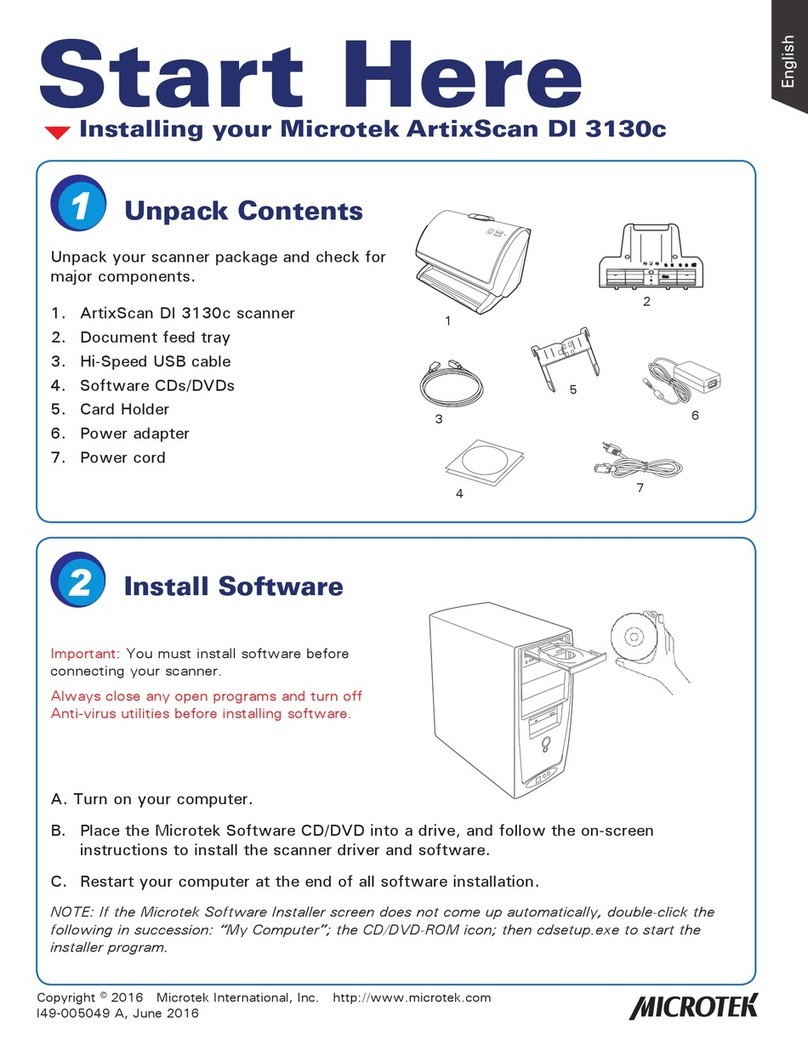
Microtek
Microtek ArtixScan DI 3130c Instruction Manual
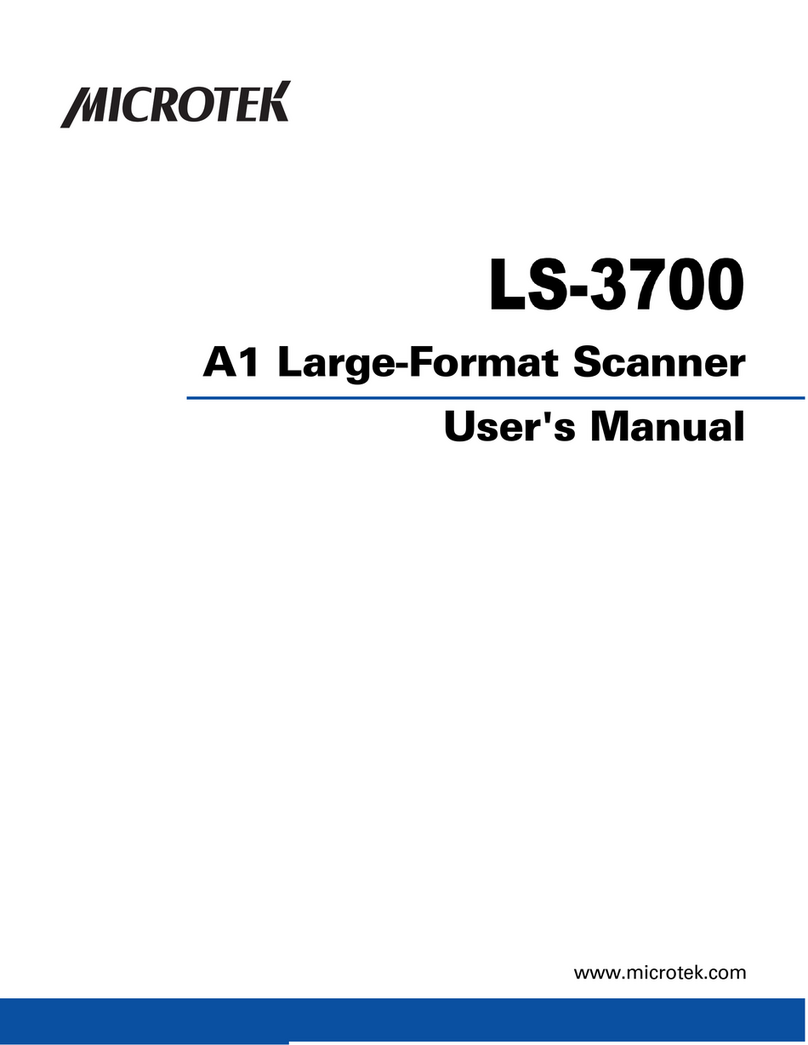
Microtek
Microtek LS-3700 User manual
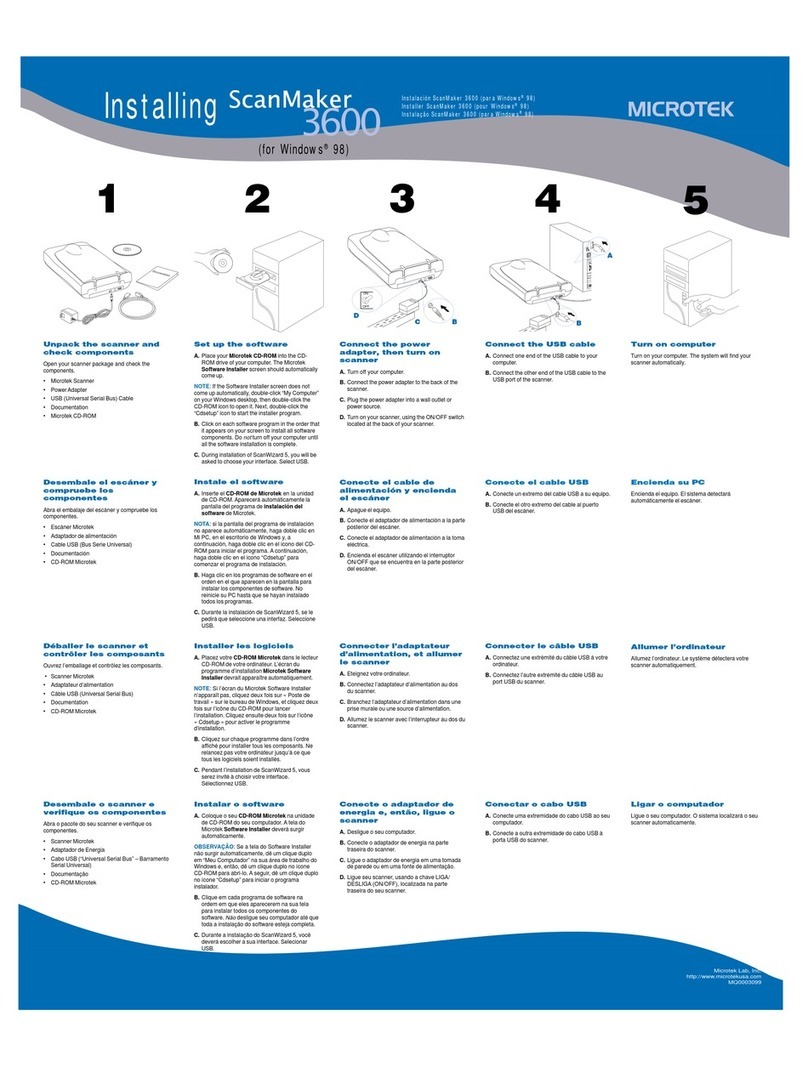
Microtek
Microtek ScanMaker 3600 User manual