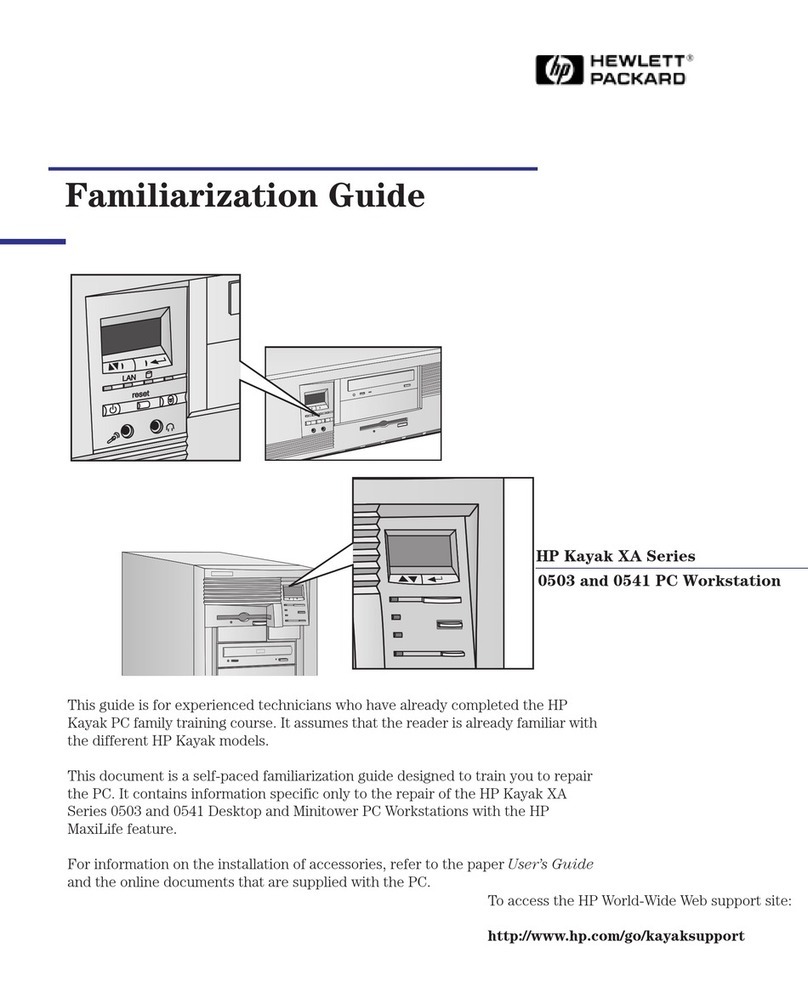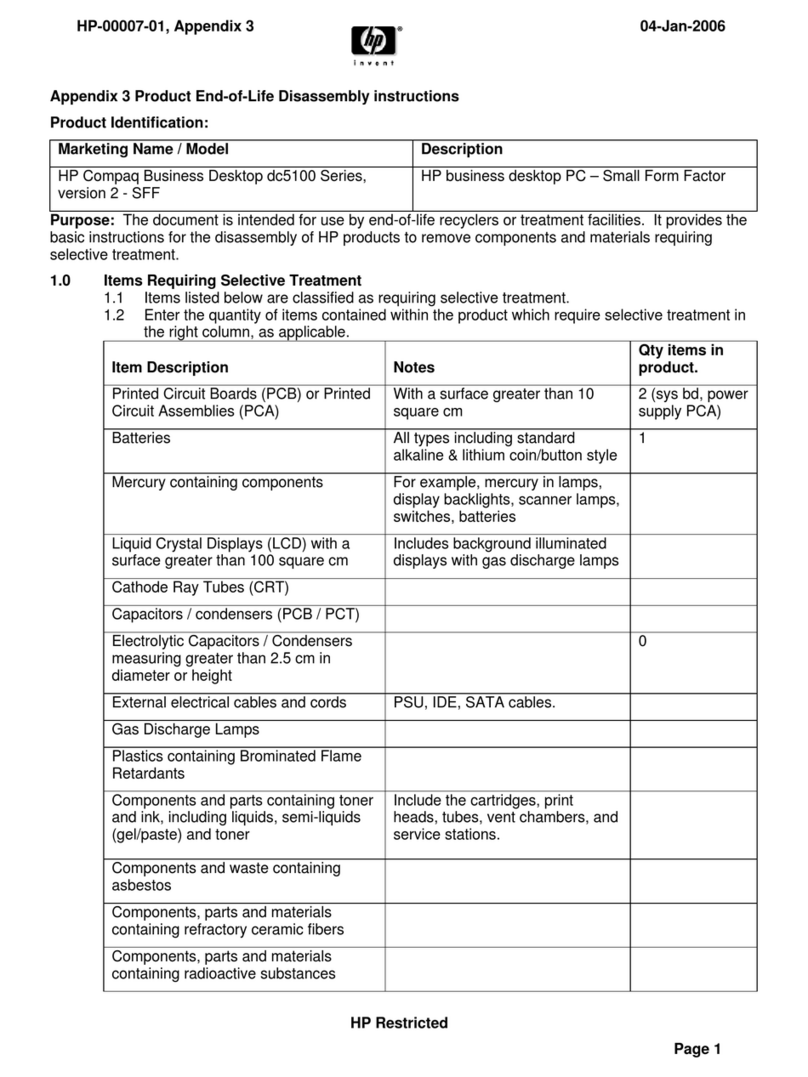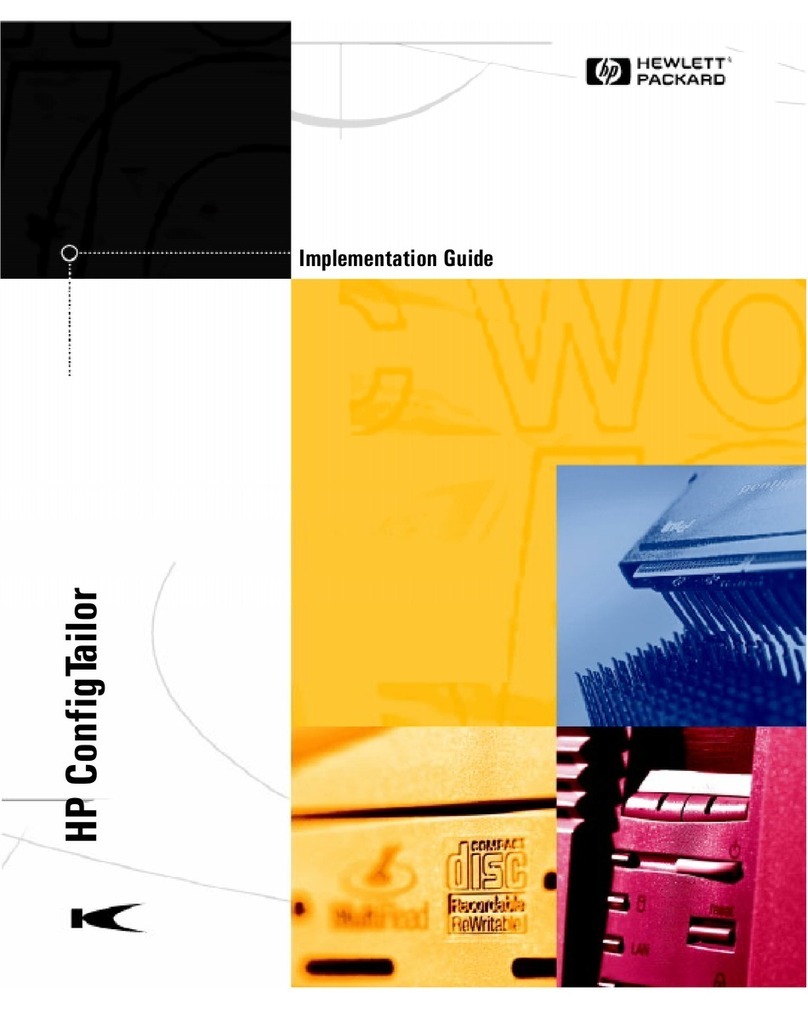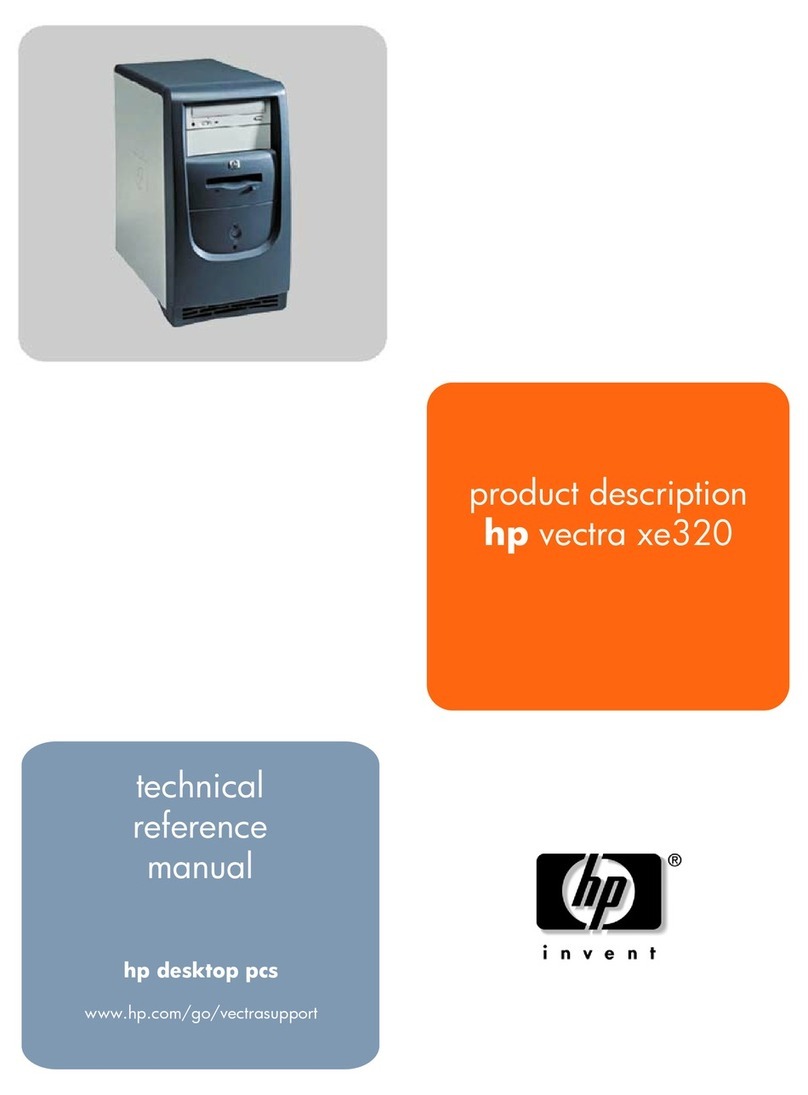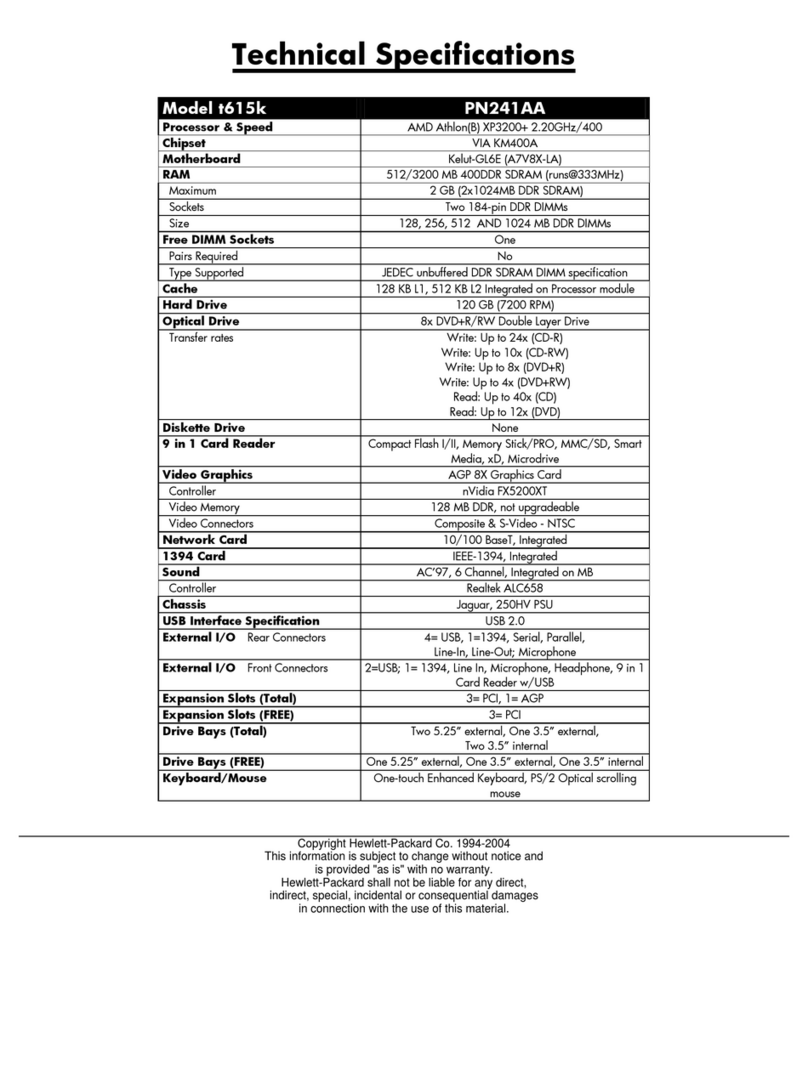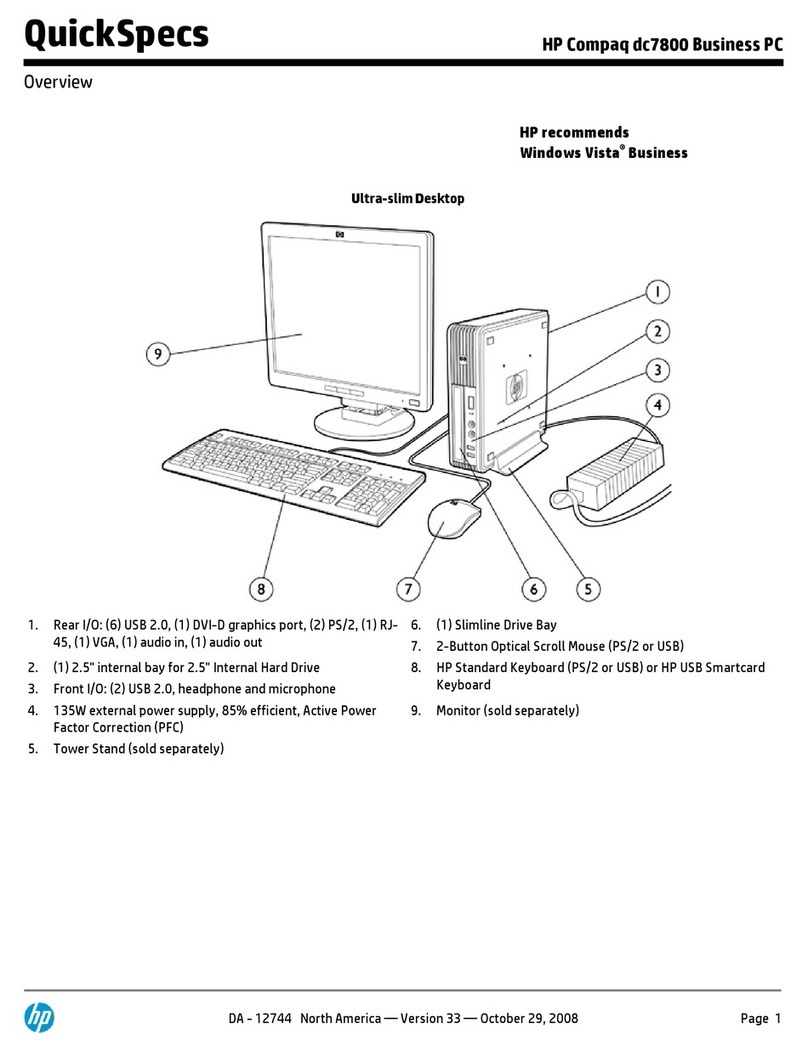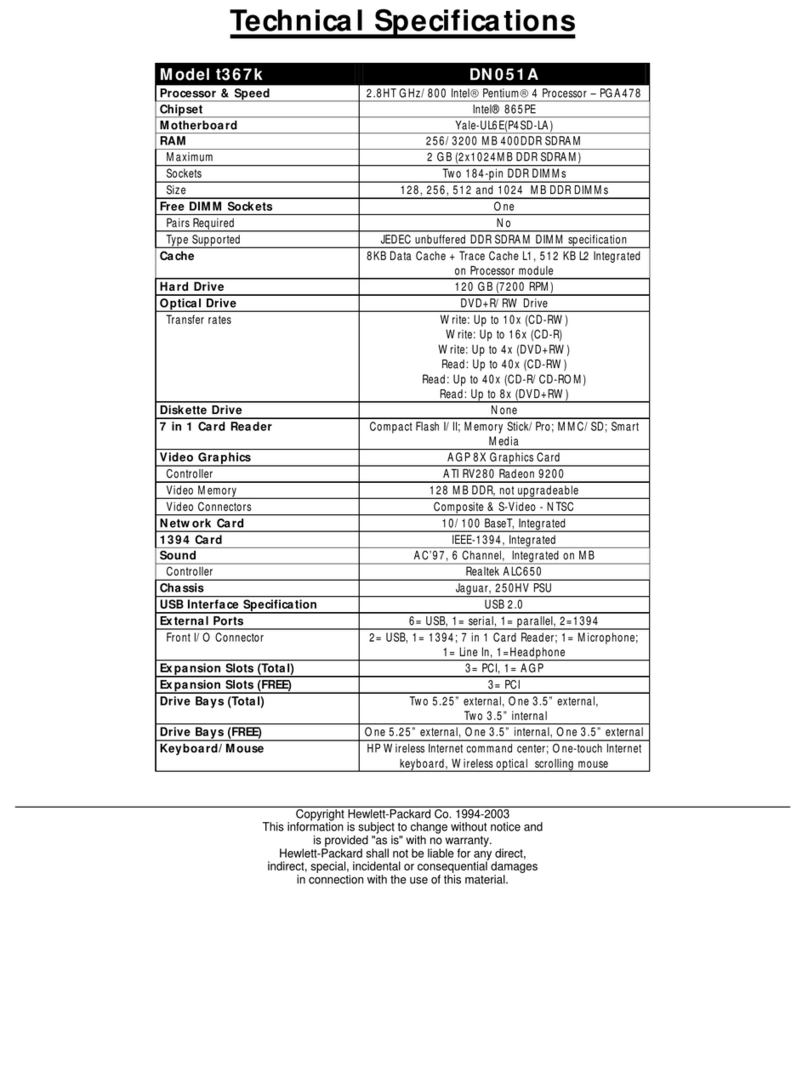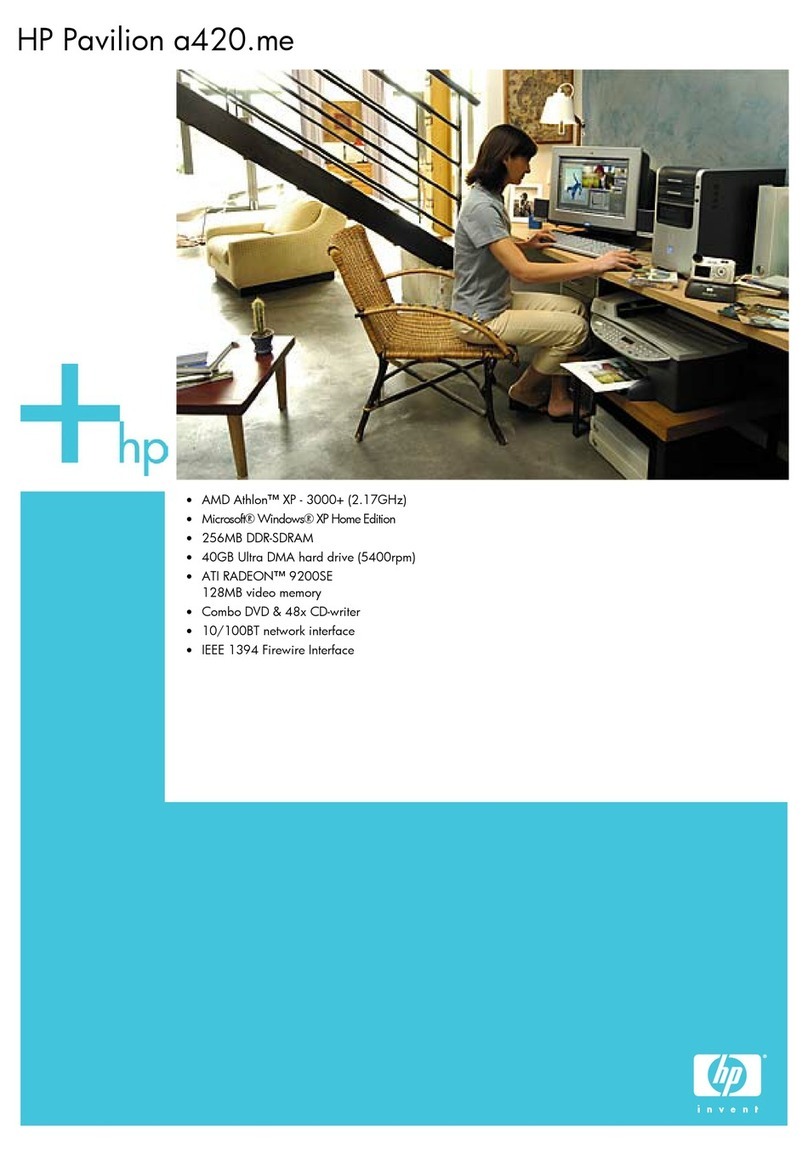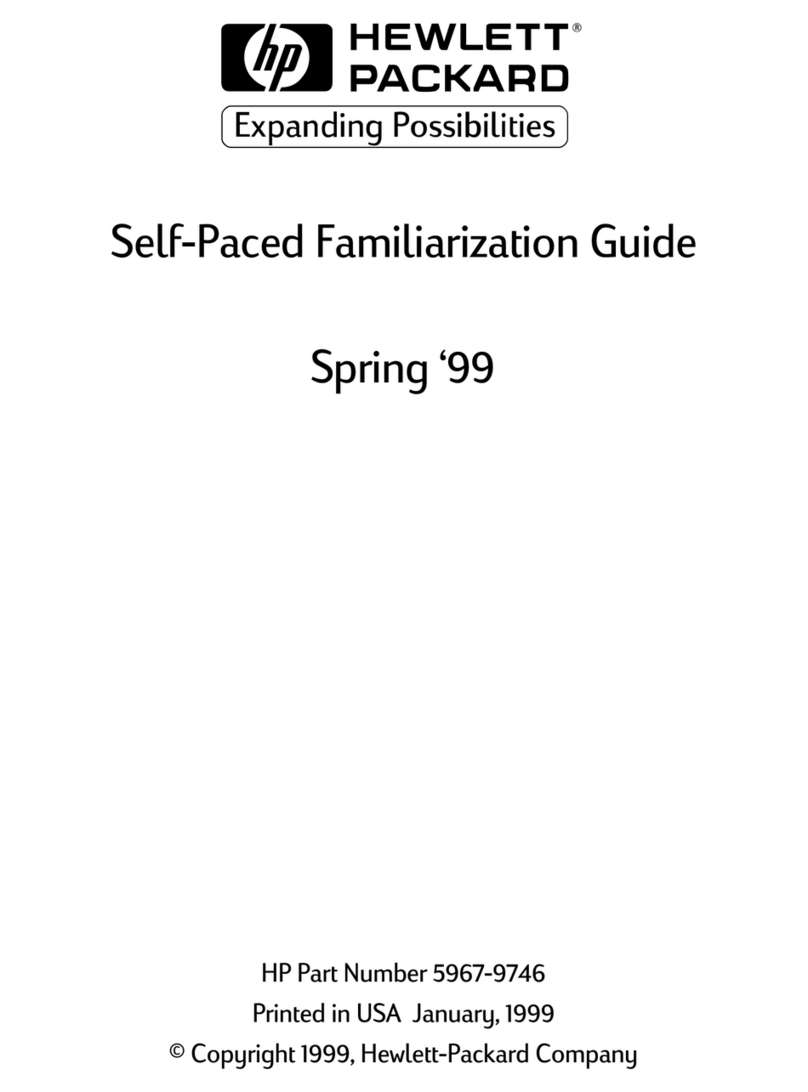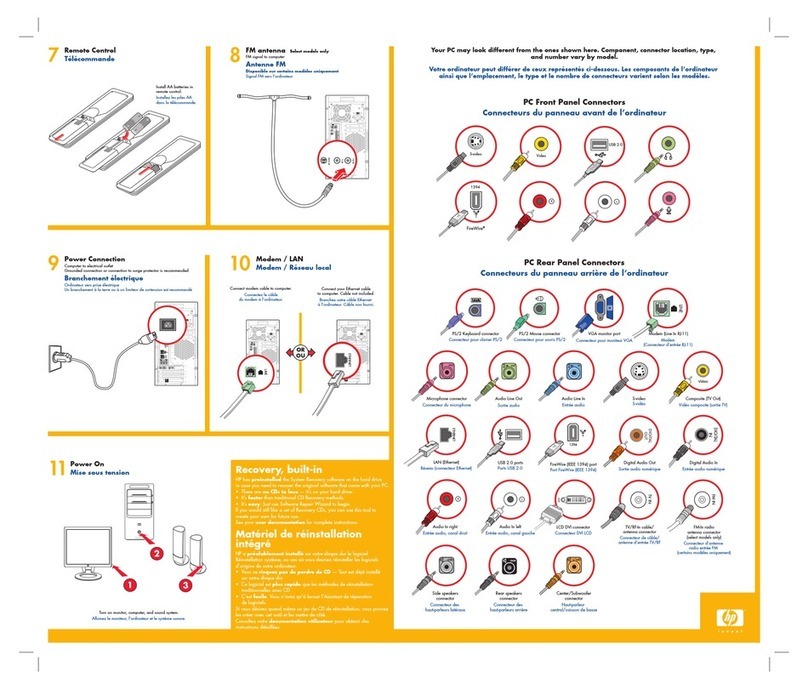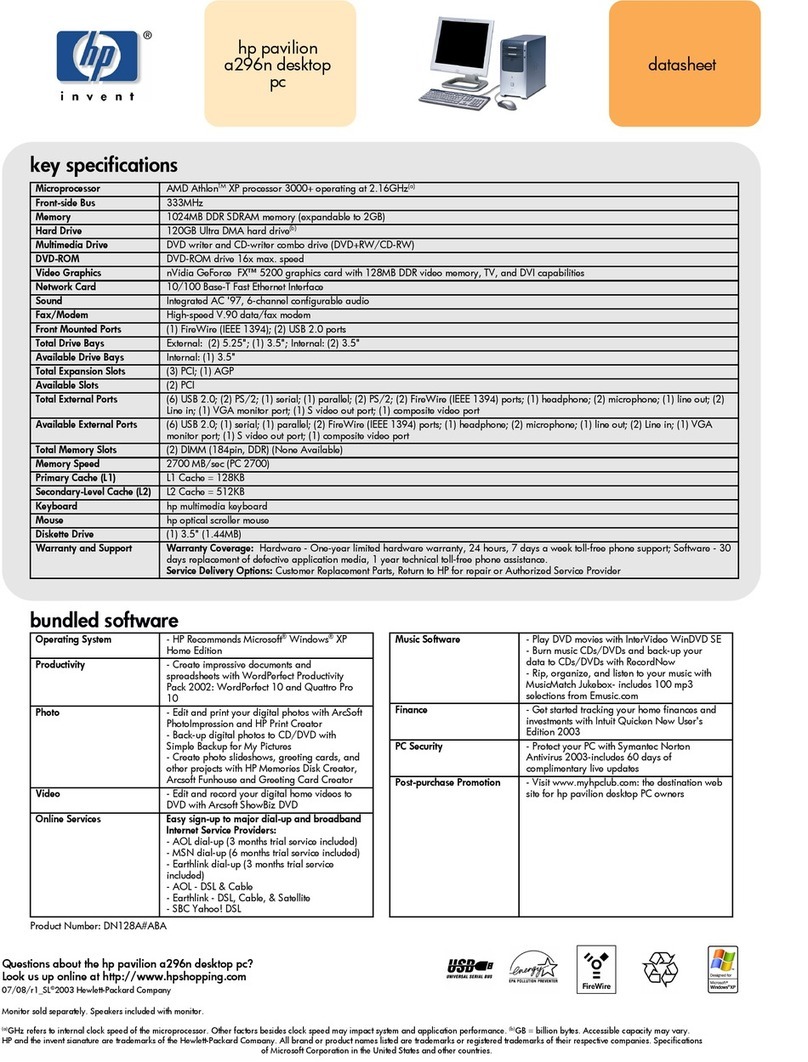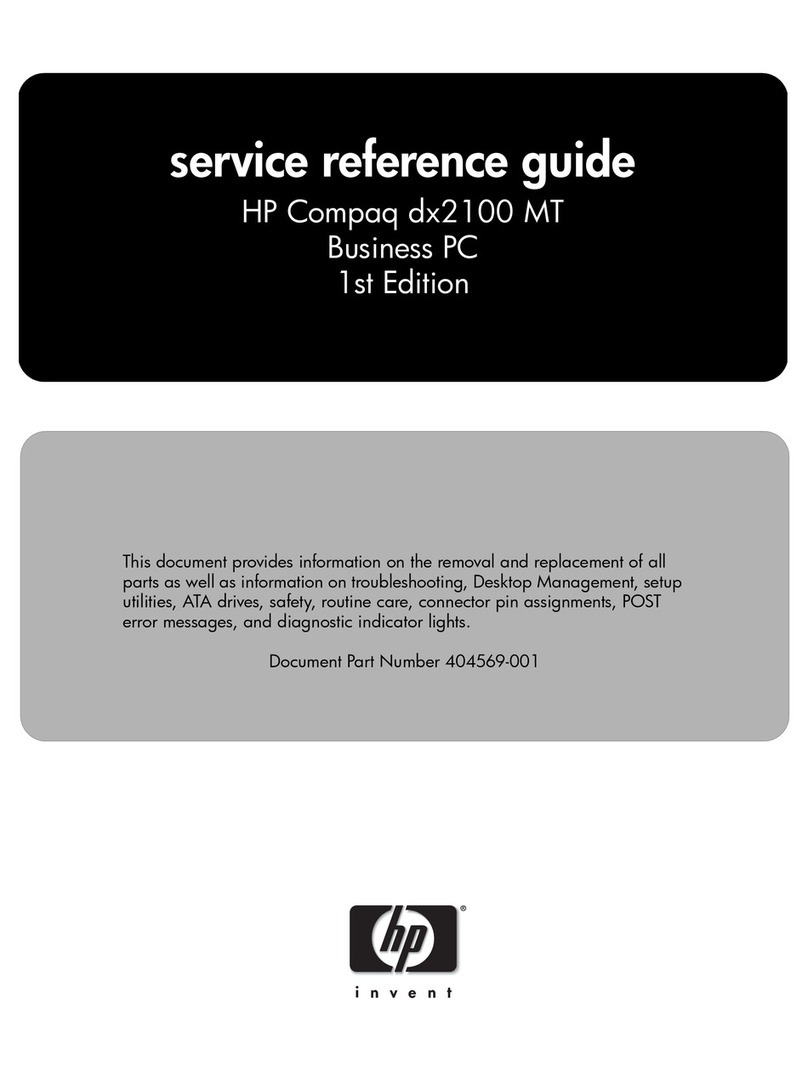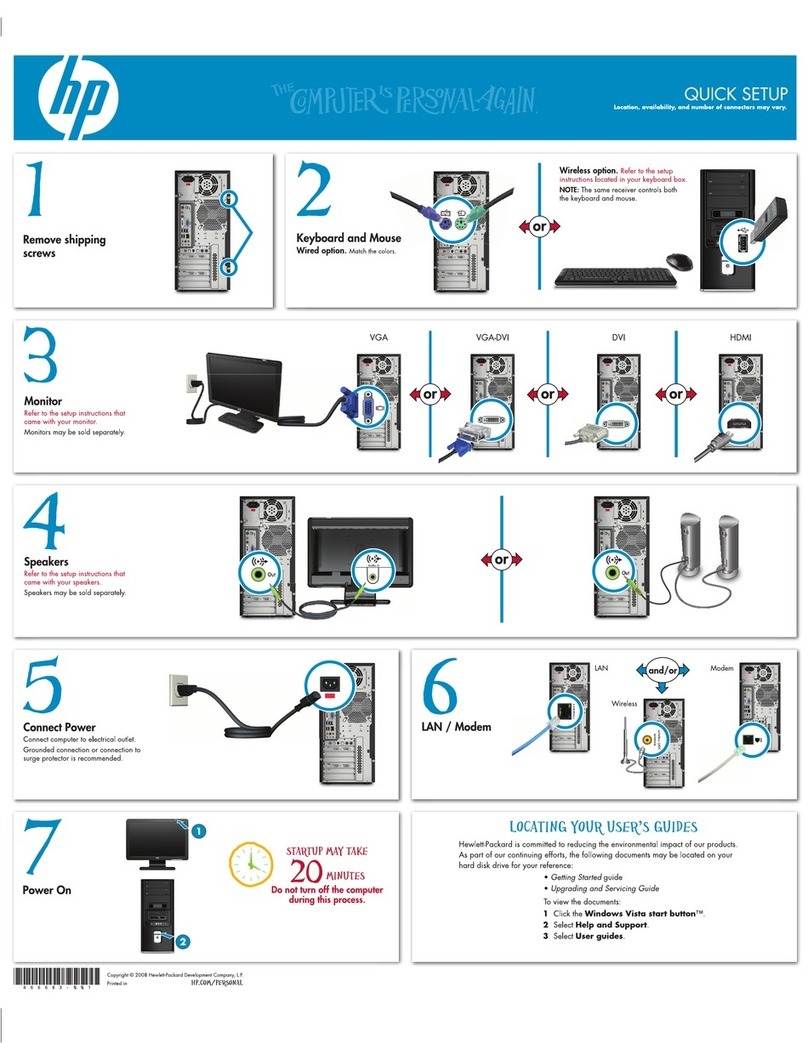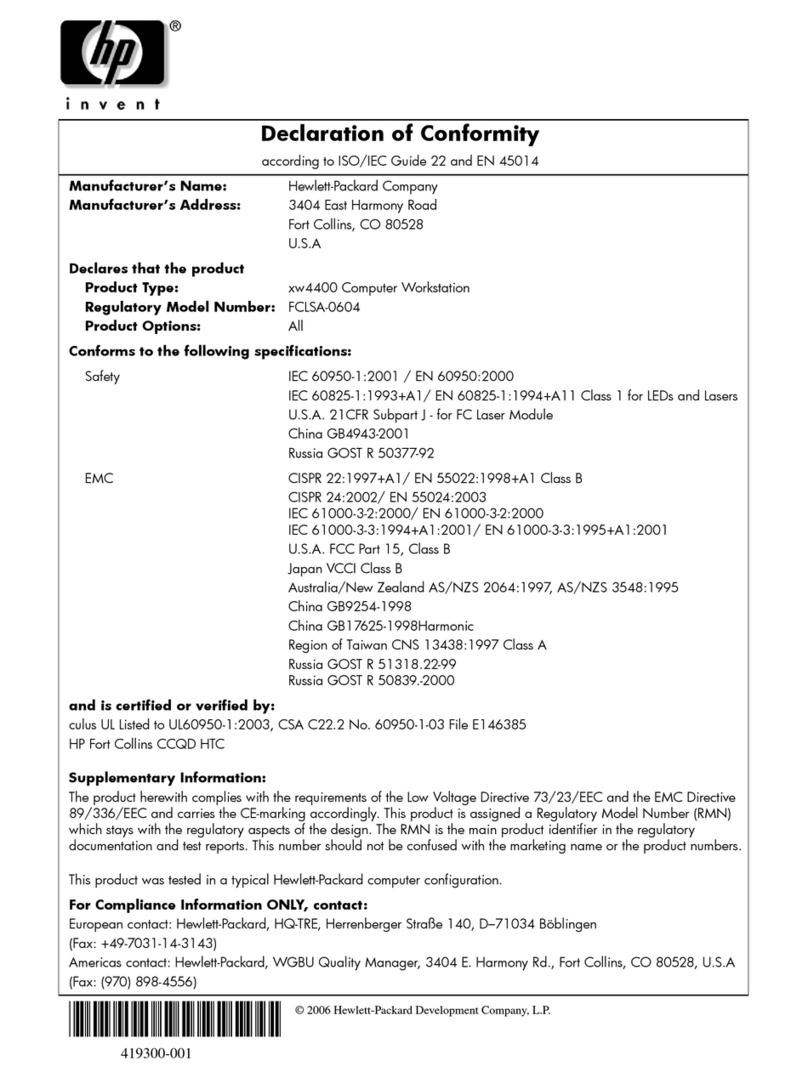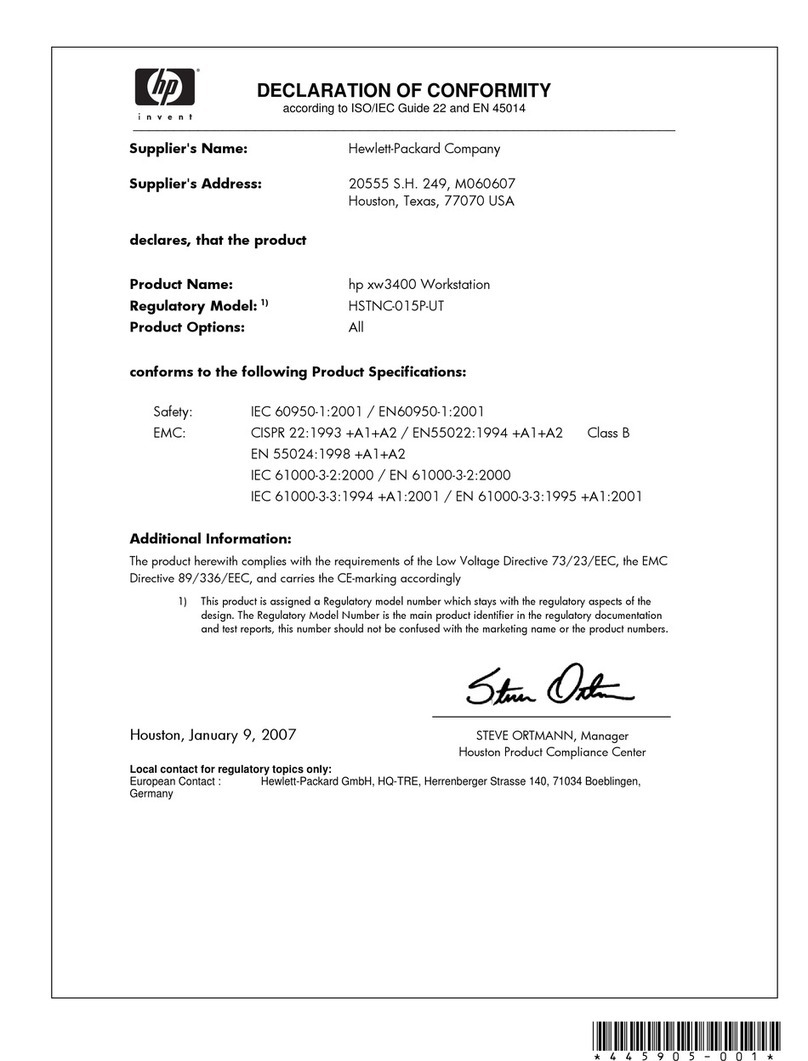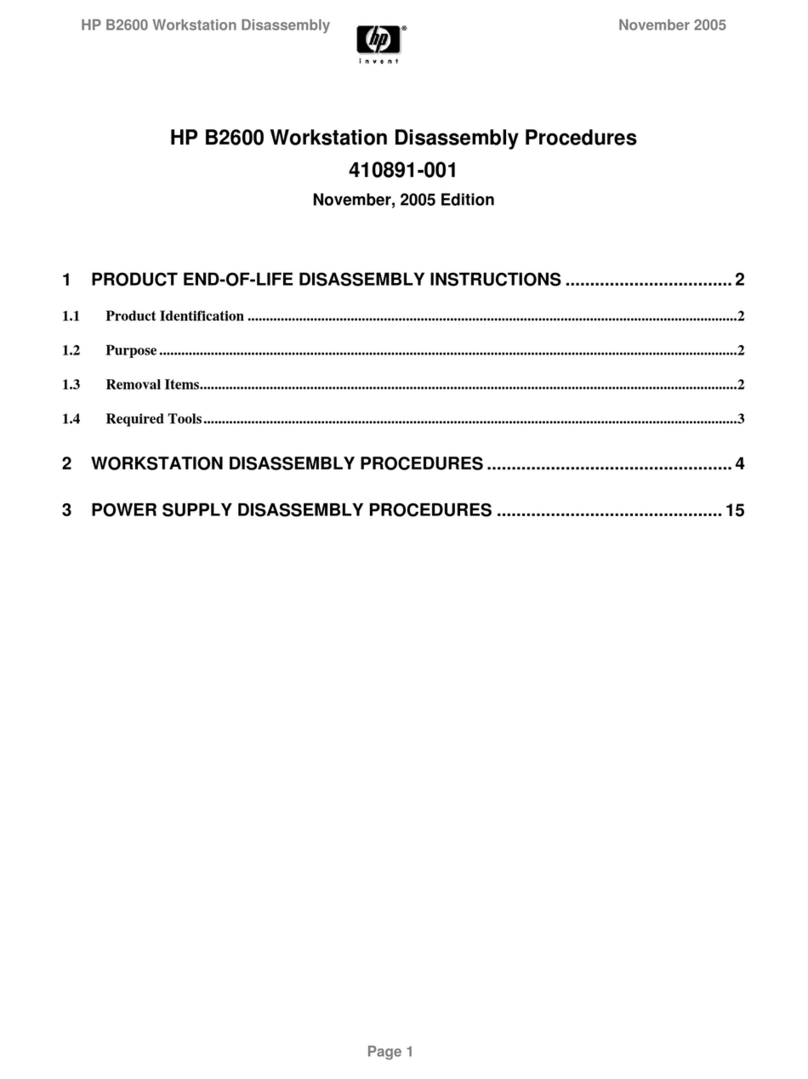3
Working in Comfort
Introduction
About Repetitive Strain Injury
Because your comfort and safety are our primary concern, we strongly
recommend that you use HP computing equipment in accordance with
established ergonomic principles and recommendations. Scientific
literature suggests that there may be a relationship between injury to
soft tissuesespecially in the hands and armsand prolonged
improper use of keyboards or other equipment requiring repeated
motions of the hands and forearms. This literature also suggests that
there are many other risk factors that may increase the chance of such
injury, commonly called Repetitive Strain Injury.
What is RSI? Repetitive Strain Injury (RSIalso known as cumulative trauma
disorder or repetitive motion injury) is a type of injury where soft
tissues in the body, such as muscles, nerves, or tendons, become
irritated or inflamed. RSI has been a reported problem for those who
perform repetitive tasks such as assembly line work, meatpacking,
sewing, playing musical instruments, and computer work. RSI also has
been observed in those who frequently engage in activities such as
carpentry, knitting, housework, gardening, tennis, windsurfing and
lifting children.
What causes RSI? The specific causes of RSI have not been established. Nevertheless, the
incidence of RSI has been associated with a variety of risk factors,
including:
Too many uninterrupted repetitions of an activity or motion.
Performing an activity in an awkward or unnatural posture.
Maintaining static posture for prolonged periods.
Failing to take frequent short breaks.
Other environmental and psychosocial factors.
In addition, there have been reports associating the occurrence of RSI
with the use of computer keyboards, mice, and other input devices.
Also, certain medical conditions, such as rheumatoid arthritis, obesity
and diabetes, may predispose some people to this type of injury.
wic.book Page 3 Friday, December 5, 1997 11:24 AM