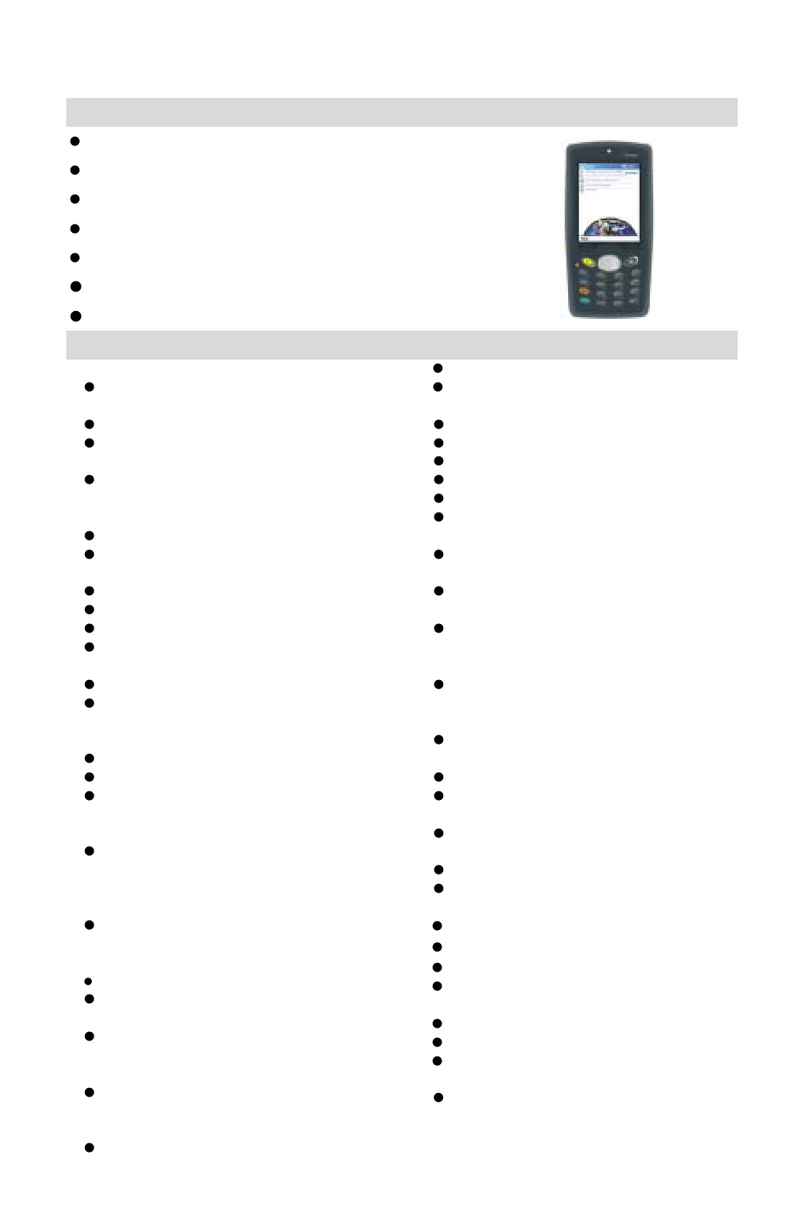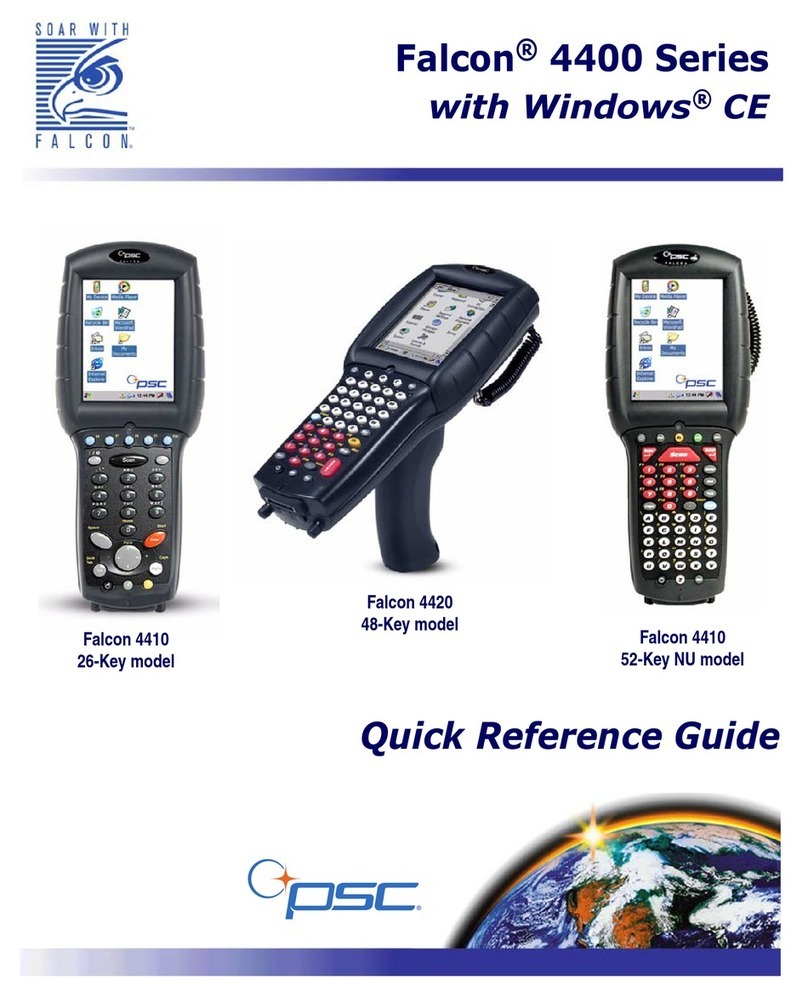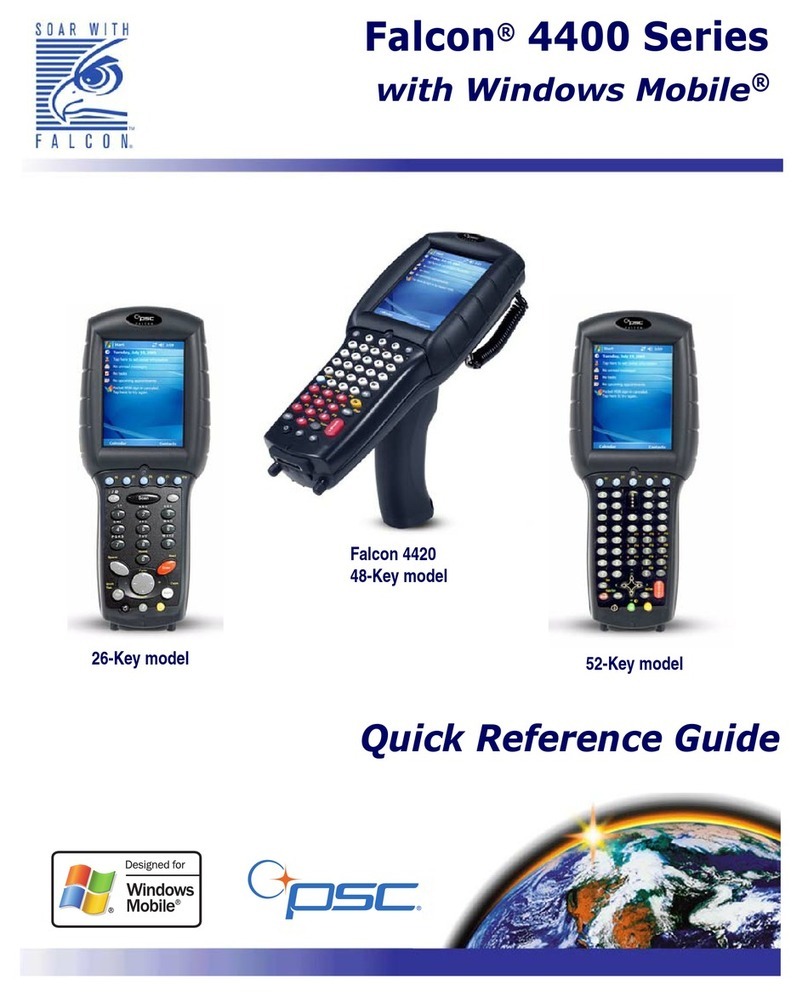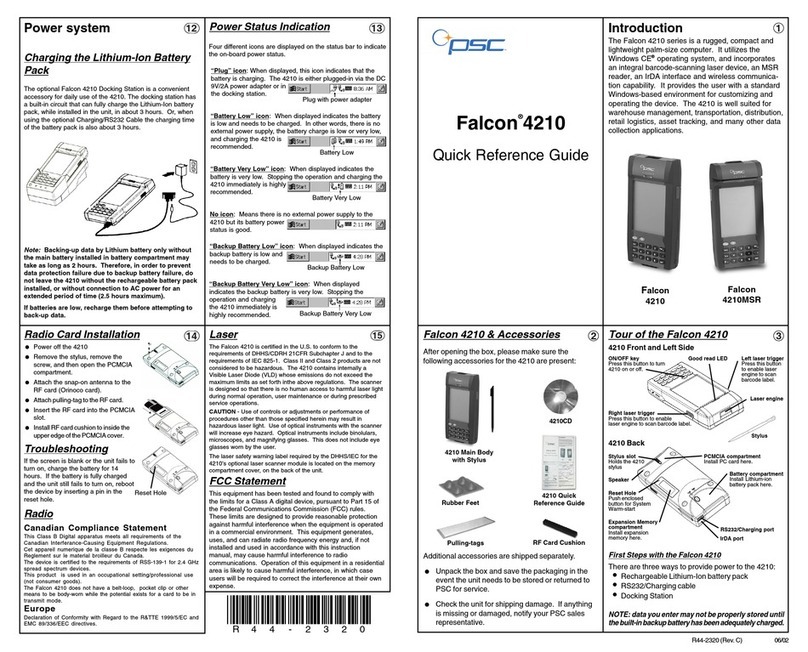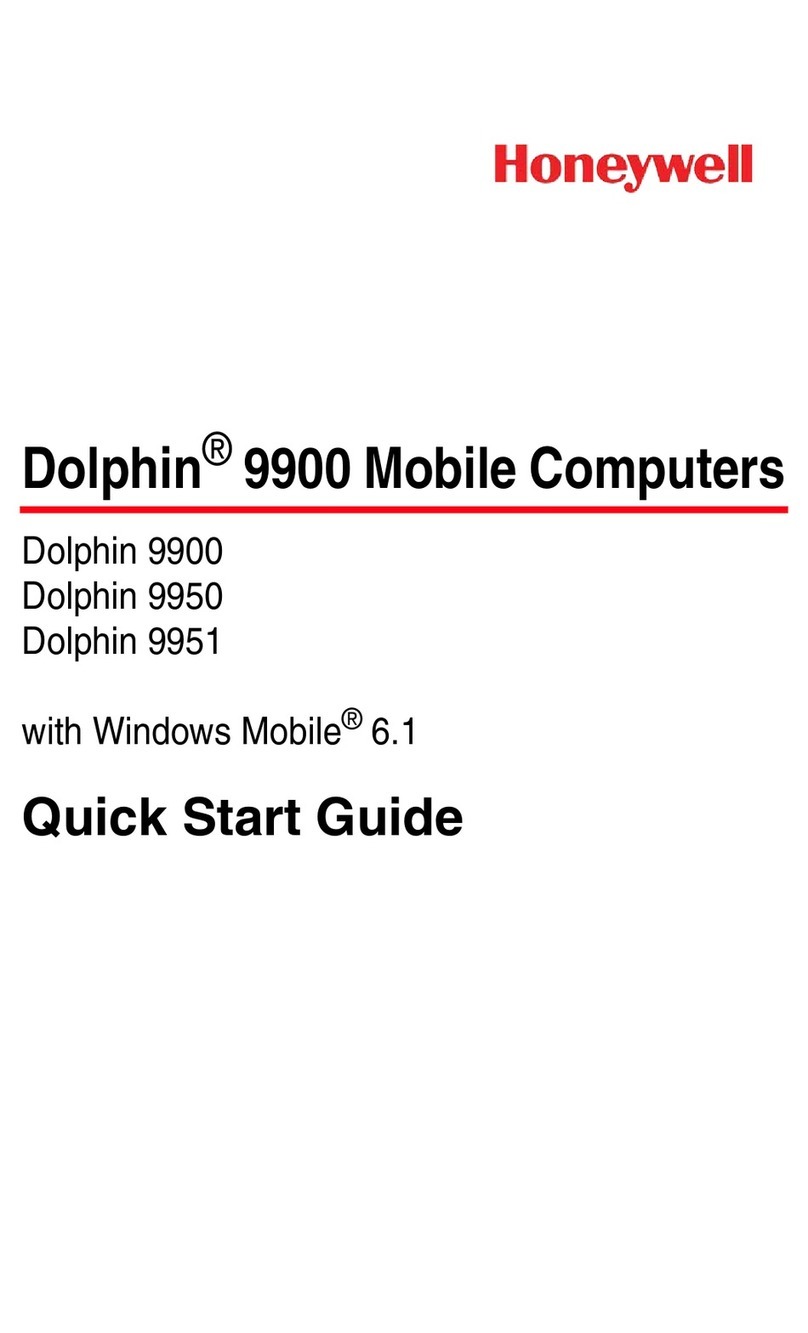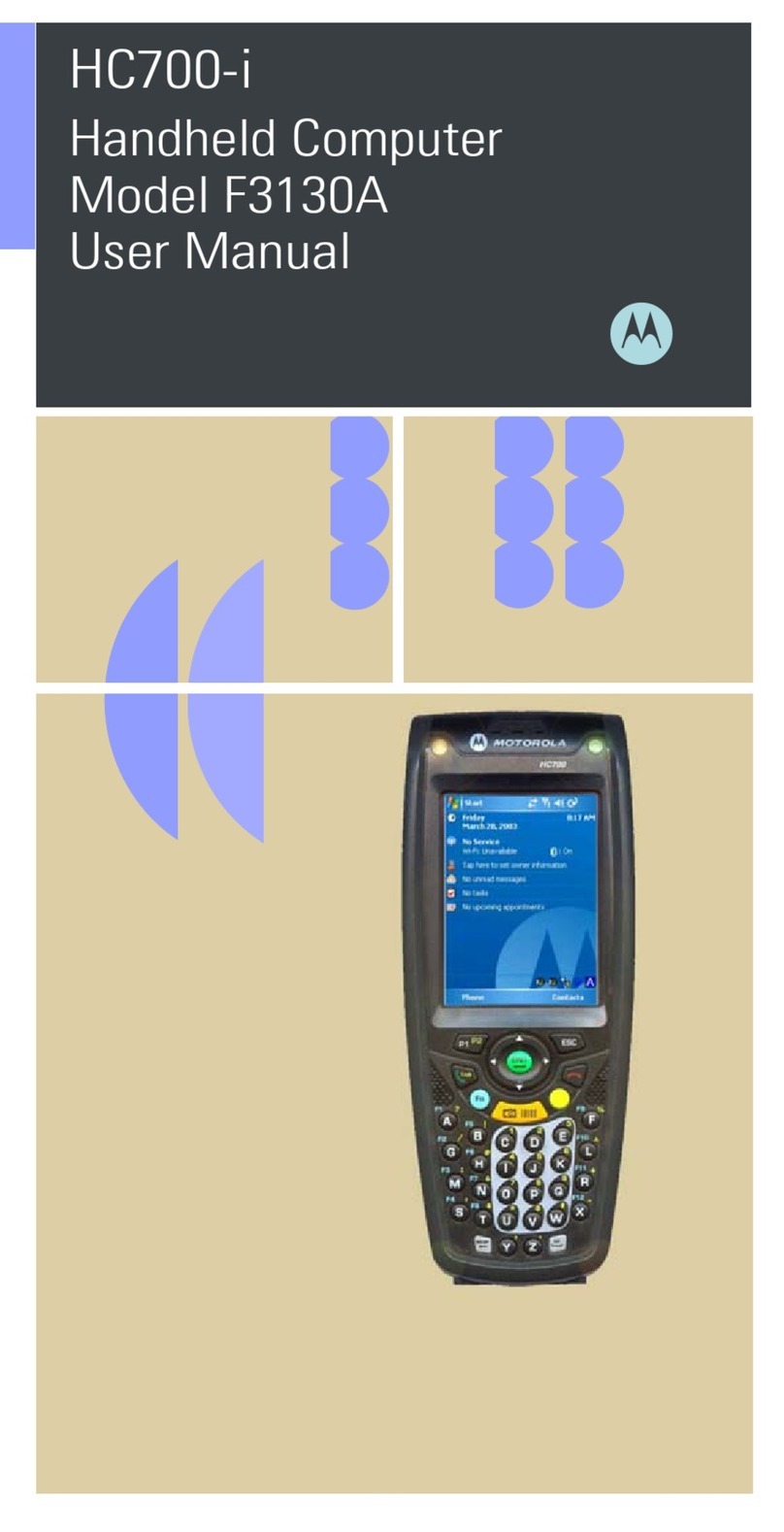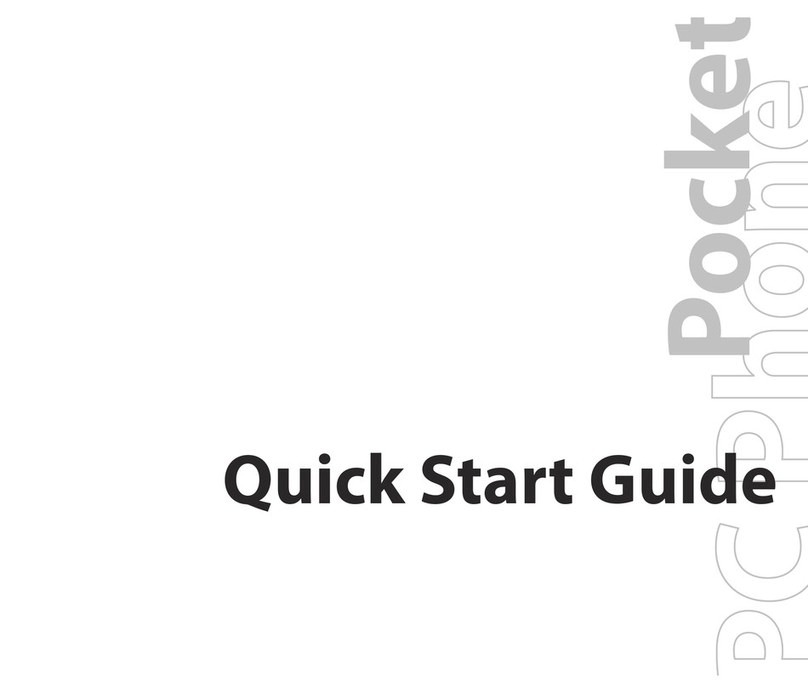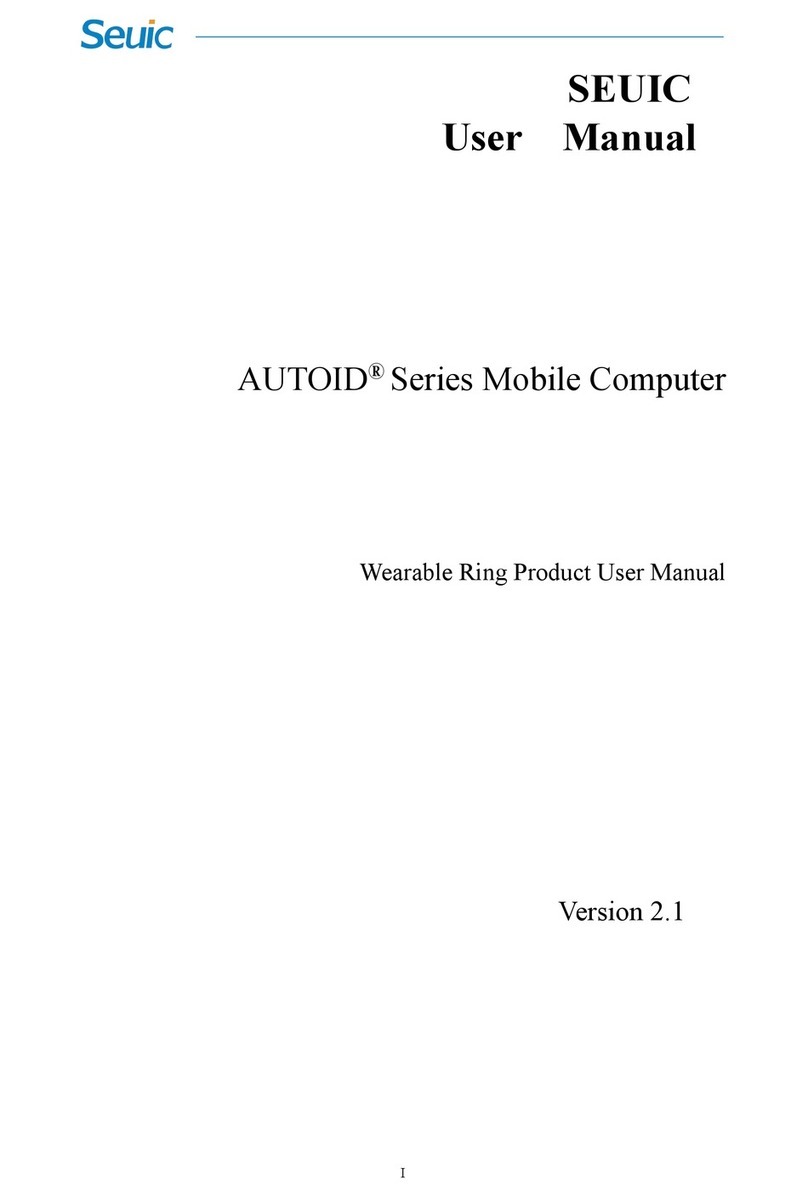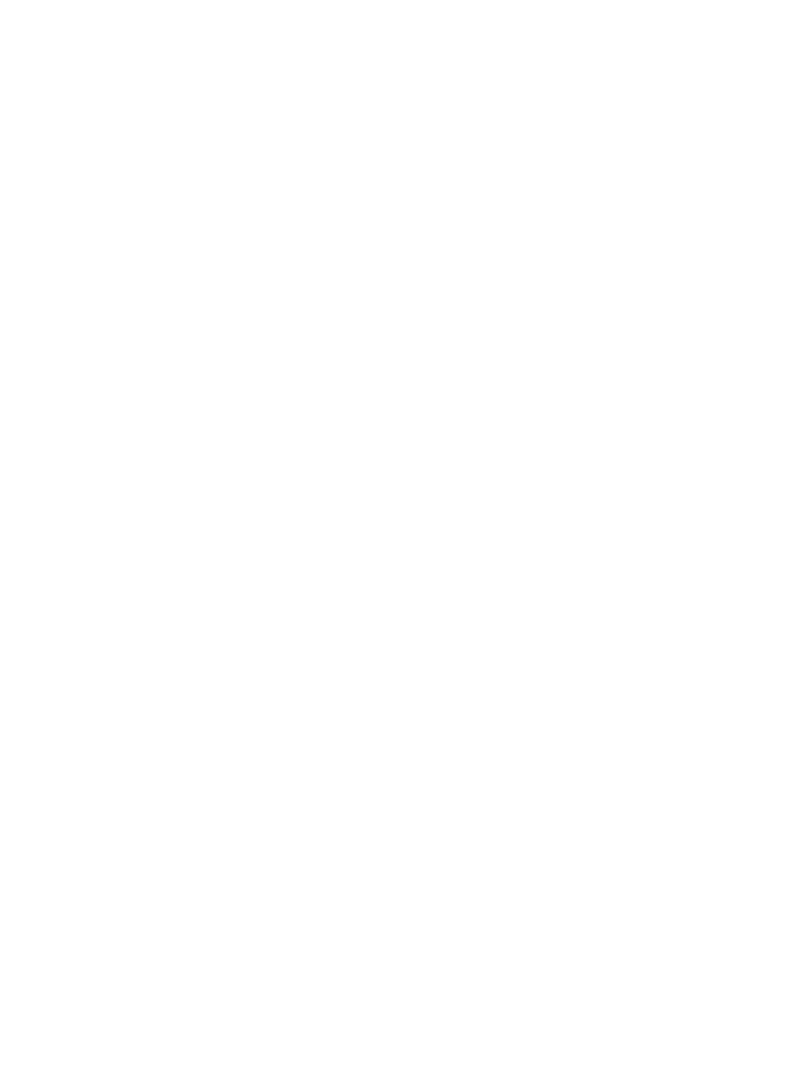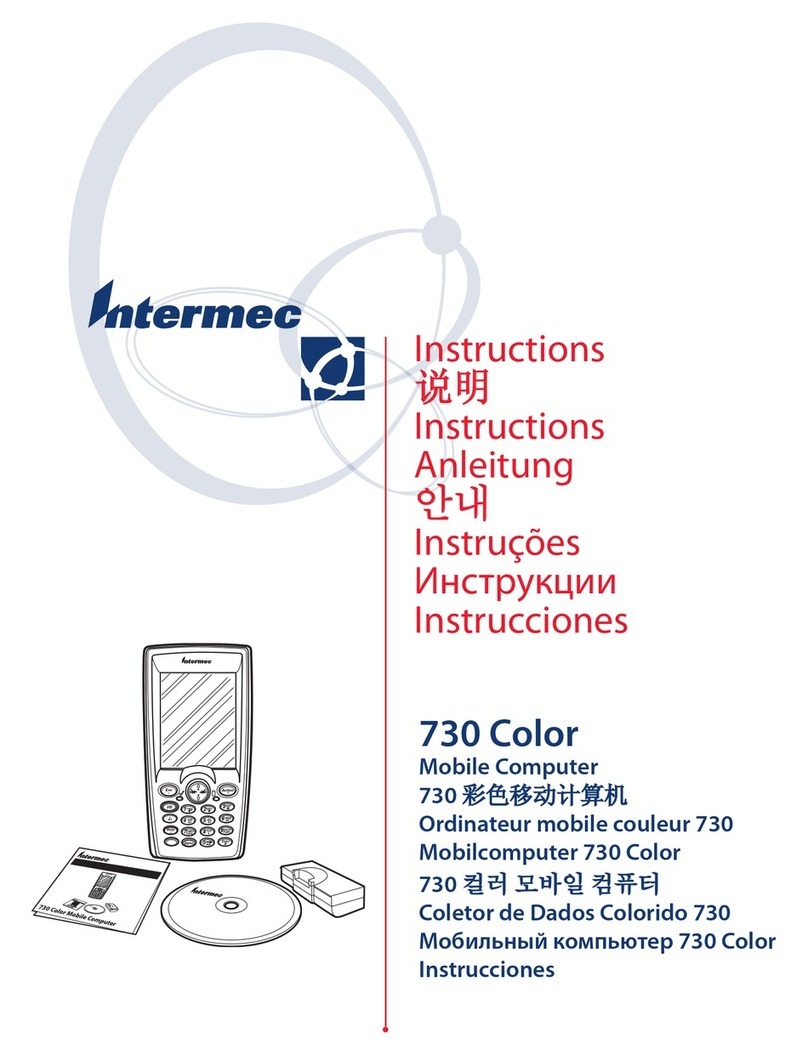PSC Falcon 4210 Installation and operation manual

Falcon®4210
Product Reference Guide

ii Falcon®4210™
PSC Inc
959 Terry Street
Eugene, Oregon 97402
Telephone: (541) 683-5700
Fax: (541) 345-7140
Copyright ©2002 PSC Inc. An Unpublished Work - All rights reserved. No part of the contents of this documentation or the pro-
cedures described therein may be reproduced or transmitted in any form or by any means without prior written permission of
PSC Inc. or its wholly owned subsidiaries ("PSC"). Owners of PSC products are hereby granted a non-exclusive, revocable
license to reproduce and transmit this documentation for the purchaser's own internal business purposes. Purchaser shall not
remove or alter any proprietary notices, including copyright notices, contained in this documentation and shall ensure that all
notices appear on any reproductions of the documentation.
Should future revisions of this manual be published, you can acquire printed versions by contacting PSC Customer Administra-
tion. Electronic versions will either be downloadable from the PSC web site (www.pscnet.com) or provided on appropriate
media. If you visit our web site and would like to make comments or suggestions about this or other PSC publications, please let
us know via the “Contact PSC” page.
Disclaimer
Reasonable measures have been taken to ensure that the information included in this manual is complete and accurate. How-
ever, PSC reserves the right to change any specification at any time without prior notice.
PSC is a registered trademarks of PSC Inc. The PSC logo is a trademark of PSC. All other trademarks and trade names
referred to herein are property of their respective owners.
Patents
This product may be covered by one or more of the following patents: 4603262 • 4639606 • 4652750 • 4672215 • 4699447 • 4709195 • 4709369
• 4749879 • 4792666 • 4794240 • 4798943 • 4799164 • 4820911 • 4845349 • 4861972 • 4861973 • 4866257 • 4868836 • 4879456 • 4939355 •
4939356 • 4943127 • 4963719 • 4971176 • 4971177 • 4991692 • 5001406 • 5015831 • 5019697 • 5019698 • 5086879 • 5115120 • 5144118 •
5146463 • 5179270 • 5198649 • 5200597 • 5202784 • 5208449 • 5210397 • 5212371 • 5212372 • 5214270 • 5229590 • 5231293 • 5232185 •
5233169 • 5235168 • 5237161 • 5237162 • 5239165 • 5247161 • 5256864 • 5258604 • 5258699 • 5260554 • 5274219 • 5296689 • 5298728 •
5311000 • 5327451 • 5329103 • 5330370 • 5347113 • 5347121 • 5371361 • 5382783 • 5386105 • 5389917 • 5410108 • 5420410 • 5422472 •
5426507 • 5438187 • 5440110 • 5440111 • 5446271 • 5446749 • 5448050 • 5463211 • 5475206 • 5475207 • 5479011 • 5481098 • 5491328 •
5493108 • 5504350 • 5508505 • 5512740 • 5541397 • 5552593 • 5557095 • 5563402 • 5565668 • 5576531 • 5581707 • 5594231 • 5594441 •
5598070 • 5602376 • 5608201 • 5608399 • 5612529 • 5629510 • 5635699 • 5641958 • 5646391 • 5661435 • 5664231 • 5666045 • 5671374 •
5675138 • 5682028 • 5686716 • 5696370 • 5703347 • 5705802 • 5714750 • 5717194 • 5723852 • 5750976 • 5767502 • 5770847 • 5786581 •
5786585 • 5787103 • 5789732 • 5796222 • 5804809 • 5814803 • 5814804 • 5821721 • 5822343 • 5825009 • 5834708 • 5834750 • 5837983 •
5837988 • 5852286 • 5864129 • 5869827 • 5874722 • 5883370 • 5905249 • 5907147 • 5923023 • 5925868 • 5929421 • 5945670 • 5959284 •
5962838 • 5979769 • 6000619 • 6006991 • 6012639 • 6016135 • 6024284 • 6041374 • 6042012 • 6045044 • 6047889 • 6047894 • 6056198 •
6065676 • 6069696 • 6073849 • 6073851 • 6094288 • 6112993 • 6129279 • 6129282 • 6134039 • 6142376 • 6152368 • 6152372 • 6155488 •
6166375 • 6169614 • 6173894 • 6176429 • 6188500 • 6189784 • 6213397 • 6223986 • 6230975 • 6230976 • 6237852 • 6244510 • 6259545 •
6260763 • 6266175 • 6273336 • 6276605 • 6279829 • 6290134 • 6290135 • 6293467 • 6303927 • 6311895 • 6318634 • 6328216 • 6332576 •
6332577 • 6343741 • AU703547 • D312631 • D313590 • D320011 • D320012 • D323492 • D330707 • D330708 • D349109 • D350127 •
D350735 • D351149 • D351150 • D352936 • D352937 • D352938 • D352939 • D358588 • D361565 • D372234 • D374630 • D374869 • D375493
• D376357 • D377345 • D377346 • D377347 • D377348 • D388075 • D446524 • EP0256296 • EP0260155 • EP0260156 • EP0295936 •
EP0325469 • EP0349770 • EP0368254 • EP0442215 • EP0498366 • EP0531645 • EP0663643 • EP0698251 • GB2252333 • GB2284086 •
GB2301691 • GB2304954 • GB2307093 • GB2308267 • GB2308678 • GB2319103 • GB2333163 • GB2343079 • GB2344486 • GB2345568 •
GB2354340 • ISR107546 • ISR118507 • ISR118508 • JP1962823 • JP1971216 • JP2513442 • JP2732459 • JP2829331 • JP2953593 •
JP2964278 • MEX185552 • MEX187245 • RE37166 • Other Patents Pending

Product Reference Guide
Keypad . . . . . . . . . . . . . . . . . . . . . . . . . . . . . . . . . . . . . 10
Software Keyboard (Windows CE Keyboard) . . . . . . . . . . . . . . . . . 11
Opening Windows CE Keyboard . . . . . . . . . . . . . . . . . . . . 11
Keying-in Characters . . . . . . . . . . . . . . . . . . . . . . . . . . 11
International Character Support . . . . . . . . . . . . . . . . . . . . . 11
Moving the Keyboard . . . . . . . . . . . . . . . . . . . . . . . . . . 11
Closing the Keyboard . . . . . . . . . . . . . . . . . . . . . . . . . . 11
Useful Hotkeys . . . . . . . . . . . . . . . . . . . . . . . . . . . . . . . . . 11
Using the Laser Scanner or MSR . . . . . . . . . . . . . . . . . . . . . . . . 12
Chapter 2. Using the Keypad and Scanner . . . . . . . . . . . . . . . . . . . . 10
Storage and Safety Precautions . . . . . . . . . . . . . . . . . . . . . . . . . 18
Charging Considerations . . . . . . . . . . . . . . . . . . . . . . . . . . . . 18
Warm Boot / Cold Boot . . . . . . . . . . . . . . . . . . . . . . . . . . . . . 17
How to Save Battery Power . . . . . . . . . . . . . . . . . . . . . . . . . . . 16
Checking Main and Backup Battery Status . . . . . . . . . . . . . . . . . . . 15
Power Status Indication . . . . . . . . . . . . . . . . . . . . . . . . . . . . . 14
Charging the Main and Backup Battery for the First Time . . . . . . . . . . . 13
Charging the Lithium-Ion Battery Packet . . . . . . . . . . . . . . . . . . . . 13
Chapter 3. Power System . . . . . . . . . . . . . . . . . . . . . . . . . . . . . 13
Flash Memory . . . . . . . . . . . . . . . . . . . . . . . . . . . . . . . . . . 9
Setting Time Zone, Date, and Time . . . . . . . . . . . . . . . . . . . 7
Calibrating the 4210 . . . . . . . . . . . . . . . . . . . . . . . . . . 7
Adjusting Screen Contrast . . . . . . . . . . . . . . . . . . . . . . . 7
Pressing the ON/OFF Key . . . . . . . . . . . . . . . . . . . . . . . 7
First Operation of the 4210 . . . . . . . . . . . . . . . . . . . . . . . . . . . 7
PCMCIA Pulling-tags . . . . . . . . . . . . . . . . . . . . . . . . . . 6
Using the Stylus . . . . . . . . . . . . . . . . . . . . . . . . . . . . . 6
Charging the Main and Backup Batteries for the First Time . . . . . . 5
Supplying Power to the 4210 . . . . . . . . . . . . . . . . . . . . . . 5
Installing the Battery Pack . . . . . . . . . . . . . . . . . . . . . . . 4
First Steps with the 4210 . . . . . . . . . . . . . . . . . . . . . . . . . . . . 4
4210 Back . . . . . . . . . . . . . . . . . . . . . . . . . . . . . . . . 3
4210 Front and Left Side . . . . . . . . . . . . . . . . . . . . . . . . 3
Tour of the 4210 . . . . . . . . . . . . . . . . . . . . . . . . . . . . . . . . . 3
Falcon 4210 & Accessories . . . . . . . . . . . . . . . . . . . . . . . . . . . 2
Chapter 1. Introduction . . . . . . . . . . . . . . . . . . . . . . . . . . . . . . 1
Protective Screen Film . . . . . . . . . . . . . . . . . . . . . . . . . 6

Falcon 4210
BarSetup . . . . . . . . . . . . . . . . . . . . . . . . . . . . . . . . . . . . . 37
Bar2Key . . . . . . . . . . . . . . . . . . . . . . . . . . . . . . . . . . . . . 37
Chapter 5. Useful Application Program . . . . . . . . . . . . . . . . . . . . . 37
Appendix A Technical Specifications . . . . . . . . . . . . . . . . . . . . . . . . 39
Appendix B Update and Upgrade OS . . . . . . . . . . . . . . . . . . . . . . . 43
Update OS via Compact Flash (ATA Card) . . . . . . . . . . . . . . . . . . . 43
Update OS via Serial Port . . . . . . . . . . . . . . . . . . . . . . . . . . . . 45
Chapter 4. Communication . . . . . . . . . . . . . . . . . . . . . . . . . . . . 19
Introduction . . . . . . . . . . . . . . . . . . . . . . . . . . . . . . . . . . . 19
Connecting . . . . . . . . . . . . . . . . . . . . . . . . . . . . . . . . . . . . 19
ActiveSync . . . . . . . . . . . . . . . . . . . . . . . . . . . . . . . . . . . . 20
Installing Microsoft ActiveSync . . . . . . . . . . . . . . . . . . . . 20
Using the Mobile Devices Window . . . . . . . . . . . . . . . . . . . 24
Changing Communication Settings . . . . . . . . . . . . . . . . . . . 25
Synchronization . . . . . . . . . . . . . . . . . . . . . . . . . . . . . 26
27What Gets Synchronized . . . . . . . . . . . . . . . . . . . .
Changing Synchronization Options . . . . . . . . . . . . . . 28
Installing and Removing Software . . . . . . . . . . . . . . . 28
29InBox . . . . . . . . . . . . . . . . . . . . . . . . . . . . . . . . . . 29Sending and Receiving Mail with InBox . . . . . . . . . . . . . . . . 29Sending Mail Remotely . . . . . . . . . . . . . . . . . . . . . . . . .
Setting Up Remote Mail . . . . . . . . . . . . . . . . . . . . . . . . 30
30Work Remotely . . . . . . . . . . . . . . . . . . . . . . . . . . . . . 31Receiving Messages . . . . . . . . . . . . . . . . . . . . . . . . . . . 32Sending Messages . . . . . . . . . . . . . . . . . . . . . . . . . . . .
RF Communication . . . . . . . . . . . . . . . . . . . . . . . . . . . . . . . 32
Installing the Wireless Local Area Network (WLAN) Card . . . . . . 33
Setting Up the Wireless Card . . . . . . . . . . . . . . . . . . . . . . 33
RF Card Cushion . . . . . . . . . . . . . . . . . . . . . . . . . . . . 33
Appendix C Troubleshooting Guide . . . . . . . . . . . . . . . . . . . . . . . . 47

Product Reference Guide
NOTICE
This unit is equipped with a Lithium-Ion battery pack and Lithium backup battery. It is pos-
sible that the Falcon 4210 may not power-on due to battery discharge as a result of storage.
In the above situation, plug the 4210 to the RS232-Charging cable or put the unit into the
Falcon4210 Cradle (with9V/2AAC-DCadapter),and recharge theunitfor14 hours inorder
to fully charge its Lithium backup battery. (It is not necessary to power on the 4210 in order
to charge the backup battery.)
The backup battery will charge from external power or the main battery (if the main battery
stillhas enough powertoturnon). In the eventthemainbattery is fullycharged,refrain from
using the 4210 for 14 hours in order for the main battery to fully charge the backup battery.
Backing-updatabyLithium battery only withoutthemainbatteryinstalledinbattery compart-
ment may take as long as 2 hours. Therefore, in order to prevent data protection failure due
to backup battery failure, do not leave the 4210 without the rechargeable battery pack in-
stalled, or without connection to AC power for an extended period of time.

BLANK
Falcon 4210

1Product Reference Guide
Chapter 1. Introduction
The Falcon 4210 series is a rugged, compact and lightweight palm-size
computer. It utilizes the Windows CE®operating system, and incorporates
an integral bar code scanning laser device, an MSR reader, an IrDA inter-
face and wireless communication capability. It provides the user with a
standard Windows-based environment for customizing and operating the
device. The 4210 is well suited for warehouse management, transporta-
tion, distribution, retail logistics, asset tracking, and many other data
collection applications.
Falcon
4210
Falcon
4210MSR

2Falcon 4210
Falcon 4210 & Accessories
After opening the box, please make sure the
following accessories for the 4210 are present:
4210 Main Body
with Stylus
Rubber Feet
Pulling-tags RF Card Cushion
Falcon 4210 Quick
Reference Guide
4210CD

3Product Reference Guide
Tour of the Falcon 4210
4210 Back
Speaker
PCMCIA compartment
Install PC card here.
Expansion Memory compartment
Battery compartment
Install Lithium-ion
battery pack here.
Stylus slot
Holds the 4210 stylus
RS232/Charging
port
IrDA port
4210 Front and Left Side
ON/OFF key
Press this button to
turn the 4210 on or off
Right laser trigger
Press this button to enable laser
engine to scan barcode label.
Laser engine
Stylus
Good read LED
Left laser trigger
Press this button to
enable laser engine to
scan barcode label.
Reset Hole
Push enclosed button
for system warm-start

4Falcon 4210
First Steps with the Falcon 4210
There are three ways to provide power to the 4210:
NOTE: Data you enter may not be properly stored until the built-in backup battery
has been adequately charged.
CAUTION - Improper installation of the rechargeable battery pack can cause the
metal clips in the battery compartment to bend or break. Carefully read and follow
the procedure below for installing the battery pack.
Installing the Battery Pack
1. Remove the battery compartment door (located on the
lower back side of the unit) by pressing the button in the
door and sliding the door to the side.
2. Position the battery pack with the label side towards
you, and the battery pack strap towards the bottom of
the unit. Insert and fully seat the battery pack, making
sure the shape of the battery pack fits the shape of the
battery compartment.
3. Position the battery pack strap over the battery pack
and install the battery compartment door by sliding it
over the battery pack from the side of the unit. The
door should be pushed firmly into place until a click is
heard indicating that the door latch has seated itself
correctly. The battery compartment door should be
flush with the rest of the unit.
Docking Station
RS232/Charging cable
Rechargeable Lithium-Ion battery pack

5Product Reference Guide
Or place the 4210 into the
Docking Station (first connect
the power supply to the Docking
Station).
Connect the RS232/Charging Cable to the
4210, and then connect the AC adapter to the
cable’s power jack and an electrical outlet.
Supplying Power to the 4210
Charging the Main and Backup Batteries for the First Time
It may take up to 14 hours to fully charge the empty Lithium backup battery. The
first time charge should be for at least 14 hours to insure a proper charge.
CAUTION: Operating the 4210 for the first time without the AC adapter, and
without fully charging the Lithium backup battery may result in loss of data
stored in RAM memory.

6Falcon 4210
If a PCMCIA card is inserted into the 4210 without
previously attaching a Pulling Tag, the card can be
removed by affixing a length of adhesive tape to the
surface of the card and pulling the card out by
pulling outward on the piece of tape.
PCMCIA Pulling Tags
Pulling Tags simplify the removal of PCMCIA cards from the
4210. Before inserting a PCMCIA card, remove one of the three
Pulling Tags from the Pulling Tag sheet and adhere it to both
sides of the PCMCIA card, leaving a short (approx. ½”) tab. To
remove the PCMCIA card, simply pull outward on this tab.
Protective Screen Film
The 4210 screen ships with a protective plastic film. You may remove this if
desired by peeling from one corner. The screen will be more susceptible to
scratching without the film, but will be more readable.
Using the Stylus
CAUTION: Never use anything other than the 4210’s stylus on the
screen. Using another object as a stylus could cause permanent
damage.
To write data into a field on a form, use the stylus to print the letters
or numbers. Use very light pressure.
3.
To make a choice from a menu, lightly tap the tip of the stylus on
that choice.
2.
Hold the stylus as you would a pencil.1.

7Product Reference Guide
First Operation of the Falcon 4210
Pressing the ON/OFF Key
The Falcon 4210 welcome screen appears. The
Windows CE®screen will appear shortly thereafter.
Adjusting Screen Contrast
Press [FUNC]+[TAB] key or [FUNC]+[ ] key to
decrease or increase screen contrast.
Calibrating the 4210
The 4210 will prompt you to calibrate the unit by
tapping a sequence of screen locations. Tap
gently but firmly. When you have completed the
series of taps, press the [ENT] key to confirm it or
press the [ESC] key to cancel it.
This screen will automatically appear when the
unit is powered-on for the first time or after the
system is reset. This screen can also be ac-
cessed at any time by pressing the hot key
[FUNC] and the [ESC] key.
Setting Time Zone, Date, and Time
After Calibrating the 4210, the “Date/Time Proper-
ties” dialog box will appear. Follow the steps
below to set the date and time.

8Falcon 4210
Setting the Time Zone first
Setting Year and Month
Follow the steps below to set up your time zone.
1. Tap the location arrow to see a list of cities.
2. Choose your location (or nearest listed one).
3. Select the Daylight Savings Time check box, if necessary.
4. Tap the APPLY button.
Tap the Left or Right arrows to scroll the month.
Or directly tap location of year or month to change the year or month setting.
Exiting Date/Time Properties Settings
Tap OK or X (cancel) button at upper-right corner to exit.
Tap here to
directly
change year
setting
Tap here to
popup list
of months

9Product Reference Guide
Flash Memory
To save to Flash Memory, select File, Save To, and
select FlashFX Disk just like you would select any other
storage medium.
Flash Memory is a re-writable location in which to store
up to 5.5 MB of programs and data files. The benefit
of this feature is that files and programs saved in Flash
Memory are unaffected by the 4210’s power status.
To access the contents of Flash Memory, simply select
“My Computer” on the desktop and then select
“FlashFX Disk”. The programs and data files currently
stored in Flash Memory will be displayed.

10 Falcon 4210
Chapter 2. Using the Keypad and Scanner
Keypad
The 4210 keypad contains 17 keys, including 0~9, ON/OFF, Function, Escape,
Backspace, and Enter key. Please refer to the picture below.
[ENT] The Enter key is used to initiate a process or confirm a selection
made by the user.
[TAB] The Tab key is used to toggle between data fields or to place the
cursor at pre-determined places in a programming or word pro-
cessing application.
[FUNC] The Function key is used to perform alternative key functions.
[BS] The Backspace key is used to erase previously input characters.
[ESC] The Escape key will perform the same function as tapping the
CANCEL button or the Xbutton on the touch screen.
ON/OFF When the unit is off, pressing the On/OFF key will turn the unit on.
Alternatively, when the unit is on, this key must be pressed and
held down for about two seconds in order to turn the unit off.

11Product Reference Guide
Keying-in Characters:
After double tapping the “keyboard” icon, the Windows CE keyboard pops up.
Character input is the same as on a standard PC. Simply tap the on-screen
button corresponding to the character you want to input.
Software Keyboard (Windows CE Keyboard)
Since the 4210’s keypad allows input of numeric characters only, the Windows
CE Software provides a touch screen keyboard for input of other characters.
The Windows based keyboard replicates the layout of a standard PC keyboard.
Double-tap here
Useful hotkeys
The 4210 provides four combination hot keys to activate specified screen setting
functions or programs. These hotkeys are useful for calibrating the touch
screen, toggling the backlight, and adjusting screen contrast when the menu-
driven operation is disabled. Below is the list of hotkeys. To use them, press and
hold the [FUNC] key in combination with the corresponding second key.
Closing the Keyboard:
Double tap the keyboard icon to close the Windows CE keyboard.
Moving the Keyboard:
Use the stylus to point to the title bar (the bar displaying
“Input panel”) and then move the stylus without lifting it
from the screen.
International Character Support:
Tap the [áü] button to switch from the standard English
keyboard to the European keyboard.
Title Bar
Opening the Windows CE Keyboard:
The Windows CE keyboard can be opened by double tapping the “keyboard”
icon on the task bar. (Refer to picture).

12 Falcon 4210
[FUNC] + [TAB] Decrease screen contrast.
[FUNC] + [9] System information
[FUNC] + [6] Task manager
[FUNC] + [0] Toggle screen backlight.
[FUNC] + [
]Increase screen contrast.
[FUNC] + [ESC] Calibrate the 4210’s touch screen (Please refer to page 7).
Magnetic Stripe Reader (MSR)
The 4210MSR has an integrated Magnetic Stripe Reader which is activated by
simply sliding a card with a magnetic stripe through its slot. The TTY.EXE
sample program can also be used to demonstrate the MSR.
Using the Laser Scanner or MSR
The 4210 has an integrated laser scanner,
which reads all major bar code labels with
excellent performance.
Trigger keys are located on the left and right
sides of the unit. Press either one to activate
the laser scanner.
The 4210 also has a built-in TTY.EXE program
that allows the user to test the barcode scan
function. TTY.EXE is located in directory
\WINDOWS and is also accessible by shortcut
via “Program” on the Start menu.
Laser Scanner

13Product Reference Guide
Chapter 3. Power system
Note:
Backing-up data by Lithium battery only without the main battery installed
in the battery compartment may take as long as 2 hours. Therefore, in order to
prevent data protection failure due to backup battery failure, do not leave the
4210 without the rechargeable battery pack installed, or without connection to AC
power for an extended period of time.
It may take up to 48 hours to backup data when the 4210 is automatically shut
down because of low battery power while the depleted batteries are still installed in
the battery compartment.
Note:
Before using the 4210 for the first time, charge the unit for 14 hours to
fully charge the empty Lithium backup battery. Operating the 4210 for the first
time without the AC adapter, and without fully charging the Lithium Backup
Battery may result in loss of data stored in RAM memory.
Charging the Main and Backup Battery for the First Time
Charging the Lithium-Ion Battery Pack
The optional Falcon 4210 Docking Station is a convenient accessory for daily use
of the 4210. The docking station has a built-in circuit that can fully charge the
Lithium-Ion battery pack in about 3 hours. Or, when using the included Charging/
RS232 Cable the charging time of the battery pack is also about 3 hours.

14 Falcon 4210
“Backup Battery Very Low” icon: When displayed indicates the backup bat-
tery is very low. Stopping the operation
and charging the 4210 immediately is
highly recommended.
“Battery Very Low” icon: When displayed indicates the battery is very low.
Stopping the operation and charging the
4210 immediately is highly recommended.
“Battery Low” icon: When displayed indicates the battery is low and needs to
be charged. In other words, there is no external power supply, the battery charge
is low or very low, and charging the 4210 is
recommended.
Power Status Indication
Four different icons are displayed on the status bar to indicate the on-board
power status.
“Backup Battery Low” icon: When
displayed indicates the backup battery is
low and needs to be charged. Backup Battery Low
“Plug” icon: When displayed, this icon indicates that the battery is charging.
The 4210 is either plugged-in via the DC
9V/2A power adapter or in the docking
station. Plug with power adapter
Battery Low
Battery Very Low
Backup Battery Very Low
No icon: When displayed means there is
no external power supply to the 4210 but
its battery power status is good.
Other manuals for Falcon 4210
1
Table of contents
Other PSC Handheld manuals