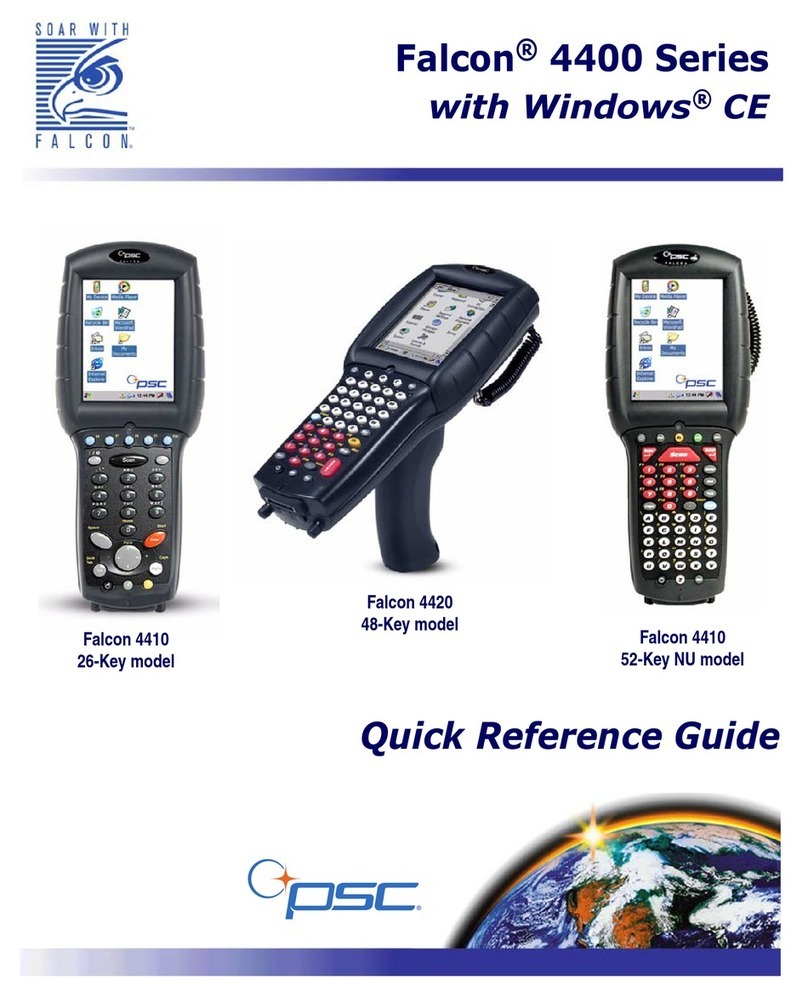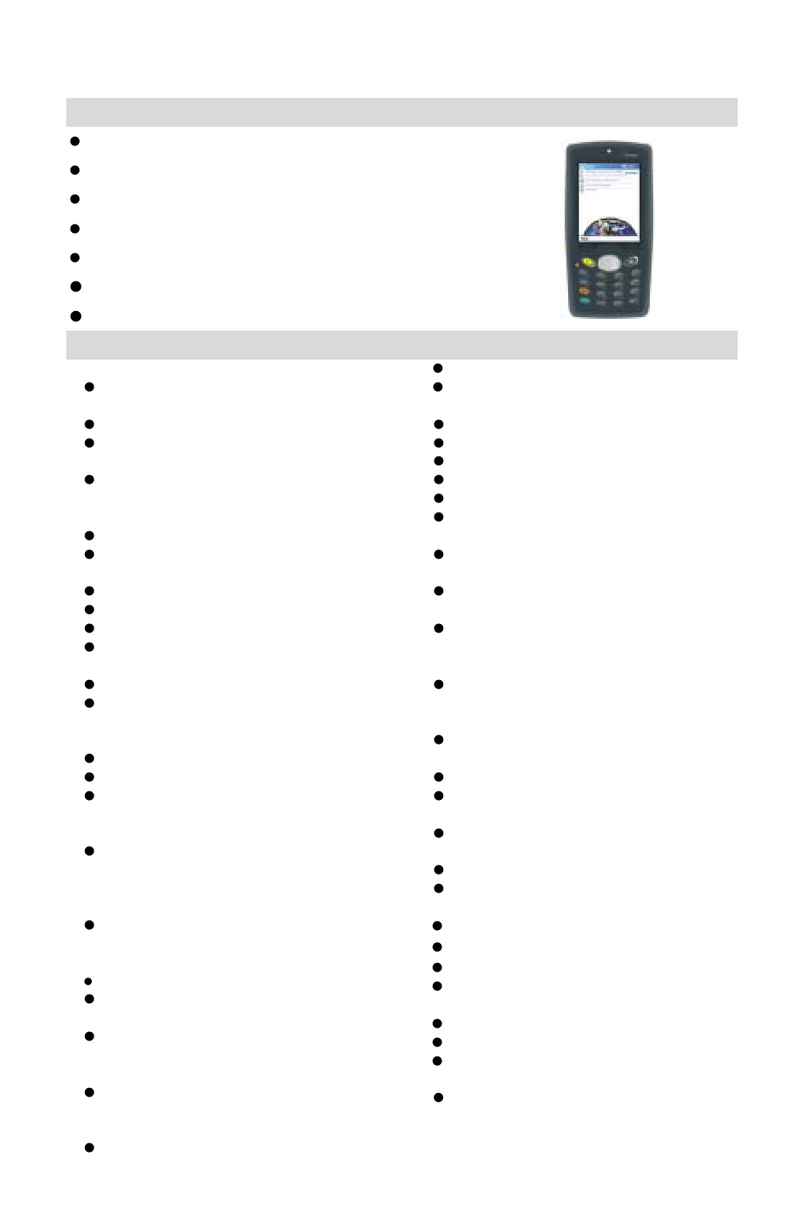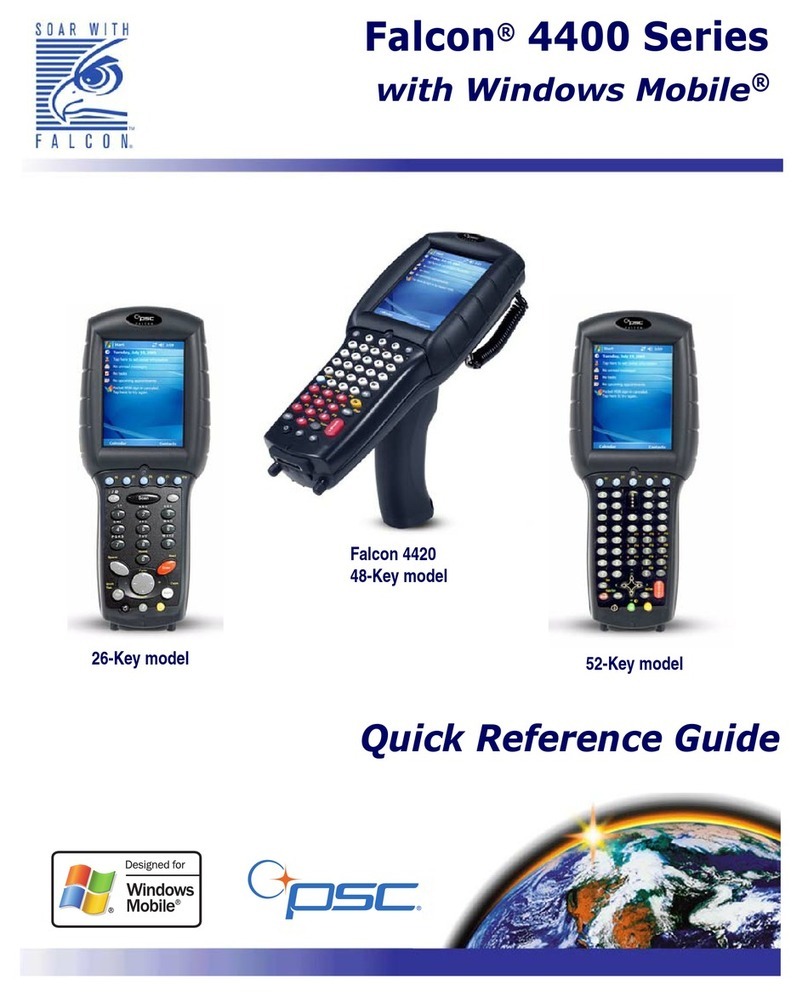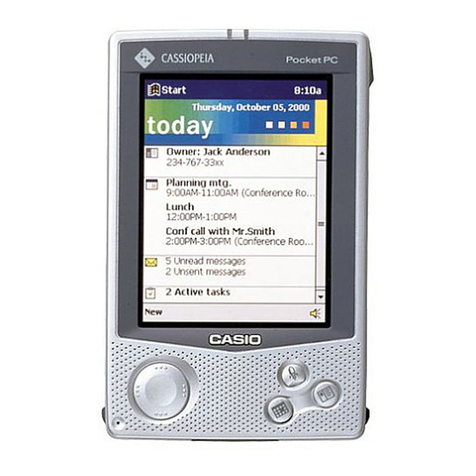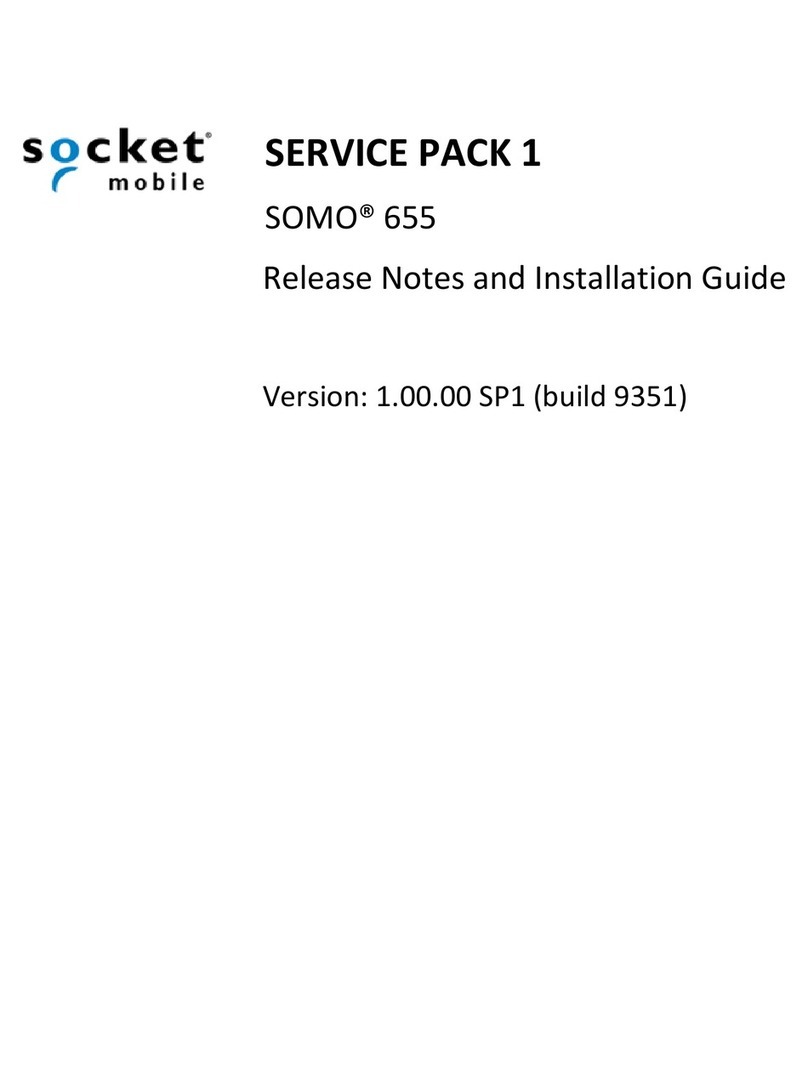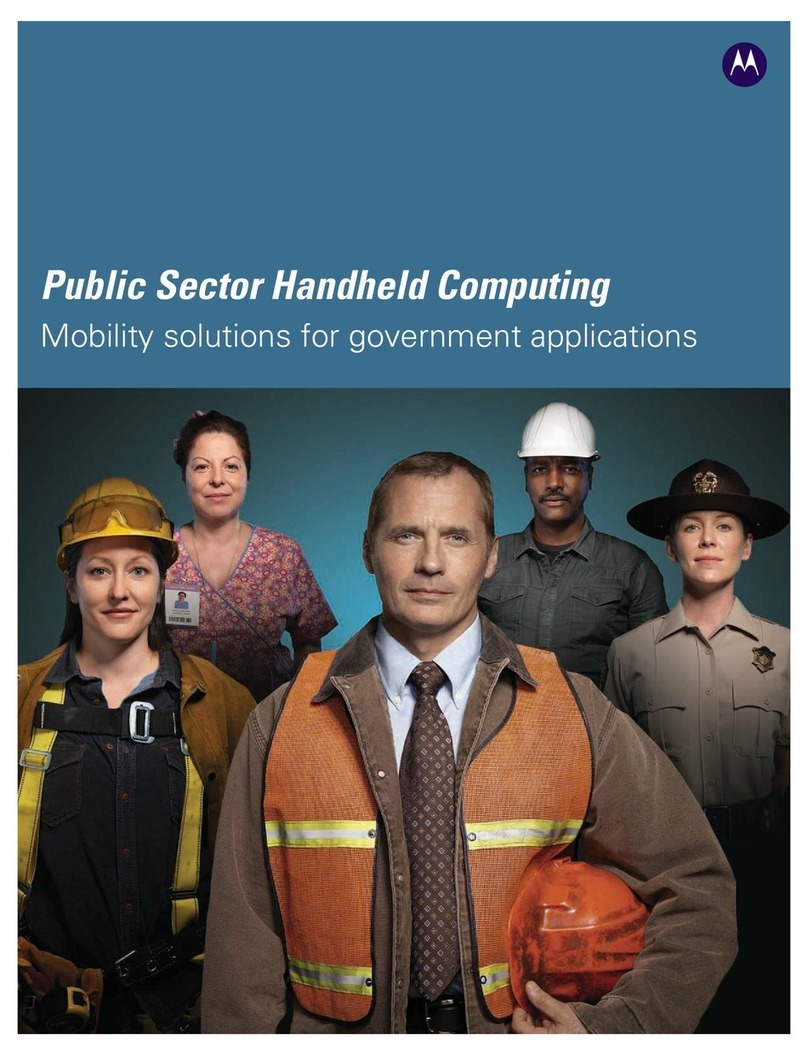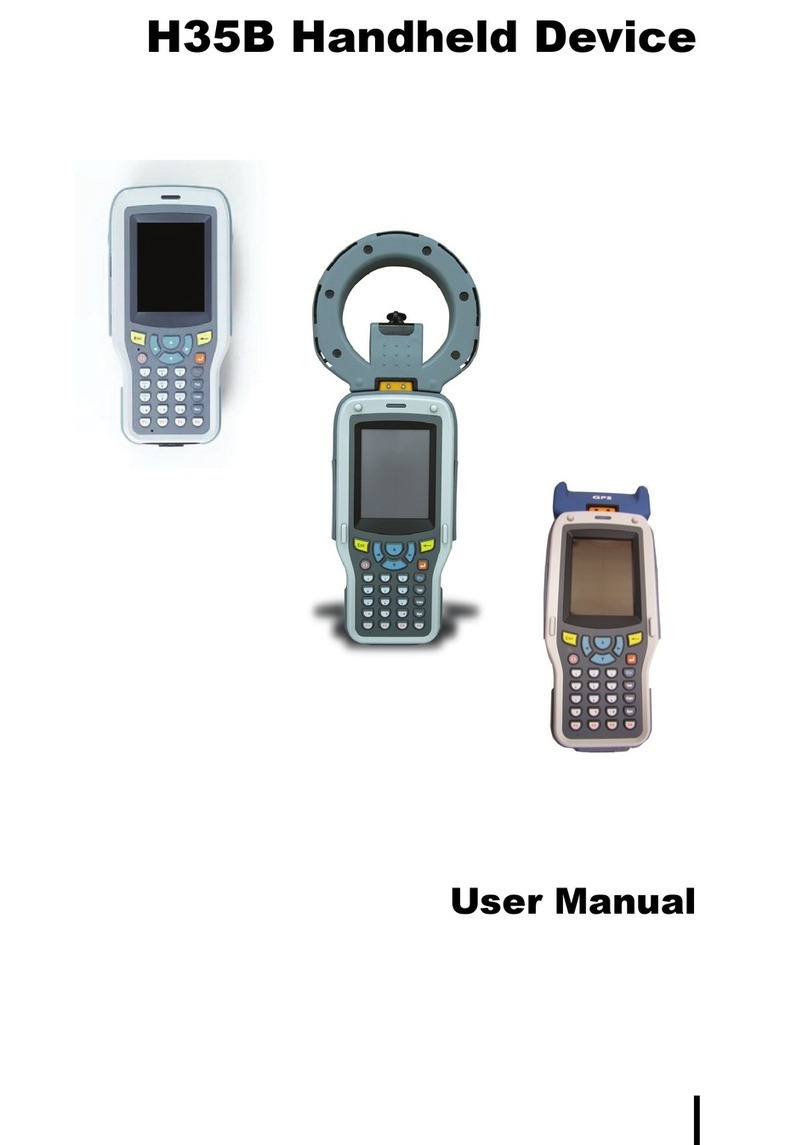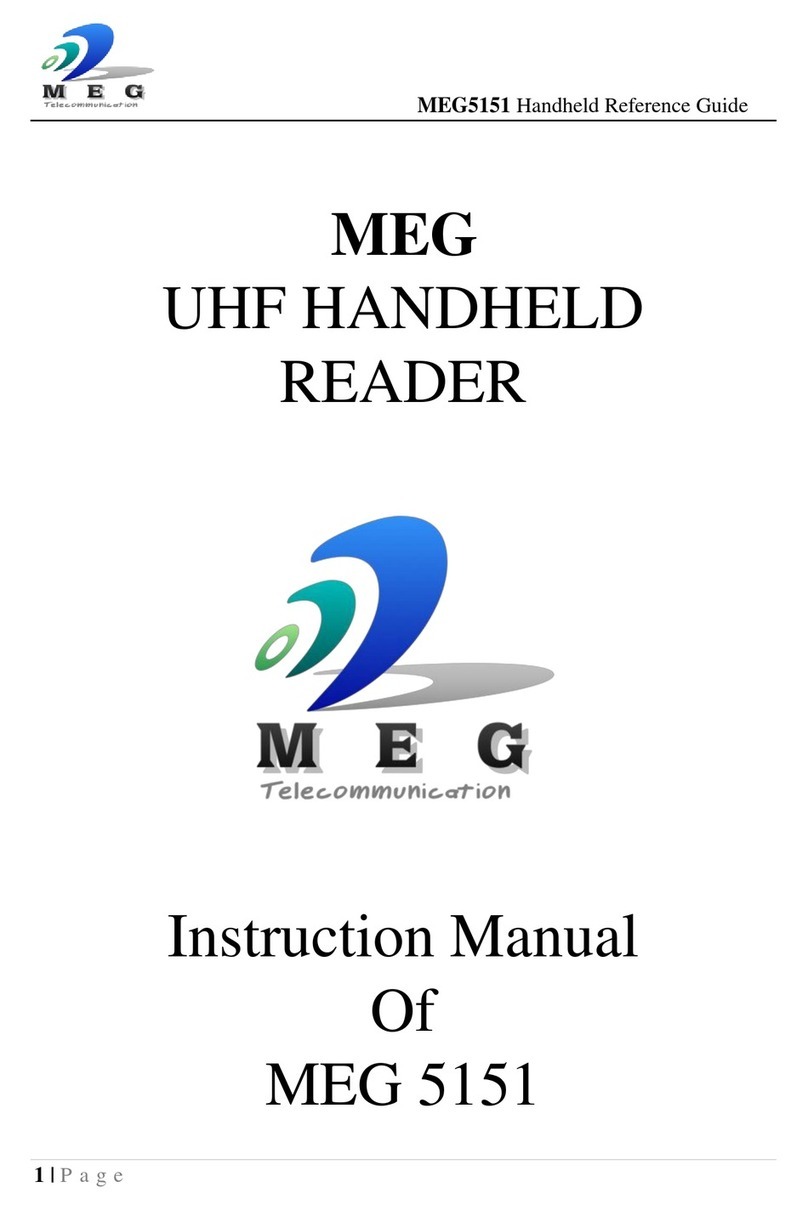PSC Falcon 4210 User manual

R44-2320
“Backup Battery Very Low” icon: When displayed
indicates the backup battery is very low. Stopping the
operation and charging
the 4210 immediately is
highly recommended.
“Backup Battery Low” icon: When displayed indicates the
backup battery is low and
needs to be charged. Backup Battery Low
“Battery Very Low” icon: When displayed indicates the
battery is very low. Stopping the operation and charging the
4210 immediately is highly
recommended. Battery Very Low
Introduction
The Falcon 4210 series is a rugged, compact and
lightweight palm-size computer. It utilizes the
Windows CE®operating system, and incorporates
an integral barcode-scanning laser device, an MSR
reader, an IrDA interface and wireless communica-
tion capability. It provides the user with a standard
Windows-based environment for customizing and
operating the device. The 4210 is well suited for
warehouse management, transportation, distribution,
retail logistics, asset tracking, and many other data
collection applications.
First Steps with the Falcon 4210
NOTE: data you enter may not be properly stored until
the built-in backup battery has been adequately charged.
Tour of the Falcon 4210
4210 Front and Left Side
Right laser trigger
Press this button to enable
laser engine to scan barcode label.
Laser engine
ON/OFF key
Press this button to turn
4210 on or off.
Good read LED Left laser trigger
Press this button
to enable laser
engine to scan
barcode label.
4210 Back
Speaker
PCMCIA compartment
Install PC card here.
Battery compartment
Install Lithium-ion
battery pack here.
Reset Hole
Push enclosed
button for System
Warm-start
Stylus slot
Holds the 4210
stylus
Stylus
Expansion Memory
compartment
Install expansion
memory here.
RS232/Charging port
IrDA port
Additional accessories are shipped separately.
Falcon 4210 & Accessories
After opening the box, please make sure the
following accessories for the 4210 are present:
Pulling-tags RF Card Cushion
4210 Main Body
with Stylus
Falcon®4210
Quick Reference Guide
Power system
Power Status Indication
Charging the Lithium-Ion Battery
Pack
The optional Falcon 4210 Docking Station is a convenient
accessory for daily use of the 4210. The docking station has
a built-in circuit that can fully charge the Lithium-Ion battery
pack, while installed in the unit, in about 3 hours. Or, when
using the optional Charging/RS232 Cable the charging time
of the battery pack is also about 3 hours.
Note:
Backing-up data by Lithium battery only without
the main battery installed in battery compartment may
take as long as 2 hours. Therefore, in order to prevent
data protection failure due to backup battery failure, do
not leave the 4210 without the rechargeable battery pack
installed, or without connection to AC power for an
extended period of time (2.5 hours maximum).
If batteries are low, recharge them before attempting to
back-up data.
Four different icons are displayed on the status bar to indicate
the on-board power status.
Backup Battery Very Low
“Plug” icon: When displayed, this icon indicates that the
battery is charging. The 4210 is either plugged-in via the DC
9V/2A power adapter or in
the docking station. Plug with power adapter
“Battery Low” icon: When displayed indicates the battery
is low and needs to be charged. In other words, there is no
external power supply, the battery charge is low or very low,
and charging the 4210 is
recommended. Battery Low
No icon: Means there is no external power supply to the
4210 but its battery power
status is good.
Unpack the box and save the packaging in the
event the unit needs to be stored or returned to
PSC for service.
Check the unit for shipping damage. If anything
is missing or damaged, notify your PSC sales
representative.
There are three ways to provide power to the 4210:
4210CD
4210 Quick
Reference Guide
Rubber Feet
Docking Station
RS232/Charging cable
Rechargeable Lithium-Ion battery pack
This equipment has been tested and found to comply with
the limits for a Class A digital device, pursuant to Part 15 of
the Federal Communications Commission (FCC) rules.
These limits are designed to provide reasonable protection
against harmful interference when the equipment is operated
in a commercial environment. This equipment generates,
uses, and can radiate radio frequency energy and, if not
installed and used in accordance with this instruction
manual, may cause harmful interference to radio
communications. Operation of this equipment in a residential
area is likely to cause harmful interference, in which case
users will be required to correct the interference at their own
expense.
FCC Statement
Radio Card Installation
1
2
3
12
14
13
15
Troubleshooting
If the screen is blank or the unit fails to
turn on, charge the battery for 14
hours. If the battery is fully charged
and the unit still fails to turn on, reboot
the device by inserting a pin in the
reset hole.
Laser
The Falcon 4210 is certified in the U.S. to conform to the
requirements of DHHS/CDRH 21CFR Subchapter J and to the
requirements of IEC 825-1. Class II and Class 2 products are not
considered to be hazardous. The 4210 contains internally a
Visible Laser Diode (VLD) whose emissions do not exceed the
maximum limits as set forth inthe above regulations. The scanner
is designed so that there is no human access to harmful laser light
during normal operation, user maintenance or during prescribed
service operations.
CAUTION - Use of controls or adjustments or performance of
procedures other than those specified herein may result in
hazardous laser light. Use of optical instruments with the scanner
will increase eye hazard. Optical instruments include binolulars,
microscopes, and magnifying glasses. This does not include eye
glasses worn by the user.
The laser safety warning label required by the DHHS/IEC for the
4210’s optional laser scanner module is located on the memory
compartment cover, on the back of the unit.
Radio
Canadian Compliance Statement
This Class B Digital apparatus meets all requirements of the
Canadian Interferance-Causing Equipment Regulations.
Cet appareil numerique de la classe B respecte les exigences du
Reglement sur le material broilleur du Canada.
The device is certified to the requirements of RSS-139-1 for 2.4 GHz
spread spectrum devices.
This product is used in an occupational setting/professional use
(not consumer goods).
The Falcon 4210 does not have a belt-loop, pocket clip or other
means to be body-worn while the potential exists for a card to be in
transmit mode.
Europe
Declaration of Conformity with Regard to the R&TTE 1999/5/EC and
EMC 89/336/EEC directives.
Install RF card cushion to inside the
upper edge of the PCMCIA cover.
Insert the RF card into the PCMCIA
slot.
Attach pulling-tag to the RF card.
Attach the snap-on antenna to the
RF card (Orinoco card).
Remove the stylus, remove the
screw, and then open the PCMCIA
compartment.
Power off the 4210
R44-2320 (Rev. C) 06/02
Falcon
4210
Falcon
4210MSR
Reset Hole

Using the Stylus
CAUTION! Never use anything other than the 4210’s
stylus on the screen. Using another object as a stylus
could cause permanent damage.
Hold the stylus as you would a pencil.1.
To make a choice from a menu, lightly tap the
tip of the stylus on that choice.
2.
To write data into a field on a form, use the stylus to print
the letters or numbers. Use very light pressure.
3. The Windows CE keyboard can be opened by double
tapping the “keyboard” icon on
the task bar. (Refer to picture).
Opening the Windows CE Keyboard:
Setting up the 4210
Or place the 4210
into the Docking
Station.
Connect the RS232/Charging
Cable to the 4210, and then
connect the AC adapter to the
cable’s power jack and an
electrical outlet.
Supplying power to the 4210
Initial Operation
Loading Software
The operating system environment is loaded into your 4210
at the factory. If you need to load application software,
instructions are provided in the
4210 Product Reference
Guide
.
Flash Memory
To access the contents of Flash Memory, simply select “My
Computer” on the desktop and then select “FlashFX Disk”.
The programs and data files currently stored in Flash
Memory will be displayed.
Using the Keypad and Scanner
Keypad
The 4210 keypad contains 17 keys, including 0~9, ON/OFF,
function, escape, backspace, and enter key. Please refer to
the picture below.
Using the Laser Scanner or MSR
Double-tap here
ON/OFF When the unit is off, pressing the ON/OFF key will
turn the unit on.
Alternatively, when the unit is on, this key must be
pressed and held down for about two seconds in
order to turn the unit off.
[ESC] The Escape key will perform the same function as
tapping the CANCEL button or the Xbutton on the
touch screen.
[BS] The Backspace key is used to erase previously
input characters.
[FUNC] The Function key is used to perform alternative key
functions.
[TAB] The Tab key is used to toggle between data fields
or to place the cursor at pre-determined places in a
programming or word processing application.
[ENT] The Enter key is used to initiate a process or
confirm a selection made by the user.
[FUNC] + [
]Increase screen contrast.
[FUNC] + [TAB] Decrease screen contrast.
[FUNC] + [ESC]
Calibrate the 4210’s touch screen
(Please refer to Section 1.4.3).
[FUNC] + [0] Toggle screen backlight.
[FUNC] + [6] Task manager
[FUNC] + [9] System information
Your Falcon 4210 is shipped with a protective film over the
display. This film may be left in place to protect the screen
from scratches, however, it will slightly reduce the readability
and contrast of the image. You may remove the protective
film by peeling it off from one corner.
Note: Be sure that you have fully charged the battery before
turning the unit on.
Adjusting Screen Contrast
Press [FUNC]+[TAB] key or [FUNC]+[¡¡
¡¡
¡] key to decrease or
increase screen contrast.
Setting Time Zone, Date, and Time
After Calibrating the 4210, the “Date/
Time Properties” dialog box will
appear. Follow the steps below to set
the date and time.
Setting the Time Zone first
Setting the correct time zone first is
recommended because the system
time will be automatically adjusted
according to the difference between
the original time zone and final time
zone that you select.
Follow the steps below to set it up.
1) Tap the location arrow to see a
list of cities
2) Choose your location (or
nearest listed one)
3)
Select the Daylight Savings Time
check box, if necessary
4) Tap the APPLY button
Exiting Date/Time Properties Settings
Tap OK or X (cancel) button at upper-right corner to exit.
Setting Year and Month
Or directly tap location of year or month
to change the year or month setting.
Tap the Left or Right arrows to scroll the
month
Installing the Battery Pack
CAUTION Improper installation of the rechargeable
battery pack can cause the metal clips in the battery
compartment to bend or break. Carefully read and follow
the procedure below for installing the battery pack.
1. Remove the battery compartment
door (located on the lower back
side of the unit) by pressing the
button in the door and sliding the
door to the side.
Position the battery pack with the
label side towards you, and the
battery pack strap towards the
bottom of the unit. Insert and fully
seat the battery pack, making sure
the shape of the battery pack fits
the shape of the battery
compartment.
2.
Position the battery pack strap over the
battery pack and install the battery
compartment door by sliding it over the
battery pack from the side of the unit.
The door should be pushed firmly into
place until a click is heard indicating
that the door latch has seated itself
correctly. The battery compartment door should be flush with
the rest of the unit.
3.
Pressing the ON/OFF Key
After pressing the ON/OFF button for
the first time, the Falcon 4210 welcome
screen appears. The Windows CE
screen will appear shortly thereafter.
The 4210 is always powered on, and
the ON/OFF button suspends or
alternatively activates the unit.
Suspending the 4210 saves power and
allows the unit to resume operation
where it left off.
Calibrating the 4210
The 4210 will prompt you to calibrate
the unit by tapping a sequence of
screen locations. Tap gently but firmly.
When you have completed the series of taps, press the
[ENT] key to confirm it or press the [ESC] key to cancel it.
This screen will automatically appear
when the unit is powered-on for the
first time or after the system is reset.
This screen can also be accessed at
any time by pressing the hot key
[FUNC] and the [ESC] key.
Charging the Main and Backup batteries for the
first time
It may take up to 14 hours to fully charge the empty Lithium
backup battery. The first time charge should be for at least
14 hours to insure a proper charge (see step 12).
NOTE: Operating the 4210 for the first time without the AC
adapter, and without fully charging the Lithium backup
battery may result in loss of data stored in RAM memory.
Before using the 4210 for the first time, charge the unit for 14
hours to fully charge the empty Lithium backup battery.
To save to Flash Memory, from within
a program select File, Save To, and
select FlashFX Disk just like you
would select any other storage
medium.
Flash Memory is a re-writable location
in which to store up to 5.5 MB of
programs and data files. The benefit
of this feature is that files and
programs saved in Flash Memory are
unaffected by the 4210’s power status.
The 4210 provides four combination hot keys to activate
specified screen setting functions or programs. These
hotkeys are useful for calibrating the touch screen, toggling
the backlight, and adjusting screen contrast when the menu-
driven operation is disabled or malfunctioning. Below is the
list of hotkeys. To use them, press and hold the [FUNC] key
in combination with the corresponding second key.
Useful hotkeys
Closing the Keyboard:
Double tap the keyboard icon to close Windows CE keyboard.
Tap the [áü] button to switch from the
standard English keyboard to the
European keyboard.
International Character Support:
Keying-in Characters:
After double tapping the “keyboard” icon, the Windows CE
keyboard pops up. Character input is the same as on a
standard PC. Simply tap the on-screen button corresponding
to the character you want to input.
Software Keyboard
(Windows CE Keyboard)
Since the 4210’s keypad allows input of numeric characters
only, the Windows CE Software provides a touch screen
keyboard for input of other characters. The Windows based
keyboard replicates the layout of a standard PC keyboard.
Moving the Keyboard:
Use the stylus to point to the title bar
(the bar displaying “Input panel”) and
then move the stylus without lifting it
from the screen.
Title
Magnetic Stripe Reader (MSR)
The 4210MSR has an integrated MSR Reader which is
activated by simply sliding a card with a magnetic stripe
through its slot. Use the TTY.EXE program (see previous
paragraph) to test the MSR function.
4 5
67
8
9
10 11
Tap here to
directly change
year setting
Tap here to
popup list of
months
RECYCLE LITHIUM-ION BATTERIES.
DO NOT THROW IN TRASH.
Li-Ion Li-Ion
Laser Scanner
The 4210 has an integrated
laser scanner which reads
all major barcode labels
with excellent performance.
Trigger keys are located on
the left and right sides of
the unit. Press either one
to activate the laser
scanner.
The 4210 also has a built-in
TTY.EXE program that allows
the user to test the barcode
scan function. TTY.EXE is
located in directory
\WINDOWS. It is also
accessible by shortcut via
“Program” on the Start menu.
Other manuals for Falcon 4210
1
Table of contents
Other PSC Handheld manuals