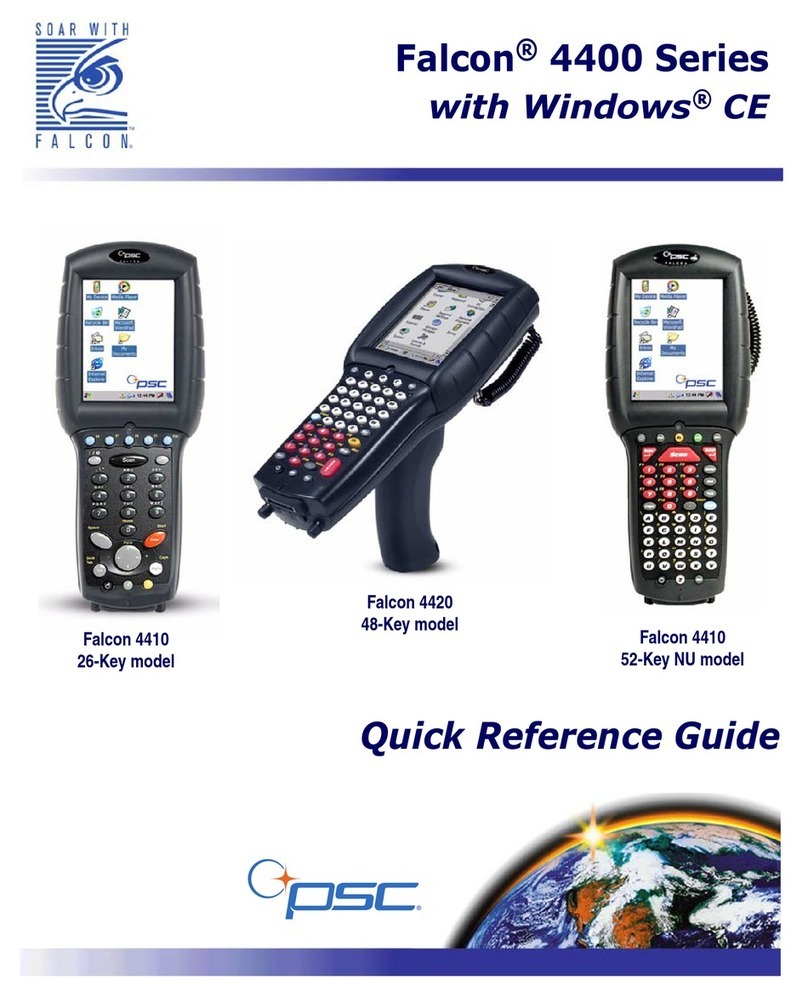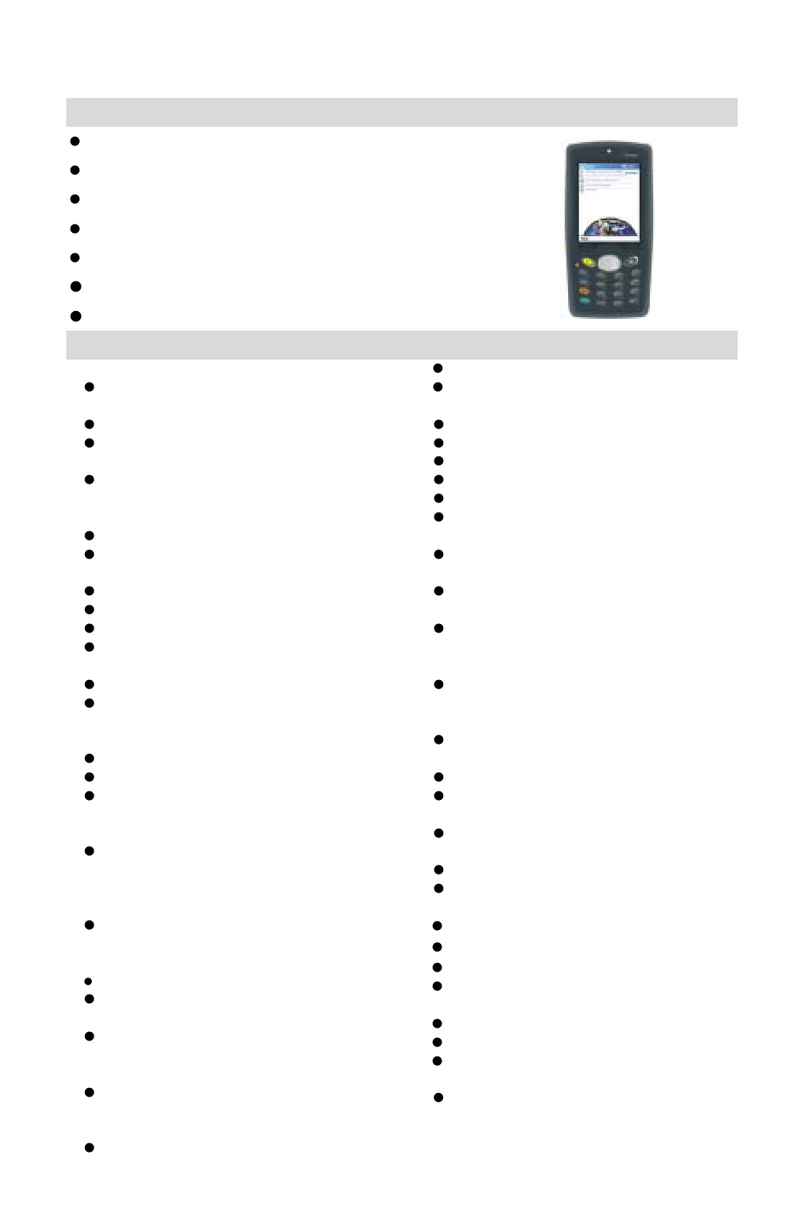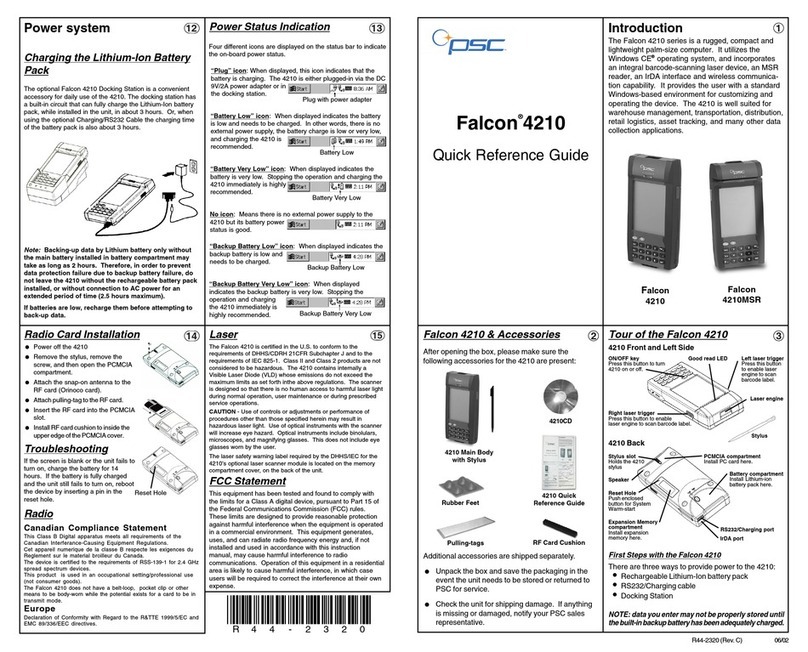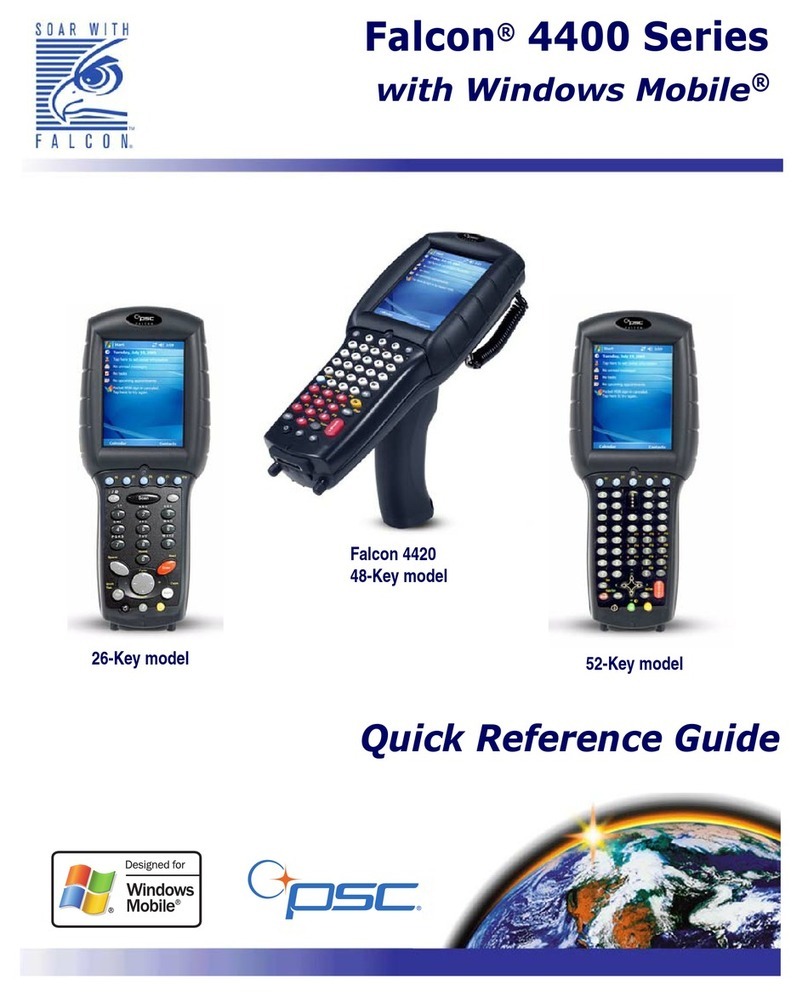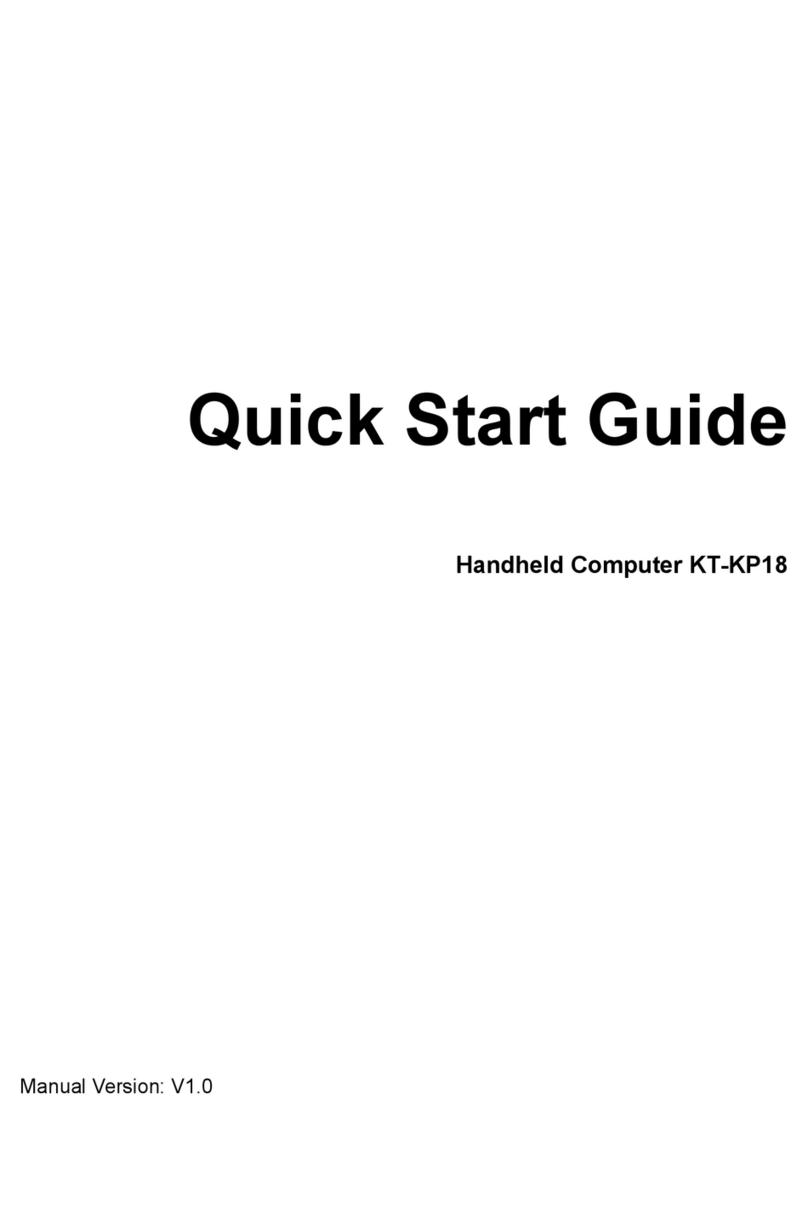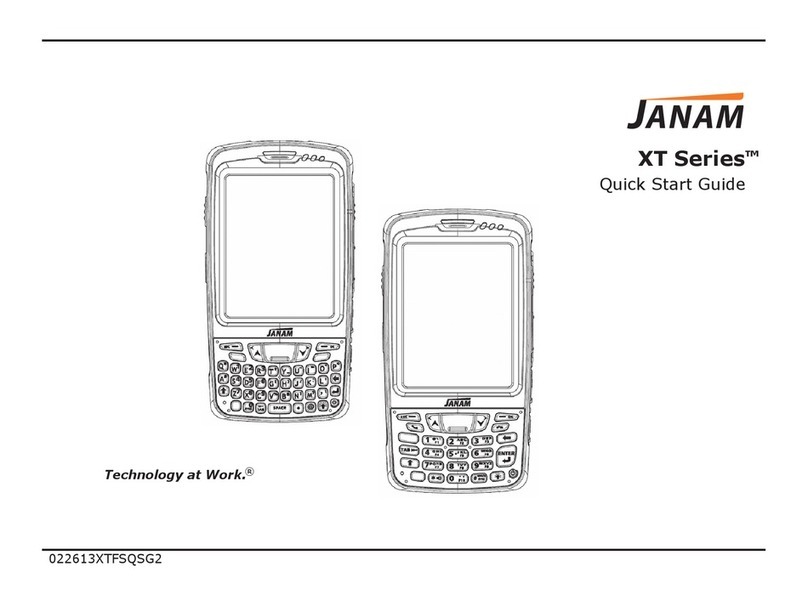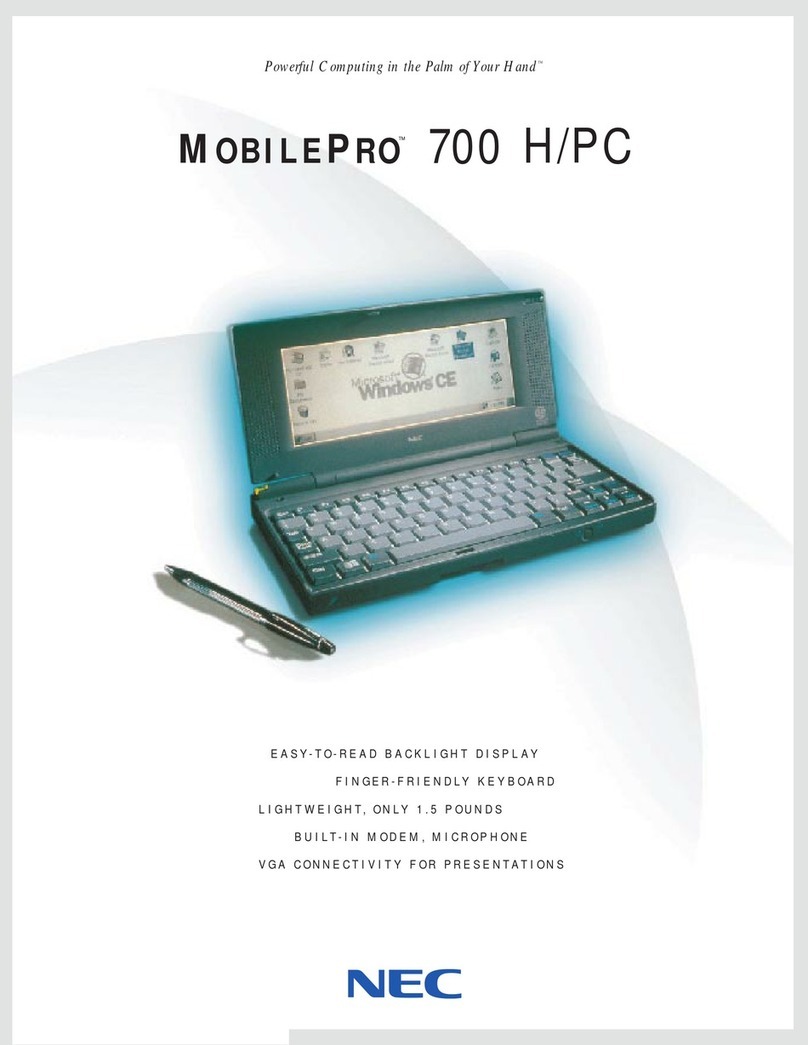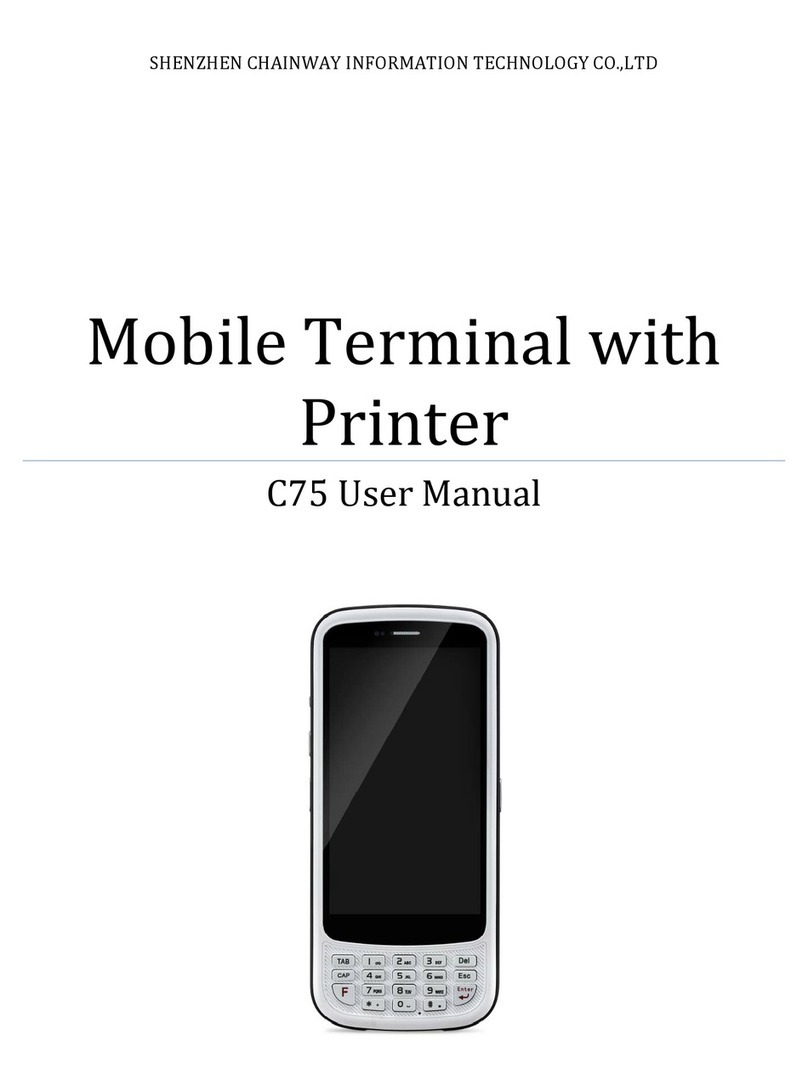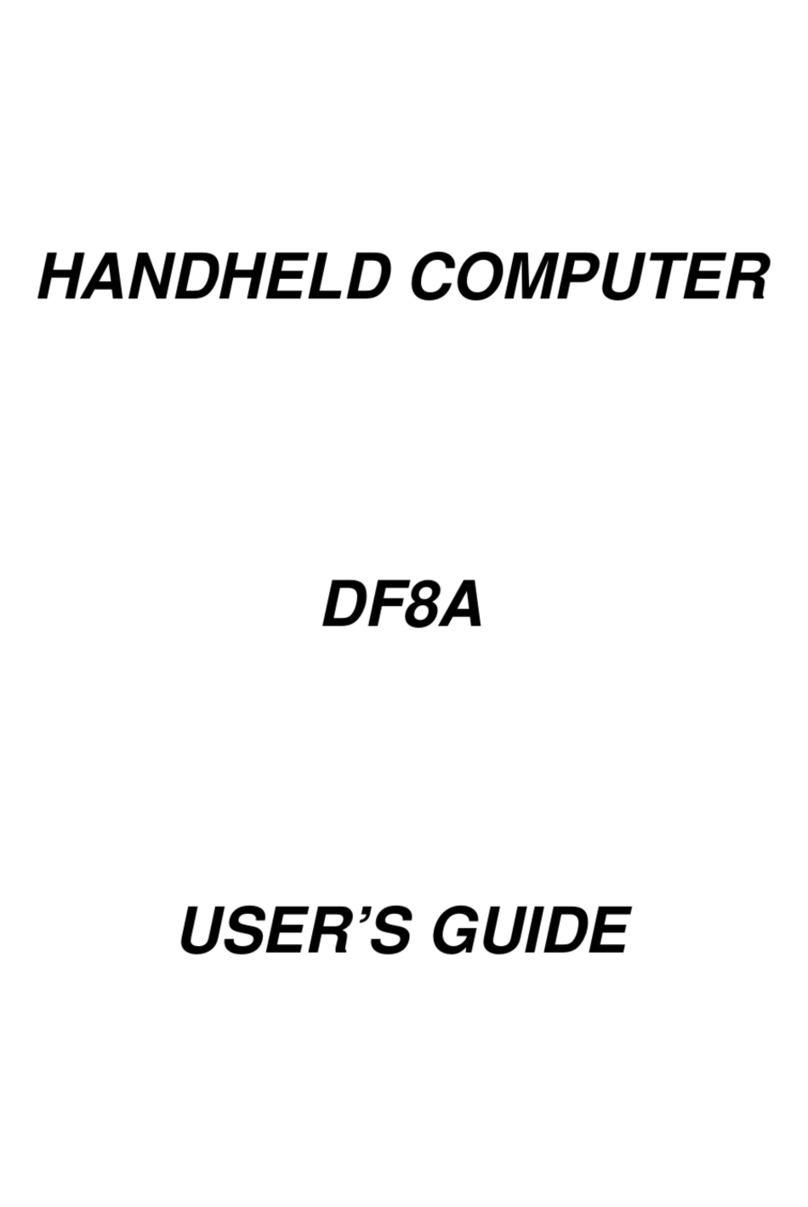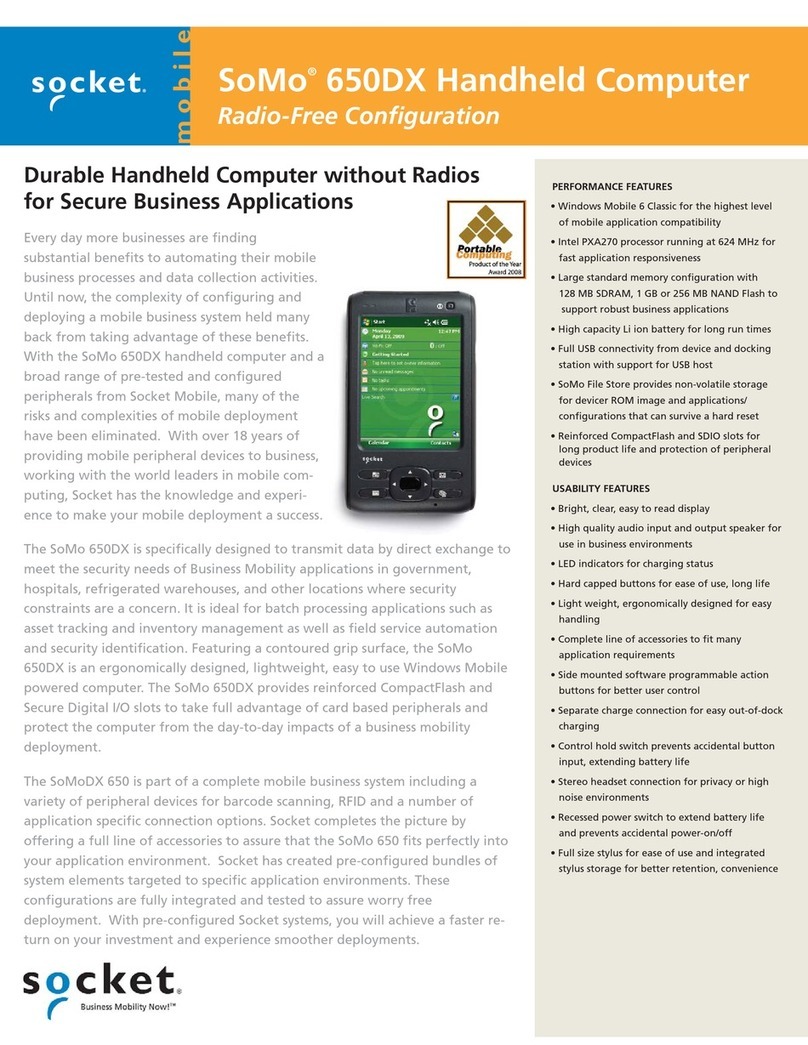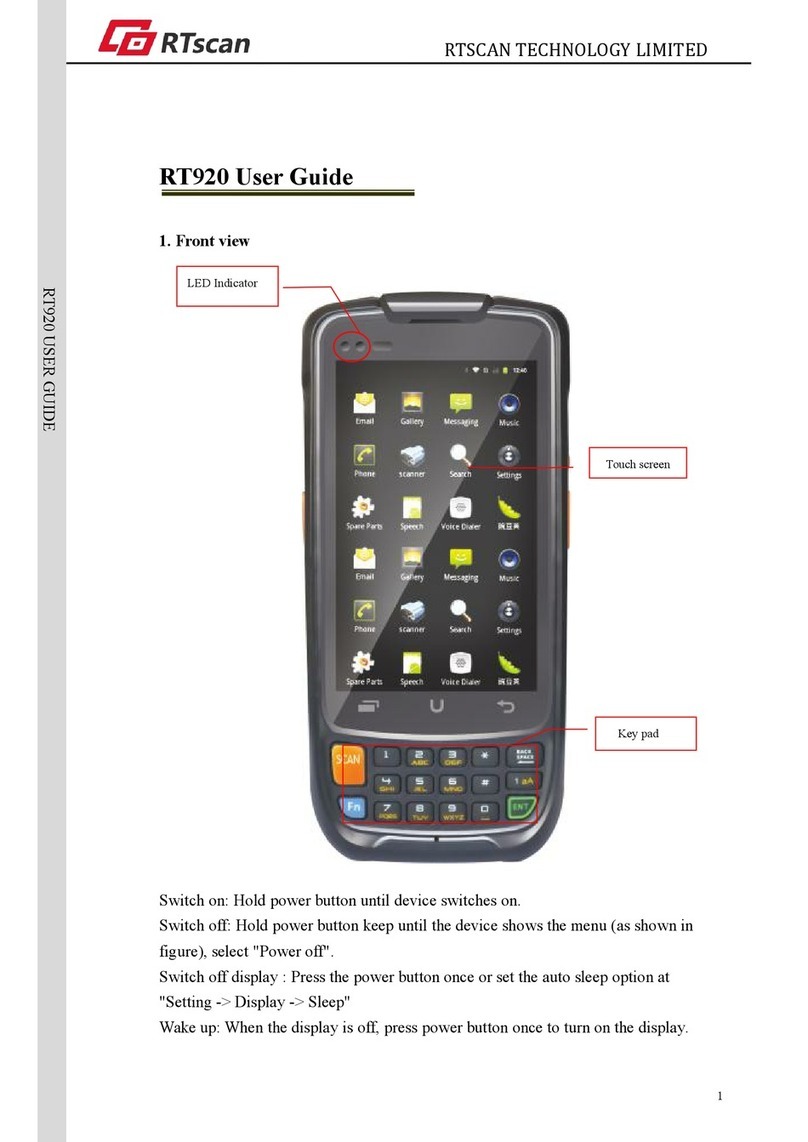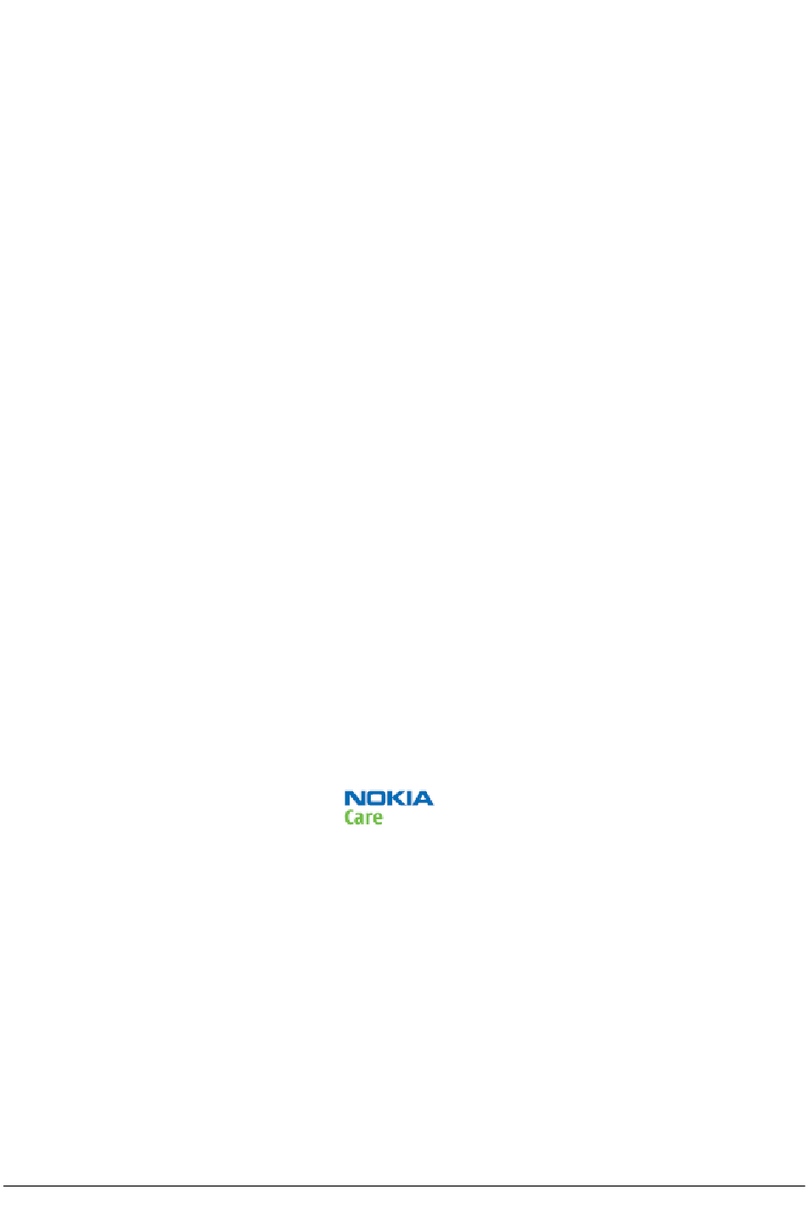PSC Falcon 310 User manual

FALCON®
DOS Portable Data Terminals
User’s Guide
2314.book Page i Friday, July 12, 2002 1:42 PM

PSC Inc
959 Terry Street
Eugene, Oregon 97402
Telephone: (541) 683-5700
Fax: (541) 345-7140
Copyright ©2002 PSC Inc. An Unpublished Work - All rights reserved. No part of the contents of this documentation or the pro-
cedures described therein may be reproduced or transmitted in any form or by any means without prior written permission of
PSC Inc. or its wholly owned subsidiaries ("PSC"). Owners of PSC products are hereby granted a non-exclusive, revocable
license to reproduce and transmit this documentation for the purchaser's own internal business purposes. Purchaser shall not
remove or alter any proprietary notices, including copyright notices, contained in this documentation and shall ensure that all
notices appear on any reproductions of the documentation.
Should future revisions of this manual be published, you can acquire printed versions by contacting PSC Customer Administra-
tion. Electronic versions will either be downloadable from the PSC web site (www.pscnet.com) or provided on appropriate
media. If you visit our web site and would like to make comments or suggestions about this or other PSC publications, please let
us know via the “Contact PSC” page.
Disclaimer
Reasonable measures have been taken to ensure that the information included in this manual is complete and accurate. How-
ever, PSC reserves the right to change any specification at any time without prior notice.
PSC is a registered trademark of PSC Inc. The PSC logo is a trademark of PSC. All other trademarks and trade names referred
to herein are property of their respective owners.
Falcon®is a registered trademark of PSC Inc. or one of its wholly owned subsidiaries.
PhoenixCARD Manager Plus © 1993, 1994 Phoenix Technologies Ltd.
This product may be covered by one or more of the following patents: 4603262 • 4639606 • 4652750 • 4672215 • 4699447 • 4709195 • 4709369
• 4749879 • 4792666 • 4794240 • 4798943 • 4799164 • 4820911 • 4845349 • 4861972 • 4861973 • 4866257 • 4868836 • 4879456 • 4939355 •
4939356 • 4943127 • 4963719 • 4971176 • 4971177 • 4991692 • 5001406 • 5015831 • 5019697 • 5019698 • 5086879 • 5115120 • 5144118 •
5146463 • 5179270 • 5198649 • 5200597 • 5202784 • 5208449 • 5210397 • 5212371 • 5212372 • 5214270 • 5229590 • 5231293 • 5232185 •
5233169 • 5235168 • 5237161 • 5237162 • 5239165 • 5247161 • 5256864 • 5258604 • 5258699 • 5260554 • 5274219 • 5296689 • 5298728 •
5311000 • 5327451 • 5329103 • 5330370 • 5347113 • 5347121 • 5371361 • 5382783 • 5386105 • 5389917 • 5410108 • 5420410 • 5422472 •
5426507 • 5438187 • 5440110 • 5440111 • 5446271 • 5446749 • 5448050 • 5463211 • 5475206 • 5475207 • 5479011 • 5481098 • 5491328 •
5493108 • 5504350 • 5508505 • 5512740 • 5541397 • 5552593 • 5557095 • 5563402 • 5565668 • 5576531 • 5581707 • 5594231 • 5594441 •
5598070 • 5602376 • 5608201 • 5608399 • 5612529 • 5629510 • 5635699 • 5641958 • 5646391 • 5661435 • 5664231 • 5666045 • 5671374 •
5675138 • 5682028 • 5686716 • 5696370 • 5703347 • 5705802 • 5714750 • 5717194 • 5723852 • 5750976 • 5767502 • 5770847 • 5786581 •
5786585 • 5787103 • 5789732 • 5796222 • 5804809 • 5814803 • 5814804 • 5821721 • 5822343 • 5825009 • 5834708 • 5834750 • 5837983 •
5837988 • 5852286 • 5864129 • 5869827 • 5874722 • 5883370 • 5905249 • 5907147 • 5923023 • 5925868 • 5929421 • 5945670 • 5959284 •
5962838 • 5979769 • 6000619 • 6006991 • 6012639 • 6016135 • 6024284 • 6041374 • 6042012 • 6045044 • 6047889 • 6047894 • 6056198 •
6065676 • 6069696 • 6073849 • 6073851 • 6094288 • 6112993 • 6129279 • 6129282 • 6134039 • 6142376 • 6152368 • 6152372 • 6155488 •
6166375 • 6169614 • 6173894 • 6176429 • 6188500 • 6189784 • 6213397 • 6223986 • 6230975 • 6230976 • 6237852 • 6244510 • 6259545 •
6260763 • 6266175 • 6273336 • 6276605 • 6279829 • 6290134 • 6290135 • 6293467 • 6303927 • 6311895 • 6318634 • 6328216 • 6332576 •
6332577 • 6343741 • AU703547 • D312631 • D313590 • D320011 • D320012 • D323492 • D330707 • D330708 • D349109 • D350127 •
D350735 • D351149 • D351150 • D352936 • D352937 • D352938 • D352939 • D358588 • D361565 • D372234 • D374630 • D374869 • D375493
• D376357 • D377345 • D377346 • D377347 • D377348 • D388075 • D446524 • EP0256296 • EP0260155 • EP0260156 • EP0295936 •
EP0325469 • EP0349770 • EP0368254 • EP0442215 • EP0498366 • EP0531645 • EP0663643 • EP0698251 • GB2252333 • GB2284086 •
GB2301691 • GB2304954 • GB2307093 • GB2308267 • GB2308678 • GB2319103 • GB2333163 • GB2343079 • GB2344486 • GB2345568 •
GB2354340 • ISR107546 • ISR118507 • ISR118508 • JP1962823 • JP1971216 • JP2513442 • JP2732459 • JP2829331 • JP2953593 •
JP2964278 • MEX185552 • MEX187245 • RE37166 • Other Patents Pending
Falcon
®
DOS Portable Terminals
2314.book Page ii Friday, July 12, 2002 1:42 PM

C
ONTENTS
Preface ............................................................................................... v
Overview ......................................................................................................................vi
Falcon Model Numbers ................................................................................................vi
Style Conventions .......................................................................................................viii
Document Conventions .......................................................................................viii
Keys and Keystroke Conventions .........................................................................viii
Chapter 1: Introduction to Falcon Portables ....................................... 1
Overview .......................................................................................................................2
Product Labeling and Safety Information ......................................................................2
Falcon Model 31X and 32X ....................................................................................2
Falcon Model 33X ..................................................................................................3
Falcon Model 34X ..................................................................................................4
Advisory Statement .................................................................................................4
Radio Frequency Interference .................................................................................5
Optional Accessories ......................................................................................................6
Integrated Laser Scanners ........................................................................................6
Falcon Dock ...........................................................................................................6
Falcon 4-Slot Dock .................................................................................................6
Vehicle Mount Powered Dock ................................................................................7
Portable Battery Charger .........................................................................................7
2314.book Page i Friday, July 12, 2002 1:42 PM

Index
ii
Falcon
®
DOS Portable Terminals
Chapter 2: Falcon Basics .....................................................................9
Turning the Falcon On and Off ..................................................................................10
First-Time Use ......................................................................................................10
“Please Wait” Messages .........................................................................................10
Power Supplies ............................................................................................................11
Batteries .......................................................................................................................11
Replacement Batteries ...........................................................................................11
Low-Battery Warning ...........................................................................................12
Auto-Shutoff .........................................................................................................12
Replacing the Batteries ..........................................................................................12
Removing the Pistol Grip ............................................................................................18
Replacing the Pistol Grip with the Hand-Strap .....................................................19
The Serial Port ............................................................................................................20
The Falcon Applications ..............................................................................................20
Chapter 3: Falcon Keypads ................................................................21
Overview .....................................................................................................................22
Falcon 31x 41-Key Keypad ..........................................................................................23
Comparing Falcon 31x 41-Key Keypad and PC Keyboard ....................................23
Input Modes ........................................................................................................24
International Characters ........................................................................................26
Falcon 32x 57-Key Keypad ..........................................................................................27
Comparing Falcon 32x 57-Key Keypad with PC Keyboard ..................................27
Input Modes ........................................................................................................29
International Characters ........................................................................................29
Repeating Keystrokes ............................................................................................30
Falcon 33x/34x 25-Key Keypad ...................................................................................30
Comparing Falcon 25-Key Keypads with PC Keyboards .......................................31
Icons and Input Modes .........................................................................................32
Double Action Key Mode .....................................................................................33
Falcon 33x/34x 38-Key Keypad ...................................................................................34
Comparing Falcon 38-Key Keypads with PC Keyboards .......................................35
Icons and Input Modes .........................................................................................36
Double Action Key Mode .....................................................................................37
Double Strike Mode .............................................................................................37
Press and Wait Mode ............................................................................................37
International Characters ........................................................................................38
2314.book Page ii Friday, July 12, 2002 1:42 PM

Index
User’s Guide
iii
Falcon 34x 48-Key Keypad .........................................................................................39
Comparing Falcon 48-Key Keypads with PC Keyboards ...................................... 39
Icons and Input Modes ........................................................................................40
Repeating Keystrokes ............................................................................................ 41
Chapter 4: Falcon Viewport ...............................................................43
Overview .................................................................................................................... 44
Moving the Viewport Display ..................................................................................... 44
Falcon 31X ........................................................................................................... 44
Falcon 32X ........................................................................................................... 45
Falcon 33X and 34X ............................................................................................46
Adjusting the Contrast ................................................................................................ 48
Using the Backlight ..................................................................................................... 49
Chapter 5: Using a Laser with the Falcon ..........................................51
Overview .................................................................................................................... 52
Laser Triggers ............................................................................................................. 52
The Laser Module .......................................................................................................53
Using the Long-Range Laser ....................................................................................... 54
Spot Beam Timeout Mode ...................................................................................54
Release Scan Mode ...............................................................................................55
Attaching a Bar Code Reader ...................................................................................... 55
Chapter 6: The Falcon Dock ...............................................................57
Overview .................................................................................................................... 58
Attaching the Falcon Dock to the Computer .............................................................. 59
The Power Adapter .....................................................................................................59
Using the Falcon Dock ...............................................................................................60
Chapter 7: The Falcon Four-Slot Dock ...............................................63
About the Falcon 4-Slot Dock .................................................................................... 64
Front Panel .......................................................................................................... 64
Back Panel ............................................................................................................66
Installation .................................................................................................................. 67
Power Adapter ...................................................................................................... 67
Cables .................................................................................................................. 67
Connecting the Dock to the Host ........................................................................67
Creating a Dock Network ........................................................................................... 68
2314.book Page iii Friday, July 12, 2002 1:42 PM

Index
iv
Falcon
®
DOS Portable Terminals
Using the 4-Slot Dock .................................................................................................69
Charging a Falcon’s Batteries ................................................................................69
Transferring Data .................................................................................................69
Chapter 8: The Falcon Vehicle Mount Powered Dock .........................71
Overview .....................................................................................................................72
Power Supply ..............................................................................................................72
Fuse Replacement .................................................................................................73
Vehicle 12VDC Connection .................................................................................73
Installation ..................................................................................................................74
Mounting Bracket .................................................................................................75
Bottom Mounting Bracket ....................................................................................75
Custom Mounting Brackets ..................................................................................77
Using the Vehicle Mount Powered Dock ....................................................................77
Chapter 9: Troubleshooting, Care and Technical Support ..................81
Troubleshooting ..........................................................................................................82
Bar Codes .............................................................................................................82
Batteries ................................................................................................................82
Dock .....................................................................................................................83
Serial Communications .........................................................................................83
Care and Cleaning .......................................................................................................84
Technical Support .......................................................................................................84
Index ................................................................................................85
2314.book Page iv Friday, July 12, 2002 1:42 PM

Preface
Overview ................................................................... vi
Falcon Model Numbers ............................................. vi
Style Conventions ...................................................viii
Document Conventions ...................................... viii
Keys and Keystroke Conventions ......................... viii
2314.book Page v Friday, July 12, 2002 1:42 PM

Preface
vi
Falcon
®
DOS Portable Terminals
Overview
This book provides information about Falcon DOS portable data termi-
nals for first-time users. The focus of this manual is:
• Basic use of the Falcon
• Entering data from the Falcon keypad
• Viewport panning and contrast
• Use of a laser to scan bar codes
• The Falcon Dock
• The Falcon 4-Slot Dock
• The Falcon Vehicle Mount Powered Dock
For additional information about Falcon DOS portable data terminals,
including instructions on transferring files from a Falcon to a PC, refer to
the Falcon DOS Portable Data Terminals Advanced User’s Guide.
Falcon Model Numbers
Falcon DOS portable data terminals are handheld computers designed for
data collection. The product title, Falcon, refers to any or all of the DOS
portable models identified in Table 1 on page vii.
Where information in this manual applies only to specific models, those
models are clearly identified by the model icon as shown in the first col-
umn of Table 1.
The Falcon DOS portable line includes 8-line and 16-line models. Both
the 8-line and the 16-line Falcon models are available in batch and wire-
less (radio frequency, or RF) configurations. Wireless models provide
instant communication of data between the unit and a host computer.
2314.book Page vi Friday, July 12, 2002 1:42 PM

Falcon Model Numbers
User’s Guide
vii
The 31X icon refers to both the Falcon 310 and the Falcon 315. As Ta b l e 1
notes, the Falcon 310 is a batch portable model and the Falcon 315 is an
RF portable model. On the cover of this manual, the Falcon 31X is repre-
sented by the Falcon 315, in the lower left corner, with an 8-line display
screen.
The 32X icon refers to both the Falcon 320 and the Falcon 325. As Ta b l e 1
notes, the Falcon 320 is a batch portable model and the Falcon 325 is an
RF portable model. The Falcon 32X has many features in common with
the Falcon 33X. These models are often grouped together throughout this
manual. On the cover of this manual, the Falcon 32X is represented by the
Falcon 325, second from the upper left, with a 16-line display screen.
The 33X icon refers to both the Falcon 330 and the Falcon 335. As Ta b l e 1
on page vii notes, the Falcon 330 is a batch portable model and the Falcon
335 is an RF portable model. The Falcon 33X model has many features in
common with the Falcon 32X model. On the cover of this manual, the Fal-
con 330 portable is the smaller, ergonomic model shown in the upper right
corner of the grouping.
Table 1.
Falcon Portable Models
Model Model
Number
8-Line
Display
16-Line
Display
Batch
Portable
RF
Portable
310
315
320
325
330
335
340
345
2314.book Page vii Friday, July 12, 2002 1:42 PM

Preface
viii
Falcon
®
DOS Portable Terminals
The 34X icon refers to both the Falcon 340 and the Falcon 345. As Ta bl e 1
on page vii notes, the Falcon 340 is a batch portable model and the Falcon
345 is an RF portable model. The Falcon 34X introduces the pistol grip.
This model operates in every other way identically to the Falcon 33X. On
the cover of this manual, the Falcon 340 portable is the one with the pistol
grip, shown in the lower right corner of the grouping.
Style Conventions
Document Conventions
Formatting conventions are used throughout this guide as a method of
providing consistency for notes, cautions, and warnings.
Keys and Keystroke Conventions
Portable keys and keystroke conventions are used throughout this manual
to identify the difference between a key on the portable and keystrokes
input by the user. Brackets such as: “<Scan>” indicate a key on the Falcon
Portable. Data or keystrokes entered by the user are printed in a mono-
spaced typeface.
NOTE
Notes appear throughout the manual to provide additional information on a
topic, including technical details, exceptions to instructions and other perti-
nent information. These notes are identified by the notepad symbol to the
left.
CAUTION
Cautions appear when there is information that could potentially cause the
system to operate incorrectly.
2314.book Page viii Friday, July 12, 2002 1:42 PM

1
Introduction to
Falcon Portables
Overview .................................................................... 2
Product Labeling and Safety Information ................. 2
Falcon Model 31X and 32X ................................... 2
Falcon Model 33X .................................................. 3
Falcon Model 34X .................................................. 4
Advisory Statement ................................................ 4
Radio Frequency Interference ................................. 5
Optional Accessories .................................................. 6
Integrated Laser Scanners ....................................... 6
Falcon Dock ........................................................... 6
Falcon 4-Slot Dock ................................................. 6
Vehicle Mount Powered Dock ................................ 7
Portable Battery Charger ........................................ 7
2314.book Page 1 Friday, July 12, 2002 1:42 PM

Introduction to Falcon Portables
2
Falcon
®
DOS Portable Terminals
Overview
This chapter provides an introduction to Falcon DOS portable data ter-
minals. It provides the following information:
• Product labels
• Product safety information
• Falcon accessories
Product Labeling and Safety Information
Falcon Model 31X and 32X
Figure 1. Back View of a Falcon Model 31x and Labels
2314.book Page 2 Friday, July 12, 2002 1:42 PM

Product Labeling and Safety Information
User’s Guide
3
Falcon Model 33X
Figure 2. Back View of a Falcon Model 33x and Labels
AV O I D EXPO SU RE
LASER LI G HT IS EM MI TED
FROM THIS A PERTURE
AVOID EXPOSURE
LA SER LIG HT IS EM MITED
FRO M THIS A PERTURE
RECEIV ED IN CLUDI N G IN TERFEREN CE THA T M A Y CA U SE
(1) TH IS DEVICE M A Y N O T CA USE HA RM FUL IN TERFEREN CE,
A N D (2 ) THIS D EV ICEM UST A CCEPT A N Y IN TERFEREN CE
O PERA TIO N IS SUBJECT TO THEFO LLO W IN G TW O CO N DITIO N S:
THIS EQ UIPMEN T CO M PLIES W ITH PA RT 15 O F THE FCC RULES.
1mw-680nm-100sec. IEC825-1:1993/
LA SER LIG HT - D O N O T STA RE IN TO BEA M
EN 6 0 8 2 5 - 1 : 19 9 4
UN DESIRED O PERATIO N .
CLA SS 2 LA SER PRO D UCT.
EN60825 - 1: 1994
1mw - 6 8 0 n m- 10 0 se c. I EC 8 2 5 - 1: 19 9 3/
CLA SS 2 LA SER PROD UCT.
LA SER LIG HT - DO N O T STA RE INT O BEAM
RECEIVED INCLUDING INTERFERENCETHA T M A Y CA USE
A N D (2 ) TH I S D EV I C E M U ST A C CEPT A N Y IN TERFERENC E
(1) THI S DEVICE M A Y N O T CAUSE HA RMFULIN TERFEREN CE,
OPERA TION IS SUBJECT TO THEFO LLOW IN G TW O CO N DITION S:
TH IS EQ UI PMEN T C O MPL IES W IT H PA RT 15 O F THE FC C RULES.
UND ESIRED O PERATION .
2314.book Page 3 Friday, July 12, 2002 1:42 PM

Introduction to Falcon Portables
4
Falcon
®
DOS Portable Terminals
Falcon Model 34X
Figure 3. Back View of a Falcon Model 33x/34x
Advisory Statement
CAUTION
Use of controls, adjustments, or performance of procedures other than those
specified herein may result in hazardous visible or invisible laser light expo-
sure.
2314.book Page 4 Friday, July 12, 2002 1:42 PM

Product Labeling and Safety Information
User’s Guide
5
Radio Frequency Interference
This device complies with Part 15 of the FCC Rules. Operation is subject
to the following two conditions:
1. This device may not cause harmful interference, and
2. This device must accept any interference received, including inter-
ference that may cause undesired operation.
This Class A digital apparatus complies with Canadian ICES-003.
Cet appareil numérique de la Classe A est confirme à la norme
NMB-003 du Canada.
This equipment has been tested and found to comply with the limits for a
Class A digital device, pursuant to Part 15 of the FCC Rules. These limits
are designed to provide reasonable protection against harmful interference
in a residential installation. This equipment generates, uses and can radi-
ate radio frequency energy and, if not installed and used in accordance
with these instructions, may cause harmful interference to radio commu-
nications. However, there is no guarantee that interference will not occur
in a particular installation. If this equipment does cause interference to
radio or television reception, which can be determined by turning the
equipment off and on, the user is encouraged to try to correct the interfer-
ence by one or more of the following measures:
• Reorient or relocate the receiving antenna.
• Increase the separation between the equipment and receiver.
• Connect the equipment into an outlet on a circuit different from
which the receiver is connected.
• Consult the dealer or an experienced radio/TV technician for help.
2314.book Page 5 Friday, July 12, 2002 1:42 PM

Introduction to Falcon Portables
6
Falcon
®
DOS Portable Terminals
Optional Accessories
Integrated Laser Scanners
Some Falcon models contain integrated laser scanners, which provide
high-performance bar code reading capabilities. Models without inte-
grated lasers accept input from most industry-standard bar code readers.
Falcon Dock
The Falcon Dock is the docking station for
31X
and
32X
batch Falcon
models. The primary uses for the dock are:
•Recharging the Falcon’s NiCD or NiMH battery pack.
•Providing a connection for serial communications between the Fal-
con and the host computer.
Refer to The Falcon Dock, on page 57 for more information about Falcon
Docks.
The dock for Falcon models
33X
and
34X
uses a dual IR/hardwire interface
to provide nearly transparent full duplex serial communications between
the Falcon and the host computer.
For more information on serial communications in the Falcon
33X
and
34X
, refer to the Falcon DOS Portable Terminals Advanced User’s
Guide.
Falcon 4-Slot Dock
The Falcon 4-Slot Dock provides battery recharging and serial communi-
cations for up to four Falcon
31X
and
32X
batch portables at a time.
Refer to The Falcon Four-Slot Dock, on page 63 for more information about
the Falcon 4-Slot Dock.

Optional Accessories
User’s Guide
7
Vehicle Mount Powered Dock
The Vehicle Mount Powered Dock is designed for road vehicles such as
step vans or semi tractors and forklifts using the optional mounting
bracket. The mounting configuration is flexible to respond to the variety
of vehicle configurations and personal driver preferences. The Vehicle
Mount Powered Dock functions with Falcon models
32X
with or without
an integrated laser. Falcon models
31X
without an integrated laser will also
work on the Vehicle Mount Powered Dock.
Refer to The Falcon Vehicle Mount Powered Dock, on page 71 for more
information about the Falcon Vehicle Mount Powered Dock.
Portable Battery Charger
When not using a Falcon Dock or a Falcon 4-Slot Dock, the optional por-
table battery charger can be used to recharge the Falcon’s batteries.
Rechargeable batteries that have lost all power can be fully recharged in
about 2 hours.
Talk to a PSC representative to order a portable battery charger for the
Falcon.

Introduction to Falcon Portables
8
Falcon
®
DOS Portable Terminals
NOTES
2314.book Page 8 Friday, July 12, 2002 1:42 PM

2
Falcon Basics
Turning the Falcon On and Off ............................... 12
First-Time Use ..................................................... 12
“Please Wait” Messages ......................................... 12
Power Supplies ......................................................... 13
Batteries ................................................................... 13
Replacement Batteries .......................................... 13
Low-Battery Warning ........................................... 14
Auto-Shutoff ........................................................ 14
Replacing the Batteries ......................................... 14
Removing the Pistol Grip ........................................ 20
Replacing the Pistol Grip with the Hand-Strap .... 21
The Serial Port ......................................................... 22
The Falcon Applications .......................................... 22
2314.book Page 9 Friday, July 12, 2002 1:42 PM

Falcon Basics
10
Falcon
®
DOS Portable Terminals
Turning the Falcon On and Off
Press the <Power> key to turn the unit on or off.
•The
<Power> key ( ) for Falcon models 31X and 32X is located
at the top left of the keypad.
•The
<Power> key ( ) for Falcon models 33X and 34X is located
at the bottom left of the keypad.
First-Time Use
The first time the Falcon is turned on, this message may appear:
The message appears with normal operation and does not indicate a prob-
lem. Press the <ENTER> key to continue booting up.
“Please Wait” Messages
The Falcon performs the operations specified by the type of PC card
installed.
• During these operations, the unit displays a message in reverse video
indicating that it is powering on or off.
• When turning the unit on, wait until the message disappears before
using the unit.
• When turning the unit off, to replace the batteries, wait until the
message disappears before removing the batteries.
Initial power-up or
critical data loss.
Drive D formatted.
Press any key...
This message will also appear when new or recharged batteries are placed in
the unit after the backup battery has been drained.
2314.book Page 10 Friday, July 12, 2002 1:42 PM
Other manuals for Falcon 310
1
This manual suits for next models
7
Table of contents
Other PSC Handheld manuals