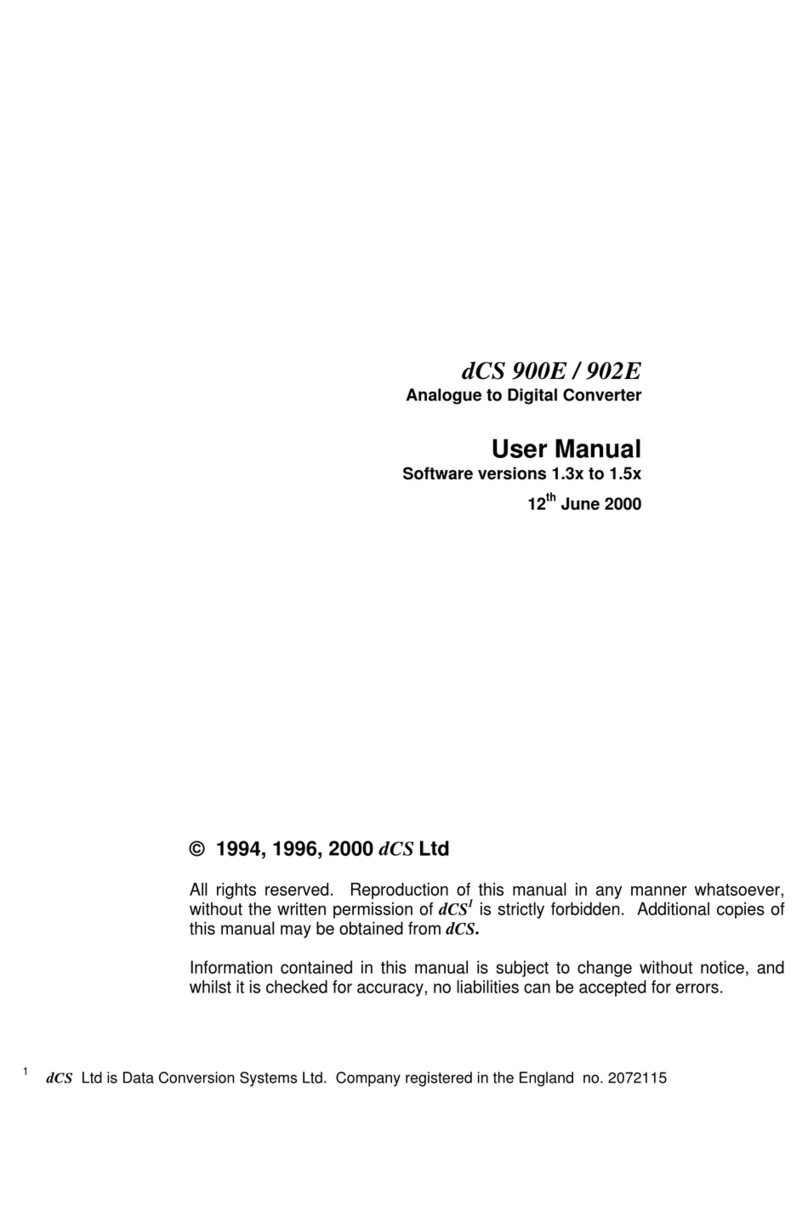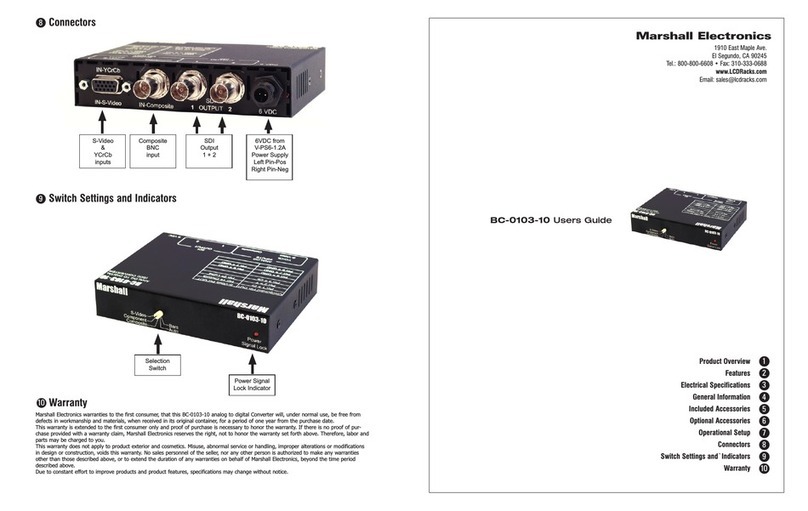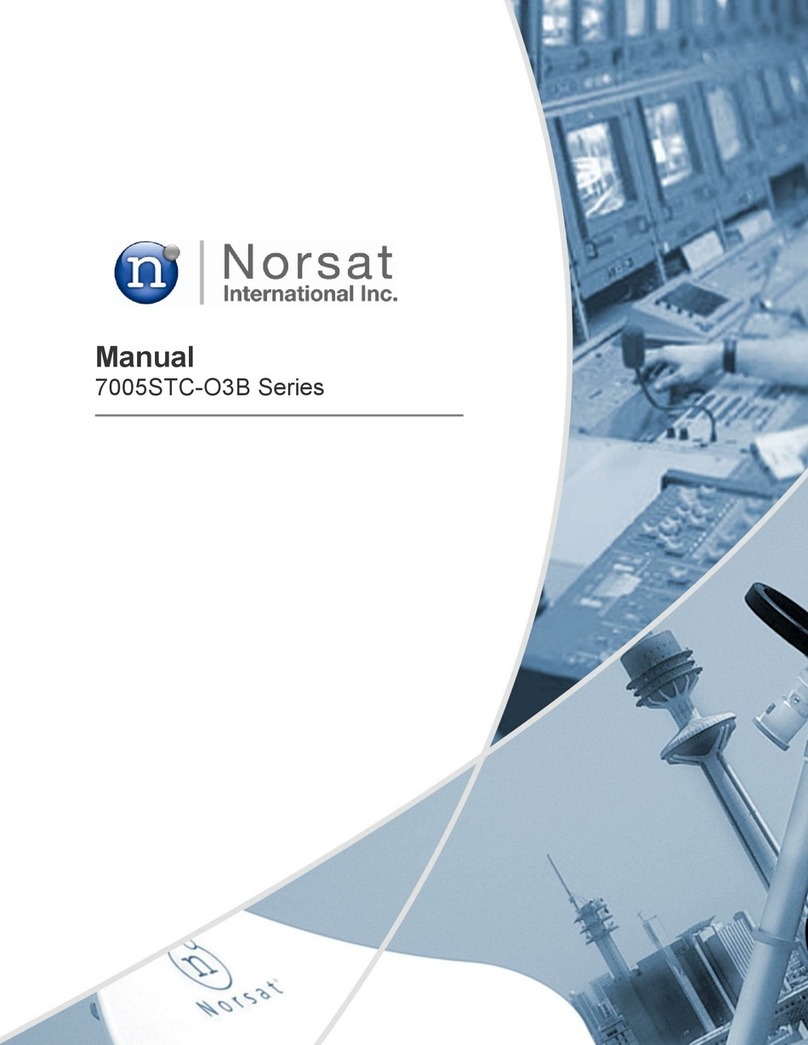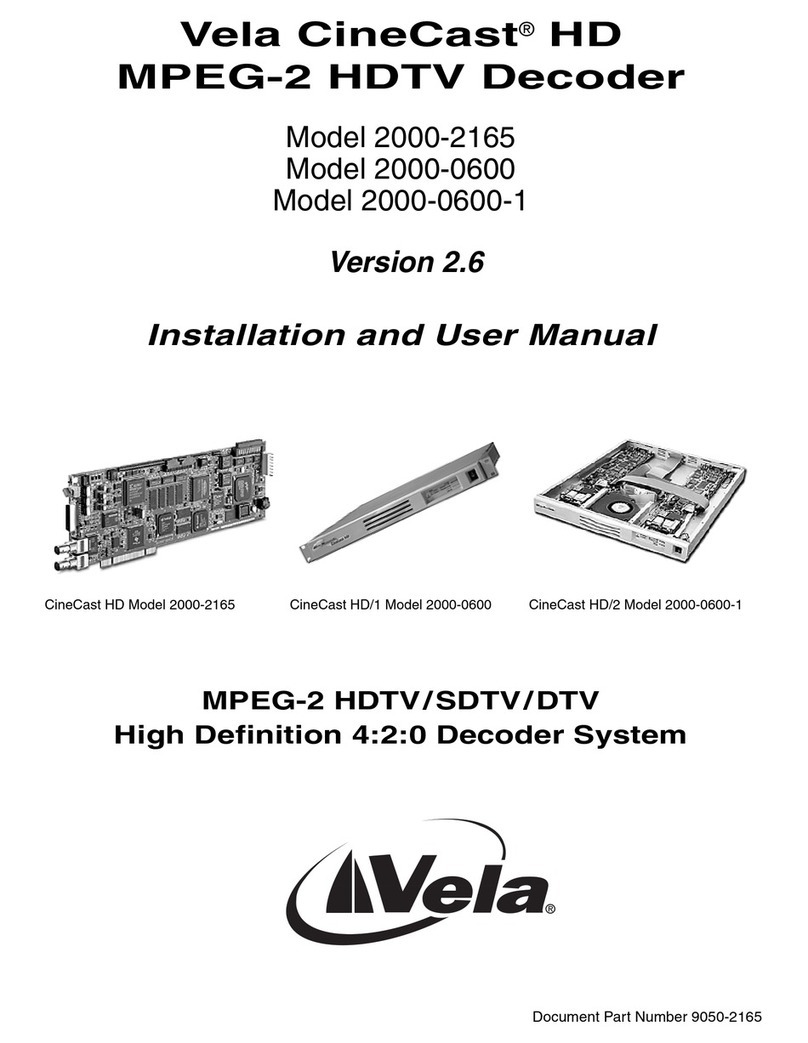PSC Mini PowerWedge User manual

Mini PowerWedge®
Fixed-Station Decoder
User’s Guide

PSC Inc
959 Terry Street
Eugene, Oregon 97402
Telephone: (541) 683-5700
Fax: (541) 345-7140
Copyright ©2003 PSC Inc. An Unpublished Work - All rights reserved. No part of the contents of
this documentation or the procedures described therein may be reproduced or transmitted in any
form or by any means without prior written permission of PSC Inc. or its wholly owned subsidiaries
("PSC"). Owners of PSC products are hereby granted a non-exclusive, revocable license to repro-
duce and transmit this documentation for the purchaser's own internal business purposes. Pur-
chaser shall not remove or alter any proprietary notices, including copyright notices, contained in
this documentation and shall ensure that all notices appear on any reproductions of the documenta-
tion.
Should future revisions of this manual be published, you can acquire printed versions by contacting
PSC Customer Administration. Electronic versions may either be downloadable from the PSC web
site (www.pscnet.com) or provided on appropriate media. If you visit our web site and would like to
make comments or suggestions about this or other PSC publications, please let us know via the
“Contact PSC” page.
Disclaimer
Reasonable measures have been taken to ensure that the information included in this manual is
complete and accurate. However, PSC reserves the right to change any specification at any time
without prior notice.
PSC is a registered trademark of PSC Inc. The PSC logo is a trademark of PSC. All other trade-
marks and trade names referred to herein are property of their respective owners.
This product may be covered by one or more of the following patents: 4603262 • 4639606 • 4652750 • 4672215 •
4699447 • 4709195 • 4709369 • 4749879 • 4792666 • 4794240 • 4798943 • 4799164 • 4820911 • 4845349 •
4861972 • 4861973 • 4866257 • 4868836 • 4879456 • 4939355 • 4939356 • 4943127 • 4963719 • 4971176 •
4971177 • 4991692 • 5001406 • 5015831 • 5019697 • 5019698 • 5086879 • 5115120 • 5144118 • 5146463 •
5179270 • 5198649 • 5200597 • 5202784 • 5208449 • 5210397 • 5212371 • 5212372 • 5214270 • 5229590 •
5231293 • 5232185 • 5233169 • 5235168 • 5237161 • 5237162 • 5239165 • 5247161 • 5256864 • 5258604 •
5258699 • 5260554 • 5274219 • 5296689 • 5298728 • 5311000 • 5327451 • 5329103 • 5330370 • 5347113 •
5347121 • 5371361 • 5382783 • 5386105 • 5389917 • 5410108 • 5420410 • 5422472 • 5426507 • 5438187 •
5440110 • 5440111 • 5446271 • 5446749 • 5448050 • 5463211 • 5475206 • 5475207 • 5479011 • 5481098 •
5491328 • 5493108 • 5504350 • 5508505 • 5512740 • 5541397 • 5552593 • 5557095 • 5563402 • 5565668 •
5576531 • 5581707 • 5594231 • 5594441 • 5598070 • 5602376 • 5608201 • 5608399 • 5612529 • 5629510 •
5635699 • 5641958 • 5646391 • 5661435 • 5664231 • 5666045 • 5671374 • 5675138 • 5682028 • 5686716 •
5696370 • 5703347 • 5705802 • 5714750 • 5717194 • 5723852 • 5750976 • 5767502 • 5770847 • 5786581 •
5786585 • 5787103 • 5789732 • 5796222 • 5804809 • 5814803 • 5814804 • 5821721 • 5822343 • 5825009 •
5834708 • 5834750 • 5837983 • 5837988 • 5852286 • 5864129 • 5869827 • 5874722 • 5883370 • 5905249 •
5907147 • 5923023 • 5925868 • 5929421 • 5945670 • 5959284 • 5962838 • 5979769 • 6000619 • 6006991 •
6012639 • 6016135 • 6024284 • 6041374 • 6042012 • 6045044 • 6047889 • 6047894 • 6056198 • 6065676 •
6069696 • 6073849 • 6073851 • 6094288 • 6112993 • 6129279 • 6129282 • 6134039 • 6142376 • 6152368 •
6152372 • 6155488 • 6166375 • 6169614 • 6173894 • 6176429 • 6188500 • 6189784 • 6213397 • 6223986 •
6230975 • 6230976 • 6237852 • 6244510 • 6259545 • 6260763 • 6266175 • 6273336 • 6276605 • 6279829 •
6290134 • 6290135 • 6293467 • 6303927 • 6311895 • 6318634 • 6328216 • 6332576 • 6332577 • 6343741 •
6,568,598 • 6,578,765 • AU703547 • D312631 • D313590 • D320011 • D320012 • D323492 • D330707 • D330708
• D349109 • D350127 • D350735 • D351149 • D351150 • D352936 • D352937 • D352938 • D352939 • D358588 •
D361565 • D372234 • D374630 • D374869 • D375493 • D376357 • D377345 • D377346 • D377347 • D377348 •
D388075 • D446524 • EP0256296 • EP0260155 • EP0260156 • EP0295936 • EP0325469 • EP0349770 •
EP0368254 • EP0442215 • EP0498366 • EP0531645 • EP0663643 • EP0698251 • GB2252333 • GB2284086 •
GB2301691 • GB2304954 • GB2307093 • GB2308267 • GB2308678 • GB2319103 • GB2333163 • GB2343079 •
GB2344486 • GB2345568 • GB2354340 • ISR107546 • ISR118507 • ISR118508 • JP1962823 • JP1971216 •
JP2513442 • JP2732459 • JP2829331 • JP2953593 • JP2964278 • MEX185552 • MEX187245 • RE37166 • Other
Patents Pending

User’s Guide i
Table of Contents
About the Mini PowerWedge .............................................................. 1
Input Devices ...................................................................................... 2
Bar Code Symbologies ....................................................................... 2
Installing the Mini PowerWedge ......................................................... 3
Using a Magnetic Stripe Reader (MSR) or I.D. Badge Reader .......... 5
Using a Serial Device ......................................................................... 6
Laser/Input Modes .............................................................................. 8
Normal Mode................................................................................ 8
Autoscan Mode ............................................................................ 8
Multiscan Mode ............................................................................ 8
Symbol Blinking Mode.................................................................. 8
Serial Input Mode ......................................................................... 8
Programming the Mini PowerWedge .................................................. 9
Predefined Defaults .......................................................................... 10
Auto-Learn ........................................................................................ 11
Batch Programming .......................................................................... 12
Using Provided Bar Codes......................................................... 12
Creating Your Own Bar Codes................................................... 13
Menu Programming .......................................................................... 14
Entering Values.......................................................................... 15
Entering Strings.......................................................................... 15
Setting an Autoterminator .......................................................... 16
On-Screen Programming.................................................................. 16
Displaying and Printing Current Settings ................................... 19
Cloning.............................................................................................. 20
Bar Codes for Programming the Mini PowerWedge......................... 22
Alphabetical List of Contents...................................................... 22
PSC Website Technical Support................................................ 66

ii Mini PowerWedge®
Reseller Technical Support......................................................... 66
E-Mail Technical Support............................................................ 66
Telephone Technical Support..................................................... 66
PSC Solutions Group.................................................................. 66

User’s Guide 1
About the Mini PowerWedge
The Mini PowerWedge®is a small but powerful fixed-station key-
board wedge decoder. About the size of a parallel cable connector, the
Mini PowerWedge has many features you would expect to find only
in larger, more expensive decoders.
P
R
G
M
O
F
F
O
N
INPUT
HOSTINTERFACE
F
igure1-1
The Mini PowerWedge (shown
actual size)
Bar code, magnetic
stripe, or serial input
connector
Light-emitting
diodes (LEDs)
Speaker
On/Off/
Program
switch
Cable connector

2Mini PowerWedge®
Input Devices
The Mini PowerWedge interprets input from any of the following
devices:
• Wands (visible light and infrared)
• Handheld charge-coupled device (CCD) scanners
• Five-volt handheld laser scanners
• Magnetic stripe readers
• I.D. badge readers
• Serial devices
The Mini PowerWedge can read up to two magnetic stripe tracks
simultaneously, and it supports the California driver's license mag-
netic stripe.
Bar Code Symbologies
The Mini PowerWedge recognizes and decodes the following
symbologies:
TCodabar/Ames TJAN-8/13
TCode 11 TLabelcode 4/5
TCode 128 TMatrix 2 of 5
TCode 39, including: TMSI/Plessey
• Extended ASCII TStandard 2 of 5
• MIL-STD-1189 TUPC-A
TEAN-8/13 TUPC-E
TInterleaved 2 of 5 TUPC/EAN/JAN extensions
NOTE
The symbologies listed above were supported at
the time this user’s guide was printed. Additional
symbologies may also be supported, while some of
the symbologies listed may be discontinued. Please
contact your dealer or Customer Service for current
information.

User’s Guide 3
Installing the Mini PowerWedge
To install the Mini PowerWedge . . .
1. Turn your computer or terminal off, and unplug the key-
board.
2. The largest plug on the cable is labeled with the cable num-
ber. Attach that plug to the jack labeled HOST INTERFACE on
the Mini PowerWedge (see Figure 2-1).
3. Attach the small male plug of the cable to the keyboard input
jack on the computer or terminal, and attach the female plug
of the cable to the keyboard cable or port (see Figure 2-1).
(For cables with telephone-style connectors, attach the cable
plug to the computer or terminal, and plug the jack from the
keyboard into the socket on the cable connector.)
4. Move the On/Off/Program switch on the Mini PowerWedge
to the ON position (see Figure 1-1).
5. Turn on the computer or terminal. The decoder should beep,
and the green LED (light-emitting diode) should light up.
6. Plug a bar code reader into the INPUT connector on the Mini
PowerWedge.
7. Scan the programming bar code for the type of computer or
terminal you are using. (The bar codes for host devices are
provided on page 58.)
You can now begin using the Mini PowerWedge.
NOTE
The cable you need to use with the Mini Power-
Wedge depends on the type of computer or terminal
you are connecting it to. Be sure you have the cor-
rect cable before beginning the installation. (Refer-
ence the Price Book available at www.pscnet.com
for details about cables.)
NOTE
On Macintosh computers, the keyboard input jacks
are called Apple Desktop Bus (ADB) ports. They are
marked with the following icon:

4Mini PowerWedge®
NOTE
This figure shows cable number 00-001-00. Your
computer or terminal may require a different cable.
Figure 2-1
Connecting the Mini PowerWedge
(drawing not to scale)
Male plug—
connect to
keyboard input jack
on computer
Female plug—
connect to
keyboard cable or
port
OUT
×

User’s Guide 5
Using a Magnetic Stripe Reader (MSR) or
I.D. Badge Reader
After completing the installation, you can replace the bar code reader
with a magnetic stripe reader or I.D. badge reader.
To attach an MSR or I.D. badge reader . . .
1. Move the On/Off/Program switch on the Mini PowerWedge
to the OFF position (see Figure 1-1).
2. Remove any device attached to the INPUT connector on the
Mini PowerWedge.
3. Plug the MSR or badge reader connector into the INPUT con-
nector.
4. Move the On/Off/Program switch to the ON position.
WARNING
Always make sure the On/Off/Program switch on
the Mini PowerWedge is in the off position before
attaching or removing a magnetic stripe reader or
I.D. badge reader. Having the switch in any other
position may damage the decoder, input device, or
computer.

6Mini PowerWedge®
Using a Serial Device
You can attach a serial device to the INPUT connector on the Mini
PowerWedge. The serial device must operate with the following set-
tings:
• 9600 baud
• 8 data bits
•Noparity
•1stopbit
• End-of-record character = carriage return
To attach a serial device . . .
1. Attach a wand, laser, or CCD to the INPUT connector on the
Mini PowerWedge.
2. Move the On/Off/Program switch on the Mini PowerWedge
to the ON position.
3. Scan the following bar code with the bar code reader:
*$+$-D410EE*
This puts the Mini PowerWedge into serial input mode (see “Laser/
Input Modes” on page 8).
4. Move the On/Off/Program switch on the Mini PowerWedge
to the OFF position.
5. Remove the device attached to the INPUT connector.
6. Attach the female connector of the serial input cable (part
number 00-874-24) to the INPUT connector on the Mini Power-
Wedge.
7. Plug the male connector of the serial input cable into the con-
nector on the serial device.
NOTE
To make your own serial input cable, see the pinout
diagram in the Mini PowerWedge Programming Ref-
erence.

User’s Guide 7
8. Move the On/Off/Program switch on the Mini PowerWedge
to the ON position.
NOTE
When serial input is enabled, you can still use a
wand to input data. However, input from lasers,
CCDs, and magnetic stripe readers is disabled. To
program the Mini PowerWedge while it is in serial
input mode, use a wand to read batch or menu bar
codes, or use on-screen programming. (see “Pro-
gramming the Mini PowerWedge” on page 9 for
information about programming methods.)

8Mini PowerWedge®
Laser/Input Modes
The Mini PowerWedge can operate in any of the following modes:
Normal Mode
In normal mode, the Mini PowerWedge accepts bar code or magnetic
stripe input from all supported types of input devices except serial
devices. This is the default setting for the Mini PowerWedge’s laser/
input modes.
Autoscan Mode
Use this mode for stand-mounted lasers. This mode returns the laser
to the ready-to-read state immediately after each read.
Multiscan Mode
This mode allows you to scan bar codes without pressing and releas-
ing the trigger for each read. In this mode, the laser or CCD remains
in the ready-to-read state for as long as the trigger is held down.
Symbol Blinking Mode
Use this mode for automatic scanning with a Symbol laser mounted
on the Symbol IntelliStand.
Serial Input Mode
In this mode, the Mini PowerWedge accepts input from serial devices
or wands. All other input is disabled.
NOTE
Bar codes for setting laser/input modes are on page
56.

User’s Guide 9
Programming the Mini PowerWedge
The Mini PowerWedge is configured with certain default parameter
settings before it is shipped from the factory. These predefined
defaults will work for most applications. However, you may need to
customize your settings for the specific types of bar codes you will be
scanning.
You can program your Mini PowerWedge with any of the following
methods:
• Predefined-default programming—see page 10
• Auto-Learn—see page 11
• Batch programming—see page 12
• Menu programming—see page 14
• On-screen programming—see page 16
• Cloning—see page 20
NOTE
The section in this user’s guide titled, Bar Codes for
Programming the Mini PowerWedge, provides bar
codes for common settings for the Mini Power-
Wedge. A supplemental booklet, the Mini Power-
Wedge Programming Reference, provides complete
information for programming the Mini PowerWedge,
including I.D. numbers and acceptable input for all
parameters, and Code 39 and ASCII equivalents for
all keyboard keys. If you need this additional infor-
mation, please contact your dealer or Customer Ser-
vice to order a copy of the programming reference
booklet.
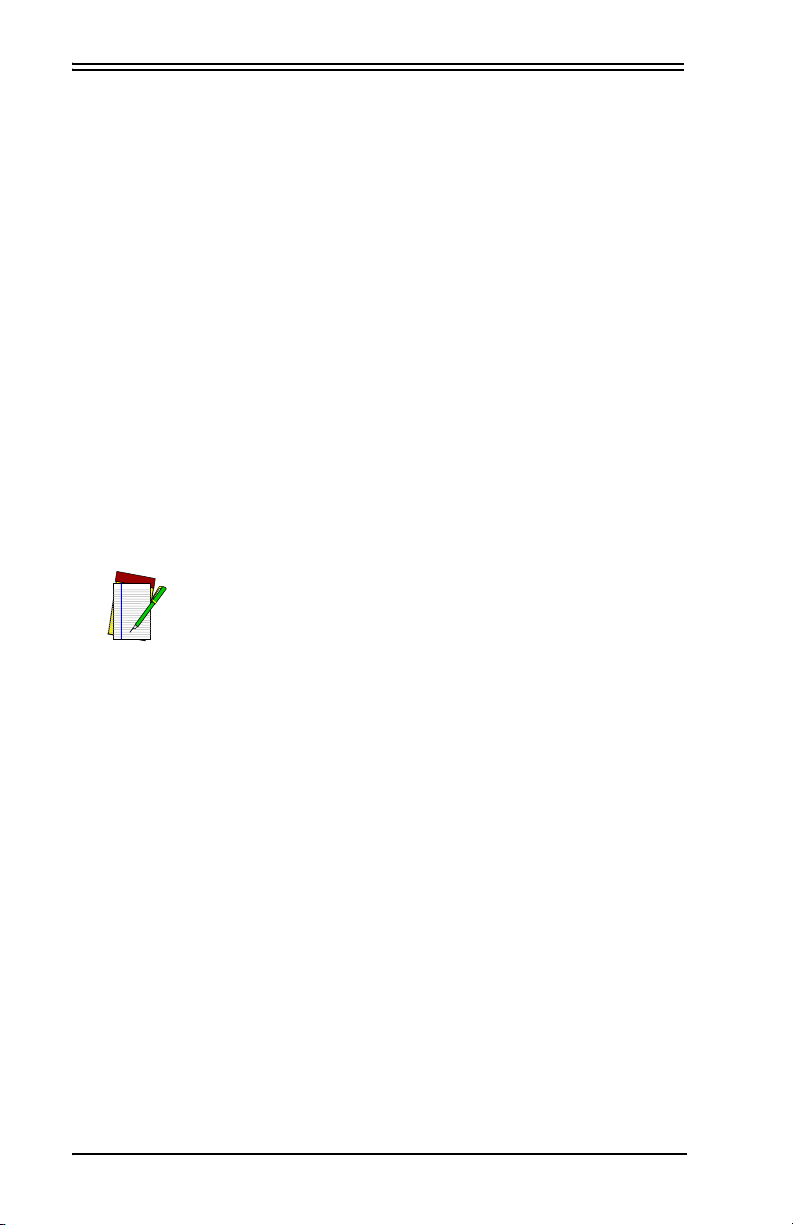
10 Mini PowerWedge®
Predefined Defaults
The Mini PowerWedge has the following sets of default parameters:
TPredefined Default 0 (D0) turns every on/off parameter off and
sets all minimum and maximum lengths to zero (00). This default
set makes it easy for you to start with everything off and then
enable only the bar code symbologies and parameters you wish
to use. This can prevent unwanted data entry to your applica-
tions.
TPredefined Default 1 (D1) turns every on/off parameter on and
sets all maximum lengths as high as possible. It also sets bar code
and magnetic stripe preambles and postambles. This default set
gives you the best chance of reading an unknown bar code sym-
bology, and it also identifies the bar code type for you.
TPredefined Default 2 (D2) is the default set that was installed in
the decoder at the factory. This default set meets most users’
needs.
You can reset your Mini PowerWedge to one of the predefined
default sets by scanning one of the following bar codes:
NOTE
The host device setting (C0) is not affected by the
predefined default sets.
TD0 *$+$-D0EE*
TD1 *$+$-D1EE*
TD2 *$+$-D2EE*

User’s Guide 11
Auto-Learn
Auto-Learn is the simplest method of customizing the Mini Power-
Wedge. With Auto-Learn, you “teach” the decoder to accept the types
of bar codes you use.
The current settings for the Mini PowerWedge remain unchanged
unless they are explicitly set during Auto-Learn programming. For
example, enabling Code 11 does not affect other symbologies. To dis-
able all symbologies except the ones you want to use, program the
decoder to use Predefined Default 0 (see page 10) before starting
Auto-Learn.
To program the Mini PowerWedge using Auto-Learn . . .
1. Scan the START bar code below. (The bar code also appears on
the last page of this booklet.)
2. Scan a sample of each of your bar code labels. Be sure the
decoder beeps after each read. It is important that you scan
each type of label (e.g., Code 39, UPC) as well as the smallest
and largest bar codes (e.g., 6 characters and 10 characters)
that you want the decoder to read.
3. Save the setup by scanning the following bar code twice.
(This bar code also appears on the last page of this booklet.)
*E*
*E*
*F*
START *$+$-*
NOTE
To quit Auto-Learn mode without saving the setup,
scan the E bar code and then the F bar code below,
in order.

12 Mini PowerWedge®
Batch Programming
Batch programming uses bar codes that program the Mini Power-
Wedge with a single scan. Each batch bar code contains commands to
place the decoder into programming mode, set one or more parame-
ters, save the settings, and exit programming mode. When you suc-
cessfully scan a batch bar code, your decoder programs itself to your
settings, beeps five times, and automatically returns to read mode,
ready to go to work.
*$+$-051EE*
Using Provided Bar Codes
The section of this manual titled, “Bar Codes for Programming the
Mini PowerWedge” provides bar codes that you can use for setting
many programming parameters for the Mini PowerWedge.
To use the provided bar codes to program the Mini PowerWedge . . .
1. Use the contents list on page 21 to find the bar codes for the
parameter you are looking for.
2. Use a scanner attached to the Mini PowerWedge to read the bar
code for the setting you want.
NOTE
To accept batch programming, the Mini Power-
Wedge must be programmed to use the extended (or
full ASCII) Code 39 character set. The decoder was
shipped from the factory ready to read the extended
character set. If you have changed the default, scan
the following bar code to enable full ASCII mode:
NOTE
If the parameter setting you want is not included in
this manual, you can create your own bar codes
(see pages 13–14) or use the bar code menu to pro-
gram the Mini PowerWedge (see “Menu Program-
ming,” beginning on page 14).

User’s Guide 13
Creating Your Own Bar Codes
To program the Mini PowerWedge using custom bar codes . . .
1. Create Code 39 bar codes containing the programming I.D.
numbers and parameters you want to set. (This information
is available in the Mini PowerWedge Programming Reference.)
You can create the bar codes with a bar code printing pro-
gram, a word-processing program, a desktop publishing pro-
gram, or any other program that can use and print a Code 39
font. See the guidelines below.
2. Use a scanner connected to the Mini PowerWedge to read the
bar codes. The decoder beeps five times when programming
is successful. If a bar code contains an invalid programming
entry, the decoder beeps twice and ignores the entire bar
code.
Guidelines for Creating Batch Bar Codes
Keep the following in mind when creating bar codes for batch
programming:
• Create your programming bar codes using the standard Code
39 character set, not the full ASCII character set. (The decoder
must read the bar codes in full ASCII Code 39 mode, how-
ever.)
• The first and last character of each bar code must be an aster-
isk (*), the start and stop character for Code 39. (Most label-
printing software programs automatically place the asterisks
in Code 39 bar codes.)
• The first asterisk of each bar code must be followed immedi-
ately by the characters $+$-. This lets the decoder know that
it is reading programming information rather than data.
• Each bar code must end with EE and the final asterisk.
• String data must appear in a programming bar code after the
I.D. number for the code parameter. Use two slashes (//) to
terminate the string. (Parameters that accept string data
include preambles and postambles.)
• You must enter control or “action” characters (for example,
tabs, line feeds, or function keys) by encoding their Code 39
equivalents (see the Mini PowerWedge Programming Reference).
For example, to enter a horizontal tab, you would include the
character pair $I in the bar code.

14 Mini PowerWedge®
The following bar code provides an example of batch programming.
Scanning it will turn off the autoterminator and set the maximum
length for Interleaved 2 of 5 labels to 15.
*$+$-B1%U0A15EE*
Like all Code 39 bar codes, this one starts and ends with an asterisk
(*). $+$- starts programming mode. B1 specifies the autoterminator
parameter, and %U is the Code 39 equivalent of the null character,
which turns it off. 0A specifies the Interleaved 2 of 5 maximum-
length parameter, and 15 sets it to 15 characters per label. EE saves
the new settings and exits programming mode.
Menu Programming
This programming method makes use of a “menu” of bar codes
found on the last page of this booklet. To program the Mini Power-
Wedge with the bar code menu, you must know the I.D. number of
the parameter you want to set and the acceptable input for that
parameter. This information is available in the Mini PowerWedge Pro-
gramming Reference.
To program the Mini PowerWedge using the bar code menu . . .
1. In the Mini PowerWedge Programming Reference, find the iden-
tification number (I.D. #) of the parameter you want to
change.
2. Scan the START bar code at the top of the bar code menu on
the last page of this booklet.
3. Scan the bar codes for the digits of the parameter’s I.D. num-
ber. Then scan the bar codes for the setting you want to make
or string you want to enter.
For example, the I.D. number for enabling Codabar is 20, and
the code for On is 1. So to turn on Codabar, you would scan 2
and 0(for 20) and then scan 1(for On). (For other examples,
NOTE
If you need to change only one or two parameter
settings and don’t have a copy of the programming
reference booklet, you can get the information you
need from your dealer or Customer Service.

User’s Guide 15
see “Entering Values,” “Entering Strings,” and “Setting an
Autoterminator,” on page 15.)
4. Save the programming changes by scanning the bar code
labeled Ein the bar code menu twice. After the first scan, the
decoder should beep once and the red LED should flash.
After the second scan, the decoder should beep five times
and the green LED should be lit.
Entering Values
To enter a value setting, you must scan two bar codes for the I.D.
number and two more for the value. For example, to set a minimum
length of 6 for Code 128, you would scan 4and 1(for I.D. #41, Code
128 minimum length) and then 0and 6(for the value 06).
Entering Strings
To enter a string (such as a preamble or postamble), look in the Mini
PowerWedge Programming Reference for the ASCII values of the charac-
ters you want to enter, and then scan the bar codes for those values.
End the string by scanning the bar code for //, which is the end-of-
string character.
For example, to include a tab at the beginning of every block of data
you read, you would set a bar code preamble by scanning the bar
codes for the following characters:
NOTE
If you make a mistake or “get lost” while in program-
ming mode, scan the esc bar code near the top of
the menu. Then continue from step 4 above. To quit
programming mode without saving any changes,
scan the e bar code and then the f bar code in the
menu.
I.D. number for
bar code preamble
ASCII value for
the tab character
End-of-string
character
B6 09 //

16 Mini PowerWedge®
Setting an Autoterminator
An autoterminator is an ASCII character that the decoder places at the
end of each data transmission. You can use autoterminators to sepa-
rate input with tabs, carriage returns, punctuation, or other ASCII
characters.
To set an autoterminator (I.D. #B1), scan the bar codes for the ASCII
value of a single ASCII character with no string terminator (//). For
example, to set an autoterminator of CR (carriage return), you would
enter B10D. To set no autoterminator, you would enter B100.
On-Screen Programming
This method lets you display programming parameters and settings
on your screen. You can select parameters and change their settings
using the computer’s keyboard.
To program the Mini PowerWedge on-screen . . .
1. Open a text editor (for example, the DOS EDIT utility), or go
to the DOS prompt.
2. If you are using a text editor, use Courier or another mono-
spaced font. If you are programming from the DOS prompt,
type copy con nul and press ENTER.
3. Move the switch on the Mini PowerWedge to the PRGM posi-
tion (see Figure 1-1 on page 1), and then press the ENTER key
on your keyboard. The decoder should beep three times, and
the on-screen programming menu should appear on your
screen, as shown in Figure 3-1.
NOTE
For keyboard wedge, on-screen programming is
available via cable 00-001-00 for AT-compatible com-
puters, or cable 00-061-00 for PS/2 style computers
Table of contents
Other PSC Media Converter manuals
Popular Media Converter manuals by other brands

TRENDnet
TRENDnet 1000Base-SX Guía De Instalación Rápida

Radial Engineering
Radial Engineering J+4 user guide
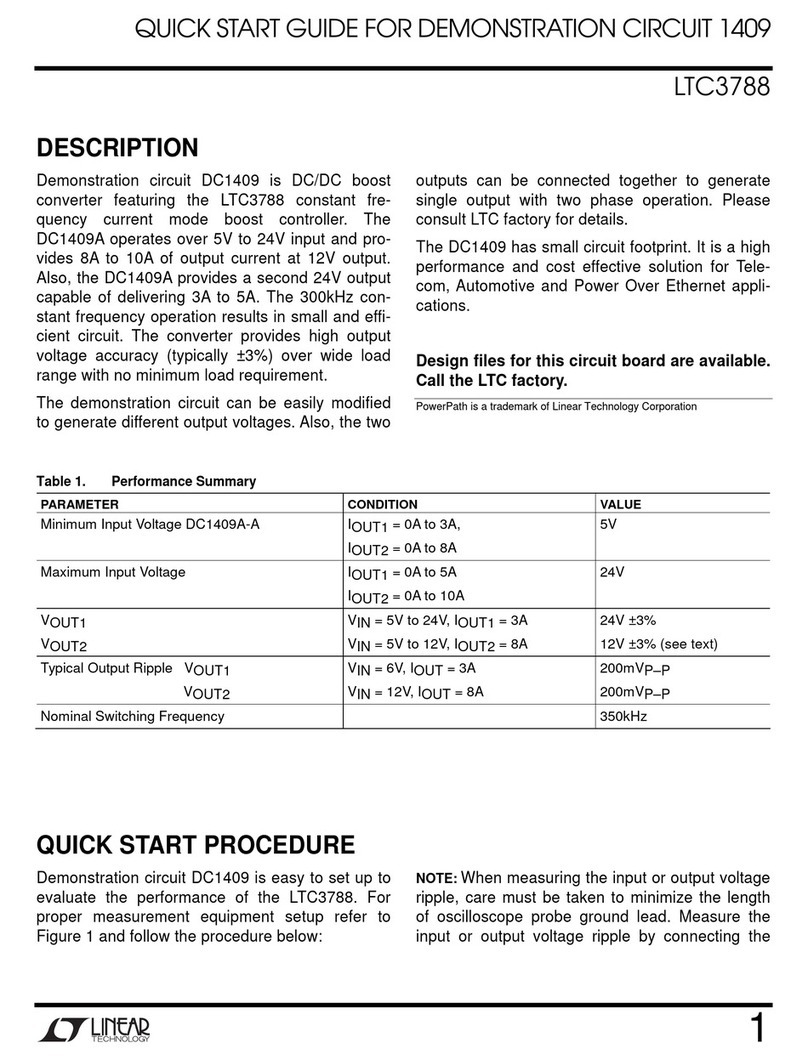
Linear Technology
Linear Technology DC1409 quick start guide

North Star Design
North Star Design 192 user manual

Z3 Technology
Z3 Technology Z3-HE1080-RPS User instructions
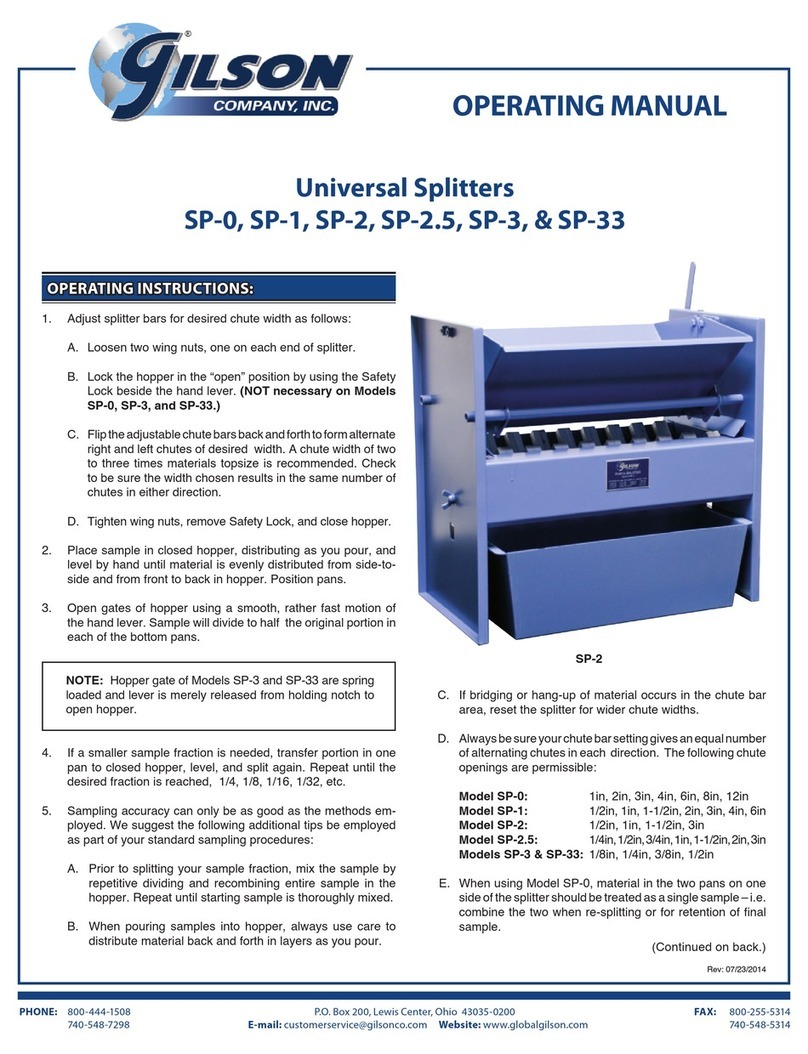
Gilson
Gilson SP-0 operating manual