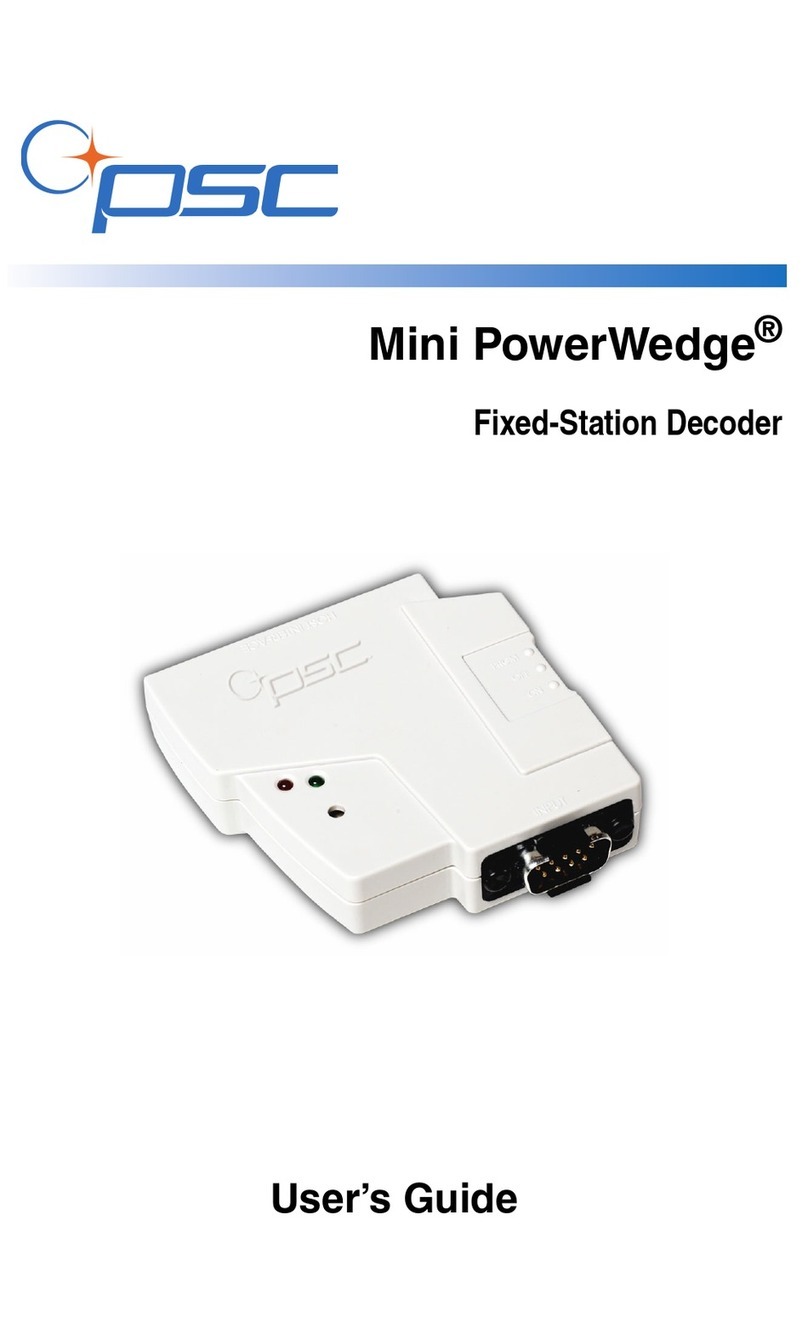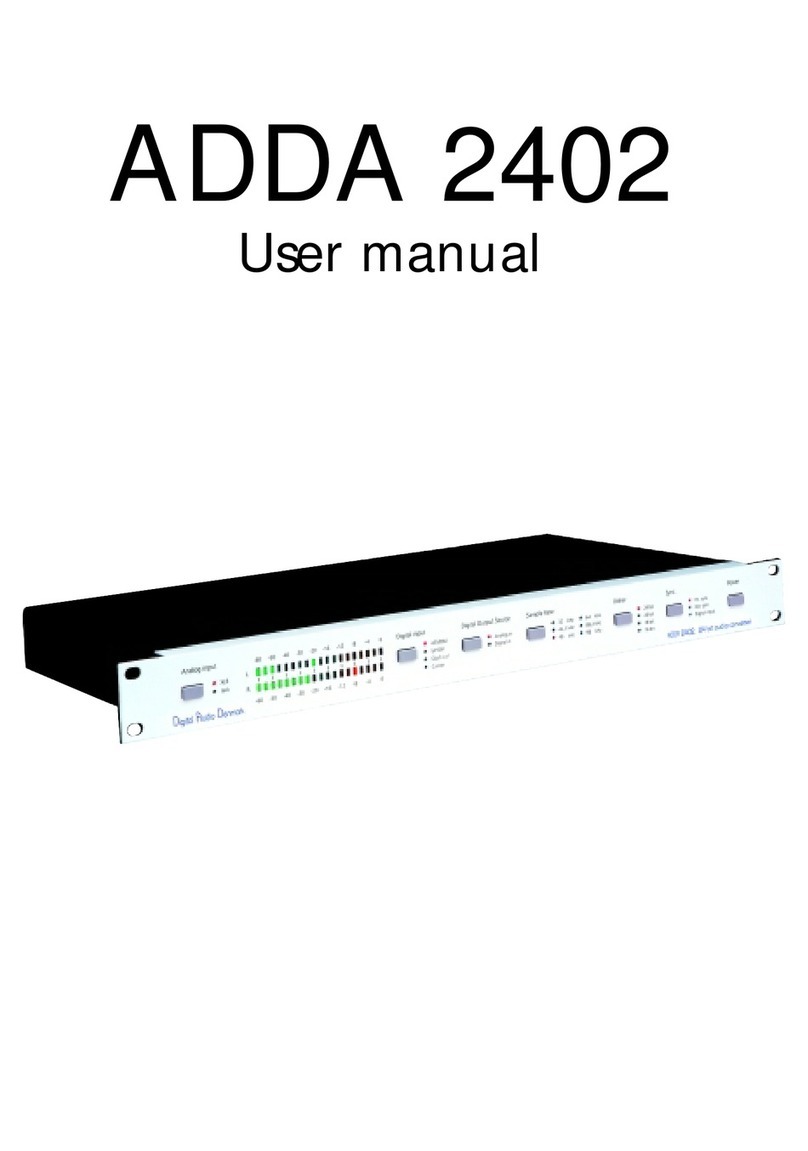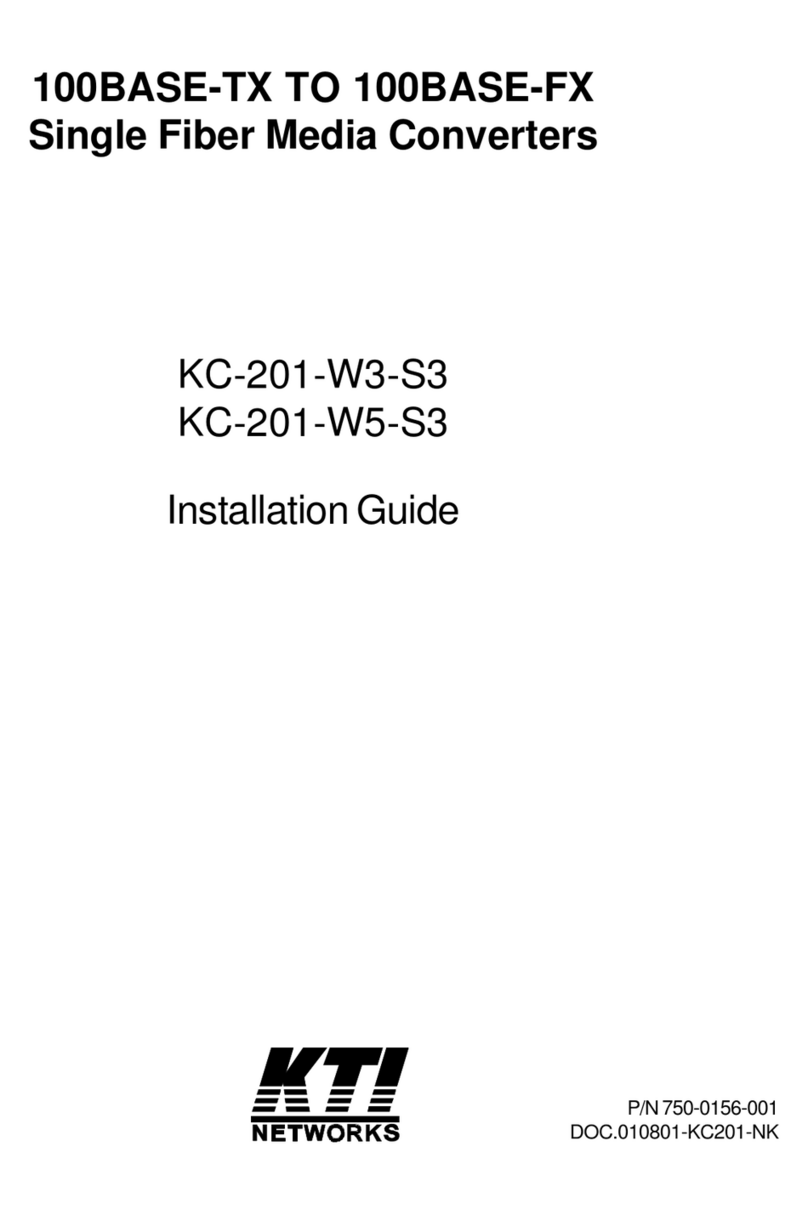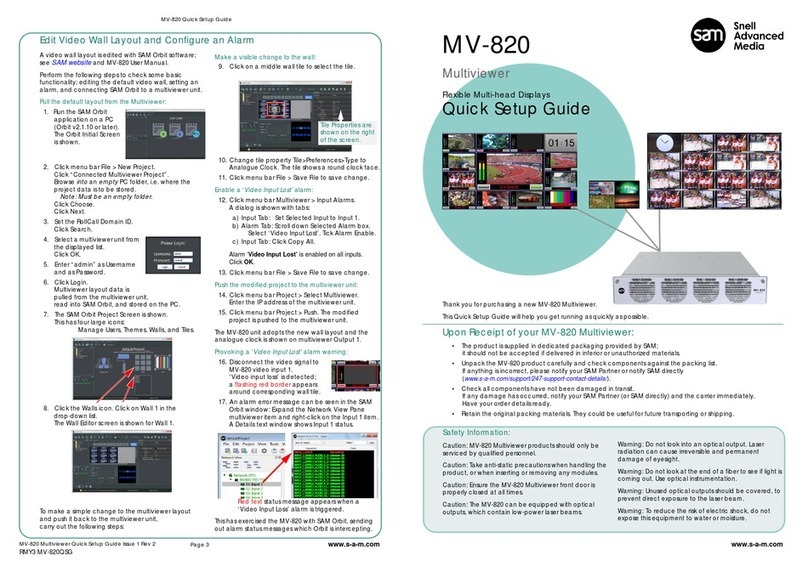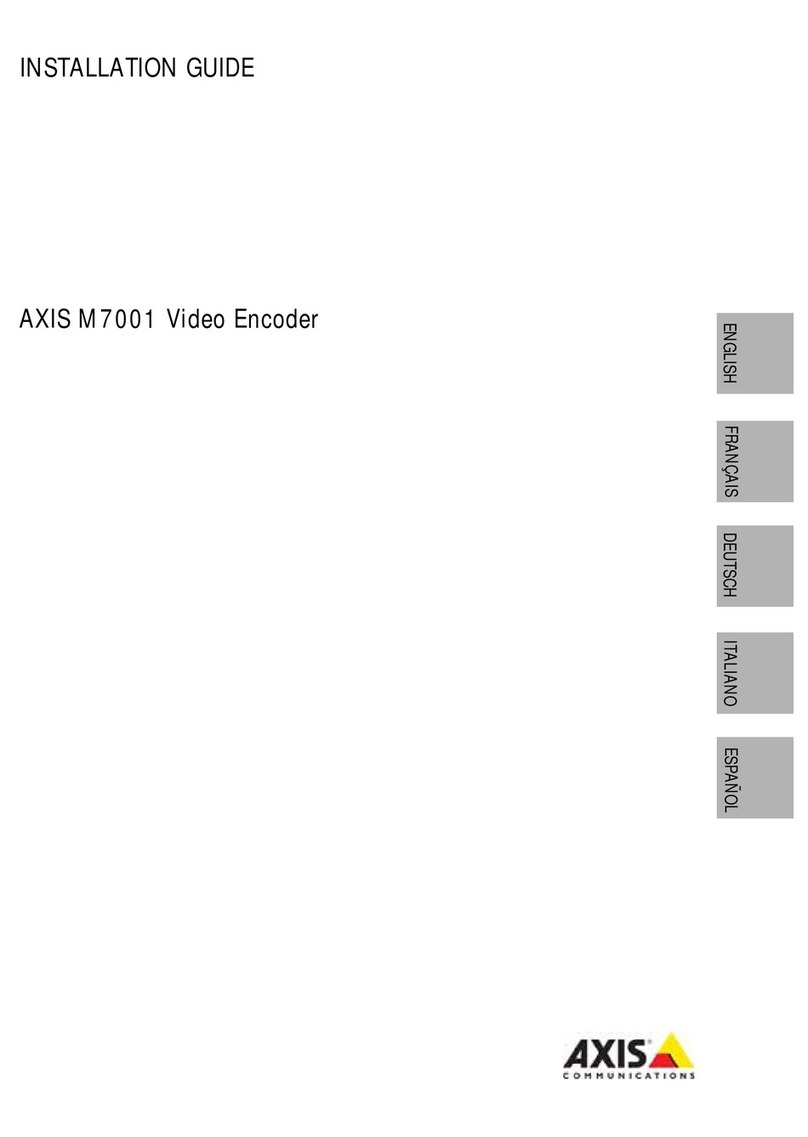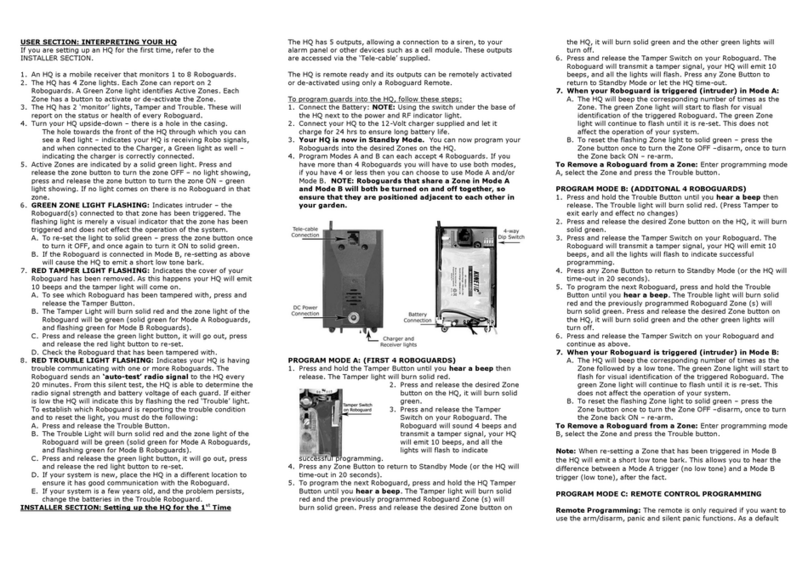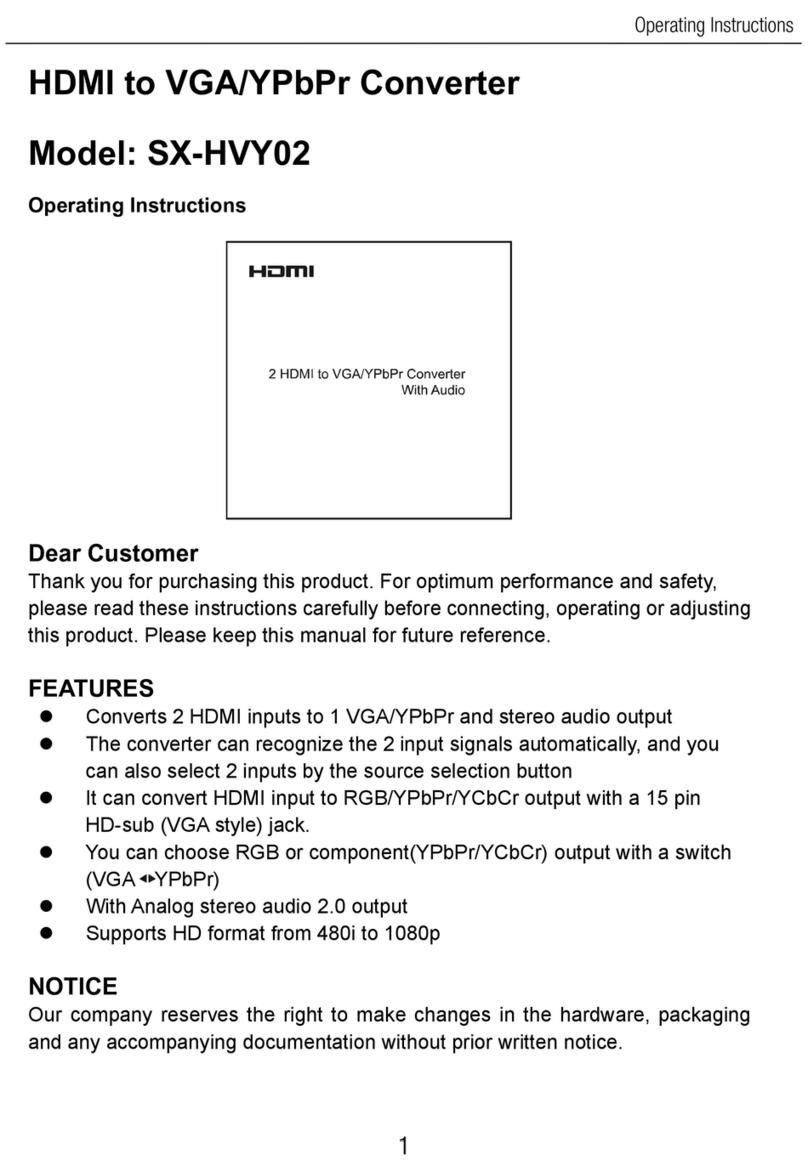PSC PowerWedge 10 User manual

PowerWedge®10
User’s Guide
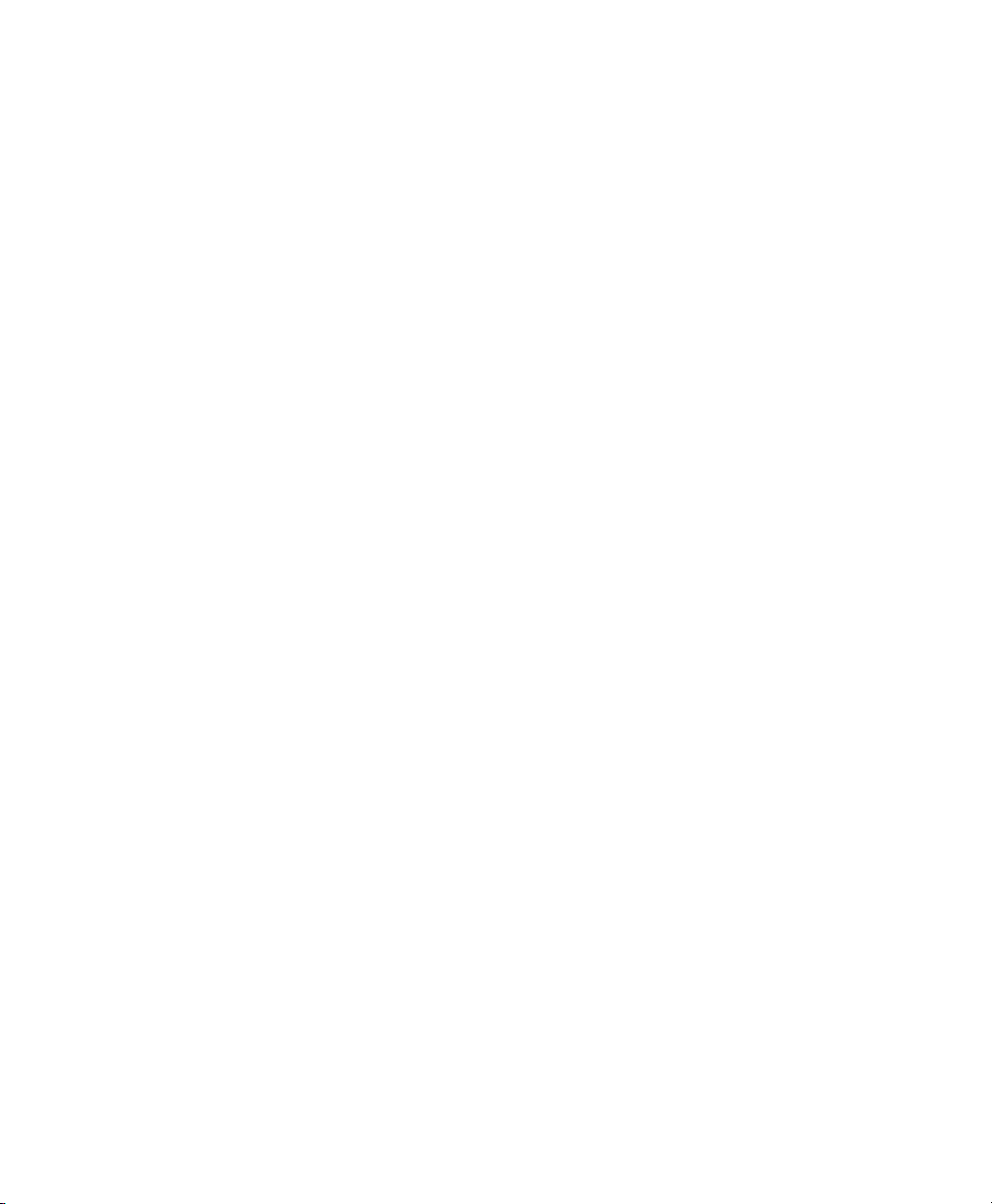
PSC Inc
959 Terry Street
Eugene, Oregon 97402
Telephone: (541) 683-5700
Fax: (541) 345-7140
Copyright ©2003 PSC Inc. An Unpublished Work - All rights reserved. No part of the contents of this documentation or the procedures
described therein may be reproduced or transmitted in any form or by any means without prior written permission of PSC Inc. or its wholly
owned subsidiaries ("PSC"). Owners of PSC products are hereby granted a non-exclusive, revocable license to reproduce and transmit this doc-
umentation for the purchaser's own internal business purposes. Purchaser shall not remove or alter any proprietary notices, including copyright
notices, contained in this documentation and shall ensure that all notices appear on any reproductions of the documentation.
Should future revisions of this manual be published, you can acquire printed versions by contacting PSC Customer Administration. Electronic
versions may either be downloadable from the PSC web site (www.pscnet.com) or provided on appropriate media. If you visit our web site and
would like to make comments or suggestions about this or other PSC publications, please let us know via the “Contact PSC” page.
Disclaimer
Reasonable measures have been taken to ensure that the information included in this manual is complete and accurate. However, PSC
reserves the right to change any specification at any time without prior notice.
PSC is a registered trademark of PSC Inc. The PSC logo is a trademark of PSC. All other trademarks and trade names referred to herein are
property of their respective owners.
This product may be covered by one or more of the following patents: 4603262 • 4639606 • 4652750 • 4672215 • 4699447 • 4709195 • 4709369
• 4749879 • 4792666 • 4794240 • 4798943 • 4799164 • 4820911 • 4845349 • 4861972 • 4861973 • 4866257 • 4868836 • 4879456 • 4939355 •
4939356 • 4943127 • 4963719 • 4971176 • 4971177 • 4991692 • 5001406 • 5015831 • 5019697 • 5019698 • 5086879 • 5115120 • 5144118 •
5146463 • 5179270 • 5198649 • 5200597 • 5202784 • 5208449 • 5210397 • 5212371 • 5212372 • 5214270 • 5229590 • 5231293 • 5232185 •
5233169 • 5235168 • 5237161 • 5237162 • 5239165 • 5247161 • 5256864 • 5258604 • 5258699 • 5260554 • 5274219 • 5296689 • 5298728 •
5311000 • 5327451 • 5329103 • 5330370 • 5347113 • 5347121 • 5371361 • 5382783 • 5386105 • 5389917 • 5410108 • 5420410 • 5422472 •
5426507 • 5438187 • 5440110 • 5440111 • 5446271 • 5446749 • 5448050 • 5463211 • 5475206 • 5475207 • 5479011 • 5481098 • 5491328 •
5493108 • 5504350 • 5508505 • 5512740 • 5541397 • 5552593 • 5557095 • 5563402 • 5565668 • 5576531 • 5581707 • 5594231 • 5594441 •
5598070 • 5602376 • 5608201 • 5608399 • 5612529 • 5629510 • 5635699 • 5641958 • 5646391 • 5661435 • 5664231 • 5666045 • 5671374 •
5675138 • 5682028 • 5686716 • 5696370 • 5703347 • 5705802 • 5714750 • 5717194 • 5723852 • 5750976 • 5767502 • 5770847 • 5786581 •
5786585 • 5787103 • 5789732 • 5796222 • 5804809 • 5814803 • 5814804 • 5821721 • 5822343 • 5825009 • 5834708 • 5834750 • 5837983 •
5837988 • 5852286 • 5864129 • 5869827 • 5874722 • 5883370 • 5905249 • 5907147 • 5923023 • 5925868 • 5929421 • 5945670 • 5959284 •
5962838 • 5979769 • 6000619 • 6006991 • 6012639 • 6016135 • 6024284 • 6041374 • 6042012 • 6045044 • 6047889 • 6047894 • 6056198 •
6065676 • 6069696 • 6073849 • 6073851 • 6094288 • 6112993 • 6129279 • 6129282 • 6134039 • 6142376 • 6152368 • 6152372 • 6155488 •
6166375 • 6169614 • 6173894 • 6176429 • 6188500 • 6189784 • 6213397 • 6223986 • 6230975 • 6230976 • 6237852 • 6244510 • 6259545 •
6260763 • 6266175 • 6273336 • 6276605 • 6279829 • 6290134 • 6290135 • 6293467 • 6303927 • 6311895 • 6318634 • 6328216 • 6332576 •
6332577 • 6343741 • 6,568,598 • 6,578,765 • AU703547 • D312631 • D313590 • D320011 • D320012 • D323492 • D330707 • D330708 •
D349109 • D350127 • D350735 • D351149 • D351150 • D352936 • D352937 • D352938 • D352939 • D358588 • D361565 • D372234 • D374630
• D374869 • D375493 • D376357 • D377345 • D377346 • D377347 • D377348 • D388075 • D446524 • EP0256296 • EP0260155 • EP0260156 •
EP0295936 • EP0325469 • EP0349770 • EP0368254 • EP0442215 • EP0498366 • EP0531645 • EP0663643 • EP0698251 • GB2252333 •
GB2284086 • GB2301691 • GB2304954 • GB2307093 • GB2308267 • GB2308678 • GB2319103 • GB2333163 • GB2343079 • GB2344486 •
GB2345568 • GB2354340 • ISR107546 • ISR118507 • ISR118508 • JP1962823 • JP1971216 • JP2513442 • JP2732459 • JP2829331 •
JP2953593 • JP2964278 • MEX185552 • MEX187245 • RE37166 • Other Patents Pending

User’s Guide iii
Table of Contents
About the PowerWedge 10 ............................................................. 1
Models ...............................................................................................................2
PowerWedge 10 Wedge ...............................................................................2
PowerWedge 10 Serial .................................................................................2
Bar Code Symbologies .......................................................................................3
Input Devices and Connectors ...........................................................................3
Laser/Input Modes .............................................................................................4
Normal Mode ..............................................................................................4
Autoscan Mode ............................................................................................4
Multiscan Mode ...........................................................................................4
Symbol Blinking Mode ................................................................................4
PowerWedge 10 Installation .......................................................... 5
Keyboard Wedge Installation .............................................................................6
(Model FD-000-11) .....................................................................................6
Serial Installation (Model FD-000-10) ...............................................................8
Installing Bar Code Readers .............................................................................10
Installing a Magnetic Stripe Reader (MSR) ......................................................11
Programming the PowerWedge 10 ............................................... 12
Predefined Defaults ..........................................................................................13
Auto-Learn .......................................................................................................14
Menu Programming .........................................................................................15
Entering Values ..........................................................................................16
Entering Strings .........................................................................................16
Setting an Autoterminator ..........................................................................17
Bar Code Batch Programming .........................................................................17
Guidelines for Creating Batch Bar Codes ...................................................18
On-Screen Programming .................................................................................19
Displaying and Printing Current Settings ...................................................22
Serial Batch Programming ................................................................................23
Cloning ............................................................................................................24
General Programming Parameters ....................................................................26
Serial Programming Parameters ........................................................................28
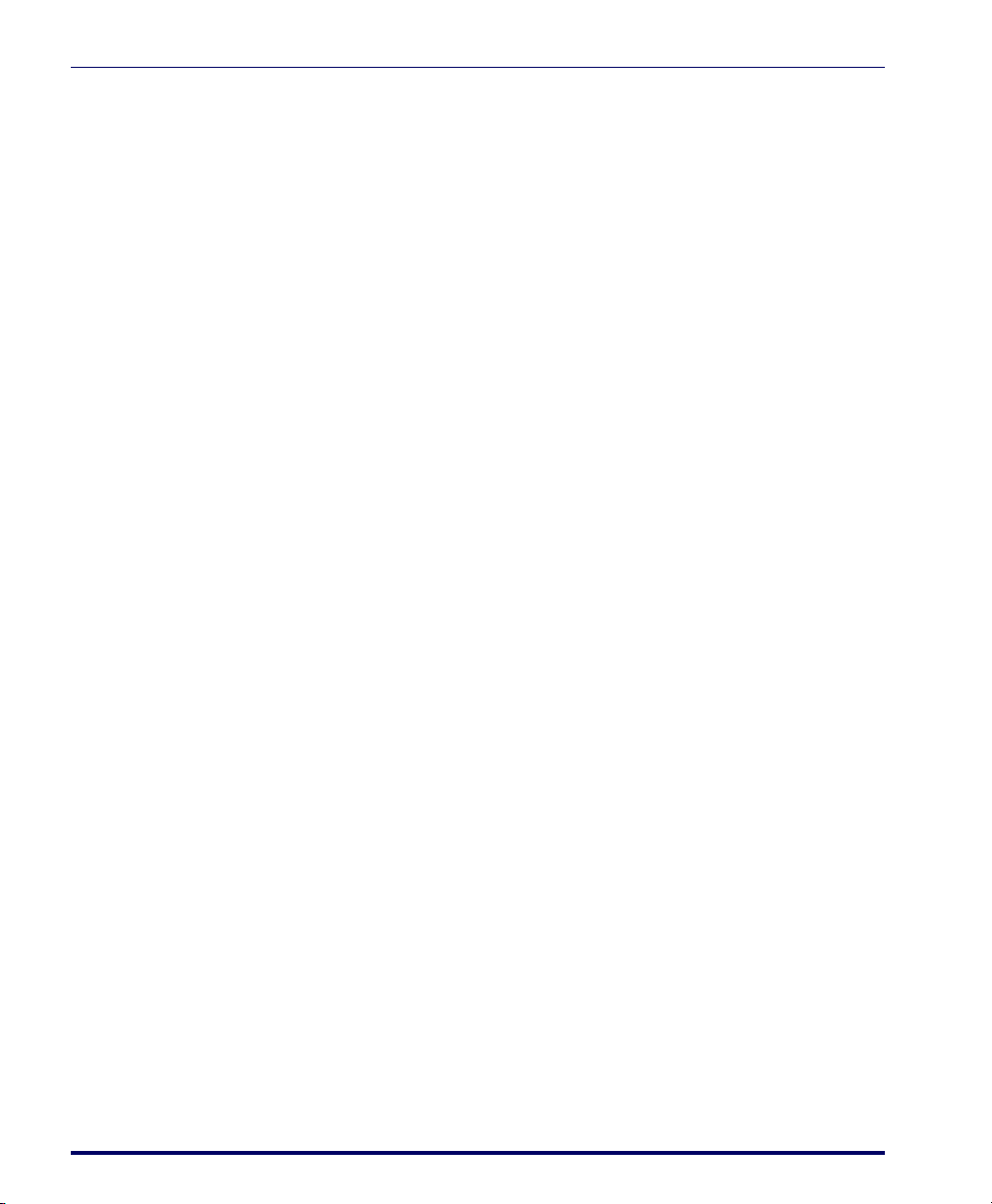
iv PowerWedge®10
Data Type (I.D. #C0) ................................................................................28
Baud Rate (I.D. #C1) .................................................................................29
Data Bits (I.D. #C2) ..................................................................................29
Parity (I.D. #C3) ........................................................................................29
Stop Bits (I.D. #C4) ...................................................................................30
Xon/Xoff Handshaking (I.D. #C5) ............................................................30
Protocol (I.D. #CA) ...................................................................................30
Code 39 and ASCII Equivalents for Serial Characters ................................31
Magnetic Stripe Programming Parameters .......................................................33
Programming Options .................................................................. 34
Programming Bar Codes.............................................................. 46
Predefined Defaults ..........................................................................................47
Auto-Learn .......................................................................................................47
Cloning ............................................................................................................47
Serial Parameters ..............................................................................................48
Code 39 ...........................................................................................................50
Interleaved 2 of 5 .............................................................................................52
Matrix 2 of 5 ....................................................................................................55
Standard 2 of 5 ................................................................................................57
Code 11 ...........................................................................................................59
Codabar/Ames .................................................................................................61
MSI ..................................................................................................................63
Code 93 ...........................................................................................................65
Code 128 .........................................................................................................66
Labelcode 4/5 ...................................................................................................68
UPC-A .............................................................................................................68
UPC-E .............................................................................................................69
EAN/JAN ........................................................................................................70
UPC/EAN/JAN Extensions .............................................................................71
Magnetic Stripe Channels ................................................................................72
Other Controls ................................................................................................73
Host Device .....................................................................................................79
Full Keyboard Support.................................................................. 81
IBM Terminals ................................................................................................92
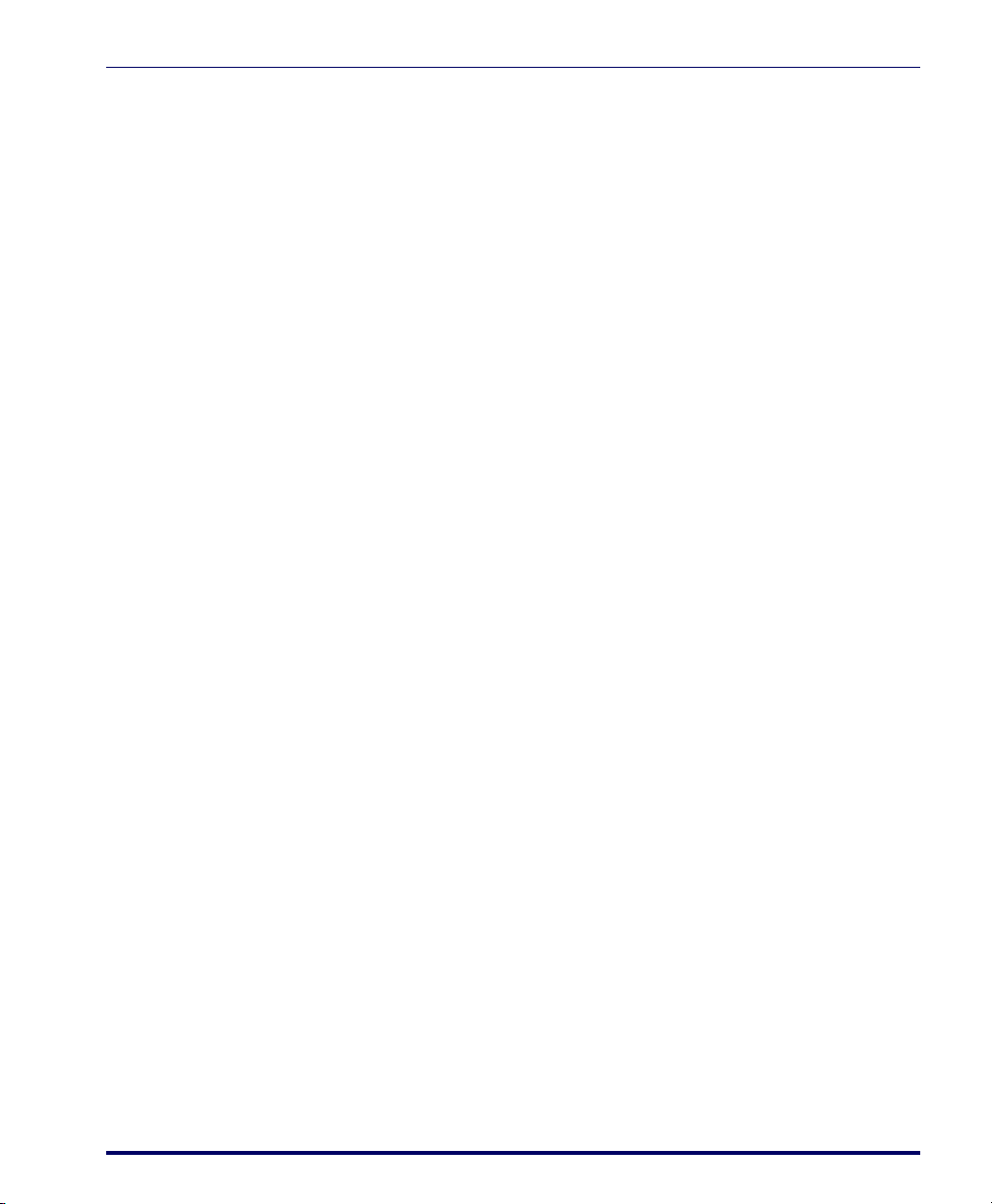
User’s Guide v
Connectors ................................................................................... 98
Host Interface Connector .................................................................................98
Input 1 Connector .........................................................................................100
Input 2 Connector .........................................................................................101
Cloning Cable ................................................................................................102
Technical Support ................................................................................................109
PSC Website Technical Support ....................................................................109
Reseller Technical Support .............................................................................109
E-Mail Technical Support ..............................................................................109
Telephone Technical Support ........................................................................109
PSC Solutions Group .....................................................................................109
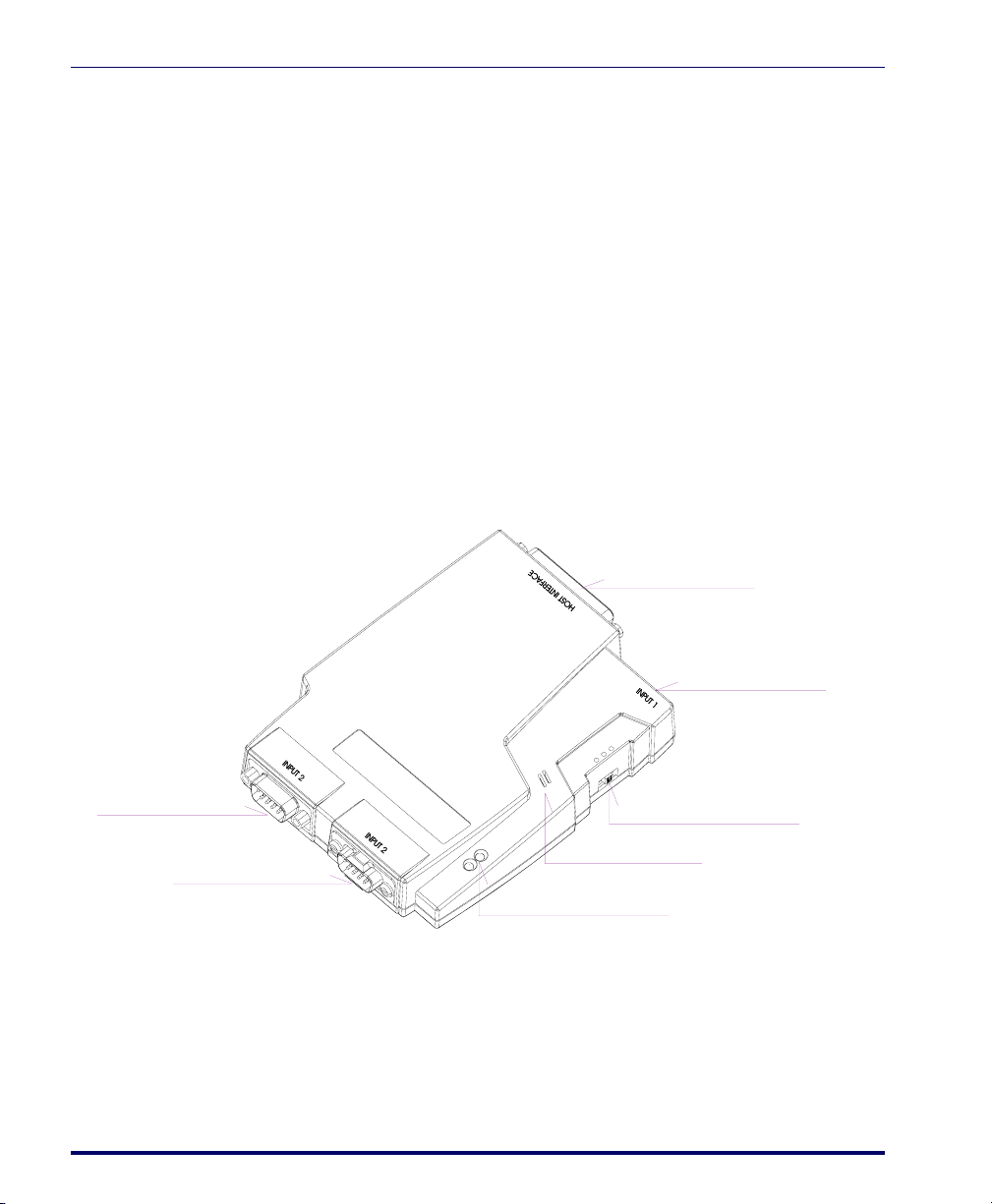
About the PowerWedge 10
1PowerWedge®10
About the
PowerWedge 10
The PowerWedge 10®is a small but powerful fixed-station decoder. It
accepts input from a variety of devices, and it recognizes and automatically
discriminates among many bar code symbologies.
Figure 1. The PowerWedge 10
On/Off/Program
switch
Connector for host
interface cable
Light-emitting
diodes (LEDs)
Speaker
Input connector 1
Power jack
(Serial model only)
Input connector 2
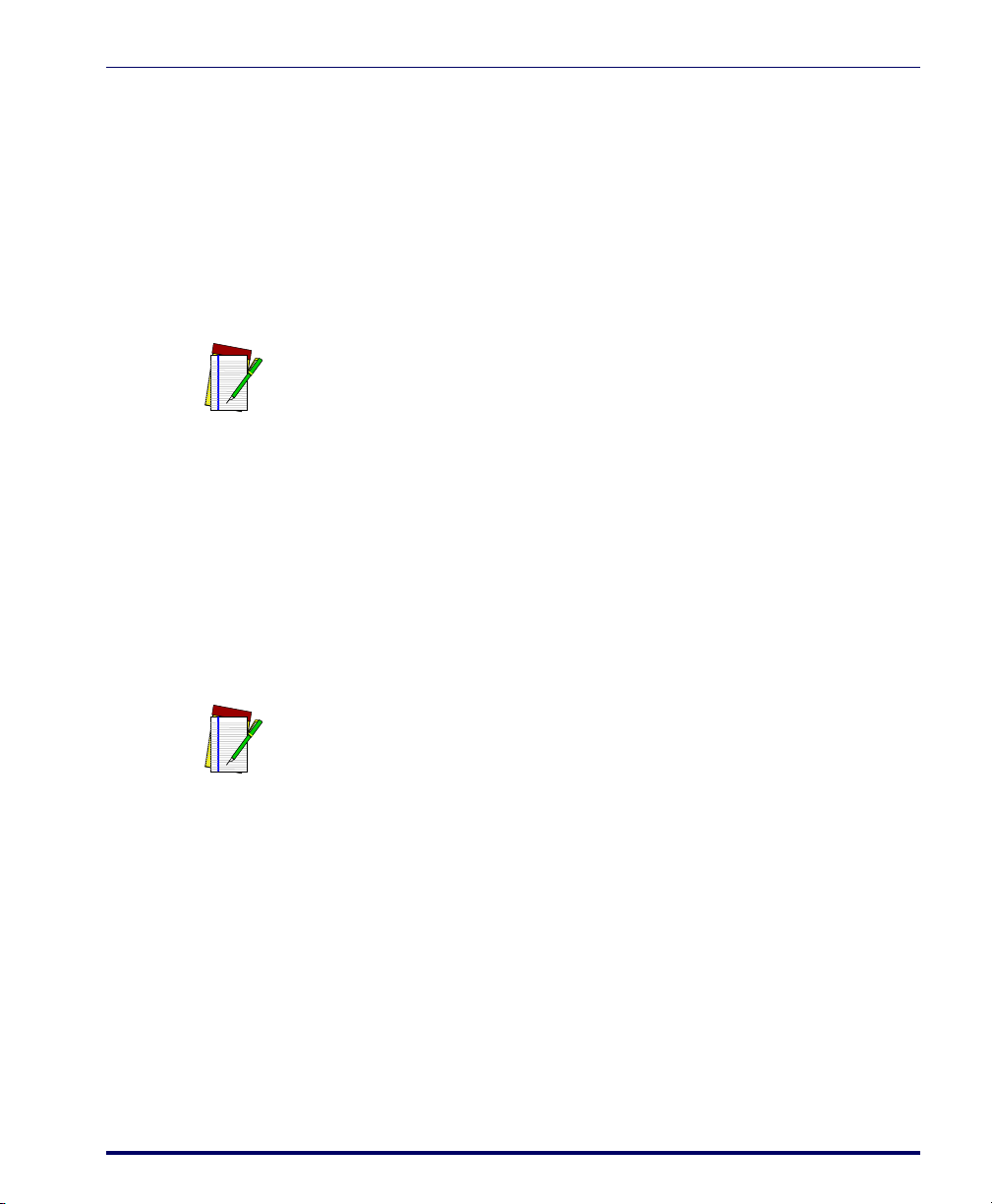
About the PowerWedge 10
User’s Guide 2
Models
The PowerWedge 10 is available in two models.
PowerWedge 10 Wedge
The PowerWedge 10 wedge model (FD-000-11) is a true keyboard wedge.
It sends scanned bar code data to your computer as if it were typed on the
keyboard.
A custom cable lets you install the PowerWedge 10 between a keyboard
and computer or terminal in seconds. No additional hardware, software,
or power supply is necessary. Power for the decoder is drawn from the
host.
PowerWedge 10 Serial
The PowerWedge 10 Serial model (FD-000-10) uses a serial interface
cable to communicate with a computer or terminal. You can install it in a
“stand-alone” configuration (connected directly to a computer) or an
“eavesdrop” configuration (between a terminal and the host computer).
Power is supplied by a 9-volt DC adapter.
NOTE
For installation information, see PowerWedge 10 Installation on page 5.
NOTE
With a stand-alone serial configuration on a DOS-based computer, you can
use a software utility named BARCOM to enable the computer to accept serial
input as if it were typed on the keyboard. Contact your dealer for information
about BARCOM.

About the PowerWedge 10
3PowerWedge®10
Bar Code Symbologies
The PowerWedge 10 recognizes and decodes the following symbologies:
Input Devices and Connectors
The PowerWedge 10 decodes input from any of the following devices on
input connector 1:
• Wands (visible light and infrared)
• Handheld laser scanners
• Handheld charge-coupled device scanners (CCDs)
• Magnetic stripe readers (MSRs)
• I.D. badge readers
•Codabar/Ames •JAN-8/13
•Code11 •Labelcode4/5
• Code 128 • Matrix 2 of 5
• Code 39, including: • MSI
- Extended ASCII • Standard 2 of 5
- MIL-STD-1189 • UPC-A
•Code93 •UPC-E
•EAN-8/13 •UPC/EAN/JANextensions
• Interleaved 2 of 5
NOTE
The symbologies listed above were supported at the time this user’s guide
was printed. Additional symbologies may also be supported, while some of
the symbologies listed may be discontinued. Please contact your dealer or
Customer Service for current information.
NOTE
For installation information, see PowerWedge 10 Installation on page 5.
Input connector 1 can also be used for both input and output of cloning data
(see page 24).

About the PowerWedge 10
User’s Guide 4
The second input connector on the PowerWedge 10 accepts input from a
magnetic stripe reader. The PowerWedge 10 can read two magnetic stripe
tracks simultaneously, and it supports the California driver's license mag-
netic stripe.
Laser/Input Modes
The PowerWedge 10 can operate in any of the following laser/input
modes:
Normal Mode
In normal mode, the PowerWedge 10 accepts bar code or magnetic stripe
input from all supported types of input devices except serial devices. This
is the default setting for the PowerWedge 10’s laser/input modes.
Autoscan Mode
Use this mode for stand-mounted lasers. This mode returns the laser to
the ready-to-read state immediately after each read.
Multiscan Mode
This mode allows you to scan bar codes without pressing and releasing the
trigger for each read. In this mode, the laser or CCD remains in the ready-
to-read state for as long as the trigger is held down.
Symbol Blinking Mode
Use this mode for automatic scanning with a Symbol laser mounted on
the Symbol IntelliStand.
NOTE
Bar codes for setting laser/input modes are on page 78.
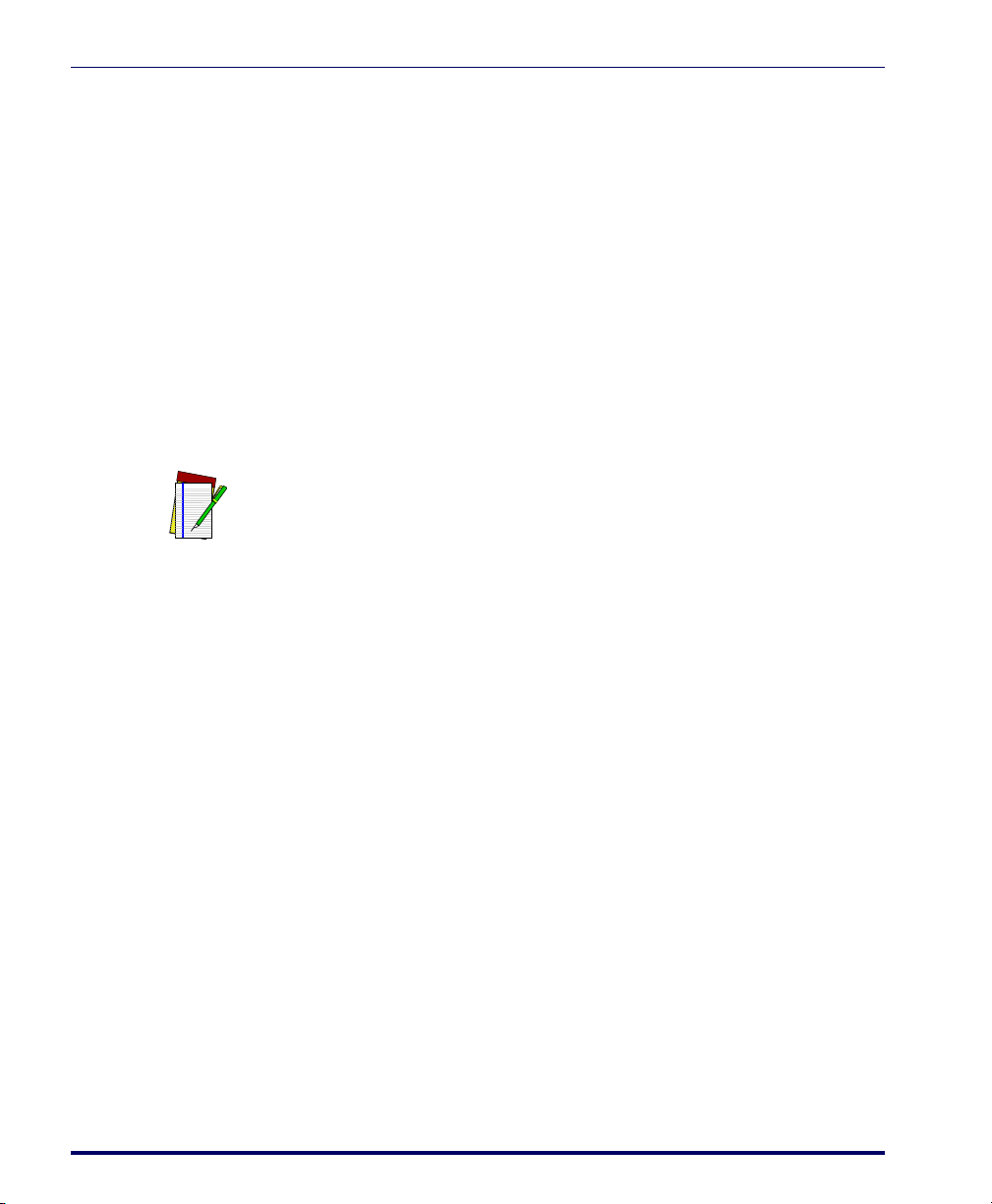
PowerWedge 10 Installation
5PowerWedge®10
PowerWedge 10
Installation
The PowerWedge 10 comes in two models (see page 2). The model num-
ber is printed on the label on the bottom of the unit. Follow the installa-
tion procedure for your model.
NOTE
The interface cable you need to use with the PowerWedge 10 depends on
which model you have and the type of computer or terminal you are connect-
ing it to. Be sure you have the correct cable before beginning the installation.
(Contact your dealer or Customer Service for more information about cables.)

PowerWedge 10 Installation
User’s Guide 6
Keyboard Wedge Installation
(Model FD-000-11)
1. Turn your computer or terminal off, and unplug the keyboard.
2. The largest plug on the cable is labeled with the cable number.
Attach that plug to the jack labeled HOST INTERFACE on the Power-
Wedge 10 (see Figure 2).
Figure 2. Connecting the PowerWedge 10 Wedge
OUT
×
Drawing not to scale
Male plug—connect to
keyboard input jack on
computer or terminal
Female plug—connect to
keyboard cable or port
Cable number 00-001-00 is shown. Your computer or terminal
may require a different cable.
1
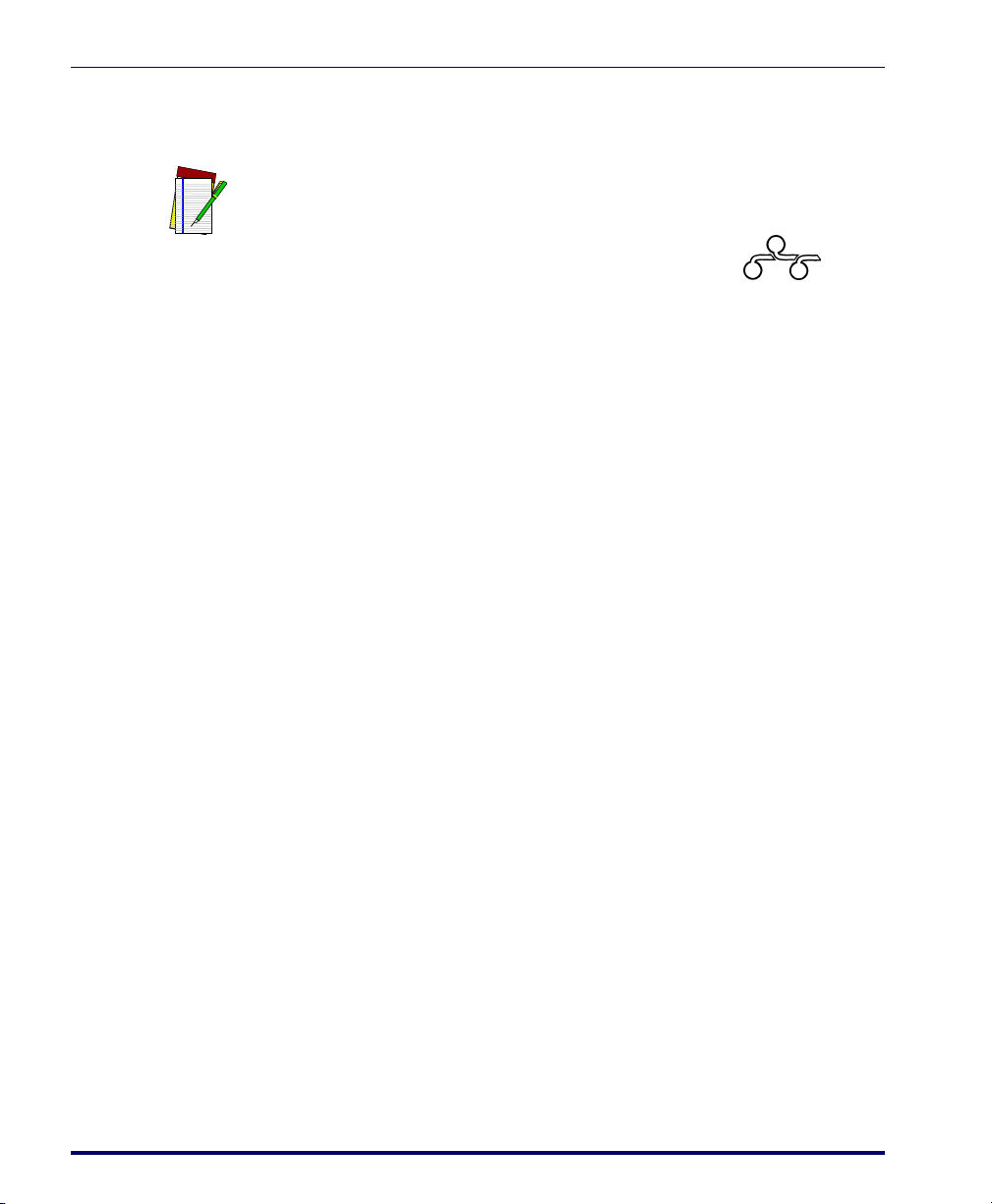
PowerWedge 10 Installation
7PowerWedge®10
3. Attach the small male plug of the cable to the keyboard input jack
on the computer or terminal. Attach the female plug of the cable to
the keyboard cable or port (see Figure 2). (For cables with telephone-
style connectors, attach the cable plug to the computer or terminal,
and plug the jack from the keyboard into the socket on the cable
connector.)
4. Plug your bar code scanner into the connector labeled INPUT 1 on
the PowerWedge 10 (see Figure 1).
5. Move the switch on the PowerWedge 10 to the ON position.
6. Turn on the computer or terminal. The decoder should beep, and
the green LED (light-emitting diode) should light up.
7. Scan the programming bar code for the type of computer or termi-
nal you are using. (The bar codes for host devices start on page 79.)
You can now begin using the PowerWedge 10.
NOTE
On Macintosh computers, the keyboard connectors are called Apple Desktop
Bus (ADB) ports. They are marked with the following icon:

PowerWedge 10 Installation
User’s Guide 8
Serial Installation
(Model FD-000-10)
1. Turn your computer or terminal off.
2. One plug on the serial cable is labeled with the cable number.
Attach that plug to the connector labeled HOST INTERFACE on the
PowerWedge 10 (see Figure 3).
Figure 3. Connecting the PowerWedge 10 Serial decoder to a standalone PC
NOTE
Figure 2 shows cable number 00-874-04. Your computer or terminal may
require a different cable.
On Macintosh computers, attach the smaller cable connector to the modem
port. The modem port is marked with the following icon:
Power adapter
Connect to serial port on
computer or terminal
This figure shows cable number 00-874-04. Your computer or
terminal may require a different cable.
1
Drawing not to scale

PowerWedge 10 Installation
9PowerWedge®10
3. STAND-ALONE CONFIGURATION Attach the other end of the cable
to an available serial port on your computer or terminal (see Figure 3).
EAVESDROP CONFIGURATION Locate the cable that connects your
computer or terminal to the host. Unplug that cable from the com-
puter or terminal’s serial port, and attach it to the connector labeled
COMPUTER on the PowerWedge 10 interface cable. Then attach the
connector labeled TERMINAL on the PowerWedge 10 cable to the
computer or terminal’s serial port (see Figure 4).
Figure 4. Connecting the PowerWedge 10 to a terminal in a multiuser system
4. Attach the small, round plug of the 9-volt power adapter to the
power input jack on the PowerWedge 10 (see Figure 1). Plug the other
NOTE
Figure 4 shows cable number 00-876-02. Your computer or terminal may
require a different cable.
Use only a power adapter supplied by your Dealer. Using another adapter can
damage the decoder or input device.
1
Power adapter
Connector labeled COMPUTER—
attach to cable from host
Drawing not to scale
Connector
labeled TERMINAL—attach
to serial port on terminal or
computer
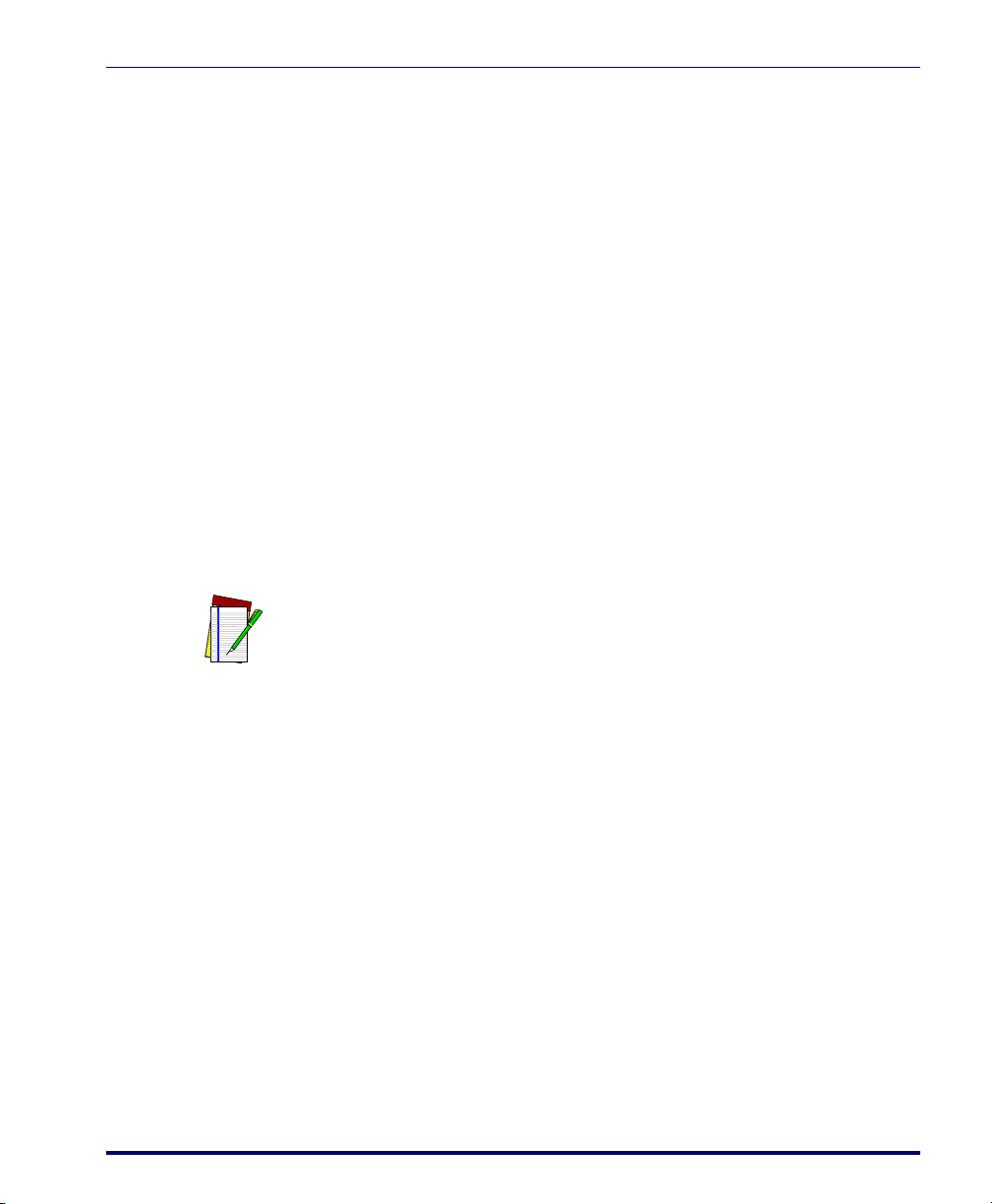
PowerWedge 10 Installation
User’s Guide 10
end into an outlet or power strip (preferably one that has surge pro-
tection).
5. Plug your bar code scanner into the connector labeled INPUT 1on
the PowerWedge 10.
6. Move the switch on the PowerWedge 10 to the ON position. The
decoder should beep, and the green LED (light-emitting diode)
should light up.
7. Turn on your computer or terminal.
8. Scan the following label to set the decoder for serial operation:
*$+$-C8C050EE*
You can now begin using the PowerWedge 10.
Installing Bar Code Readers
On both models of the PowerWedge 10, INPUT 2is reserved for magnetic
stripe input. Connect your bar code reader to INPUT 1(see Figure 5).
NOTE
The decoder is set at the factory with the following parameter settings for
serial communications. For information about these parameters, see Serial
Programming Parameters on page 28.
CODE PARAMETER I.D. # DEFAULT SETTING
Host device C0 ASCII
Baud rate C1 9600
Data bits C2 8
Parity C3 None
Stop bits C4 1
Xon/Xoff handshaking C5 Off
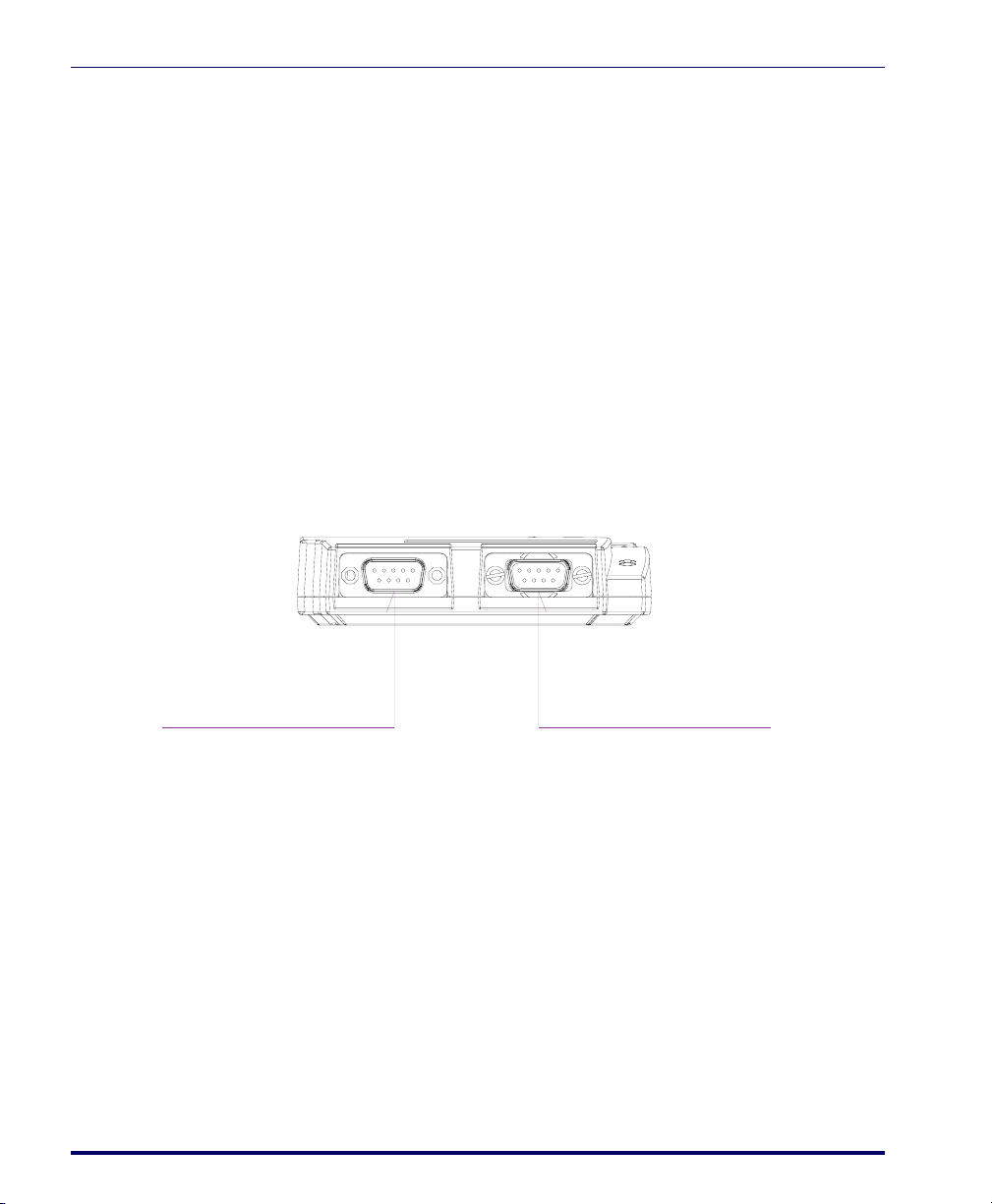
PowerWedge 10 Installation
11 PowerWedge®10
Installing a Magnetic Stripe Reader (MSR)
Both connectors on the PowerWedge 10 Wedge and PowerWedge 10
Serial can accept input from magnetic stripe readers. However, INPUT 1is
optimized for bar code readers. Attach your magnetic stripe reader to
INPUT 2(see Figure 5). If you are using two MSRs, connect the primary one
to INPUT 2and the other one to INPUT 1.
For information about programming parameters for magnetic stripe read-
ers, see page 33.
Figure 5. PowerWedge 10 Input Connectors (both models)
INPUT 2—connect primary
magnetic stripe reader
INPUT 1—connect bar
code reader or second
magnetic stripe reader
Drawing not to scale

Programming the PowerWedge 10
User’s Guide 12
Programming the
PowerWedge 10
The PowerWedge 10 is configured with certain default parameter settings
before it is shipped from the factory. These predefined defaults will work
for most applications. However, you may need to customize your settings
for the specific types of bar codes you will be scanning.
You can use any of the following methods to program the PowerWedge
10:
• Predefined-default programming—see page 13
•Auto-Learn—see page 14
• Menu programming—see page 15
• Bar code batch programming—see page 17
• On-screen programming—see page 19
• Serial batch programming—see page 23
• Cloning—see page 24
NOTE
See Programming Options on page 34 for the default settings for all code parame-
ters.
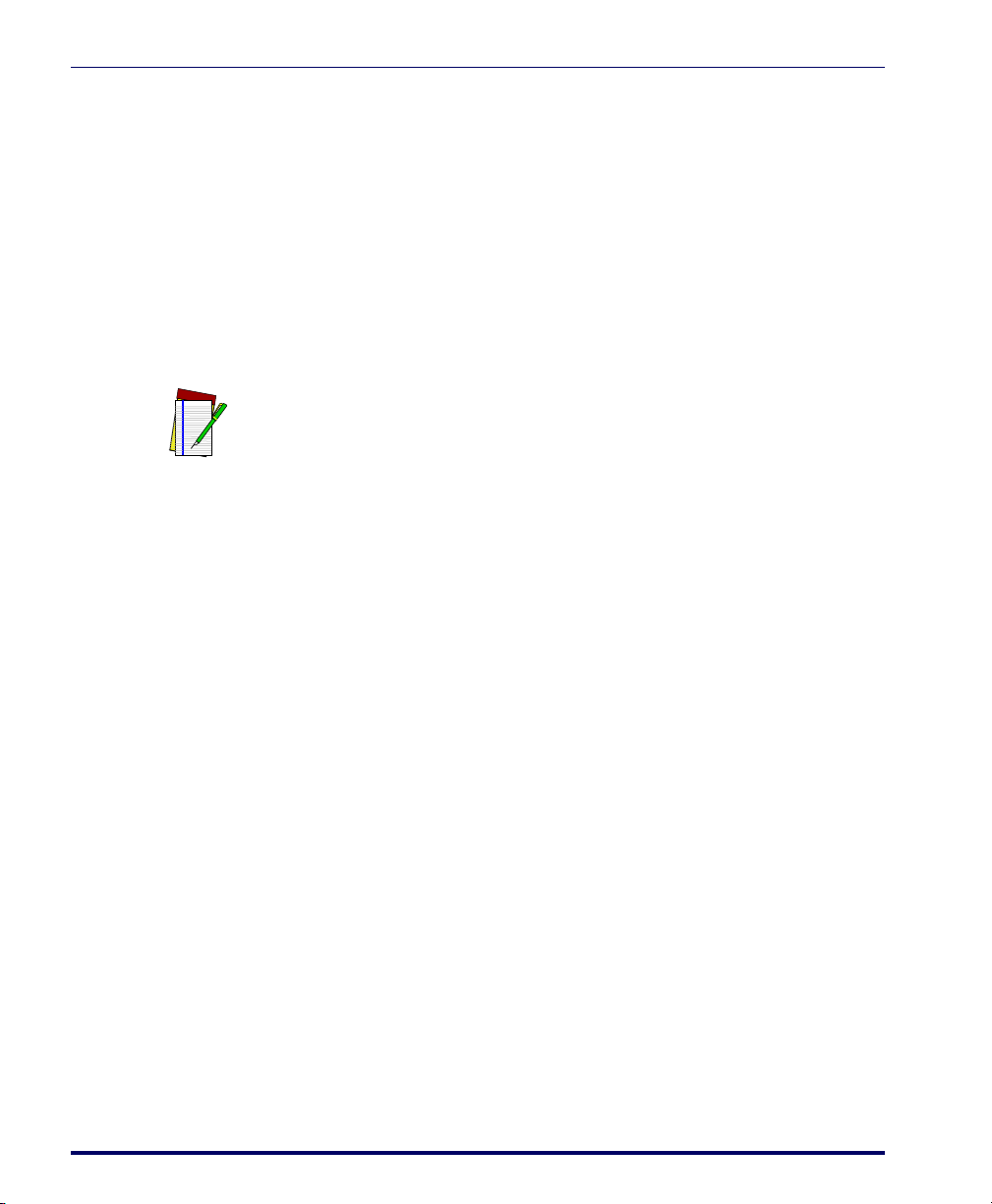
Programming the PowerWedge 10
13 PowerWedge®10
Predefined Defaults
The PowerWedge 10 has the following three sets of default parameters:
•Predefined Default 0 (D0) turns every on/off parameter off and sets all
minimum and maximum lengths to zero (00). Menu programming
remains enabled. This default set makes it easy for you to start with
everything off and then enable only the bar code symbologies and
parameters you wish to use. This can prevent unwanted data entry
to your applications.
•Predefined Default 1 (D1) turns every on/off parameter on and sets all
maximum lengths as high as possible. It also sets bar code and mag-
netic stripe preambles and postambles. This default set gives you the
best chance of reading an unknown bar code symbology, and it also
identifies the bar code type for you.
•Predefined Default 2 (D2) is the default set that was installed in the
decoder at the factory. This default set meets most users’ needs.
You can reset your PowerWedge 10 to one of the predefined default sets by
scanning one of the following bar codes:
NOTE
The host device setting (C0) is not affected by the predefined default sets.
D0 *$+$-D0EE*
D1 *$+$-D1EE*
D2 *$+$-D2EE*

Programming the PowerWedge 10
User’s Guide 14
Auto-Learn
Auto-Learn is the simplest method of customizing the PowerWedge 10.
With Auto-Learn, you “teach” the decoder to accept the types of bar codes
you use.
The current settings for the PowerWedge 10 remain unchanged unless
they are explicitly set during Auto-Learn programming. For example,
enabling Code 11 does not affect other symbologies. To disable all sym-
bologies except the ones you want to use, program the decoder to use Pre-
defined Default 0 (see page 13) before starting Auto-Learn.
To program the PowerWedge 10 using Auto-Learn . . .
1. Scan the START bar code below. (The bar code also appears on the
bottom of the PowerWedge 10.)
2. Scan a sample of each of your bar code labels. Be sure the decoder
beeps after each read. It is important that you scan each type of label
(e.g., Code 39, UPC) as well as the smallest and largest bar codes
(e.g., 6 characters and 10 characters) that you want the decoder to
read.
NOTE
The Auto-Learn feature does not affect terminators or checksums. To set
them, use one of the other programming methods described in this section.
START *$+$-*

Programming the PowerWedge 10
15 PowerWedge®10
3. Save the setup by scanning the bar code labeled Ebelow (or on the
bottom of the PowerWedge 10) twice. After the first scan, the
decoder should beep once and the red LED should flash. After the
second scan, the decoder should beep five times and the green LED
should be lit.
Menu Programming
This programming method makes use of a “menu” of bar codes found on
the bottom of the PowerWedge 10. You can use these bar codes to enter
the programming I.D. numbers and settings listed in Programming Options on
page 34.
To program the PowerWedge 10 using the bar code menu . . .
1. Scan the START bar code on the bottom of the PowerWedge 10.
NOTE
To quit Auto-Learn mode without saving the setup, scan the following bar
codes (E first, F second):
*E*
*F*
E*E* Scan this twice.
NOTE
If you make a mistake or “get lost” while in programming mode, scan the ESC
bar code. This will reset the decoder to expect a code I.D. number, ignoring
any entries you made since you were last at the base level of programming
mode. To quit programming mode without saving any changes, scan the Ebar
code and then the Fbar code.
Table of contents
Other PSC Media Converter manuals
Popular Media Converter manuals by other brands
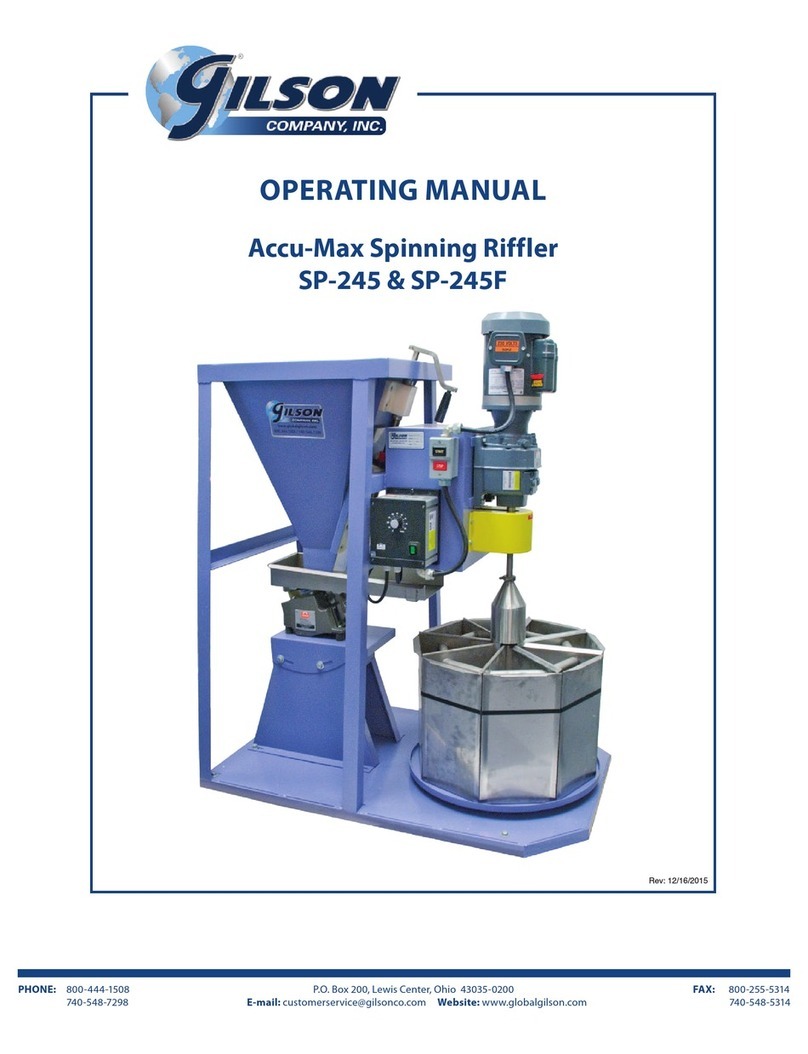
Gilson
Gilson SP-245 operating manual
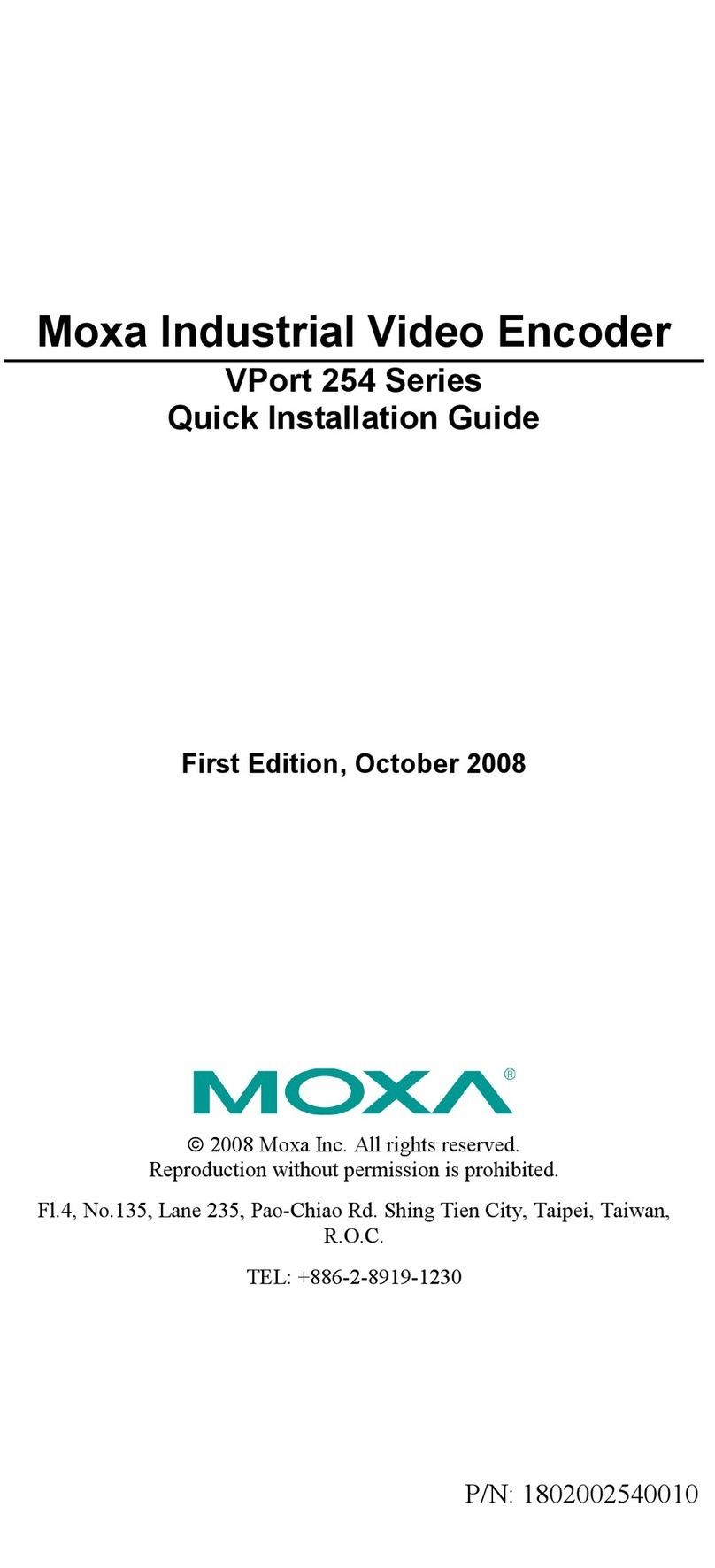
Moxa Technologies
Moxa Technologies VPort 254 Series Quick installation guide

Allied Telesis
Allied Telesis AT-GS2002 Series installation guide

Sima
Sima GoDVD! CT-2 user manual

Speaka Professional
Speaka Professional SP-5587128 operating instructions

Vertiv
Vertiv eSure C48/58-1000 installation manual