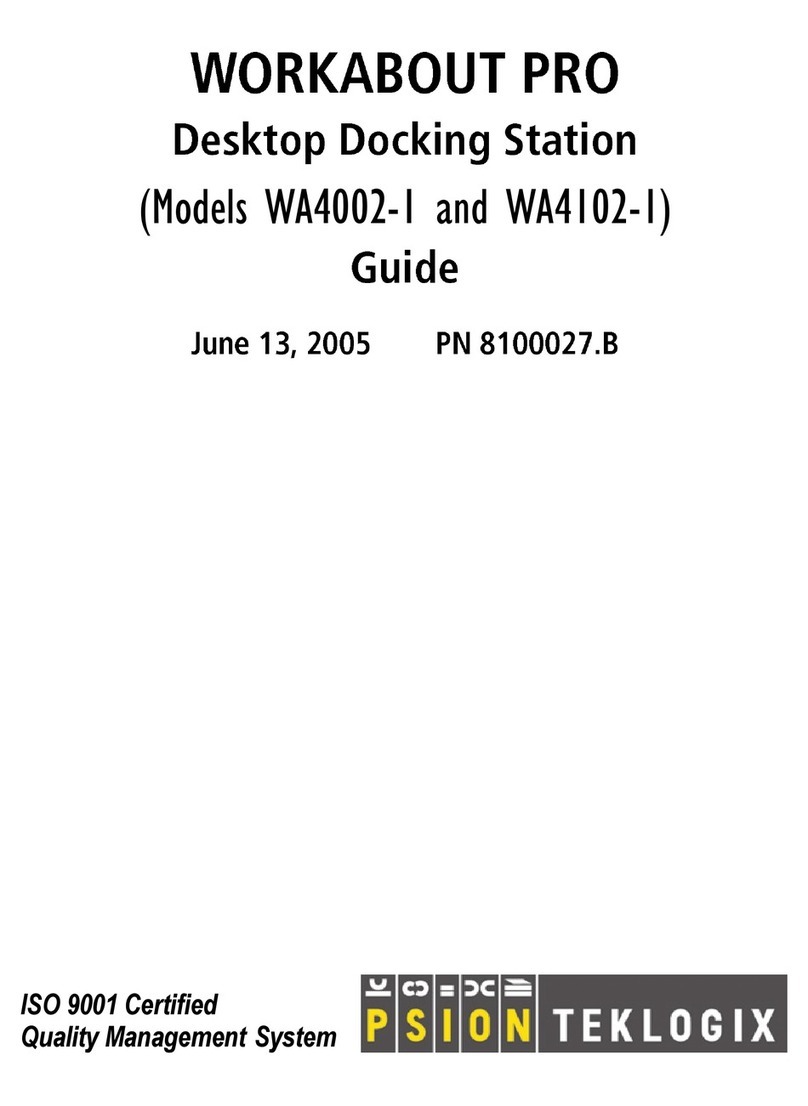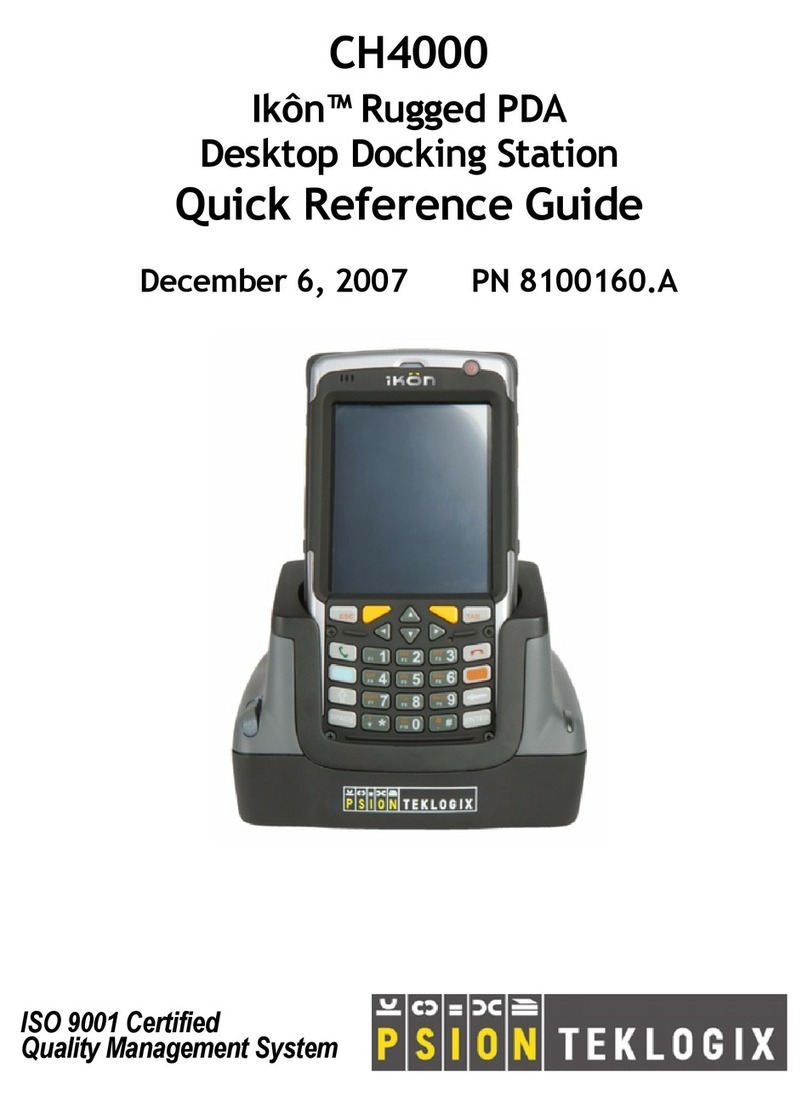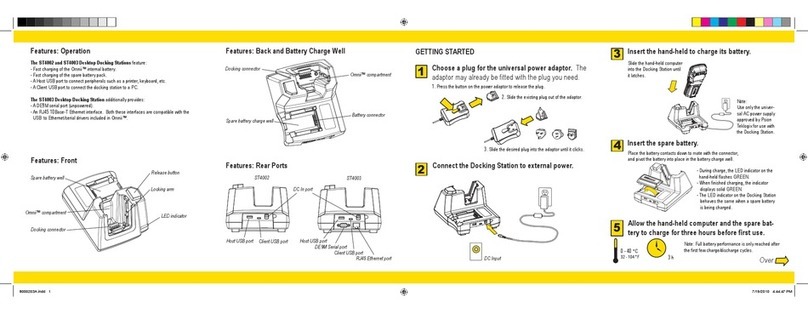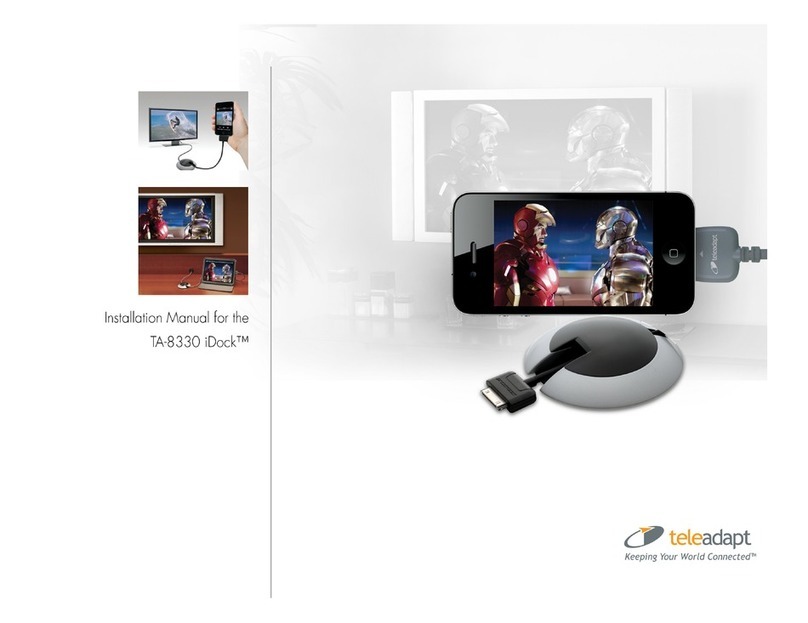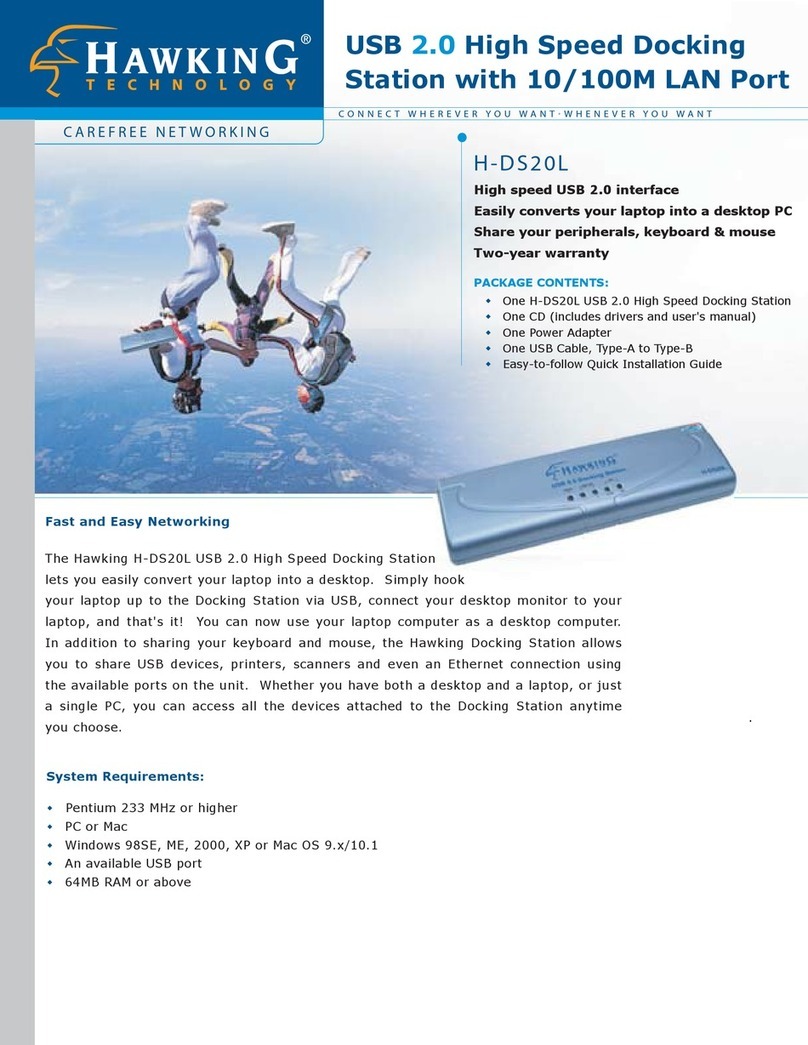Psion Teklogix WA4204-G2 User manual

WA4204-G2/WA4304-G2
WORKABOUT PRO
Multi-Dock
User Manual
September, 2007 PN 400092.A


© COPYRIGHT 2007 BY PSION TEKLOGIX INC., MISSISSAUGA, ONTARIO
This document and the information it contains is the property of
Psion Teklogix Inc., is issued in strict condence, and is not to
be reproduced or copied, in whole or in part, except for the sole
purpose of promoting the sale of Psion Teklogix manufactured
goods and services. Furthermore, this document is not to be used
as a basis for design, manufacture, or sub-contract, or in any
manner detrimental to the interests of Psion Teklogix Inc.
All trademarks are property of their respective holders.

Return-To-Factory Warranty
Psion Teklogix provides a return to factory warranty on this
product for a period of twelve (12) months in accordance with
the statement of Warranty and Product Support provided at:
www.psionteklogix.com/warranty.
The warranty on Psion Teklogix manufactured equipment does
not extend to any product that has been tampered with, altered,
or repaired by any person other than an employee of an autho-
rized Psion Teklogix service organization. See Psion Teklogix
terms and conditions of sale for full details.
Important: Psion Teklogix warranties take effect on the date of
shipment.
Service
Psion Teklogix provides a complete range of product support
services to its customers.
For detailed information, please refer to See 6.0: Support
Services And Worldwide Ofces. This section also provides
information about accessing support services through the Psion
Teklogix web site.
Waste Electrical and Electronic Equipment (WEEE) Directive 2002/96/EC
This Product, and its accessories, comply with the requirements
of the Waste Electrical and Electronic Equipment (WEEE)
Directive 2002/96/EC.

If your end-of-life Psion Teklogix product or accessory carries a
label as shown here, please contact your local country repre-
sentative for details on how to arrange recycling. For a list of
international subsidiaries, please go to:
http://www.psionteklogix.com/EnvironmentalCompliance
List of Approvals
North America
EMC: FCC part 15, subpart B; class B
Europe
EMC and Low Voltage Directives
This equipment complies with the essential requirements of
EMC Directive 2004/108/EC and Low Voltage Directive
72/23/EEC Declaration of Conformity available on
www.psionteklogix.com/DoC
CE Mark
When used in a residential, commercial or light industrial
environment the product and its approved UK and European
peripherals fulll all requirements for CE marking.
E mark: vehicle directive 95/54/EEC
Most of the world countries - safety approvals covered by CB
report based on EN60950-1.

Restriction On Hazardous Substances (RoHS) Directive 2002/95/EC
What is RoHS?
The European Union has mandated that high environmental
standards be met in the design and manufacture of electronic
and electrical products sold in Europe, to reduce hazardous
substances from entering the environment.
The “Restriction on Hazardous Substances Directive (RoHS)”
prescribes the maximum trace levels of lead, cadmium, mercury,
hexavalent chromium, and ame retardants PBB and PBDE that
may be contained in a product. Only products meeting these
high environmental standards may be “placed on the market” in
EU member states after July 1, 2006.
RoHS Logo
Although there is no legal requirement to mark the
RoHS-compliant products, Psion Teklogix Inc. indicates its
compliance with the directive as follows:
The RoHS logo located either on the back of the product or un-
derneath the battery in the battery compartment (or on a related
accessory such as the charger or docking station) signies that
the product is RoHS-compliant as per the EU directive. Other
than as noted below, a Psion Teklogix product that does not
have an accompanying RoHS logo signies that it was placed
on the EU market prior to July 1, 2006, and is thereby exempt
from the directive.

Note: Not all accessories or peripherals will have a RoHS logo
due to physical space limitations or as a result of their
exempt status.
Disclaimer
Every effort has been made to make this material complete,
accurate, and up-to-date. In addition, changes are periodically
added to the information herein; these changes will be incorpo-
rated into new editions of the publication.
Psion Teklogix Inc. reserves the right to make improvements
and/or changes in the product(s) and/or the program(s) described
in this document without notice, and shall not be responsible for
any damages, including but not limited to consequential dam-
ages, caused by reliance on the material presented, including but
not limited to typographical errors.
Declaration of Conformity
Declaration of Conformity Documents are provided at:
www.psionteklogix.com/DoC

Table of Contents
1.0 Important Multi-Dock Safety Instructions 1
2.0 Installation 3
3.0 Multi-Dock Operation 4
3.1 Operator Controls 4
3.2 Charging the Handheld Computer Battery 6
4.0 Cleaning and Maintaining the Multi-Dock 7
5.0 Troubleshooting 8
5.1 Power LED Does Not Light Up 8
5.2 No Charge Indication on the Handheld Computer
in the Multi-Dock 8
5.3 No Green Link LED (RJ45 Connector)
When Connected to a Network 8
5.4 No Yellow..LED..Connected to ..Network 9
6.0 Support Services 10
6.1 Technical Support and Repair Services 10
6.2 International Support 11
6.3 Worldwide Ofces and Subsidiaries 11

1Psion Teklogix WAPro Multi-Dock User Manual
Multi-Dock
WA4204-G2 7525M/C, 7527C
WA4304-G2 7525S, 7527S
1.0 Important Multi-Dock Safety Instructions
Important: SAVE THESE INSTRUCTIONS – This manual
contains important safety and operating instructions
for the Multi-Dock.
Before using the Multi-Dock, read all instructions and•
cautionary markings on (1) the Multi-Dock, (2) the
WORKABOUT PRO computer,
Use of an attachment not recommended or sold by the•
Multi-Dock manufacturer may result in re, electric shock,
or personal injury.
To reduce risk of damage to the electric plug and cord when•
unplugging the charger, pull the plug rather than the cord.
Make sure the cord is positioned so that it is not stepped on,•
tripped over, or otherwise subjected to damage or stress.
Do not operate the charger with a damaged cord or plug.•
Replace immediately.
Do not operate the charger if it has received a sharp blow,•
been dropped, or otherwise damaged in any way; it should
be inspected by qualied service personnel.

Psion Teklogix WAPro Multi-Dock User Manual2
Do not disassemble the charger; it should be repaired by•
qualied service personnel. Incorrect reassembly may result
in electric shock or re.
To reduce risk of electric shock, unplug the charger from•
the outlet before attempting any maintenance or cleaning.
An extension cord should not be used unless absolutely•
necessary. Use of an improper extension cord could result
in re or electric shock.
If an extension cord must be used, make sure:•
The plug pins on the extension cord are the same number,•
size, and shape as those on the charger.
The extension cord is properly wired and in good electrical•
condition and that the wire size is larger than 16 AWG.
Do not expose the Multi-Dock to rain or snow.•
Do not use the charger if any of the batteries or the charger•
get more than lukewarm. The equipment should be in-
spected by qualied personnel.
THE MAINS POWER CORD SHALL COMPLY WITH NATIONAL
SAFETY REGULATIONS OF THE COUNTRY WHERE THE EQUIP-
MENT IS TO BE SOLD.
CHARGER IS COMPATIBLE WITH 100-240VAC MAINS.
FOR INDOOR USE ONLY

3Psion Teklogix WAPro Multi-Dock User Manual
2.0 Installation
Keep the WA4204-G2/WA4304-G2 away from excessive•
dirt, dust and contaminants.
The handheld computer internal charger will not charge•
batteries outside an ambient temperature range of 0°C to
39°C (32°F to 102°F). It is recommended that this charger
be operated at room temperature for maximum performance
– between 18°C and 25°C (64°F to 77°F).
After unpacking the unit:•
Visually inspect the Multi-Dock for possible damage.•
The Multi-Dock can consume up to 1.35A @ 120VAC or•
0.675A @ 240VAC. Check to ensure the mains circuit sup-
plying the charger is adequate for this loading (especially if
several docks are being powered from the same circuit)
Install the IEC power cord and apply power.•
A green LED in the center of the front panel (see gure •
3.1) lights to indicate that power is present. The Multi-
Dock is now ready for operation.

Psion Teklogix WAPro Multi-Dock User Manual4
3.0 Multi-Dock Operation
The WA4204-G2/WA4304-G2 Multi-Dock (Figure 3.1) is a
desktop model designed to accept the handheld computer for
Ethernet data transfer and supply power to the handheld com-
puter internal battery charger.
The Multi-Dock is equipped with a 10/100BaseT Ethernet in-
terface and connects from one to four handheld computers to an
Ethernet network. The Multi-Dock Ethernet port is compatible
with 10BaseT and 100BaseT Ethernet networks. Adapters (not
supplied) are available, if required, to convert this port to older
style Ethernet interfaces.
The rear-mounted RJ45 connector incorporates LEDs that
indicate data trafc (see Figure 3.2) when the handheld is in
the cradle, powered on and the dock is connected to mains. The
green Link LED ashes to indicate the presence of data trafc.
The yellow Speed LED is steady “on” when the network is
100Mbps and “off” when the network is 10Mbps.
3.1 Operator Controls
The Multi-Dock has no operator controls or power switch.

5Psion Teklogix WAPro Multi-Dock User Manual
Power LED
RJ 45 Ethernet Jack
Link LED
Speed LED
Connect to Power Supply
Figure 3.1
Figure 3.2

Psion Teklogix WAPro Multi-Dock User Manual6
3.2 Charging the Handheld Computer Battery
The Multi-Dock supplies DC power to enable the handheld
computer internal fast charger. Normally, it takes from 2.0 to 4.0
hours to fully charge the handheld computer internal battery.
Slide the handheld computer into the cradle portion of the•
dock until tightly latched.
The battery charge LED on the handheld computer will•
illuminate indicating that the unit has external power and
battery charging will begin. It is safe to leave the handheld
computer in the Multi-Dock cradle while it is not in use
– the battery will not be overcharged.
When installed in the cradle of the Multi-Dock, the handheld’s
battery charge LED (handheld upper left) will illuminate to
indicate the unit has external power and may charge the internal
battery.
Note: Battery charging continues whether the handheld com-
puter is switched on or off.
The handheld LCD ashes an icon when the battery is charging.
During charge, the handheld LED will be ashing green. Then it
will turn to steady green when fully charged.
If the battery is faulty or charged beyond operating tempera-
tures, the LED is red.
The handheld terminal stops applying power to the battery when
it is fully charged – there is no risk of overcharge if the battery
remains in the charge slot.

7Psion Teklogix WAPro Multi-Dock User Manual
Important: If your WORKABOUT PRO is equipped with a
protective carrying case or other such case, these
accessories need to be removed before installing
the unit in the Vehicle Cradle. There is no need to
remove handstraps, pistol grips or tethered devices
from the unit.
4.0 Cleaning and Maintaining The Multi-Dock
Do not immerse the unit in water. Dampen a soft cloth with•
mild detergent to wipe the unit clean.
Use only mild detergent or soapy water on a slightly damp•
cloth to clean the Multi-Dock.
Avoid abrasive cleaners, solvents or strong chemicals for•
cleaning.
The Multi-Dock has a plastic case and stamped logo that is•
susceptible to harsh chemicals. The plastic and stamping is
partially soluble in oils, mineral spirits and gasoline. They
slowly decompose in strong alkaline solutions.
To clean ink marks from the label, use isopropyl alcohol.•
Two latches in the Multi-Dock holds the WORKABOUT•
PRO rmly in place. Although this mechanism is designed
for at least 5,000 cycles, it will wear over time and will
no longer lock the WORKABOUT PRO securely in the
Multi-Dock. For replacement parts and instructions contact
Psion Teklogix (See 6.0: Support Services And Worldwide
Ofces). Partial disassembly is required.

Psion Teklogix WAPro Multi-Dock User Manual8
5.0 Troubleshooting
5.1 Power LED Does Not Light Up
Remove handheld, and unplug the Multi-Dock.•
Connect another device to the mains outlet to ensure there•
is power.
Remove the IEC mains power cable from the Multi-Dock,•
and check it for damage.
Reconnect the Multi-Dock mains cable and mains outlet.•
If the power LED still does not light up, the Multi-Dock•
requires service.
5.2 No Charge LED on the Handheld Computer When
Installed in the Multi-Dock
Remove the handheld, and carefully clean the contacts on•
the bottom of the handheld with soapy water or alcohol.
If necessary, also clean the tops of the mating pogo pins on•
the Multi-Dock - taking care not to bend or damage them.
5.3 No Green Link LED (RJ45) Connector When
Connected to a Network
Check the Ethernet cable. Replace if the cable is suspect.•
Contact your network administrator.•

9Psion Teklogix WAPro Multi-Dock User Manual
5.4 No Yellow (100BaseT) Speed LED on the RJ45
Connector When Connected to a 100BaseT Network
Check the Ethernet cable. Replace if the cable is suspect.•
Contact your network administrator to ensure the network•
jack is running at 100Mbps.

Psion Teklogix WAPro Multi-Dock User Manual10
6. Support Services & Worldwide Oces
Psion Teklogix provides a complete range of product support
services to its customers worldwide. These services include
technical support and product repairs.
6.1 Technical Support
For technical support in North America:
Call Toll free: +1 800 387 8898 Option 3, or
Direct Dial: +1 905 813 9900 Ext. 1999 Option 3.
For technical support in EMEA (Europe, Middle East and
Africa), please ontact the local ofce listed in the website below:
http://www.psionteklogix.com/EMEASupport
For technical support in Asia, please contact the local ofce
listed in the website: http://www.psionteklogix.com
Technical Support for Mobile Computing Products is provided
via email through the Psion Teklogix customer and partner
extranets. To reach the website, go to www.psionteklogix.com,
and click on the appropriate Teknet link on the home page. Then
click on the “Login” button or the “Register” button, depending
on whether you have previously registered for Teknet. Once you
have logged in, search for the “Support Request Form”.

11Psion Teklogix WAPro Multi-Dock User Manual
6.2 Product Repairs
For repair service in North America:
Call Toll free: +1 800 387 8898 Option 2 or
Direct Dial: +1 905 813 9900 Ext. 1999 Option 2.
For repair service in EMEA (Europe, Middle East and Africa),
please contact the local ofce listed in the following website:
http://www.psionteklogix.com/EMEASupport
For repair service in Asia, please contact the local ofce listed in
the website below:
http://www.psionteklogix.com
6.3 Worldwide Oces
COMPANY HEADQUARTERS
Psion Teklogix Inc.
2100 Meadowvale Boulevard
Mississauga Ontario
Canada L5N 7J9
Tel: +1 905 813 9900
Fax: +1 905 812 6300
Email: [email protected]
Continued next page:

Psion Teklogix WAPro Multi-Dock User Manual12
CANADIAN SERVICE CENTRE
Psion Teklogix Inc.
7170 West Credit Ave., Unit #1
Mississauga, Ontario
Canada L5N 7J9
Tel: +1 800 387 8898 Option 2 - or -
Direct: + 1 905 813 9900 Ext. 1999 Option 2
Fax: + 1 905 812 6304
Web: www.psionteklogix.com
NORTH AMERICAN HEADQUARTERS AND U.S. SERVICE
CENTRE
Psion Teklogix Corp.
1810 Airport Exchange Boulevard
Suite 500
Erlanger, Kentucky
USA 41018
Tel: +1 859 371 6006
Fax: +1 859 371 6422
Email: [email protected]
This manual suits for next models
1
Table of contents
Other Psion Teklogix Docking Station manuals