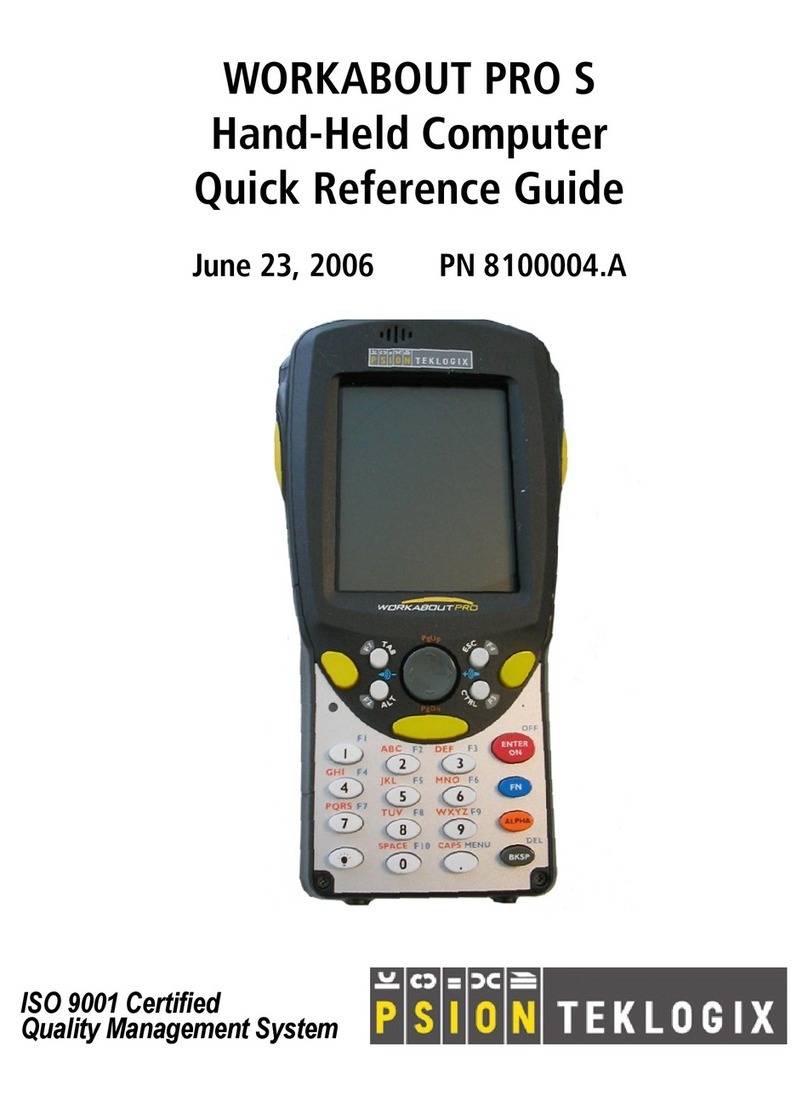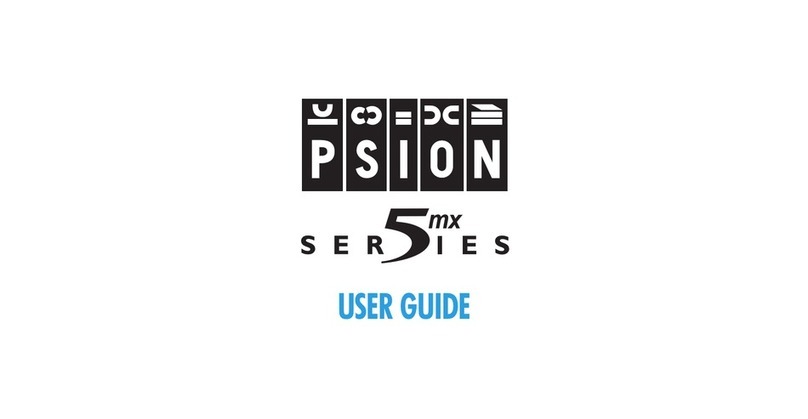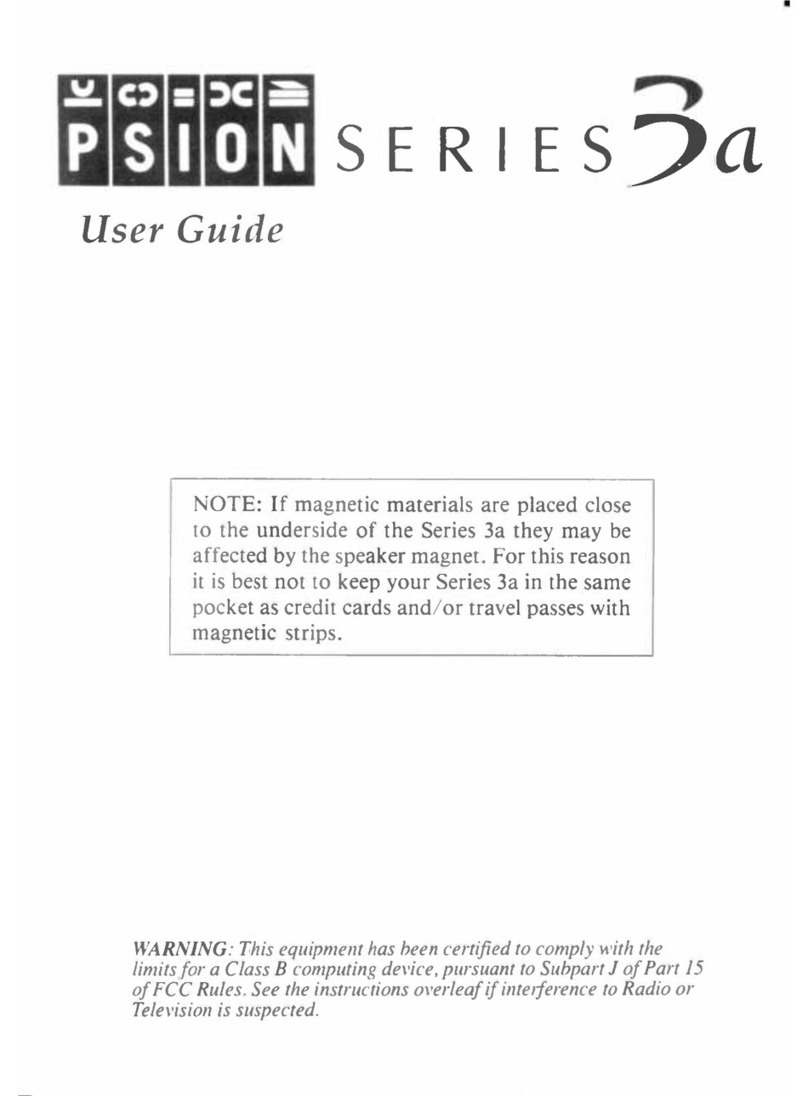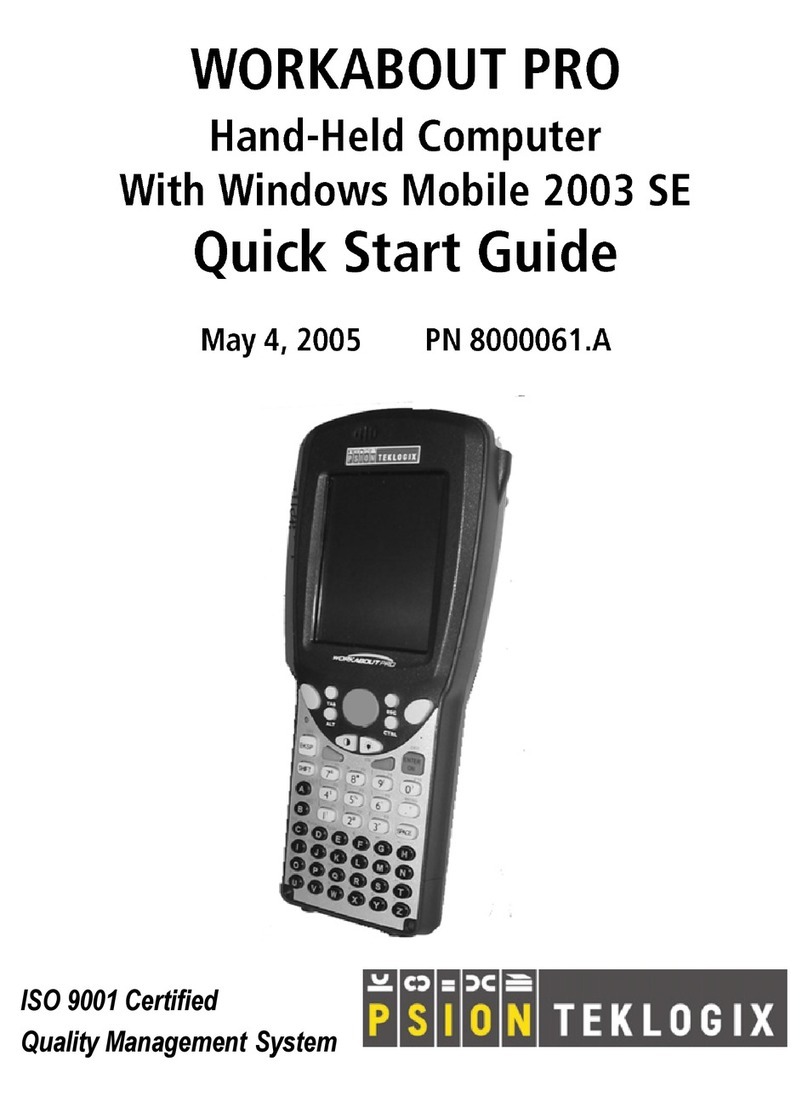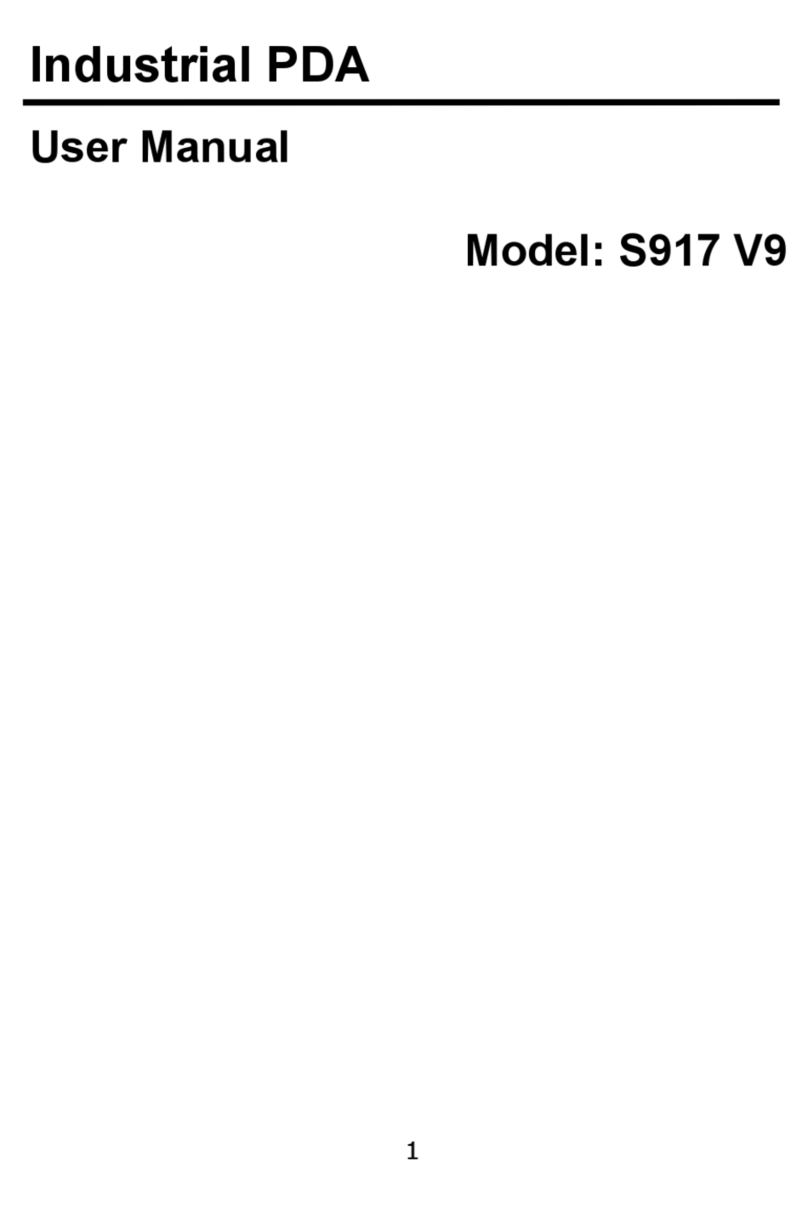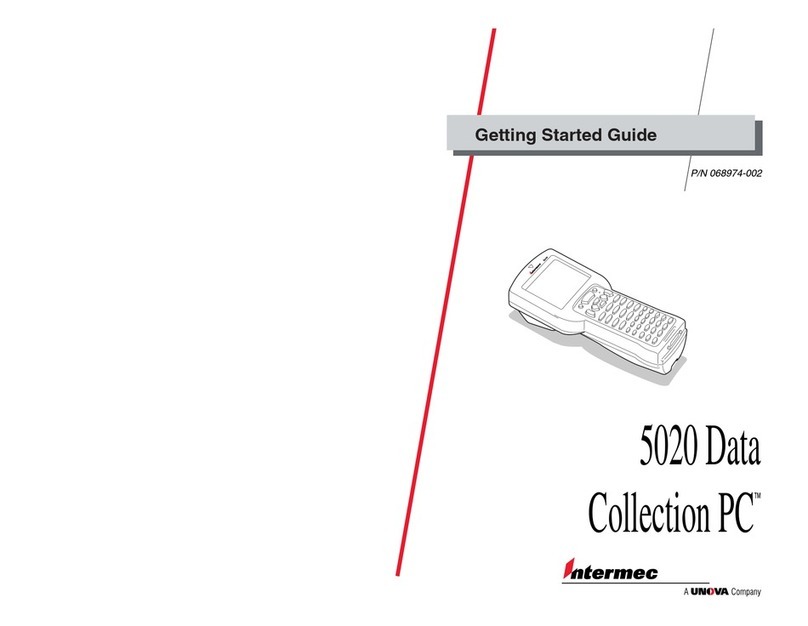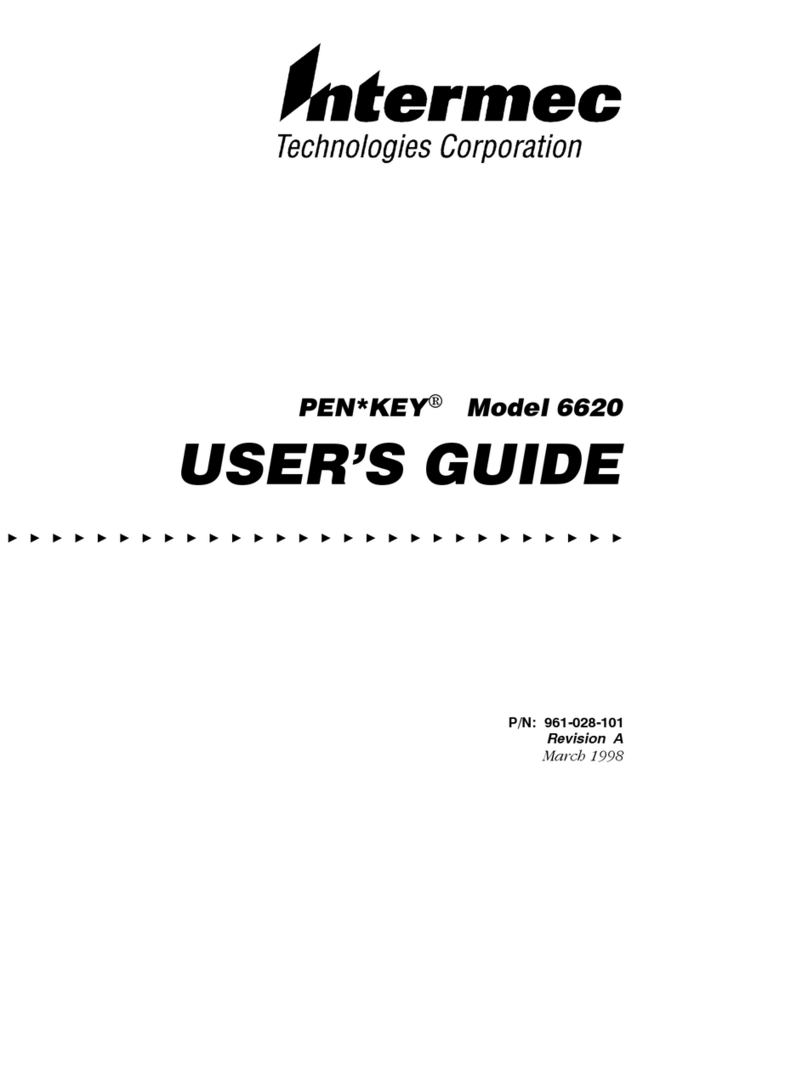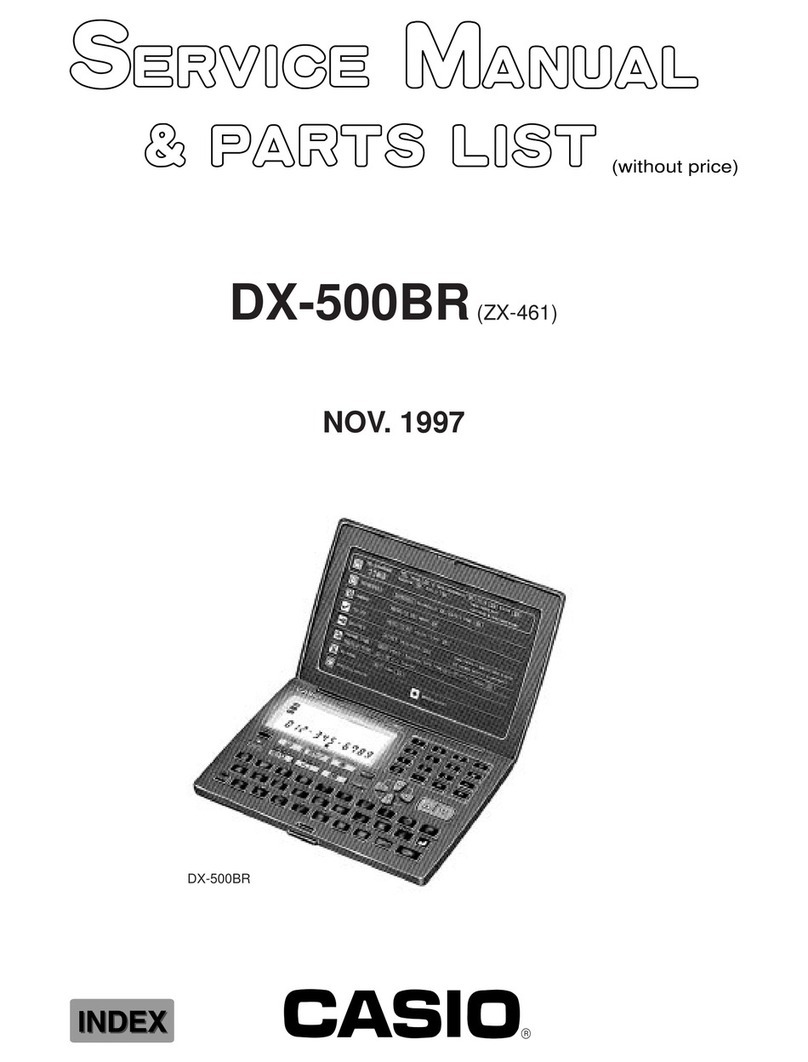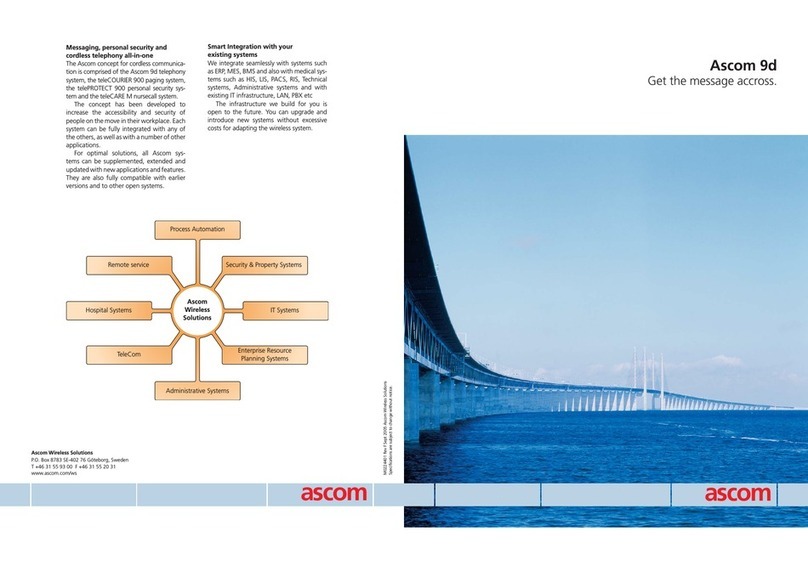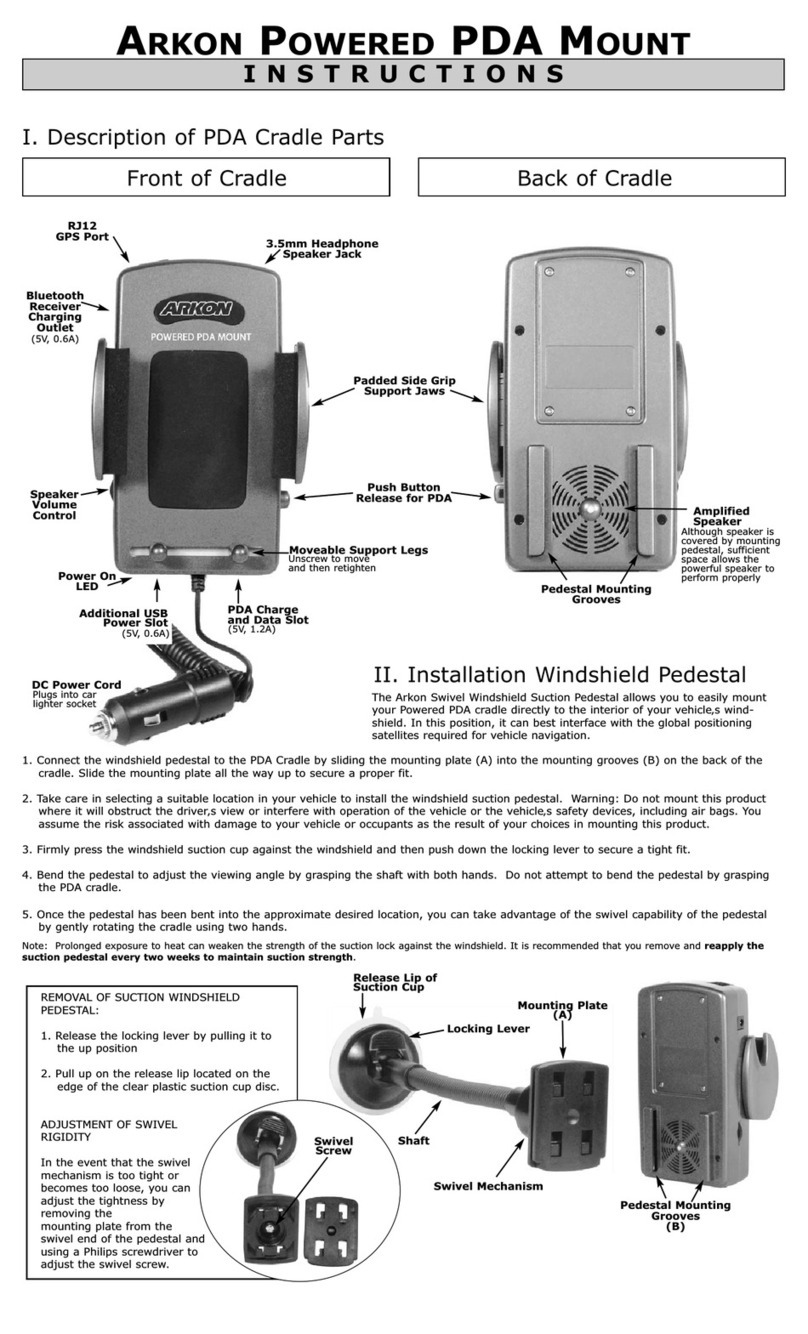Psion 7515 User manual

ISO 9001 Certified
Quality Management System
EP10 Hand-Held Computer
(Model Number 7515)
Windows Embedded 6.5
User Manual
April 5, 2011 Part No. 8000227.A

© Copyright 2011 by Psion Inc., Mississauga, Ontario
2100 Meadowvale Boulevard, Mississauga, Ontario, Canada L5N 7J9
http:\\www.psionteklogix.com
This document and the information it contains is the property of Psion Inc., is issued in strict
confidence, and is not to be reproduced or copied, in whole or in part, except for the sole
purpose of promoting the sale of Psion manufactured goods and services. Furthermore, this
document is not to be used as a basis for design, manufacture, or sub-contract, or in any
manner detrimental to the interests of Psion Teklogix Inc.
Disclaimer
Every effort has been made to make this material complete, accurate, and up-to-date. In ad-
dition, changes are periodically added to the information herein; these changes will be in-
corporated into new editions of the publication. Psion Inc. reserves the right to make
improvements and/or changes in the product(s) and/or the program(s) described in this doc-
ument without notice, and shall not be responsible for any damages, including but not
limited to consequential damages, caused by reliance on the material presented, including
but not limited to typographical errors.
Psion, Psion Teklogix, and EP10 are trademarks of Psion Inc.
Windows® and the Windows Logo are trademarks or registered trademarks of Microsoft
Corporation in the United States and/or other countries.
The Bluetooth word mark and logos are owned by Bluetooth SIG, Inc. and any use of such
marks by Psion Inc. is under license.
All trademarks and trade names are the property of their respective holders.
This user manual supports Model Numbers:
• 7515U with FCC ID: GM37515UA and IC: 2739D-7515UA
• 7515C with FCC ID: GM37515CA
• 7515 with FCC ID: GM37515UB and IC: 2739D-7515UB

TABLE OF CONTENTS
EP10 Hand-Held (Windows Embedded 6.5) User Manual i
Chapter 1: Introduction
1.1 About This Manual......................................................................3
1.2 Text Conventions........................................................................4
1.3 EP10 Hand-Held Features ...............................................................4
1.3.1 The EP10 Hand-Held............................................................6
Chapter 2: Getting to Know the EP10
2.1 Features of the EP10 Hand-Held........................................................11
2.2 The Battery.............................................................................12
2.2.1 Battery Safety..................................................................13
2.2.2 Removing the Battery Pack.....................................................13
2.2.3 Battery Swap Time.............................................................13
2.2.4 Charging the Battery ...........................................................13
2.3 The Keyboard ..........................................................................15
2.3.1 EP10 QWERTY Keyboard .....................................................15
2.3.2 Locking the Keyboard..........................................................16
2.3.3 Modifier Keys..................................................................16
2.3.4 The Keys.......................................................................17
2.3.5 The Keypad Backlight..........................................................19
2.4 The Display.............................................................................19
2.4.1 Setting the Backlight Intensity & Duration......................................19
2.4.2 Adjusting the Backlight using the Keyboard . . ..................................19
2.4.3 Aligning (Calibrating) the Touchscreen.........................................20
2.4.4 Screen Orientation..............................................................21
2.5 EP10 Indicators.........................................................................21
2.5.1 LEDs...........................................................................21
2.6 Audio Indicators........................................................................22
2.6.1 Adjusting Speaker Volume.....................................................22
2.7 Monitoring the Battery and Maximizing Run Time......................................23
2.7.1 Storing Batteries................................................................23
2.8 Uploading Data in a Docking Station ...................................................24
2.9 Bluetooth Radio ........................................................................24
Preliminary Draft

Contents
ii EP10 Hand-Held (Windows Embedded 6.5) User Manual
2.9.1 Pairing a Bluetooth Headset ...................................................25
2.10 Inserting the microSD and SIM Card ...................................................25
2.10.1 Inserting the Cards .............................................................26
2.11 The Camera ............................................................................26
2.12 General Maintenance ...................................................................26
2.12.1 Caring for the Touchscreen.....................................................26
2.12.2 Cleaning the EP10..............................................................27
Chapter 3: Using Windows Embedded 6.5
3.1 Navigating in Windows Embedded 6.5 and Applications................................31
3.1.1 Navigating using a Touchscreen and Stylus.....................................31
3.2 Windows Embedded 6.5 Desktop – Today Screen.......................................31
3.2.1 Windows Embedded 6.5 Navigation Bar .......................................32
3.2.2 Today’s Date, Clock and Alarm ................................................34
3.2.3 Ownership Information.........................................................36
3.2.4 E-mail Notification.............................................................37
3.2.5 Task Notification...............................................................37
3.2.6 Calendar of Upcoming Appointments . . ........................................40
3.3 Start Menu..............................................................................43
3.3.1 Customising the Start Menu....................................................43
3.4 Managing Files and Folders.............................................................44
3.4.1 Creating a New Folder .........................................................45
3.4.2 Renaming a File................................................................45
3.4.3 Copying a File..................................................................45
3.4.4 Deleting a File..................................................................46
3.5 Using Menus ...........................................................................46
3.5.1 Pop-Up Menus.................................................................46
3.6 The Softkey Bar ........................................................................47
3.7 Programs – Using Applications.........................................................49
3.8 Settings.................................................................................50
3.9 Help....................................................................................51
3.10 Entering Text ...........................................................................52
3.10.1 Soft Keyboard..................................................................52
3.10.2 The Transcriber ................................................................53
3.10.3 Block Recognizer and Letter Recognizer .......................................54
Chapter 4: Programs
4.1 Programs ...............................................................................59
Preliminary Draft

Contents
EP10 Hand-Held (Windows Embedded 6.5) User Manual iii
4.2 Games..................................................................................59
4.3 ActiveSync® ...........................................................................59
4.3.1 Synchronization................................................................59
4.4 Calculator ..............................................................................60
4.5 Demo Scanner..........................................................................60
4.6 Office Mobile...........................................................................60
4.6.1 Excel Mobile...................................................................60
4.6.2 OneNote Mobile ...............................................................61
4.6.3 Word Mobile...................................................................67
4.6.4 PowerPoint Mobile.............................................................68
4.7 File Explorer............................................................................69
4.8 Getting Started..........................................................................69
4.9 PTSI Imager Demo.....................................................................69
4.10 Internet Sharing.........................................................................70
4.10.1 Creating an Internet Connection................................................70
4.10.2 Using Internet Sharing..........................................................70
4.11 Notes...................................................................................71
4.11.1 Creating a Note.................................................................71
4.11.2 Converting Handwritten Notes to Text. . ........................................72
4.11.3 Renaming a Note...............................................................74
4.11.4 Recording Notes ...............................................................74
4.11.5 Synchronizing a Note...........................................................75
4.12 Pictures & Videos.......................................................................75
4.12.1 Using the Camera ..............................................................75
4.12.2 Moving Photos to the EP10.....................................................77
4.12.3 Opening a Photo................................................................77
4.12.4 Deleting a Photo................................................................78
4.12.5 Editing a Photo.................................................................78
4.12.6 Creating a Slide Show..........................................................78
4.12.7 Using the Video Recorder......................................................79
4.13 Remote Desktop Mobile................................................................80
4.13.1 Connecting to a Terminal Server ...............................................81
4.13.2 Disconnecting without Ending a Session........................................81
4.13.3 Ending a Session ...............................................................81
4.14 Search..................................................................................82
4.15 Task Manager...........................................................................82
4.16 Tasks ...................................................................................82
Preliminary Draft

Contents
iv EP10 Hand-Held (Windows Embedded 6.5) User Manual
4.17 Internet Explorer........................................................................82
4.17.1 Browsing Web Sites............................................................83
4.18 Messaging..............................................................................84
4.18.1 Folders.........................................................................84
4.18.2 Synchronizing E-mail with Outlook ............................................84
4.18.3 Changing Synchronization Settings.............................................86
4.19 Windows Media ........................................................................87
Chapter 5: Settings
5.1 Settings.................................................................................95
5.2 Personal Settings .......................................................................95
5.3 App Launch Keys.......................................................................95
5.4 Buttons Icon............................................................................98
5.4.1 Up/Down Control ..............................................................98
5.4.2 Sequence ......................................................................99
5.4.3 One Shots......................................................................99
5.4.4 Keyboard Macro Keys ........................................................101
5.4.5 Unicode Mapping .............................................................102
5.4.6 Scancode Remapping..........................................................103
5.4.7 Lock Sequence................................................................106
5.5 Input...................................................................................107
5.5.1 Input Method Tab . . ...........................................................108
5.5.2 Options–Additional Choices...................................................112
5.6 Lock...................................................................................113
5.7 Menus.................................................................................114
5.7.1 Start Menu Tab................................................................114
5.8 Owner Information ....................................................................115
5.9 Phone .................................................................................116
5.10 Sound & Notifications .................................................................116
5.10.1 Sounds ........................................................................117
5.10.2 Notifications ..................................................................117
5.11 Today Screen..........................................................................118
5.11.1 Appearance ...................................................................118
5.11.2 Items..........................................................................118
5.12 System Tab Settings ...................................................................119
5.13 About. . . ...............................................................................119
5.14 About Device . .........................................................................120
Preliminary Draft

Contents
EP10 Hand-Held (Windows Embedded 6.5) User Manual v
5.15 Backlight..............................................................................120
5.15.1 Battery Power.................................................................120
5.15.2 External Power................................................................121
5.15.3 Intensity.......................................................................121
5.16 Certificates ............................................................................122
5.16.1 Choosing a Certificate.........................................................124
5.17 Clock & Alarms .......................................................................124
5.18 Customer Feedback....................................................................124
5.19 Encryption.............................................................................125
5.20 Error Reporting........................................................................126
5.21 GPS (Global Positioning System)......................................................127
5.22 GPS (Global Positioning System) Settings.............................................128
5.23 Manage Triggers.......................................................................133
5.23.1 Trigger Mappings .............................................................134
5.24 Managed Programs ....................................................................137
5.25 Memory ...............................................................................137
5.25.1 Main Tab......................................................................138
5.25.2 Storage Card ..................................................................138
5.26 Power Icon ............................................................................138
5.26.1 Battery Tab....................................................................139
5.26.2 Advanced Tab.................................................................139
5.26.3 Battery Details ................................................................140
5.26.4 Built-In Devices...............................................................141
5.26.5 Card Slots ....................................................................141
5.26.6 Suspend Threshold and Estimated Battery Backup.............................142
5.26.7 Suspend Mode ................................................................143
5.27 Regional Settings......................................................................143
5.28 Remove Programs.....................................................................144
5.29 Screen Icon............................................................................144
5.30 Task Manager..........................................................................145
5.31 Teklogix Error Handling Service.......................................................147
5.31.1 ErrorLogInfo..................................................................147
5.31.2 NetLog........................................................................148
5.32 Teklogix Imagers Settings .............................................................149
5.33 Scanner Settings.......................................................................150
5.33.1 Bar Code Settings – The Scanner Menu .......................................151
5.33.2 Options Tab...................................................................152
Preliminary Draft

Contents
vi EP10 Hand-Held (Windows Embedded 6.5) User Manual
5.33.3 Translations Tab ..............................................................154
5.33.4 Ports Tab......................................................................157
5.34 Total Recall. . . .........................................................................160
5.34.1 Creating a Backup Profile .....................................................161
5.34.2 Restoring a Profile ............................................................164
5.35 TweakIT...............................................................................164
5.35.1 Advanced Interface And Network .............................................165
5.35.2 Advanced Services Settings ...................................................166
5.35.3 Radio Features ................................................................167
5.35.4 User System Setting...........................................................168
5.35.5 Registry Editor................................................................169
5.36 Windows Update ......................................................................169
5.37 Connections Tab.......................................................................169
5.37.1 Navigation Bar Hotkeys.......................................................170
5.38 Beam..................................................................................172
5.39 Bluetooth Setup........................................................................172
5.39.1 The Devices Tab ..............................................................173
5.39.2 Bluetooth Mode...............................................................176
5.39.3 Bluetooth COM Ports.........................................................177
5.39.4 Outgoing Port .................................................................178
5.39.5 Services.......................................................................178
5.39.6 Active Connections............................................................179
5.39.7 About Tab. . . ..................................................................180
5.39.8 The Bluetooth GPRS Phone...................................................180
5.40 Connection Properties .................................................................182
5.40.1 Port Settings...................................................................183
5.40.2 Call Options...................................................................184
5.41 Connections – Connecting to the Internet ..............................................184
5.41.1 Modem Connection Setup.....................................................185
5.42 Wireless Manager Icon ................................................................189
5.42.1 Flight Mode – Disabling Wireless Components................................189
5.42.2 Setting Up a Network Card....................................................190
5.42.3 Network Adaptor Cards .......................................................190
5.42.4 Changing Network Card Settings..............................................192
5.42.5 VPN Connection Setup........................................................192
5.42.6 Managing an Existing Connection.............................................193
5.42.7 Selecting a Network...........................................................194
5.42.8 Proxy Server Setup . ...........................................................195
Preliminary Draft

Contents
EP10 Hand-Held (Windows Embedded 6.5) User Manual vii
5.43 Wireless Statistics......................................................................197
5.44 Wireless WAN ........................................................................197
5.44.1 Softkey Bar Icons .............................................................197
5.44.2 Establishing a Connection.....................................................198
5.44.3 Disconnecting from a Network................................................199
5.44.4 Advanced Information.........................................................199
5.44.5 Tools Menu ...................................................................201
5.44.6 SMS Menu....................................................................209
5.45 Windows Update ......................................................................213
Chapter 6: Peripheral Devices & Accessories
6.1 Carrying Accessories ..................................................................219
6.1.1 The Hand Strap with Tether – Model No. RV6021 ............................219
6.1.2 Attaching the Tether – Model No. RV6020 . . . .................................221
6.1.3 Carrying Pouch................................................................222
6.2 The Battery............................................................................222
6.3 Adaptor Cable Options ................................................................223
6.4 Chargers and Docking Stations.........................................................223
6.4.1 Important Safety Instructions..................................................223
6.4.2 Installation: Chargers and Docking Stations ...................................224
6.4.3 Power Consumption Considerations...........................................225
6.5 Desktop Docking Station – Model No. RV4000........................................225
6.5.1 Operator Controls .............................................................226
6.5.2 Indicators .....................................................................226
6.5.3 Operation .....................................................................226
6.5.4 Cleaning the RV4000 .........................................................228
6.5.5 Troubleshooting . . . ...........................................................229
6.6 Quad Docking Station – Model No. RV4004...........................................230
6.6.1 Operator Controls .............................................................230
6.6.2 Indicators .....................................................................230
6.6.3 Quad Dock Operation .........................................................231
6.6.4 Cleaning the RV4004 .........................................................232
6.6.5 Troubleshooting ...............................................................233
6.7 Quad Charger – Model No. RV3004 ...................................................233
6.7.1 Charging the EP10 Battery ....................................................233
6.7.2 Installation ....................................................................233
6.7.3 Operator Controls .............................................................234
6.7.4 Charge Indicators..............................................................234
Preliminary Draft

Contents
viii EP10 Hand-Held (Windows Embedded 6.5) User Manual
6.7.5 Charging Batteries.............................................................235
6.7.6 Troubleshooting...............................................................235
6.8 Snap Modules .........................................................................236
6.9 AC Wall Adaptor – Model No. PS1050-G1 ............................................237
6.10 Vehicle Power Outlet Adaptor – Model No. RV3050...................................237
6.11 The Non-Powered Vehicle Cradle – Model No. RV1000 ...............................238
6.11.1 Important Instructions.........................................................239
6.11.2 Vehicle Cradle Operation......................................................239
6.11.3 Vehicle Cradle Mounting Recommendations ..................................240
6.11.4 Cleaning the RV1000 Vehicle Cradle. . . .......................................242
6.12 The Powered Vehicle Cradle – Model No. RV1005 . . . .................................242
6.12.1 RV1005 Vehicle Cradle Mounting Recommendations .........................244
6.12.2 Cable Arrangement............................................................245
6.12.3 Electrical Requirements .......................................................245
6.12.4 USB and Serial Connections...................................................247
6.12.5 Using the Vehicle Cradle......................................................248
6.12.6 Maintaining the Vehicle Cradle................................................248
6.13 EA11 Imager ..........................................................................249
6.13.1 Operating Two Dimensional (2D) Imagers ....................................249
6.14 Bluetooth Peripherals..................................................................250
6.15 Digital Camera ........................................................................251
Chapter 7: Specifications
7.1 EP10 Specifications – Model No. 7515................................................255
7.1.1 Hardware......................................................................255
7.1.2 Software ......................................................................256
7.1.3 Wireless Communication......................................................256
7.1.4 Power Management ...........................................................257
7.1.5 Expansion Slot................................................................257
7.1.6 Bar Code Application .........................................................257
7.1.7 Digital Camera................................................................257
7.1.8 Voice Over IP (VOIP).........................................................257
7.1.9 Accessories...................................................................257
7.1.10 Approvals.....................................................................258
7.1.11 Environmental Specifications..................................................258
7.2 Radio Specifications...................................................................259
7.2.1 Murata 802.11 a/b/g/n Direct Sequence Spread Spectrum Radio...............259
7.2.2 Murata Bluetooth Radio.......................................................260
Preliminary Draft

Contents
EP10 Hand-Held (Windows Embedded 6.5) User Manual ix
7.2.3 Sierra Wireless MC5728V.....................................................261
7.2.4 Cinterion PH8 GSM/GPRS/EDGE Radio .....................................263
7.3 Lithium-Ion 3600 mAh Battery Specifications . . .......................................265
7.4 Internal Imager ........................................................................267
7.4.1 EA11 Decoded 2D Imager ....................................................267
Appendix A: Wireless Wide Area Network (WWAN)
A.1 Wireless WAN........................................................................ A-1
A.1.1 Taskbar Icons ................................................................ A-1
A.1.2 Establishing a Connection.................................................... A-2
A.1.3 Advanced Information........................................................ A-4
A.1.4 Tools Menu .................................................................. A-6
A.1.5 SMS Menu..................................................................A-15
A.1.6 Voice........................................................................A-16
A.2 Power Mode.........................................................................A-17
Appendix B: Port Pinouts
B.1 Dock Port Pinout......................................................................B-1
B.2 Battery Contact Pinout.................................................................B-2
Appendix C: Bar Codes Settings
C.1 Scanner Menu .........................................................................C-1
C.2 Decoded (Internal) Scanner............................................................C-2
C.2.1 Options – Decoded (Internal) Scanner.........................................C-2
C.2.2 Advanced Options – Decoded (Internal).......................................C-3
C.2.3 Decoded (Internal) 2D Scanning Options......................................C-5
C.2.4 Data Options — Decoded (Internal) Scanner ..................................C-5
C.2.5 Code 39.......................................................................C-6
C.2.6 Code 128......................................................................C-9
C.2.7 EAN 13..................................................................... C-10
C.2.8 EAN 8 ...................................................................... C-10
C.2.9 UPC A ...................................................................... C-11
C.2.10 UPC E...................................................................... C-11
C.2.11 UPC/EAN Shared Settings.................................................. C-12
C.2.12 Code 93 .................................................................... C-13
C.2.13 Codabar .................................................................... C-14
C.2.14 MSI Plessey ................................................................ C-14
C.2.15 Interleaved 2 of 5........................................................... C-16
C.2.16 Discrete 2 of 5.............................................................. C-16
Preliminary Draft

xEP10 Hand-Held (Windows Embedded 6.5) User Manual
C.2.17 RSS Code .................................................................. C-17
C.2.18 Composite.................................................................. C-18
C.2.19 PDF-417.................................................................... C-18
C.2.20 Micro PDF-417............................................................. C-19
C.3 Decoded............................................................................. C-20
C.3.1 Options – Decoded Scanner ................................................. C-20
C.3.2 Advanced Options – Decoded Scanner ...................................... C-20
C.3.3 Code 39..................................................................... C-21
C.3.4 Code 128.................................................................... C-23
C.3.5 EAN 13 ..................................................................... C-24
C.3.6 EAN 8 ...................................................................... C-25
C.3.7 UPCA....................................................................... C-25
C.3.8 UPC E ...................................................................... C-26
C.3.9 UPC/EAN Shared .......................................................... C-26
C.3.10 Code 93 .................................................................... C-27
C.3.11 Codabar .................................................................... C-28
C.3.12 MSI Plessey ................................................................ C-29
C.3.13 Code 11 .................................................................... C-30
C.3.14 Interleaved 2 of 5........................................................... C-30
C.3.15 Matrix 2 of 5................................................................ C-31
C.3.16 Discrete 2 of 5.............................................................. C-32
C.3.17 Telepen..................................................................... C-32
C.3.18 RSS Code (Reduced Space Symbology) .................................... C-33
C.3.19 Composite.................................................................. C-34
C.3.20 TLC-39..................................................................... C-34
C.3.21 PDF-417.................................................................... C-35
C.3.22 Micro PDF-417............................................................. C-35
C.3.23 Codablock.................................................................. C-36
C.4 Imager............................................................................... C-37
C.4.1 Options – Imager............................................................ C-37
C.4.2 Code 39 Settings ............................................................ C-38
C.4.3 Code 128 Settings ........................................................... C-38
C.4.4 EAN 13 ..................................................................... C-38
C.4.5 EAN 8 ...................................................................... C-39
C.4.6 UPC A ...................................................................... C-39
C.4.7 UPC E ...................................................................... C-40
C.4.8 Code 93..................................................................... C-40
C.4.9 Codabar .................................................................... C-40
C.4.10 Interleaved 2 of 5........................................................... C-40
Preliminary Draft

Contents
EP10 Hand-Held (Windows Embedded 6.5) User Manual xi
C.4.11 RSS Code (Reduced Space Symbology) .................................... C-41
C.4.12 Composite.................................................................. C-41
C.4.13 PDF-417.................................................................... C-41
C.4.14 Micro PDF-417............................................................. C-42
C.4.15 2D Data Matrix............................................................. C-42
C.4.16 2D QR Code................................................................ C-43
C.4.17 2D Maxicode............................................................... C-43
C.4.18 2D Aztec ................................................................... C-43
C.4.19 Postal: PlaNET ............................................................. C-44
C.4.20 Postal: PostNET............................................................ C-44
C.4.21 Postal: Australian........................................................... C-44
C.4.22 Postal: Japanese ............................................................ C-44
C.4.23 Postal: Korean.............................................................. C-45
C.4.24 Postal: Royal ............................................................... C-45
C.4.25 Postal: Kix.................................................................. C-45
C.4.26 Postal: Canadian............................................................ C-46
Appendix D: Teklogix Imagers Applet
D.1 Required Applets..................................................................... D-1
D.2 Presets ............................................................................... D-1
D.2.1 Predefined Presets............................................................ D-2
D.2.2 Bar Code Predefined Presets.................................................. D-2
D.2.3 Bar Code Decoding Camera Predefined Presets............................... D-3
D.2.4 Image Capture Predefined Presets ............................................ D-4
D.3 Using The Teklogix Imagers Applet .................................................. D-4
D.3.1 Configuring The Image Capture Presets ...................................... D-4
D.3.2 Selecting A Camera .......................................................... D-5
D.3.3 Setting The Active Preset..................................................... D-5
D.3.4 Viewing A Preset............................................................. D-6
D.3.5 Creating A Custom Preset.................................................... D-6
D.3.6 Modifying A Custom Preset.................................................. D-7
D.3.7 Removing A Custom Preset .................................................. D-9
D.4 Configuring The Bar Code Decoding Camera Presets................................. D-9
D.4.1 Selecting A Camera ......................................................... D-10
D.4.2 Setting The Active Preset....................................................D-10
D.4.3 Viewing A Preset............................................................ D-10
D.4.4 Creating A Custom Preset...................................................D-11
D.4.5 Modifying A Custom Preset.................................................D-12
D.4.6 Removing A Custom Preset .................................................D-13
Preliminary Draft

Contents
xii EP10 Hand-Held (Windows Embedded 6.5) User Manual
D.4.7 Configuring The Bar Code Decoding Symbologies.......................... D-13
D.4.8 Setting The Active Preset....................................................D-14
D.4.9 Viewing A Preset............................................................ D-14
D.4.10 Creating A Custom Preset................................................... D-15
D.4.11 Modifying A Custom Preset.................................................D-16
D.4.12 Removing A Custom Preset ................................................. D-17
D.4.13 Configuring Symbologies in the Teklogix Imagers Applet................... D-17
D.4.14 Filter Tab – Manipulating Bar Code Data.................................... D-18
D.4.15 Translation Tab – Configuring Rules ........................................ D-20
D.4.16 Advanced Tab............................................................... D-20
D.5 Teklogix Scanners Applet............................................................ D-22
Preliminary Draft

EP10 Hand-Held (Windows Embedded 6.5) User Manual 1
INTRODUCTION 1
1.1 About This Manual ....................................3
1.2 Text Conventions .....................................4
1.3 EP10 Hand-Held Features................................4
1.3.1 The EP10 Hand-Held..............................6
Preliminary Draft

Preliminary Draft

Chapter 1: Introduction
About This Manual
EP10 Hand-Held (Windows Embedded 6.5) User Manual 3
1.1 About This Manual
This manual describes how to configure, operate and maintain the EP10 Hand-Held Com-
puter (Model Number 7515).
Chapter 1: Introduction
provides a basic overview of the EP10 Hand-Held.
Chapter 2: Basic Checkout
describes the steps required to get the EP10 ready for operation
Chapter 2: Getting to Know the EP10
describes the features and outlines how to charge and maintain the battery. This
chapter also provides information about indicators, microSD and SIM card
installation along with general EP10 maintenance.
Chapter 3: Using Windows Embedded 6.5
describes the Microsoft® Windows Embedded 6.5 Today screen and how to use
it. This chapter also outlines basics like moving around a window, displaying
menus, and so on.
Chapter 4: Programs
provides a description of the Windows Embedded 6.5 Programs options and
how to use them.
Chapter 5: Settings
provides details about Windows Embedded 6.5 Settings options and how to use
them.
Chapter 6: Peripheral Devices & Accessories
describes the peripherals and accessories available for your EP10.
Chapter 7: Specifications
details radio, imager and battery specifications.
Appendix A: Wireless Wide Area Network (WWAN)
provides details about Wireless WAN radio.
Appendix B: Port Pinouts
describes port pinouts.
Appendix C: Bar Codes Settings
describes the bar codes supported by the imager available for the EP10.
Appendix D: Teklogix Imagers Applet
describes the Teklogix Imagers applet and outlines how to use it.
Preliminary Draft

Chapter 1: Introduction
Te x t C o n v e n t io n s
4EP10 Hand-Held (Windows Embedded 6.5) User Manual
1.2 Text Conventions
1.3 EP10 Hand-Held Features
The EP10 is a personal digital assistant operates with the Windows Embedded 6.5 operating
system with a phone option. This EP10 is intended for use in commercial and light industrial
applications with a focus on real time wireless data transactions. All possible bar code input
methodologies are supported by one of a variety of scanners available. Optimization for spe-
cific operational environments is supported with a wide range of peripheral options and
carrying accessories.
Model
• EP10 Hand-Held – Model Number 7515
Platform
• AM3715 Processor
• 800 MHz (ARM Cortex A8)
• On-board RAM: 256 MB SDRAM
• On-board ROM: 2 GB Flash
Operating System
• Microsoft Windows Embedded 6.5
Note: Notes highlight additional helpful information.
Important: These statements provide particularly important instructions or addi-
tional information that is critical to the operation of the equipment.
Warning: These statements provide critical information that may prevent physical
injury, equipment damage or data loss.
Important: For all safety, regulatory and warranty information, refer to the ‘EP10
Hand-Held Regulatory & Warranty Guide’, PN 8000235.
For a complete list of EP10 Hand-Held features, physical attributes and
approvals, refer to Chapter 7,“Specifications”.
Preliminary Draft

Chapter 1: Introduction
EP10 Hand-Held Features
EP10 Hand-Held (Windows Embedded 6.5) User Manual 5
User Interface
•Display (Backlit)
- 3.7 in. VGA portrait mode
- Backlight feature 165 cd/m2 output
- Sunlight readable with integrated touchscreen
- Colour 480 x 640 graphic TFT
- Passive stylus or finger operation
•Audio
- Built-in 85db mono speaker
- microphone
- receiver
•Keyboard (Backlit)
-QWERTY
- High reliability keypad ultra-white backlight
- Ergonomically enhanced for ambidextrous one-hand operation
•Camera
- 3.2 Mega Pixel Colour
- Auto Focus
- Dual LED Flash
- Video capture capability
Wireless Communication
• On-board IEEE 802.11a/b/g/n
• Bluetooth v2.1 radio (CCX V4 Certified)
• UMTS 3.5G HSPA + CDMA EV-DO Rev A radio options
• Integrated 5 band Antenna, supports both voice and data
• SiRF starIV GPS
Note: 802.11a/b/g/n and Bluetooth are available simultaneously.
Preliminary Draft

Chapter 1: Introduction
The EP10 Hand-Held
6EP10 Hand-Held (Windows Embedded 6.5) User Manual
Enhanced Features
• Accelerometer
• Digital Compass
• Gyroscope
• Light Sensor
• Proximity Sensor
Expansion Slot
• One microSD slot
VOIP (Voice Over IP)
• Push-to-talk
1.3.1 The EP10 Hand-Held
Figure 1.1 EP10 Hand-Held – QWERTY
Preliminary Draft
This manual suits for next models
1
Table of contents
Other Psion PDA manuals
Popular PDA manuals by other brands
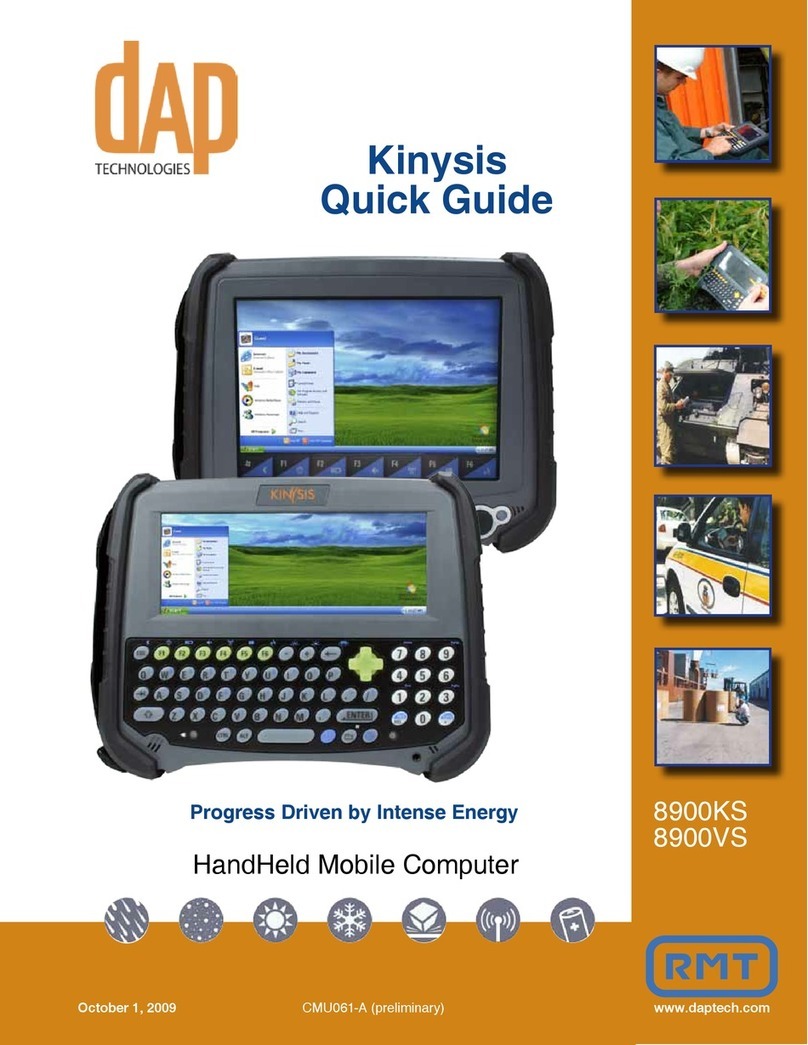
DAP Technologies
DAP Technologies Kinysis 8900KS quick guide
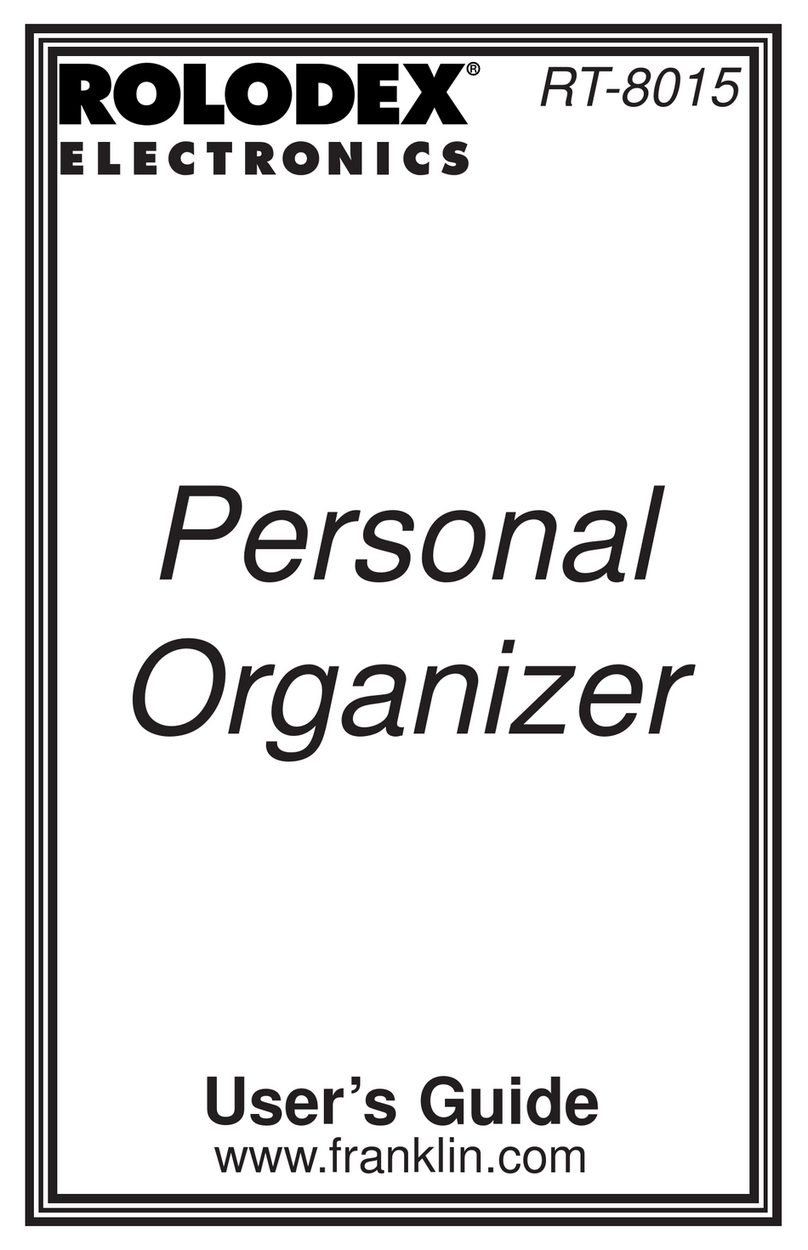
Rolodex
Rolodex Rolodex RT-8015 user guide

Winmate
Winmate S430T2-NKM Series user guide

Franklin
Franklin BOOKMAN Writer BW-10 quick start guide

Motorola
Motorola MC70 - Enterprise Digital Assistant user guide

Valcom
Valcom V-9989 Installation & user manual