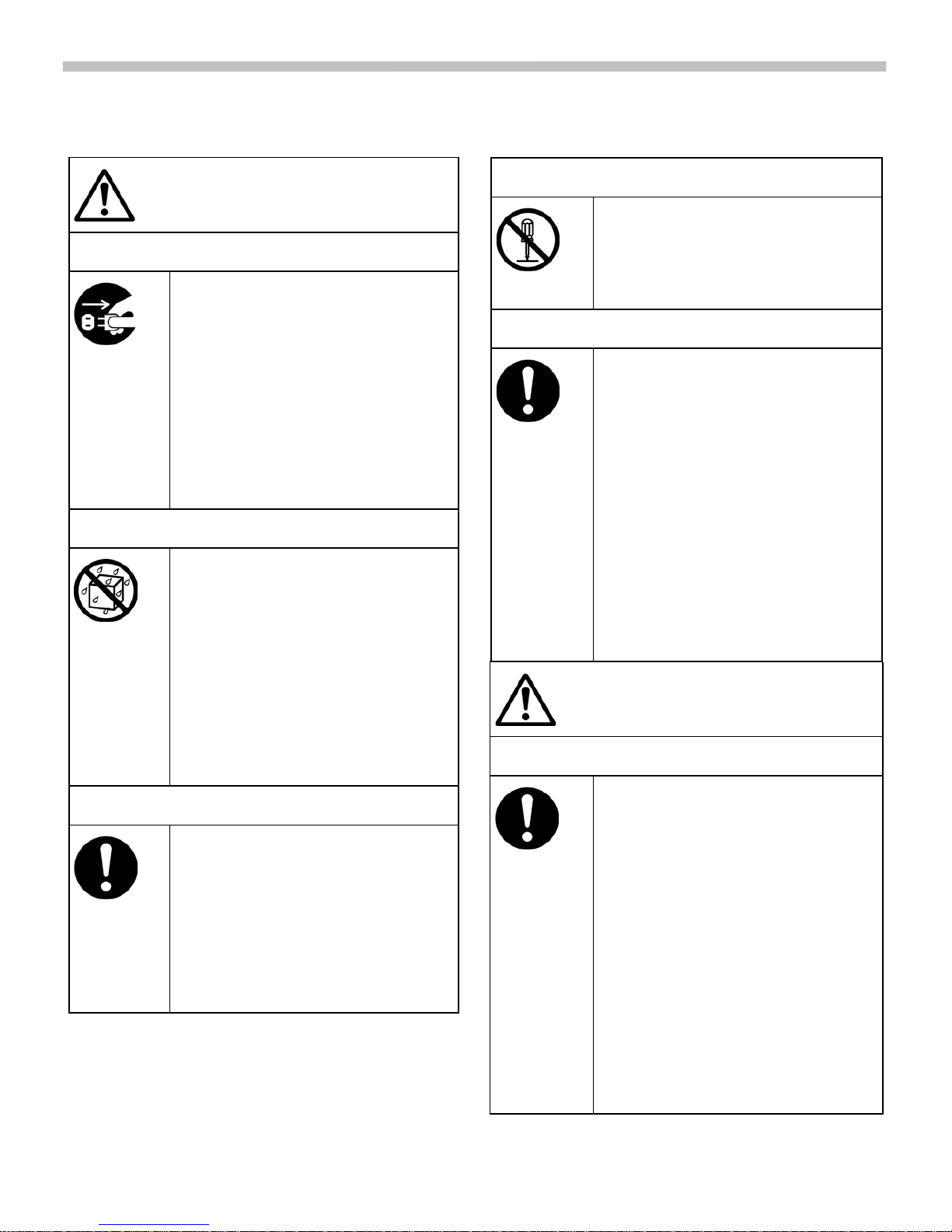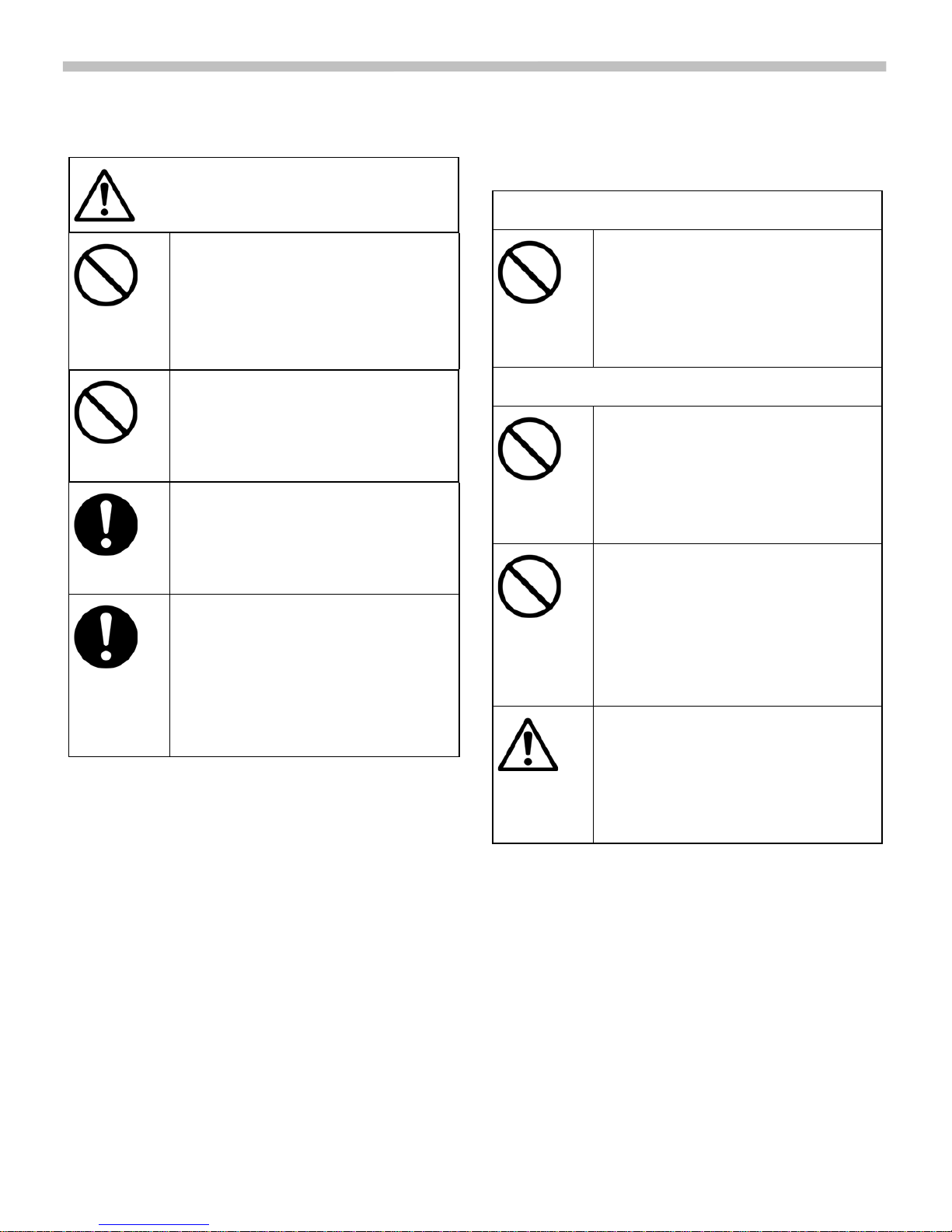Important: Read this information before
using your mobile phone.
As this mobile phone is equipped with a fixed
(non-retractable) antenna, some paragraphs in
the below text may not be applicable.
Antenna care
Use only the supplied or an approved
replacement antenna. Unauthorized antennas,
modifications, or attachments could damage
the phone and may violate FCC regulations.
Phone operation
Normal position
Hold the phone as you would any other
telephone with the antenna pointed up and
over your shoulder.
Tips on efficient operation
For your phone to operate most efficiently:
•Extend your antenna fully
(if applicable).
•Do not touch the antenna unnecessarily
when the phone is in use. Contact with the
antenna affects call quality and may cause
the phone to operate at a higher power
level than otherwise needed.
Driving
Laws pertaining to the use of mobile phones
while driving vary significantly from
state-to-state and sometimes even from
locality-to-locality within states. For example,
some areas may allow persons to use their
mobile phones only if they employ a
hands-free device, and some areas may
prohibit the use of mobile phones entirely.
Accordingly, Siemens recommends that
persons check the laws for the areas in which
they drive or will be driving. For areas where
the use of mobile
phones while driving is permitted, Siemens
encourages persons to use their phones
responsibly and to employ hands-free devices.
Also, if using your phone while driving,
please:
•Give full attention to driving – driving
safely is your first responsibility;
•Use hands-free operation, if available;
•Pull off the road and park before making or
answering a call, if driving conditions so
require.
For vehicles equipped with Air Bags
An air bag inflates with great force. DO NOT
place objects, including either installed or
portable wireless equipment, in the area over
the air bag or in the air bag deployment area.
If in-vehicle wireless equipment is improperly
installed and the air bag inflates, serious
injury could result.
Electronic devices
Most modern electronic equipment is shielded
from radiofrequency (RF) signals. However,
certain electronic equipment may not be
shielded against the RF signals from your
wireless phone.
Pacemakers
The Health Industry Manufacturer’s
Association recommends that a minimum
separation of six inches (6”) be maintained
between a handheld wireless phone and a
pacemaker to avoid potential interference
with the pacemaker. These recommendations
are consistent with the independent research
by and recommendations of Wireless
Technology Research.
Safety Information