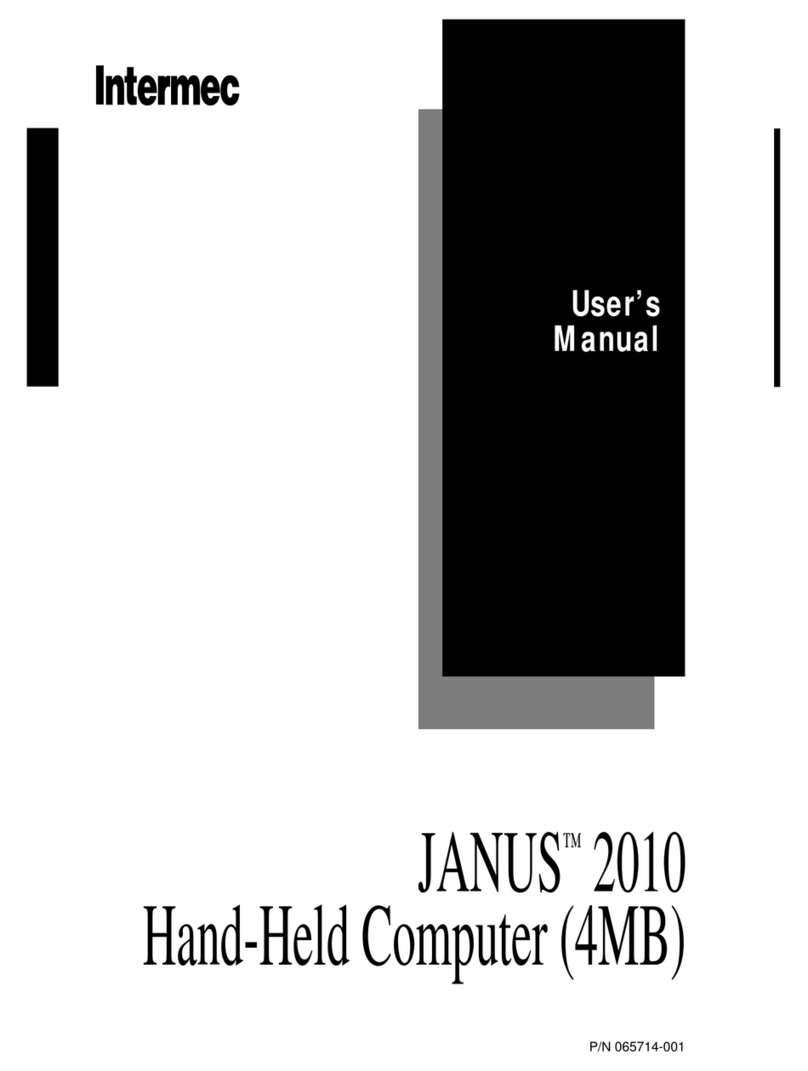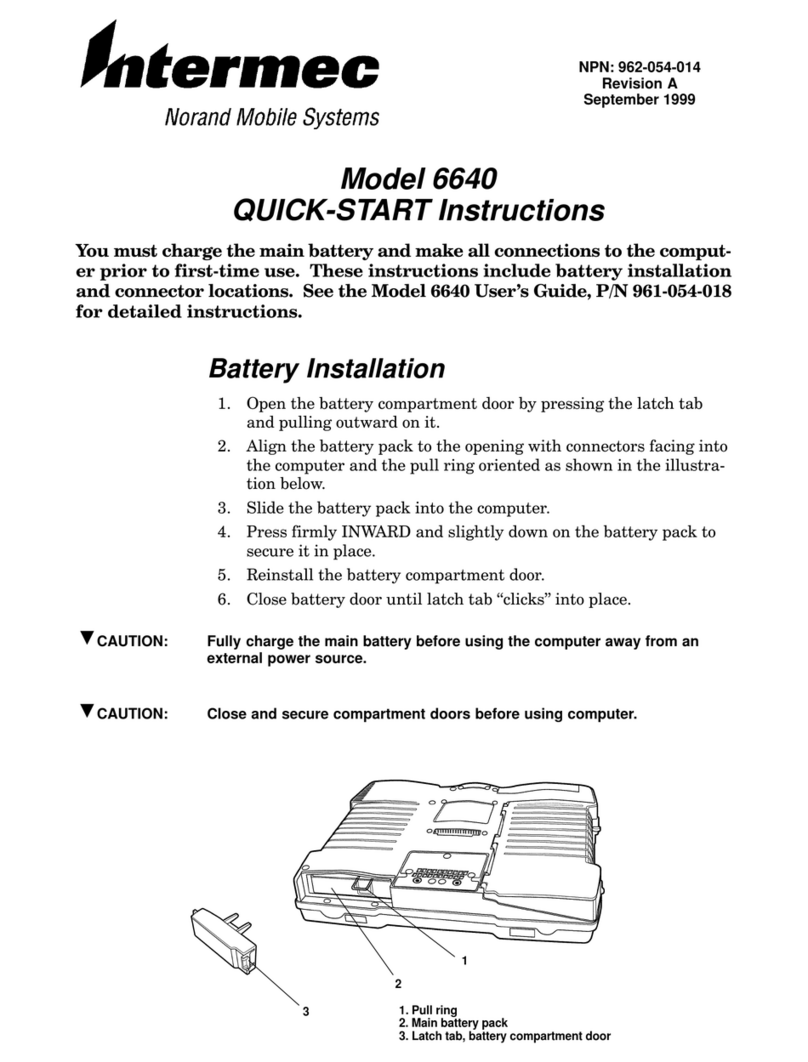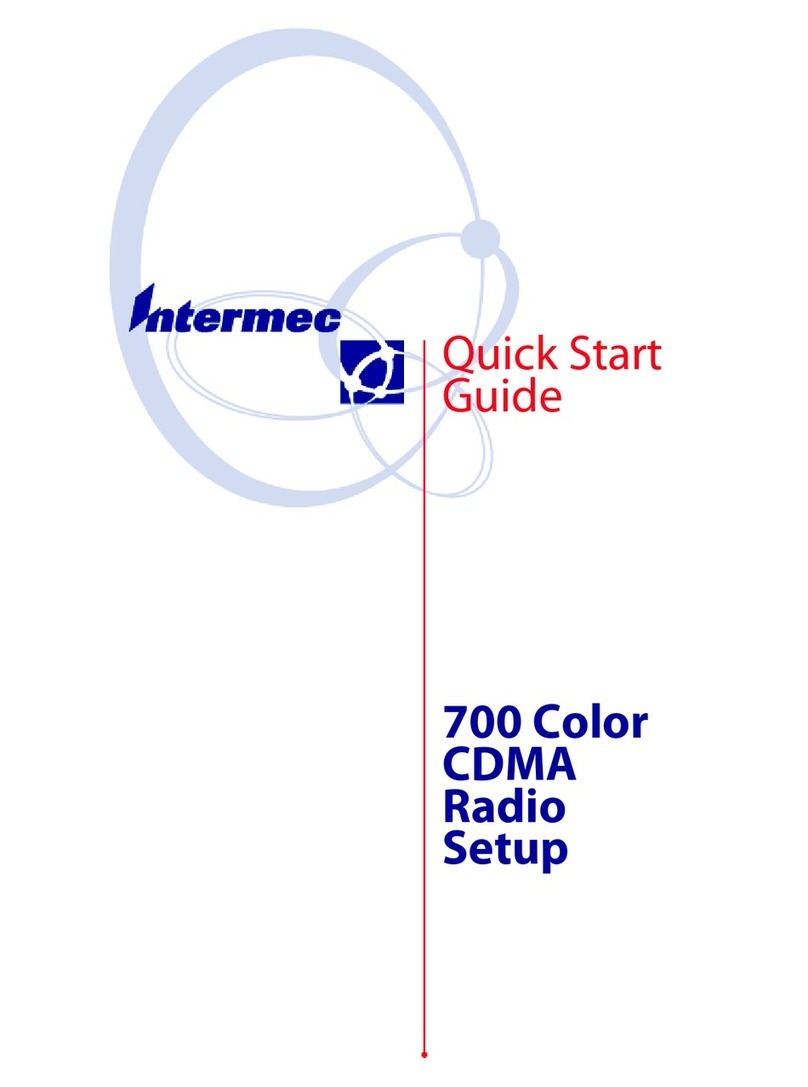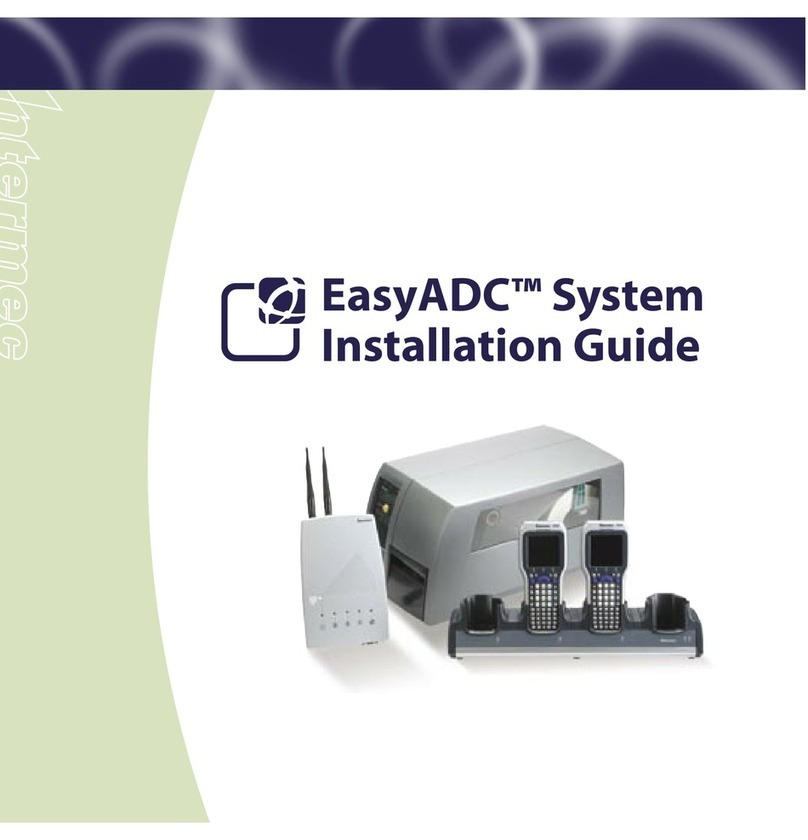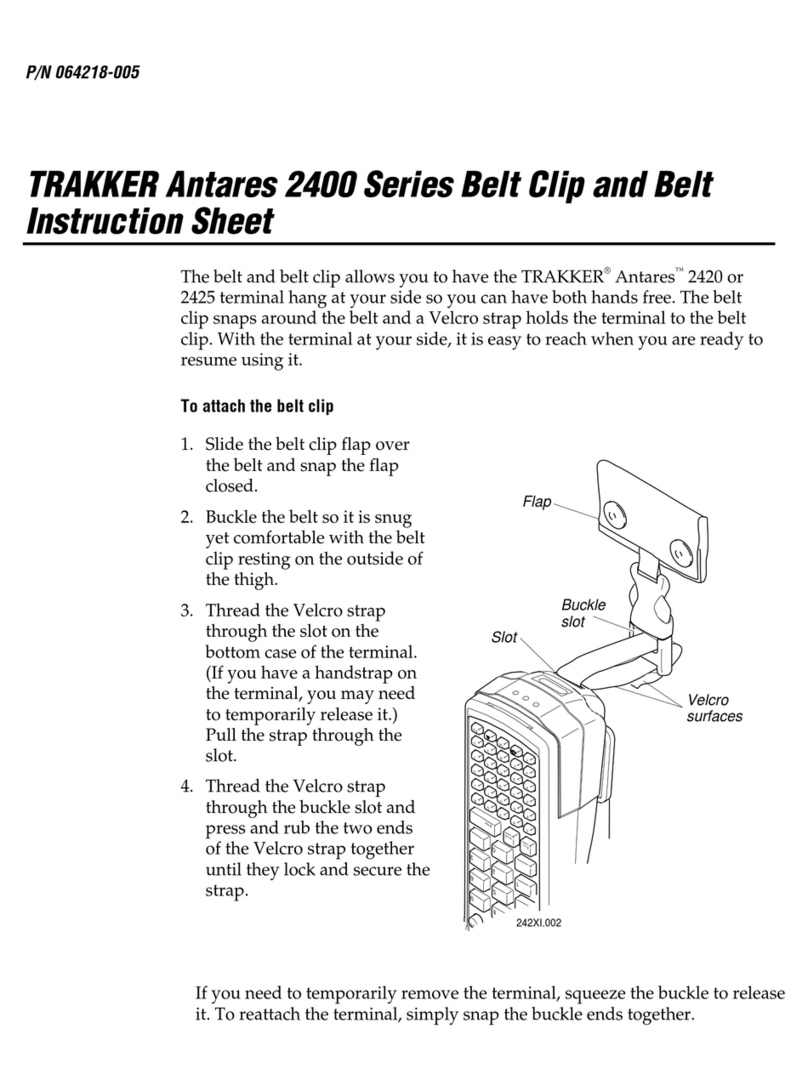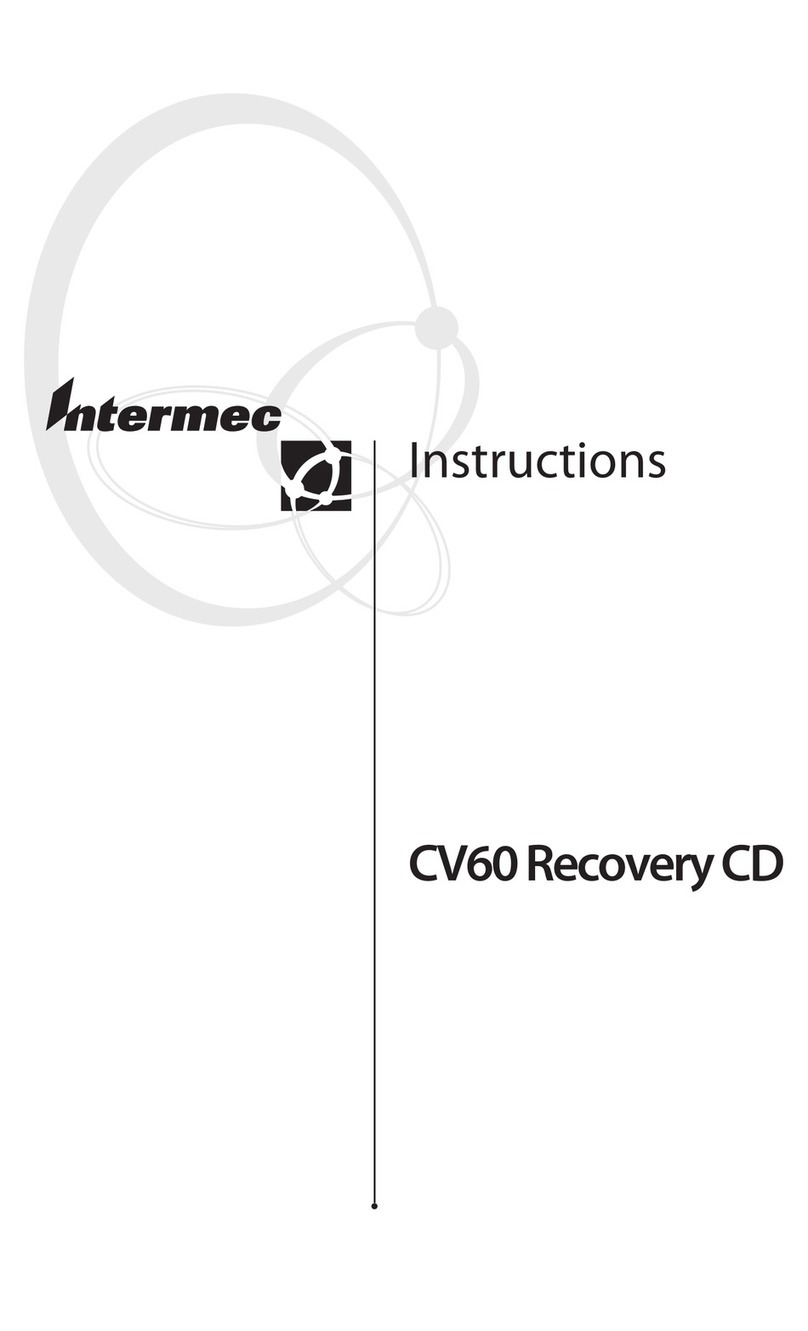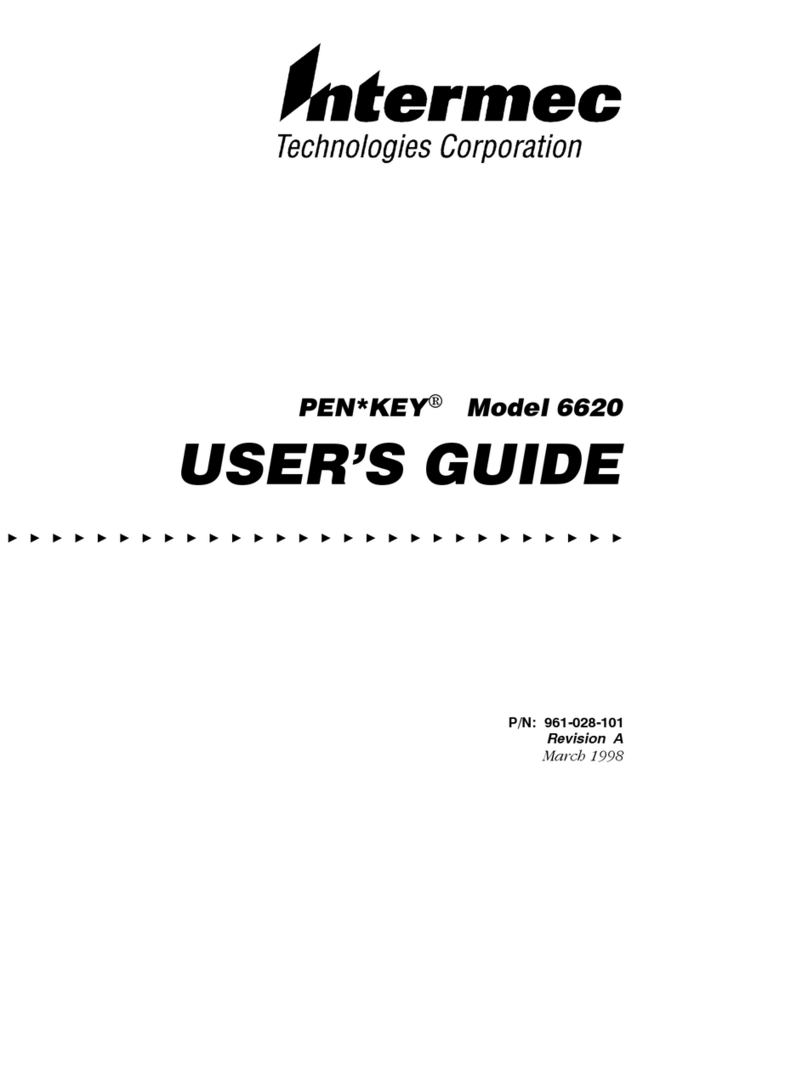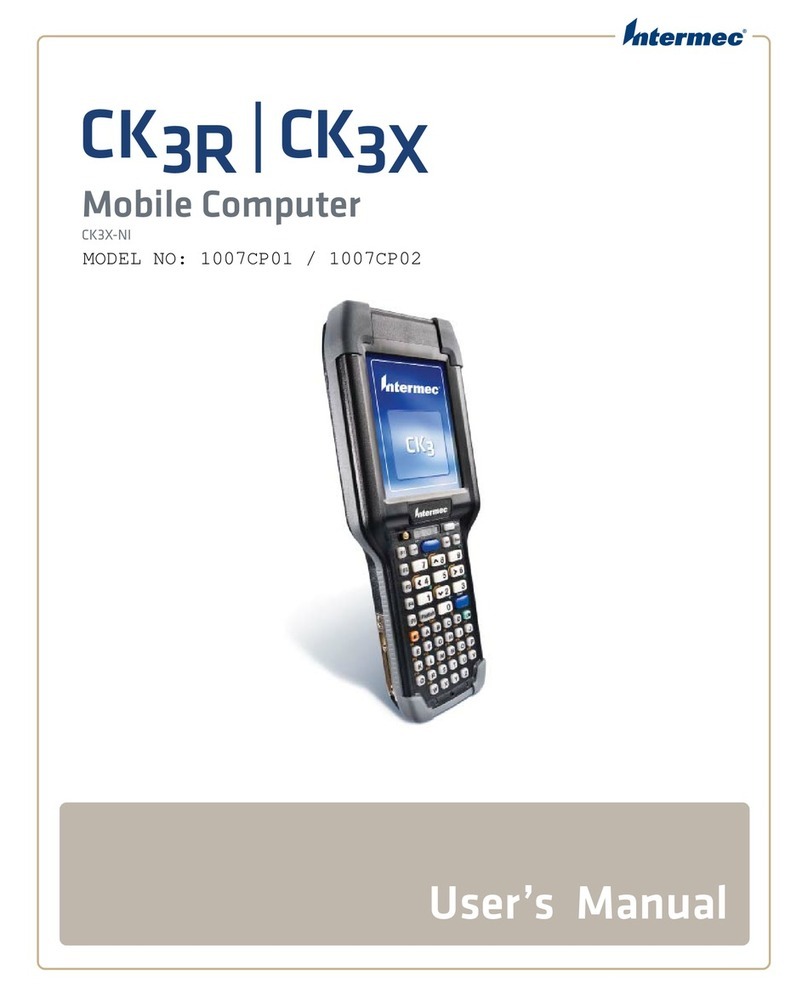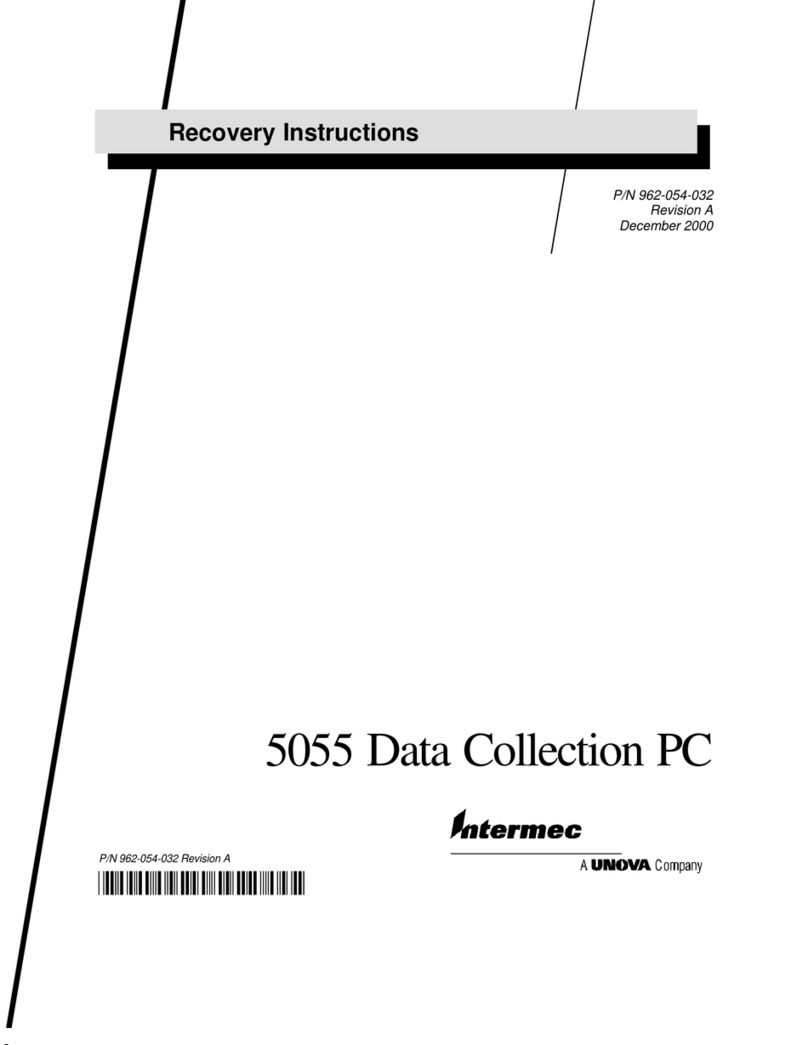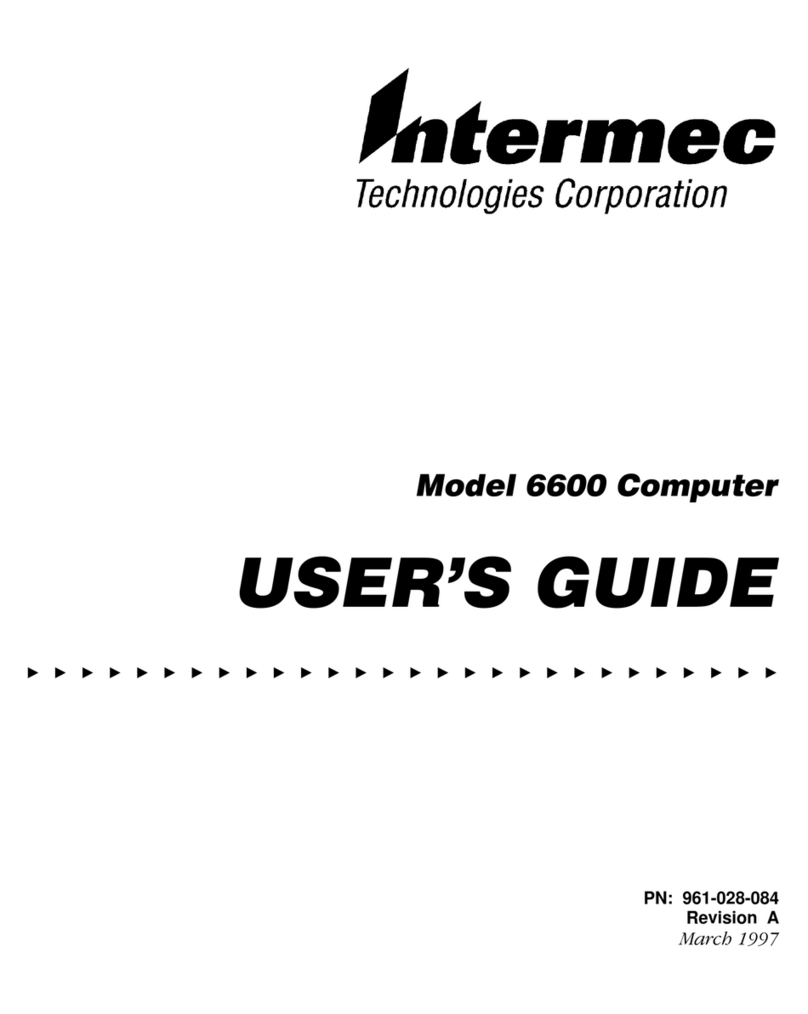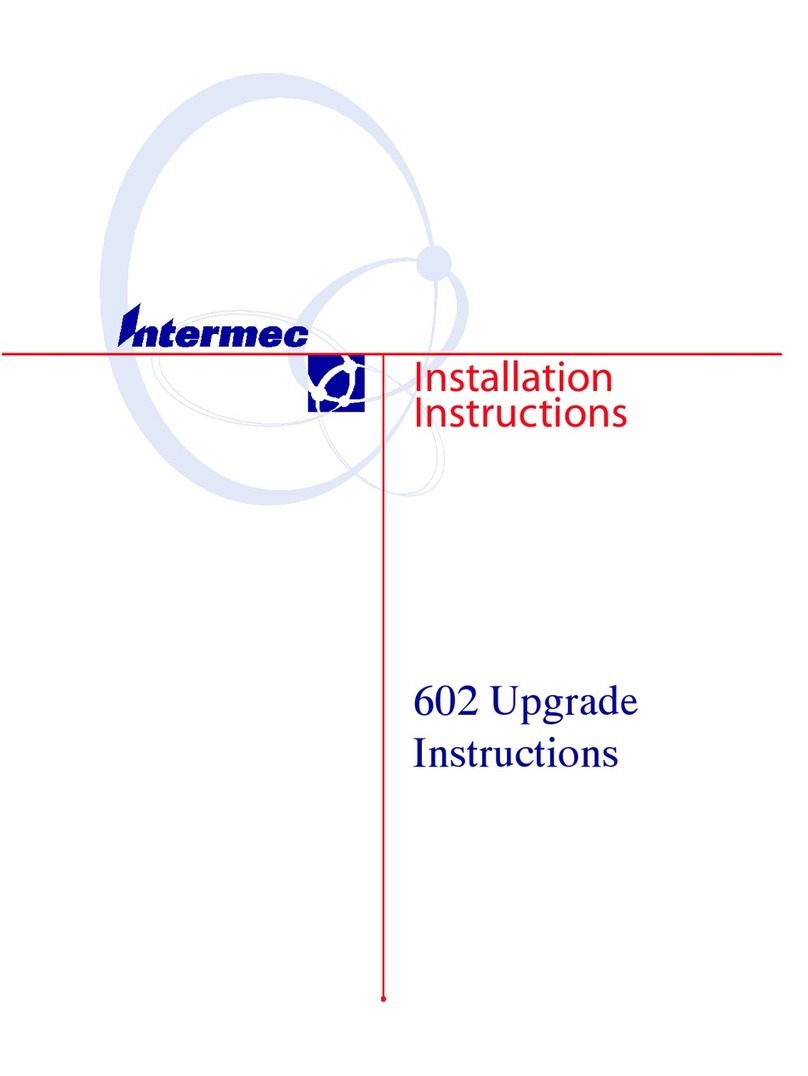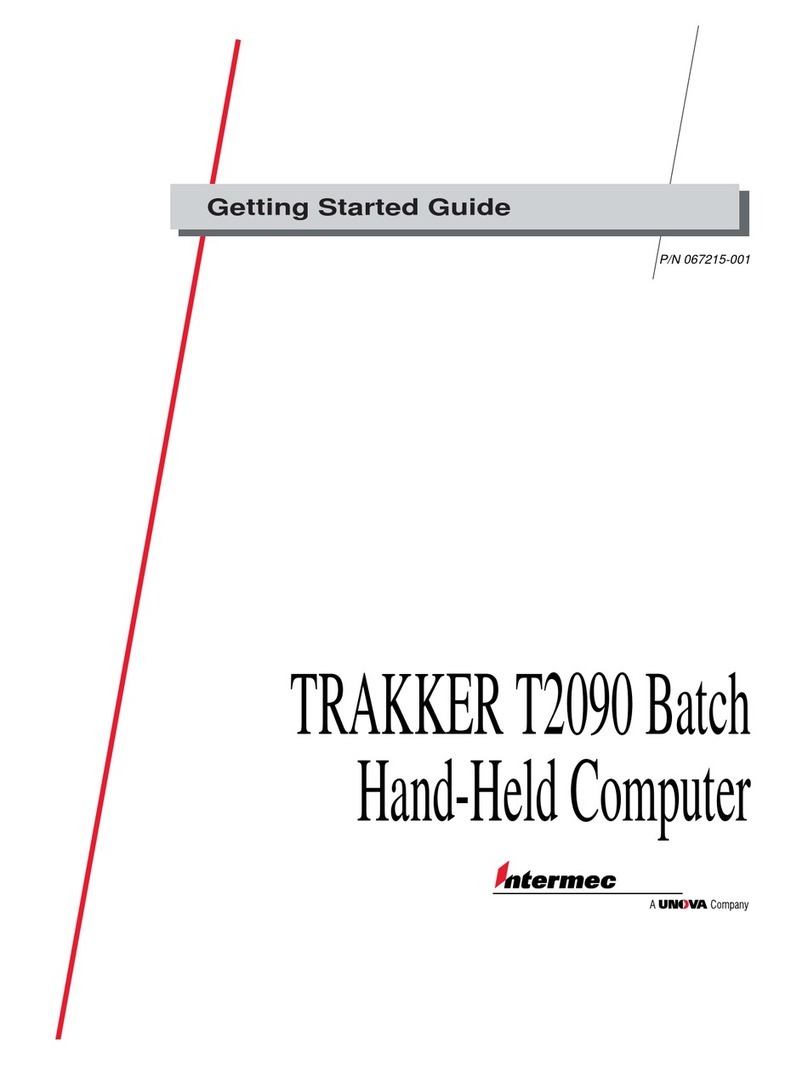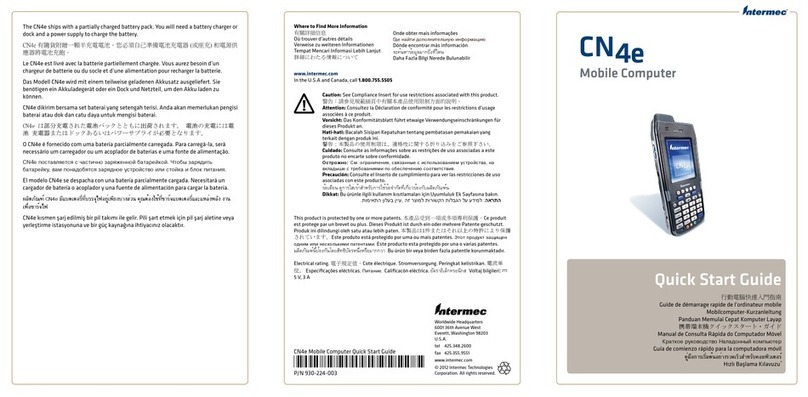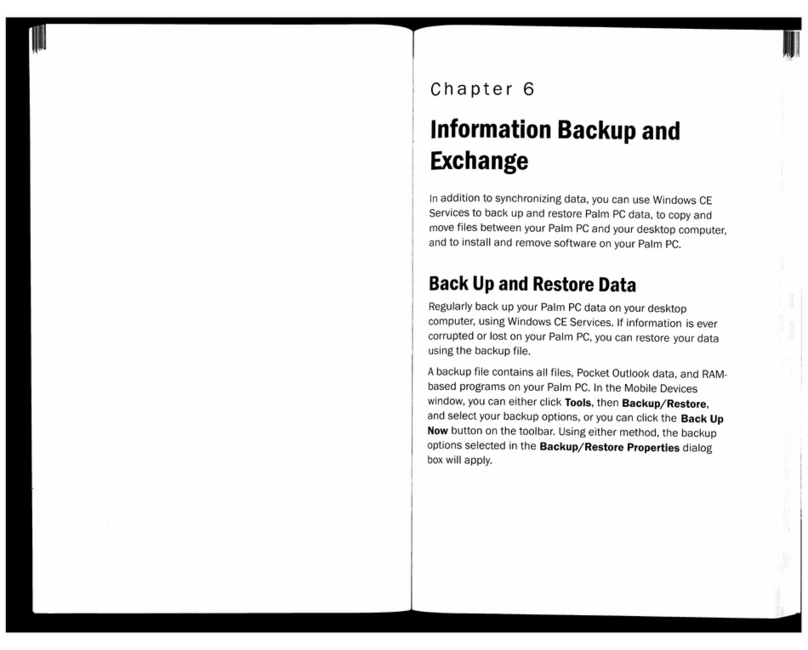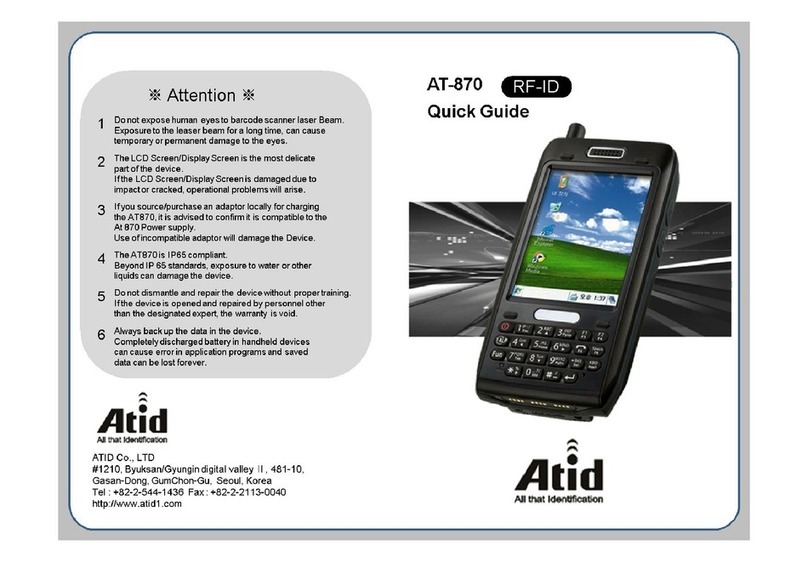1716
15. Enter a name for the 5020 in the
Device Name field. When finished,
press e. The confirmation dialog
box appears. Press e. An alert
message appears.
Note: You may not need to
enter a name for your 5020. If
this is true, press e. An alert
message appears.
16. The alert message reminds you that
you must turn the 5020 off and back
on to enable the changes. Press e.
The Congratulations message
appears.
17. Press eto close Fast Config. Press
ftwice to turn the 5020 off and
back on. Your 5020 is ready to use.
For more help with Fast Config, see
the 5020 Data Collection PC User’s
Manual.
Note: In a UDP Plus network,
you still need to enable UDP Plus on the 5020. You must also
warm boot the 5020 to enable UDP Plus. For help, see the 5020
Data Collection PC User’s Manual.
Developing Applications for the 5020
You can develop your own applications for the 5020. Use the following
development tools to build your application:
•Intermec 5020 Software Development Kit (SDK, provided on CD-
ROM, Part No. 069511)
•Microsoft Visual C++ Professional or Enterprise Edition 6.0 or newer
with Microsoft Windows CE 2.1 Toolkit for Visual C++ 6.0
•Visual Basic with Microsoft Visual Studio 6.0 and Microsoft Windows
CE 2.12 Toolkit for Visual Basic
•HTML 4.0 and JScript for Internet Explorer 4.0 and other Web-based
applications
11. If your DHCP server is
configured to automatically
set the Primary and Secondary
WINS addresses, press e.
The DNS dialog box appears.
If your server will not
automatically set the WINS
addresses, enter them now.
When finished, press e. The confirmation dialog box appears. Press
e. The DNS dialog box appears.
12. If your DHCP server is
configured to automatically set
the Primary and Secondary DNS
addresses, press e.
If your server will not
automatically set the DNS
addresses, enter them now.
When finished, press e. The
confirmation dialog box appears. Press e.
Note: If your 5020 comes with a radio, the Radio dialog box
(either OpenAir or 802.11) appears. Continue with Step 13. If
your 5020 does not have a radio, the Identification dialog box
appears. Go to Step 15.
13. Press rto move from field to field in the Radio dialog box. Enter
information with the alphanumeric keys. For help, see “Entering
Keypad Characters”later in this guide.
14. When finished, press e. The confirmation dialog box appears. Press
e. The Identification dialog box appears.