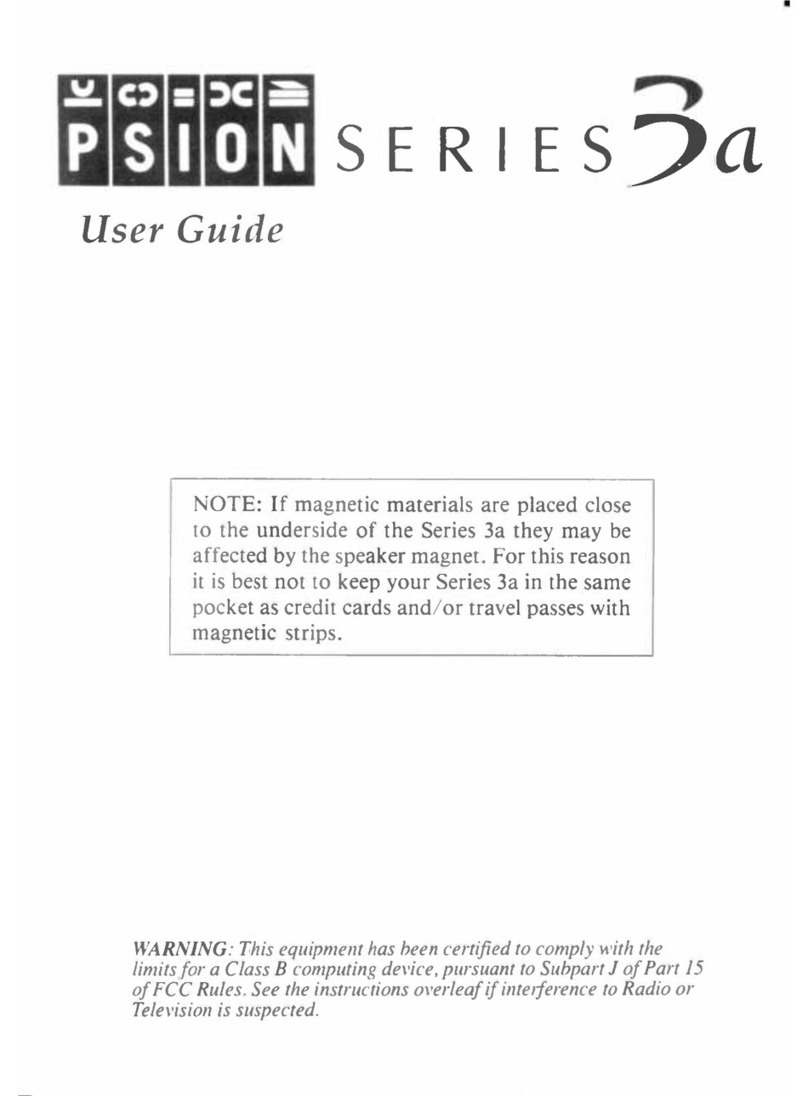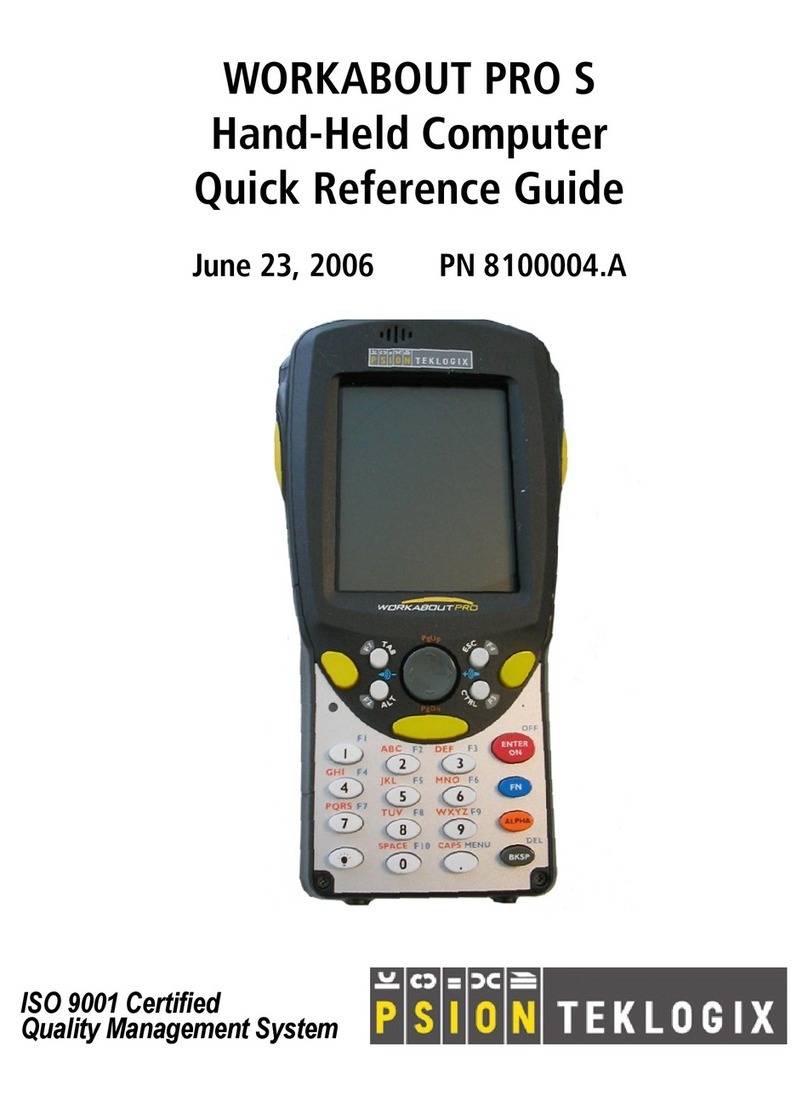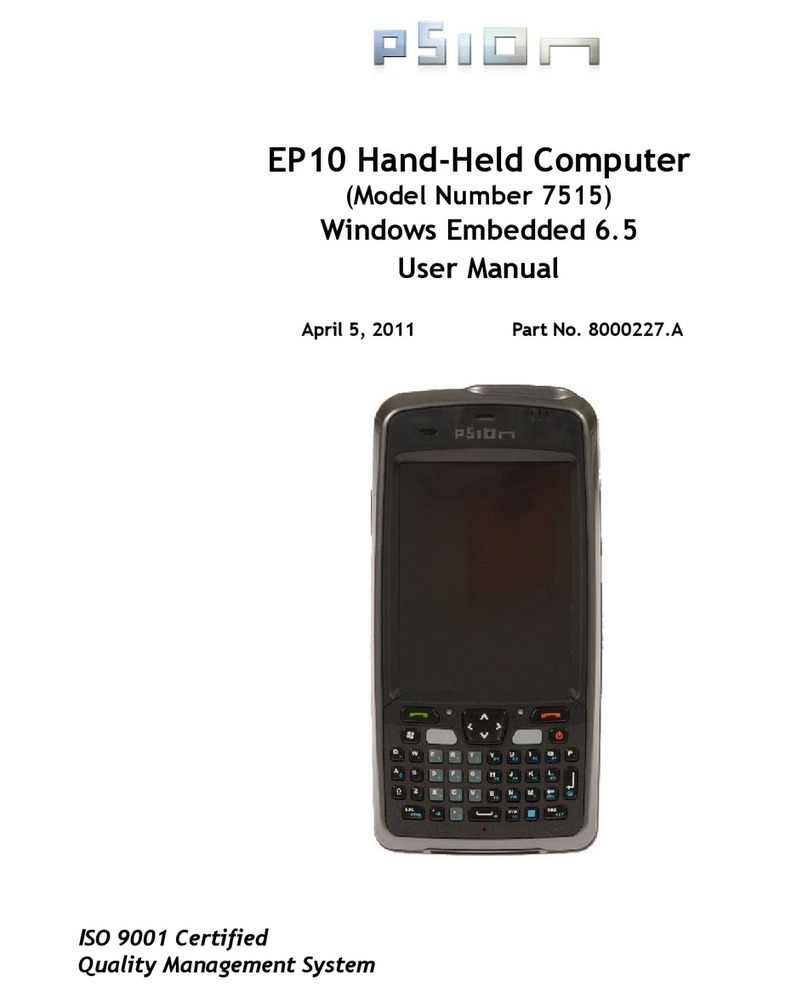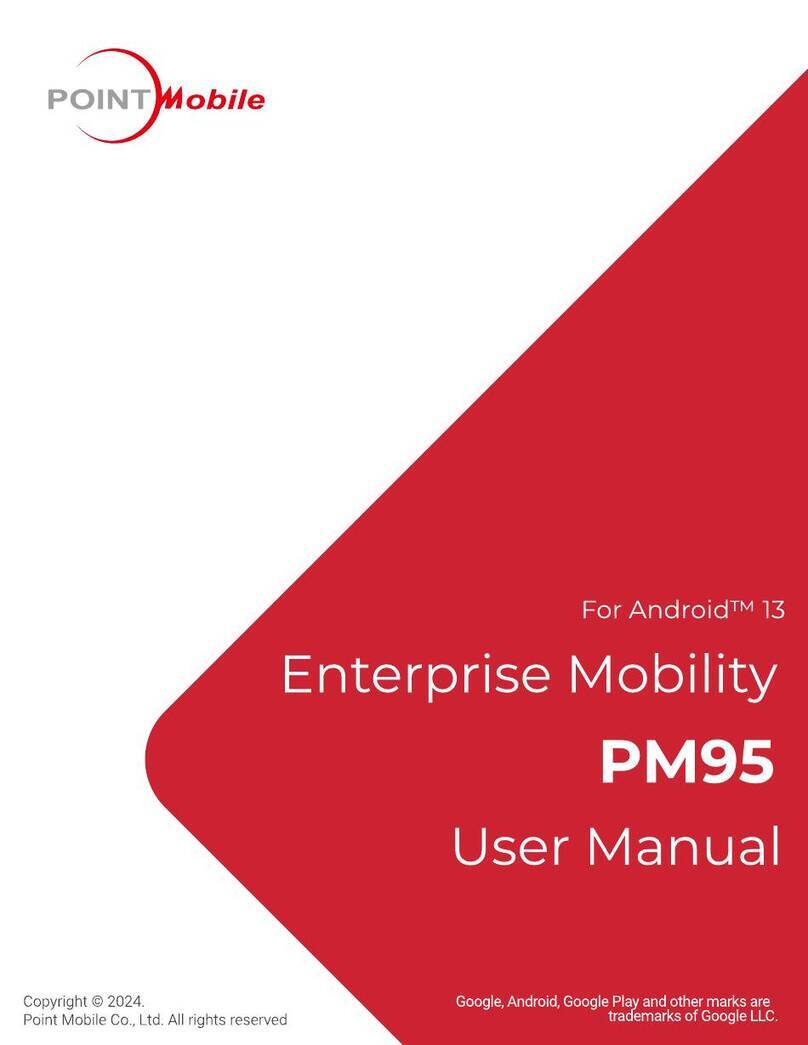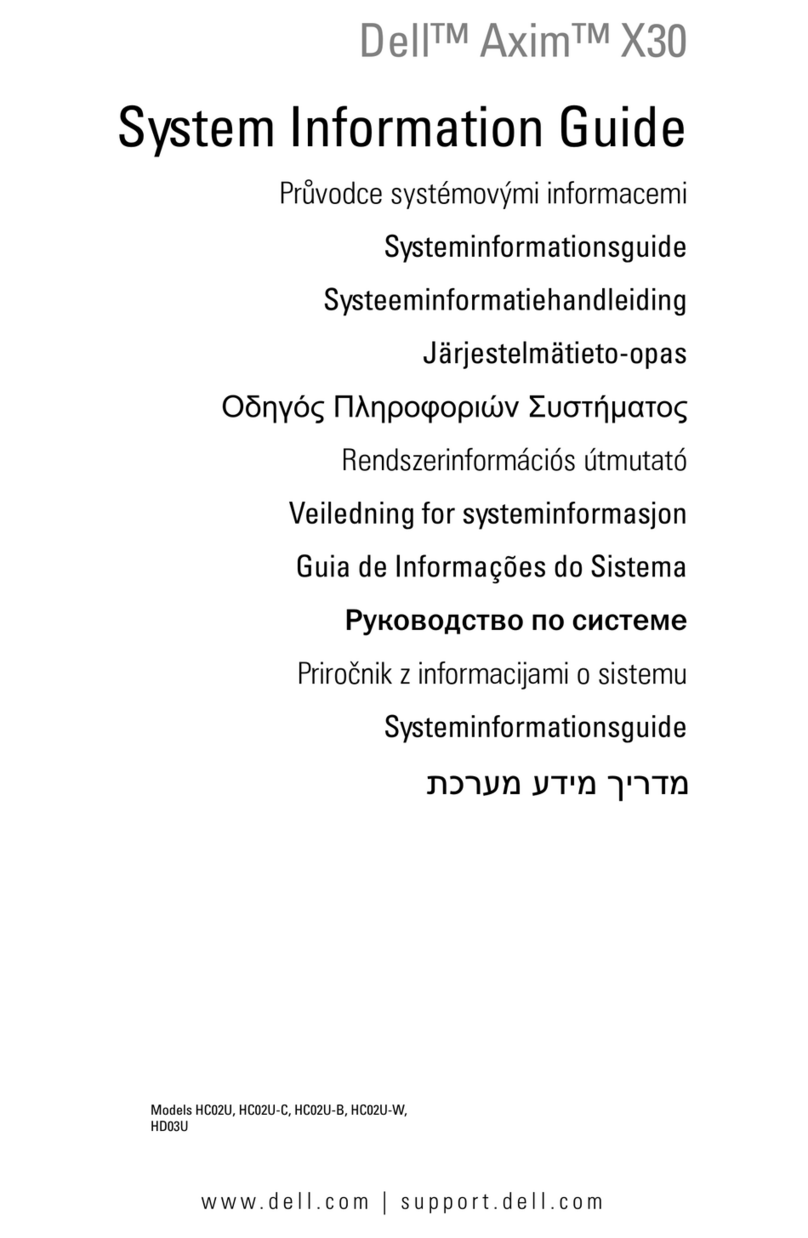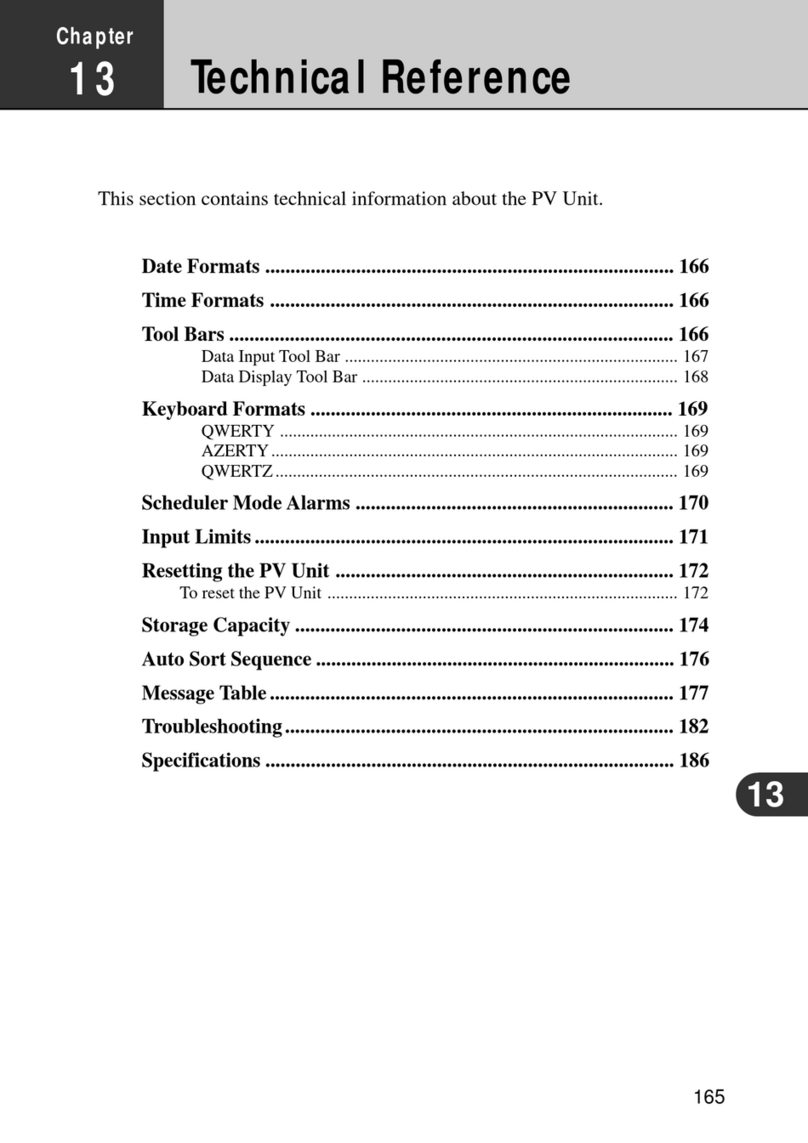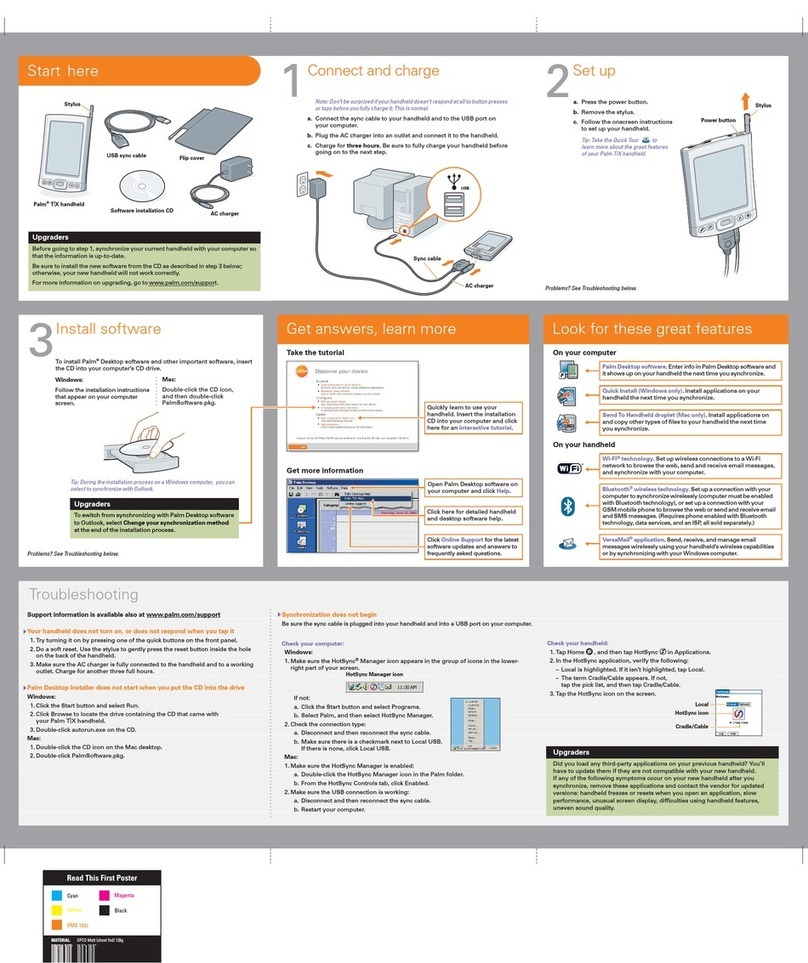Psion 5MX Series User manual

USER GUIDE

© Copyright Psion Computers Plc 1999.
All rights reserved. This manual and the programs referred to herein are
copyrighted works of Psion Computers PLC, London, England. Reproduction in
whole or in part, including utilisation in machines capable of reproduction or
retrieval, without the express written permission of the copyright holders is
prohibited. Reverse engineering is also prohibited. The information in this
document is subject to change without notice. Psion and the Psion logo are
registered trademarks, and Psion Series5mx, Series5, Series3mx, Series3c,
Series3a, Series3, Siena and PsiWin are trademarks of Psion Computers PLC.
Some names referred to are registered trademarks.
Copyright Symbian Ltd 1999.
All rights reserved. The EPOC machine contains the EPOC operating system
and software, and PsiWin 2 contains the EPOC CONNECT software that is the
copyrighted work of Symbian Ltd, London, England. EPOC and the EPOC logo
are registered trademarks of Symbian Ltd.
The IrDA Feature Trademark is owned by the Infrared Data Association and is
used under license therefrom.
Copyright Monotype Typography Ltd 1997.
All rights reserved. EPOC contains the fonts Arial, Times New Romanand
Courier, products of Monotype Typography Ltd, Surrey, England.
Arial. Arial is a trademark of the Monotype Corporation registered in U.S.
Patent and Trademark Office and certain other jurisdictions.
Times New Roman. Times New Roman is a trademark of the Monotype
Corporation registered in U.S. Patent and Trademark Office and certain other
jurisdictions. Monotype. Monotype is a trademark of Monotype Typography
Limited registered in U.S. Patent and Trademark Office and certain other
jurisdictions.
© Lernout & Hauspie Speech Products N.V. 1995.
All rights reserved. International CorrectSpellEnglish spelling correction
system © 1995 by Lernout & Hauspie Speech Products N.V. All rights reserved.
Reproduction or disassembly of embodied algorithms or database prohibited.
UK English Concise International Electronic Thesaurus Copyright © 1995 by
Lernout & Hauspie Speech Products N.V. All rights reserved. Reproduction or
disassembly of embodied programs and databases prohibited.
Part of the software in this product is © Copyright ANT Ltd. 1998. All rights
reserved.
Incorporates MPPCcompression from Hi/fn.
Stac , LZS , 1996, Stac, Inc., 1994-1996 Microsoft Corporation. Includes
one or more U.S. Patents: No. 4701745, 5016009, 5126739, 5146221, and
5414425. Other patents pending.
Incorporates LZScompression from Hi/fn. Hi/fn , LZS ,1988-98, Hi/fn.
Includes one or more U.S. Patents: No. 4701745, 5016009, 5126739, 5146221,
and 5414425. Other patents pending. All notices of Hi/fns patents shall be made
in accordance with 35 U.S.C Sec. 287(a).
Version 1.1, October 1999
Part no. 6105-0053-01
English

FCC Information for the USA
Radio and Television Interference
This equipment radiates radio frequency energy and if not used properly
- that is, in strict accordance with the instructions in this manual - may
cause interference to radio communications and television reception.
It has been tested and found to comply with the limits for a Class B
digital device pursuant to part 15 of the FCC Rules. These are designed
to provide reasonable protection against harmful interference in a
residential installation. However, there is no guarantee that interference
will not occur in a particular installation. If this equipment does cause
harmful interference to radio or television reception, which can be
determined by turning the equipment off and on, the user is encouraged
to try to correct the interference by one or more of the following
measures:
•Reorient or relocate the receiving antenna.
•Increase the separation distance between the equipment and the
receiver.
•If you are using the equipment with a mains adaptor, plug it into an
outlet which is on a different circuit from that to which the
receiver is connected.
•Consult an experienced radio/TV technician for help.
Important
This equipment was tested for FCC compliance under conditions that
included the use of shielded cables and connectors between it and the
peripherals. It is important that you use shielded cable and connectors to
reduce the possibility of causing radio and television interference.
Shielded cables, suitable for the Series 5 range, can be obtained from an
authorised Psion dealer.
If the user modifies the equipment or its peripherals in any way, and
these modifications are not approved by Psion, the FCC may withdraw
the users right to operate the equipment.
In the USA
For customers in the USA, the following booklet prepared by the
Federal Communications Commission may be of help: How to Identify
and Resolve Radio-TV Interference Problems. This booklet is available
from the US Government Printing Office, Washington, DC 20402
Stock No 004-000-00345-4.
Emissions information for Canada
This Class B digital apparatus meets all requirements of the Canadian
Interference-Causing Equipment Regulations.
Cet appareil numérique de la classe B respecte toutes les exigences du
Règlement sur le matériel brouilleur du Canada.

FCC Declaration of Conformity
Product: Series 5mx
Models: 16M
Have been tested to - and comply with - part 15 of the FCC rules.
Operation is subject to the following two conditions:
1. This device may not cause harmful interference.
2. This device must accept any interference received, including
interference that may cause undesired operation.
The Product is for home or office use.
Responsible party:
Psion Inc.
150 Baker Avenue,
Concord,
MA 01742, USA.
Tel: +1 508 978 0310
Fax: +1 508 978 9611
Infrared device safety
CLASS 1 LED PRODUCT
This product includes an Infrared device for transmitting and receiving
files from devices supporting the IrDA format. Although this invisible
beam is not considered harmful, and complies with EN60825-1
(IEC825-1), we recommend the following precaution: when the
Infrared device is transmitting:
•do not stare into the Infrared beam
•do not view directly with optical instruments
No parts in the device may be serviced by the user.
CE marking
When used in a residential, commercial or light industrial environment
the product and its approved UK and European peripherals fulfil all
requirements for CE marking.

Contents
CONTENTS
Getting started .......................................................... 1
About the Series5.................................................................. 1
Where things are ..................................................................... 2
About PsiWin 2 ........................................................................ 5
Using this manual .................................................................... 6
Switching on ............................................................................ 7
Turning on & off ....................................................................... 7
The screen ............................................................................... 9
Finding & using the pen ........................................................... 9
First steps .............................................................................. 10
Things to do first! ..................................................................19
Things to do next! ................................................................. 23
Files, folders & programs ........................................ 27
Moving around ...................................................................... 27
Opening files, folders & programs ........................................ 29
Closing programs/files........................................................... 29
Creating new folders ............................................................ 30
Creating new files ................................................................. 31
Browsing folders ................................................................... 33
Finding files and folders ........................................................ 33
Using passwords ................................................................... 35
Changing file attributes ......................................................... 35
Managing folders ................................................................... 36
Checking memory use .......................................................... 37
Additional disks & programs ................................................. 38

Contents
Word........................................................................ 39
Entering text .......................................................................... 39
Finding & replacing text ........................................................ 40
Changing the appearance of text .......................................... 41
Formatting paragraphs .......................................................... 41
Using styles............................................................................ 44
Document outlines ................................................................ 45
Information from other programs ........................................ 47
Spell checking ........................................................................ 48
Creating a new file ................................................................ 49
File templates ........................................................................ 49
Saving Word files ................................................................... 51
How the page looks .............................................................. 52
Printing .................................................................................. 53
Sheet ....................................................................... 55
Moving around ...................................................................... 56
Entering information ............................................................. 56
Performing calculations ......................................................... 58
Using ranges .......................................................................... 60
Changing how information is displayed ................................ 60
Sorting information ............................................................... 61
Changing the number format ............................................... 62
Graphs ................................................................................... 63
Printing from Sheet ............................................................... 66
Contacts ................................................................... 67
Adding a contact.................................................................... 67
Looking at your contacts ...................................................... 67
Editing & deleting contacts ................................................... 69
Contact labels ........................................................................ 69
Exchanging contacts .............................................................. 71
Printing contacts.................................................................... 71

Contents
Agenda .................................................................... 73
Moving around ...................................................................... 74
Adding appointments & events ............................................. 74
Viewing entries...................................................................... 76
Entry symbols ........................................................................ 77
Birthdays and anniversaries .................................................. 77
Reminders for entries - alarms ............................................. 77
Finding entries and dates ...................................................... 79
Changing and deleting entries .............................................. 80
Repeating entries................................................................... 81
Lists and things to do ............................................................ 82
Information from other programs ........................................ 85
Customising Agenda.............................................................. 87
Agenda files ........................................................................... 87
Printing Agenda entries ......................................................... 88
Synchronising with a PC Scheduler ...................................... 89
Email ....................................................................... 91
Read this first......................................................................... 91
Using Email ............................................................................ 91
Managing emails .................................................................... 91
Local folders .......................................................................... 92
Writing an email .................................................................... 93
Sending email......................................................................... 95
Receiving email ...................................................................... 96
Viewing an email ................................................................... 97
Replying to & forwarding emails ........................................... 97
Attaching files to messsages.................................................. 99
Disconnecting ...................................................................... 100
Calc ....................................................................... 101
General calculations ............................................................ 102
Scientific calculations ........................................................... 103
Displaying numbers ............................................................. 109

Contents
Jotter ..................................................................... 111
Adding a note ...................................................................... 111
Formatting the text ............................................................. 112
Inserting other information................................................. 113
Finding a note ...................................................................... 114
Deleting entries ................................................................... 114
Customising Jotter .............................................................. 115
Jotter files ............................................................................ 116
Printing Jotter entries .......................................................... 116
Time ...................................................................... 117
Using alarms ........................................................................ 117
Using the map ..................................................................... 122
Customising Time ............................................................... 124
Setting summer time ........................................................... 125
Data ...................................................................... 127
Adding an entry ................................................................... 128
Looking at entries................................................................ 129
Sorting entries ..................................................................... 130
Customising Data ................................................................ 130
Finding an entry ................................................................... 131
Changing or deleting entries ............................................... 131
Customising the database ................................................... 132
Printing Data entries ...........................................................133
Sketch .................................................................... 135
Drawing sketches ................................................................ 136
Changing a sketch ............................................................... 137
Adding text .......................................................................... 139
Inserting clipart ................................................................ 140
Printing sketches ................................................................. 141
Sketch files ........................................................................... 141

Contents
Spell ...................................................................... 143
Spell-checking and correction ............................................ 143
Using the thesaurus ............................................................. 144
Solving anagrams ................................................................. 144
Finding missing letters - Xword ......................................... 145
Adding words to Spell ......................................................... 146
Record ................................................................... 147
Recording a sound ............................................................... 147
Playing sounds ..................................................................... 150
Recording voice notes ......................................................... 150
Playing back a voice note .................................................... 152
Using voice notes in Record ............................................... 153
Voice note files .................................................................... 153
Bombs- the Series 5 game .................................... 155
Programming ........................................................ 157
Creating & running OPL programs..................................... 157
Printing ................................................................. 159
Setting up the printer .......................................................... 159
Selecting the printer model ................................................ 162
Page setup ........................................................................... 162
Previewing a document ...................................................... 163
Printing a document ............................................................ 164
Infrared ................................................................. 165
Selecting data to transfer .................................................... 166
Transferring the information ............................................... 166

Contents
Dialling ................................................................. 169
Setting up ............................................................................. 170
Entering phone numbers .................................................... 171
Dialling phone numbers ...................................................... 172
Customising the Series 5 ....................................... 173
Creating your own wallpaper ............................................. 173
Recording your own alarms ................................................ 173
Customising the System screen .......................................... 174
Care & safety......................................................... 175
Powering the Series5 ........................................................ 176
Changing the batteries ........................................................ 177
Battery safety ...................................................................... 179
Prolonging battery life......................................................... 179
Security & backups ................................................ 181
Troubleshooting .................................................... 183
Appendices ............................................................ 189
Character set ....................................................................... 189
Specification ........................................................................ 191
Index ..................................................................... 193

Contents

Getting started 1
GETTING STARTED
This manual contains information about the Series5 and the PC
connectivity software PsiWin 2.
About the Series5
The programs on the Series5 include:
•Word, a word processor for writing letters and other
documents.
•Sheet, for spreadsheets, tables, and graphs.
•Contacts, an address book.
•Agenda, a diary program for appointments and lists of
things to do.
•Email, for sending and receiving email, SMS and fax
messages.
•Calc, a calculator with general and scientific features.
•Jotter, a notebook for jotting down ideas quickly.
•System, the Series5s control centre. You can tap the
System icon at any time to move to the System screen.
•Time, for alarms and a world map with international times
and dialling codes.
•Data, a customisable database program.
•Sketch, for drawing pictures.
•Bombs, a game of logical thinking.
•Record, for recording and editing voice memos and sounds.
•Program, the editor in which you can create programs
using the built-in programming language.
•Spell, for checking spelling, thesaurus, solving anagrams and
crossword clues.
•Comms, for terminal emulation and file transfer.

2Getting started
Where things are
Mains adaptor socket
Mains power light
Thumbhold
Command icons Touch-sensitive screen
Program icons
Pen
Microphone

Getting started 3
Memory disk
Voice note LED
Voice note buttons
Backup battery
Cover for voice note buttons
Reset hole

4Getting started
Loudspeaker
Main
battery door
Serial port
(RS-232)
Infrared window
Serial port cover

Getting started 5
About PsiWin 2
You can use the PC connectivity software PsiWin 2 to integrate
the Series5 with PCs running Windows 95/98 or NT 4.0. By
connecting the Series5 to a PC with a Docking cable and
running PsiWin, you can:
•View your Series5 files from Windows Explorer by using
the My Psion icon which is added to the PCs Desktop.
The My Psion icon gives you access to all of PsiWins
powerful file management facilities for your Series5 files.
•Upgrade from an earlier model of Psion handheld
computer to a Series5 as a one-stop process. All your
files will be copied from your old Psion (Series3/3a/3c/3mx
or Siena), converted to the Series5 file formats on the PC,
then copied to your Series5.
•Drag and drop files between the Series5 and the PC in
the same way that you would between PC drives, and they
will be automatically converted to the appropriate file
format at the same time.
•Synchronize Agenda files your address book on the
Series5 with PC agendas (applications) and contact
managers to keep them in step with each other.
•Back up your Series5 files to the PC, then restore them
from the PC to the Series 5 again should you ever need to.
•Print files on your Series5 to a printer connected directly
to your PC, or available to your PC via a network.

6Getting started
Using this manual
This manual gives an overview of all the Series5 functions and
features to give you an idea of what you can do; for more
detailed information than is given here, refer to the Series5 and
PsiWin on-line help.
•Read the first part of this chapter to find out how to get the
Series5 ready for use: fit the batteries, switch on, adjust
the screen, find and practice with the pen and start using
the software.
•Read Things to do first! to find out the essential things to
do when you first get your Series5 - this covers setting the
time and date, setting your home city (so that the time
differences from your home are calculated correctly) and
setting owner information and a machine password.
•Move on to Things to do next! for a list of the programs
and a brief overview of what else you may want to do when
you first use your Series5 - instructions for using PsiWin to
connect to your PC and perform backups and more ideas
for customising your Series5.
•Read the Files, folders and programs chapter for more
information about how to enter and manage the
information on your Series5.
•Refer to the Troubleshooting chapter if you have any
problems using the Series5.

Getting started 7
Switching on
Fitting the batteries
Before you can use the Series 5 you must fit both sets of
batteries, as shown below. Make sure you fit them the
correct way around. The Series 5 is powered by:
•two AA size Duracell Ultra batteries (supplied). Psion
recommend using high power alkaline batteries, such as
Duracell Ultra.
•one Lithium CR2032 backup battery (supplied). This
preserves your information while you change the main
batteries.
Take care when replacing batteries!
You will lose information if you remove both sets of batteries at the
same time, or allow both sets of batteries to become completely
run down. The Series 5 will warn you when its batteries are getting
low, in plenty of time to change them. See the Care & safety
chapter for more about battery safety, and details of how to change
the batteries.
You can also power the Series 5 from the mains. You should
ONLY use Psion approved mains adaptors. Contact your Psion
distributor or local Psion retailer for more information.
Turning on & off
•To switch on: press the Esc key. When you first do this,
youll see the System screen.
Note: The Series 5 will automatically switch on when an alarm
rings, or if you press one of the external voice note buttons.
•To switch off: hold down the Fn key and press the Esc key.
You can switch off at any time. You do not have to save your
information first, as it is automatically saved for you.
Note: If you do not press a key, the Series 5 will automatically
switch off after 3 minutes to save battery power. Switch it on
again, and you can continue from where you left off.
Can I switch on the Series 5 by tapping the screen?
Yes. You can set up your Series5 to switch on when you tap the
touch-sensitive screen. To do this, open the Switch on/off icon
from the Control Panel in the System screen.

8Getting started
Fit backup
battery exactly
as shown
Open cover
Open cover
Fit batteries
exactly as shown
Main batteries Backup battery

Getting started 9
The screen
Adjust the screen contrast by holding down the Fn key and
pressing the M ( ) or . ( ) key.
Change the size of the text on the screen using the Zoom in and
Zoom out commands.
Switch the backlight on and off by holding down the Fn key
and pressing the Spacebar. You can use the backlight to light up
the screen in dim conditions.
Important: Note that the Series 5 uses considerably more
battery power when the backlight is on.
Finding & using the pen
The pen is located in a holder at the right, near the back. Press
the end of it in gently, and it will pop out. To replace it, push it
back in and it will click into place.
Note: If the pen doesnt click into place, see the
Troubleshooting chapter for more details.
Tap lightly on the screen using the pen. Its OK to use your
fingers to tap on the screen, though it is best to use the pen to
avoid fingerprints or smudges on the screen. Do not tap the
screen with any object that has a sharp tip or you may damage
the screen. Dont use any type of ink pen, as the ink may be
impossible to remove. See the Care & safety chapter for
instructions on how to clean the screen.
You can usually tap on an item with the pen to select or change
it. For example, you can tap on:
•the program icons, to open a program.
•the command icons, for shortcuts to System functions,
e.g. the menu bar, Infrared, cutting and pasting, zooming in
and out.
Note: If the screen doesnt respond to your taps, you may need
to re-calibrate it. You can do this by opening the Screen icon
from the Control panel.
Most of the things you can do with the pen have an equivalent
keyboard combination, so you can use the pen, the keyboard, or
a combination of both methods.
Other manuals for 5MX Series
1
Table of contents
Other Psion PDA manuals