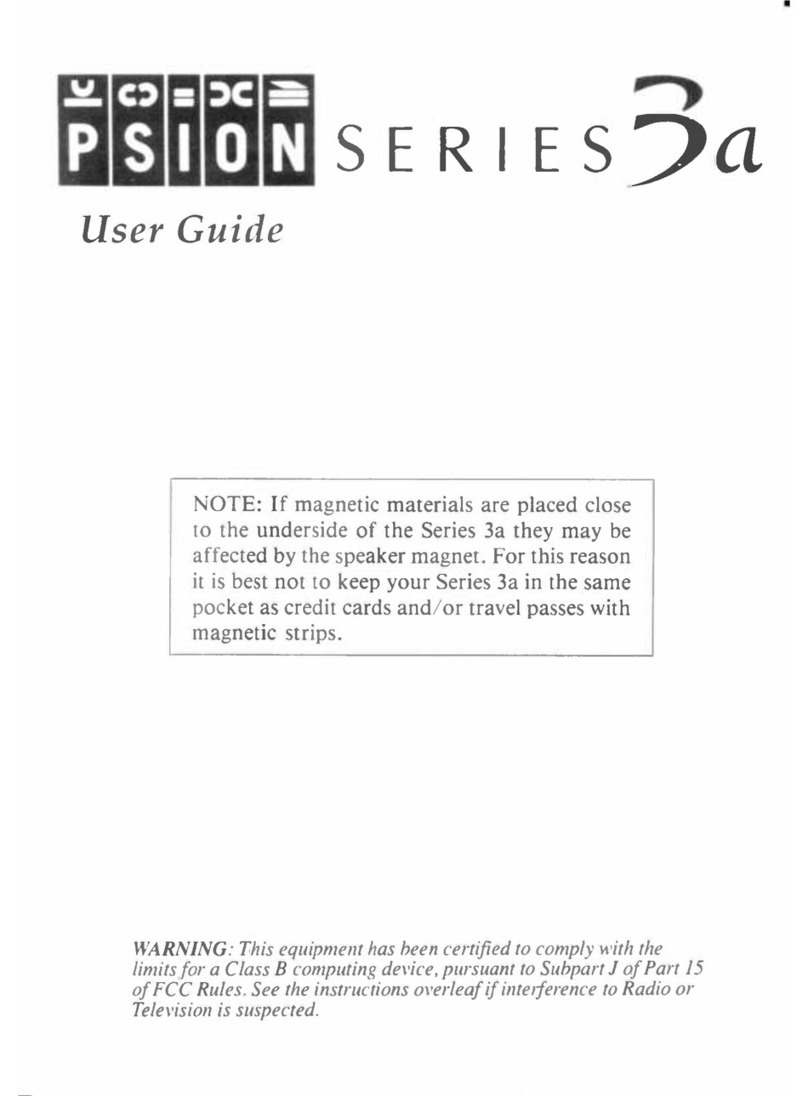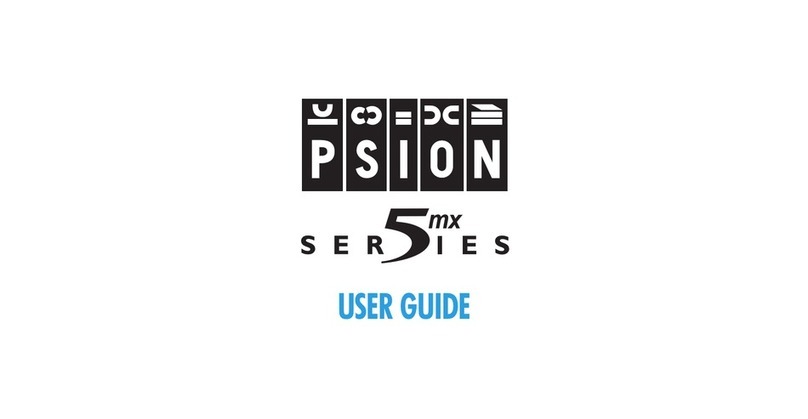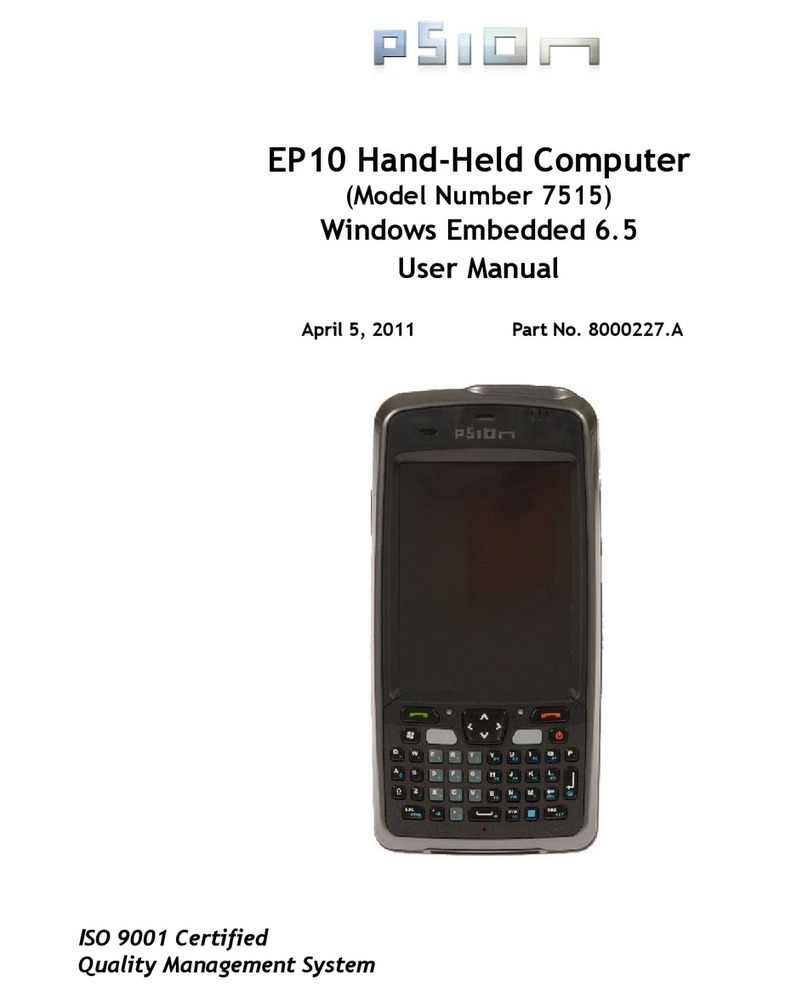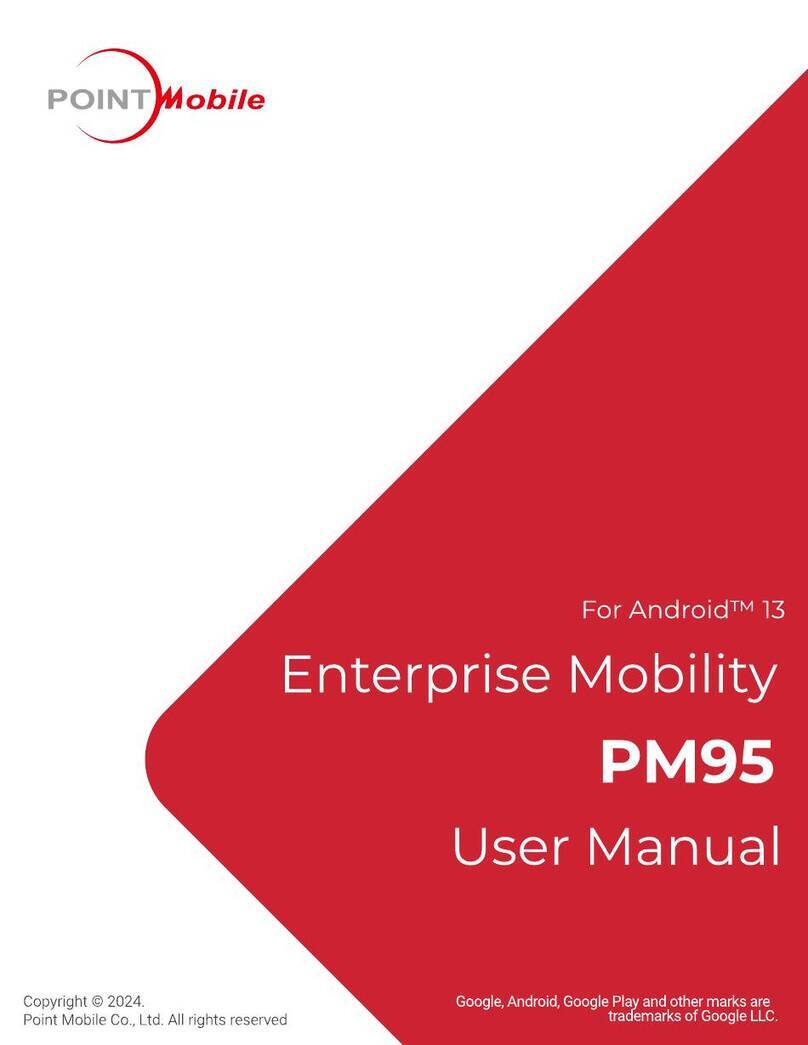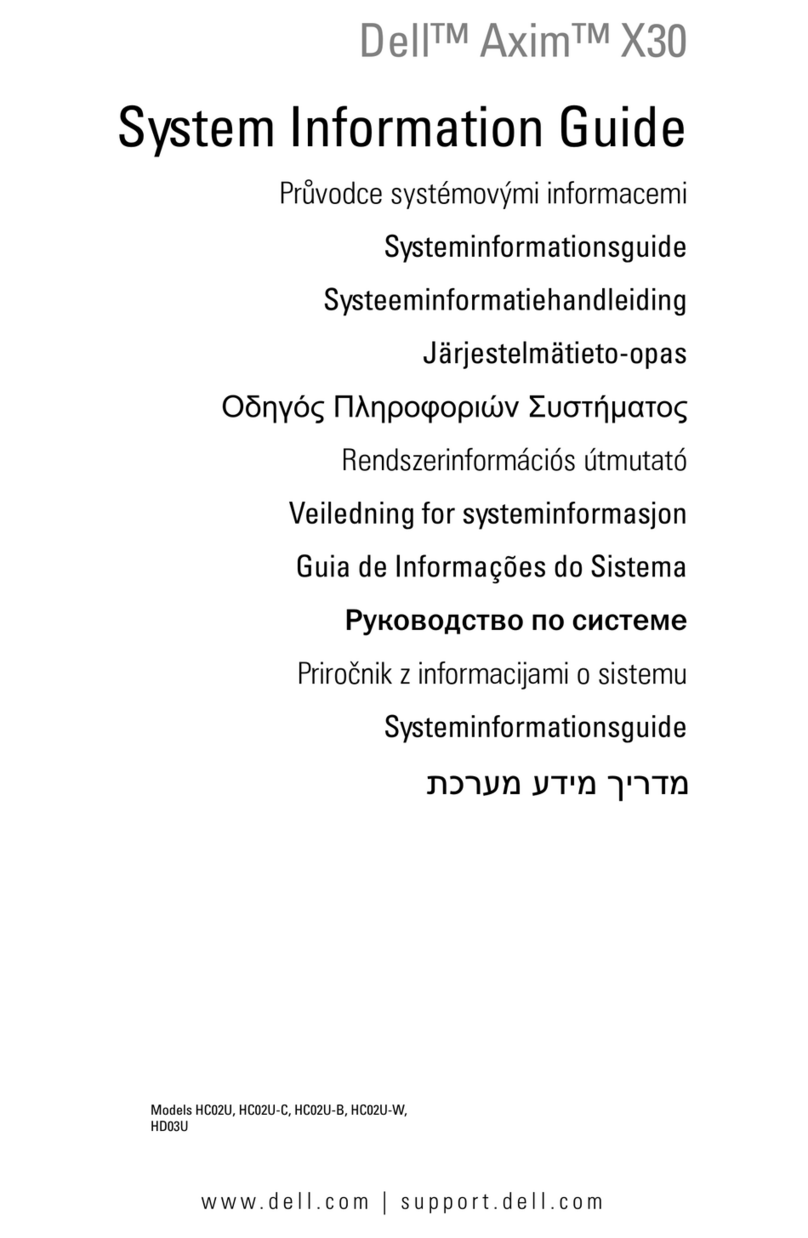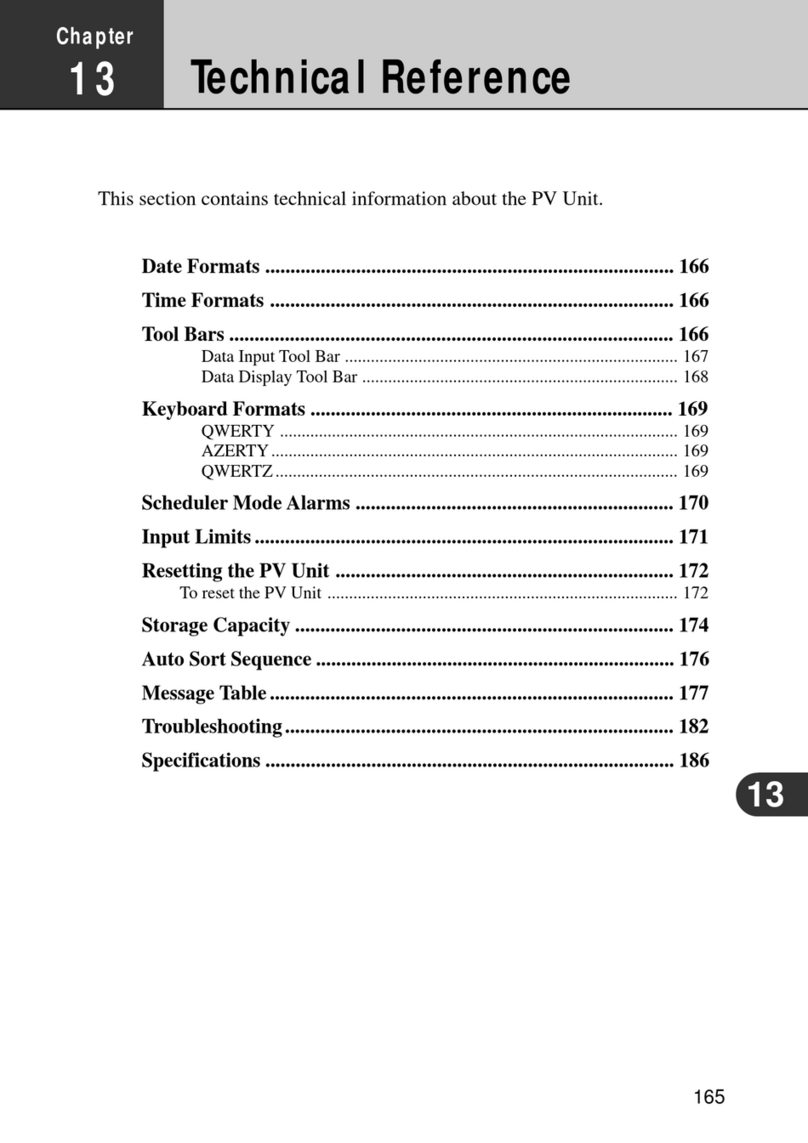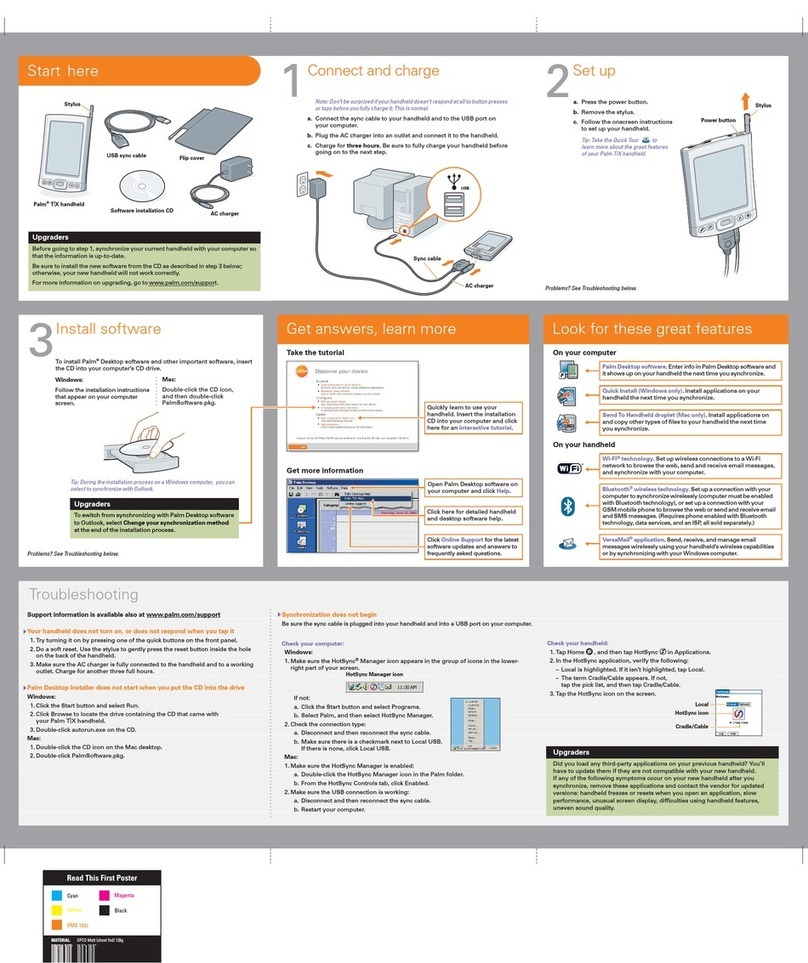Psion WORKABOUT PRO S User manual

WORKABOUT PRO S
Hand-Held Computer
Quick Reference Guide
June 23, 2006 PN 8100004.A
ISO 9001 Certified
Quality Management System

© Copyright 2006 by Psion Teklogix Inc., Mississauga, Ontario, Canada
This document and the information it contains is the property of Psion
Teklogix Inc., is issued in strict confidence, and is not to be reproduced or
copied, in whole or in part, except for the sole purpose of promoting the sale
of Psion Teklogix manufactured goods and services. Furthermore, this docu-
ment is not to be used as a basis for design, manufacture, or sub-contract, or
in any manner detrimental to the interests of Psion Teklogix Inc.
All trademarks are the property of their respective holders.

Return-To-Factory Warranty
Psion Teklogix provides a return to factory warranty on this product for a
period of twelve (12) months in accordance with the Statement of Limited
Warranty and Limitation of Liability provided at www.psionteklogix.com/
warranty. (If you are not already a member of Teknet and you attempt to view
this warranty, you will be asked to register. As a member of Teknet, you’ll
have access to helpful information about your Psion Teklogix products at no
charge to you.) In some regions, this warranty may exceed this period. Please
contact your local Psion Teklogix office for details. For a list of offices, refer
to “Support Services & Worldwide Offices” on page 28. The warranty on
Psion Teklogix manufactured equipment does not extend to any product that
has been tampered with, altered, or repaired by any person other than an
employee of an authorized Psion Teklogix service organization. See Psion
Teklogix terms and conditions of sale for full details.
Important: Psion Teklogix warranties take effect on the date of shipment.
Service
Psion Teklogix provides a complete range of product support services to its
customers. For helpful information about accessing our services, please refer
to the WORKABOUT PRO C, M-E & S Hand-Held Computer Regulatory &
Warranty Guide, PN 8000084.
Disclaimer
Every effort has been made to make this material complete, accurate, and up-
to-date. In addition, changes are periodically added to the information herein;
these changes will be incorporated into new editions of the publication.
Psion Teklogix Inc. reserves the right to make improvements and/or changes
in the product(s) and/or the program(s) described in this document without
notice, and shall not be responsible for any damages, including but not lim-
ited to consequential damages, caused by reliance on the material presented,
including but not limited to typographical errors.


Psion Teklogix WORKABOUT PRO S Hand-Held Computer Quick Reference Guide 1
Table Of Contents
1. Basic Preparation . . . . . . . . . . . . . . . . . . . . . . . . . . . . . . . . . 3
1.1 Charging The Battery . . . . . . . . . . . . . . . . . . . . . . . . . . 3
1.2 Installing The Battery . . . . . . . . . . . . . . . . . . . . . . . . . . 4
1.3 Switching The Unit On. . . . . . . . . . . . . . . . . . . . . . . . . 4
1.4 Switching The Unit Off (Suspend). . . . . . . . . . . . . . . . 4
2. Getting To Know The WORKABOUT PRO S. . . . . . . . . . . 5
2.1 Features. . . . . . . . . . . . . . . . . . . . . . . . . . . . . . . . . . . . . 5
2.2 The Keyboard . . . . . . . . . . . . . . . . . . . . . . . . . . . . . . . . 7
2.2.1 Modifier Keys . . . . . . . . . . . . . . . . . . . . . . . . . . 8
2.2.2 The Keys . . . . . . . . . . . . . . . . . . . . . . . . . . . . . . 9
2.2.3 Adjusting The Keypad Backlight. . . . . . . . . . . . 10
2.3 The Display . . . . . . . . . . . . . . . . . . . . . . . . . . . . . . . . . 11
2.3.2 Calibrating The Touchscreen . . . . . . . . . . . . . . . 12
2.4 Indicators . . . . . . . . . . . . . . . . . . . . . . . . . . . . . . . . . . . 13
2.4.1 The LED. . . . . . . . . . . . . . . . . . . . . . . . . . . . . . . 13
2.4.2 Onscreen Indicators . . . . . . . . . . . . . . . . . . . . . . 14
2.4.3 Audio Indicators . . . . . . . . . . . . . . . . . . . . . . . . . 16
3. Navigating In Windows CE . . . . . . . . . . . . . . . . . . . . . . . . . 17
3.1 Navigating A Touchscreen . . . . . . . . . . . . . . . . . . . . . . 17
3.2 Navigating Using The Keyboard . . . . . . . . . . . . . . . . . 17
3.3 The Startup Desktop . . . . . . . . . . . . . . . . . . . . . . . . . . . 18
3.3.1 Accessing Desktop Icons . . . . . . . . . . . . . . . . . . 19
3.3.2 The Taskbar . . . . . . . . . . . . . . . . . . . . . . . . . . . . 19
3.4 The Start Menu . . . . . . . . . . . . . . . . . . . . . . . . . . . . . . . 20

2 Psion Teklogix WORKABOUT PRO S Hand-Held Computer Quick Reference Guide
3.5 Using A Dialog Box . . . . . . . . . . . . . . . . . . . . . . . . . . . 25
4. General Maintenance. . . . . . . . . . . . . . . . . . . . . . . . . . . . . . . 27
4.1 Caring For The Touchscreen . . . . . . . . . . . . . . . . . . . . 27
4.2 Cleaning The WORKABOUT PRO S . . . . . . . . . . . . . 27
5. Support Services & Worldwide Offices . . . . . . . . . . . . . . . . 28

Psion Teklogix WORKABOUT PRO S Hand-Held Computer Quick Reference Guide 3
Thank you for choosing the WORKABOUT PRO. You’ve pur-
chased a flexible hand-held computer with a wide range of options
that make configuring and upgrading the unit fast and easy, enabling
you to meet your changing needs now and in the future.
1. Basic Preparation
Thank you for choosing the WORKABOUT PRO.You’ve purchased
a hand-held with a wide range of options to help you tailor the unit to
meet your exact requirements now and in the future.
Your WORKABOUT will provide many years of productive use.
Important: All approval and safety information is outlined in the
‘WORKABOUT PRO C, M-E & S Regulatory & Warranty
Guide’, PN 8000084. It is important that you review all
safety guidelines before charging a battery or operating
a scanner.
This quick start guide provides basic information on the operation
and features of the Psion Teklogix WORKABOUT PRO S Hand-
Held Computer. For more detailed information, refer to the WORK-
ABOUT PRO M-E, C & S Hand-Held Computer User Manual or the
documentation supplied with the application you are using.
Typically, WORKABOUT PRO S hand-helds are configured at the
factory and arrive ready for use.
1.1 Charging The Battery
Batteries shipped from the factory are not charged. They must be
fully charged prior to use. Full capacity may not be reached until at
least 5 full charge/discharge cycles have been performed.
Keep in mind also that, along with the main battery, the WORKA-
BOUT PRO S is equipped with an internal, backup battery that pre-
serves data stored on the unit while the main battery is swapped.
Important: The backup battery is trickle charged from the main battery.
To maximize battery life, avoid excessive discharging and

4 Psion Teklogix WORKABOUT PRO S Hand-Held Computer Quick Reference Guide
recharging of the backup battery by keeping the main
battery fully charged.
IF YOU ARE POWERING UP A NEW UNIT, a warning
message may appear on the screen indicating that the
backup battery capacity is low. To recharge the backup bat-
tery, you must fully charge the WORKABOUT PRO with
the main battery installed in the unit. An overnight charge is
recommended.
1.2 Installing The Battery
• Turn the fasteners at the base of the battery cover counter-
clockwise to unlock the cover and remove it. The top of the
stylus is shaped to help you loosen the fasteners.
• Insert the charged battery. Replace the battery cover, and turn
the fasteners at the base of the battery cover clockwise to lock
the battery in place.
Note: If you are using a docking station, you can insert an
uncharged battery, dock the unit and switch it on.
1.3 Switching The Unit On
• Press and hold down the [ENTER/ON] key for at least
one second to switch the unit on.
• When the LED flashes green, release [ENTER/ON].
The startup desktop is displayed.
Note: If the unit was already in use – the unit may be off (suspend
state) – pressing [ENTER/ON] ‘wakes’ the unit from this
state. The screen in which you were working prior to the sus-
pend state is displayed.
1.4 Switching The Unit Off (Suspend)
• Press the [FN/BLUE] key, and then press [ENTER/ON] to
switch off the WORKABOUT PRO S.

Psion Teklogix WORKABOUT PRO S Hand-Held Computer Quick Reference Guide 5
2. Getting To Know The WORKABOUT PRO S
2.1 Features
Stylus
(pointing tool)
Speaker
LED
Microphone
(Light Emitting
Diode)

6 Psion Teklogix WORKABOUT PRO S Hand-Held Computer Quick Reference Guide
Low Insertion
Force (LIF) Port
Audio Jack
Tether Port
Battery Cover
Fasteners
WORKABOUT PRO S
BACK
End Cap
optional scanner
module fits here
Back Cover -
Battery Cover
WORKABOUT PRO S -
BOTTOM

Psion Teklogix WORKABOUT PRO S Hand-Held Computer Quick Reference Guide 7
2.2 The Keyboard
Arrow Keys
Scan Keys
Display
Backlight Key
ALPHA/
FN/Blue Key
Orange Key
Scan Keys

8 Psion Teklogix WORKABOUT PRO S Hand-Held Computer Quick Reference Guide
The keyboard is equipped with a set of standard keys along with a
[ALPHA/ORANGE] and a [FN/BLUE] modifier key to provide
access to additional keys and system functions. These extra keys are
colour coded in orange and blue print above the standard keys.
2.2.1 Modifier Keys
The [CTRL], [ALT], [ALPHA/ORANGE] and [FN/BLUE] keys are
modifier keys. Pressing a modifier key changes the function of the
next key pressed. For example, alpha keys are displayed in orange
print above the numeric key [1]. Pressing the [ALPHA/ORANGE]
key followed by the [1] key displays the letter arather than the
number 1.
The [CTRL] and [ALT] keys operate much like a desktop keyboard
except that they are not chorded – two keys cannot be held down
simultaneously. The modifier key must be pressed first followed by
the key whose function you want modified.
Activating Modifier Keys
When a modifier key is pressed once, the modifier key icon displays the
key in lowercase letters in the taskbar. For example, pressing [CTRL]
once displays ctrl key in the taskbar. Once the next key is pressed, the
modifier key becomes inactive and disappears from the taskbar.
Locking Modifier Keys
When a modifier key is pressed twice, it is ‘locked’ on. A ‘locked’
modifier key icon displays the key in uppercase letters in the taskbar.
For example, pressing the [FN/BLUE] key twice locks it on – it is
displayed as BLUE KEY in the taskbar at the bottom of the screen. The
locked modifier key remains active until it is pressed a third time to
unlock or turn it off.

Psion Teklogix WORKABOUT PRO S Hand-Held Computer Quick Reference Guide 9
2.2.2 The Keys
The [ALPHA] Key
Used to access the alpha characters displayed in orange
print above numeric keys [1] through [9].
The [CAPS] Key
Used to display uppercase alpha characters. Press [ALPHA/
ORANGE] [.] to activate this key.
The Arrow Keys
Contained in the round disk-shaped key at the top of the keyboard.
Moves the cursor around the screen – up, down, left and right.
The [BKSP/DEL] Key
Moves the cursor one character to the left, erasing the incorrectly
entered key stroke.
[DEL] key ([FN/BLUE] [BKSP]) erases the character at the cur-
sor position.
The [CTRL] And [ALT] Key
Modify the function of the next key pressed and are application
dependent.
The [TAB] Key
Usually moves the cursor to the next field to the right or down-
ward. Pressing [ALPHA/ORANGE] [TAB] move the cursor
backward.
The [ESC] Key
Generally used as a keyboard shortcut to close the current menu,
dialog box or activity and return to the previous one.

10 Psion Teklogix WORKABOUT PRO S Hand-Held Computer Quick Reference Guide
The [SPACE] Key
Inserts a blank space between characters. In a Windows dialog
box, the [SPACE] key enables (√) or disables a checkbox. This
key is accessed by pressing [ALPHA/ORANGE] followed by the
numeric key [0].
The [SCAN] Keys
Activate the scanner beam while pressed. For units without inter-
nal scanners, these keys are inoperable.
The Function Keys – [F1] to [F4]
These keys are not directly accessible from the keyboard – press
[FN/BLUE] followed by the appropriate numeric key to access a
function key. These keys are provided to support user applica-
tions that require [F] keys.
2.2.3 Adjusting The Keypad Backlight
To adjust the intensity of the keypad backlight and the conditions
under which this backlight is activated
•IntheControl Panel, choose the Keyboard icon.
Note: Access may be restricted to supervisory use.

Psion Teklogix WORKABOUT PRO S Hand-Held Computer Quick Reference Guide 11
•IntheKeyboard Properties dialog box, open the
Backlight tab.
2.3 The Display
The display backlight can be adjusted to improve visibility in varied
light conditions.
2.3.1 Adjusting The Backlight
To adjust the display backlight manually:
•PresstheBacklight key [ ] to cycle through from light to
darkest, and then back to lightest.
To set the range of the backlight:
• Choose the Display icon in the Control Panel.
• Choose the Backlight tab.
Note: Adjustments may be restricted to supervisory use only.
Adjusts light intensity.
Determines the duration
of time that the keyboard
backlight stays on when
unit is not in use.

12 Psion Teklogix WORKABOUT PRO S Hand-Held Computer Quick Reference Guide
2.3.2 Calibrating The Touchscreen
Note: This function may be restricted to supervisory use.
If the touchscreen has never been calibrated or if the stylus pointer is
not accurate when you tap on an item:
•IntheControl Panel, choose the Stylus icon, select the
Calibration tab, and then tap on the Recalibrate button.
• Follow the onscreen directions to calibrate the display.
Sets duration of time the backlight
Sets duration of time the backlight
Adjusts the light intensity of the
backlight.
stays on at the configured intensity
when the unit is not in use.
stays on at half the configured
intensity when the unit is not in use.

Psion Teklogix WORKABOUT PRO S Hand-Held Computer Quick Reference Guide 13
2.4 Indicators
The WORKABOUT PRO S uses an LED (Light Emitting Diode),
onscreen messages and audio tones as indicators.
2.4.1 The LED
A single, two-coloured LED is located on the left side of the unit,
just above the [1] key. When you press [ENTER/ON], the LED
flashes green to indicate that the unit has been powered up. The LED
table below outlines the behaviour of the LED while the unit is
docked in a charger.
Keep in mind that the application running on the WORKABOUT
PRO S can dictate how the LED operates. Review the documenta-
tion provided with the application to determine LED behaviour.
LED Behaviour Indication
Solid Green Charge complete.
Blinking Green Charge in progress.
Solid red Temperature outside charge range.
Blinking red Battery is not charging. Battery fault.

14 Psion Teklogix WORKABOUT PRO S Hand-Held Computer Quick Reference Guide
2.4.2 Onscreen Indicators
The taskbar at the bottom of the screen displays a variety of system
status indicators.
The taskbar changes dynamically, and only those icons that are
applicable are displayed. Double-tapping on an icon displays the
associated dialog box.
Windows® Start Button
You can display the Start Menu by tapping on the Windows® Start
button in the taskbar.
Modifier Key Indicators
[CTRL], [ALT], [FN/BLUE] and [ALPHA/ORANGE] are modifier
keys that have onscreen indicators to show when a key is active or
locked. If a modifier key is pressed once to activate it, the key is dis-
played in the taskbar in lowercase characters.

Psion Teklogix WORKABOUT PRO S Hand-Held Computer Quick Reference Guide 15
If a modifier key is pressed twice, it is ‘locked on’ and the onscreen
indicator is displayed in uppercase letters in the taskbar.
Battery Gauge
Battery icons are a visual indication of the remaining battery power.
If the unit is using external AC power, an AC icon is displayed.
Battery Charge
The battery charge icon is displayed in the taskbar when the hand-
held battery is being charged.
LIF and USB Devices
When a device such as a docking station or a charger is connected to
the USB (tether) port or the LIF (Low Insertion Force) port and is
activated, an associated icon appears in the taskbar.
Security Level
Security levels can be set to limit access and prevent inadvertent
changes to application settings.
Full 75% 50% 25% Empty AC Connectio
n
New device connected: LIF Port New device connected: USB Port

16 Psion Teklogix WORKABOUT PRO S Hand-Held Computer Quick Reference Guide
Bluetooth Radio
This icon indicates that a Bluetooth radio is operating in your unit.
2.4.3 Audio Indicators
The audio speaker provides a variety of sounds and can be config-
ured to emit a sound under various conditions. Refer to ‘Volume
Adjustment’ in the ‘WORKABOUT PRO Hand-Held Computer
User Manual’ for details.
Note: The volume can also be adjusted using the Volume & Sound
Properties dialog box in the Control Panel.
Adjusting The Speaker Volume
The volume keys are located to the left and right of the arrow key
and are used to adjust the volume emitted from your unit.
The increase volume key is labelled with a plus symbol and the
decrease volume key is labelled with a minus sign .
To adjust the speaker volume:
• Press the [FN/BLUE] key twice to lock it ‘on’.
• Press the [RIGHT] arrow key to increase the volume or the
[LEFT] arrow key to decrease the volume.
• Press the [FN/BLUE] key again to ‘unlock’ it.
Table of contents
Other Psion PDA manuals