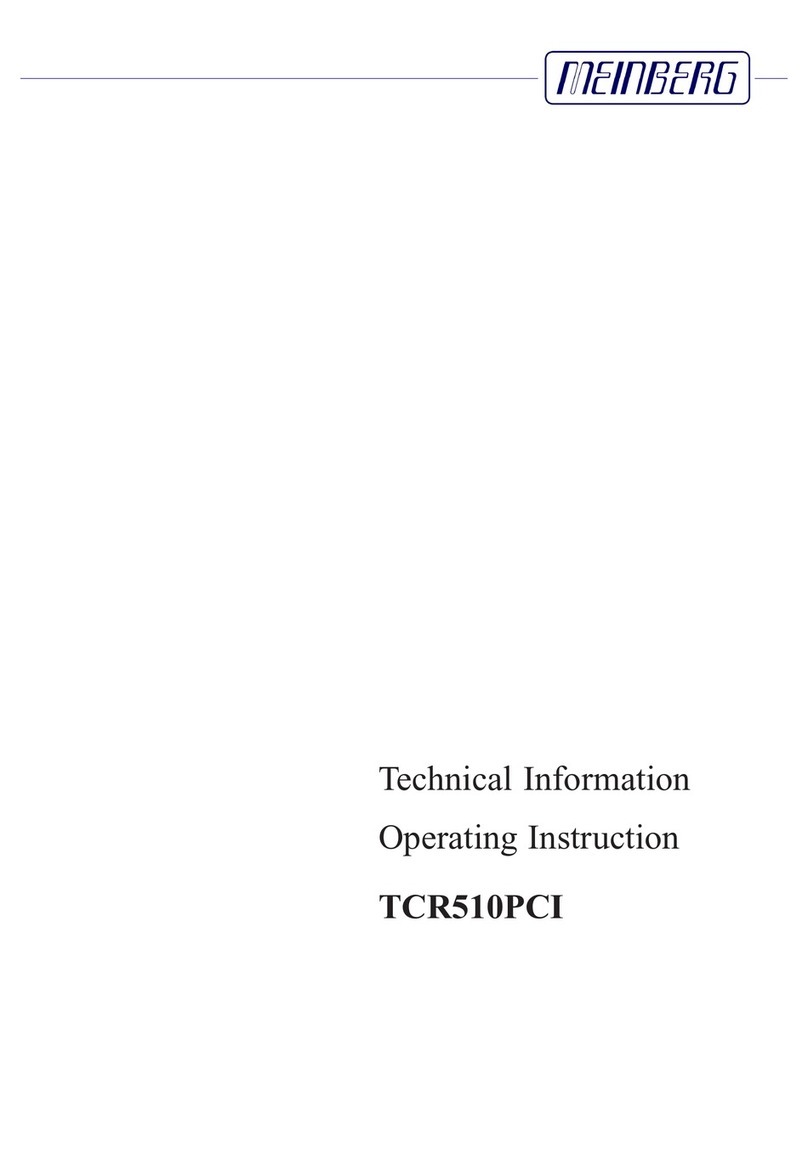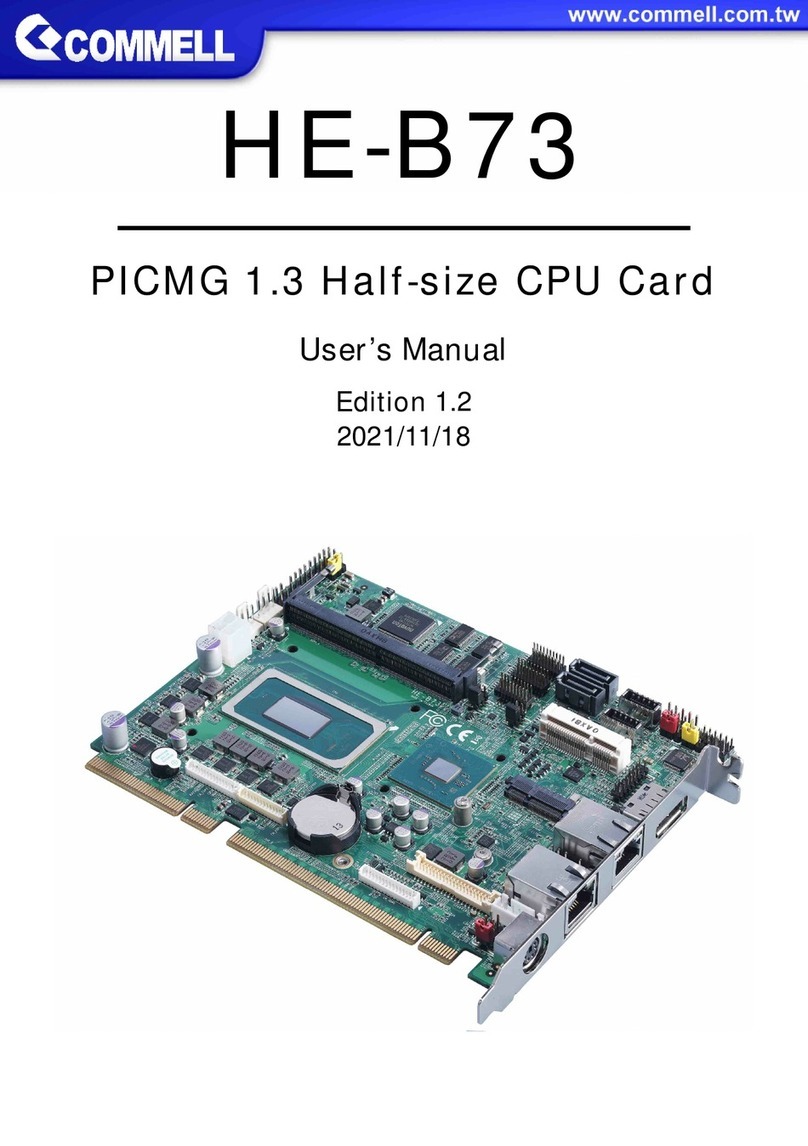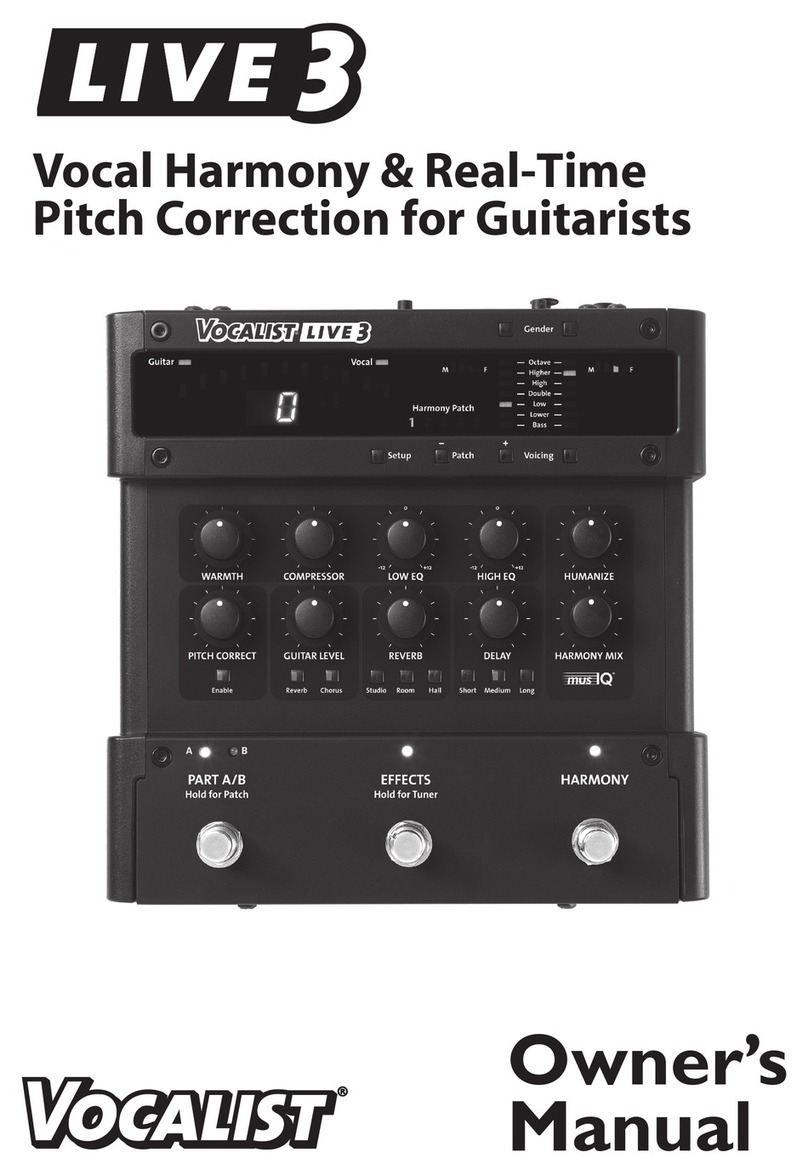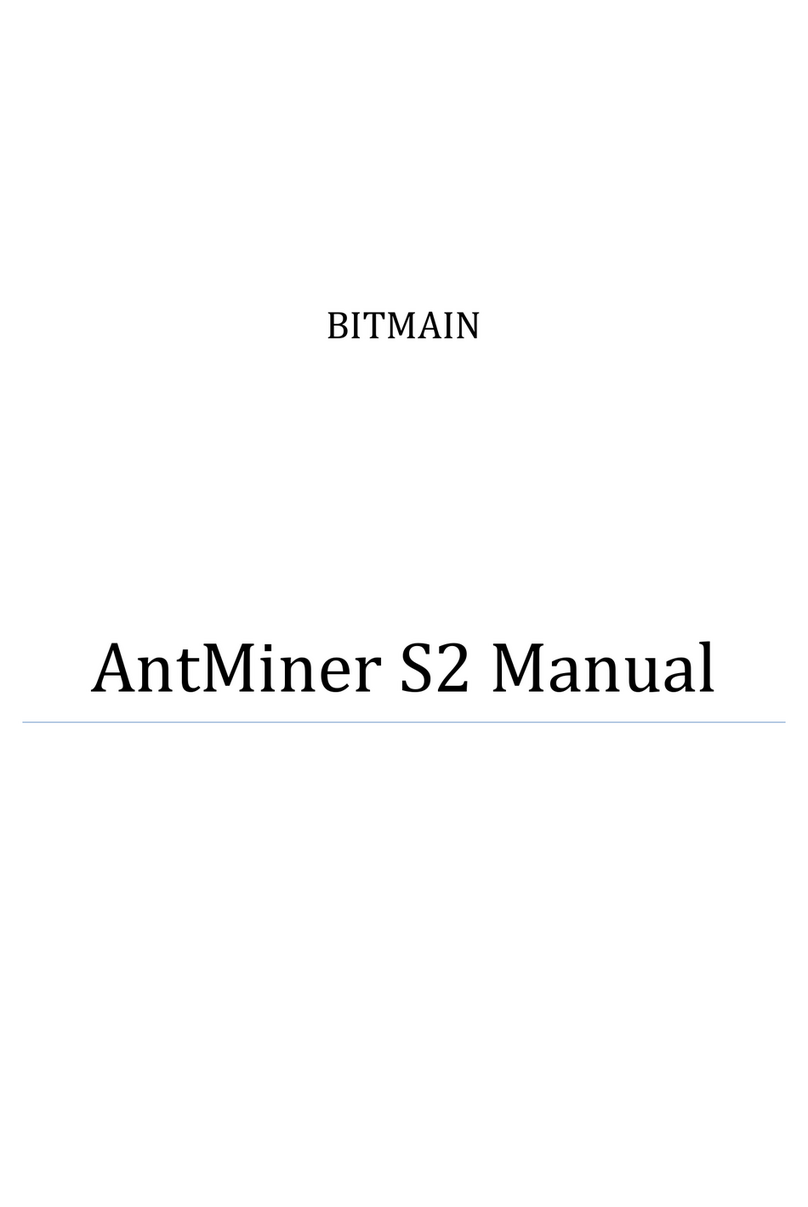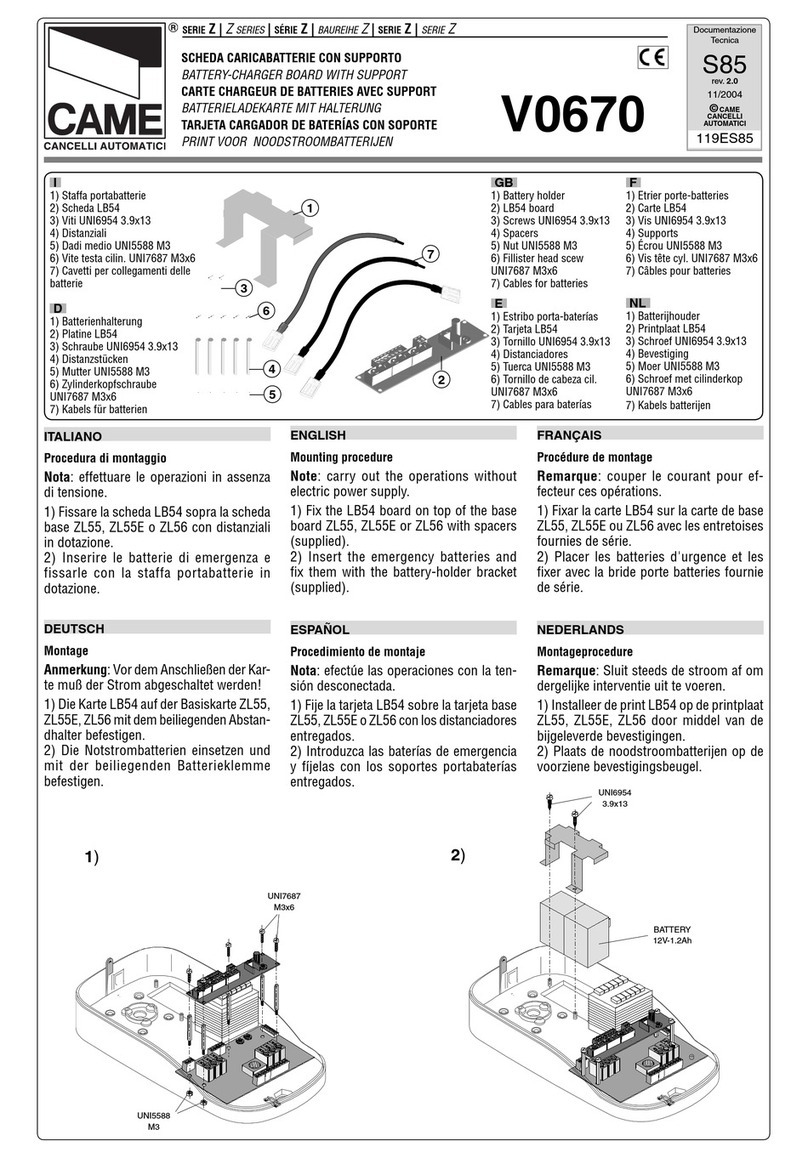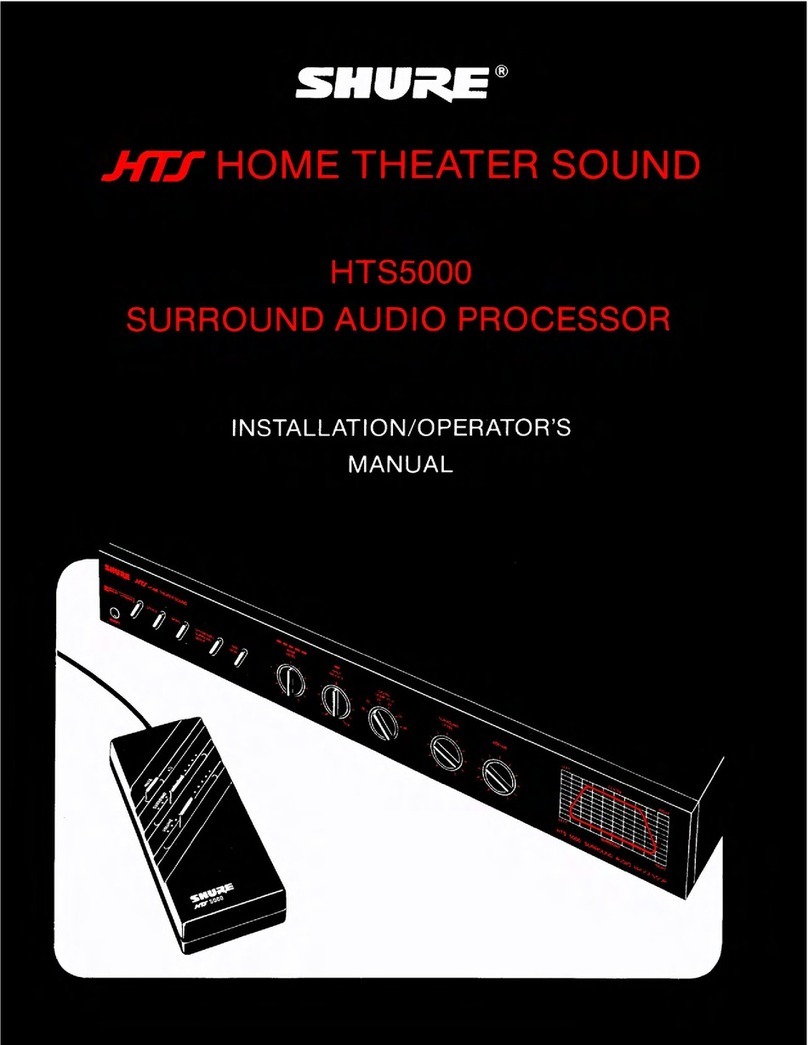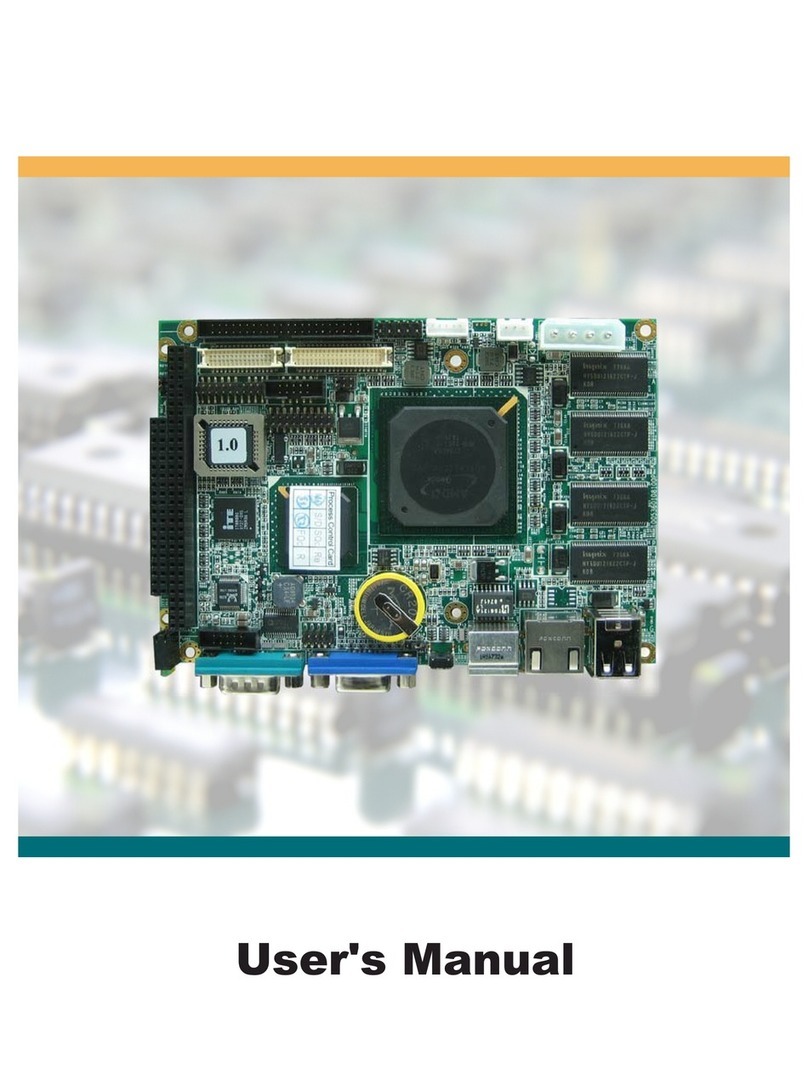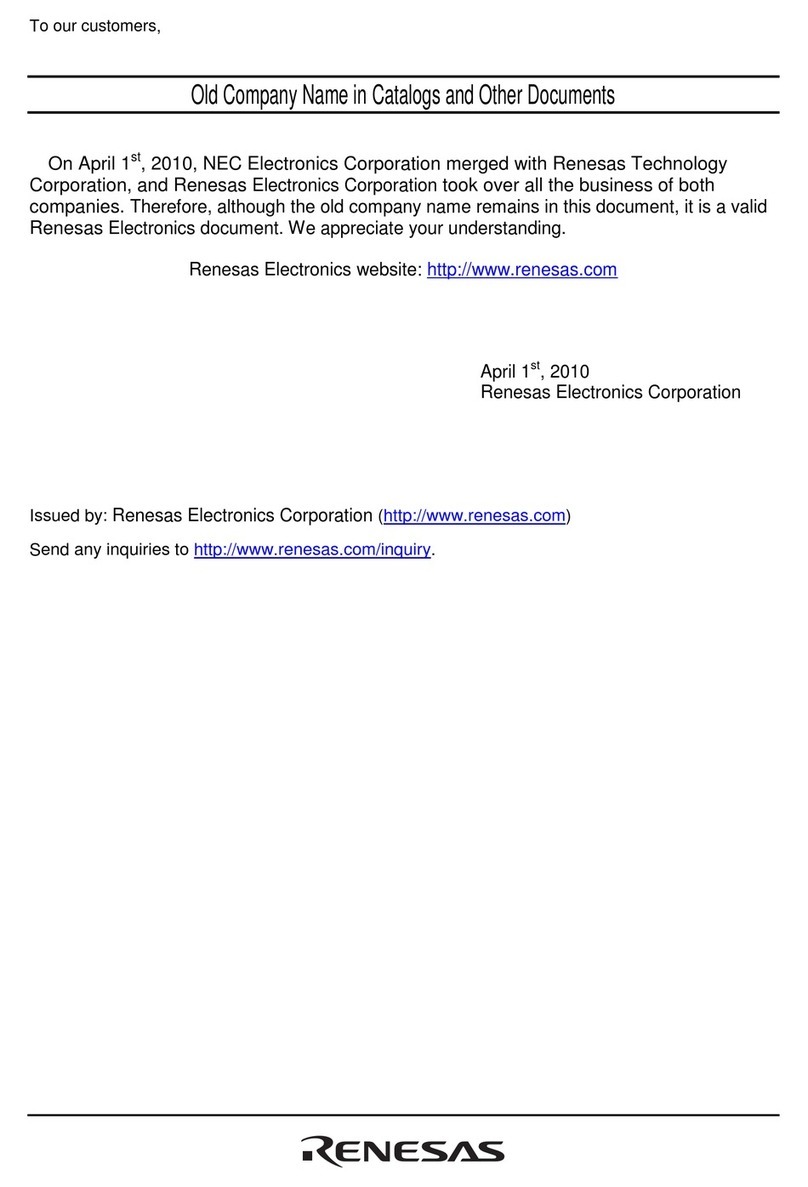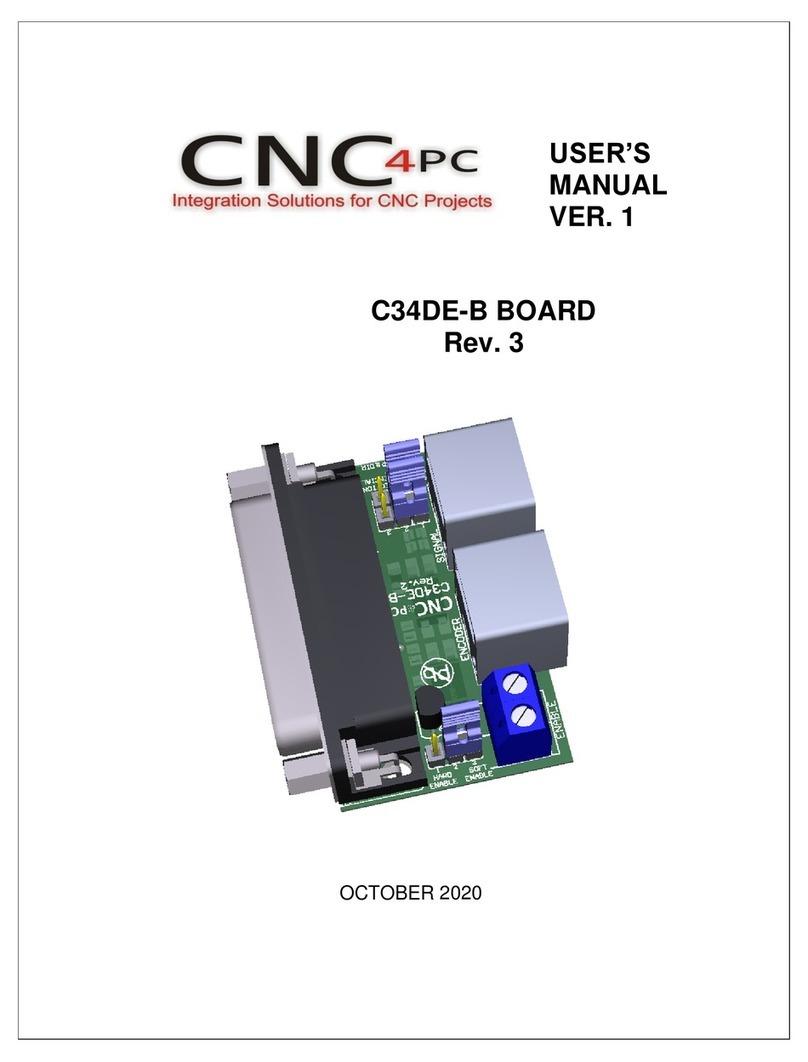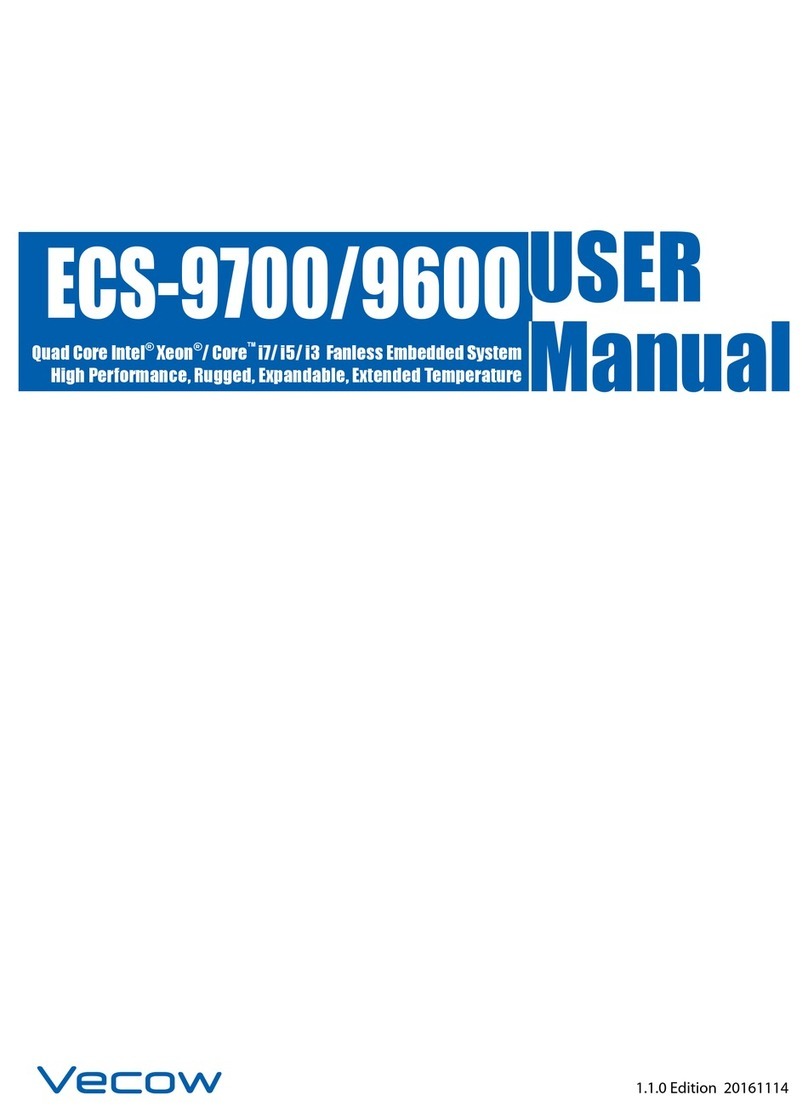PSP Audioware 608 MULTIDELAY User manual

PSP 608 MULTIDELAY
8-Tap Multimode Delay Processor

By using this software you agree to the terms of any license agreement accompanying it.
“PSP”, the PSP logo, and “It’s the sound that counts!” are trademarks of PSPaudioware.com.
“VST” is a trademark of Steinberg Soft – und Hardware GmbH. All other trademarks are the
property of their respective owners.
© 2005 PSPaudioware.com s.c.
___________________________________________________________________
PSP 608 MULTIDELAY Operation Manual 2

Acknowledgements
Programming and Design: Piotr Dmuchowski
Additional Algorithms and Assistance: Hubert Pietrzykowski, Mateusz Wozniak
Graphics: Piotr Dmuchowski, Dariusz Ostojski
Product Manager: Antoni Ozynski
Documentation: Orren Merton
Beta Testing: Joachim Krukowski, Chris Landon, Joerg Huettner, Hans Van Even, Mat
Jarvis, Barry Wood, Thorsten Puttenat, Hiroaki Honshuku, Devon Brent, Geert Thirry
We would like to offer our very special thanks to Orren Merton for the user manual and to the
creators of the very inspiring and exciting patches included with the PSP 608:
•Hans Van Even http://www.musicworks.fr
•Joerg Huettner, http://www.joerg-huettner.com
•Joachim Krukowski, http://www.achim.wla.pl
•Chris Landon, http://www.loudnoize.com
•Geert Thirry
We would also like to thank all our beta testers for their bug testing, comments and opinions.
Piotr would like to offer special thanks to:
Mom, daddy, sister with her family, and all my friends - especially those from Institute of
Electrical Apparatus of Technical University of Lodz and the whole DJ crew of Lodz
Finally, thanks to all our customers around the world for ideas and help in development of new
plug-ins!
___________________________________________________________________
PSP 608 MULTIDELAY Operation Manual 3

End User License Agreement
PREFACE: This End-User License Agreement (“EULA”) is a legal agreement between you and PSP-
audioware.com s.c. (PSP) for the PSP product accompanying this EULA, which includes computer
software and may include associated media, printed materials, and “online” or electronic documentation
(“SOFTWARE”). By installing, copying, or using the SOFTWARE, you agree to be bound by the terms
of this EULA. If you do not agree to the terms of this EULA, you may not use the SOFTWARE.
The SOFTWARE is protected by copyright laws and international copyright treaties, as well as other
intellectual property laws and treaties. The SOFTWARE is licensed, not sold.
LICENSE: You may install and use a copy of the SOFTWARE, or in its place, any prior version for the
same operating system, on a single computer. The DEMO VERSION of the SOFTWARE is NOT
LICENSED FOR COMMERCIAL USE.
RESTRICTIONS: You may not transfer, modify, rent, lease, loan, resell, distribute, network,
electronically transmit or merge the SOFTWARE. You may not reverse engineer, decompile or
disassemble the SOFTWARE, or otherwise attempt to discover the SOFTWARE source code. You are
not permitted to copy the SOFTWARE or any of the accompanying documentation.
COPYRIGHTS: All title and copyrights in and to the SOFTWARE (including but not limited to any
images, photographs, animations, video, audio, music, text, and “applets” incorporated into the
SOFTWARE ), the accompanying printed materials, and any copies of the SOFTWARE are owned by
PSP. The SOFTWARE is protected by copyright laws and international treaty provisions. Unauthorized
reproduction or distribution of the SOFTWARE or documentation is subject to civil and criminal
penalties.
DISCLAIMER OF WARRANTY: The SOFTWARE is provided “AS IS” and without warranty of any
kind. The entire risk arising out of the use or performance of the SOFTWARE and documentation
remains with user. To the maximum extent permitted by applicable law, PSP further disclaims all
warranties, either express or implied, including, but not limited to, implied warranties of merchantability
and fitness for a particular purpose, with regard to the SOFTWARE, and any accompanying hardware.
To the maximum extent permitted by applicable law, in no event shall PSP be liable for any
consequential, incidental, direct, indirect, special, punitive, or other damages whatsoever (including,
without limitation, damages for loss of business profits, business interruption, loss of business
information, or other pecuniary loss) arising out of this EULA or the use of or inability to use the
SOFTWARE, even if PSP has been advised of the possibility of such damages.
MISCELLANEOUS: This EULA is governed by Polish law. Should you have any questions
concerning this EULA, or if you wish to contact PSP for any reason, please write to:
PSPaudioware.com s.c.
Dzikiej Rozy 11/8,
05-509 Jozefoslaw,
Piaseczno,
Poland.
___________________________________________________________________
PSP 608 MULTIDELAY Operation Manual 4

Table of Contents
PSP 608 MULTIDELAY ................................................................................................................. 1
Acknowledgements................................................................................................................3
End User License Agreement ................................................................................................ 4
Table of Contents................................................................................................................... 5
Overview ................................................................................................................................ 6
Features At A Glance ......................................................................................................... 6
Limitations of the demo version.......................................................................................... 7
Minimum System Requirements ............................................................................................ 8
Windows............................................................................................................................. 8
Macintosh ........................................................................................................................... 8
Installation Guide ................................................................................................................... 9
Windows............................................................................................................................. 9
Macintosh ......................................................................................................................... 12
Authorizing the PSP 608 .................................................................................................. 14
PSP 608 Quick Start......................................................................................................... 15
The Global Controls .............................................................................................................16
POWER............................................................................................................................ 16
MAIN ................................................................................................................................ 16
TAP PAD .......................................................................................................................... 16
REVERB........................................................................................................................... 17
The MULTIDISPLAY LCD.................................................................................................... 19
MULTIDISPLAY................................................................................................................ 20
TAP PARAMS .................................................................................................................. 24
GRAPH MODE................................................................................................................. 25
MODULATION ................................................................................................................. 26
The Tap Section................................................................................................................... 29
Delay Tap Signal Flow...................................................................................................... 30
Delay Tap Parameters...................................................................................................... 31
The Master Feedback Section ............................................................................................. 38
Master Feedback Mode LCD............................................................................................ 38
Master Feedback Signal Controls .................................................................................... 41
The Preset Bar..................................................................................................................... 44
Load Preset Button........................................................................................................... 44
Save Preset Button........................................................................................................... 44
Preset Window and Preset Menu ..................................................................................... 44
Preset Selection Arrows ................................................................................................... 45
Load Bank Button............................................................................................................. 45
Save Bank Button............................................................................................................. 45
Support ................................................................................................................................ 46
User Comments ...................................................................................................................47
___________________________________________________________________
PSP 608 MULTIDELAY Operation Manual 5

Overview
Thank you for purchasing the PSP 608 MultiDelay!
The PSP 608 is perhaps the most fully featured delay plug-in available. We have striven to
offer you a creative tool that is not only functional, but inspiring. Each tap has selectable
feedback, stereo image and position, delay time, multimode filter, modulation, drive/tape
saturation, and reverb. Moreover, the feedback and drive can be placed at the beginning or
end of the signal chain for even more sound design options! The modulation section consists
of both an LFO and Envelope follower, and the tape saturation algorithm is taken from our
renowned mastering processors. And of course all this can be done at any bit depth and
sample rate up to 24-bit, 192kHz, and be fully automated via MIDI and your host sequencer!
As you can imagine, the PSP 608 offers so much creative potential, it is a fairly deep plug-in.
We have done our best to put all the controls and parameters that you need to access directly
at your fingertips, while still giving you an intuitive and user friendly dynamic GUI. If it seems
complicated or even a little intimidating at first, don’t worry—you’ll get used to it fast.
If we sound proud of this plug-in, it’s because we are! We’re musicians, producers, engineers,
and DJs ourselves, and we just love using this plug-in - and we’re sure you will too!
Features At A Glance
•Up to 8 seconds of delay time per channel
•Continuous control over the delay time in milliseconds and/or chosen quantize note
•Two operation modes: Multidelay, in which each tap has its own feedback buffer; and
Multitap, in which the Master Feedback operates on one (user selectable) tap
•Each tap included independent adjustment of the following: gain, stereo field width and
balance, delay time, filtering, modulation, saturation simulation and reverberation
•Each tap can choose between multiple quadruple biquadratic filter types, including:
Low Pass, Band Pass, High Pass, PEAK filter and four Shelf filters
•Modulation section (LFO and envelope follower) offer adjustable modulation depth of ±
3 octaves, and can be selected for filter cutoff
•Tape saturation simulation with adjustable gain based on the algorithm used in our
mastering processors
•Filtering module in feedback includes LP, BP, HP filter (either State Variable Filter or
Biquad) with adjustable cutoff and resonance
•Vintage reverberation module for faithful simulation of spring and plate reverbs
•Support for sample rates of up to 192kHz
•Host and MIDI automation of all processing parameters
___________________________________________________________________
PSP 608 MULTIDELAY Operation Manual 6

Limitations of the demo version
•Every 15 seconds, the delay functionality is turned off for 5 seconds
•MIDI Control is disabled
•Saving of MIDI assignments is disabled
•Loading of MIDI assignments is disabled
•Individual Preset Save and Load is disabled
•Preset Bank Save and Load is disabled
___________________________________________________________________
PSP 608 MULTIDELAY Operation Manual 7

Minimum System Requirements
Before installing the PSP 608 Multidelay on your Windows or Macintosh computer, please
make sure your system meets these minimum requirements:
Windows
•Intel Celeron 1GHz or faster processor
•256MB RAM or more
•Windows XP
•DX, RTAS, or VST compatible audio application
Macintosh
•PowerPC G4 processor or better
•512MB RAM or more
•Mac OS X 10.2 or newer
•AU, RTAS, or VST compatible audio application
Please keep in mind that these CPU and RAM specifications are minimum requirements. For
the best performance, you will want a faster CPU and as much RAM as possible!
___________________________________________________________________
PSP 608 MULTIDELAY Operation Manual 8

Installation Guide
Installing the PSP 608 Multidelay is as easy as following the installer directions. The Windows
and Mac OS X installers differ in their specific dialogs, but the basic idea is the same.
Windows
To install the PSP 608 on a Windows computer, first launch the Setup application. You will be
greeted with the first screen of the Installer Wizard, as shown below.
Click Next to continue. You will then be asked to read the license agreement. Please read
through the agreement, so you understand the terms and conditions by which PSP Audioware
licenses the PSP 608 to you. Once you have read the license agreement, click the mouse in
the “I agree to the terms of this license agreement” box (see the green dot below) and then
click Next to continue.
___________________________________________________________________
PSP 608 MULTIDELAY Operation Manual 9

After this, you will be asked to select one or all of the PSP 608 plug-in formats for installation.
For Windows systems, you can select install the VST, DX, and/or RTAS versions. Select the
appropriate format for the host software that you own by clicking the check box as shown
below, then click Next to continue.
Once you have selected which plug-in formats to install, you will be prompted to select a name
and location for the Documentation and Registration files.
As you can see below, the default location is C:\Program Files\PSP 608 MultiDelay
but you can change the location here if you wish. Then click Next to continue.
You will then be asked to select a folder into which shortcut icons for the PSP 608 will be
installed. The default, as shown below, is the PSP 608 MultiDelay folder, but you can select a
different folder from the pull-down menu if you wish. When you are finished, click Next to
continue.
___________________________________________________________________
PSP 608 MULTIDELAY Operation Manual 10

That’s it! You should be at the “Ready to Install” page. Click Next to start installation.
___________________________________________________________________
PSP 608 MULTIDELAY Operation Manual 11

Macintosh
To install the PSP 608 on your Macintosh, first double click the PSP 608 MultiDelay Installer
application. You will be greeted by the splash page for the Installer. Click Continue to start
installation.
You will then be asked to read the license agreement. Please read through the agreement, so
you understand the terms and conditions by which PSP Audioware licenses the PSP 608 to
you. Once you have read the license agreement, click Accept to continue installation.
You will then be asked to select which plug-in formats you wish to install. The Macintosh PSP
608 installer defaults to a “Custom Install” in which you can select any or all of the following
formats: Audio Units, RTAS, or VST. All formats are selected by default, so there is no need to
select “Easy Install” from the pull down menu above the format window. When you have
selected those formats you wish to install, click the Install button.
___________________________________________________________________
PSP 608 MULTIDELAY Operation Manual 12
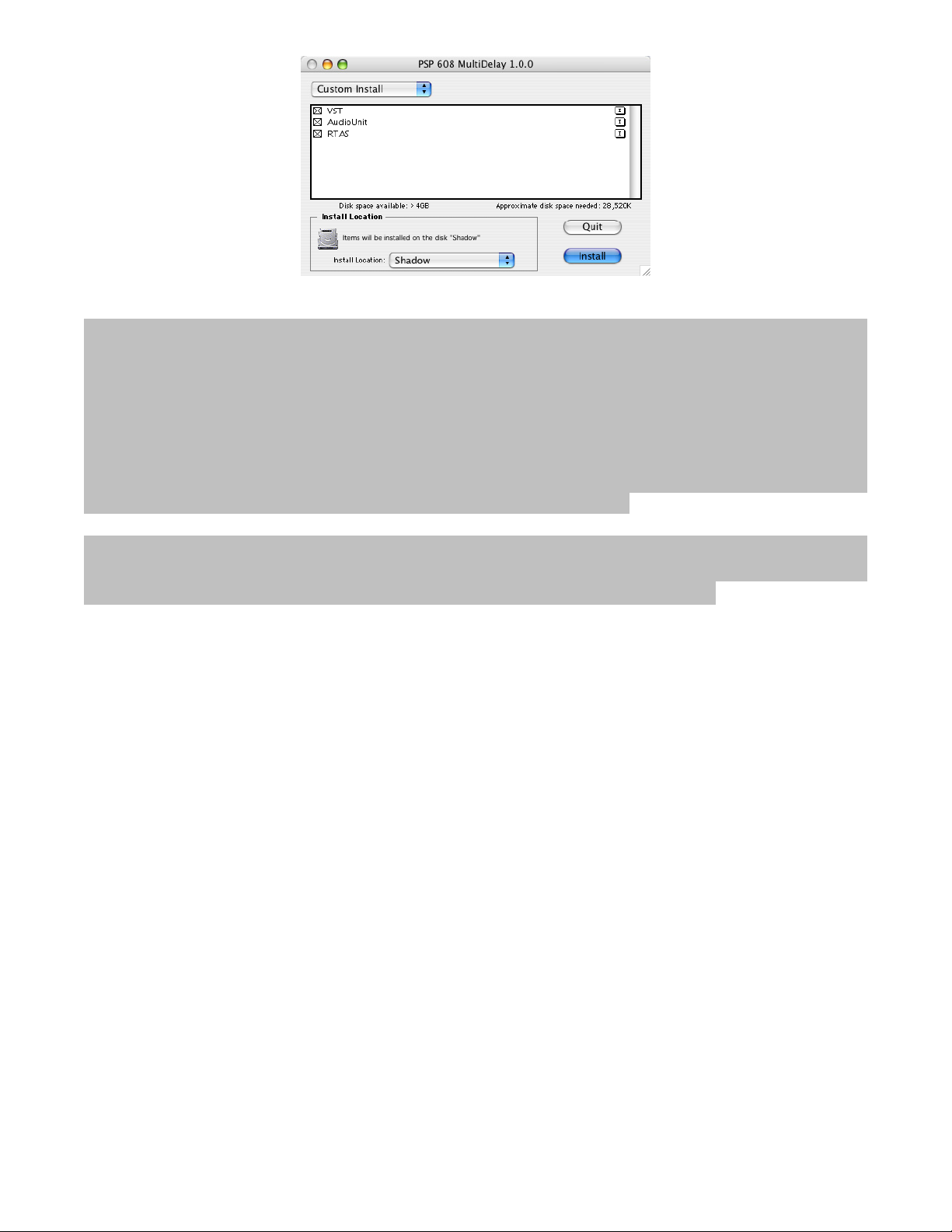
Note: The Macintosh offers two possible directories in which Audio Unit and VST plug-ins may
be installed. The first is the “local” plug-in directory, located at the following path:
YourSystemDrive/Library/Audio/Plug-ins/; plug-ins in this directory are available to all
users of your audio computer. The other directory is the “user” directory, located at the path:
YourSystemDrive/Users/YourUserAccount/Library/Audio/Plug-ins; plug-ins in the
user directory are only available to that user. Since most studios and audio workstations want
every user to have access to all available plug-ins, the installer places the PSP 608 in the local
plug-ins directory. If you prefer to keep all your Audio Unit or VST plug-ins in your user
directory, you can manually move the plug-in to the user directory.
RTAS plug-ins are installed into YourSystemDrive/Library/Application
Support/Digidesign/Plug-ins. This manual is installed into the directory
YourSystemDrive/Library/Documentation/PSP 608 Multidelay.
___________________________________________________________________
PSP 608 MULTIDELAY Operation Manual 13

Authorizing the PSP 608
Immediately after installation on the Macintosh, or the first time an audio application loads the
PSP 608 in Windows, you will be asked to authorize the plug-in in the PSP 608 MultiDelay
Authorization application below.
Use the Authorization Name and Authorization Number you received via email from PSP
Audioware. Keep this information in a safe place! You’ll need this whenever you need to
reinstall your copy of the PSP 608.
___________________________________________________________________
PSP 608 MULTIDELAY Operation Manual 14

PSP 608 Quick Start
If you are so excited to start playing with the PSP 608 you can’t read through the manual first,
here are some quick steps to get you going:
1. Instantiate the PSP 608 into an insert slot in your host DAW.
2. In the PSP 608 MAIN section, make sure the Power button is lit (ON).
3. Start playback on your host DAW.
4. Make sure you’re getting a good INPUT signal into the PSP 608
5. In the INPUT section, click the LED number “1” to turn on the first tap.
6. Adjust Tap 1’s DELAY slider until you hear the delay length you want.
7. In the INPUT section, adjust Tap 1’s feedback AMT (amount) until you hear the delay
tap trail out the way you want it to.
8. In the PSP 608 MAIN section, adjust the MIX and OUTPUT knobs until you have the
right delay level and blend with your audio.
9. Repeat this process for as many of the other taps as desired.
As you can see, getting the PSP 608 working isn’t difficult at all. But these steps, while
enough to get you started, don’t reveal the true power and creative potential of this plug-in.
For that, keep reading the rest of this manual!
Remember: the manual is your friend! We know this plug-in has a lot of options, but don’t
worry, you don’t need to remember it all at once. We designed the manual to be as
comprehensive and user friendly as the plug-in itself, and the Table of Contents is very
complete. Please use this as a reference whenever you need more detail. Also, look out for
these shaded boxes for important notes, tips, and cautions.
___________________________________________________________________
PSP 608 MULTIDELAY Operation Manual 15

The Global Controls
The top of the PSP 608 MultiDelay consists of the Global section, shown below. This section
consists of the main MULTIDISPLAY LCD and controls that affect the PSP 608 as a whole.
Let’s go through the various control modules of the Global section below. We’ll explore the
MULTIDISPLAY LCD following this section.
POWER
Perhaps the most obvious button in the Global section, the Power button turns the PSP 608 on
and off, effectively bypassing the plug-in.
MAIN
This section includes the main input/output controls.
INPUT: This control can either attenuate or boost the input signal. The range of the INPUT
knob is -100dB to +12dB.
MIX: The MIX knob sets the proportion of Dry (unaffected) to Wet (processed) signal in the
final output. As you adjust this knob, the MULTIDISPLAY will show you the exact percentage
of Dry to Wet signal in your Master mix.
OUTPUT: This control attenuates or boosts the output of the PSP 608. The range of the
OUTPUT knob is -100dB to +12dB.
TAP PAD
Like all the best digital delay units, the PSP 608 includes a Tap Tempo button.
___________________________________________________________________
PSP 608 MULTIDELAY Operation Manual 16

The actual operation of the TAP PAD is pretty straightforward: When you click on the pad, the
button lights up: and the PSP 608 begins calculating the time between clicks.
TEMPO PAD MODES
The TEMPO PAD operates in two MODES
•TAP: The time between button clicks sets the DELAY TIME for the selected Tap. The
limit of the Tap Pad range is 8 seconds, just like the plug-in itself. If you keep clicking
the TAP PAD after the 8 second limit is reached, then the TAP PAD clicks will set the
DELAY TIME for the subsequent Tap. If you continually click the TAP PAD long past all
the Tap’s time limits, you will continually reset the DELAY TIME for all 8 of the PSP
608’s Taps, one after the other.
•TEMPO: The time between button clicks sets the TEMPO for the plug-in, when not in
host synchronization mode. The more clicks on the TAP PAD you have, the finer the
adjustments of the Tempo will begin to be.
REVERB
The PSP 608’s reverb module offers high quality simulations of both spring and plate reverbs.
ON: When the ON button is lit, the reverb module is on. When the ON button is not lit, the
Reverb module will not function, even if Taps are sending signal to the reverb module.
TYPE: As noted above, the PSP 608 includes simulations of two types of reverbs:
•SPRING: Clicking this button will select the PSP 608’s Spring reverb algorithm. The
earmarks of the spring reverb sound are its unique periodic reverb pattern and the fact
that the reflection density does not increase with time.
•PLATE: This button selects the Plate reverb type. Plate reverbs are traditionally
brighter than a spring reverb, and the reflection density increases over time.
MODE: The PSP 608 reverb can operate in either TAP or OUTPUT mode.
•TAP: In TAP mode, the reverb is applied to each Tap that sends signal to the reverb
module. In this mode, you can think of each Tap as having a send to an outboard
reverb module. When the reverb is in TAP mode, any post-DSP feedback will include
the reverb in the signal (see FEEDBACK below for more details).
___________________________________________________________________
PSP 608 MULTIDELAY Operation Manual 17

•OUT: In OUTPUT mode, reverb is only applied to the final output of the PSP 608. In
this mode, you can think of the outputs of the 608 being fed into a reverb module.
When the reverb is in OUTPUT mode, the individual reverb sends of the Taps have no
effect.
DAMP: This knob controls how quickly the reverb reflections dampen, or diminish. This also
effectively determines the reverb time—less damping results in a longer reverb, more damping
results in a shorter reverb.
AMT: The AMT knob adjusts the proportion of dry to wet (reverberated) signal.
NOTE ABOUT AMT KNOB IN TAP MODE
When the Reverb module is in TAP mode, the final amount of wet signal for each Tap will be
determined by both the AMT knob, and the individual Tap’s reverb send (REV). For example,
if a Tap sends 30% of its signal to the Reverb module and the AMT knob is set at 50%, the
effective Wet level at the PSP 608’s output for that tap will be 15%.
In other words, if you are using the Reverb module in Tap mode, and you want each individual
Tap’s reverb send (REV) to determine the final reverb output level of each tap, you’ll want to
set the AMT knob to 100% Wet.
___________________________________________________________________
PSP 608 MULTIDELAY Operation Manual 18

The MULTIDISPLAY LCD
The MULTIDISPLAY LCD is the most dynamic element of the PSP 608’s GUI; “dynamic” in the
sense that it is responsive to your mouseovers, and changes to reflect the current status of
each tap, and the plug-in as a whole.
At first glance, it appears to be so crammed full of information that it might seem intimidating.
But when you explore it more thoroughly, you’ll see that it’s very organized and easy to follow.
Notice that the MULTDISPLAY LCD is divided into three parts: MULTIDISPLAY, TAP
PARAMS, and MODULATION. These divisions correspond to the type of information that you
will generally find in that particular segment of the LCD display. This changes somewhat in
GRAPH mode, as you’ll see. For now, lets go through each part of the MULTIDISPLAY LCD
one at a time, so you can hopefully get a better idea of what you’re looking at.
___________________________________________________________________
PSP 608 MULTIDELAY Operation Manual 19

MULTIDISPLAY
The MULTIDISPLAY section is so named because it consists of buttons, meters, and readouts
for multiple functions and elements of the PSP 608.
Let’s explore each element in the MULTIDISPLAY one by one.
Level Meters
The PSP 608 level meters offer both peak indicators and three operation modes.
The Peak Indicator (the dark solid line by the “R” above) will stay lit for 5 seconds whenever
the signal exceeds 0dB.
The meters can operate in INPUT, OUTPUT, or COMPARATIVE mode. You change the
meter operation mode by clicking one of the three buttons to the right of the meter. These
buttons are:
•IN: The meters operate in INPUT mode, showing you the input signal to the plug-in.
•OUT: The meters operate in OUTPUT mode, showing you the output signal from the
plug-in.
•COM: In COMPARATIVE mode, the meters compare the input and output level to give
you a composite of the two. The COMPARATIVE mode uses the channel with the
greatest level for its measurement.
Info Display
The Info Display follows your mouse position to offer a dynamic readout of the currently
selected parameter and its value. For example, if you mouse over to the DELAY time of Tap
1, the Info Display shows:
If you then move to the FILTER section of Tap 1, the Info Display changes to:
___________________________________________________________________
PSP 608 MULTIDELAY Operation Manual 20
Table of contents