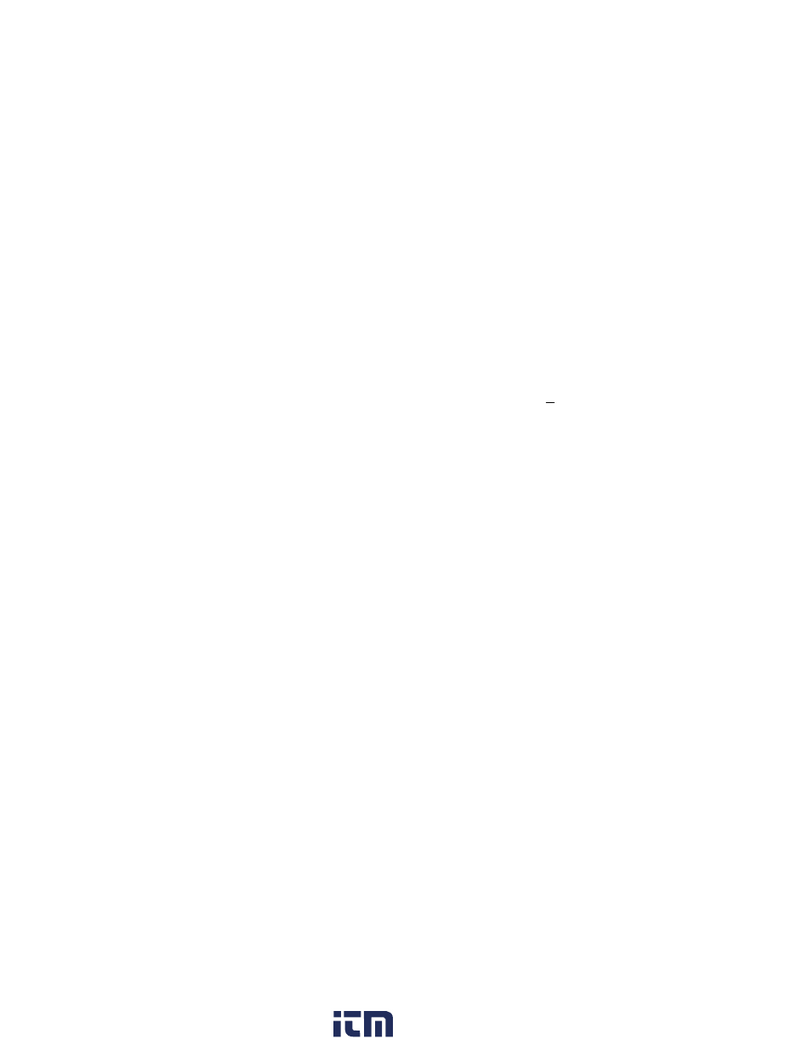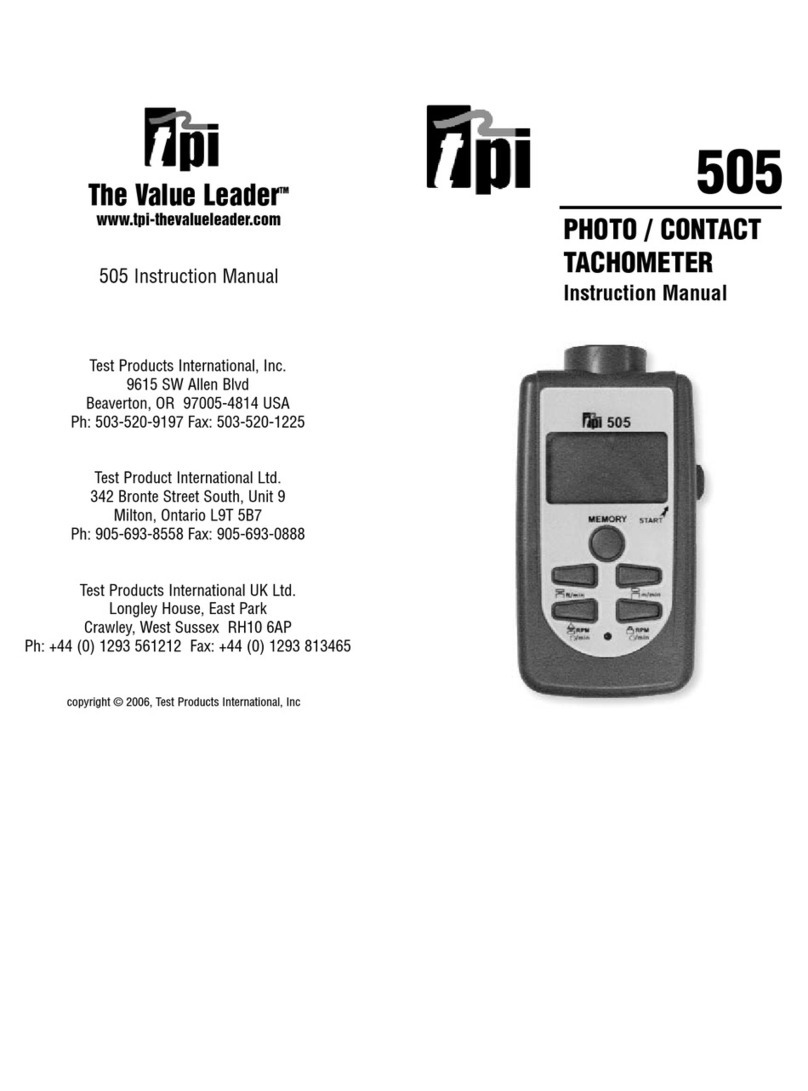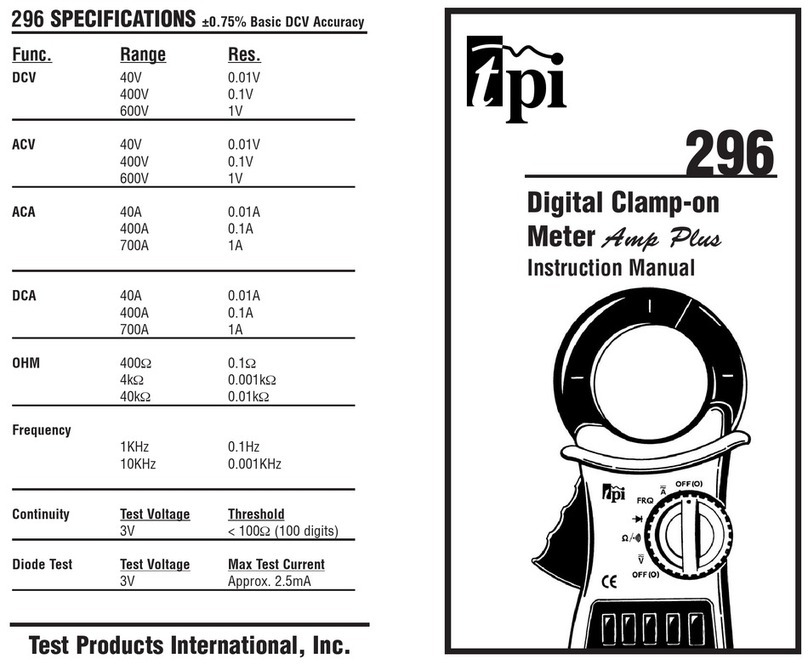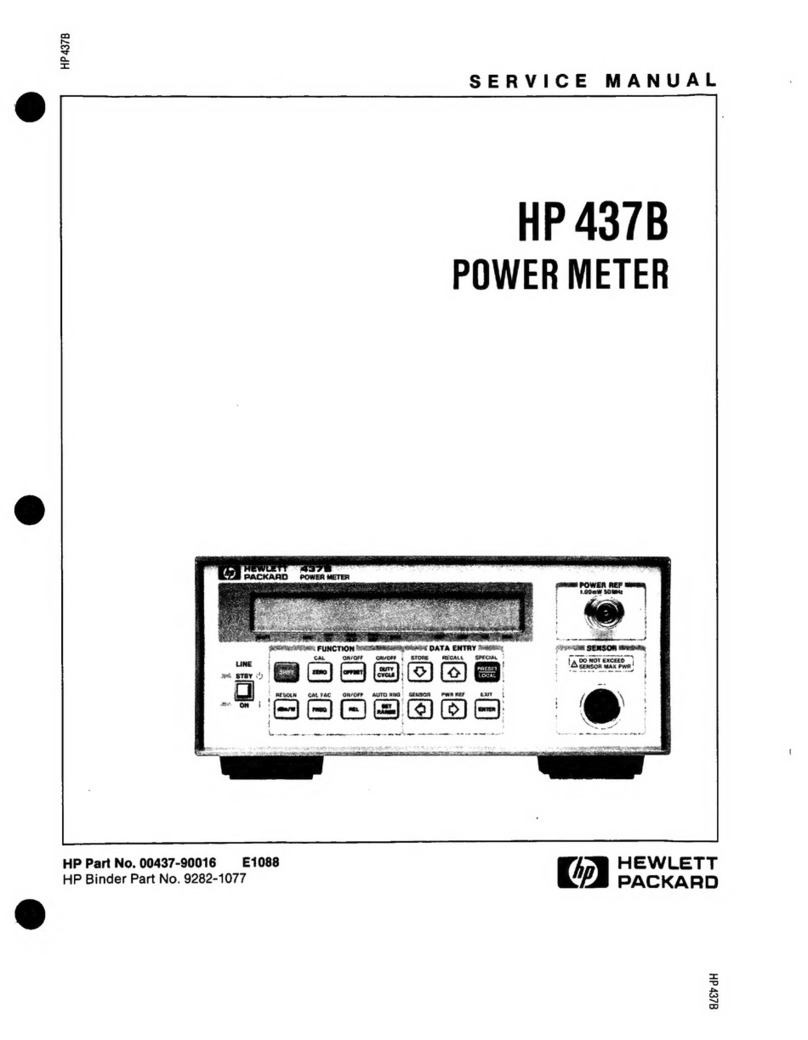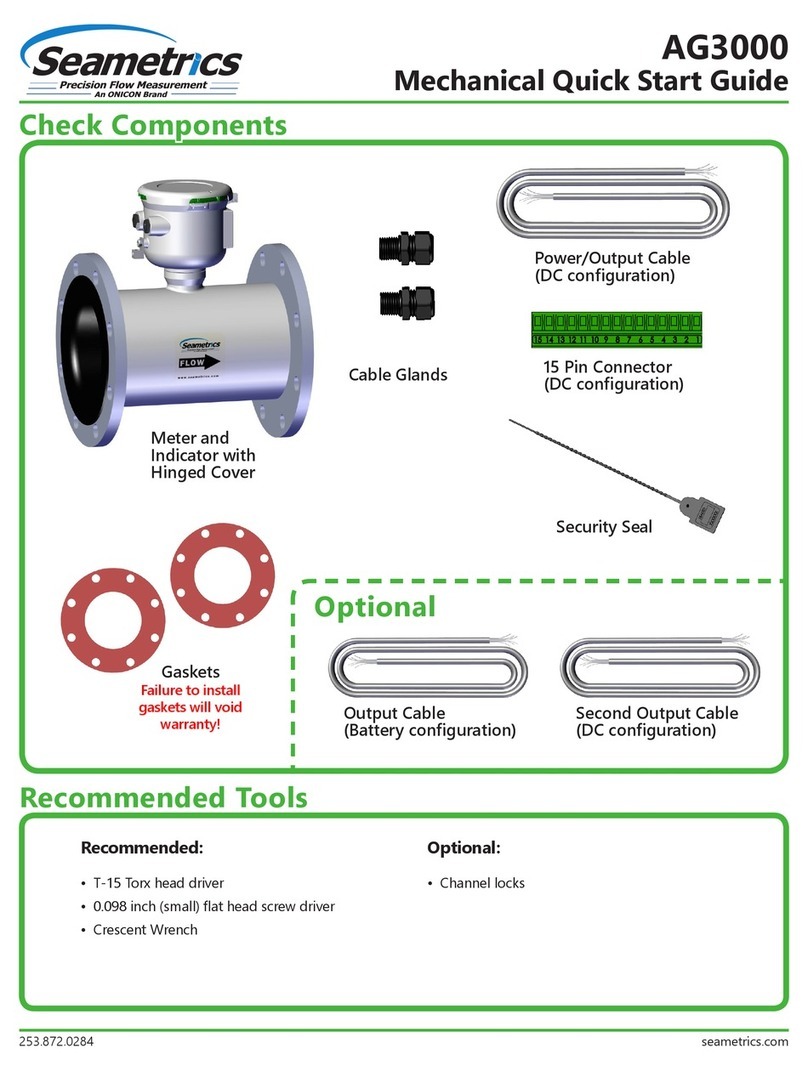TPI 709R User manual

TPI 709R
Combustion Analyser

Contents
1. Introduction
2. Instrument Overview
2.1 Front View
2.2 Back View
2.3 Side Views
2.4 Top View
3. Turning On & Fuel Selection
3.1 Turning On
3.2 Fuel Selection
4. The 5 Functions
4.1 Function 1: - Flue Gas Analysis
4.2 Function 2: - Temperature Reading
4.3 Function 3: - Pressure Testing
4.4 Function 5: - Date/Time
5. Saving Data
6. Reviewing Data
7. Printing Data
8. Turning Off & Charging
9. Holding Data on Screen
Appendix A Specifications
Appendix B Calibration & Service
Appendix C Guarantee
Appendix D Troubleshooting Guide
Appendix E Index

1. Introduction
Thank you for purchasing TPI brand products. The TPI 709R Combustion
Analyser is a state of the art, easy to use analyser designed not only to display
and calculate the required readings from a flue but also to cover most of the other
desirable parameters associated with appliance installation and maintenance.
The instrument is ruggedly constructed and comes with a limited 3 Year
Warranty.
This manual will guide you through the functions of the TPI 709R, which will give
you many years of reliable service. The TPI 709R software has in-built self-
diagnostics that can easily be interrogated by our fully qualified and professional
engineers should an error occur. Please call the number below before returning
your instrument to your distributor should an error occurs. We can rectify over
75% of proposed faults over the phone.
TPI HELPLINE
01293 530196
Your TPI 709R Combustion Analyser comes complete with the following items as
standard: -
TPI 709R Instrument
Rubber Boot
Soft Carrying Case
Sampling Probe (c/w Type “K” Thermocouple)
In-Line Water Trap Bowl Filter (c/w Spare Particle Filter)
Battery Charger
Mini In-Line Pump Protection Filter (c/w 5 spare filters)
Exhaust Spigot (removable)
Pressure Tubing (2 x 1 metres)
GK11M Air Probe
Instruction Manual
Your TPI 709R Combustion Analyser has the following options available: -
Infrared Printer (see Appendix B)
Various Temperature Probes (see Appendix B)
Oil Filter (see Appendix B)
Smoke Test Pump (see Appendix B)

2. Instrument Overview
2.1 Front View
Rubber Boot Protects the instrument from accidental damage
Display Large 3 Parameter Backlit Display
Battery Indicator Showing battery life
Selected Fuel Type N Gas, LPG, Light Oil or Heavy Oil

Scrolls through selectable fuels (see 3.2)
Switches between Gross and Nett Efficiency (see 4.1.4)
Switches between ºC and ºF (see 4.2.1)
Scrolls through mbar, kPa and inH2O (see 4.3.1)
Moves up through the Stored Data Addresses (see 5, 6 & 7)
Zeroes pressure reading (see 4.3.1)
Moves down through the Stored Data Addresses (see 5, 6 & 7)
Scrolls through Flue Gas Analysis Function Screens (see 4.1)
Turns ch2 temperature ON/OFF (see 4.3.1)
Allows you to change the Date and Time (see 4.4)
Allows you to choose a Stored Data Address (see 5, 6 & 7)
Sends stored data to a separate infrared printer (see 7)
Allows you to view stored data on the display (see 6)
Stores readings to memory (see 5)
Moves you through the 4 Functions (see 4)
Turns Backlight ON and OFF (see 4)
Turns the instrument ON and OFF (see 3.1 & 8)

2.2 Back View
Gas and Pressure Inlet Ports Connection for In-Line Pump Protection Filter
(see 2.4 & 3.1)
Connections for Pressure Tubing (see 2.4 & 4.3)
Calibration and Info Label Displays calibration information
Displays serial number
Battery Compartment Holds rechargeable battery
Rubber Boot Protects the instrument from accidental damage

2.3 Side Views
Exhaust Port Port for connection of Exhaust Adaptor
Infrared Window Window for sending stored data to IR Printer (see 7)
Rubber Boot Protects the instrument from accidental damage

2.4 Top View
Charger Socket Connection for 220V/115V charger (see 10.1)
Thermocouple (ch1) Connection for thermocouple plug on probe (see 4.1)
T1 Socket Connection for any ‘K’ type thermocouple probe (see 4.2)
Thermocouple (ch2) Connection for any ‘K’ type thermocouple probe (see 4.2)
T2 Socket
Gas Inlet Port Connection for In-Line Pump Protection Filter (see 3.1)
Pressure (+) Port Connections for Pressure Tubing (see 4.3)
Pressure (-) Port Connections for Pressure Tubing (see 4.3)

3. Turning On & Fuel Selection
3.1 Turning On
Always: - Before turning on please ensure
that the In-Line Pump Protection Filter
(shown across) is connected to the Gas
Sample Port (see 2.2 or 2.4).
**THIS MUST REMAIN ON THE UNIT
AT ALL TIMES.**
Failure to do so may result in pump failure
and will invalidate the warranty.
Press the Power Key for approximately 2 seconds and the TPI 709R will
start up and display ALL Segments on the display for approx. 1 second. The
709R will then enter its 30-second purge period countdown with the following
screen being displayed.
The instrument should ALWAYS be turned
on in a clean air environment as the 30
second purge will attempt to set the Carbon
Monoxide level to 0 ppm and the Oxygen to
20.9%.
If there is insufficient clean air in the sensor
chamber after the 30 second purge period an
error indicating this may be displayed, please
see troubleshooting guide (appendix D) for
appropriate remedy. If the error is still present
after attempting the suggested remedy please
call the TPI HELPLINE
01293 530196
3.2 Fuel Selection
During the last 20 seconds of the 30 second purge time (i.e. as the 709R counts
down from 19 to 0) the user can scroll through the following Fuels: - Natural Gas,
LPG, Light Oil & Heavy Oil by repeatedly pressing the
Up Arrow Key to select the Fuel they are working with.

4. THE 4 FUNCTIONS
After the 30-second countdown the instrument is ready to take Flue Gas,
Temperature or Pressure readings and will Display the following Screen.
You are now ready to take Flue Gas Analysis
Readings. Please continue on with the manual from
Section 4.1 (below) which will guide you through the
various Analysis Screens.
However, if you do not wish to perform a Flue Test at
this moment Press the Func/Backlight Key
and move onto Section 4.2 of the manual.
At any time you can activate the Backlight by holding down the
Func/Backlight Key for 2 seconds.
4.1 Function 1: - Flue Gas Analysis
Ensure you have connected the Temperature Sampling Probe complete with
In-Line Water Trap Bowl Filter to the In-Line Pump Protection Filter (See 3.1)
which should ALWAYS be connected to the Gas Sample Port (see 2.2 or 2.4)
and that the ‘K’ Type Thermocouple Plug is in Thermocouple Socket (ch1)
(see 2.4). Also ensure that a ‘K’ Type Air Probe is connected to
Thermocouple Socket (ch2) (see 2.4) in order to calculate efficiency.

Your temperature-sampling probe comes complete with an In-Line Water Trap
Bowl Filter as standard.
This consists of a Particle Filter in
the Bowl Compartment and a Disc
Filter in the Lid (as shown in the
diagram across). The Disc Filter in
Lid will prevent any excessive water
from entering the 709R Combustion
Analyser if used correctly.
If you are working with OIL then you MUST ensure that you also use the optional
Oil Filter as shown below. Failure to do so will result in erroneous readings.
If any of the filters become excessively dirty or blocked then the
following screen will be displayed as a warning and no further
readings will be able to be taken until either the dirty filters are
replaced or the blockage removed:-
The 709R will also give off an audible Beeping Alarm
to warn that a “FLo Err” is being detected

WARNING: - Ensure that the In-Line Water Trap Bowl Filter hangs in a vertical
position whilst readings are being taken, particularly if water is visible (see below).
Failure to comply may result in damage to the instrument and will invalidate
the warranty.
WARNING: - There is ONLY one correct way to connect the
‘K’ type thermocouple plug into the socket (see 2.4). The
thermocouple plug is designed with one thick (negative) and
one thinner (positive) prong. Forcing the plug into the socket
the wrong way round may result in damage to the instrument.
Failure to comply may result in damage to the instrument
and will invalidate the warranty.
Pressing the Scroll/Enter Key will take you through the following Flue Gas
Analysis Screens
4.1.1 Screen 1
Displays Carbon Monoxide (CO) reading in parts per
million (ppm)
Displays calculated Carbon Dioxide (CO2) figure in
percentage (%)
Displays calculated CO/CO2(Ratio) figure

4.1.2 HIGH CO ALARM
Should the CO reading rise above 2,000ppm a continuous series of Alarm Beeps
will be heard. This Alarm alerts the user that there is a high concentration of CO
and that there may be a potential problem with the appliance. The instrument will
continue to monitor CO up to 10,000ppm but the longer the probe is left attached
to the instrument sampling at these high levels the longer the recovery time back
to ambient air before the instrument will be able to be switched off (see 4.1.8 –
Failsafe Turn Off).
4.1.3 Screen 2
Displays Oxygen (O2) reading in percentage (%)
Displays calculated Excess Air (X Air) figure in
percentage (%)
Displays calculated Efficiency (Eff.) figure in percentage
(%)
Pressing the Up Arrow Key will toggle between
Gross & Nett Efficiency
4.1.4 Screen 3
Displays Carbon Monoxide (CO) reading in parts per
million (ppm)
Displays Oxygen (O2) reading in percentage (%)

4.1.5 Screen 4
Displays CO air free calculated reading
4.1.6 Screen 5
Displays Temperature reading of Channel 1 (ch1) in
degrees Centigrade (ºC)
Displays Temperature reading of Channel 2 (ch2) in
degrees Centigrade (ºC)
Displays the Differential Temperature (Diff.) between ch1
and ch2 in ºC
‘oPEn’ will be displayed if no ‘K’ type probe is
connected to the thermocouple socket
4.1.7 CO above 15ppm (Failsafe) Protection Beep
The 709R will not allow the user to either Turn the instrument OFF or to move to
another Function whilst the CO level is above 15ppm. A short beep will be heard
should the user attempt either of the above with the CO above 15ppm.
This is a Failsafe Feature of the 709R to protect the instrument from giving false
readings when next turned on. The 709R should be run in a clean air environment
with just the In-Line Pump Protection Filter attached until the CO level drops
below 15ppm. The 709R will then be able to be moved to a different function
screen or be turned OFF.

4.2 Function 2: - Temperature Reading
The pump will stop running when in this function
Remember:- It was the Function Key that got you here!!!
Ensure you have a ‘K’ type probe connected to one or both of the
thermocouple sockets ch1 or ch2 (see 4.2)
WARNING: - There is ONLY one correct way to connect the
‘K’ type thermocouple plug into the socket (see 2.4). The
thermocouple plug is designed with one thick (negative) and one
thinner (positive) prong. Forcing the plug into the socket the
wrong way round may result in damage to the instrument.
Failure to comply may result in damage to the instrument
and will invalidate the warranty.
4.2.1 Screen 1
Displays Temperature reading of Channel 1 (ch1) in
degrees Centigrade (ºC) or degrees Fahrenheit (ºF)
Displays Temperature reading of Channel 2 (ch2) in
degrees Centigrade (ºC) or degrees Fahrenheit (ºF)
Displays the Differential Temperature (Diff.) between ch1
and ch2 in ºC or ºF
Pressing the Up Arrow Key will toggle between
ºC and ºF
‘oPEn’ will be displayed if no ‘K’ type probe is
connected to the thermocouple socket

4.3 Function 3: - Pressure Testing
The pump will stop running when in this function
Remember:- It was the Function Key that got you here!!!
Ensure you have Pressure Sampling Tube connected to one or both of the
Pressure Ports (see 2.2 or 2.4)
4.3.1 Screen 1
Displays Pressure reading in either millibars (mbar),
kiloPascals (kPa), or inches of Water (inH2O)
Pressing the Up Arrow Key will scroll through
mbar, kPa and inH2O
Pressing the Down Arrow Key will Zero the
Pressure reading
Pressing the Scroll/Enter Key will toggle the ch2
temperature reading ON and OFF
Pressure Resolution
The pressure resolution can be toggled between 0.01mbar & 0.1mbar by pressing
and holding down both the Up & Down Arrow Keys simultaneously.

4.4 Function 5: - Date/Time
The Time, Date and Year can be changed whilst in this function as below:-
4.4.1 Screen 1
1. Press the Scroll/Enter Key once to allow you to change the Time,
Date and Year
2. Press the Up Arrow Key to Increase the Minutes
3. Press the Down Arrow Key to Decrease the Minutes
4. Press the Scroll/Enter Key to confirm the desired Minute and
move onto the Hours
5. Repeat steps 2 to 4 to change the Hour, the Day, the Month and the Year
6. The unit will return to normal after the desired Year has been confirmed

5. SAVING DATA
It is possible to save complete combustion readings, temperature and single
pressure readings as follows:-
1. Have the 709R analyser set to the relevant screen for the readings that
you wish to save (i.e. Any of the combustion screens (see 4.1) for
combustion readings or pressure screen (see 4.3.1) for single pressure
reading)
2. Press the Store Key once
3. ‘Addr’ will be displayed and a location number (0 to
49) will be flashing on the screen.
4. Select the required address location that you wish to
save the data to by pressing the Up and
Down Arrow Keys
**Please Note:- Choosing the same Address Location on which previously
Stored Data is being held will OVERWRITE the previous readings with the New
Stored Data. This will be the case regardless of the particular readings you are
attempting to save (i.e. should you have Combustion Readings stored at Address
1 and you Save Temperature Readings to Address 1 then the Previous
Combustion Readings will be overwritten with the New Temperature Readings)
and the previously Stored Readings will not be retrievable.
5. Press the Scroll/Enter Key once and the readings will be stored to
the location that was chosen in step 3 and “End yES” with “yES”
flashing will be displayed
6. If you do not wish to save any further readings at this
moment press the Scroll/Enter Key and you will
be returned to the screen you were originally on.
7. However if you wish to continue and save another set of
readings then press the Up Arrow Key so that “no” is flashing and
press the Scroll/Enter Key.
The information that you just stored can be either be Reviewed on the screen
(see 6) or Printed to a compatible IR Printer (see 7)

6. REVIEWING DATA
1. Press the Recall Key once and the following screen will be
displayed.
‘Stor’ will be flashing on the display. If you wish to review
the Last Time Calibrated Date then press the Down
Arrow Key to have ‘CAL’ flashing rather than ‘Stor’
2. Press the Scroll/Enter Key once and if you have chosen to view
the Last Time Calibrated Date (CAL) then the Date that the Last Time the
709R was calibrated will be displayed flashing on the screen.
(Go To Step 6)
3. However if you have chosen to view Stored (Stor) Readings then ‘Addr’
will be displayed and a location number will be flashing.
Select the required address location that you wish to
review by pressing the Up and Down Arrow
Keys.
4. Press the Scroll/Enter Key once and the Time &
Date of the Saved Data from the selected address
location will be displayed flashing on the screen.
**If there is no data present at that location then ‘nULL dAtA’ will be
displayed flashing**
5. The rest of the Saved Data at this address location can be reviewed
by pressing the Up and Down Arrow Keys
6. Press the Scroll/Enter Key once and “End
YES” with “YES” flashing will be displayed. Should
you not wish to view any further stored data then press
the Scroll/Enter Key once to Exit and be
returned to the screen you were originally on.
7. However if you wish to continue and review another set of readings then
press the Up Arrow Key so that “no” is flashing.
8. Press the Scroll/Enter Key once and repeat from Step 2

7. PRINTING DATA
WARNING: - To operate correctly there must be a clear line of sight between the
Infrared Window on the instrument (see 2.3) and the Infrared Window on the IR
Printer (see Printer instructions)
1. Press the Print Key once and the following screen will be displayed.
‘rEAL’ will be flashing.
If you wish to Print Out previously Stored Data (Stor) or
Last Time Calibrated Date (CAL) then press the
Down Arrow Key to have ‘Stor’ or ‘CAL’ flashing
rather than ‘rEAL’
2. Press the Scroll/Enter Key once and if you have chosen to print out
Real Time (rEAL) readings or Last Time Calibrated Date (CAL) then the
‘Print Out’ screen (below left) will be displayed and the Real Time (rEAL)
readings or Last Time Calibrated Date (CAL) will be sent to the printer.
However if you have chosen to print the
Stored Data (Stor) then ‘Addr’ will be
displayed and a location number will be
flashing.
Select the required address location that
you wish to review the saved data from
by pressing the Up and Down
Arrow Keys
3. Press the Scroll/Enter Key . The ‘Print Out’ screen (above left) is
displayed and the selected readings will be sent to the printer.
4. Once the selected data has been sent to the IR printer
“End YES” with “YES” flashing will be displayed. Should
you not wish to print any further stored data then press the
Scroll/Enter Key once to Exit and be returned to the
screen you were originally on.
5. However if you wish to continue and review another set of readings then
press the Up Arrow Key so that “no” is flashing.
6. Press the Scroll/Enter Key once and repeat.
Other manuals for 709R
1
This manual suits for next models
1
Table of contents
Other TPI Measuring Instrument manuals
Popular Measuring Instrument manuals by other brands

Balcrank
Balcrank 3331-018 Operation, installation, maintenance and repair guide

Aethlabs
Aethlabs microAeth AE51 quick start guide

CiDRA
CiDRA CYCLONEtrac PST installation manual
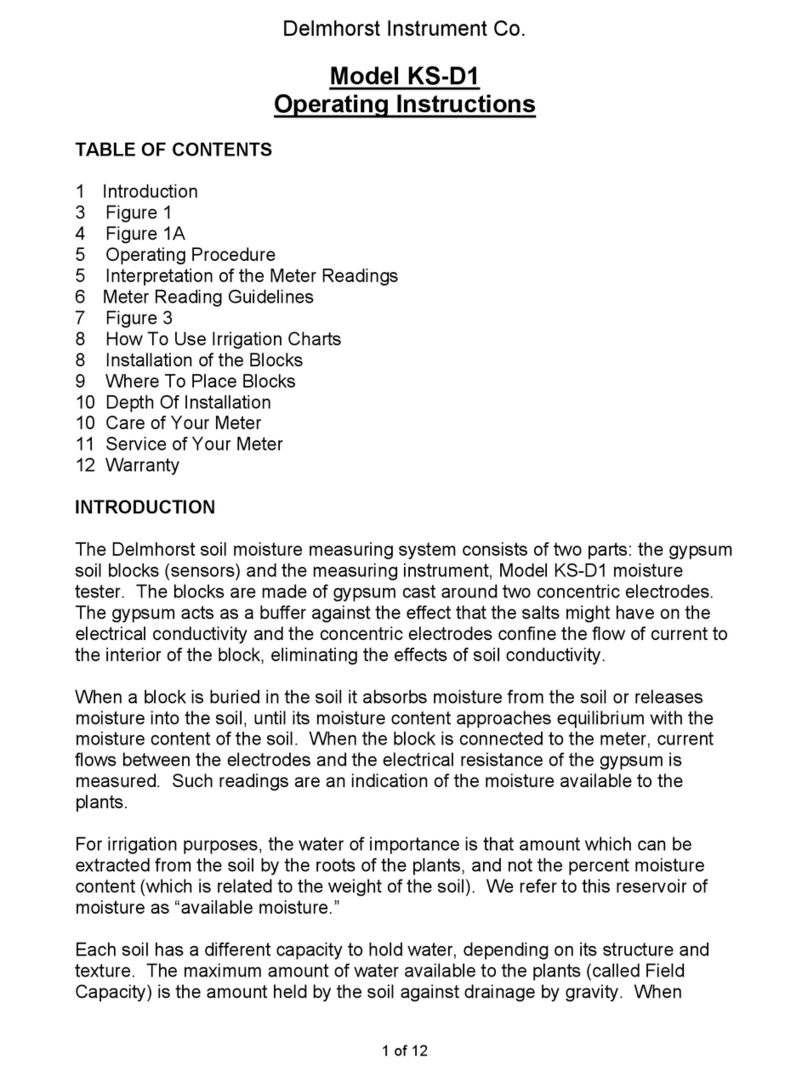
Delmhorst Instrument Co
Delmhorst Instrument Co KS-D1 operating instructions
Inficon
Inficon Cube CDGsci operating manual
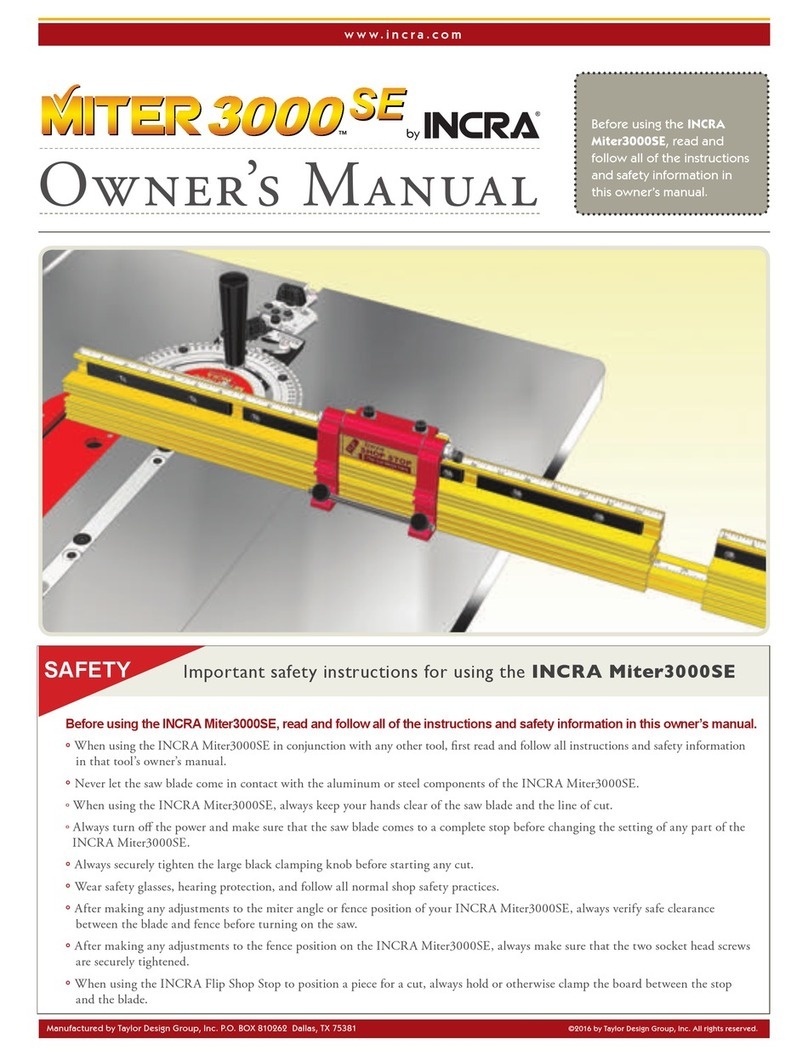
Incra
Incra Miter 3000 SE owner's manual

GEX Corporation
GEX Corporation Thermo Scientific GENESYS 30 Product Specifications and Usage Information

WESTECH
WESTECH EPIPC-COM Series instruction manual

THORLABS
THORLABS NPL Series user guide

Miyachi
Miyachi MG3D operating instructions
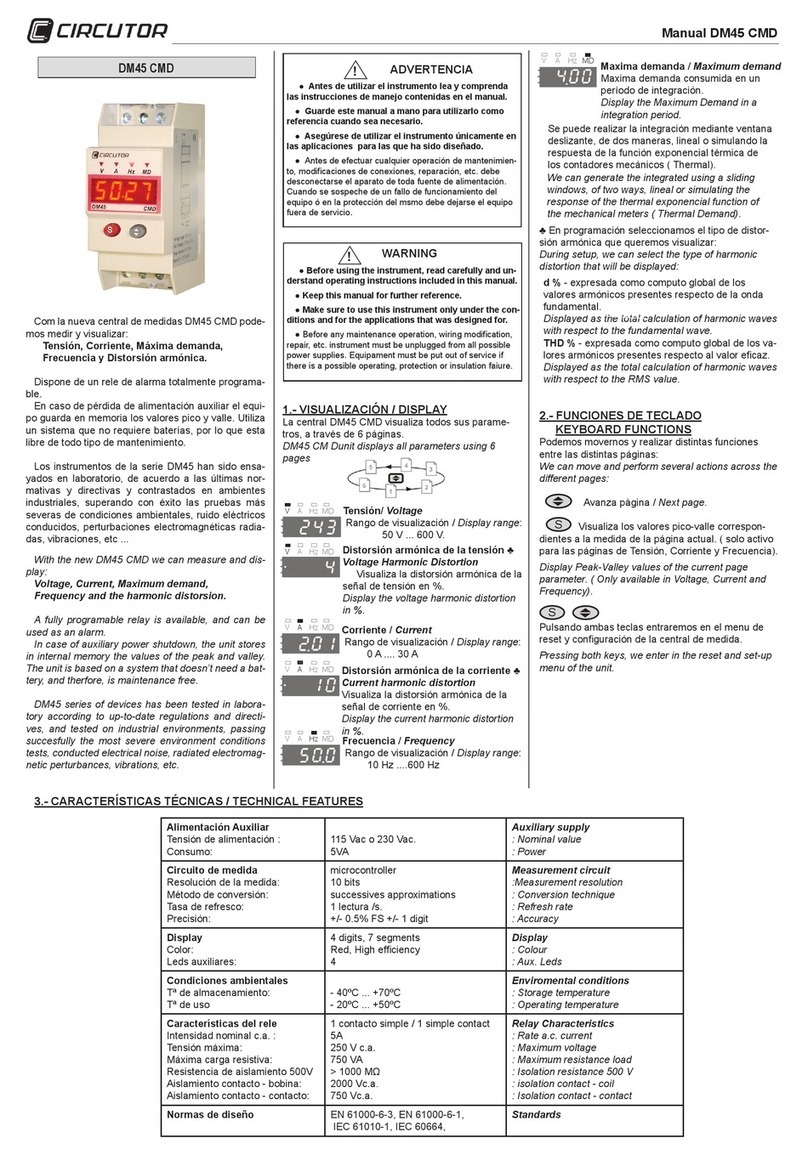
Circutor
Circutor DM45 CMD manual

RND lab
RND lab RND 365-00008 user manual