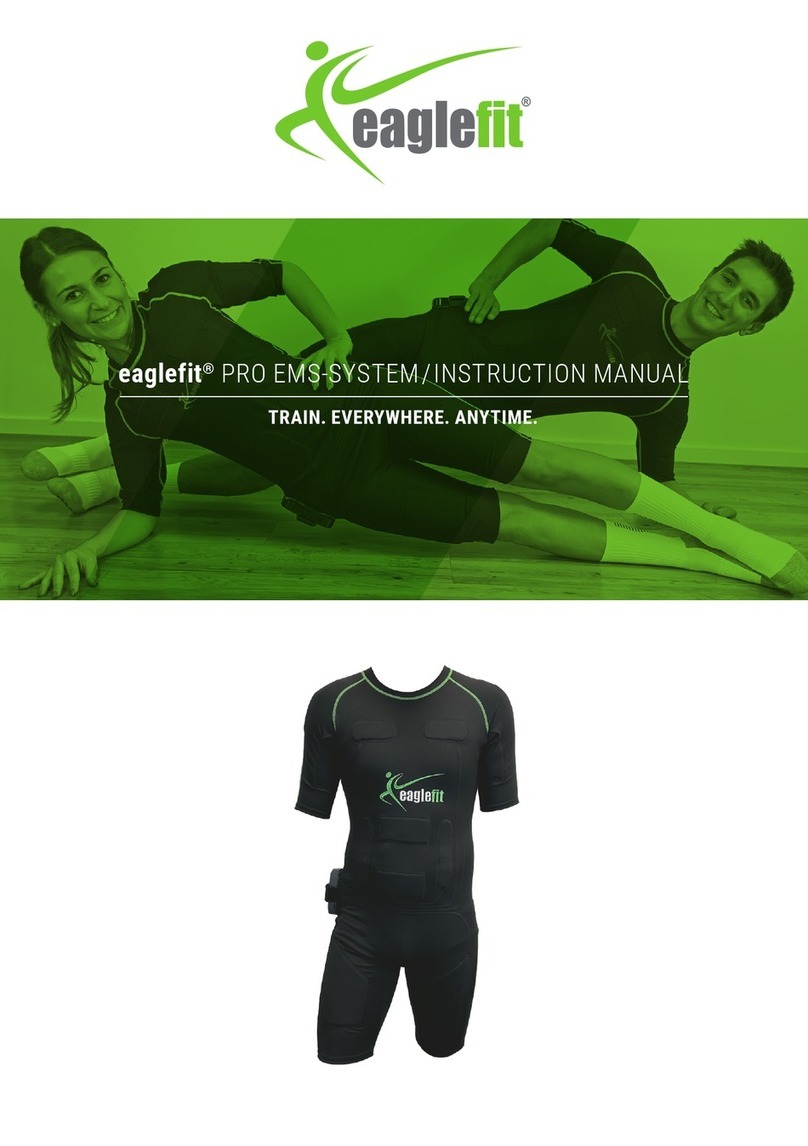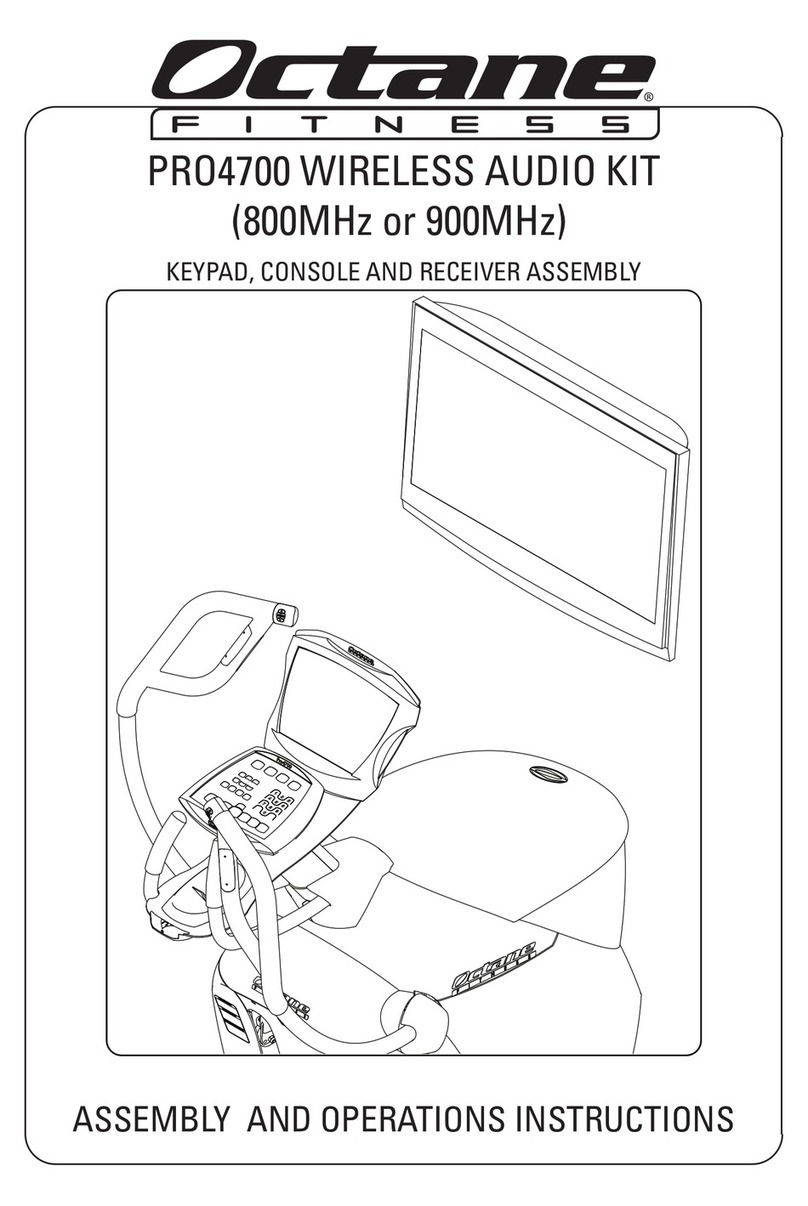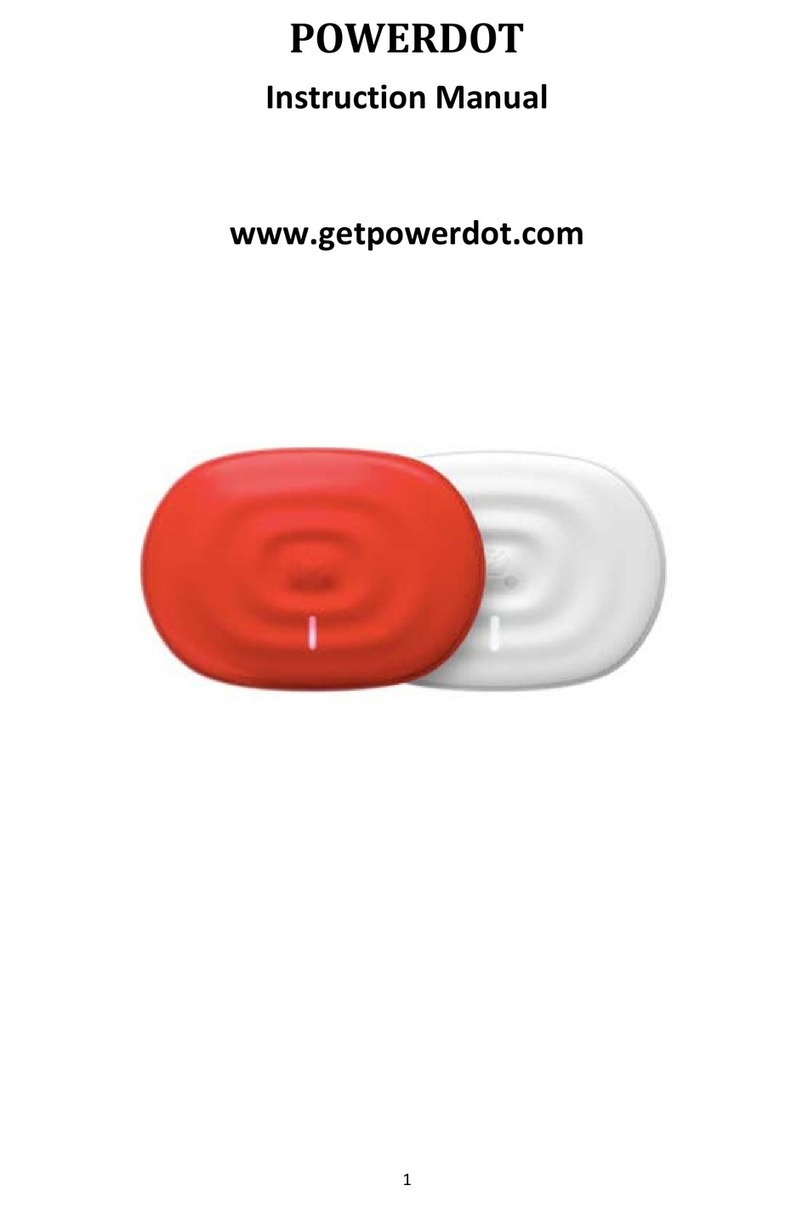pTron Pulsefit F21 User manual
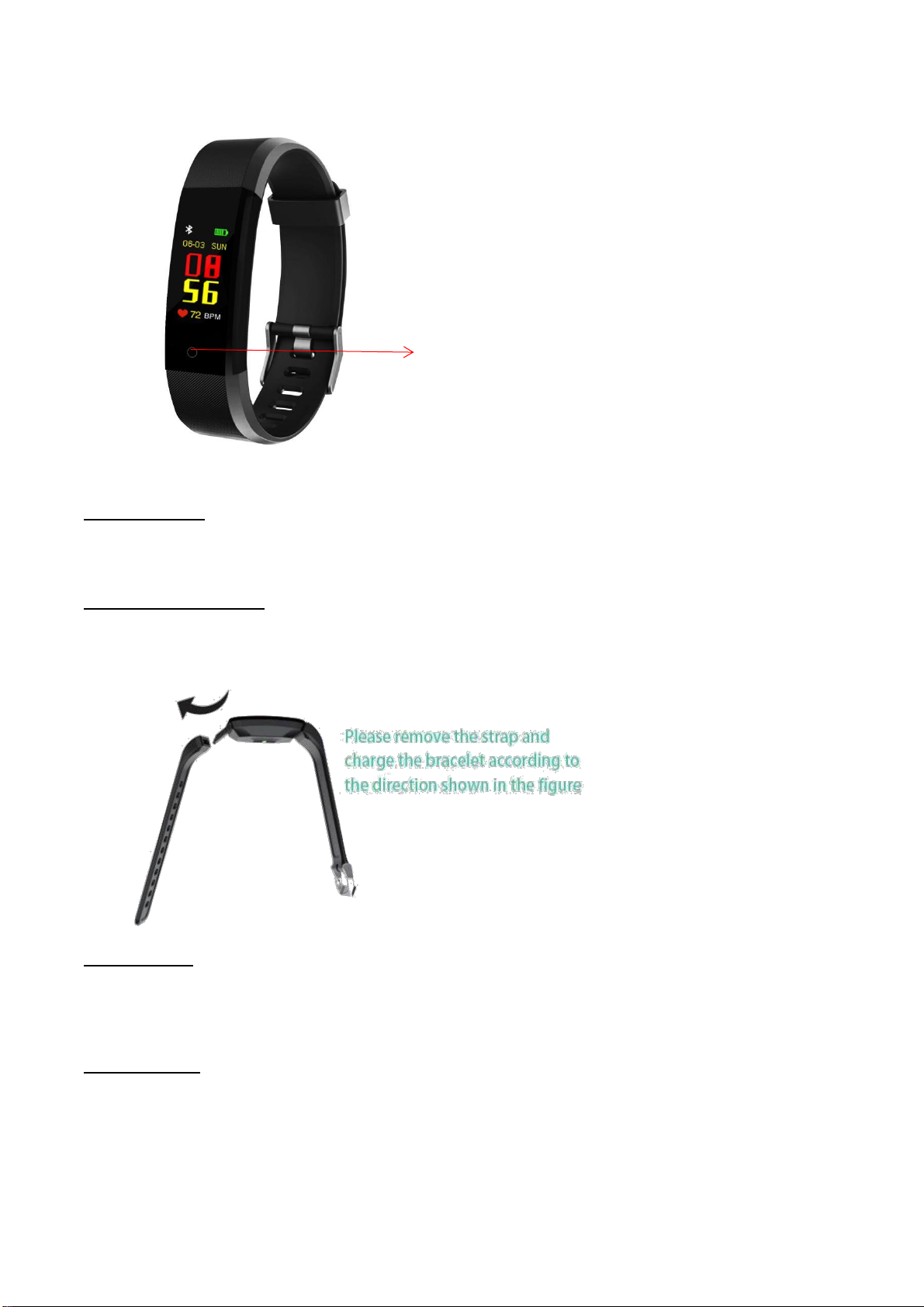
pTron Pulsefit F21 Smart Fitness Band - User Manual
Important: This smarband is not a Medical Device.
Wearing Method
Best to wear the band in your left hand wrist.
Please fit the adjusting holes according to your wrist size, and then do up wristband buckle.
The sensor should cling to skin to avoid movement.
Charging the Smartband
Please ensure the band has enough battery at your first time using it. Please charge the band first if it cannot
be powered on, and then band will automatically start working.
Charging Method: Unplug the band body from both ends of the strap. Insert the USB plug of the band
correctly into the USB port of the computer or the device adapter (Power input should be 5V).
Power ON/OFF
1. In shutdown state, please touch the Multi-function Control (MFC) for over 2 seconds to start the band with
vibration.
2. Short touch on MFC until you see the function page. Short touch MFC until you get the power off interface.
3. When the power off interface appears long press MFC for 2 sec to power off the smart band.
Band Operation
1. In power on state, short touch the MFC to light up the screen to default page with date and time information.
2. In the default time/date page, short touch MFC can switch band to different pages. The screen will be
turned off if no operations for 5 seconds.
3. For checking Heart Rate/Blood Pressure, just wake up the screen with 1 touch on MFC, go to the Heart
Rate/Blood Pressure page, wait for measurement and then the result will be displayed on the screen.
Multi-function Control (MFC)
Single-Point Touch
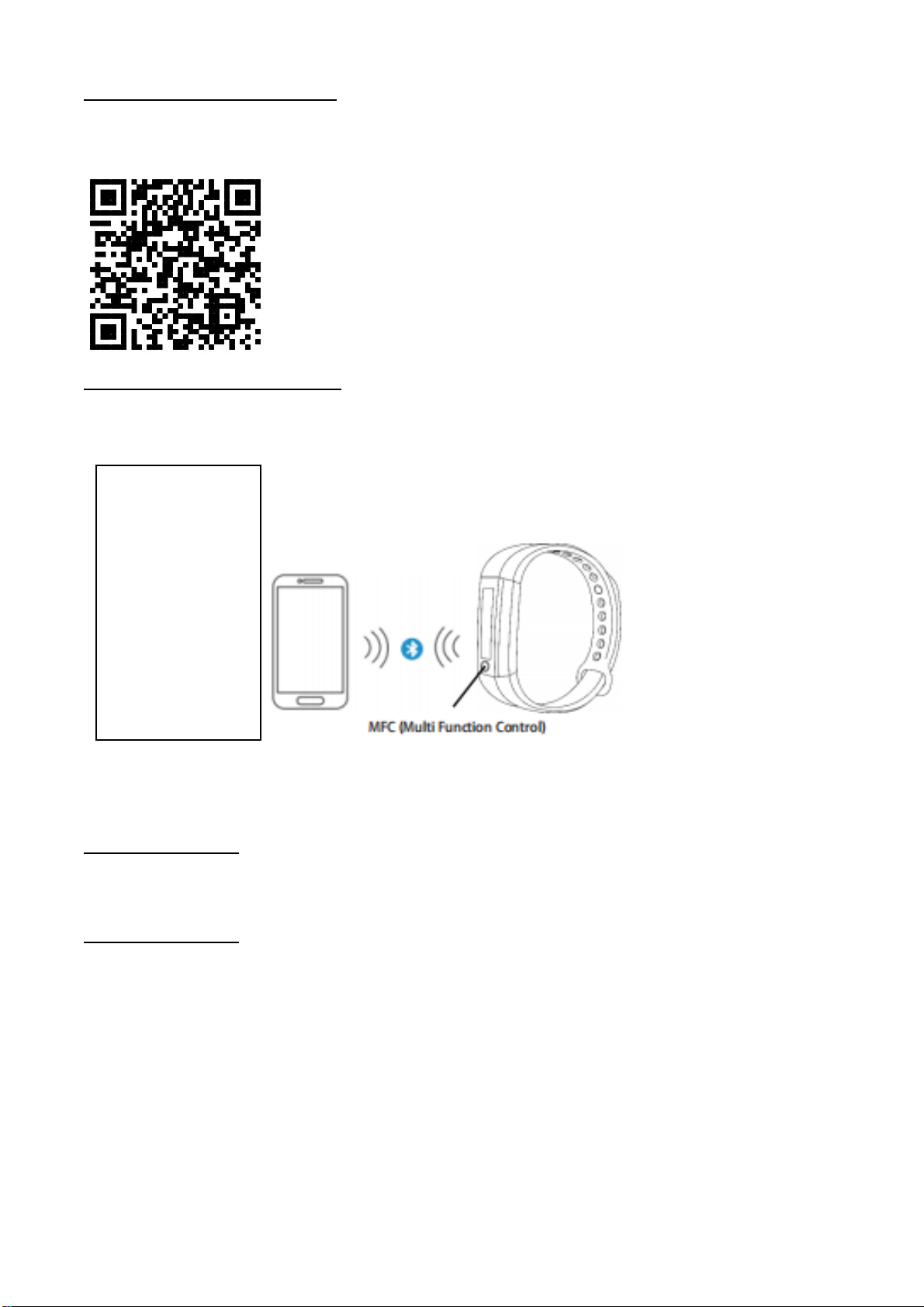
Install the Band App on the Phone
Generally, you can download the Android app by searching “Lefun Health” in Playstore app market or scan
the QR code, and the iOS version can download by scan the QR code.
System Requirements: iOS 9.0 and above, Android 5.0 and above & Bluetooth 4.0 support
Bundle the Band to the Mobile App
For the first time using the band, please connect it to the App to calibrate the time and date, otherwise the
pedometer and sleeping monitor will not be accurate. The band will automatically be synchronized when
successfully connected.
1) After the band is bundled to APP successfully, the APP will save the band info, search and connect the
band automatically if the APP is opened or running in the background.
2) Please ensure the band has all the required permissions of the system during installation or set the
permission in your phone's system settings, such as running in background and reading contact information.
Personal Information
Please set personal information after entering the APP; my data → personal data, you can set the gender -
age - height –weight to ensure the accuracy of distance and calorie calculation. You can also set target your
daily step counts.
Message Notification
Incoming Call:
In the connected state, if the incoming call reminder function is enabled, the band will vibrate when there is an
incoming call, and the name or number of the incoming call will be displayed. (Need to set permission for APP
to access phone address book)
SMS Notification:
In the connected state, if the SMS remind function is enabled, the band will vibrate when there is a SMS.
Other Reminder:
In the connected state, if you turn on this feature, the band will vibrate when there are WeChat, WhatsApp,
QQ, Facebook, Instagram and other Notifications on your phone, and the message will be displayed on
wristband. (Need to turn on notification in phone system, and set permission of APP to access system
notifications).
Note: Social media notification depends on phone's OS.
Vibrating Reminder:
The band will vibrate when there is a call, information or other reminder.
Open the App & click
on three dashes on
left side top screen.
Device
name/connection
status.
pTron will show on
screen just connect it.
It will auto sync with
the phone.

Sedentary Reminder:
Set to enable/disable the sedentary reminder function. You can set the reminder in band function setting, thus
the band will remind if you sit for a long time over that interval. Management to trusted list and allow all
permission to enable full functions.
Other Features/Functions
Smart Alarm Clock:
In the connected state, 5 alarm clocks can be set and synchronized to the band; Offline alarm is also
supported. After successfully synchronized, even if the APP is not connected, the band will still alarm
according to set time.
Wallpaper Push:
In this option, you can set the display pages on your band. The enabled function pages will be switched one
by one with your touch on MFC key, and disabled function page will not appear.
Search Device:
In connected state, click the "search device" option, the band will vibrate to cause your attention.
Shake to Take Selfie:
In the connected state, enter the “shake to take selfie” in APP, shake the band, and the APP will take photos
automatically after 3 seconds countdown. Please allow APP to access the camera and photo album to take
and save the selfie.
Band Display Instructions:
Press and hold 2 seconds on each interface of the bracelet to enter/exit the menu.
Clock Interface:
After synchronizing with the phone, the bracelet will automatically calibrate the time.
Standby Time Setting:
Press the touch MFC for 3 seconds on the clock interface to switch between different interfaces. A total of 3
sets of interfaces.
Pedometer:
Wear a band to automatically record your daily activity. You can view the real-time steps today.
Distance Traveled:
Based on the number of your daily activity and your personal profile, the distance you traveled will be
displayed.
Calories Burnt:
Based on your walking distance and your personal profile, the calories burned will be displayed.
Heart Rate & Blood Pressure:
Switch to the heart rate or blood pressure interface, and the result will be displayed in 40 Seconds
automatically.
Sleep Mode:
The bracelet will automatically monitor your sleeping status in night; it will detect your sleep status with deep
sleep/light sleep/awake times, calculate your sleep quality; the result can be checked on APP.
Note: The band will track sleeping status only when you wear it during your sleep in night. Placing the band
somewhere else will not trigger the sleep monitor. Sleeping status from 9:00pm to 9:00am will be recorded.
Shutdown: Touch MFC for 2 seconds, pop-up shutdown prompt box, choose whether to shut down.
Compatible Phone OS
iOS 9.0 and above | Android 5.0 and above
Important:
1. This smartband is NOT a Medical Device.
2.Take off your band before having shower or swimming.
3. Please connect the band when synchronizing data.
4. Use the 5V USB charging adapter.
5. Do not expose the band in high moisture or extreme high temperatures.
6. When the APP crashes or reboots, please check the phone memory, clear it and try again, or exit the app
to reopen it.
7. Strap is not covered in manufacturer warranty.
Disclaimer:
The colors and specifications shown/mentioned in the user manual may differ from the actual product. The
images shown are for representation purposes only. Other product logos and company names mentioned
herein may be trademarks or trade names of their respective owners.
Table of contents