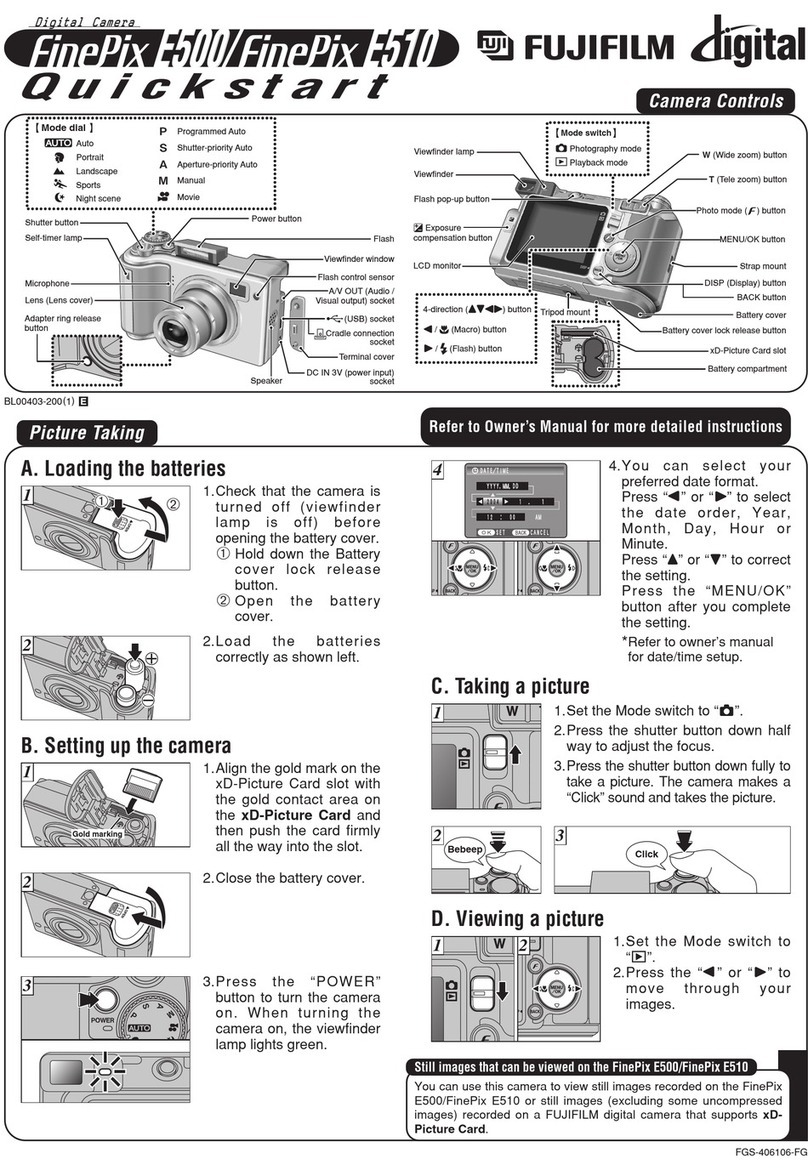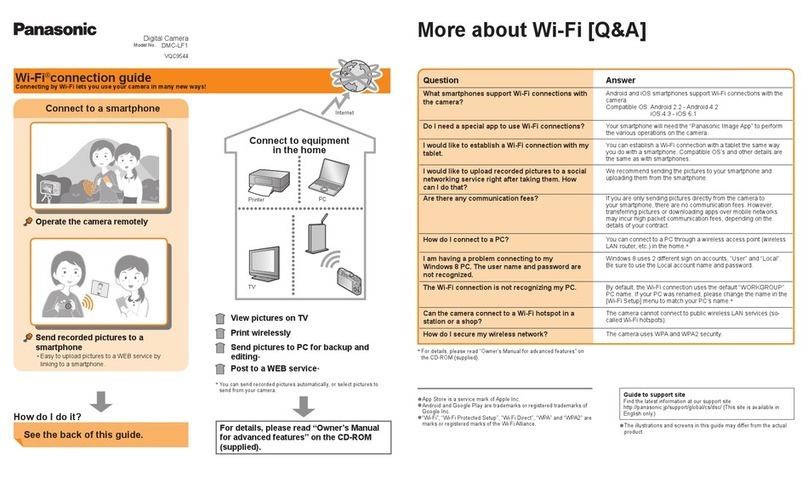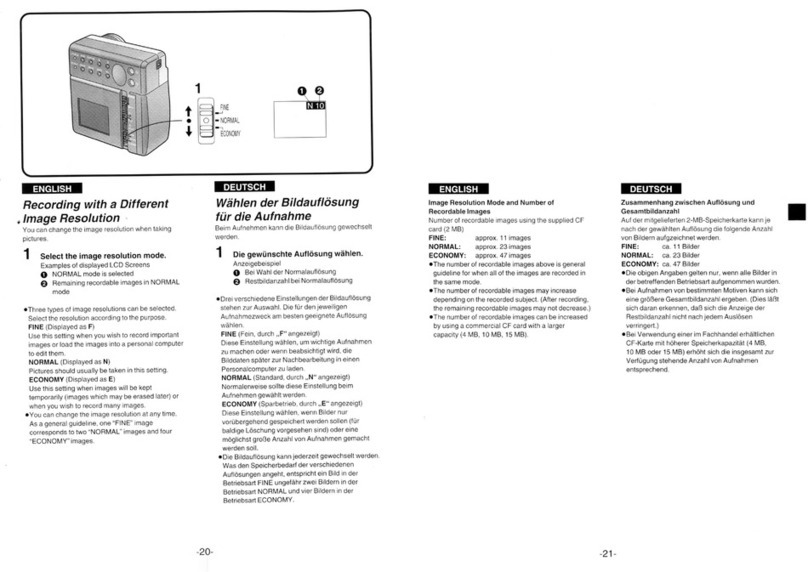PTZ A Series User manual

- 1 -
HD PTZ digital conference camera
User manual
English V2.0
Please read this manual carefully and strictly enforce it
We recommend that you save this manual for future reference

- 2 -
目录
1. SECURITY INFORMATION................................................................................................- 3 -
2. APPLICABLE PRODUCT SERIES ...................................................................................- 4 -
3. MAIN FUNCTION AND CHARACTERISTIC....................................................................- 5 -
4. THE LOCATION AND FUNCTION OF COMPONENTS AND CONTROLS ..................- 8 -
5. SCREEN OSD MENU (FOR A SERIES).........................................................................- 12 -
6. REMOTE CONTROLLER.................................................................................................- 13 -
7. TECHNICAL INDICATORS ..............................................................................................- 14 -
8. CAMERA INSTALLATION ...............................................................................................- 14 -
9. MAINTENANCE AND TROUBLESHOOTING ...............................................................- 16 -
10. PRODUCT TECHNICAL INDICATORS ANNEX ........................................................- 18 -
11. OSD MENU USING THE ATTACHMENT....................................................................- 28 -

- 3 -
1.Security Information
Before installing and using the video conferencing camera, please read this
manual carefully.
During transportation, storage, installation and use to prevent heavy pressure,
severe vibration, soaking and other damage to the product.
When installing a video conferencing camera, install it in a position that is strong
enough to handle all the components and avoid touching the conference
camera shell directly with your hands so as to avoid scratching the shell.
Installation and use must strictly abide by the national and regional electrical
safety standards, with the machine comes with a dedicated power supply, RS-
485 and video signals in the transmission should keep enough distance with
strong equipment, if necessary, to be well-defensive Ray, anti-surge and other
protective measures.
Do not use it beyond the temperature, humidity and power specifications
specified by this product (for details, see Conference Camera Specifications).
When using the camcorder, do not obstruct the air circulation around the
camcorder and prevent the camera from being damaged due to heat
accumulation.
Please do not disassemble the internal components of the conference camera,
there are no user-serviceable parts, qualified personnel should do the
installation and maintenance of this product.
Do not clean the main body with chemically aggressive or corrosive detergents.
Use clean cloth or neutral detergent when cleaning dirt. Lens dust to use special
lens paper to wipe.
Do not aim the camera at bright objects at any time, otherwise it will damage the
photosensitive devices in the lens.

- 4 -
2.Applicable product series
2.1 A series
2.2 B series

- 5 -
3.Main function and characteristic
Video conferencing cameras are integrated high-definition color video cameras, video
cameras and all-round multi-protocol decoder in the integration of products. The product
uses integrated design integration, compact structure, high strength, easy to quick
loading and unloading, good thermal performance, the drive part of a sophisticated and
stable motor, smooth operation, accurate positioning.
A Series
1. Product and Accessories
1.1 Camera
1.2 DC +12V/2A power supply adapter
1.3 User manual
1.4 Remote Control Type A (without battery)
2. Conference camera PTZ function
2.1 The level of 355 ° rotation, the visual range up to 360 °, 90 ° vertically up, down
45 °, you can flip the image in the vertical direction.
2.2 Can be set and call preset. Positioning accuracy of up to +0.1 °, the intelligent
conferencing camera supports 64 preset points (except USB).
.

- 6 -
3. Conference camera lens function
3.1 magnification control: You can adjust the screen through the control of the
distance (fixed focus series does not have this feature).
3.2 Focus Control: The system defaults to auto focus, the user can also
manually focus through the lens OSD (fixed focus series does not have this
feature).
3.3 Iris control: The system defaults to auto iris. Users can manually adjust
the aperture through the lens OSD size (fixed focus series does not have this
feature).
3.4 Automatic backlight compensation.
3.5 Automatic white balance.
3.6 Speed Match Function: The conference camera can automatically adjust its
manual control speed according to the current focal length of the camera. The
larger the magnification of the camera, the slower its manual control speed, in
order to ensure that the target can be searched quickly and accurately (fixed
focal series uses the three keys of red, green and blue on the remote control
panel to set the high, medium and low PTZ speed functions).
B Series
1. conferencing camera accessories
1.1 conference camera
1.2 DC + 12V / 2A power supply
1.3 Product Manual
1.4 remote control (random match )
2. Conference camera PTZ function
2.1 The level of 350 °rotation, the visual range of up to 360 °, vertical
up 45 °, down 45 °, you can flip the image in the vertical direction.
Vertically upwards 90 °, 45 °
downward rotation of the horizontal
355 ° rotation

- 7 -
2.2 can be set and call preset. Positioning accuracy up to +0.1 °, the
intelligent conferencing camera supports 255 preset points.
.
.
Vertical 45 ° up , down 45 ° horizontal 35 0 ° or so rotation 350°
3. Conference camera lens function
3.1 Automatic backlight compensation.
3.2 automatic white balance.
3.3 Speed Match Function: The conference camera can automatically adjust its
manual control speed according to the camera's current focal length. The
greater the magnification of the camera, the slower its manual control to
ensure that the search target can be quickly and accurately.

- 8 -
4.The location and function of
components and controls
1. Conference camera parts and interface location
1.1 A series meeting camera parts and interface location
Front of the camera
□
1 Lens
Different series of lenses look different
□
2 Remote sensor
For remote control signal reception
□
3 Work lights
Standby, this light is always on
□
4 Power Indicator
After connecting the power, this light is on
Camera rear
□
1 DVI-I output interface
HD output DVI interface, you can turn HDMI output
□
2 HD HD-SDI output interface
HD output HD-SDI interface
□
3 USB interface
Support free drive connected to the computer's USB2.0 interface
□
4 Infrared receiver
□
5 RS- 232 interface
□
6 DC IN 12V
Connect the supplied power adapter

- 9 -
□
7 Power switch
Bottom of camera
□
1 Tripod screw hole
When the user installs the camera on a tripod,
Secure the tripod with these screw holes
□
2□
3 Vents
Used to diverge the heat generated by the camera
running to extend the life of the camera
1. 2 B series meeting camera parts and interface location
Front of the camera
□
1 Lens
This lens GV-1 series is a pricing wide-angle lens.
The GV-3 is a 3x zoom lens
□
2 Remote sensor
For remote control signal reception
□
3 Work lights
Standby, this light is always on
□
4 Power Indicator
After connecting the power, this light is on

- 10 -
Camera rear
□
1 DC IN 12V
Connect the supplied power adapter
□
2 RS- 232 interface
□
3 USB interface or HIDM interface
Support free drive connected to the computer's USB2.0
interface or HIDMI interface
□
4 Audio interface (not stereotyped)
2. Conference camera interface features
VISCA IN connector (mini DIN8 core, female)
Index
Features
1
DTR IN
2
DSR IN
3
TXD IN
4
GND
5
RXD IN
6
GND
7
IR Commander signal
(OUTPUT)
8
NO Connection
VISCA OUT connector(multiplexed RS-485):
index
Features
1
DTR OUT
2
DSR OUT
3
TXD OUT
4
GND

- 11 -
5
RXD OUT
6
GND
7
RS-485 -
8
RS-485 +
Conference camera and PC connection
Conference camera cascade
RS485 connection

- 12 -
5.Screen OSD menu (for A series)
The user can see the parameters of the current camera through the on-screen
menu and change these parameters.
Note: Head rotation and zoom operations can not be performed while the menu is
displayed
Conference camera menu settings
①Enter the menu, press on the remote control MENU button
②Press on the remote control, select the need to view, adjust the
parameters and parameter values
③press MENU key to automatically save the settings and exit the menu
OSD menu function using the attachment : OSD menu to use

- 13 -
6.Remote Controller
1standby key:
After pressing the camcorder into standby mode, press the camcorder again
restart
2. Camera selection buttons:
Select the camera to be controlled by the infrared remote control
3. Preset control area:
0-9 : Select the preset position number
SET: Set the preset position
CALL: Call preset position
Description :
If set preset position No. 1, press the number 1and press SET
If you call Preset 1, press 1and then CALL
If you want to delete preset 1, press SET, press 1, then CALL
4AUTO:. Autofocus lens
5MANUAL:. Manual Focus Lens
6FAR +:. The lens focus distance to
7NEAR -:. Focusing lens near
8. PTZ control region
: Control the camera to rotate upwards
: Control the camera to rotate downwards
: Control the camera to turn left
: Control the camera to rotate right
HOME : Control the camera back to the start bit
9MENU:. Camera Movement menu
10. Fast zoom control area
+: Zoom camera lens zoom
-: Camera lens zooming is reduced
11. Slow zoom control area
+: Zoom camera lens zoom
-: Camera lens zooming is reduced
12 Frame rate, resolution setting
Switch the camera's frame rate
13 FREEZE:. Stationary image
14 DZOOM:. Digital zoom
Note: If the remote control can not be used, the battery may be exhausted,
please replace the battery
Special Note:
Camera selection operation
This feature applies to a remote control multiple cameras (up to 4),
respectively provided when setting please; setup method: press the SET key,

- 14 -
then the camera selection buttons in the 1(2 or 3, 4), remote when the
control switch, press the camera selection button in the 1/2/3/4 can be.
7.Technical indicators
Technical indicators see Annex: Technical performance indicators
8.Camera installation
1. Desktop installation
Place the camera on a flat surface and keep the camera horizontal. If you
have to place the camera on a sloping surface, be sure to tilt it to less than
15 degrees to ensure proper operation of the camera horizontally and
vertically.
2. Tripod installation
Screw the tripod's screw into the camera's tripod screw hole and tighten
it by hand. This will allow you to attach a tripod to the bottom of the
camera. The screws used on the tripod should meet the following
specifications.

- 15 -
Note:
1, the tripod must be installed on a flat surface.
2, for the tripod mount the camera screws and nuts, shall not be used for
higher position, such as the installation of the ceiling or partition.
Wall bracket(Optional) Ceiling bracket(A series optional)

- 16 -
9.Maintenance and troubleshooting
Camera maintenance
1, if the camera is not used for a long time, disconnect the power switch
after use, and disconnect the AC adapter from the AC outlet
2, clear the camera housing dust, please use a soft cloth and tissue paper
3, when cleaning the camera, please use a dry soft cloth to wipe, such as
dirt, please use a mild detergent gently wipe, do not use strong or with a
corrosive detergent, so as not to scratch the lens, affecting the effect
Avoid using in the following environment
1, the camera should avoid shooting particularly bright objects, such as:
sunshine, lighting and so on
2, the camera do not work under unstable lighting conditions, or the image
will flash
3, do not be able to launch a large radio waves around the use of
equipment, such as: television stations, radio transmitters, etc.
Symptoms and treatment
Image aspect
Monitor has no image
1, check the camera power is connected, the voltage is normal, the power
indicator light is on
2, closed the power switch the camera is normal self-test
3, check the video platform, the TV connection is connected properly
Image sometimes without
1, check the video platform, the TV connection is connected to the normal
camera lens maximum fold, the image has jitter
2, the camera installation location is solid
3, next to the camera there is vibration of the machine and objects

- 17 -
Control aspects
1, remote control can not control
2, replace the new remote control battery
3, the camera working mode is correct
4, the camera with the remote control ID (default: 1) match (Note: aremote
controller can remotely control the camera 4)
5, the serial port can not control
6, the camera working mode is correct
7, check the control line is connected well
Version statement
All contents of this manual are copyrighted by our company and may not
be copied, copied, translated or translated without permission of our company.
This manual does not contain any warranty, position or other indication.
Product specifications and information mentioned in this manual are for
reference only, the content will be updated at any time without notice.

- 18 -
10. Product technical indicators Annex
A Series 20x optical zoom conference camera parameters
project
parameter
sensor
Image Sensor
1 / 2.8 "Progressive CMOS □,1 / 2.5 "
Progressive CMOS □
Pixel size
2.8um x2.8um
Scanning
system
16: 9 progressive scan
Synchronization
system
Internal synchronization
Effective
Pixels
1920 (H) x 1080 (V)
Minimum
illumination
0.5Lux (daytime), 0.1Lux (nighttime)
Horizontal
resolution
1100TVL
Optical
Lens
20 times optical zoom, F = 4.7 ~ 94mm, F1.8 ~ F3.5
Zoom range
20x optical zoom 12x digital zoom
Zoom speed
Wide ~ Tel: 3.0S Tel ~ Wide: 2.8S
Focus
Near / far, automatic / manual / semi-automatic
(one-click)
Focus on the
range
10cm (wide angle), 1m (near angle)
Field of view
Horizontal: 58.7 degrees (wide angle), 3.2 degrees
(near angle)
Features
Automatic
aperture
automatic / manual
exposure
Auto / Shutter Priority / Aperture Priority /
Brightness / Manual
Electronic
shutter
NTSC: 1/30 to 1/10000, PAL: 1/25 to 1/10000
White balance
Automatic (1,800K ~ 10,000K) / single-click /
indoor / outdoor / manual
Day and night
switch system
Automatic / day / night / infrared synchronization
menu
Chinese and English menu
Noise
reduction
2D & 3D noise reduction

- 19 -
other
functions
Mirror, flip, electronic zoom, fog, freeze, wide
dynamic
Image
output
Digital
output HD-SDI
(3G) optional
1920x1080p @ 50,60 (USB2.0 series without this
indicator)
HDMI (3G)
optional
1920x1080p @ 25,30 (UAB2.0 series 1920x1080p @
25,30 MJPE mode)
USB2.0
1920x1080i @ 50,60 (USB2.0 series without this
indicator)
USB3.0
1280x720p @ 50,60 , 25,30 (USB2.0 series
1280x720p @ 30,25 MJPE mode)
way of
communication
UART (3.3V
level) (2 out of
1)
SONY-VISCA protocol, 9600bps
Pelco-D protocol, 9600bps
Mechanical
parameters
Operating
temperature
-10 ℃~ 50 ℃
Power Adapter
+ 12VDC, Max 3.6W
Product Size
260 (L) x 170 (W) x 152 (H) mm
product
weight
1.07kg
Aseries of meetings 12x optical zoom camera parameters
project
parameter
sensor
Image Sensor
1 / 2.8 "Progressive CMOS □,1 / 2.5 "
Progressive CMOS □
Pixel
2 million
Scanning
system
16: 9 progressive scan
Synchronization
system
Internal synchronization
Effective
Pixels
1920 (H) x 1080 (V)
Minimum
illumination
0.5Lux (daytime), 0.1Lux (nighttime)
Horizontal
resolution
1100TVL
Optical
Lens
12 times optical zoom, F = 4.7 ~ 56.4 mm, F1.8 ~
F3.5
Zoom range
12x optical zoom
Zoom speed
Wide ~ Tel: 3.0S Tel ~ Wide: 2.8S
Focus
Near / far, automatic / manual / semi-automatic
(one-click)

- 20 -
Focus on the
range
10cm (wide angle), 1m (near angle)
Field of view
Horizontal: 58.7 degrees (wide angle), 3.2 degrees
(near angle)
Features
Automatic
aperture
automatic / manual
exposure
Auto / Shutter Priority / Aperture Priority /
Brightness / Manual
Electronic
shutter
NTSC: 1/30 to 1/10000, PAL: 1/25 to 1/10000
White balance
Automatic (1,800K ~ 10,000K) / single-click /
indoor / outdoor / manual
Day and night
switch system
Automatic / day / night / infrared synchronization
menu
Chinese and English menu
Noise
reduction
2D & 3D noise reduction
other
functions
Dress, flip, mirror ,flip ,electronic
amplification ,to the fog ,frozen ,wide dynamic
Image
output
Digital
output HD-SDI
(3G) optional
1920x1080p @ 50,60 (USB2.0 series without this
indicator)
HDMI (3G)
optional
1920x1080p @ 25,30 (UAB2.0 series 1920x1080p @
25,30 MJPE mode)
USB2.0
1920x1080i @ 50,60 (USB2.0 series without this
indicator)
USB3.0
1280x720p @ 50,6 0,25,30 (USB2.0 series
1280x720p @ 30,25 MJPE mode)
way of
communication
UART (3.3V
level) (2 out of
1)
SONY-VISCA protocol, 9600bps
Pelco-D protocol, 9600bps
Mechanical
parameters
Operating
temperature
-10 ℃~ 50 ℃
Power Adapter
+ 12VDC, Max 3.6W
Product Size
260 (L) x 170 (W) x 152 (H) mm
product
weight
1.07kg
Aseries of meetings 10x optical zoom camera parameters:
project
parameter
sensor
Image Sensor
SONY 1 / 2.8 "Progressive CMOS
Pixel size
2.8um x2.8um
This manual suits for next models
1
Table of contents
Popular Digital Camera manuals by other brands
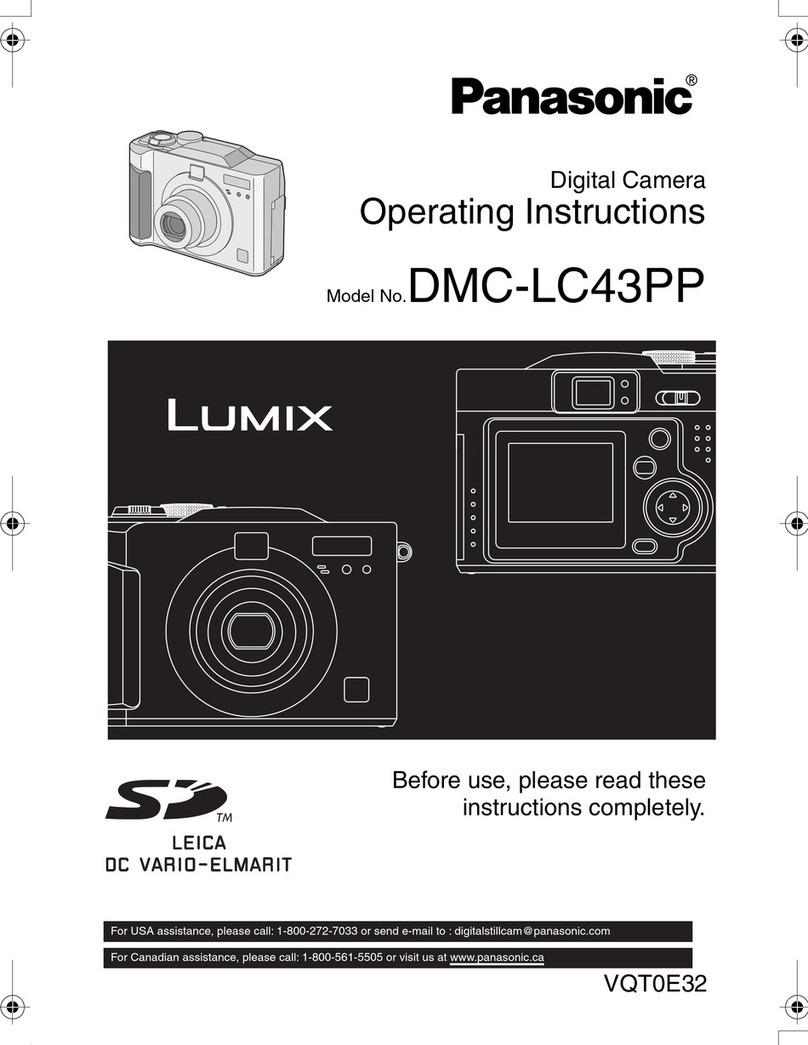
Panasonic
Panasonic Lumix DMC-LC43 operating instructions

Nikon
Nikon D300 Manual Del Usuario

Smyths Toys
Smyths Toys Unicorn Kids Interactive Camera user guide
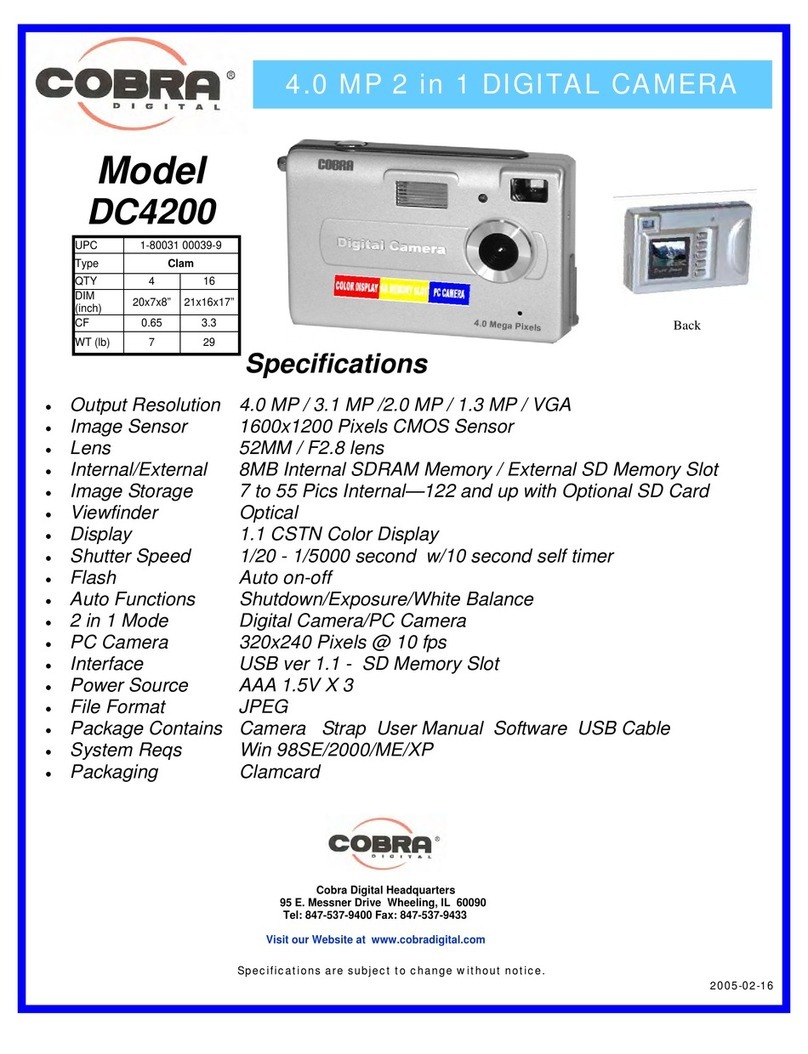
Cobra Digital
Cobra Digital DC4200 Specifications

Nikon
Nikon D3body - D3 Body 12mp FX Digital SLR Camera Manual Del Usuario

Panasonic
Panasonic AK-HC3900G operating instructions
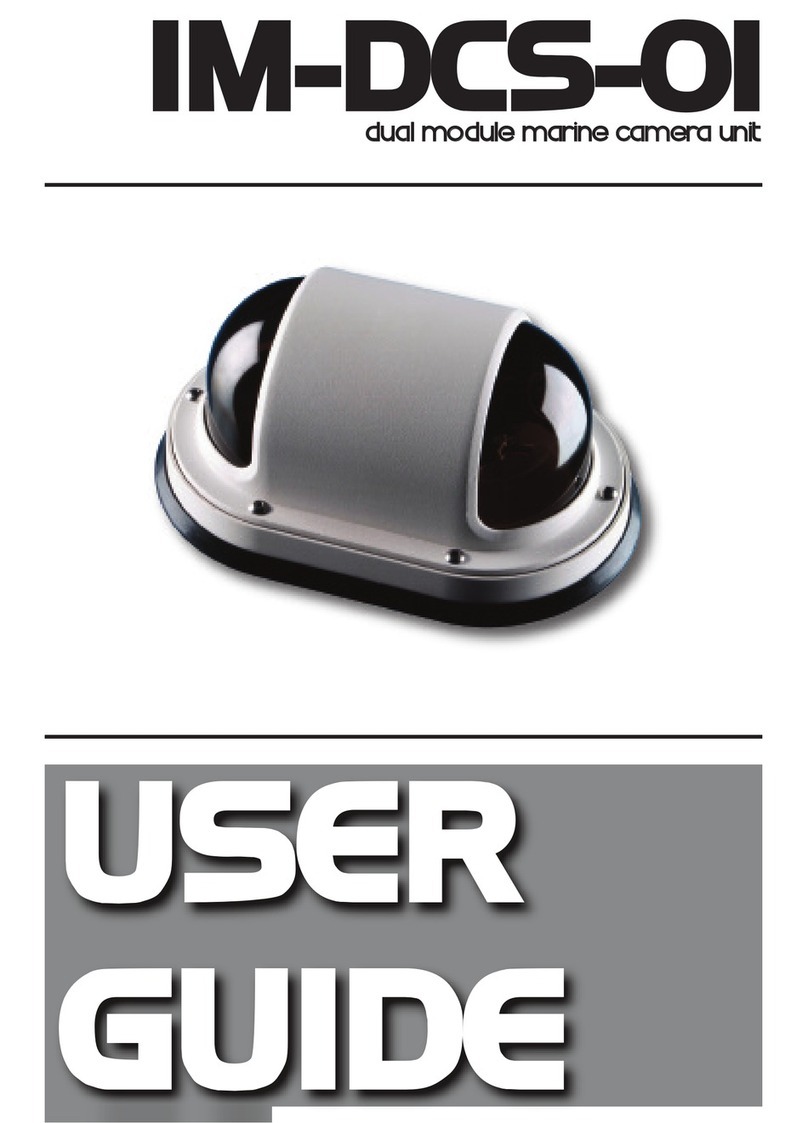
Iris Innovations
Iris Innovations IM-DCS-01 user guide

Canon
Canon EOS REBEL T5I EOS 700D instruction manual

Sony
Sony Alpha DSLR-A330 instruction manual

Bolin Technology
Bolin Technology BC-9 Series installation guide

Panasonic
Panasonic Lumix DMC-FZ8 operating instructions
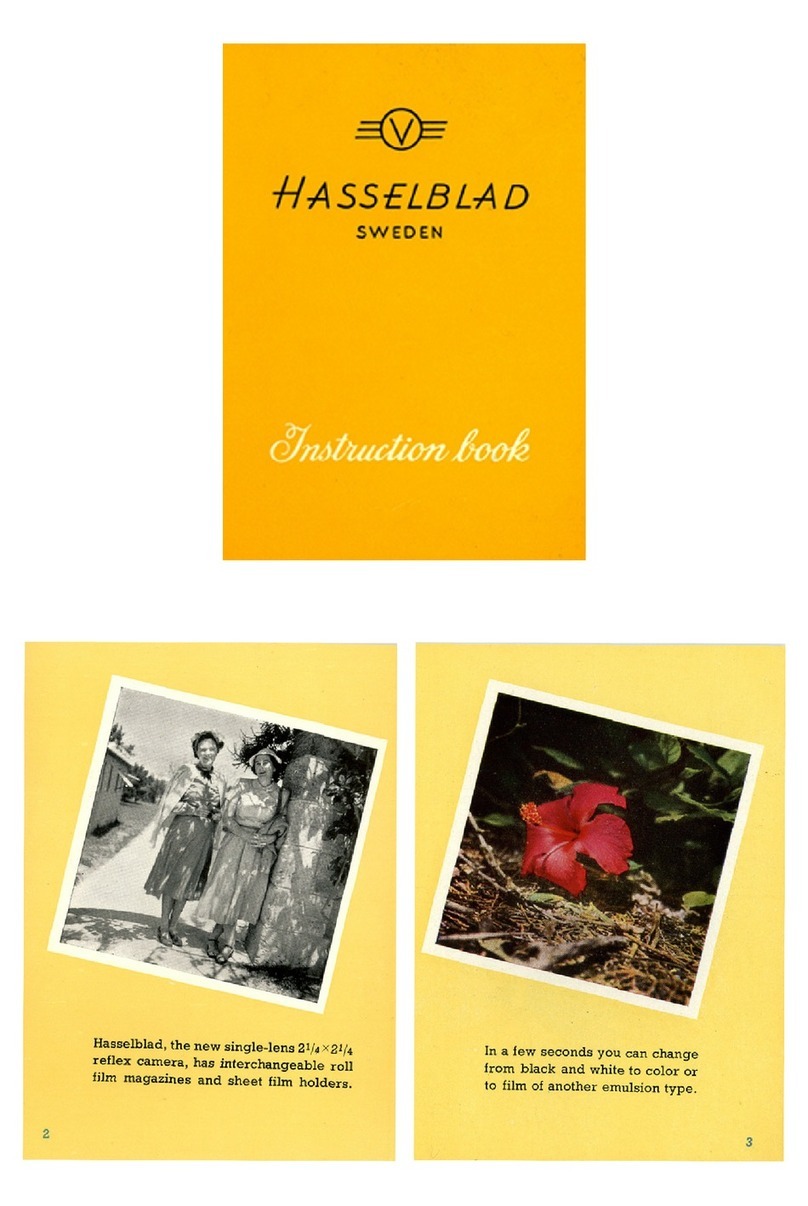
Hasselblad
Hasselblad 1600 F Instruction book