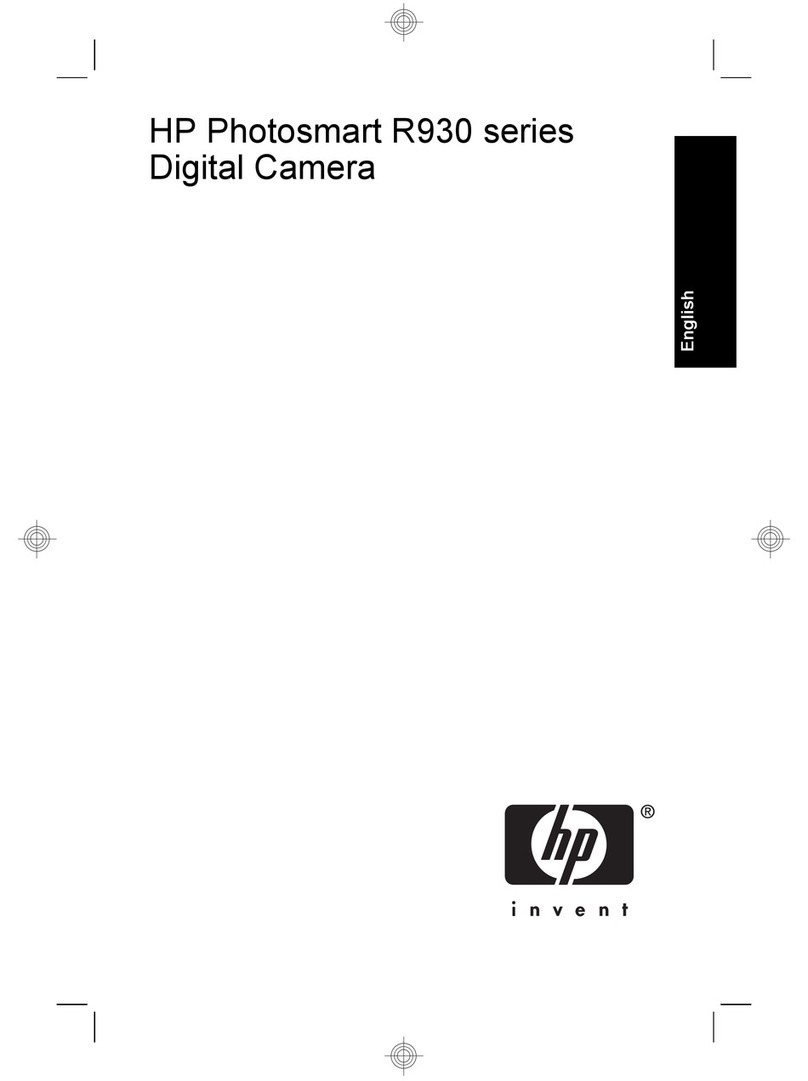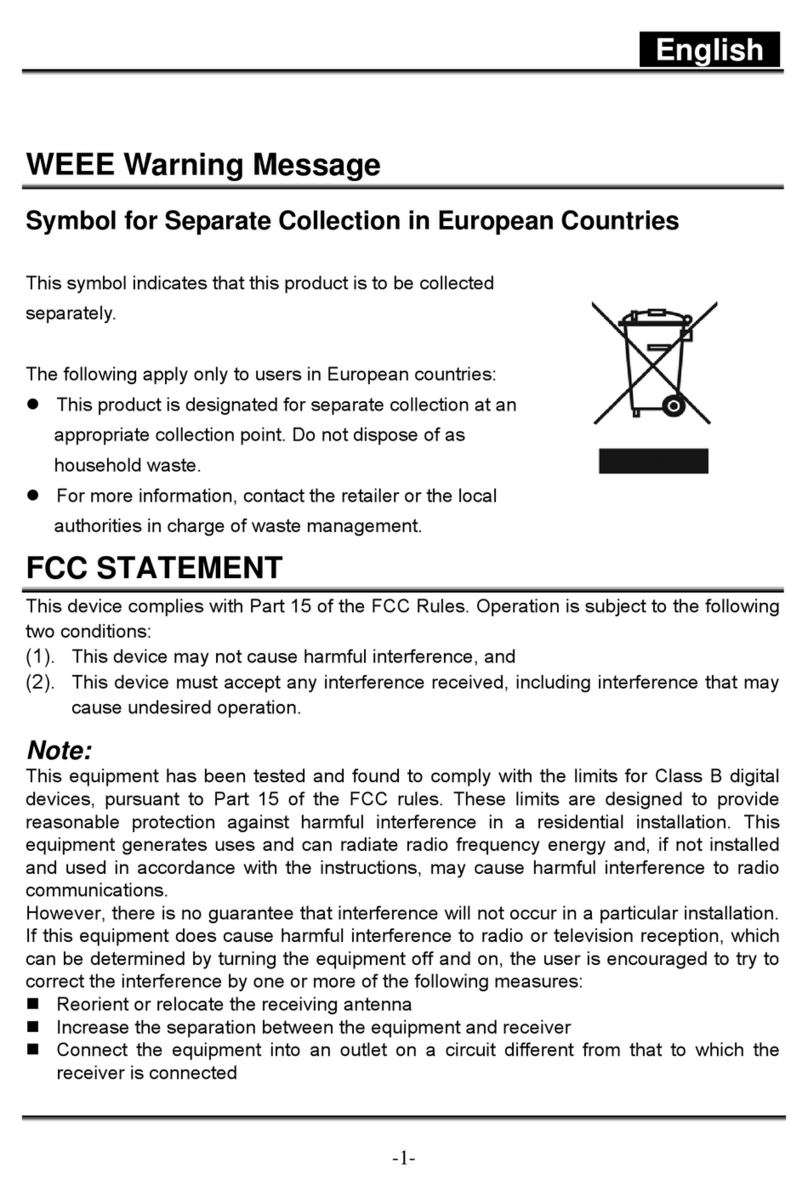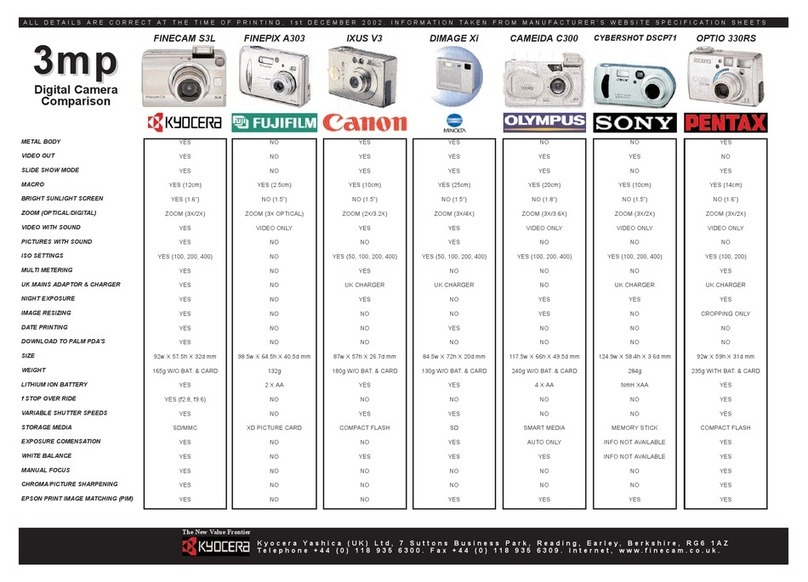Spycentre Security 2007 User manual

SpyCentre Security® Since 1993 1-800-292-7748
2007 - WIFI Router Hidden Camera: TinyCam Pro Android/iPhone Application
To start:
● Insert an SD card into the SD slot under the hidden plastic cover on the right-hand side of the
unit
● Power the device using the included cable and press the power button for a couple of seconds
to activate the camera
● While you wait for the device to boot up, download the "TinyCam Pro" application from the
Apple or Google Play store
● Enter your phone's settings and then go to WIFI settings, where you will look for the WIFI
signal from the camera
● Connect with the WIFI of the camera, ex: AIS-xxxxxx-xxxxx. Your phone may ask you to pick
between Cellular or WIFI. Select the WIFI option, open the "TinyCam Pro" App, and wait a few
moments
● Click the + button at the bottom of the screen and select the mode to add the camera: "LAN
Search," "Direct Mode," or "Add QR Code." Use "LAN Search" if adding a camera already
connected to your network. Or use "Direct Mode" after you've connected directly to the
camera's WIFI or by scanning the "QR Code" on the device
● Name the device, type in the password (123456), and save
● Click on the camera when back at the main page. It will ask you to change the default
password. Type in the default password (123456), then create your own
Note: If the setup process has been completed, and you cannot connect to the camera, hold
the “Reset” button next to the SD card slot for about 10 seconds and then repeat the process
after the camera has rebooted.


How to set up WIFI configuration:
● Click the gear icon to get to the "Device Information Page," and then click "WIFI Config"
● Enter the WIFI name, enter the password, and then hit next. The device will reboot and
reconnect to the WIFI
● Exit the application for 30 seconds. Check your phone's WIFI settings to see if the camera ID
has disappeared and if you have reconnected to your home or office's WIFI
● Log back into the application and check if the camera can be viewed. Disconnect from your
local WIFI to check if the camera can be viewed remotely while on cellular. If not, check your
WIFI password and retry these steps
Note: This device will not connect with a 5G network. Apple and Android devices may differ on
how things are phrased and laid out within the TinyCam Pro application.

Device information:
● To the right of the camera is an icon that looks like a cogwheel. Click the cogwheel to go into
the settings for the camera
● When finished with a setting, click the "<" back button in the top left corner to go back to the
camera list

How to set the recording configuration:
● Click the gear icon to get to the "Device Information" page and then select "Micro SD Card
Config"
● Select the "Recording Mode: "Off," "Full Time," "Alarm," or "Timing Record"
● Select the "Record Quality," either "HD" or "SD"
● Turn on "Loop Record" to let the SD card memory be overwritten with new information once
the memory is full
● Click the back arrow to go back to the main page
How to set the date and time of recordings:
● Within the "Device Information" page, select "Device Time Zone"
● Click "Synchronize Phone Time" to sync the camera's time with your phone

How to review recordings:
● In the top right-hand corner of the application, click on the three horizontal lines
● To review files recorded on the SD card through the "TinyCam Pro" application, select the
document button located at the bottom left of the camera listing to take you to the "Files"
screen
● The middle picture button will display photos and videos recorded. The clipboard icon to the
bottom left will display alert notifications
Note: To review files on a computer, pull the SD card, plug it into a Windows or Mac computer,
and use VLC Media Player for playback.


How to live stream:
● At the main page, tap the camera to start the live stream. The camera may require a moment
to connect, especially if your phone is connected to a cellular service
● When viewing the live stream, keep the phone upright to see all the options, or flip the phone
to the side to view a full screen
● The camera icon at the bottom left will take a snapshot of the live stream and save it to the
application's memory
● Tapping the video camera icon will start a video recording
● The square icon will make the camera go full screen and show the other options generally on
the screen when viewing the live stream with the phone in an upright position
● The switching icon turns on or off the night vision if your model camera has night vision.
Otherwise, it will go black and white without help from IR night vision
● The SD at the bottom of the screen is for adjusting the video resolution of the live stream, with
options from 1080P, 720P, and 640P. If using cellular service, "640P" will provide the
smoothest video

How to delete files on a Windows computer:
● Open the “Rec” folder
● Right-click on the file you wish to delete, and select “Delete”
● Files can only be deleted through a Windows or Mac computer
How to delete files on a Mac computer:
● Open the “Rec” folder
● Right-click on the file you wish to delete and select “Delete”
● While the device is still plugged into the Mac, go to your trash folder and empty it
Note: If the above step is not completed on a Mac, the recorded files will not be entirely
deleted from the device. You will have a phantom folder containing the deleted files that can
not be seen on Mac that still take up memory space. Empty the “trash bin” to clear these files,
or your recorder may run out of room.
How to playback files on a Windows computer:
● Remove the micro SD card from the device and connect it to the computer with an SD card
reader
● The PC will recognize the device as a removable disk. Open the “Rec” folder and double-click
the file you wish to play
How to playback files on a Mac computer:
● Remove the micro SD card from the device and connect it to the computer with an SD card
reader
● When connected, the Mac will recognize the device as a removable disk. Open the “Rec”
folder and double-click the file you wish to play
How to playback files on a Google Chromebook:
● Connect the device to the USB port of the Chromebook
● A pop-up menu may occur; if so, select “View Files”
● If a pop-up does not occur, select the “O” icon called the “App Launcher“ similar to a Windows
icon button located in the bottom left corner of the screen
● Underneath the “Google Drive” are “My Drive,” “Downloads,” “New Services,” and something
else that may be named “Removable Drive”
● Select the “Removable Drive.” If unsure of this step. Disconnect the device from the
Chromebook and see what is no longer available under Google Drive from step 4
● After selecting the “Removable Drive,” you can now navigate the folders in the main folder to
find the recorded files
● Double click to play

How to playback files on an Android smartphone or tablet (No Apple Products):
● An OTG cable is required for this process. For all other steps, refer to the OTG cable guide at
https://spycentre.com/products/dual-android-otg-cable , scroll to the bottom of the page and
click on user guides
● Go to your “Device Storage,” and look for external memory. Inside will be all the files you can
click on to review what was captured
● For all other steps, refer to the OTG cable guide on spycentre.com
Note: To playback the files on these devices, you will need to download a media player
that can play in AVI format. We recommend VLC Media Player.
VLC Media Player (Recommended for optimal usage)
How to download VLC Media Player on a Mac computer
● Go to www.videolan.org and click the “Download VLC”
● It will open a new window and begin downloading
● If it does not automatically start downloading, press the “Click Here” and select one of the
mirrored sites
● Once completed, a new file named VLC will be visible on the desktop
● Open the folder, and in the folder, move the VLC to the “Applications Folder” by dragging and
dropping it
● Once in the “Application Folder,” the VLC player will complete the installation
● Open VLC Media Player in the “Applications Folder” and drag your video files to the “Drag
Here” dialog box to open and play
● If the VLC player is not installed, a change to the security and privacy settings is needed
● To access your security and privacy, click on the Apple icon on the taskbar and select “System
Preferences”
● Select “Security and Privacy”
● Make sure the lock icon on the bottom of the screen is open and set to “Make Changes”
● Select the button “Open Anyway”
● VLC will now be fully installed

How to download and use VLC Media Player on a Windows computer
● Go to www.videolan.org and click the “Download VLC”
● It will open a new window and begin downloading
● If it does not automatically begin downloading, press the “Click Here” and select one of the
mirrored sites
● Once downloading has been completed, select run and install
● Once finished, a VLC icon will now be available on your PC
● To default, open a file in VLC Media Player, right-click on the file you wish to open and select
“Open With,” and choose VLC
● To change all files to default, open with VLC Media Player: Right-click and choose
“Properties,” then click on the “Change” button next to “Open With” and change it to VLC, then
press ok. Now the files will default open with VLC
Note: If the memory folder of the recorder does not automatically open when connected to a
PC, disconnect the device and perform the following.
1. Type “Control Panel” in the search bar and select “Programs”
2. Under “Default Programs,” click “Change Default Settings for Media or Devices”
3. Under “Removable Devices,” select “Open Folder” to view files
4. Save and reconnect the device to the computer
The Spy Gear Superstore® Since 1993
Other Spycentre Security Digital Camera manuals
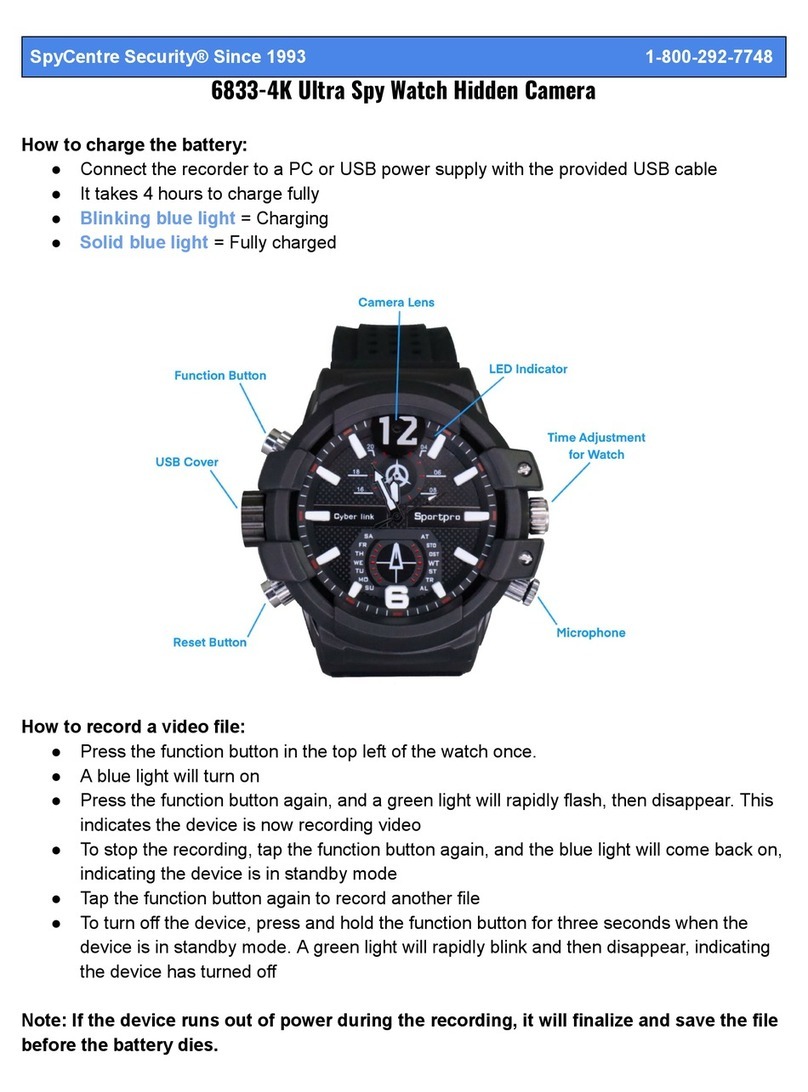
Spycentre Security
Spycentre Security 6833-4K User manual
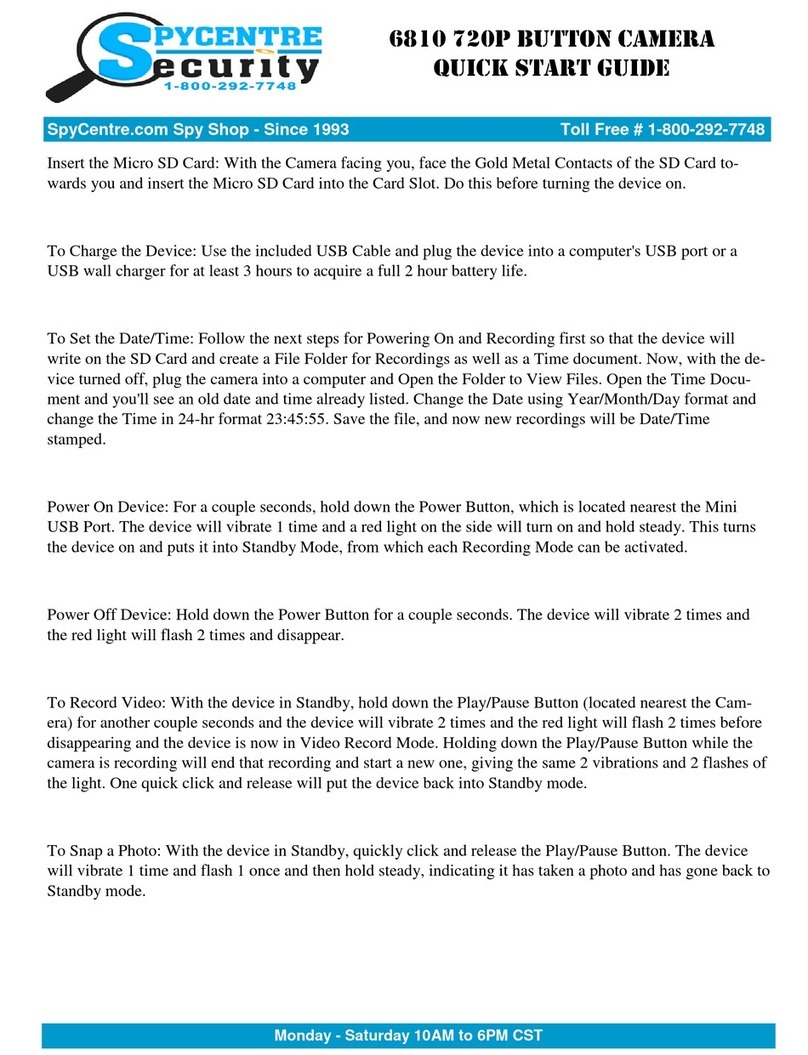
Spycentre Security
Spycentre Security 6810 User manual

Spycentre Security
Spycentre Security Zetta Max Micro User manual

Spycentre Security
Spycentre Security 6757 User manual
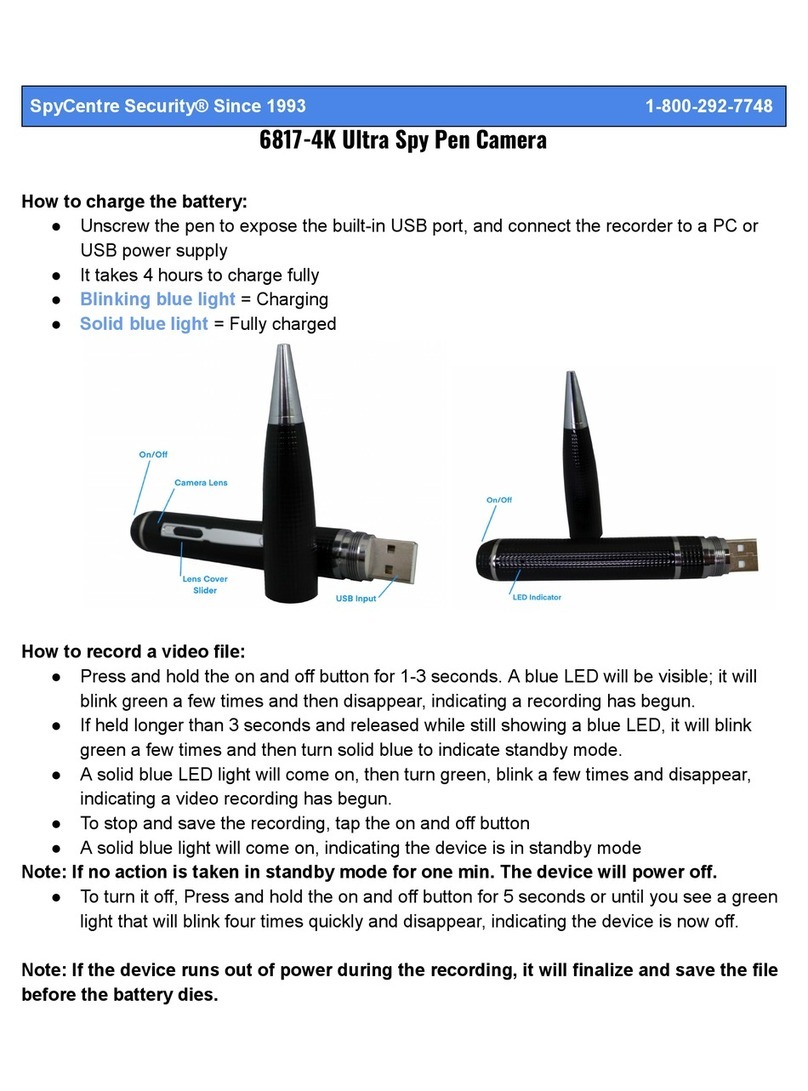
Spycentre Security
Spycentre Security 6817-4K User manual
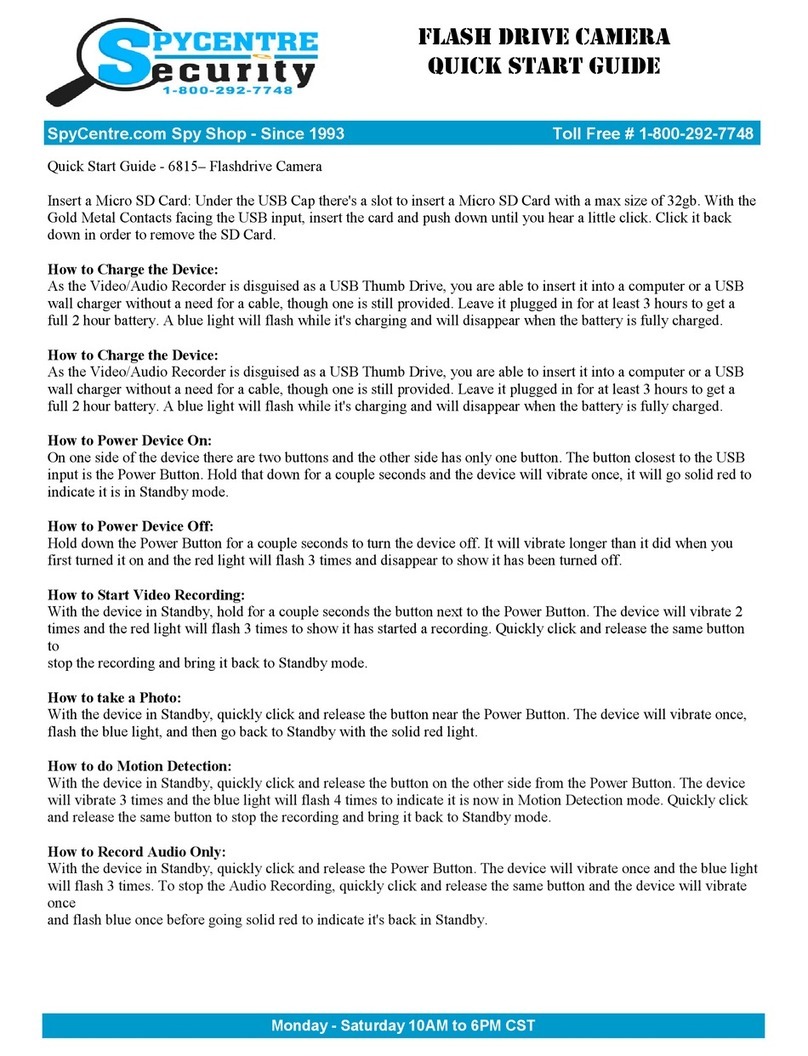
Spycentre Security
Spycentre Security 6815 User manual
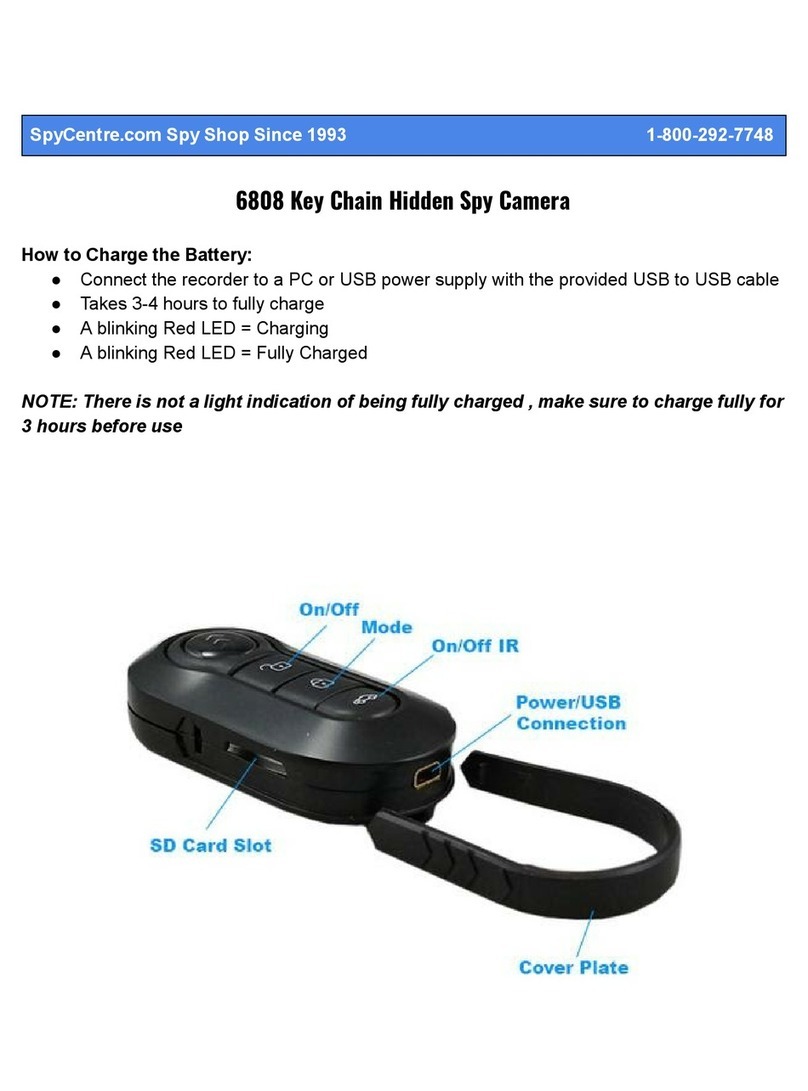
Spycentre Security
Spycentre Security 6808 User manual
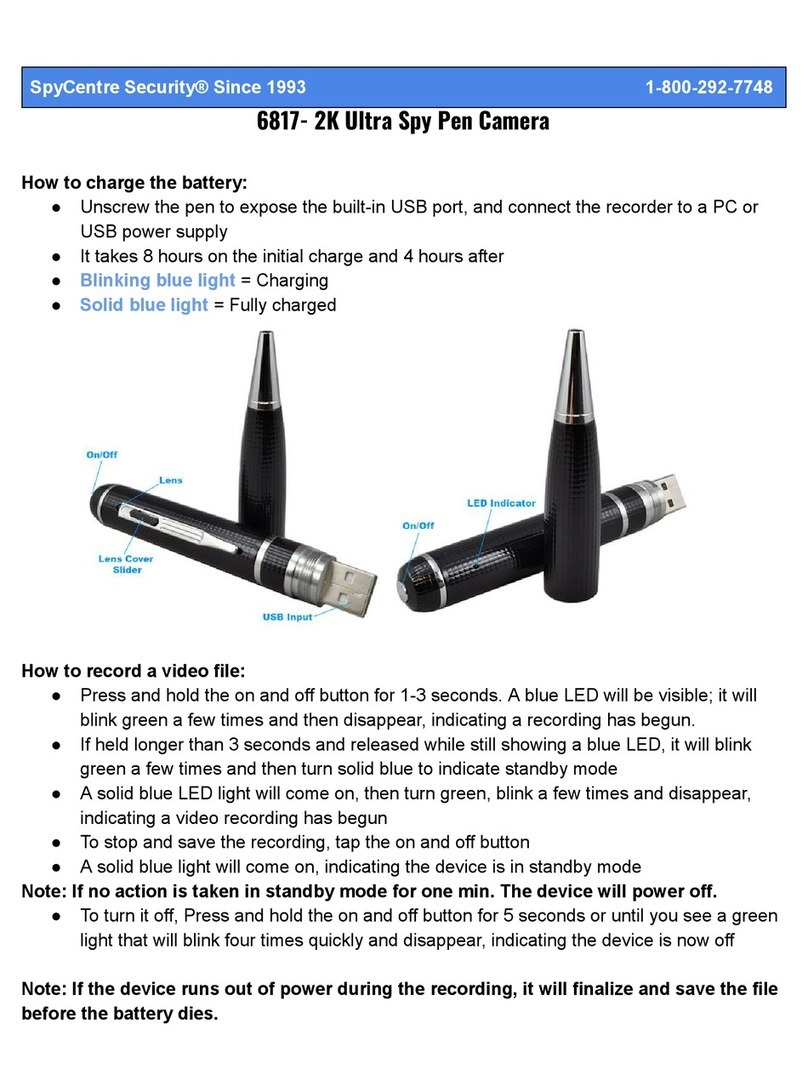
Spycentre Security
Spycentre Security 6817 User manual
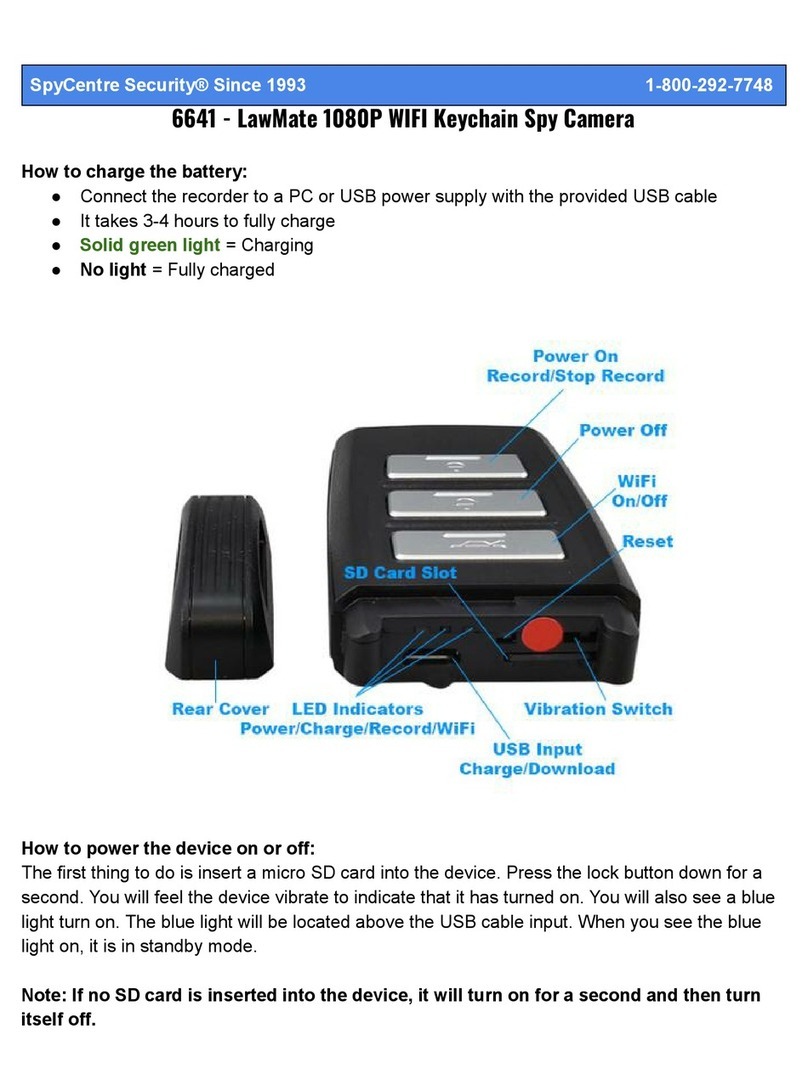
Spycentre Security
Spycentre Security 6641 User manual

Spycentre Security
Spycentre Security 6810 User manual