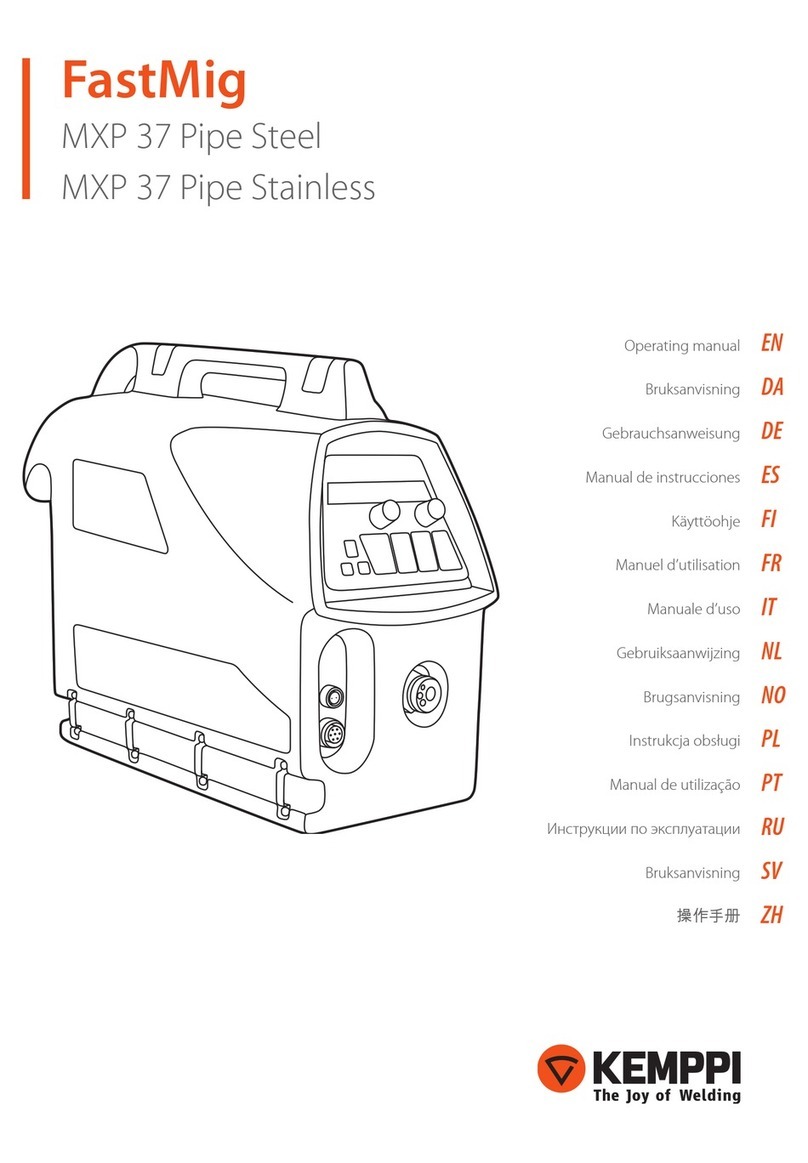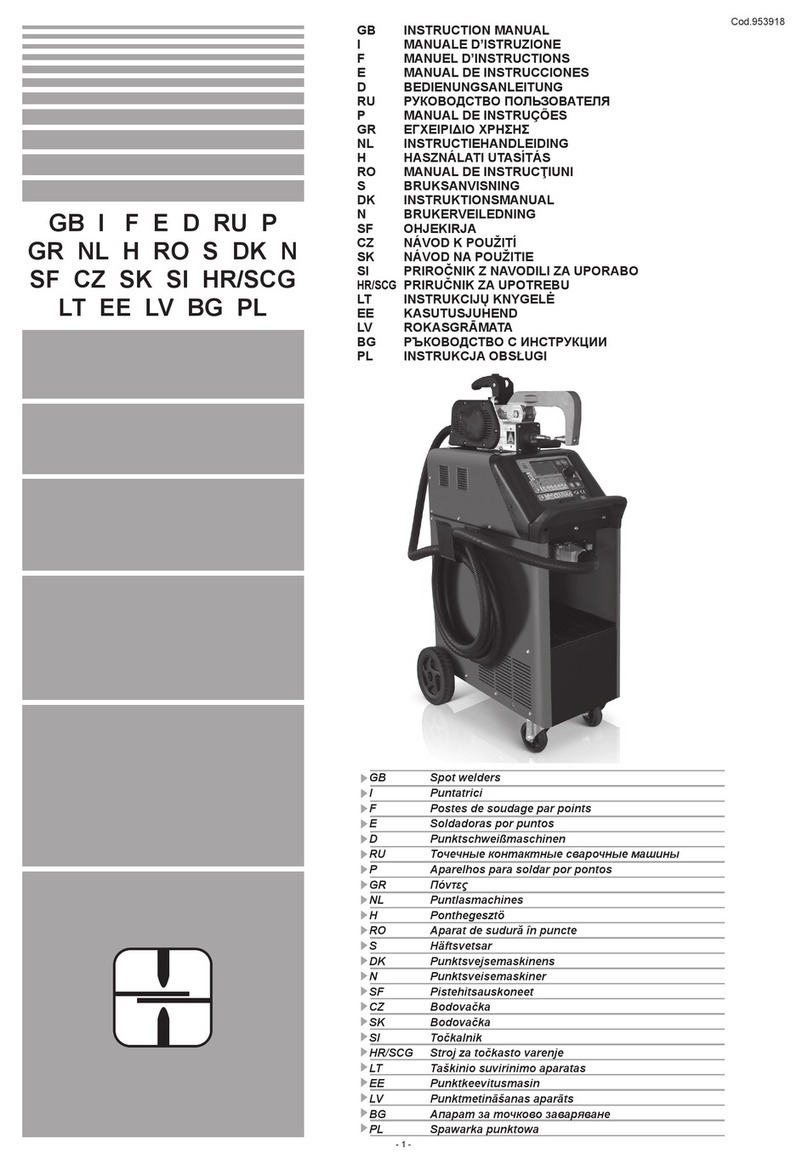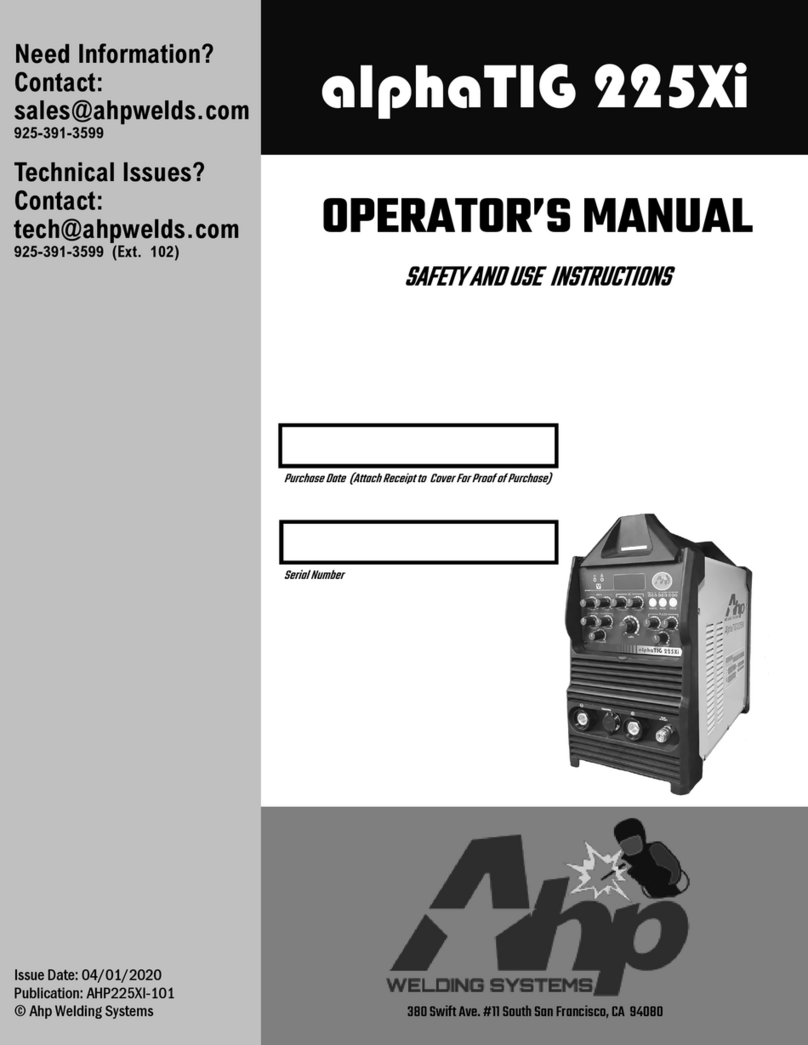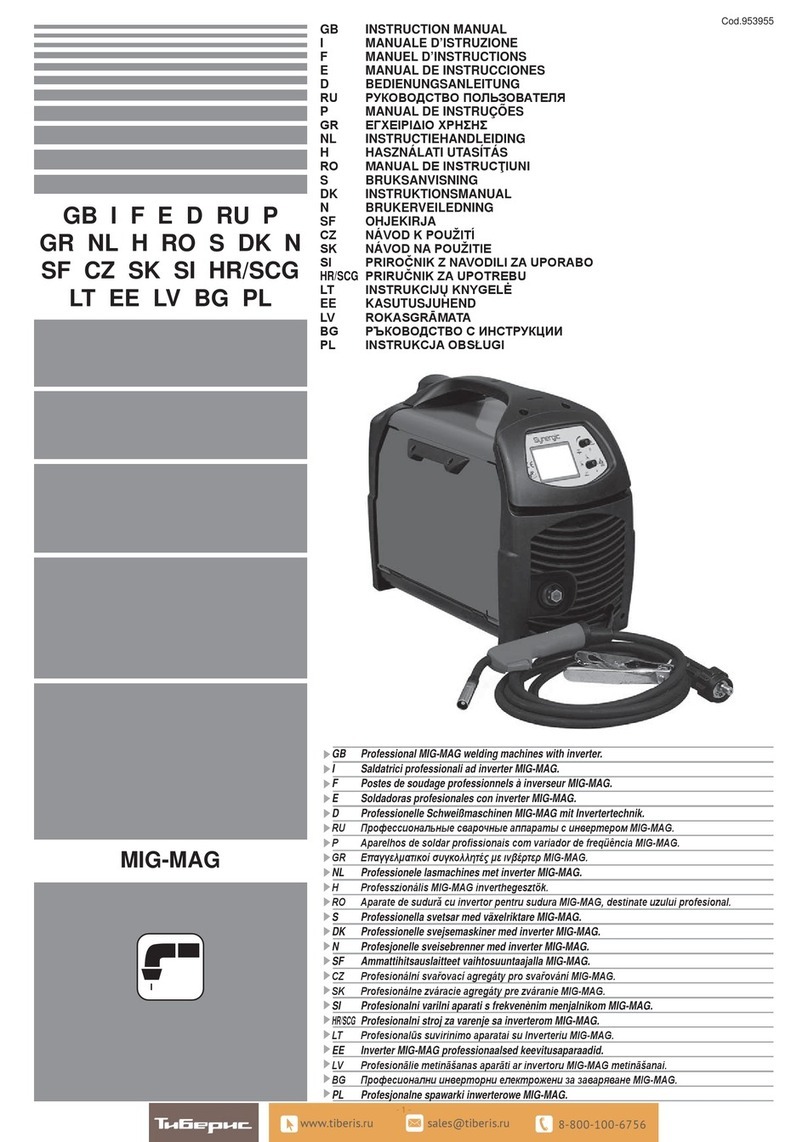2
Tack Welding
1. The tack welding handpiece is used to temporarily tack a
piece of wire to the work surface. (fig.9)
2. Connect handpiece cable to the blue output (fig.10)
3. Press the black knob and hold until “Settings Screen” is
displayed. (fig.11)
4. Touch the “fixing button” to activate the tack welding feature.
The icon will turn blue.
5. Press and hold black knob until welding screen is displayed.
Then press and hold black knob again until “fixing screen” is
displayed. (fig.12)
6. Select desired power for tack welding.
7. Connect magnetic grounding cable to your work piece. (fig.13)
8. Position wire on your work piece and place the copper tack
welding handpiece on wire.
9. Now, step on foot pedal to fire a tack weld. (fig.14)
fig.10
Display Settings
1. Touch screen display allows the user to choose
preprogrammed settings for steel, aluminum, and copper.
Time setting controls the penetration depth of weld, power
percentages control diameter of weld (fig.8)
2. To override the preset, begin by adjusting the power up
or down. Then adjust the time setting if necessary.
3. Usually presets work perfectly.
Welding Wire
1. It is recommended to use a wire holder to prevent finger grease from
contaminating wire (fig.6)
2. Wipe wire with alcohol periodically.
3. For best results, try to position the wire flat to the working
surface, thus making more contact with the base material (fig.7)
fig.6
fig.7
fig.8
fig.11
Power
Setting
Power
Setting
Time
Setting
Metal and Wire
Selection
fig.13
Item# 830-2500
Item# 820-4650
fig.17
fig.12
fig.9