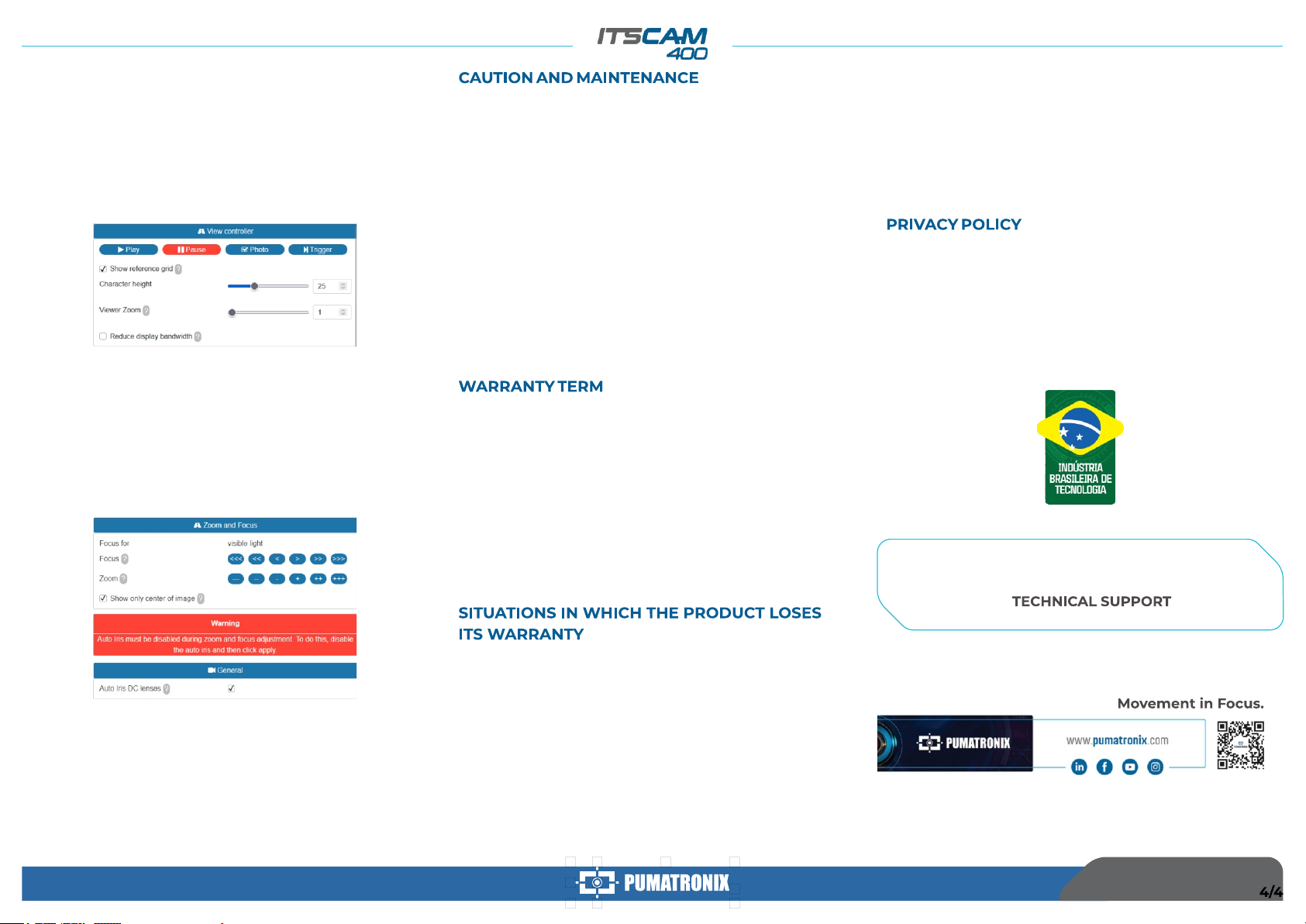Pumatronix guarantees the product against any defect in material or
manufacturing process for a period of 1 year from the date of issue of
the invoice, provided that, at the discretion of its authorized
technicians, a defect is found under normal conditions of use.
The replacement of defective parts and the performance of services
resulting from this Warranty will only be carried out at the Authorized
Technical Assistance of Pumatronix or a third party expressly indicated
by it, where the product must be delivered for repair.
This Warranty will only be valid if the product is accompanied by a
Maintenance Form duly completed and without erasures and
accompanied by an Invoice.
In compliance with the General Law on Data Protection (LGPD) - Law
No. 13,709, of August 14, 2018, this product has programmable
functions for capturing and processing images that may infringe the
LGPD when used, together with other equipment, to capture personal
data.
Pumatronix is not responsible for the finalities, use and treatment of
the images captured, and the control of the information and forms of
operation of the product are the exclusive decision of the user or
purchaser of the product.
1) Use of software/hardware not compatible with the specifications in
the Manual;
2) Connecting the product to the power grid outside the standards
established in the product manual and installations that present
excessive voltage variation;
3) Infiltration of liquids from opening/closing of the product;
4) Damage caused by natural agents (electric discharge, flood, sea
fog, excessive exposure to climate variations, among other factors) or
excessive exposure to heat (beyond the limits established in the
Manual);
5) Use of the product in environments subject to corrosive gases, with
excessive humidity and/or dust;
6) Show signs of tampering with safety seals;
7) Show signs of opening and modification made by the customer in
places of the product not authorized by Pumatronix;
8) Damage caused by accidents/falls/vandalism;
9) Display adulterated and/or removed serial number;
10) Damage resulting from transportation and packaging of the
product by the customer in conditions incompatible with it;
11) Bad use and in disagreement with the Instruction Manual.
Perform security measures during the upgrade process:
* Keep the ITSCAM 400 device inactivated during the upgrade
process, ensuring that it is not requested by any services or other
equipment on the network where it is installed;
* Keep the ITSCAM 400 device powered on at all times while
performing the upgrade, taking the necessary steps to prevent it
from restarting or being switched of f.
* Request the firmware file by filling out the form available in the Technical
Support menu at Pumatronix website.
* Access in the Product Manual the step-by-step installation of firmware
updates, which can be done through the web interface or the Pumatronix
software.
* For additional information, access the
product manual at www.pumatronix.com.br.
+55 41 3016 – 3173 | suporte@pumatronix.com
32. Go to the menu Settings > Zoom and Focus on the interface, which can
be done at any time during the configuration process.
34. Use View Control to visualize the live image from the camera via the
Play button. Select the preview image you want to use as a parameter for
zoom configuration and press the Pause button.
36. Use the Viewer Zoom to make it easier the fine adjustment of the plate
framing on the reference grid.
35. Enable the option Show Reference Grid that allows you to use a
Character Height as a basis for the best zoom setting.
33. Disable Auto Iris for a better result (if the ITSCAM 400 model presents
this feature), at page's right side.
37. Use the Show Image Center Only function when you need to reduce
the response time to interface adjustments when accessing via mobile
networks. In this option, the display scale is reduced to 320x240.
38. Click on the adjustment buttons, zooming in and out, also focusing
until the characters become clear in the displayed image.
39. Select the desired zoom and focus position, until the license plate is
readable and under OCR capture conditions (approximate height 20 pixels),
using the character height reference grid.
40. Repeat the steps 26 a 39 until it is possible to obtain an image with the
best framing and sharpness of characters.
14/06/2022
Revision 1.0