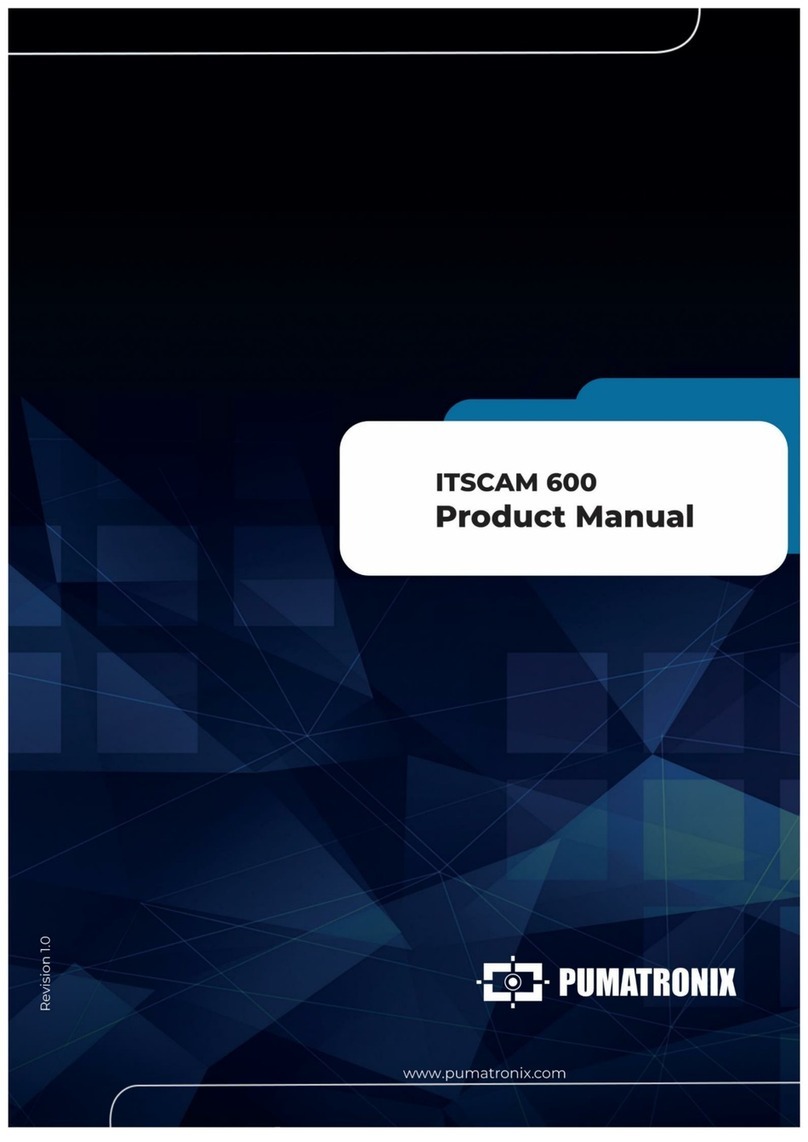PUMATRONIX VIGIA+ Product manual

This equipment has a set of lenses that is sensitive to
mechanical impacts such as drops and severe external
vibrations.
09/05
/2022
Revis 1.0ion
Built-in
illuminator
12-way
Multi-way Cable
ITSCAM VIGIA+
Bracket
Ethernet
Cable
* Use the Ethernet cable to connect the ITSCAM VIGIA+ to the local
network and optionally to power the device.
* Use the inputs to connect the ITSCAM VIGIA+ to 12-way multi-way cable
the power source and to signal input equipment for physical triggering, such
as an inductive loop or an optical barrier, for example.
* Use the to output of the (orange and yellow), 12-way multi-way cable
connect the ITSCAM VIGIA+ to an illuminator or to equipment that toneeds
be ed control , such as barriers or gates.
Risk of Oxidation: The electrical and signal connections
made in the ITSCAM VIGIA+ bundle and the data
network cable must be protected in a terminal box or
similar structure to prevent oxidation of the connections
and unwanted infiltration of liquids into the bundle.
1. Use the Ethernet cable for the network connection, with an RJ-45
connector following the ANSI/TIA-568A standard pinout.
MULTI-WAY CABLE
TERMINAL AND COLOR SIGNAL
4 Violet RS232_ X2R
5 White RS232_ X2T
2. Make the connections of the signals in the and Serial Port Violet White
color of the , considering the signals detailed in ways 12-way multi-way cable
the table:
Rx2
Tx2
GND
12-way
Multi-way Cable
Ethernet
Cable

8. instalado o equipamento, utilizando um cabo Ethernet: Connect the
ITSCAM VIGIA+ to an auxiliary device disconnected from the local network
where the equipment will be installed, using an Ethernet cable:
Ethernet
IP 192.168.0.254
User admin
Password 123
9. Access the ITSCAM VIGIA+ interface in a Google Chrome browser
(version 85 or higher) with the factory default data:
10. Access the menu Settings Network .>
11. Modify the default IP address 192.168.0.254 with netmask
255.255.255.0, considering values different from those that cause conflicts
in the existing network:
13. Check the connection and network settings after restarting the
ITSCAM VIGIA+ device.
12. Click to validate the changes and wait for the device to Apply
automatically restart.
The ITSCAM VIGIA+ maintenance IP (192.168.254.254) is
used to recover the connection in situations where the
primary IP is not known.
For this reason, when manually configuring the network
interface (Ethernet) of the equipment, diferent values from
maintenance IP must be applied.
1 .5 8 4Repeat steps to 1 in case of lost connection or IP address conflict.
1 .6 Log in with the maintenance IP address 192.168.254.254 in case any
network conflicts occur.
14. Disconnect ITSCAM VIGIA+ from the auxiliary device and connect the
equipment to the final installation network .
Values that cause conflict
IP adress Net Mask
192.168.254.x 255.255.255.0
192.168. .x x 255.255.0.0
192. . .x x x 255.0.0.0
0.0.0.0
When using an Illuminator in conjunction with ITSCAM
VIGIA+, check the product specifications for the
minimum and maximum distance that must be observed
in relation to the position of the object to be illuminated.
Consult the technical information of the illuminator
device to make the electrical connections correctly.
4. Connect the ITSLUX illuminator to the same source used to power the
ITSCAM VIGIA+ device, considering the colors of the signals used in the
connection:
Wires of 12-way
Multi-way Cable
ITSLUX
+-
DC Source
3. Make the signal connections on numbered 3, 4, 9, and 10 of the ways
12-way multi-way cable, which can be used to receive signals from a loop, or
optical barrier, or on numbered 11 and 12 for activating illuminators. ways
The respective colors and signs are detailed in the table:
WAYS OF MULTI-WAY CABLE
WAY COLOR SINAL
1 Red 12Vdc or 24Vdc power supply
2 Brown Negative (GND)
3 Green Input 1 + (IN 1+)
4 Blue Input 1 - (IN 1-)
9 Gray Input 2 + (IN 2+)
10 Black Input 2 - (IN 2-)
11 Orange Output 1 + (IN 1+)
12 Yellow Output 1 - (IN 1-) 12-way
Multi-way Cable
This equipment must be powered by a direct current
(DC) source with a voltage of 12 or 24 Vdc. Do not
connect any of the inputs directly to the mains (AC)!
6. Make the power connections using the 12-core shielded cable,
considering the colors corresponding to the V+ and GND signals:
5. Use a 12Vdc or 24Vdc power supply.*
*Models with sensor S01 or S04 allow the power supply
24Vdc or PoE. Models with S07 or S08 sensors accept 12Vdc,
24Vdc, or PoE power.
V+ GND
+ -
DC Source
7. Use the Ethernet cable for PoE power, with an RJ-45 connector, following
the ANSI/TIA-568A standard pinout:
09/05
/2022
Revis 1.0ion

17. Select an existing pole or gantry that allows positioning the ITSCAM
VIGIA+ on the side of the road, parallel to the and with little horizontal track
inclination, with the objective of capturing images of a track lane,
considering the maximum angle of rotation:
18. Avoid covering parts of the image with objects such as trees or vehicles
from other lanes.
Line parallel to the track
30°
*D variable for the models specified in the Product Manual.
*D variable for the models specified in the Product Manual.
Line parallel to the ground
D
D
1,5 meters
15°
45°
19. Fix the ITSCAM VIGIA+ on poles or gantries at a height of 1.5 meters,
considering the distance from the vehicles crossing point. (Step )D’ 29
23. Fix the ITSCAM VIGIA+ to a pole or gantry, and set VIGIA+ Bracket
with the aid of an auxiliary Cell , when the pole structure has a Bracket
circular section.
24. Use 3 screws 3/16” diameter to secure the to an of VIGIA+ Bracket
auxiliary Cell Bracket.
22. Secure the ITSCAM VIGIA+ to the bracket by tightening the screws.
Suggestion: use a wrench longer than 10cm in “T” shape.and
20. Fit the ITSCAM VIGIA+ cavity in the sphere of . VIGIA+ Bracket
21. Position the with M4 Allen 3mm screws on the front and the Support
Fastener on the back of the cavity.
29. Tilt the device onto the stand, respecting the minimum vertical angle of
15° and the maximum of 45° between the lens center and a line parallel to
the ground. Under these conditions, the distance varies according to the D
applied model.
When using an Illuminator in conjunction with the
ITSCAM VIGIA+, check the product specifications for the
minimum and maximum distance that must be observed
in relation to the position of the object to be illuminated.
Local de Instalação: Nos casos em que não é possível
atender às especificações de instalação, é recomendado
consultar o Suporte Técnico da Pumatronix.
32. Tilt the support with the equipment until the best fram fit, ing
respecting the maximum angle limit of for vertical inclination, avoiding 45°
significant deformations in the images.
33. Consider using the in order to correct the Perspective Adjustments
plate angles in the image, if the inclination of the equipment with its bracket
has reached the limit of 45º, as indicated.
26. Steps 8 to Carry out the (NETWORK INTERFACE PARAMETERIZATION
15).
30. Access the device's web interface with the data registered in the
NETWORK INTERFACE PARAMETERIZATION.
27. Disconnect the ITSCAM VIGIA+ from the auxiliary device and connect
to the final installation network .
31. Adjust the OCR processing settings by the device, accessing the
Settings OCR > menu in the interface, considering the image parameters
indicated in the Integration Manual.
25. (Steps 5 and 6 Connect the ITSCAM VIGIA+ device to a power source
or 7).
28. Position ITSCAM VIGIA+ with little horizontal inclination so that the
vehicle plate is aligned with the horizontal in the image and follow the steps
indicated in POSITIONING THE ITSCAM VIGIA+ THE ROAD.AT
Be careful with the force applied to the screws so as not
to damage the VIGIA+ housing.
Support
M4 Allen
3mm screws
Fastener
VIGIA+ cavity
34. Extend the to the required position that prevents light from Slid ing Flap
reflecting o the lens.n
09/05
/2022
Revis 1.0ion

Perform security measures during the upgrade process:
* VIGIA+Keep the ITSCAM device inactivated during the
upgrade process, ensuring that it is not requested by any services
or other equipment on the network where it is installed;
* VIGIA+Keep the ITSCAM device powered on at all times while
performing the upgrade, taking the necessary steps to prevent it
from restarting or being switched of f.
* Request the firmware file by filling out the form available in the Technical
Support menu Pumatronix website.at
* Access in the Product Manual the step-by-step installation of firmware
updates, which can be done through the web interface or the Pumatronix
software.
37. Use the to view the camera's live image via the View Control Play ler
button. Select the preview image that you want to use as a parameter to set
zoom and press the button.Pause
39. Use to make it easy to fine-tune the plate fram in the Viewer Zoom ing
reference grid.
38. Enable the option which allows use a Show Reference Grid the of
Character Height as basis for the best zoom fit.a
40. Use the function when necessary to reduce Show only center of image
the response time to interface adjustments wh accessing via mobile ile
networks. In this option, the preview scale is reduced to 320x240.
41. Click the adjustment buttons, until the zooming in or out and focusing,
characters become sharp in the preview image.
42. Select the desired zoom and focus position, until the license plate is
readable and in OCR capture conditions (approximately 20 pixels height),
using thereference grid character height of the .
43. 9 42Repeat steps 2 to until you get the plate image with the best
framing and character sharpness.
36. Disable for a better result (if the ITSCAM VIGIA+ model has Auto Iris
this functionality), on the right of the page.
35. Use the function or adjust by accessing the Autofocus Zoom and Focus
Settings Zoom and Focus> menu until the characters become clear in the
preview image, which can be done at any time during the settings process.
09/05
/2022
Revis 1.0ion
Pumatronix guarantees the product against any defect in material or
manufacturing process for a period of 1 year from the date of issue of
the invoice, provided that, at the discretion of its authorized
technicians, a defect is found under normal conditions of use.
The replacement of defective parts and the performance of services
resulting from this Warranty will only be carried out at the Authorized
Technical Assistance of Pumatronix or a third party expressly indicated
by it, where the product must be delivered for repair.
This Warranty will only be valid if the product is accompanied by a
Maintenance Form duly completed and without erasures and
accompanied by an Invoice.
1) Use of software/hardware not compatible with the specifications in
the Manual;
2) Connecting the product to the power grid outside the standards
established in the product manual and installations that present
excessive voltage variation;
3) Infiltration of liquids from opening/closing the product;of
4) Damage caused by natural agents (electric discharge, flood, sea
fog, excessive exposure to climate variations, among other factors) or
excessive exposure to heat (beyond the limits established in the
Manual);
5) Use of the product in environments subject to corrosive gases, with
excessive humidity and/or dust;
In compliance with the General Law on Data Protection (LGPD) - Law
No. 13,709, of August 14, 2018, this product has programmable
functions for capturing and processing images that may infringe the
LGPD when used, with other equipment, to capture personal together
data.
Pumatronix is not responsible for the finalities, use and treatment of
the images captured, and the control of the information and forms of
operation of the product are the exclusive decision of the user or
purchaser of the product.
6) Show signs of tampering with safety seals;
7) Show signs of opening and modification made by the customer in
places of the product not authorized by Pumatronix;
8) Damage caused by accidents/falls/vandalism;
9) Display adulterated and/or removed serial number;
10) Damage resulting from transportation and packaging of the
product by the customer in conditions incompatible with it;
11) Bad use and in disagreement with the Instruction Manual.
* For additional information, access the
product manual at www.pumatronix.com.br.
+55 41 3016 – 3173 | [email protected]
Other PUMATRONIX Digital Camera manuals