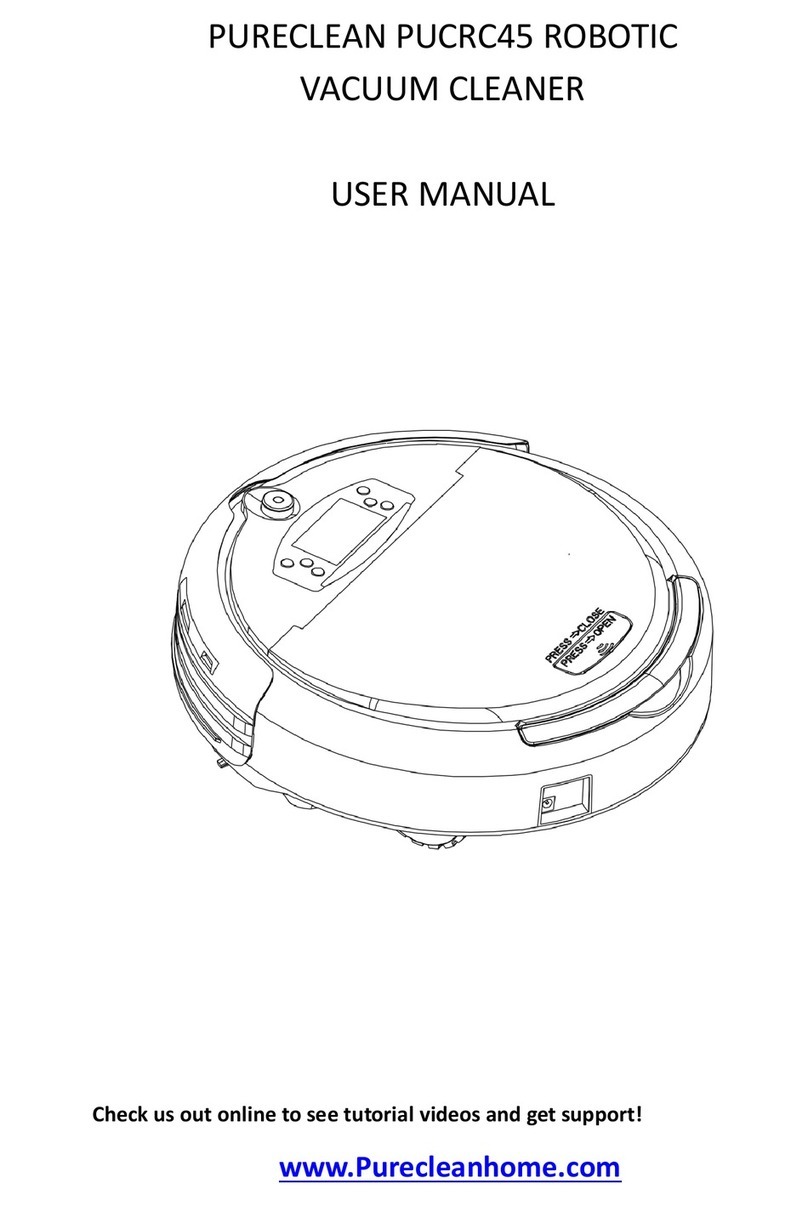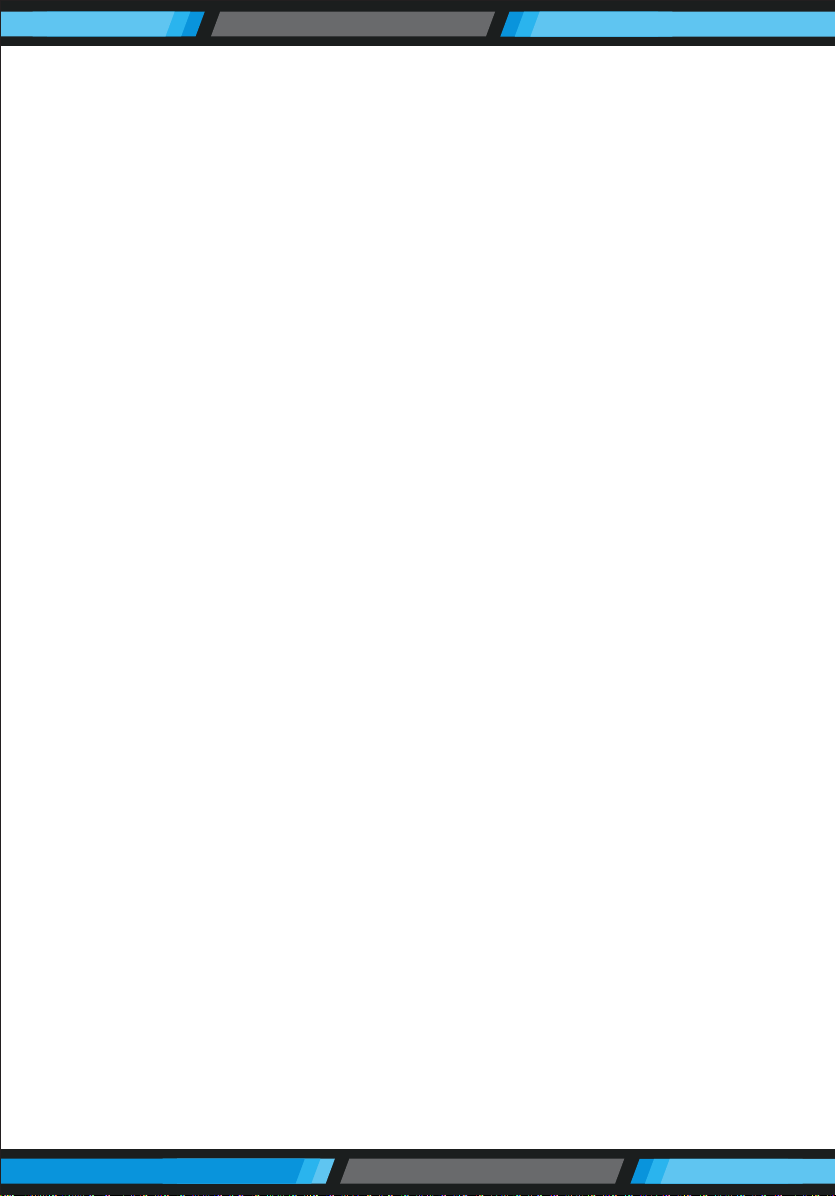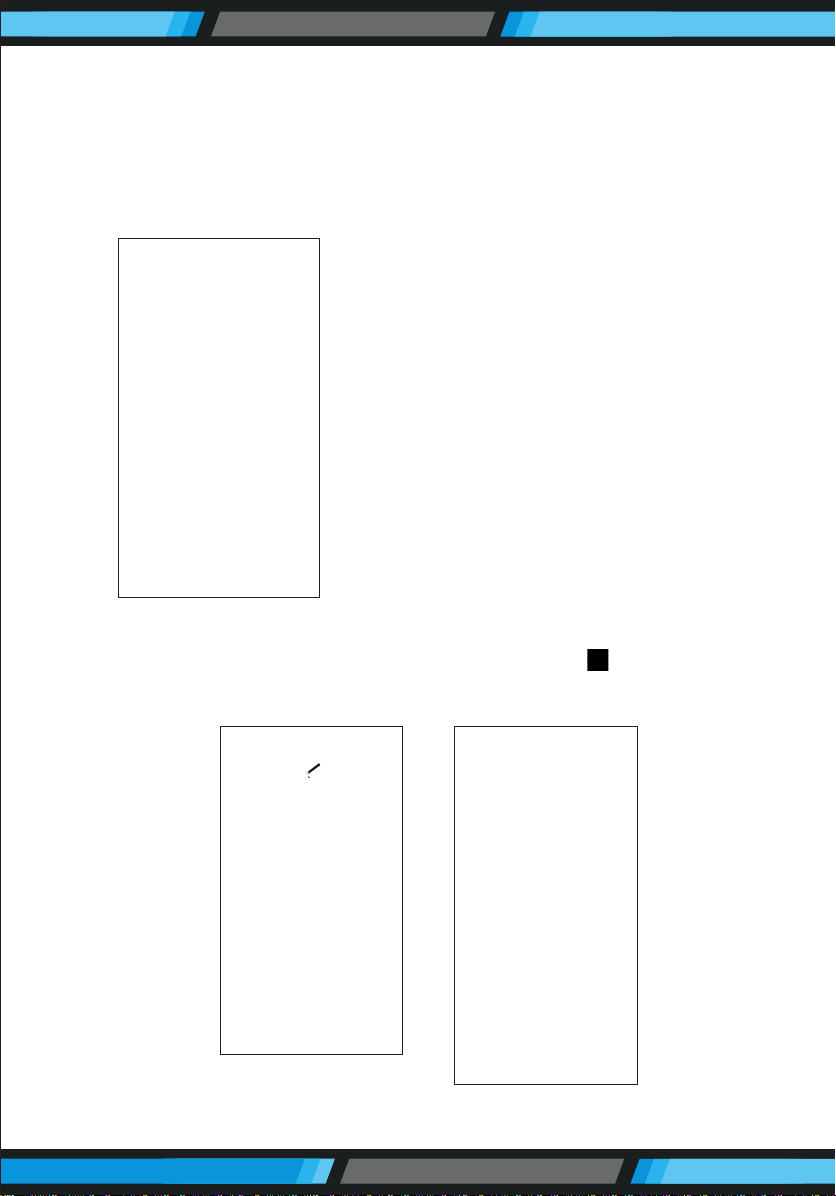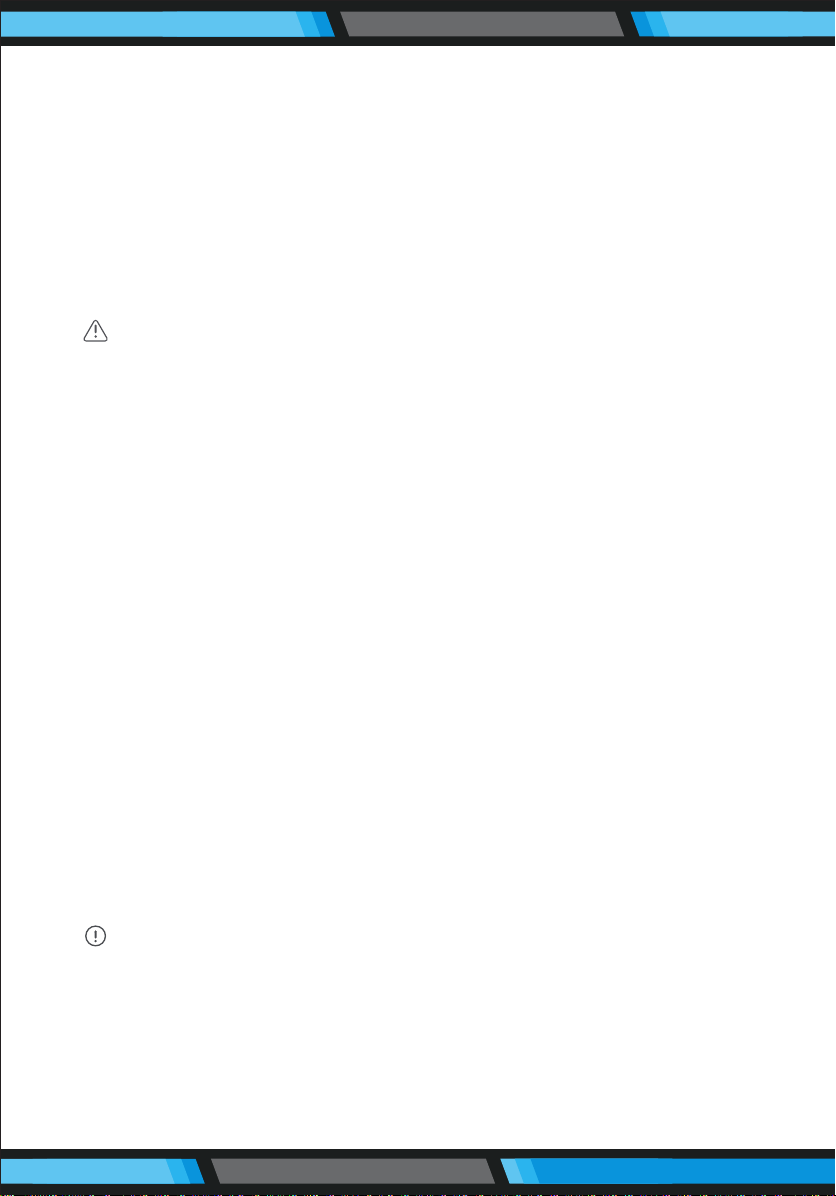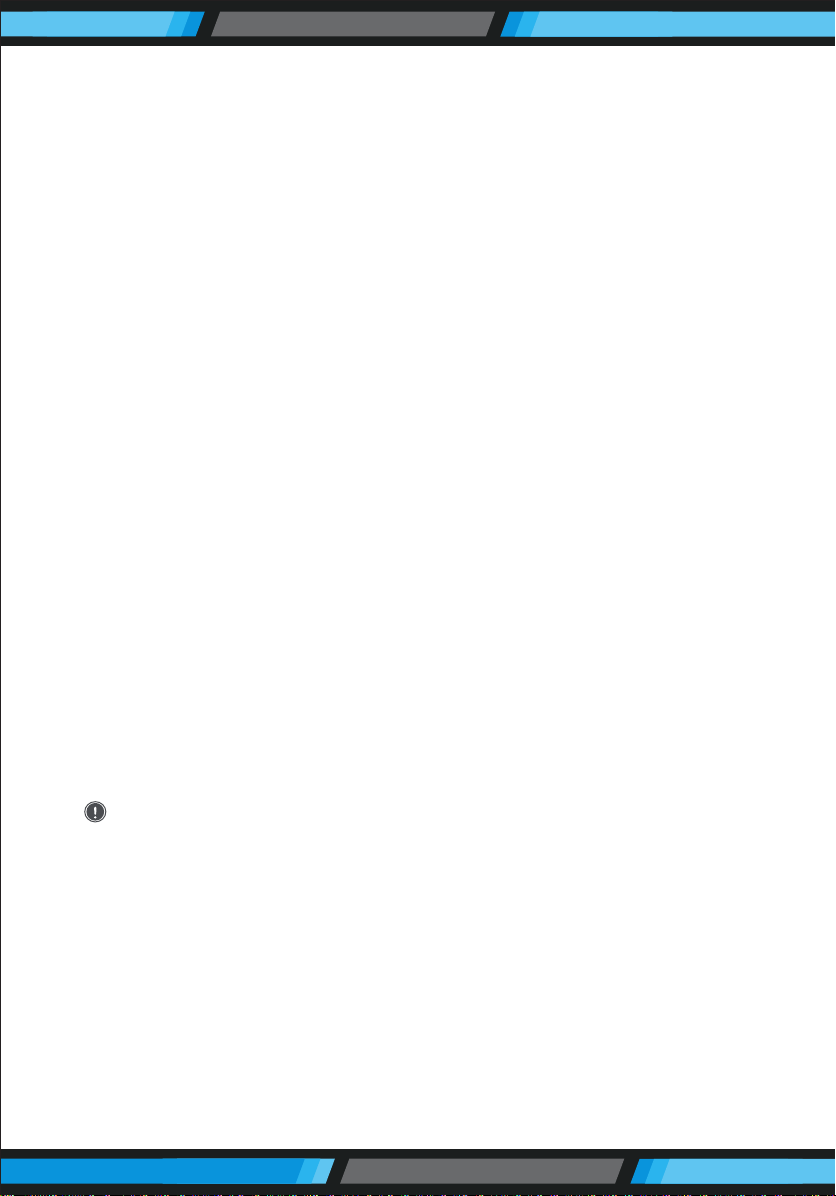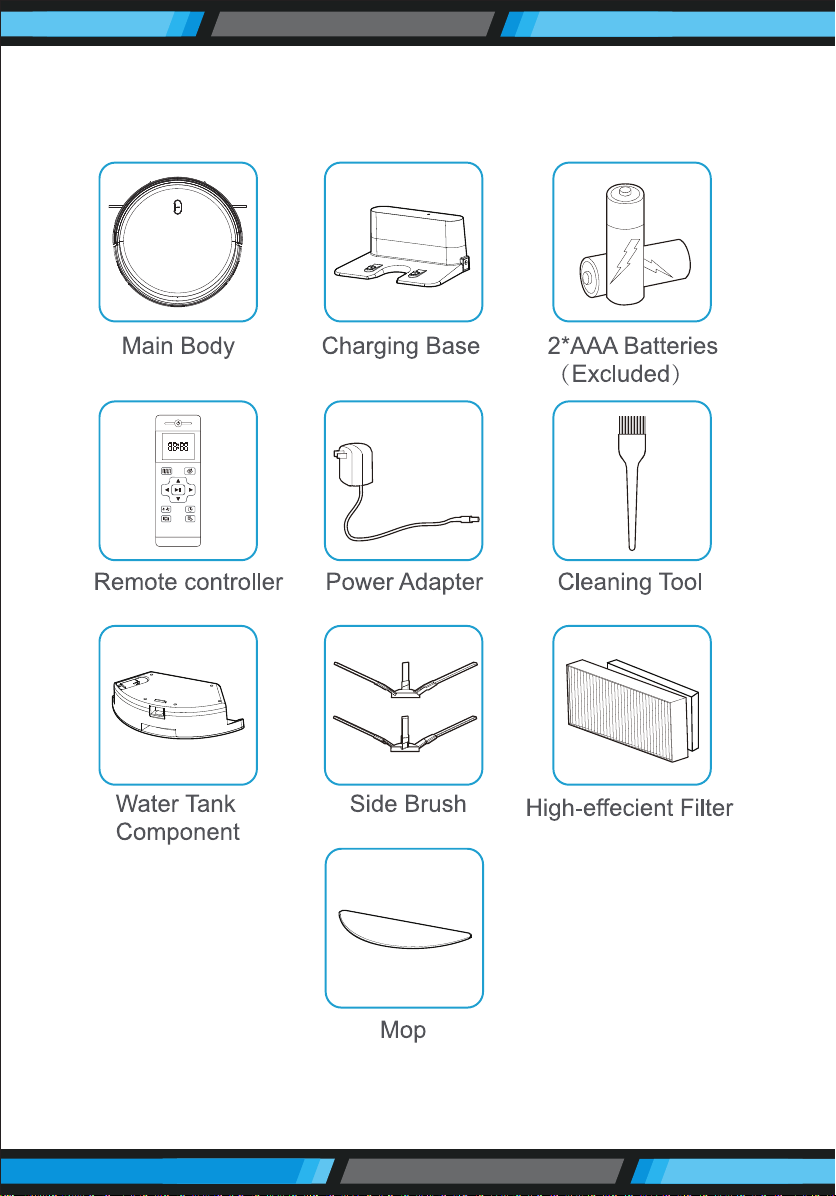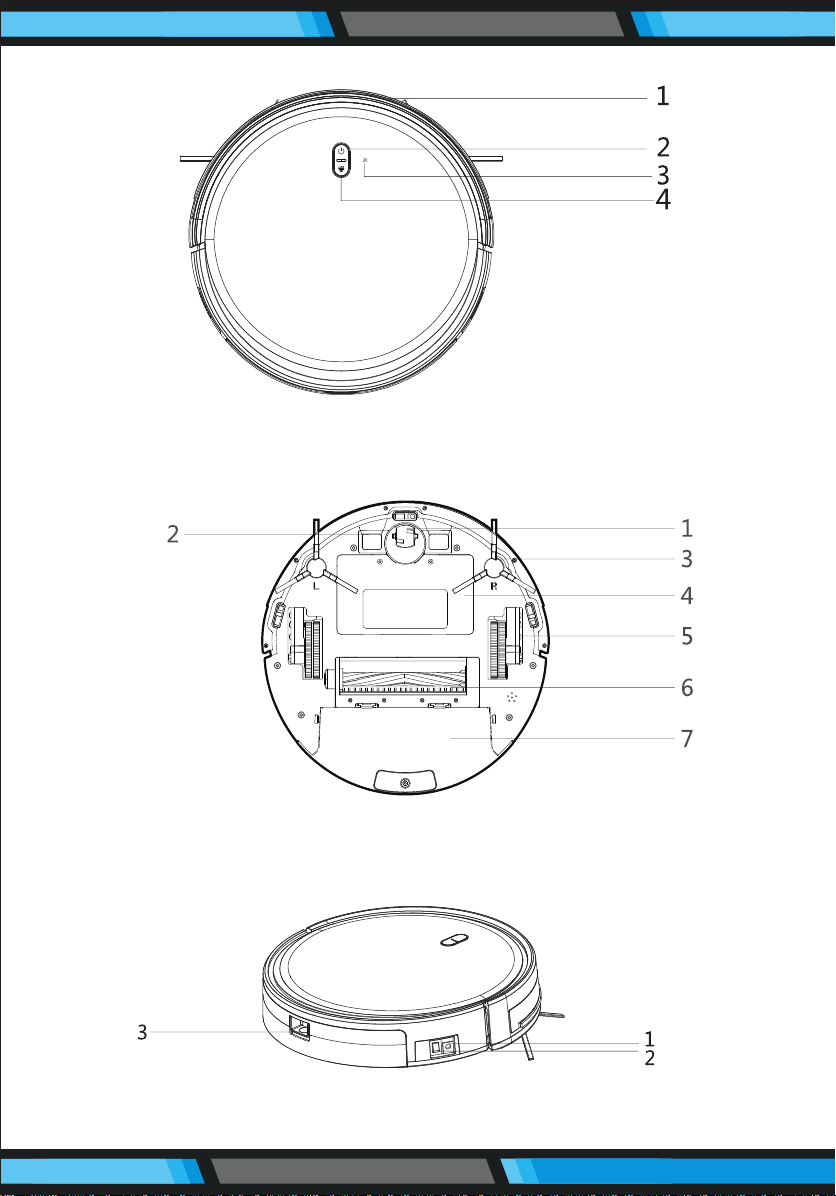www.PyleUSA.com 5
SAFETY INSTRUCTION
Before using this product, please read the safety instructions below
and follow all the routine safety precautions.
Please read the Instructions carefully and keep them for future
reference. Any operation that does not conform to the instructions
may cause damage to the product.
Safety Considerations of Main Body and Accessories
WARNING
1. Do not disassemble, repair or ret the product without authorization;
otherwise it may damage the product or pose a hazard.
2. Do not use the product in an environment with risk of re or explosion.
3. This product can only use the original power adapter; otherwise the
product may be damaged or catch re.
4. Do not stand or sit on this product; doing so could damage the product
or cause it to fall over.
5. When the metal part of the power plug is dusty, please wipe it with a
dry cloth.
6. The power adapter is applied to a 100-240V AC voltage. Please plug
into the socket properly and keep away from children.
7. Do not wash or soak the main body and electronic accessories in water;
otherwise the product may be damaged by a short circuit.
8. Do not damage, load weight on, heat, pull, or bend it.
9. During cleaning, please pay attention to the safety of toddlers and
elders at home to avoid tripping, and please do not touch the wheel
& side brush to avoid injury. (Please pay special attention to toddlers).
10. This product is for home use. Please do not use it outdoors.
11. Do not allow metal and conductive materials to come in contact with
the battery; doing so may cause a short circuit.
ATTENTION
1. Do not touch the product with wet hands; doing so may cause an
electric shock.
2. Do not place the product in places where it could easily fall, such as
tables, chairs, high platforms in room, etc.
3. The product has a sophisticated design and should be protected from
long-term exposure to sunlight.