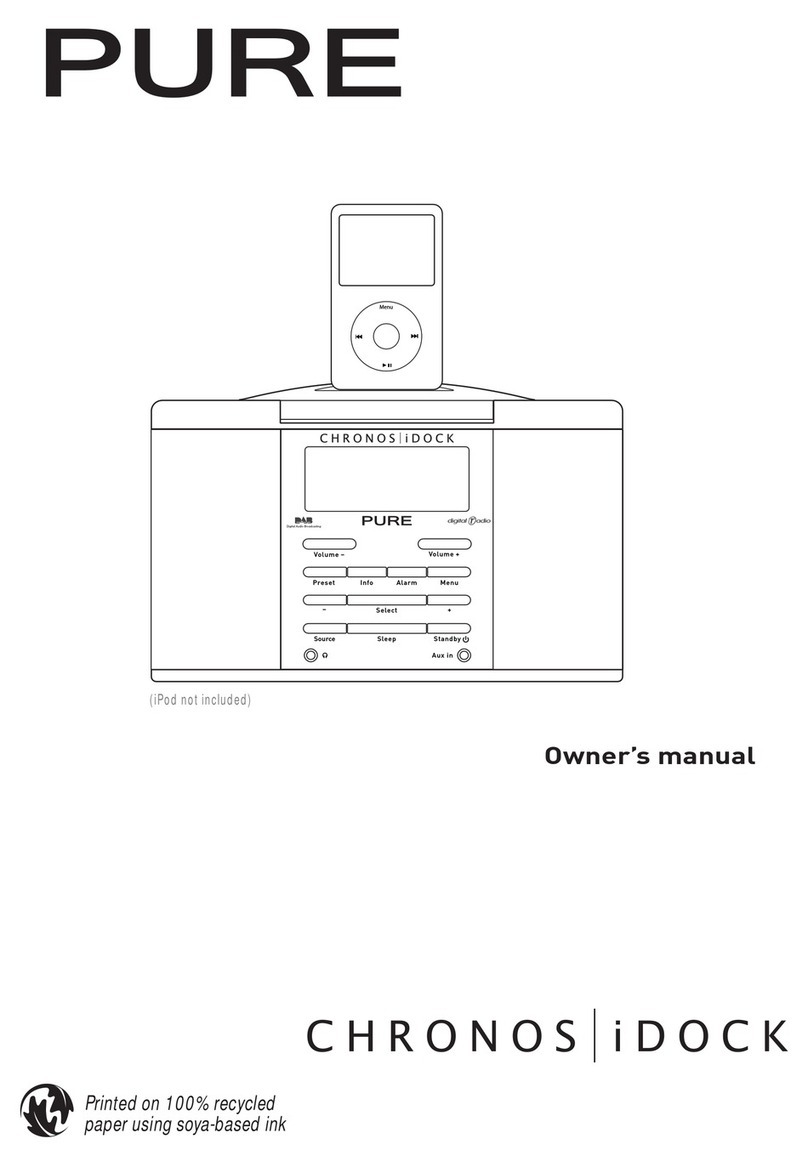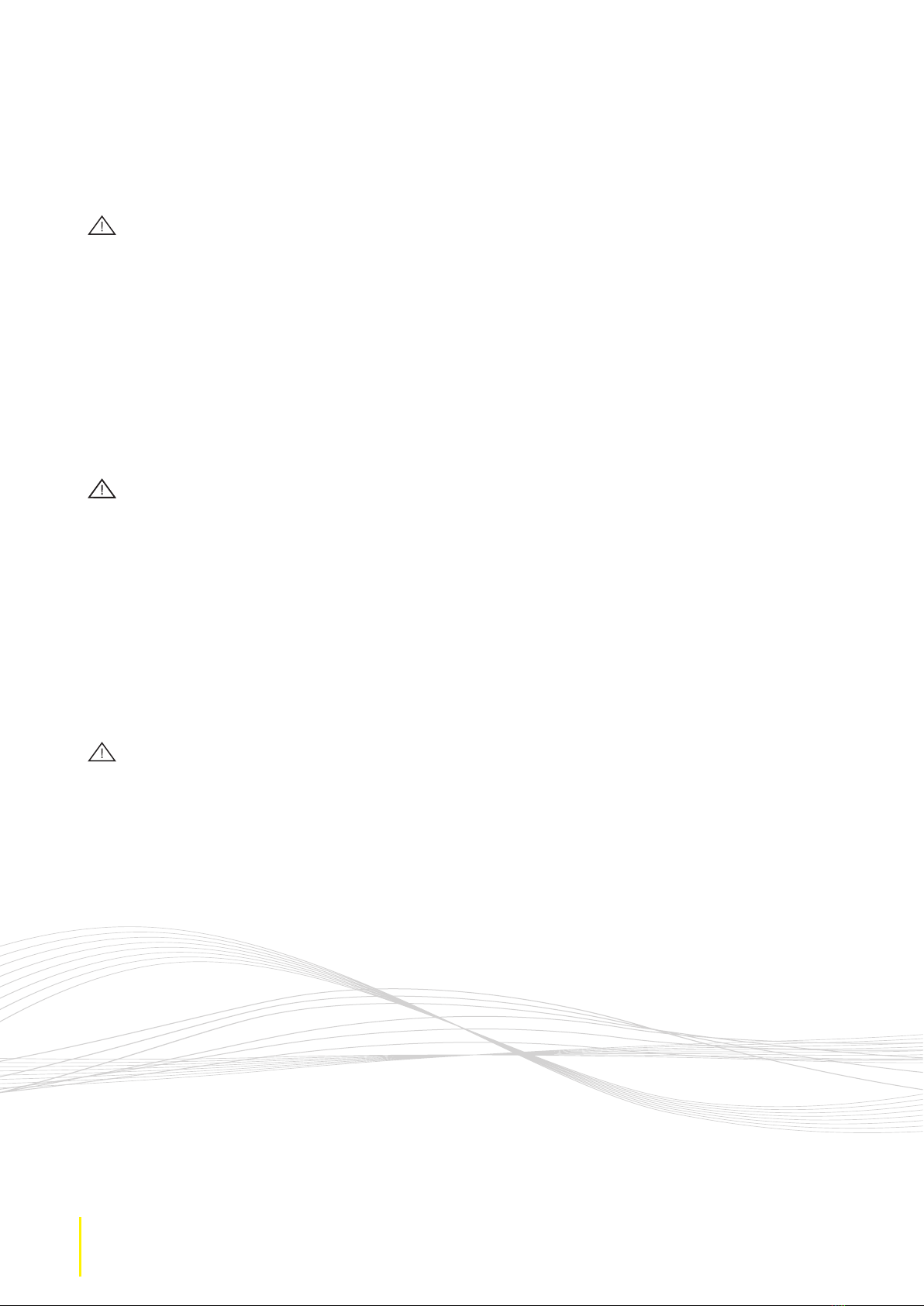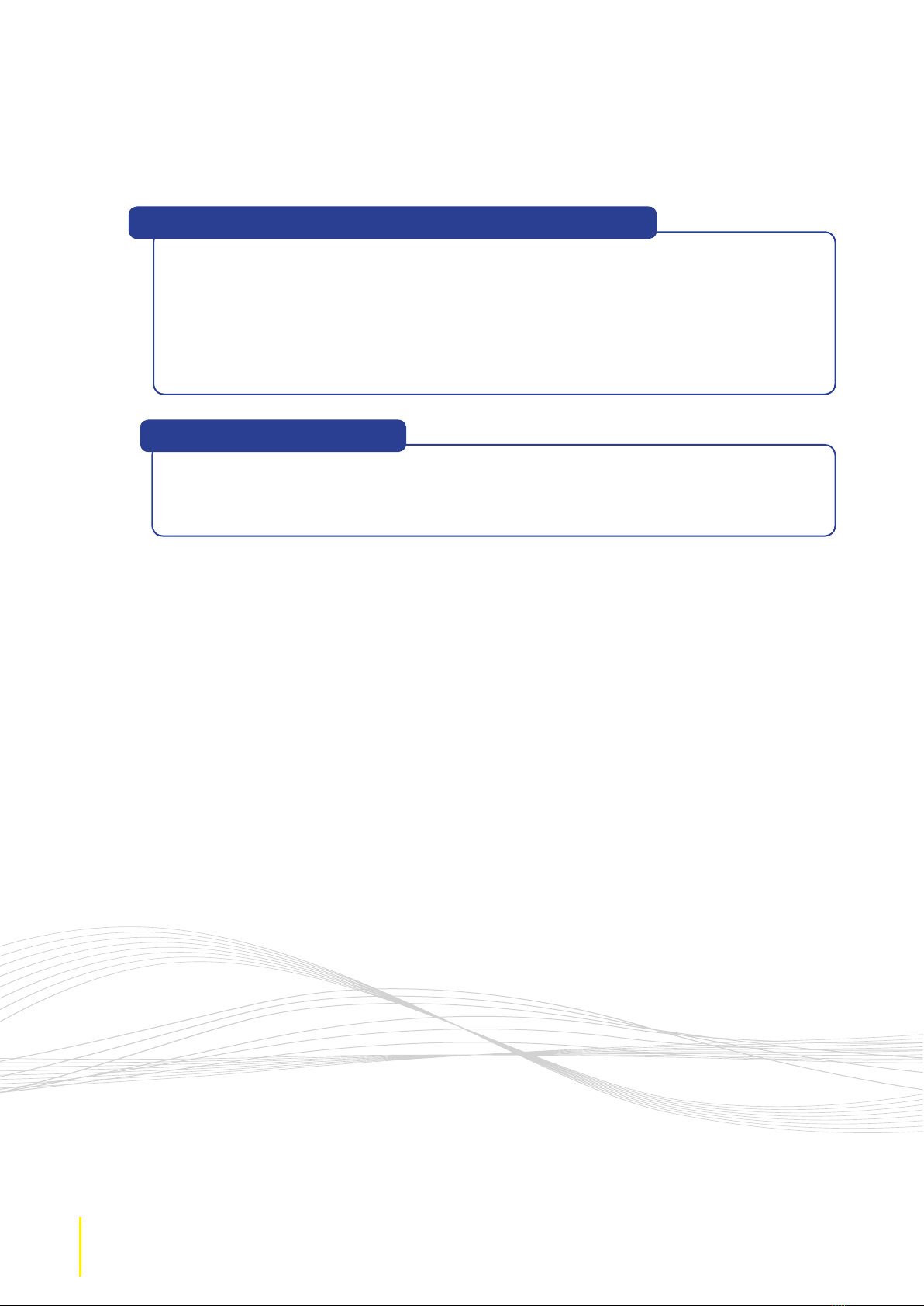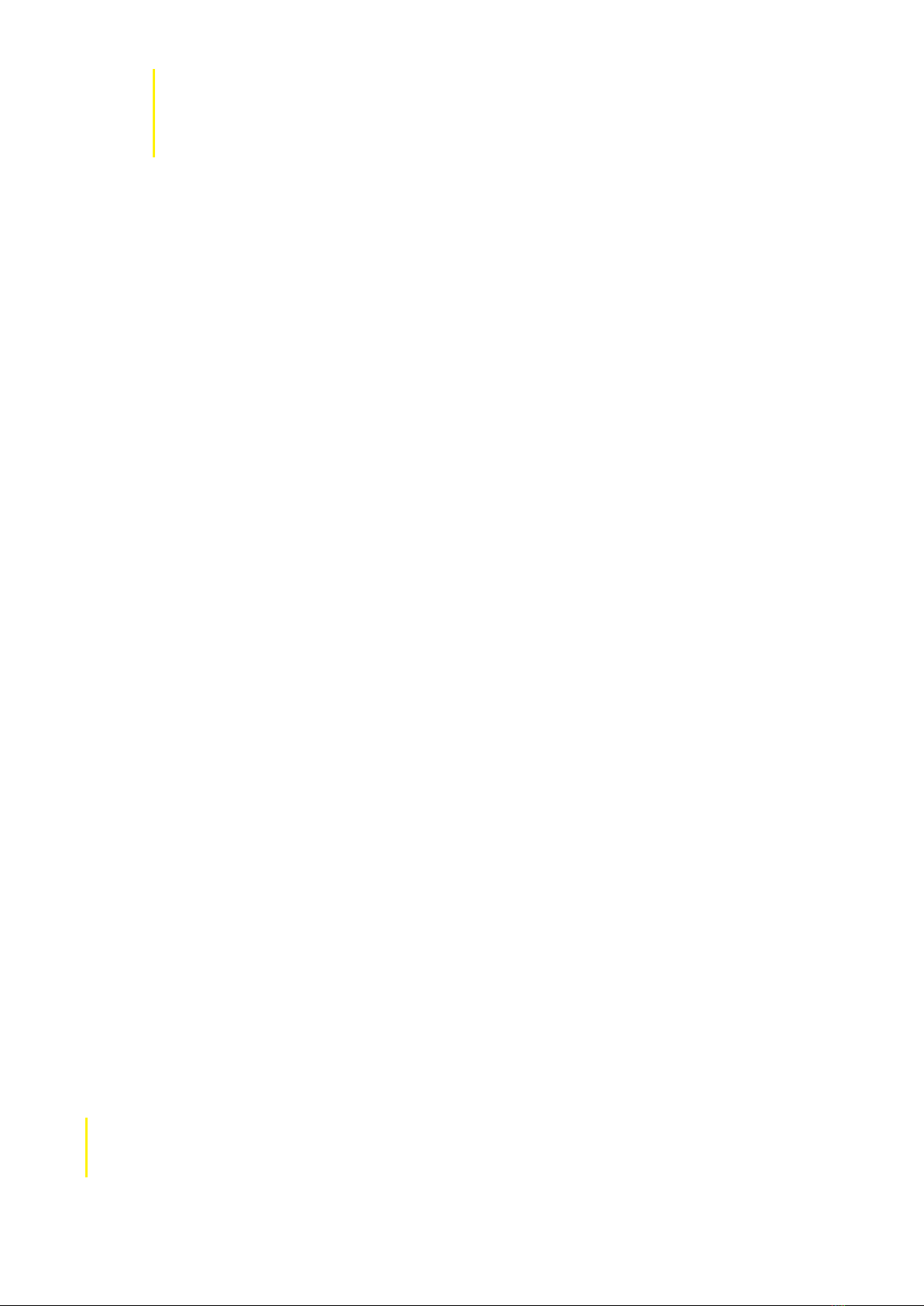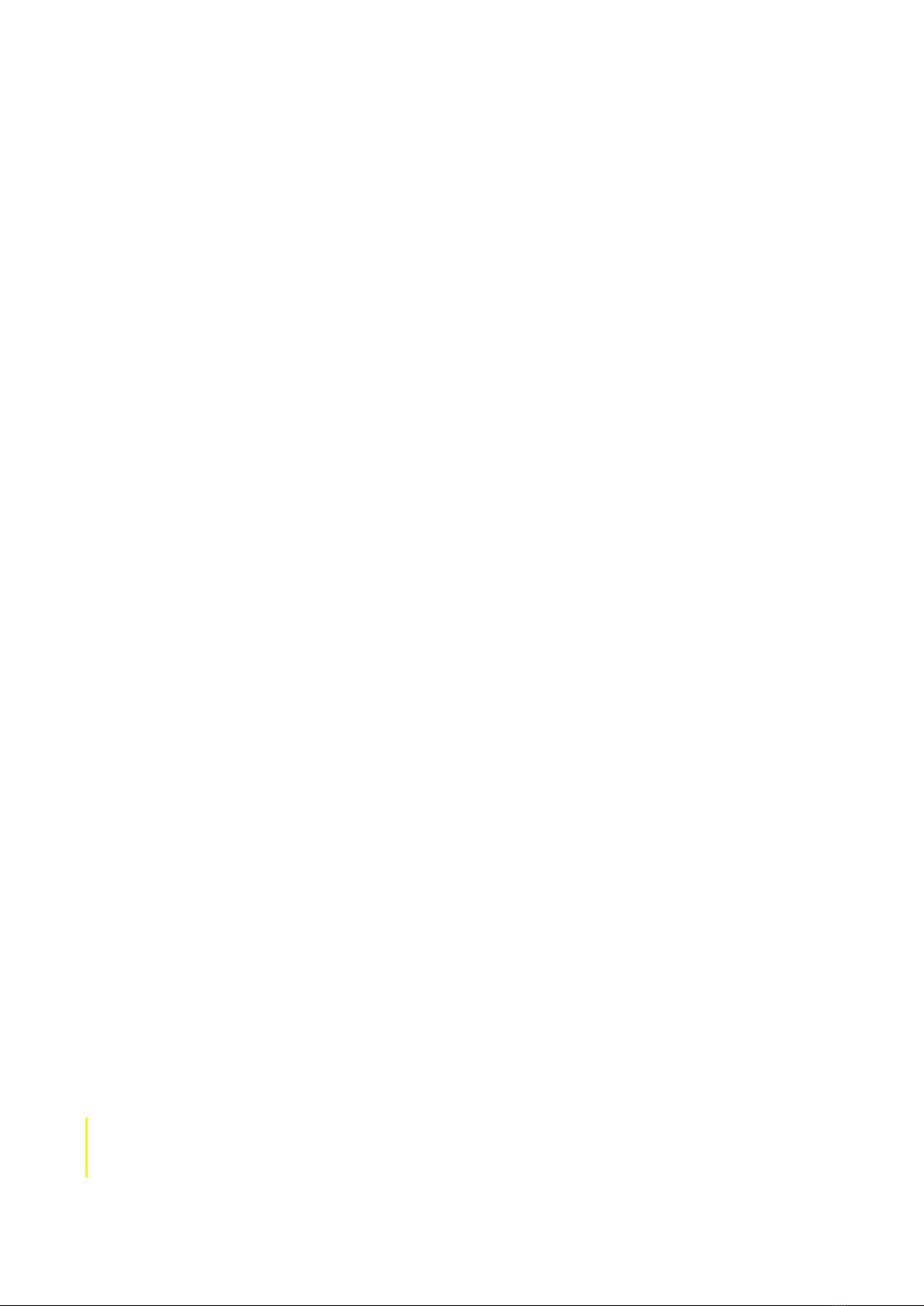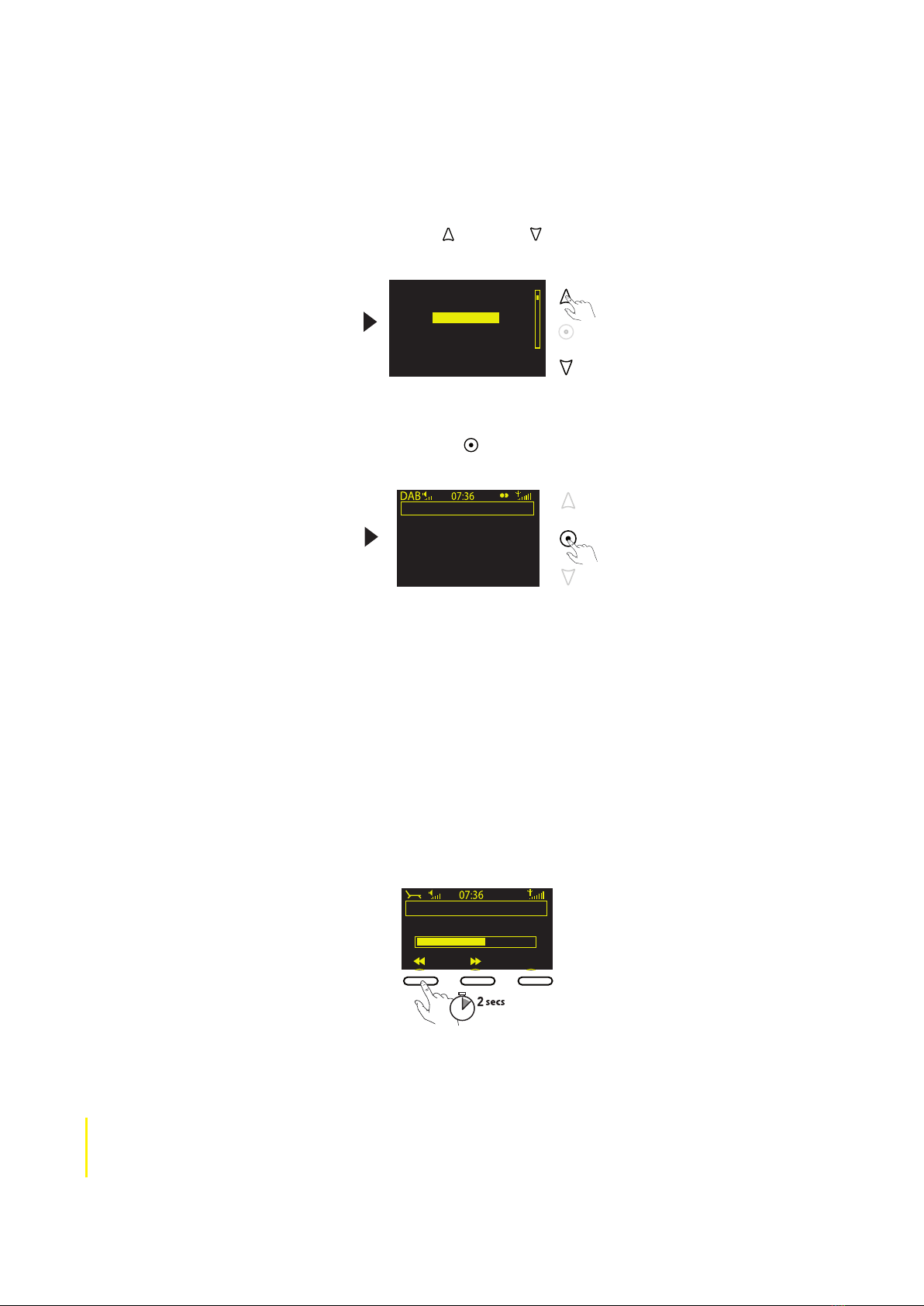2Siesta Flow Owner’s Manual v1.0
Copyright
Copyright 2009 by Imagination
Technologies Limited. All rights
reserved. No part of this publication
may be copied or distributed,
transmitted, transcribed, stored in
a retrieval system, or translated into
any human or computer language, in
any form or by any means, electronic,
mechanical, magnetic, manual or
otherwise, or disclosed to third parties
without the express written permission
of Imagination Technologies Limited.
Portions Copyright ©2004 Intel
Corporation.
Copyright
Copyright 2009 Imagination
Technologies Limited. Tous droits réser
vés. Aucune par tie de la présente
publication ne doit être copiée ou
diffusée, transmise, retranscrite,
stockée dans un système de
récupération de données ou traduite,
que ce soit dans une langue humaine
ou dans un langage informatique, sous
quelque forme et par quelque moyen
que ce soit, électronique, mécanique,
magnétique, manuel ou autre, ou
encore dif fusée auprès de tiers
sans autorisation écrite expresse de
Imagination Technologies Limited.
Copyright
Copyright 2009 por Imagination
Technologies Limited. Reservados
todos los derechos. Ninguna parte
de esta publicación puede copiarse o
distribuirse, transmitirse, transcribirse,
almacenarse en un sistema de
recuperación, o traducirse a ningún
idioma humano o informático, de
ninguna forma o por ningún medio, ya
sea electrónico, mecánico, magnético,
manual o de otro tipo, ni revelarse a
terceras partes sin el consentimiento
explícito por escrito de Imagination
Technologies Limited.
Trademarks
Siesta Flow, the Siesta Flow logo,
PURE, the PURE logo, PURE, the
PURE logo, Imagination Technologies,
and the Imagination Technologies
logo are trademarks or registered
trademarks of Imagination Technologies
Limited. The Wi-Fi CERTIFIED Logo is a
certification mark of the Wi-Fi Alliance.
All other product names are trademarks
of their respective companies. Version
1 2009.
Marques commerciales
Siesta Flow, le logo Siesta Flow,
PURE, le logo PURE, PURE, le logo
PURE, Imagination Technologies et le
logo Imagination Technologies sont
des marques commerciales ou des
marques déposées de Imaginat ion
Technologies Limited. Tous les autres
noms de produits sont des marques
commerciales de leurs détenteurs
respectifs. Version 1 2009.
Marcas comerciales
Siesta Flow, PURE, el logotipo Siesta
Flow, el logotipo PURE, Imagination
Technologies y el logotipo Imagination
Technologies son marcas comerciales
o marcas comerciales registradas de
Imagination Technologies Limited.
Todos los demás nombres de
productos son marcas comerciales de
sus respectivas compañías. Versión
1de 2009