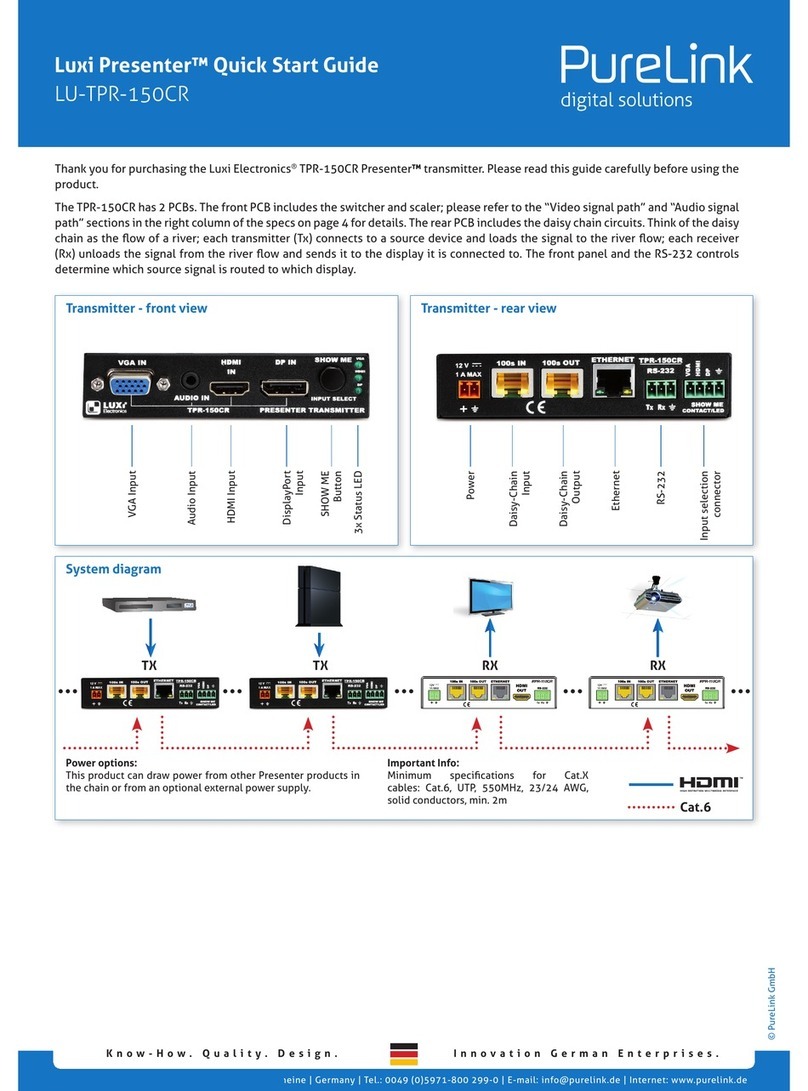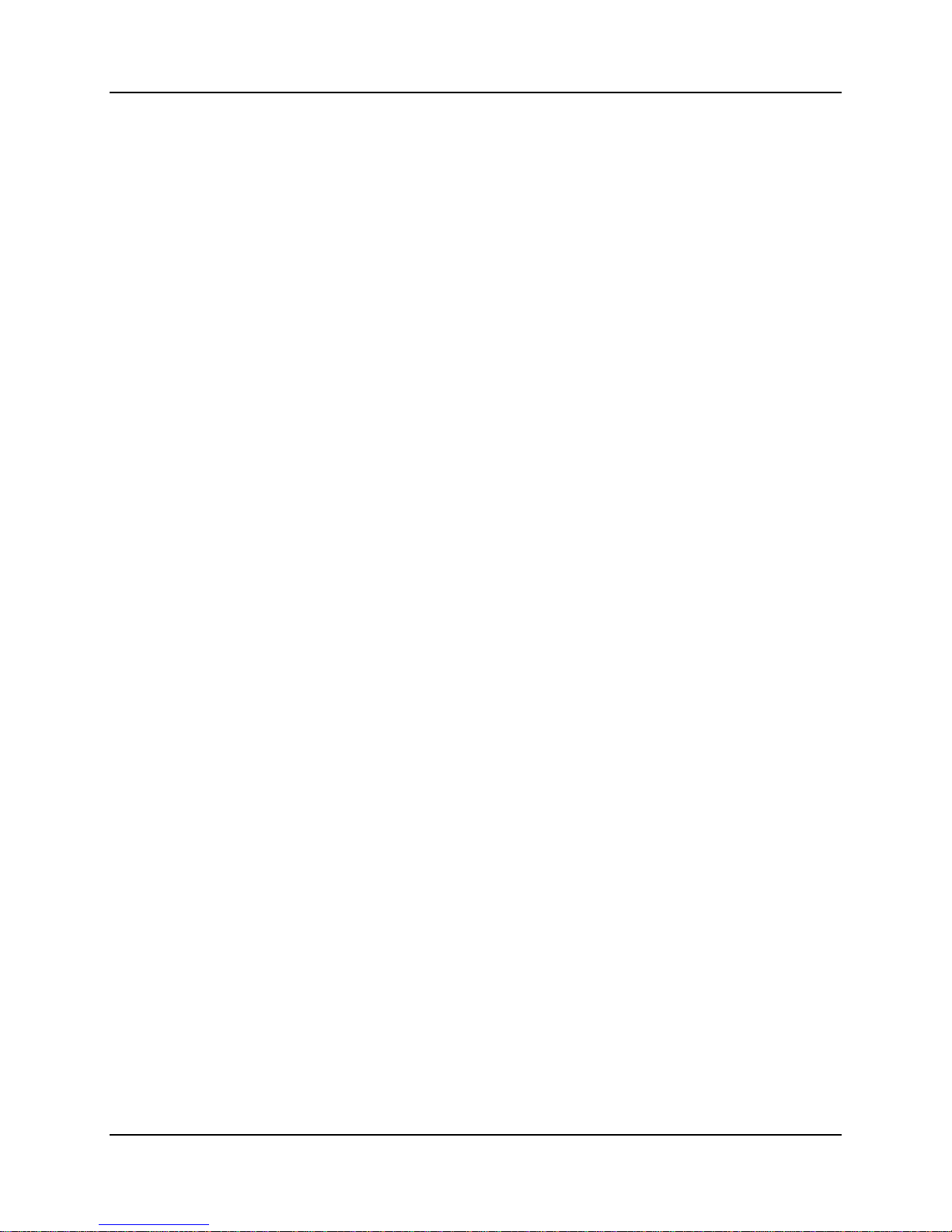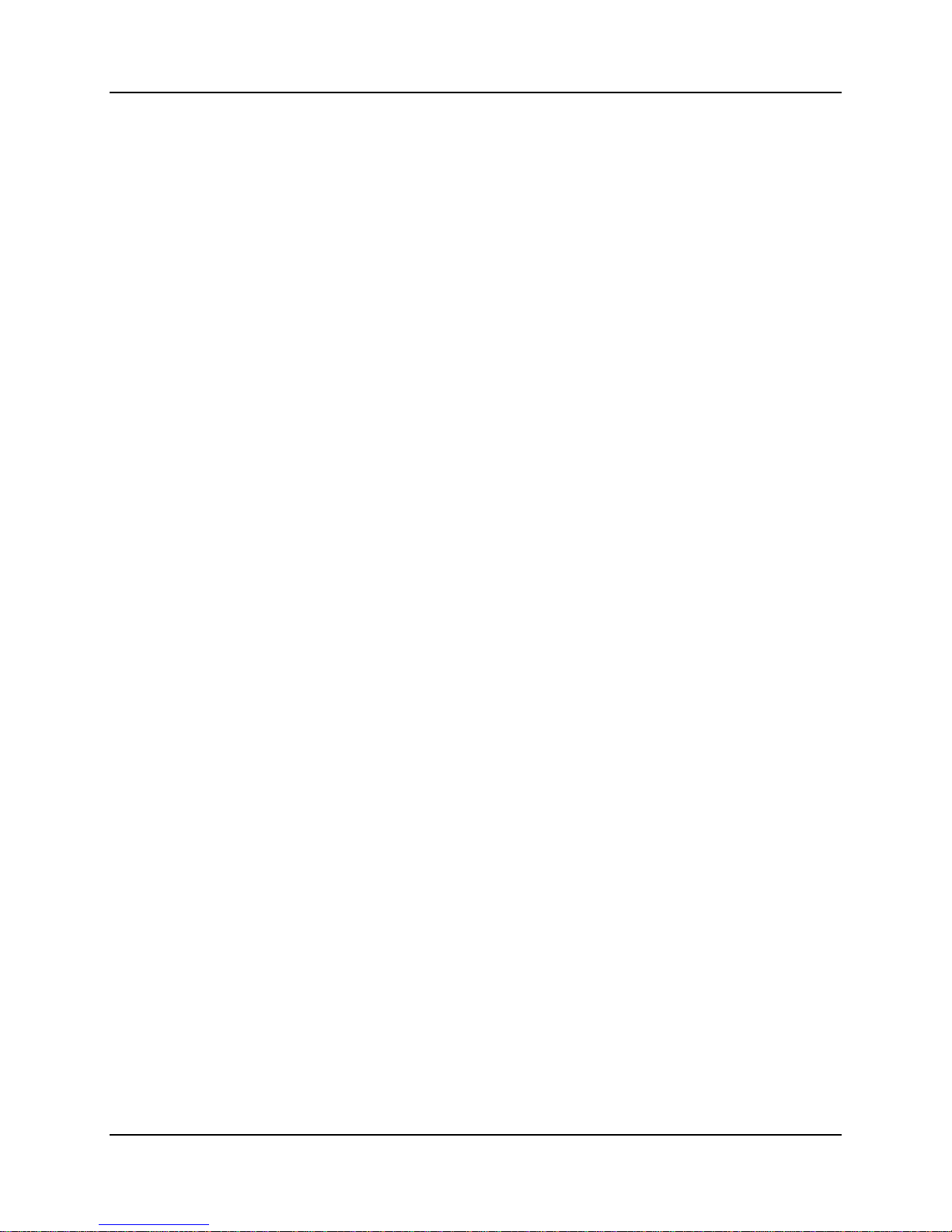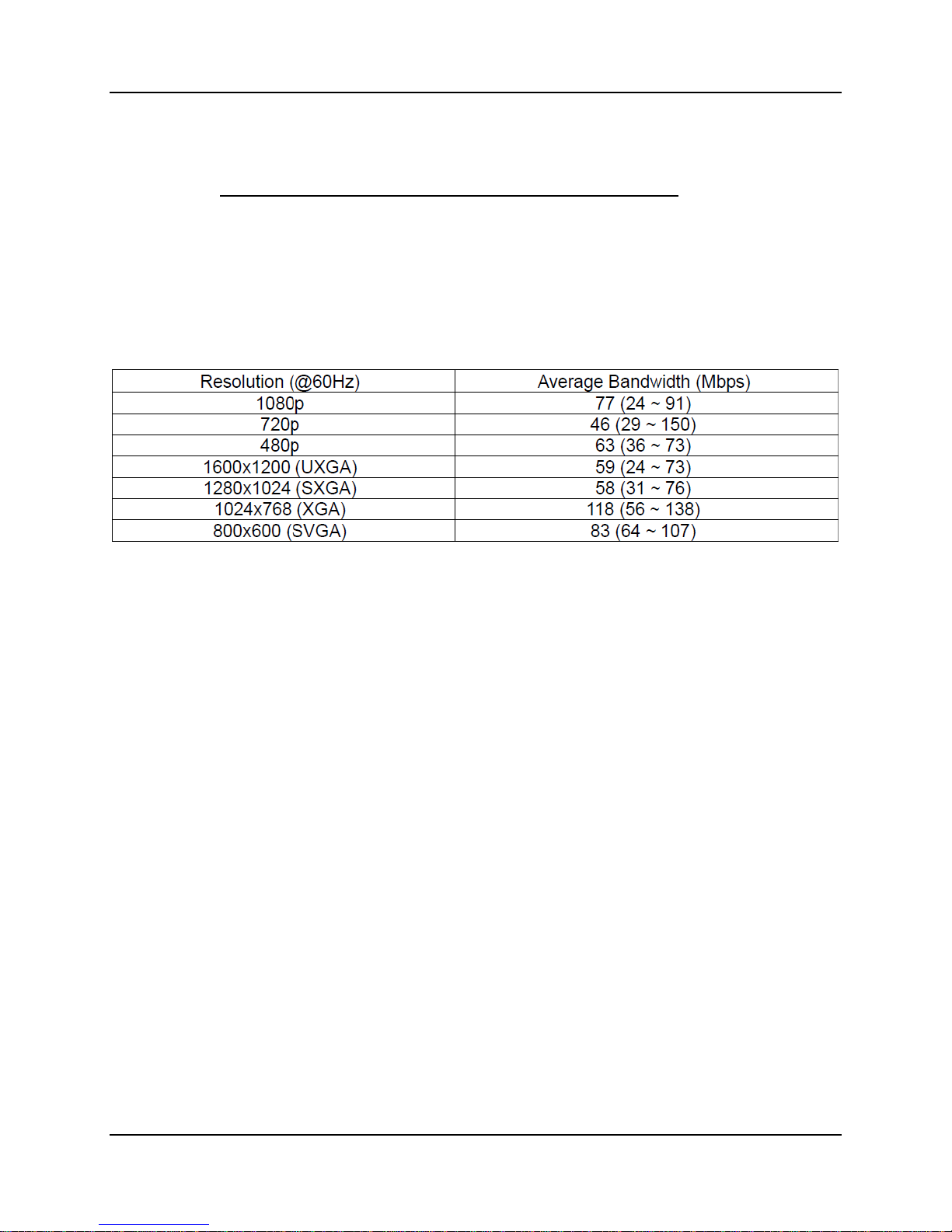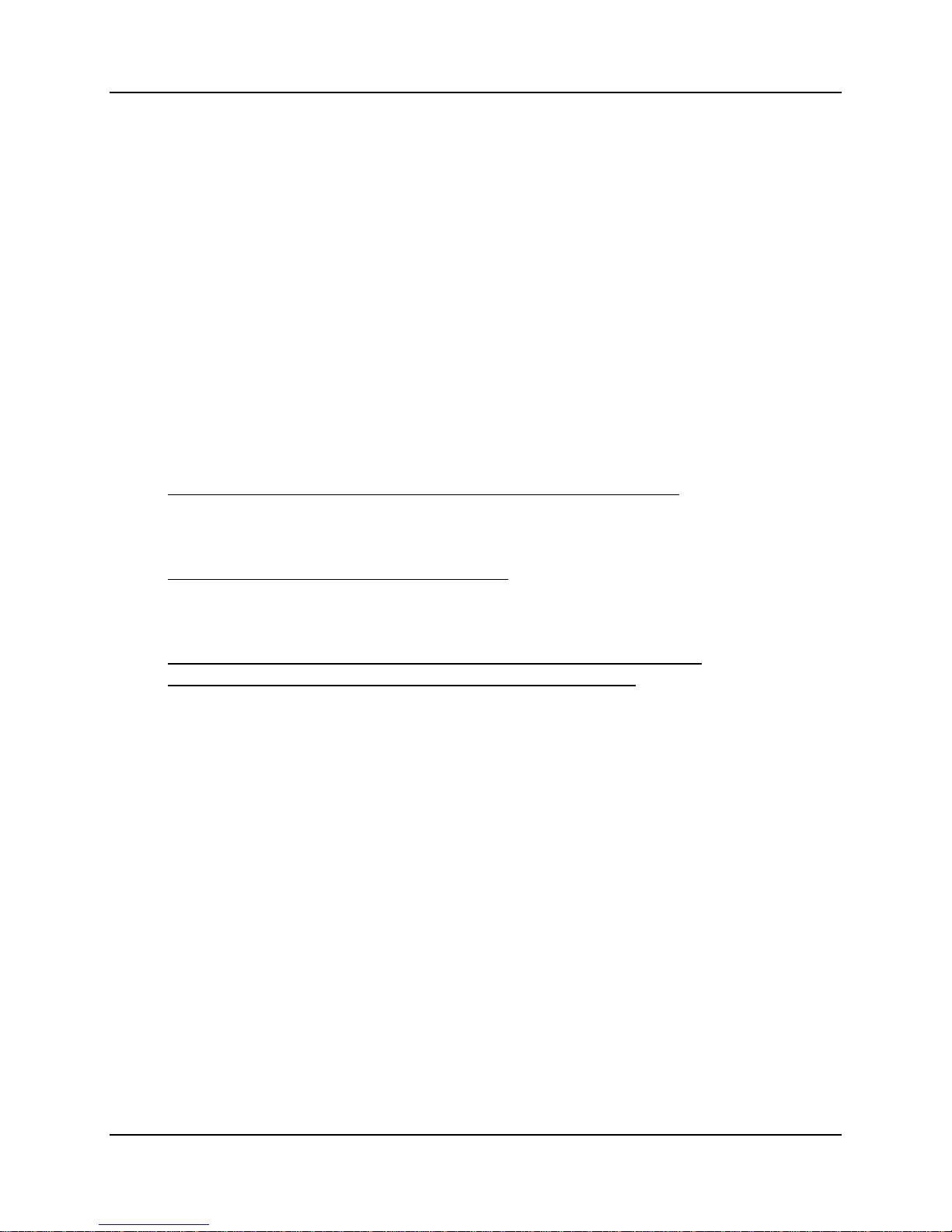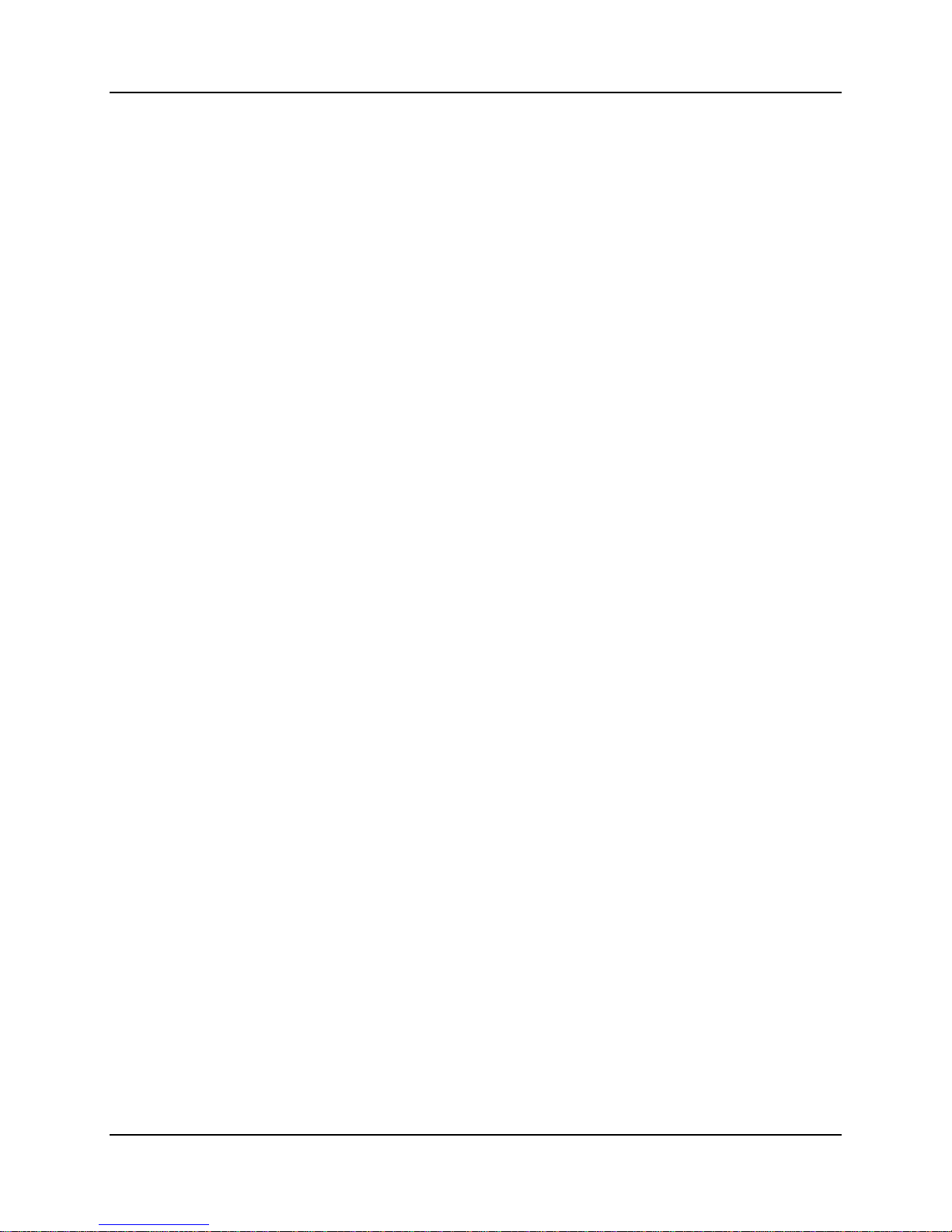
PureLink VIP-200 Many to Point Distribution Quick Start Guide V .0
2
Contents
What is in the box ........................................................................................................................................... 3
Transmitter kit Receiver kit ................................................................................................................. 3
Rack Mount Option Plates .............................................................................................................................. 3
Overview ......................................................................................................................................................... 4
Auto IP Addressing (recommended) ........................................................................................................... 4
Manual IP Addressing ................................................................................................................................. 4
DHCP Addressing ......................................................................................................................................... 5
One Transmitter to Multiple Receiver Setup (point to many distribution) .................................................... 6
KVM Operation ............................................................................................................................................... 7
Typical reference streaming rates ................................................................................................................... 7
Remote Control............................................................................................................................................... 8
Initial setup of remote control .................................................................................................................... 8
Typical remote control operation for Point to Point Operation .................................................................. 8
Mute/unmute image ................................................................................................................................... 9
Troubleshooting – Point to Many ................................................................................................................. 0
Appendix ....................................................................................................................................................... 0
Specifications ................................................................................................................................................ 2
Network Switch Requirements ..................................................................................................................... 3
Pure Assurance Tested Network Switches ................................................................................................ 3
GS 08: 8 port https://www.netgear.com/support/product/GS 08?cid=wmt_netgear_organic ............ 3
JGS524E: 24 port
https://www.netgear.com/support/product/JGS524E.aspx?cid=wmt_netgear_organic ................... 3