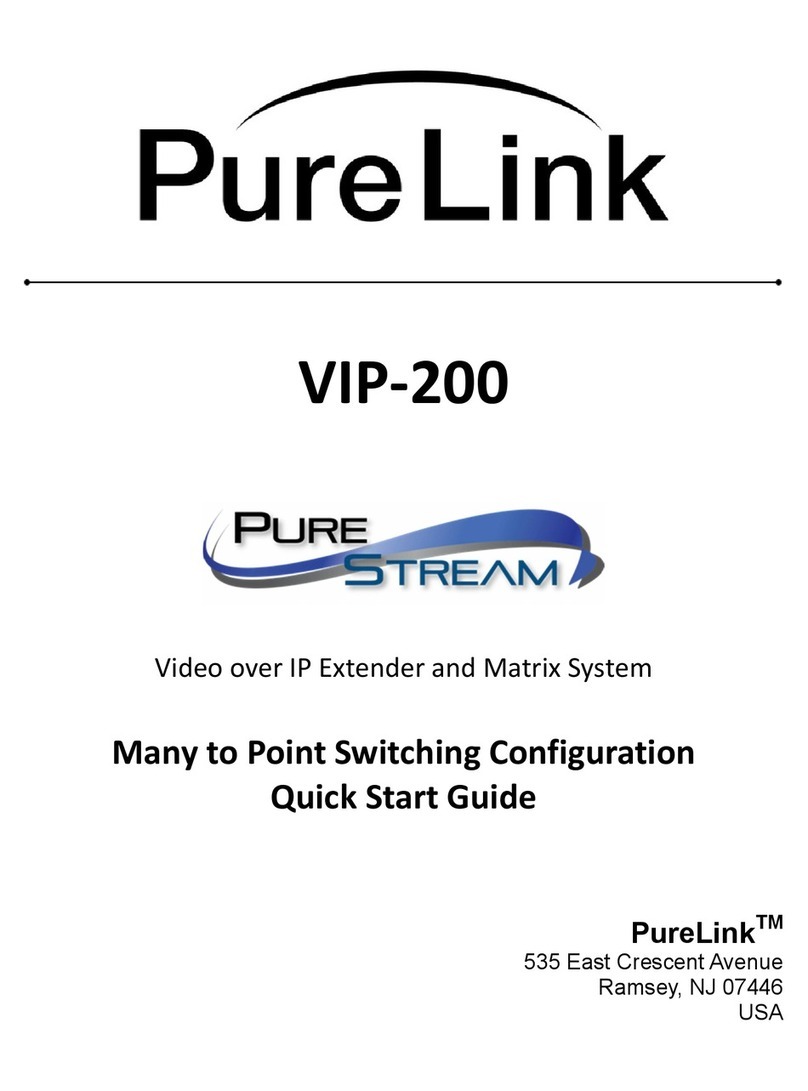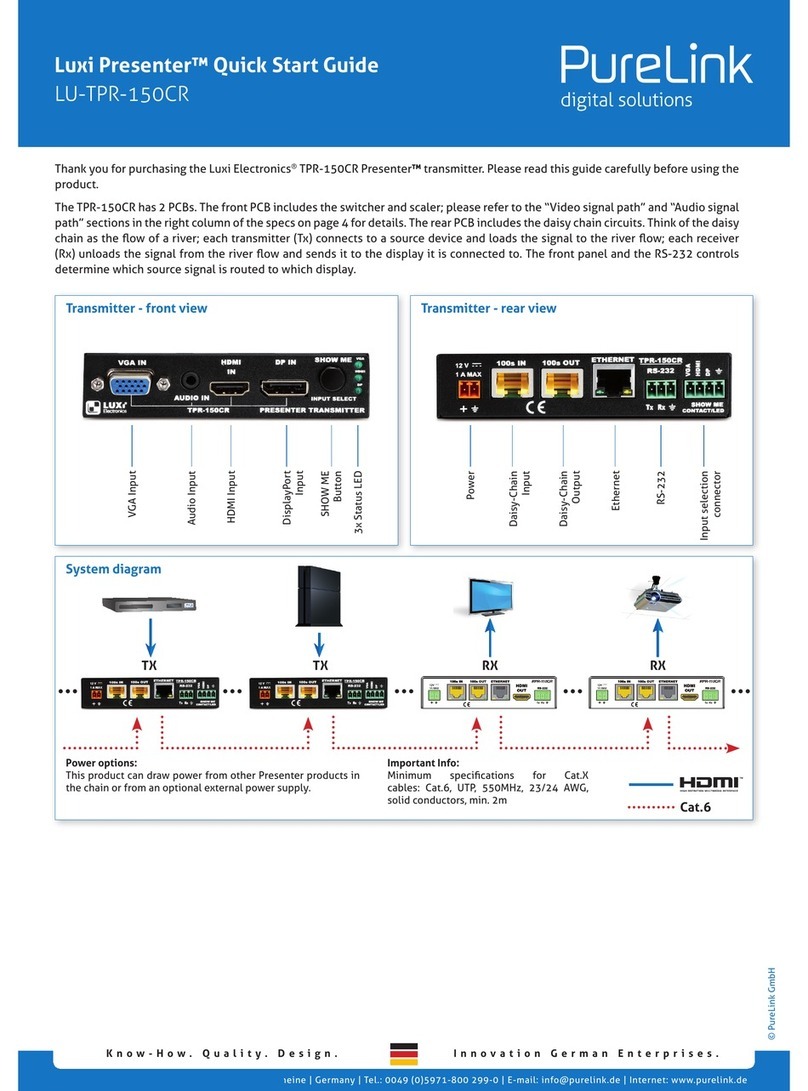© PureLink GmbH
Innovation German Enterprises.Know-How. Quality. Design.
PureLink GmbH | Von-Liebig-Straße 10 | 48432 Rheine | Germany | Tel.: 0049 (0)5971-800 299-0 | E-mail: info@purelink.de | Internet: www.purelink.de
The captive screw plugs for power, RS-232 and contact controls are
supplied with the unit. Separate the wires about 2,5cm long; strip o
precisely 5mm of the wires insulation from the end.
This product draws power from an external 12V power supply sold se-
parately (Luxi LU-PS-XXX). Do NOT plug the power supply con nector
into any other sockets; this could cause permanent damage to the
product and the warranty will be void.
Identify the positive and negative leads of the power supply before
assembly. When using a 3rd party PSU this must be checked before
assembly. CAUTION - always conrm your PSU connection with
a multimeter before inserting it into the product - a miswired
connection will cause damage to the product and void the waranty!!
Captive screw plug termination
Power options
Mounting options
Captive screw plug termination
The under desk mount is sold separately (LU-UDM-100); the product
also ts many other mounting hardware from Extron, Middle Atlantic,
etc. Only use the type 4-40, 3/16” (5mm) long screws supplied with
the mounting hardware to screw onto the pro duct. Wrong type of screw
could strip the threads; too long screw could touch and short the inter-
nal circuitry , cause permanent damages to the product and void the
warranty.
Luxi Presenter™ Quick Start Guide
LU-TPR-150CR
RS-232 controls
Only the Show Me / input selections can be controlled via the front
panel or external buttons; all other functions can only be controlled
by RS-232. See the RS-232 Setup Guide on our website for further in-
structions. For a detailed list of possible RS-232 commands visit the
downloads on the desired products page.
Pressing the “Show Me” button on the front panel will select the cur-
rent box or toggle through the 3 video inputs. 3 sets of external con-
tact closure push buttons and LEDs can select inputs discretely with
the LED indication; please see wiring diagram. Both front panel and
external LEDs work like this: only one LED associated with the active
input is lit at any given time. When the current box is not selec ted in
the daisy chain, the LED blinks slowly. When the current box is selec-
ted, LED lights up permanently. A RS-232 host connected to the rear
panel can control all functions.
When activated by a RS-232 command, the switcher will select the
last connected input with an active signal as the current input. Auto
swit ching is turned o after any front panel, external button push
or a RS-232 input command. In the default setting, auto switching is
turned o. Note: Due to the nature of the wide varieties of the Dis-
playPort product designs, some DisplayPort source devices may not
trigger the auto switch. Use the manual switch when this happens.
Auto input switching
Please contact your seller directly for local support. See PureLink
Germanys website for RS-232 commands, RS-232 Setup Guide, speci-
cations and manual.
Support
Control options