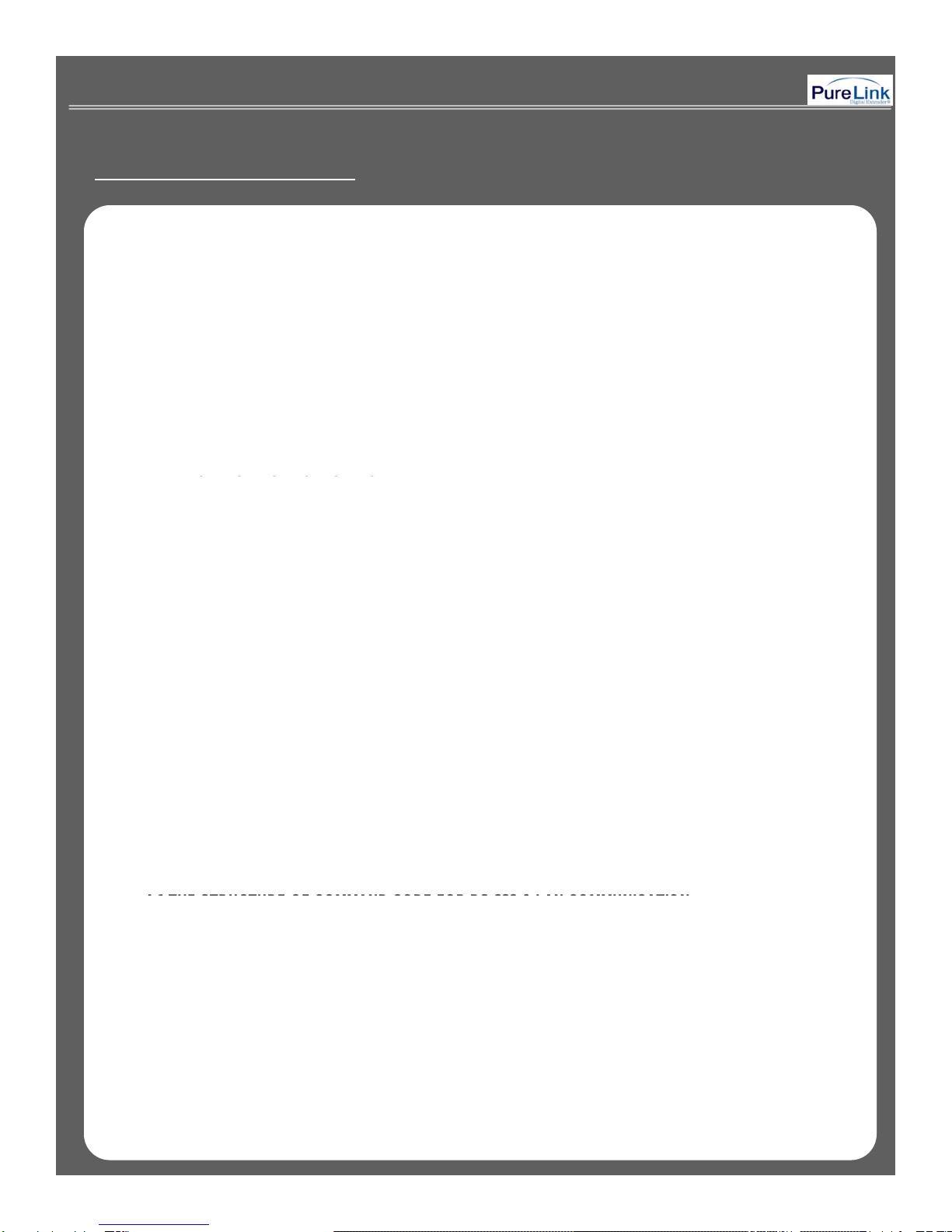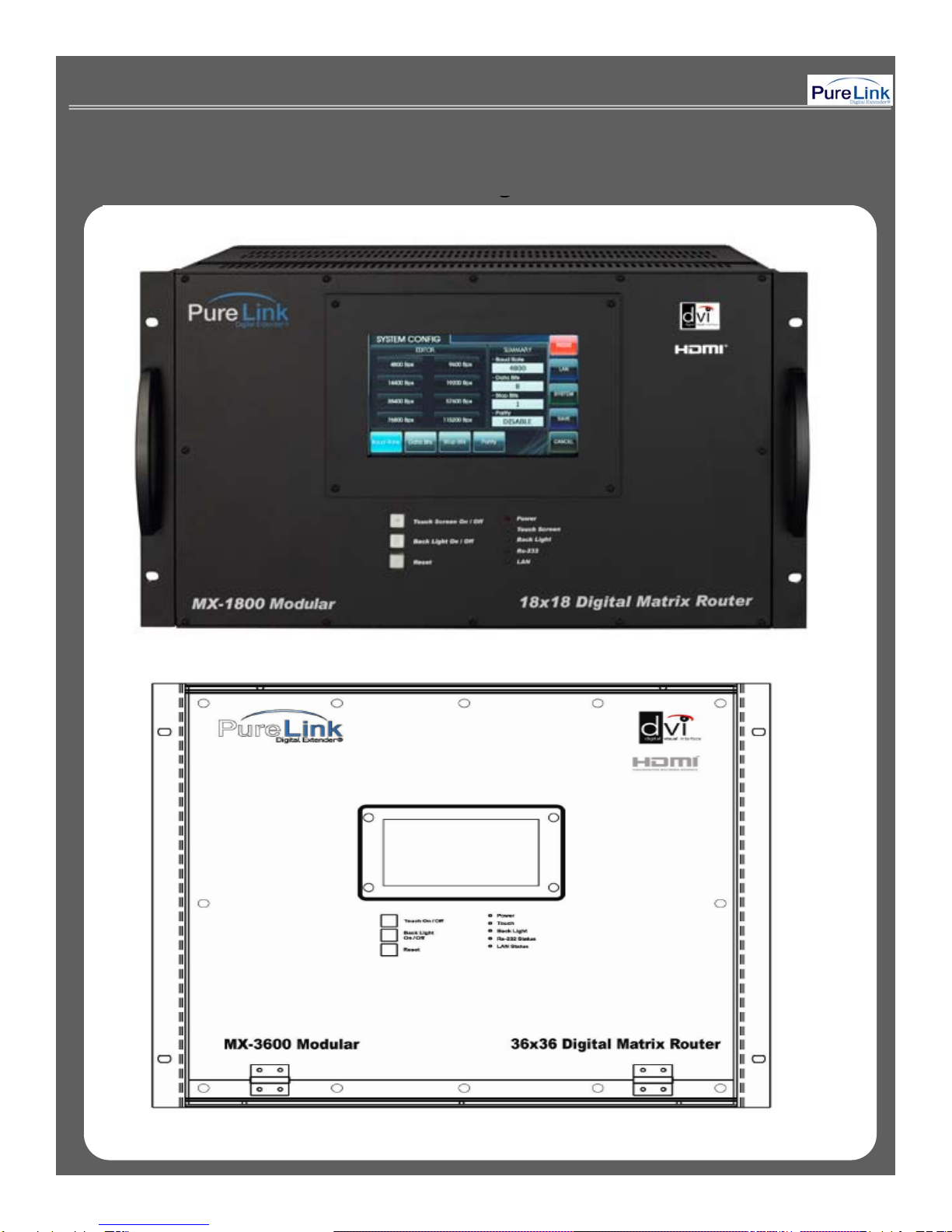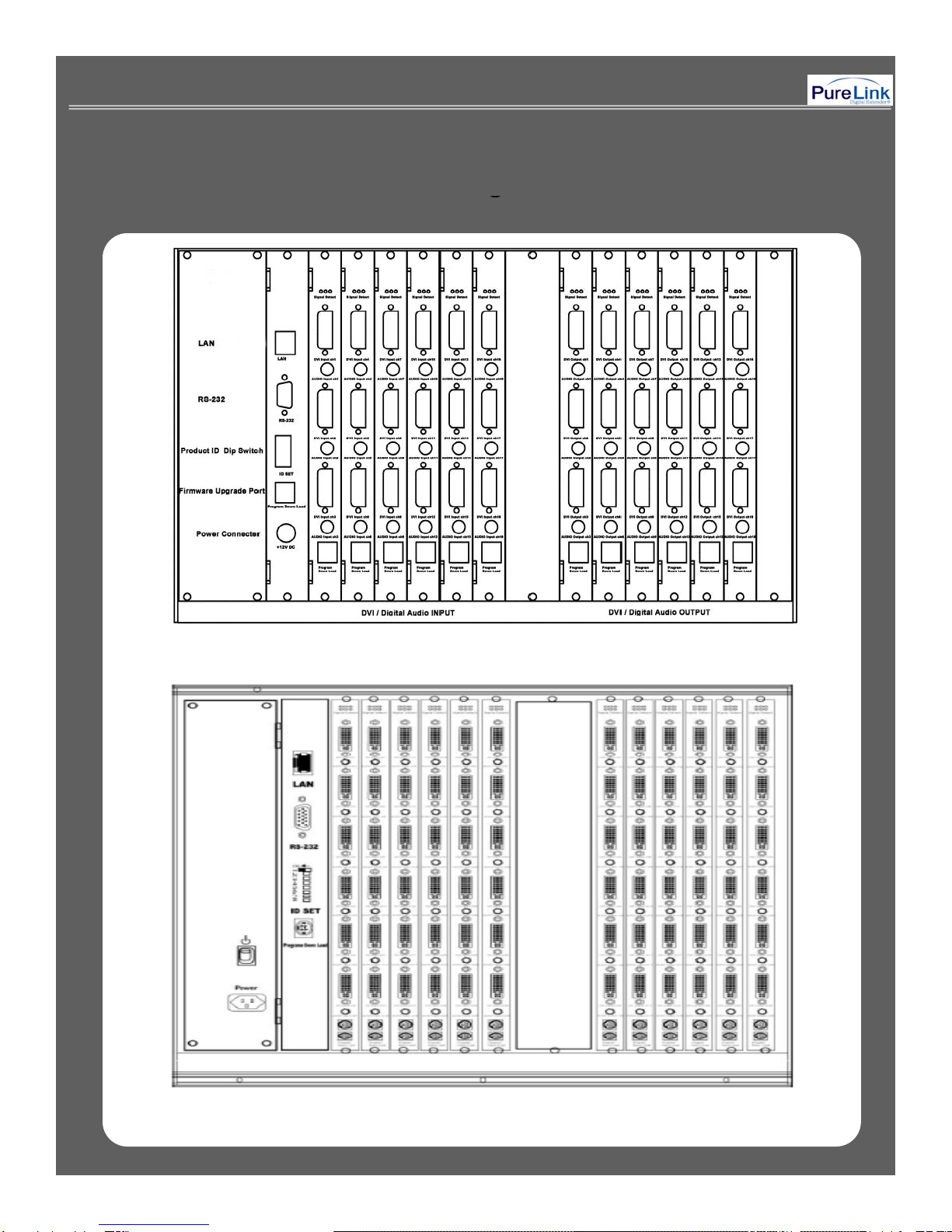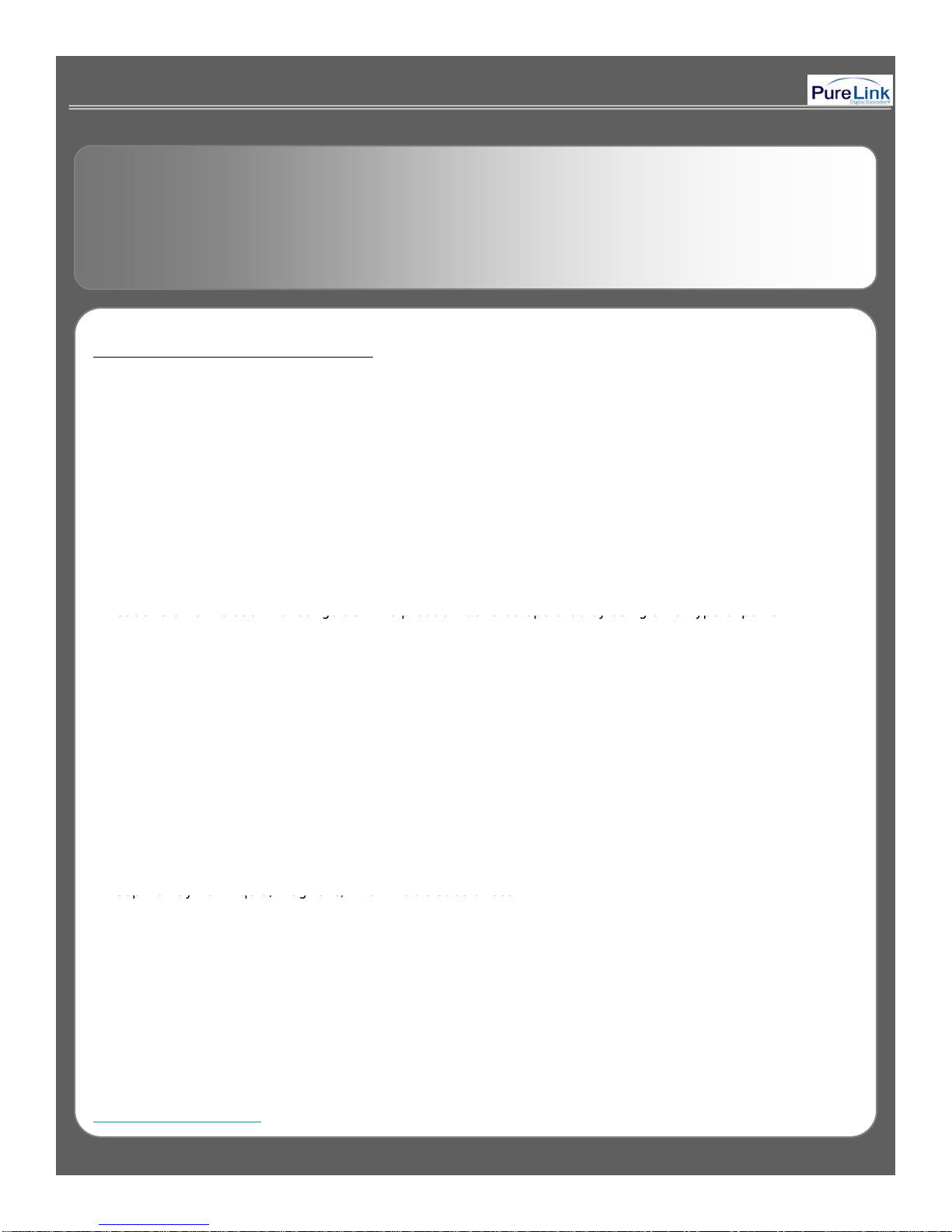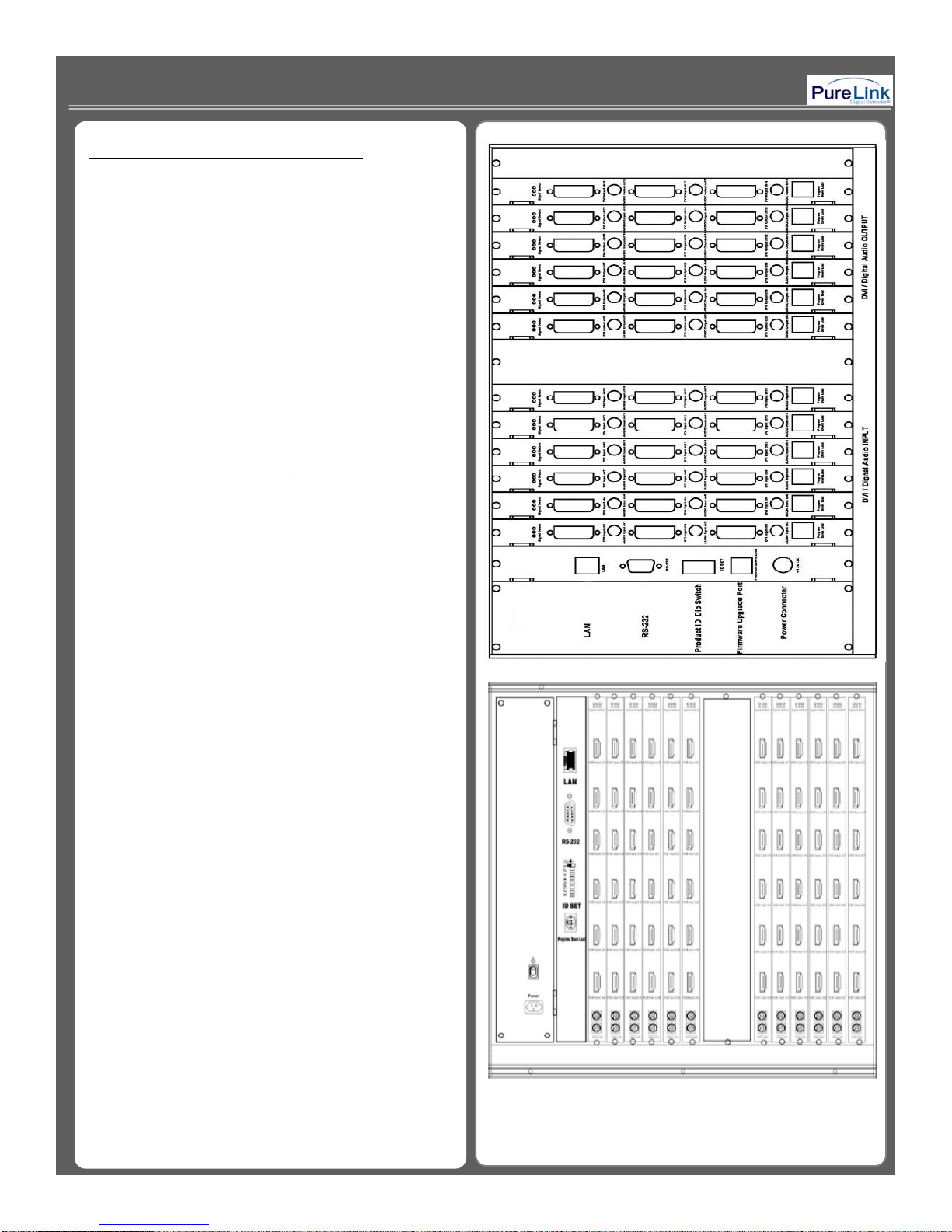Declaration of Conformity
According to Council Directive 73/23/EEC (February 19 1973) on the Harmonization of the Laws of Member
,
States relating to Electrical Equipment; Council Directive 89/336/EEC (May 3, 1989) on Electromagnetic
Compatibility; Council Directive 93/68/EEC (July 22, 1993)-Amending Directives 89/336/EEC (MC) and
73/23/EEC (Low Voltage Equipment Safety), and/or CPU Boards and Power Supplies used Council Directive
93/68/EEC with Matrix, Dtrovision LLC., 9A Bergen Turnpike Little Ferry, NJ 07643 201-488-3232, declares
under sole responsibility, that the product identifies with 93/66/EEC of the Council Directive Low Voltage
Equipment Safety. Each product marketed is identical to the representative unit tested and found to be compliant
with the standards.
11--2 Package Contents2 Package Contents
▪Main body: MX-1800 / MX-3600
▪Power adapter: DC12V, 12A
▪RS-232C & LAN cables
’
11--3 Product Features3 Product Features
Digital Matrix Router (MX-1800/3600) is an integrated digital processor that supports all kinds of digital interfaces
such as DVI, HDMI, which are applied to most digital products. MX Matrix Series are designed to meet
customers’ demands by providing prompt availability of DVI or HDMI Input / Output cards. MX-1800 allows you to
populate the Input/ Output card with any connection (DVI or HDMI) you like and expand as needed.
▪19” standard rack mountable (6U).
▪Support up to 18 (36) input / output channels.(MX-1800 /MX-3600)
▪Enable to insert different combination of DVI/HDMI Input / Output cards.
Flexible EDID Management feature
.
▪Plug-and-play which makes set up and installation much easier.
▪Compliant to High-bandwidth Digital Content Protection (HDCP)
▪Supports high resolution up to WUXGA(1920x1200)@60Hz, 1080p@60Hz
▪Convenient control methods:
- Control via front panel touch screen
- Control via LAN (TCP/IP).
- Control via RS-232C port
▪It has an instantaneous noise protection circuit built in input and output ports therefore it can protect expensive
equipment from fault caused by noises (if any).
▪Any latest firmware version can be upgraded via supplied download cable.
6