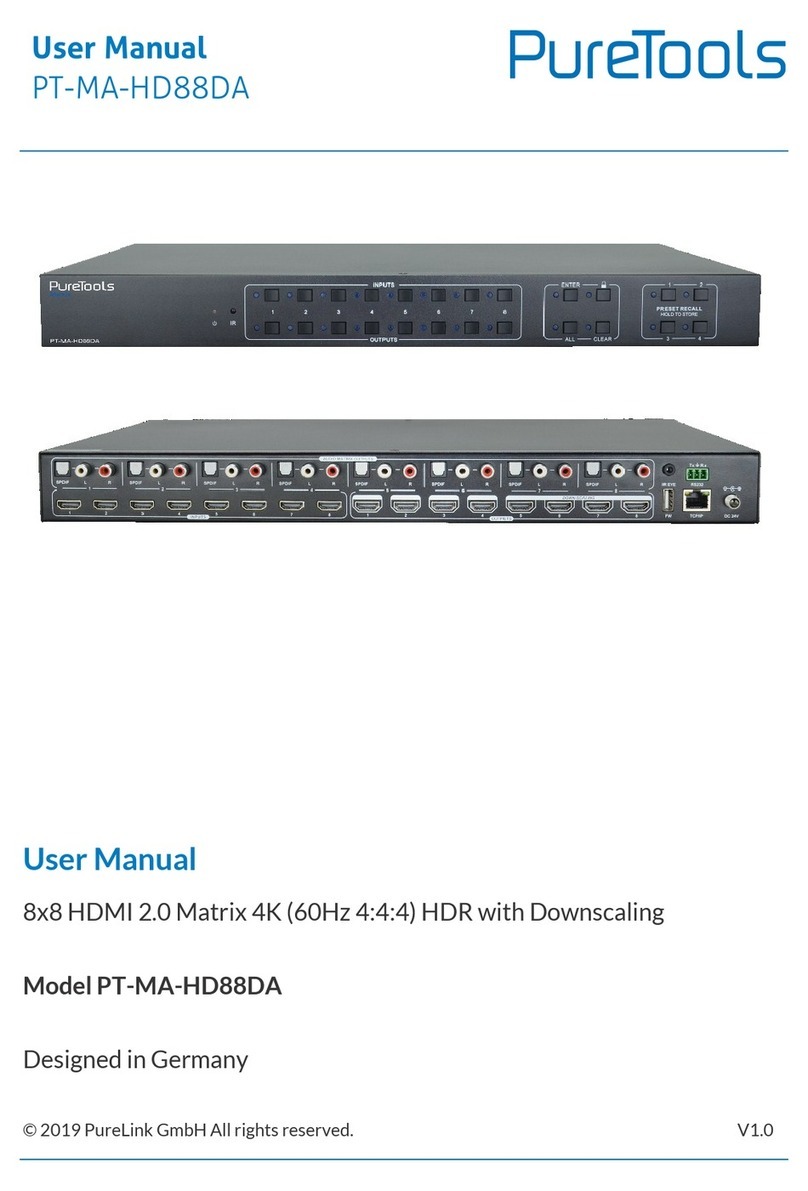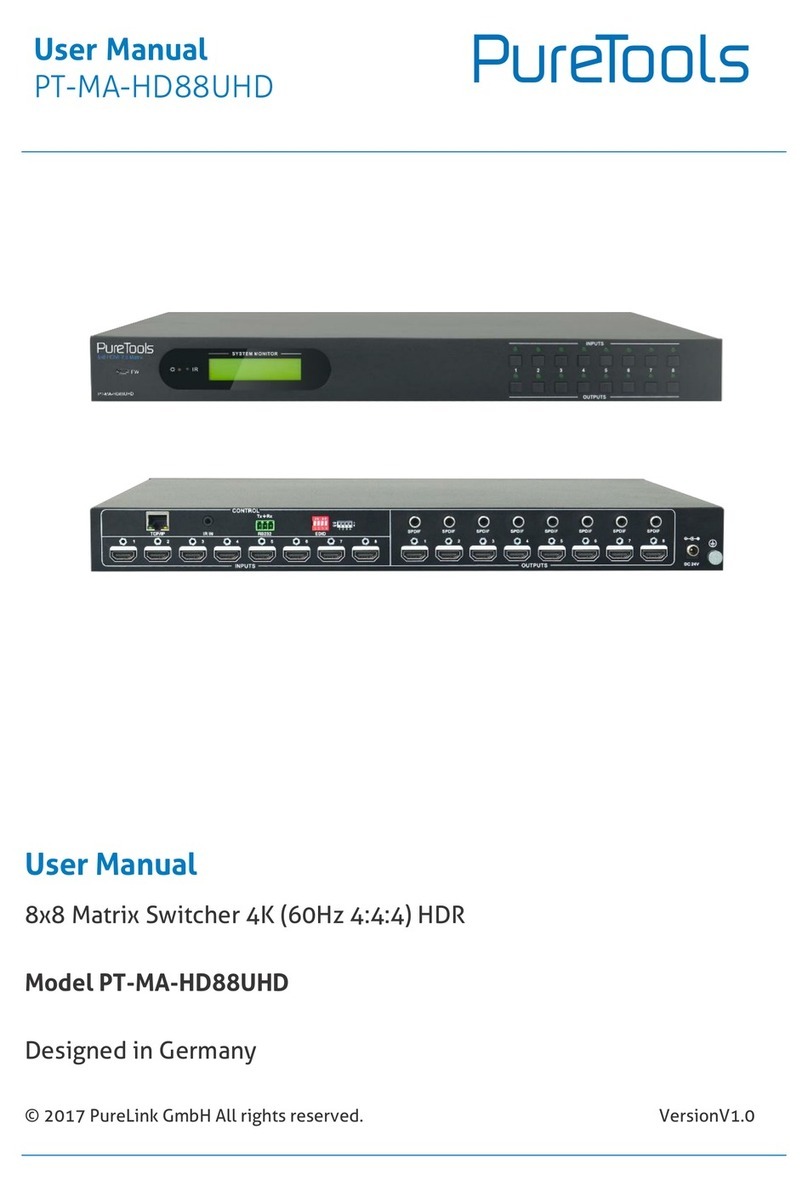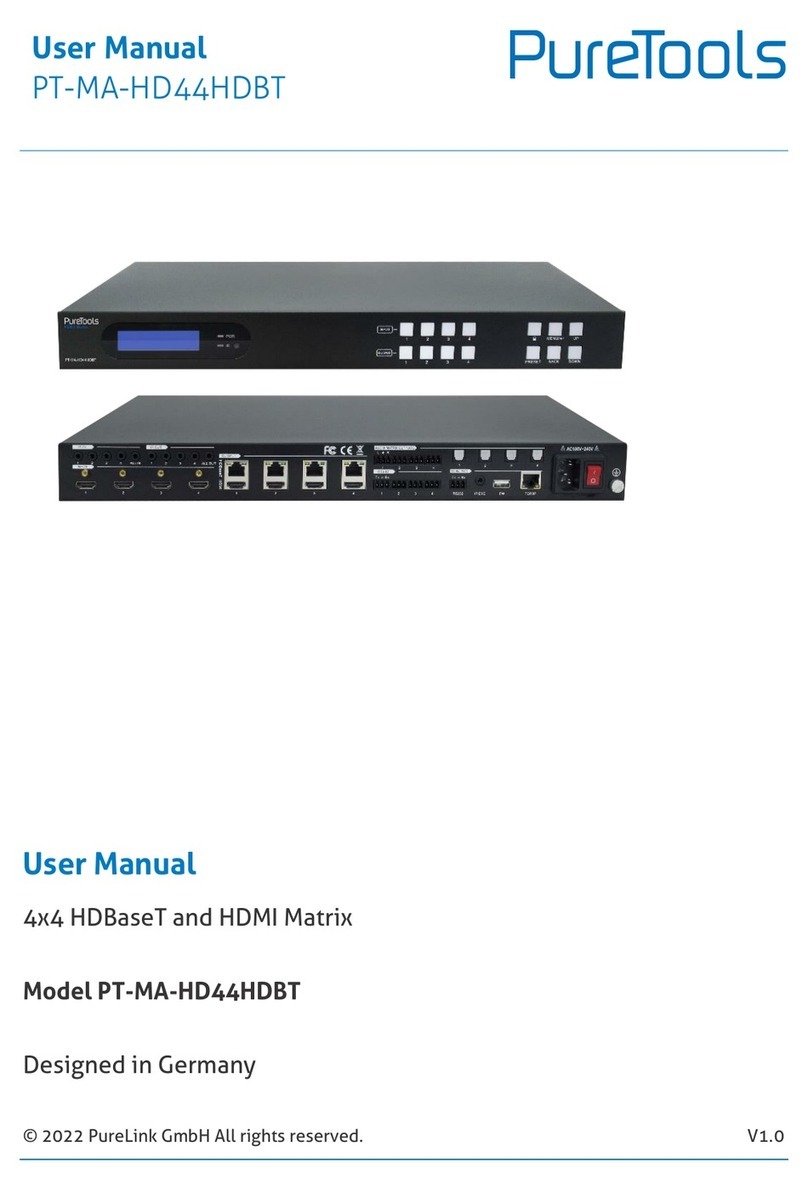-MA-HD44M
Preface
Read this user manual carefully before using this product. Pictures shown in this manual are
for reference only. Different model layouts and specifications are subject to the physical
product.
This manual is for operation instructions only, not for any maintenance usage.
In the constant effort to improve our product, we reserve the right to make changes in
functions or parameters without prior notice or obligation.
Trademarks
Product model and logo are trademarks. Any other trademarks mentioned in this manual are
acknowledged as the properties of the trademark owner. No part of this publication may be
copied or reproduced without the prior written consent.
SAFETY PRECAUTIONS
To ensure the best from the product, please read all instructions carefully before using the
device. Save this manual for further reference.
Unpack the equipment carefully and save the original box and packing material for
possible future shipment.
Follow basic safety precautions to reduce the risk of fire, electrical shock and injury to
persons.
Do not dismantle the housing or modify the module. It may result in electrical shock or
burn.
Using supplies or parts not meeting the products’ specifications may cause damage,
deterioration or malfunction.
Refer all servicing to qualified service personnel.
To prevent fire or shock hazard, do not expose the unit to rain, moisture or install this
product near water.
Do not put any heavy items on the extension cable in case of extrusion.
Do not remove the housing of the device as opening or removing housing may expose
you to dangerous voltage or other hazards.
Install the device in a place with fine ventilation to avoid damage caused by overheat.
Keep the module away from liquids.
Spillage into the housing may result in fire, electrical shock, or equipment damage. If an
object or liquid falls or spills on to the housing, unplug the module immediately.
Do not twist or pull by force ends of the optical cable. It can cause malfunction.
Do not use liquid or aerosol cleaners to clean this unit. Always unplug the power to the
device before cleaning.
Unplug the power cord when left unused for a long period of time.
Information on disposal for scrapped devices: do not burn or mix with general
household waste, please treat them as normal electrical wastes.