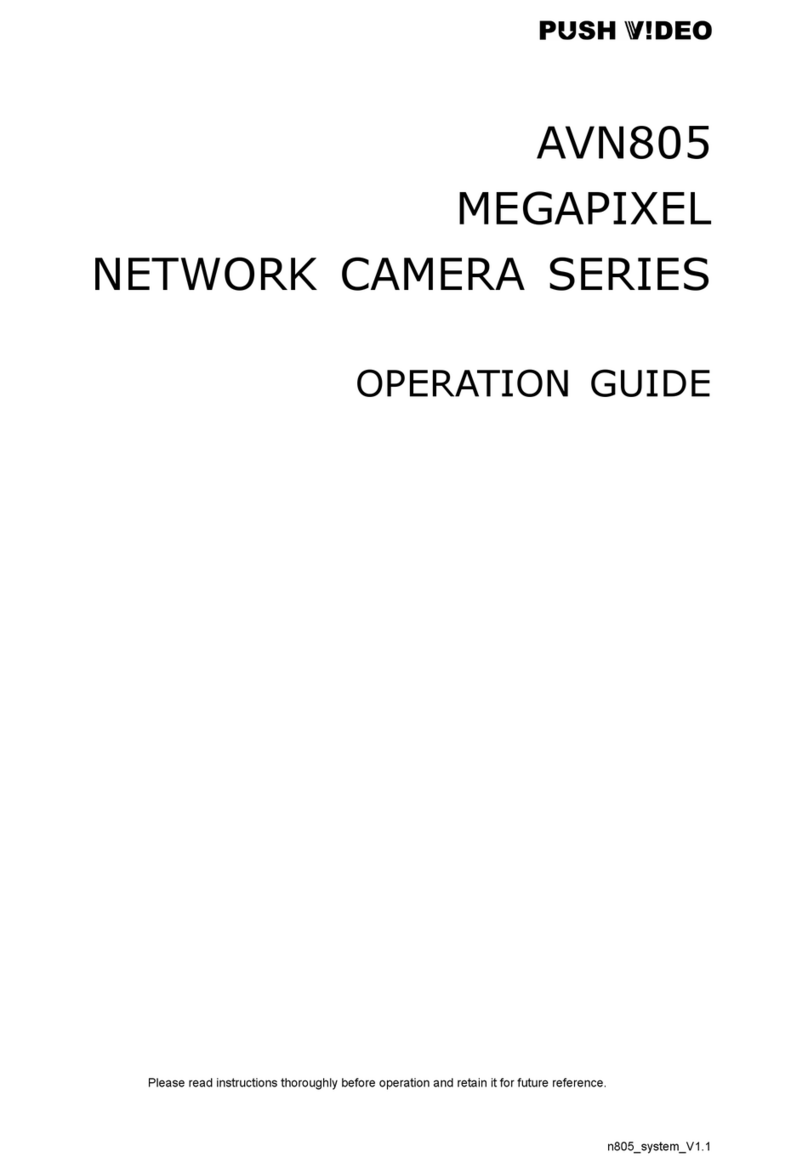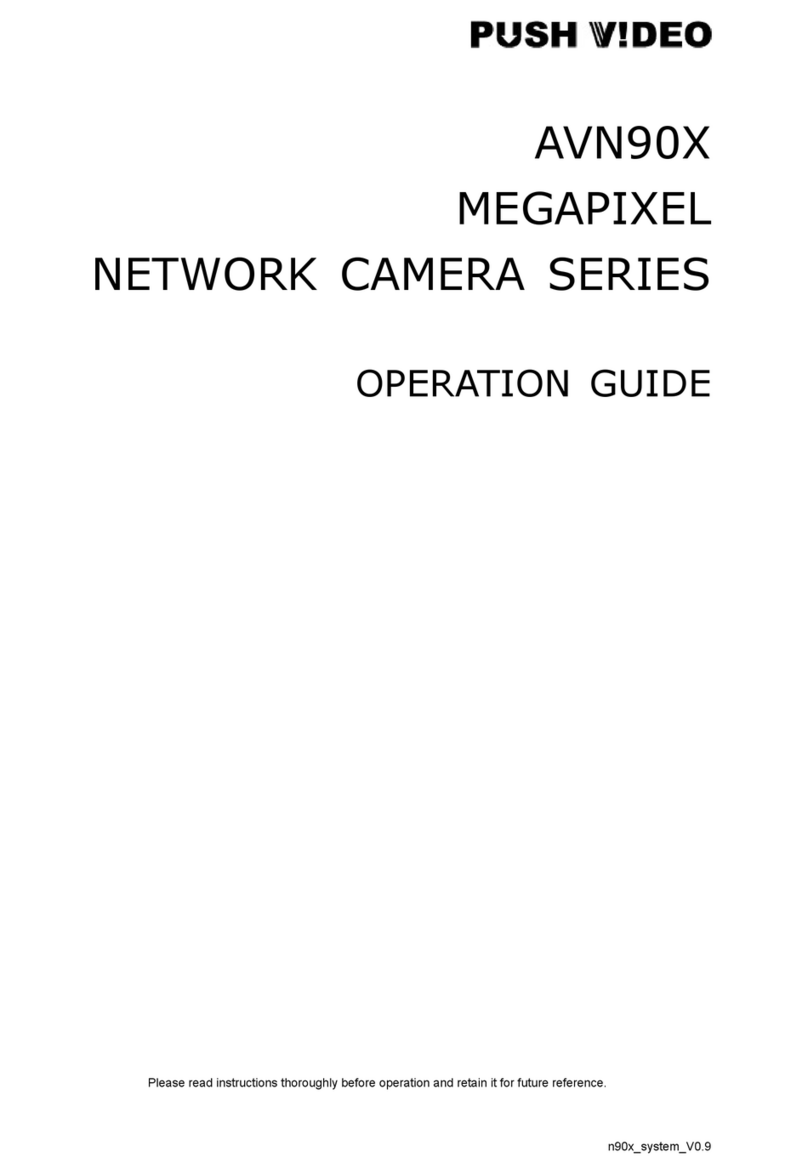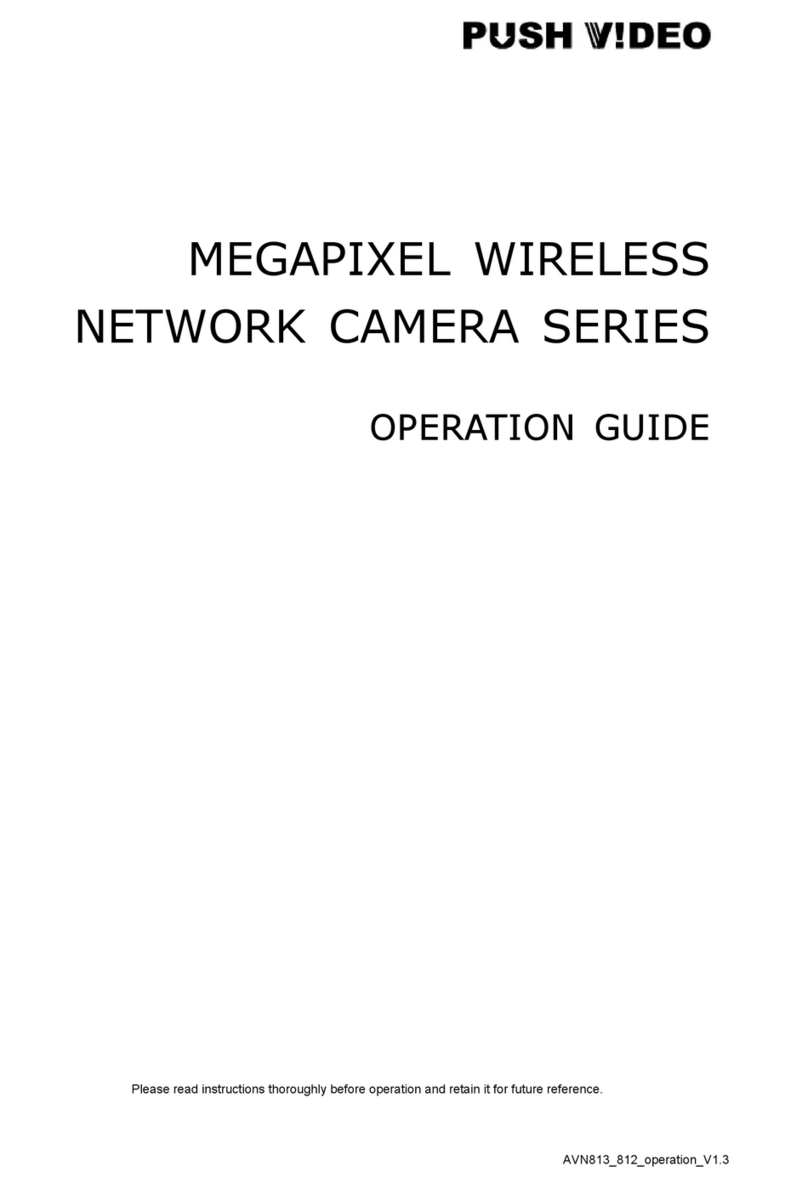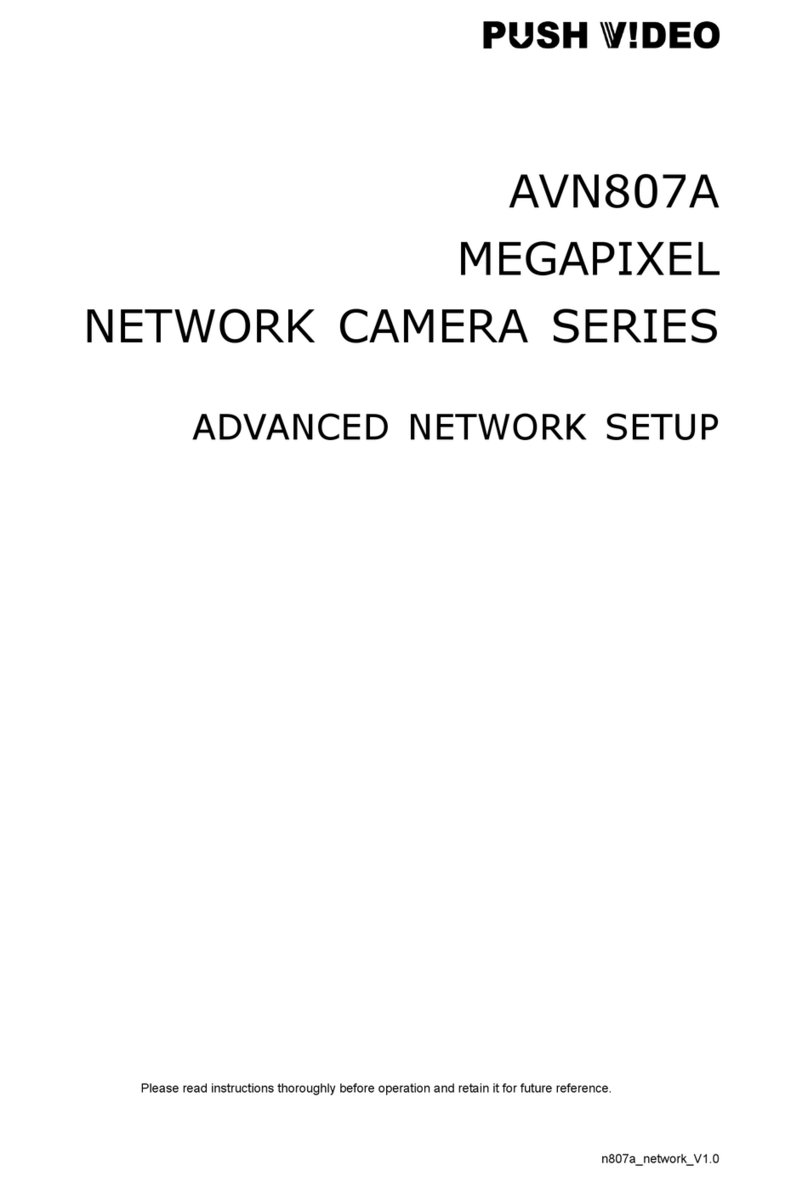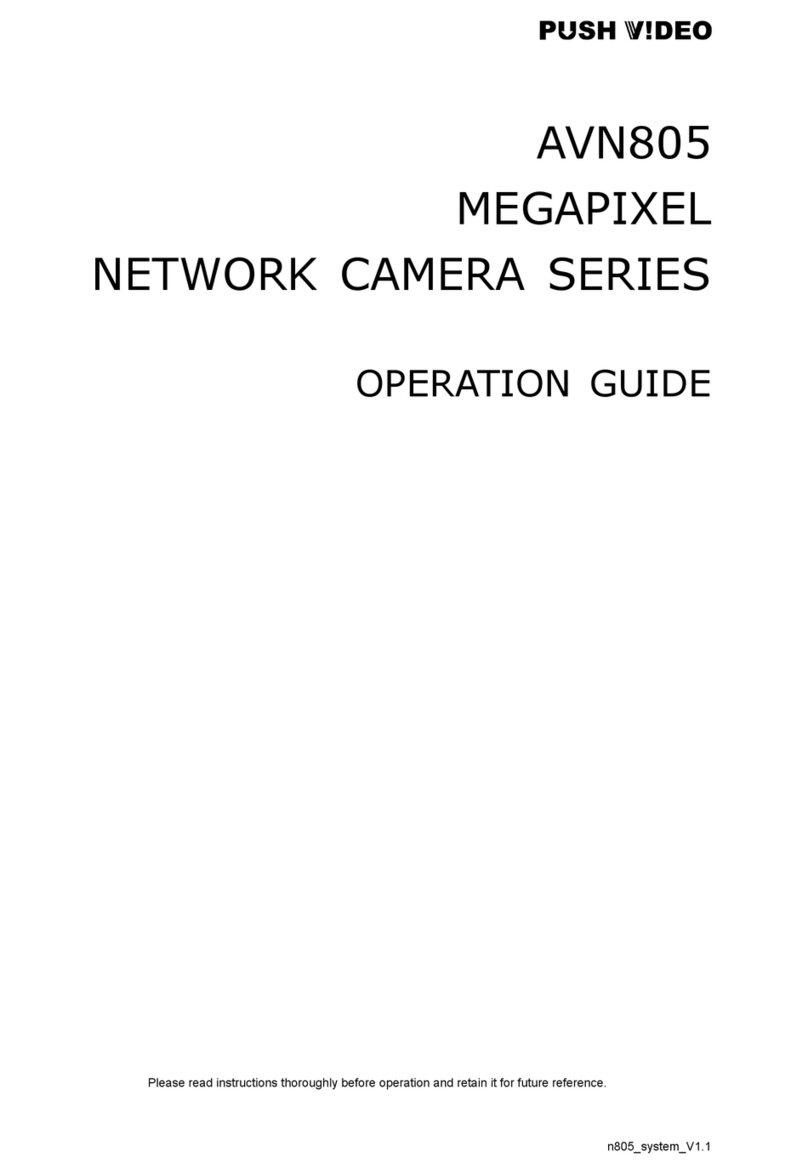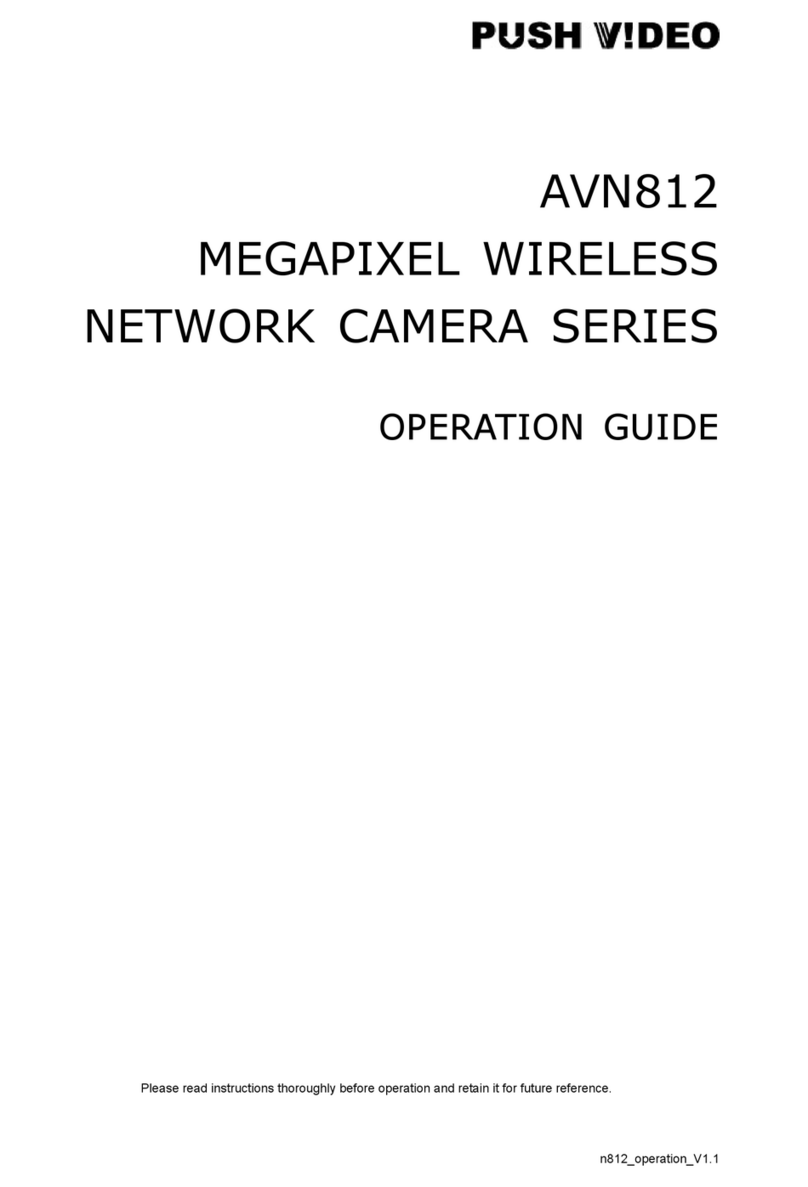TABLE OF CONTENTS
1. OVERVIEW......................................................................................................................................... 1
1.1 Product Features....................................................................................................................................... 1
1.2 Package Content....................................................................................................................................... 1
1.3 Hardware Overview................................................................................................................................... 1
1.4 Rear Panel ................................................................................................................................................ 2
1.5 External I/O Port........................................................................................................................................ 2
1.6 Status Indicator.......................................................................................................................................... 2
1.7 Insert a Micro SD Card (Selected Models Only) ....................................................................................... 3
2. CAMERA ACCESS WITH INTERNET EXPLORER............................................................................ 4
2.1 Camera Login............................................................................................................................................ 4
2.2 Control Panel Overview ............................................................................................................................ 5
2.3 Digital PTZ (DPTZ) Operations (Selected Models Only)........................................................................... 6
2.4 Event Record Search & Playback ............................................................................................................. 7
3. CAMERA CONFIGURATIONS............................................................................................................ 8
3.1 System configuration menu....................................................................................................................... 8
3.2 Network ..................................................................................................................................................... 9
3.2.1 Network ............................................................................................................................................................9
3.2.2 QoS ..................................................................................................................................................................9
3.2.3 Wireless..........................................................................................................................................................10
3.2.4 DDNS .............................................................................................................................................................10
3.2.5 SNTP..............................................................................................................................................................10
3.2.6 FTP................................................................................................................................................................. 11
3.2.7 MAIL ............................................................................................................................................................... 11
3.2.8 Filter ............................................................................................................................................................... 11
3.2.9 UPnP / Bonjour...............................................................................................................................................12
3.3 Camera ................................................................................................................................................... 13
3.3.1 Camera...........................................................................................................................................................13
3.3.2 Video ..............................................................................................................................................................13
3.3.3 Color...............................................................................................................................................................13
3.3.4 Audio ..............................................................................................................................................................14
3.3.5 LED ................................................................................................................................................................14
3.3.6 Advanced........................................................................................................................................................14
3.4 Record..................................................................................................................................................... 15
3.4.1 Record............................................................................................................................................................15
3.4.2 Record Timer..................................................................................................................................................15
3.5 Storage.................................................................................................................................................... 16
3.5.1 Memory ..........................................................................................................................................................16
3.6 Trigger ..................................................................................................................................................... 16
3.6.1 Trigger ............................................................................................................................................................16
3.6.2 Push Video .....................................................................................................................................................18
3.7 General ................................................................................................................................................... 19
3.7.1 General...........................................................................................................................................................19
3.7.2 Time................................................................................................................................................................19
3.7.3 Server Log......................................................................................................................................................20
3.7.4 Online .............................................................................................................................................................20
3.7.5 Account...........................................................................................................................................................21
3.7.6 Google Maps ..................................................................................................................................................22
3.7.7 Maintenance...................................................................................................................................................22
APPENDIX 1 PRODUCT SPECIFICATIONS........................................................................................ 24
APPENDIX 2 BIT RATE TABLE FOR REFERENCE ............................................................................ 26
APPENDIX 3 Q&A ................................................................................................................................ 29
APPENDIX 4 RECORDING TIME TABLE ............................................................................................ 30
APPENDIX 5 MICRO SD CARD COMPATIBLE LIST........................................................................... 31