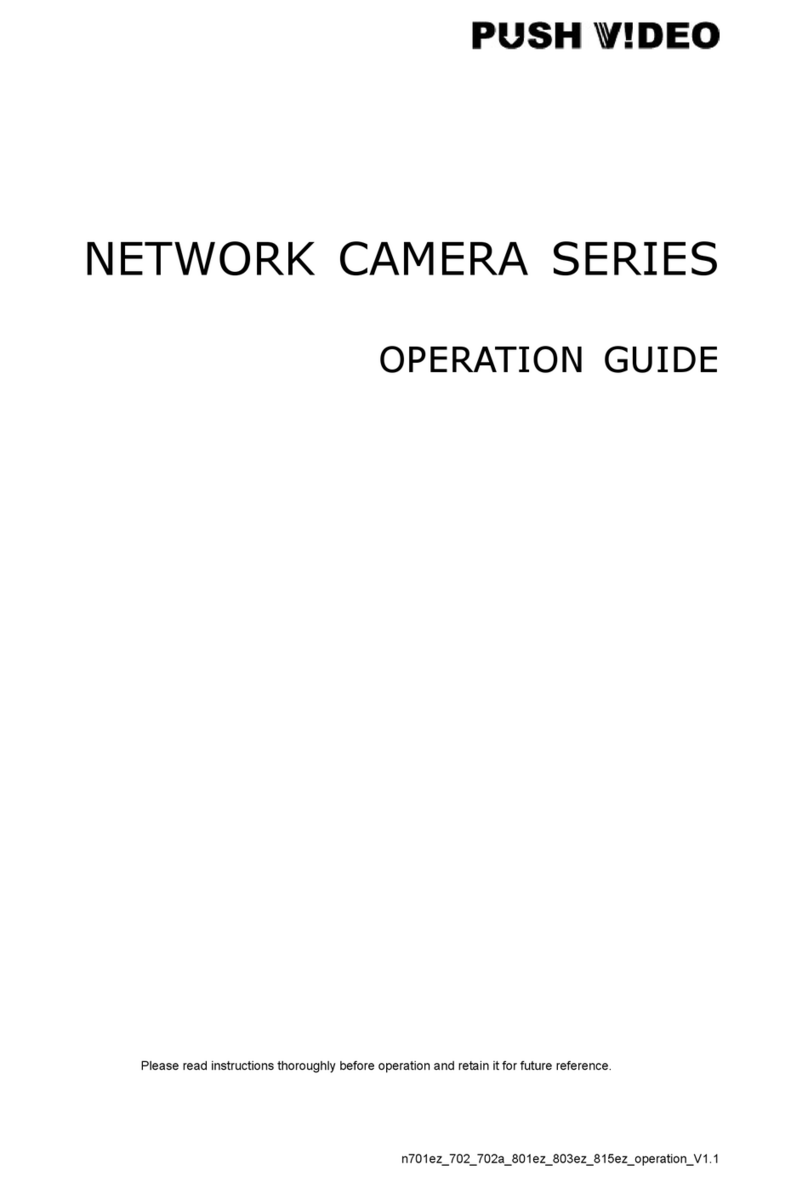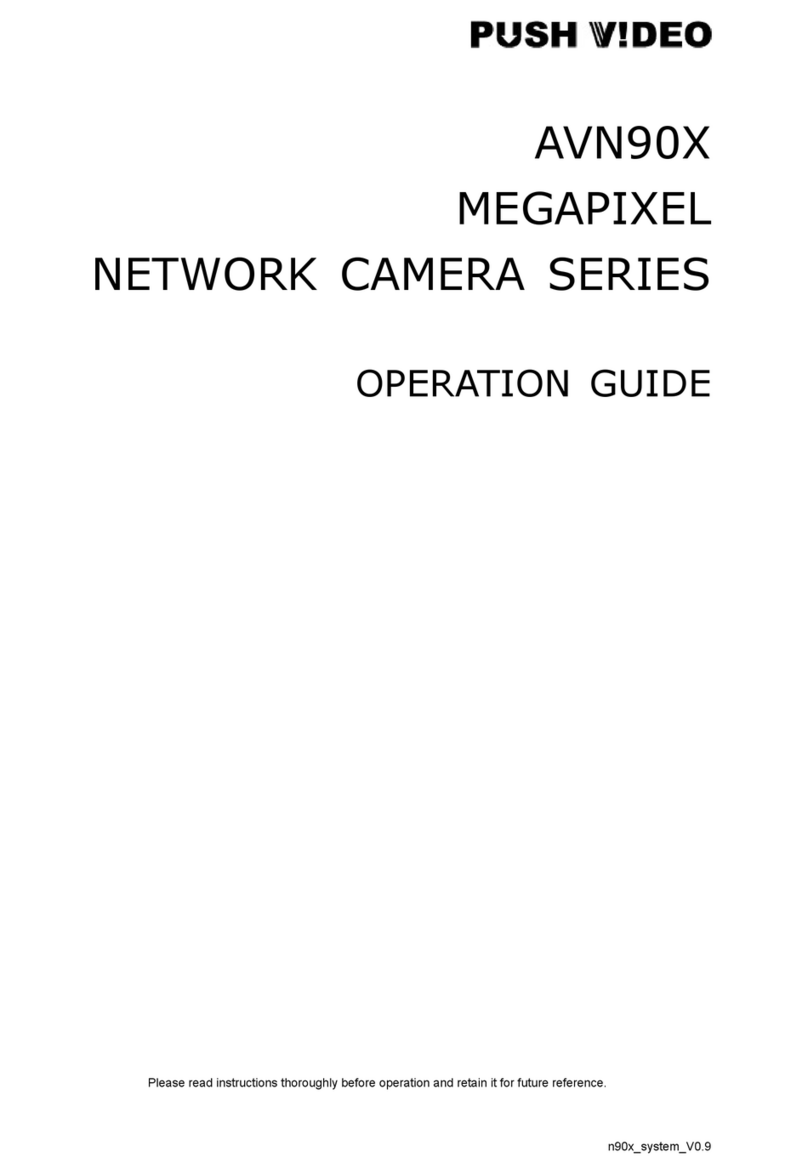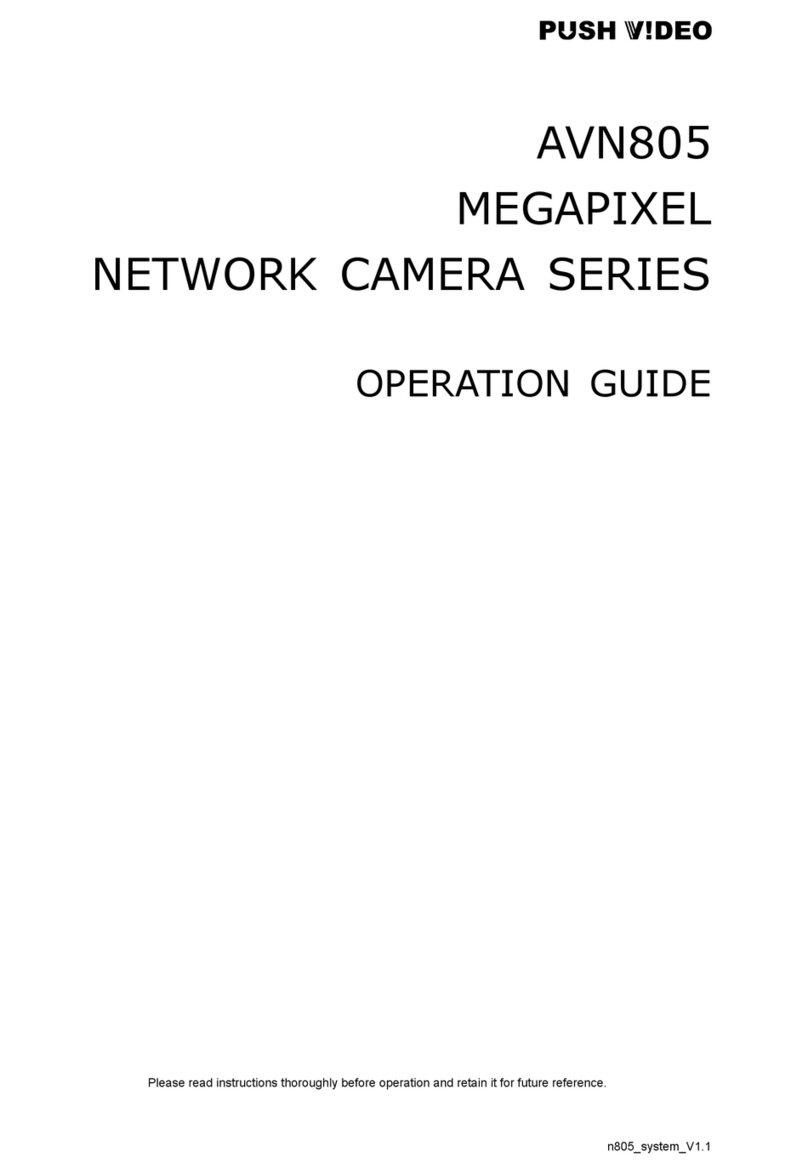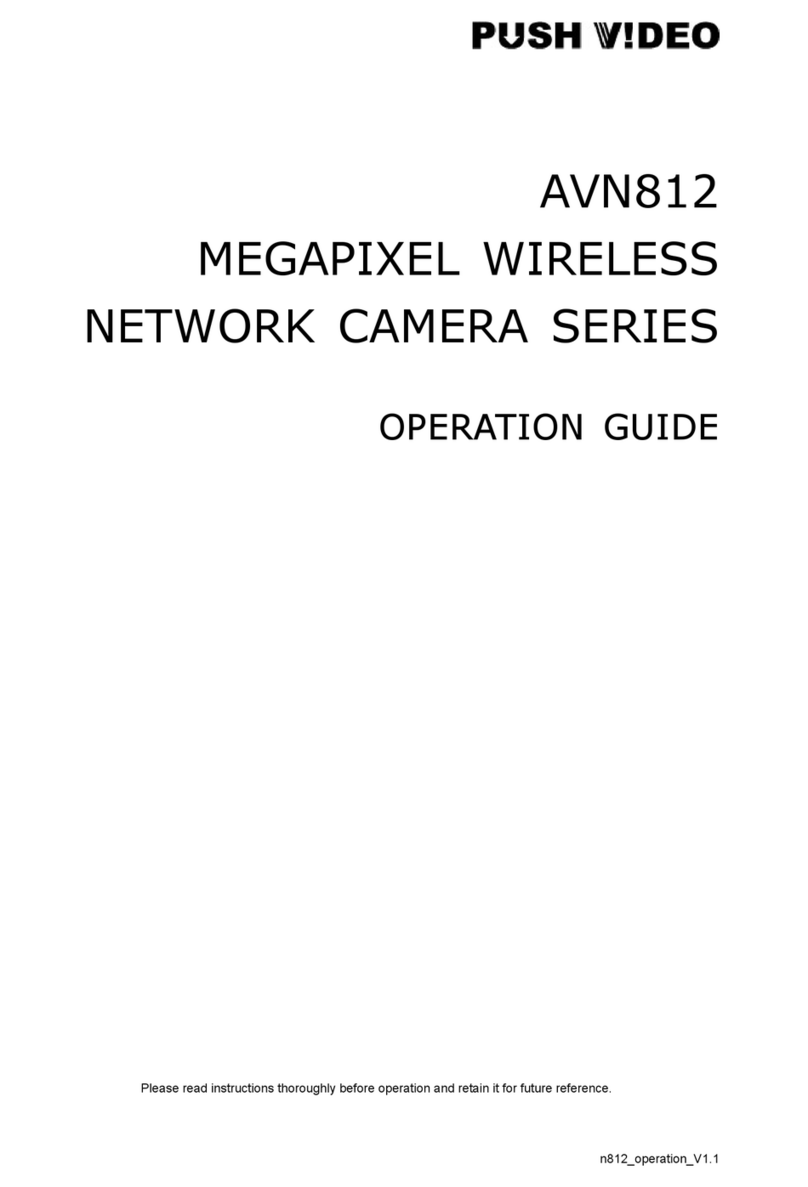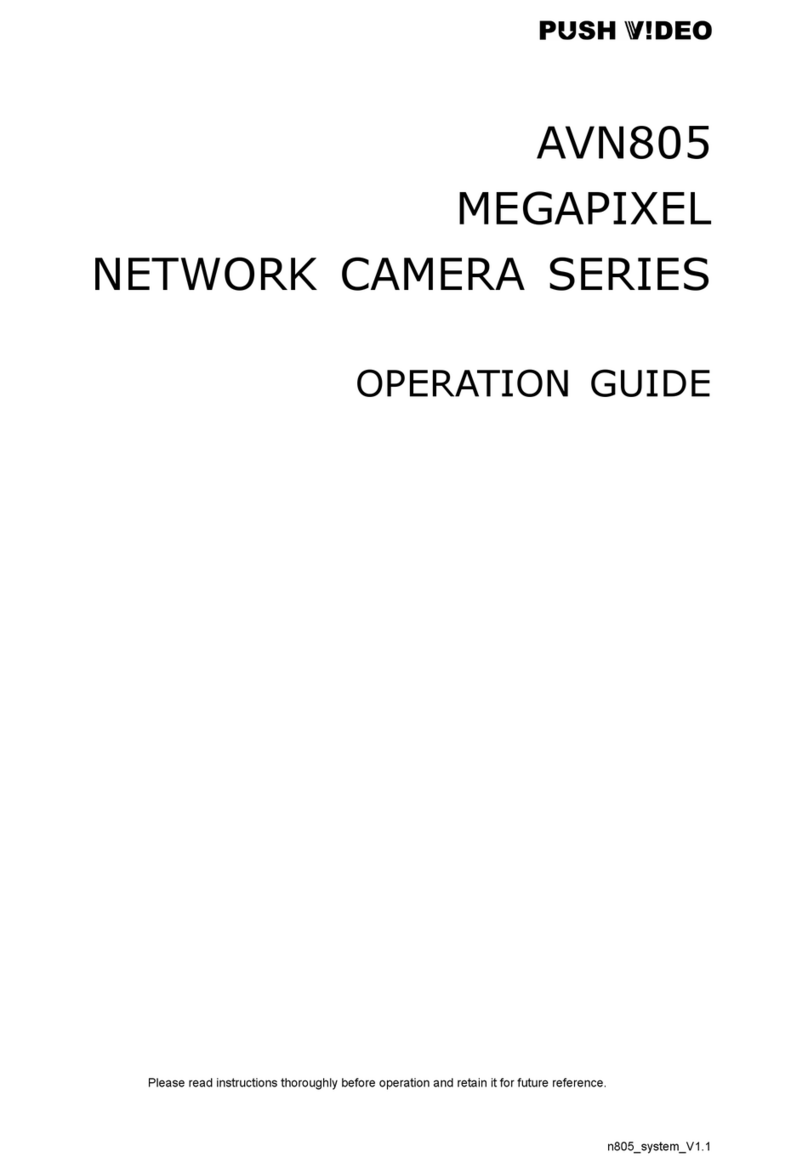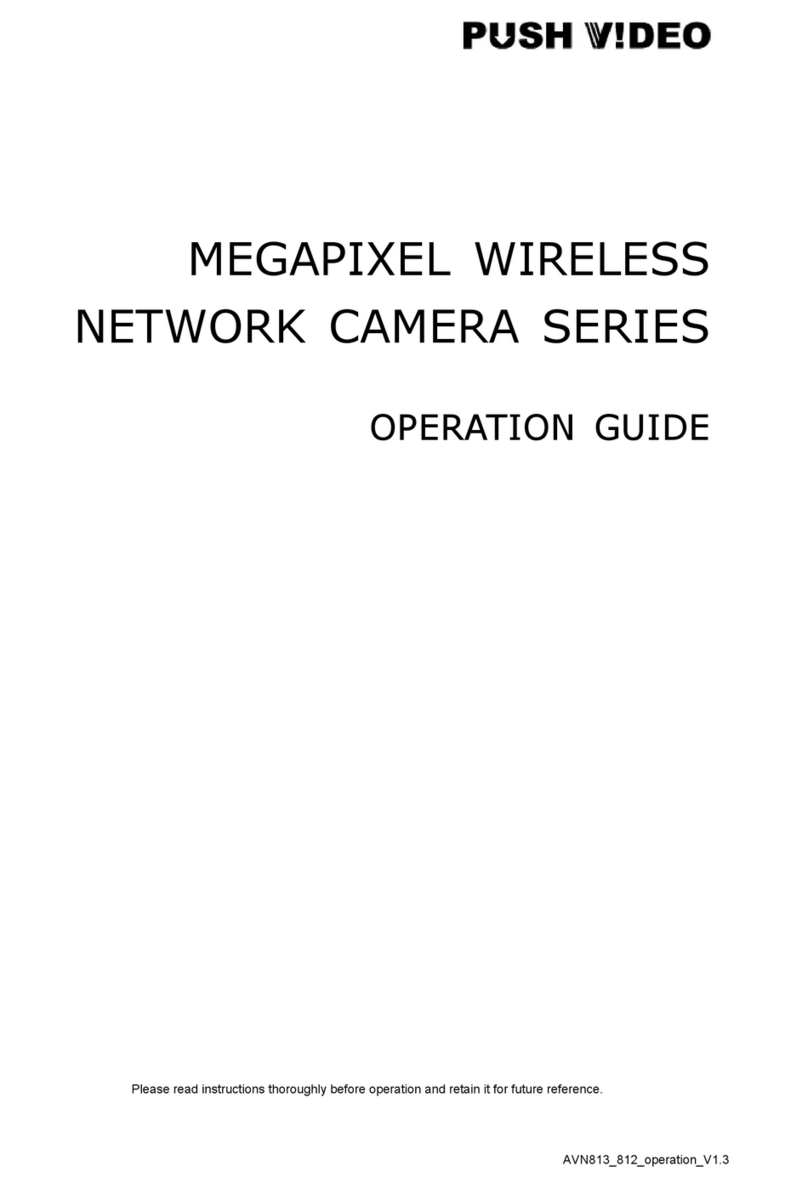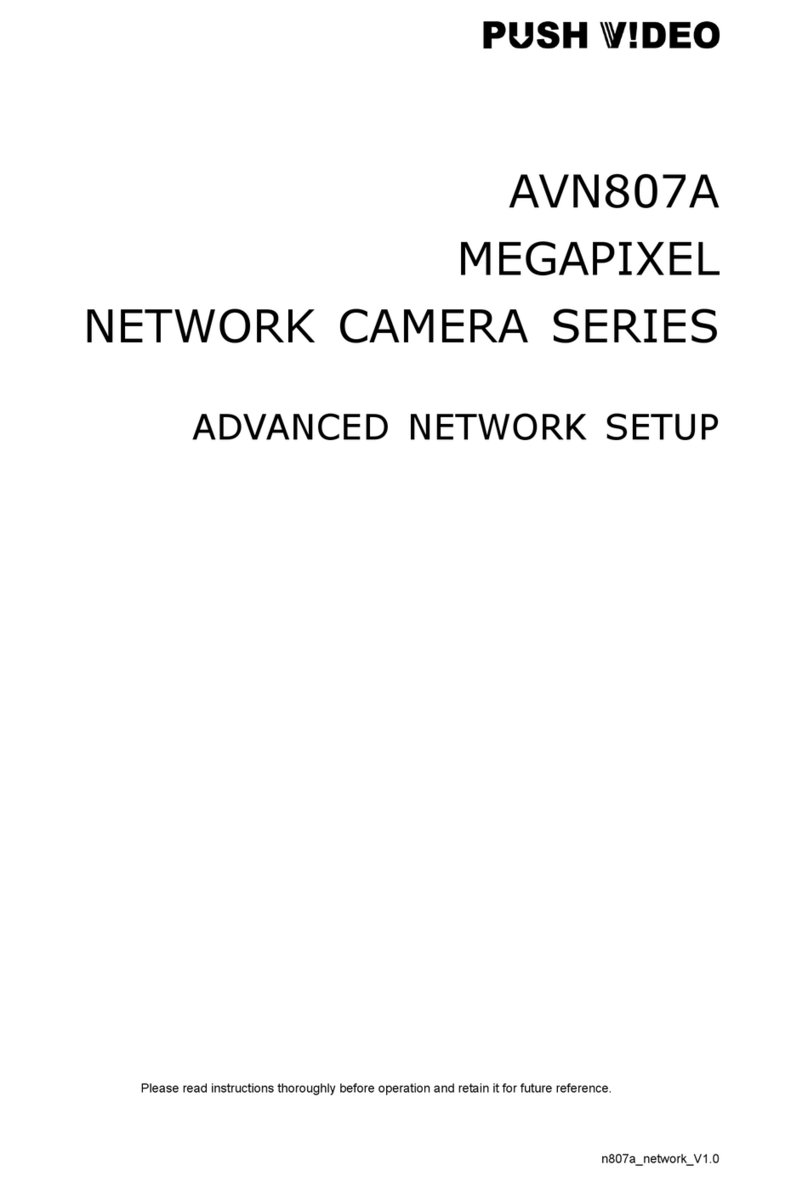4
Step4: Go to “Config.” “DDNS”, and enable the DDNS service.
If your router supports UPnP, please proceed Step5.
If your router doesn’t support UPnP, note down the host name, such as MAC000e531d6ff1.ddns.eagleeyes.tw, and click
“Save”. Then, access your wireless router for port forwarding as instructed in “APPENDIX 4 CONFIGURE PORT
FORWARDING” at page 20.
Step5: Go to “UPnP”, and enable the UPnP service.
Then, enable “Port Mapping”, and click “Save” to start port mapping automatically.
When the configurations are saved successfully, you’ll see a message indicating the IP address and port
number assigned to your camera.
Note down the IP address and port number, and log out the camera.
Check your connection
Step1: Connect your laptop / PC to Internet with the wireless network other than the one this camera is
connected.
Step2: Enter the IP address or host name you just noted down and the port number in the URL address box of
the web browser, and see if you can enter the login page of the camera successfully.
The format is “http://ipaddress:portnum” or “http://hostname:portnum”.
1.3.2 Configure on iPhone / iPad
Before configuring this camera on iPhone / iPad, make sure:
You have installed our mobile program, EagleEyes-Lite or EagleEyes-Plus, on your iPhone or iPad. For
details, please refer to “APPENDIX 2 MOBILE SURVEILLANCE VIA EAGLEEYES” at page 17.
Note: EagleEyes HD for iPad doesn’t support network configuration. Please install EagleEyes-Lite or
EagleEyes-Plus on your iPad instead.
(Recommended) Your wireless router supports UPnP, and this function is enabled.
Note: If your wireless router doesn’t support UPnP, you need to additionally access your router for port
forwarding. For details, please refer to “APPENDIX 4 CONFIGURE PORT FORWARDING” at page
20.
Your camera is connected to your wireless router with a RJ45 network cable, and it’s powered on.
You have checked the IP address used by your wireless router with this camera connected as instructed
below, and written it down. You’ll need it later.
Connect your iPhone / iPad to the wireless router with this camera connected, and go to “Settings” “Wi-Fi”.
Select “>” near the selected wireless network to enter the details.