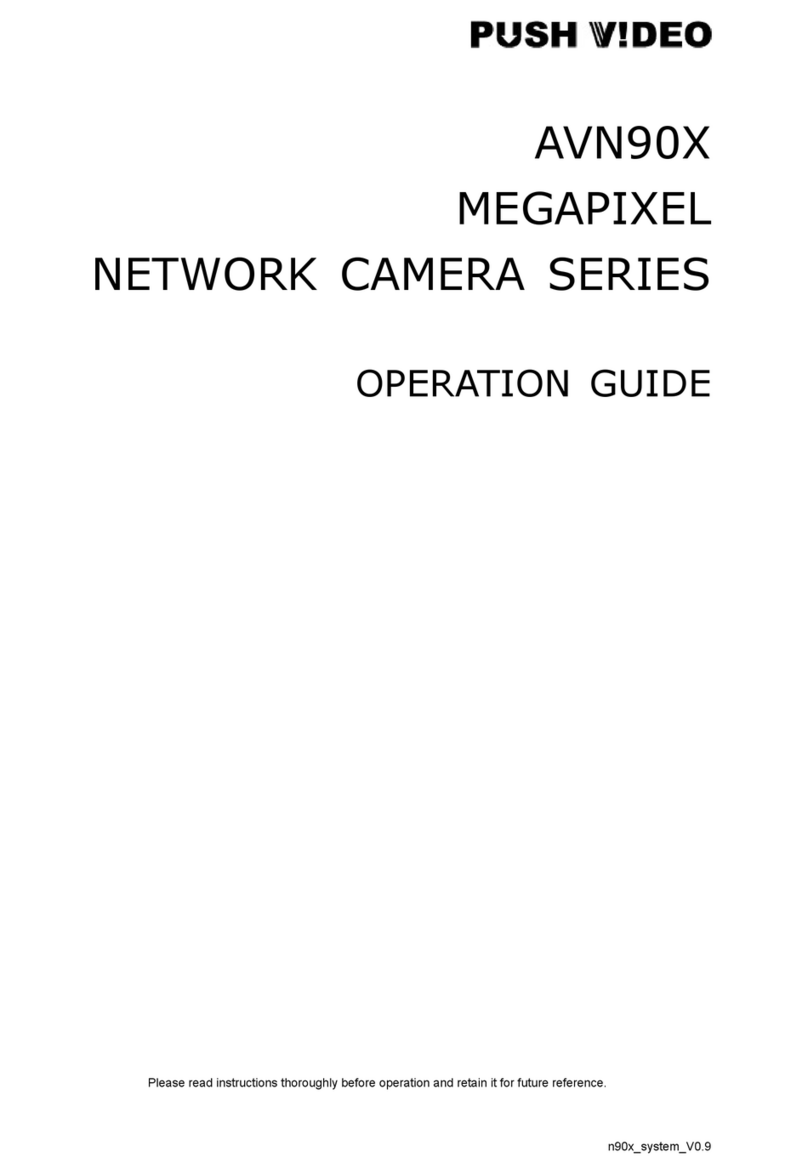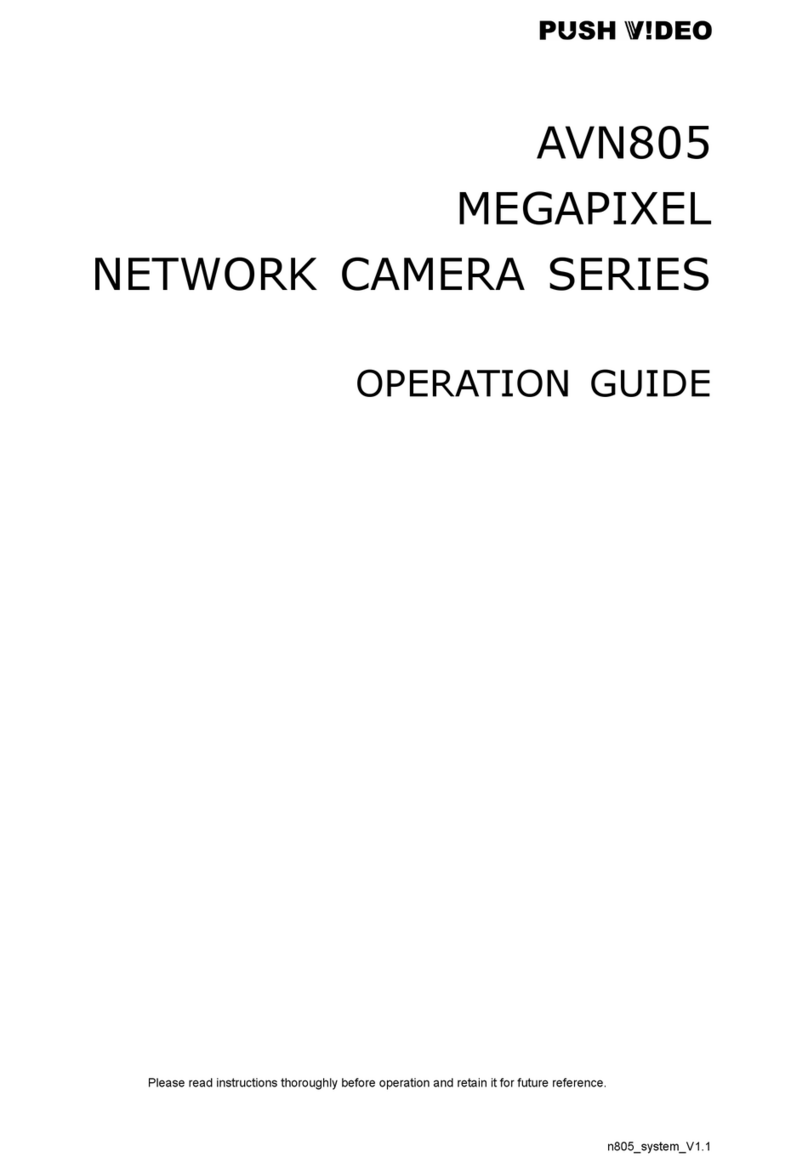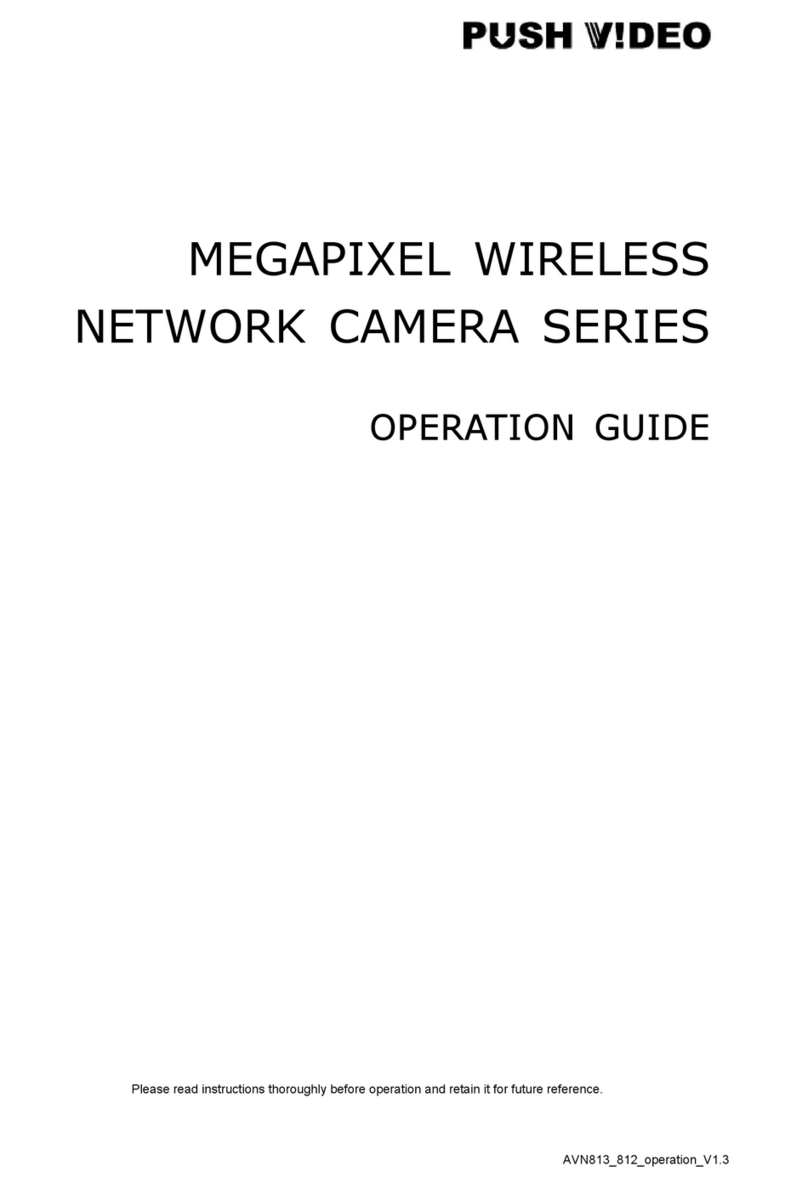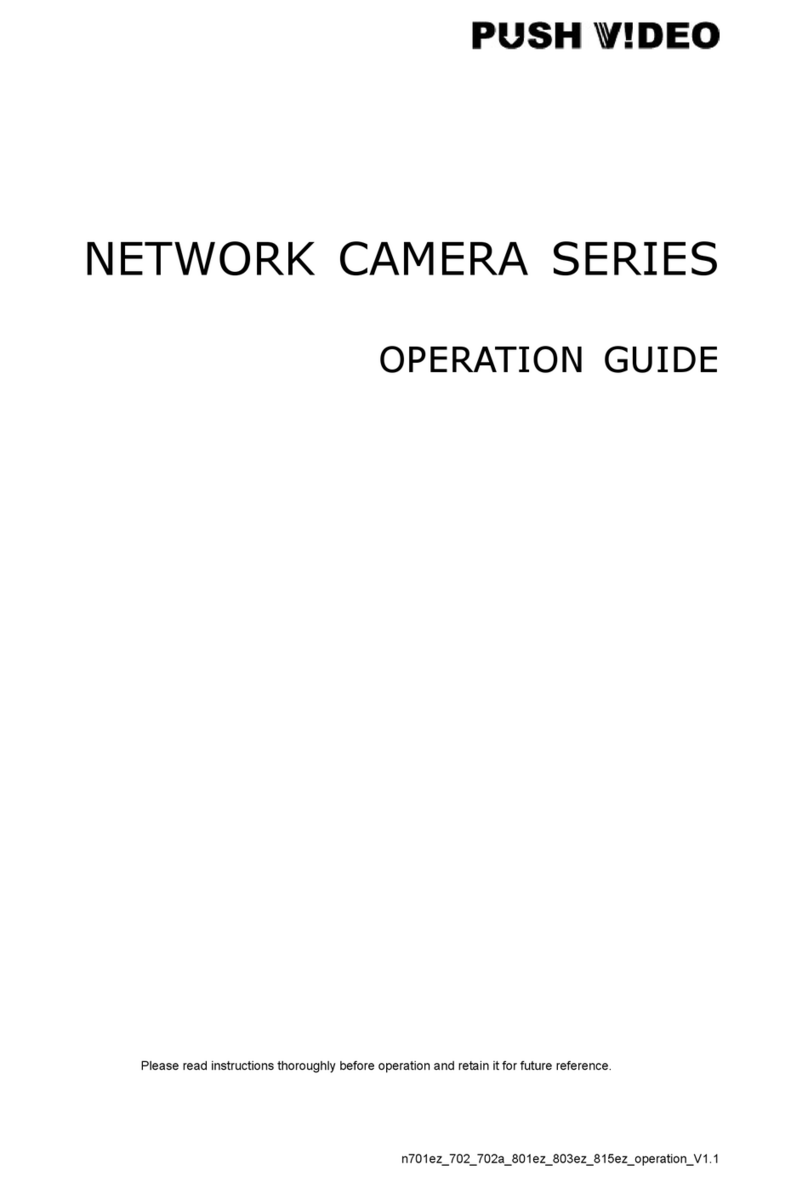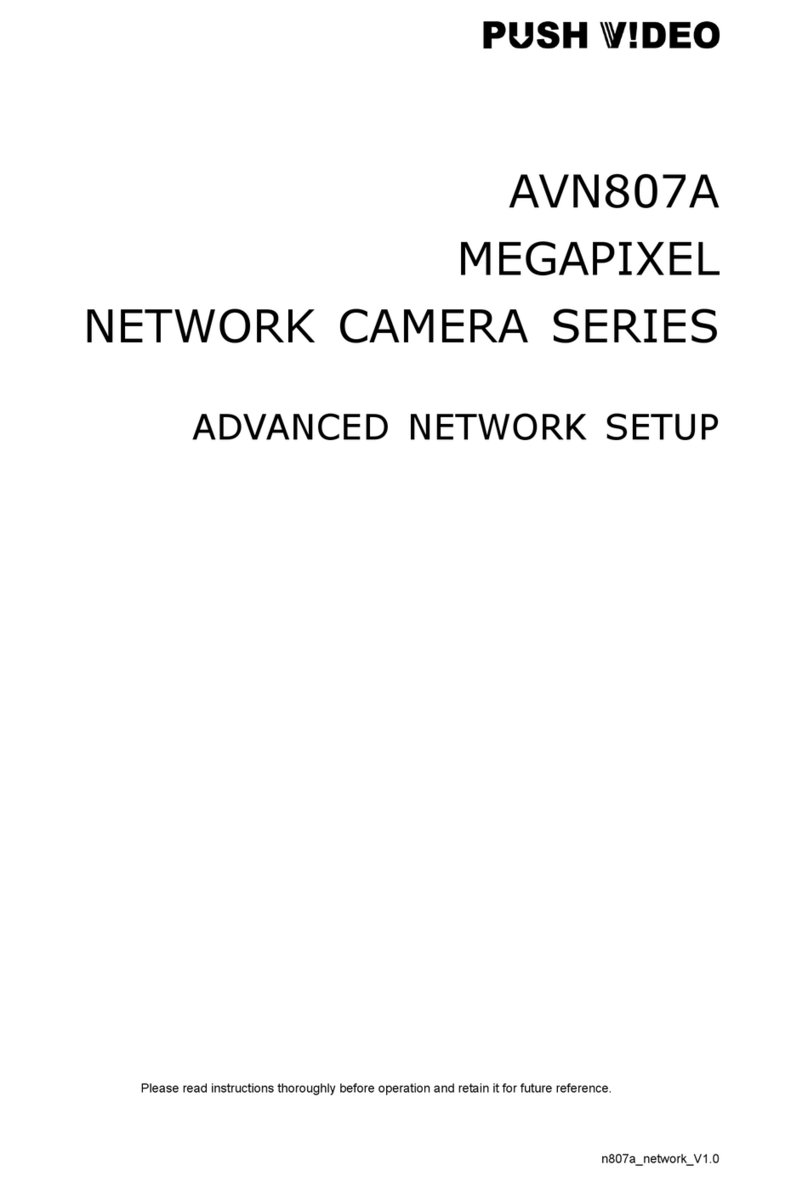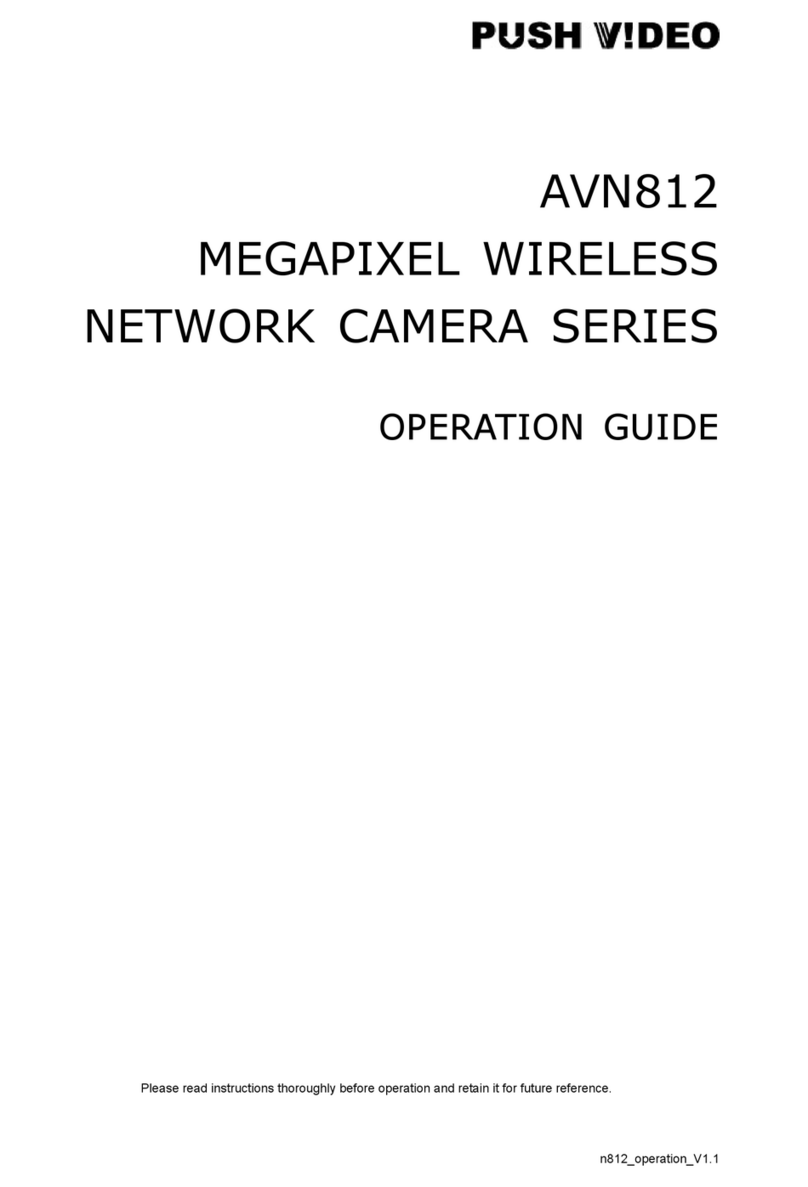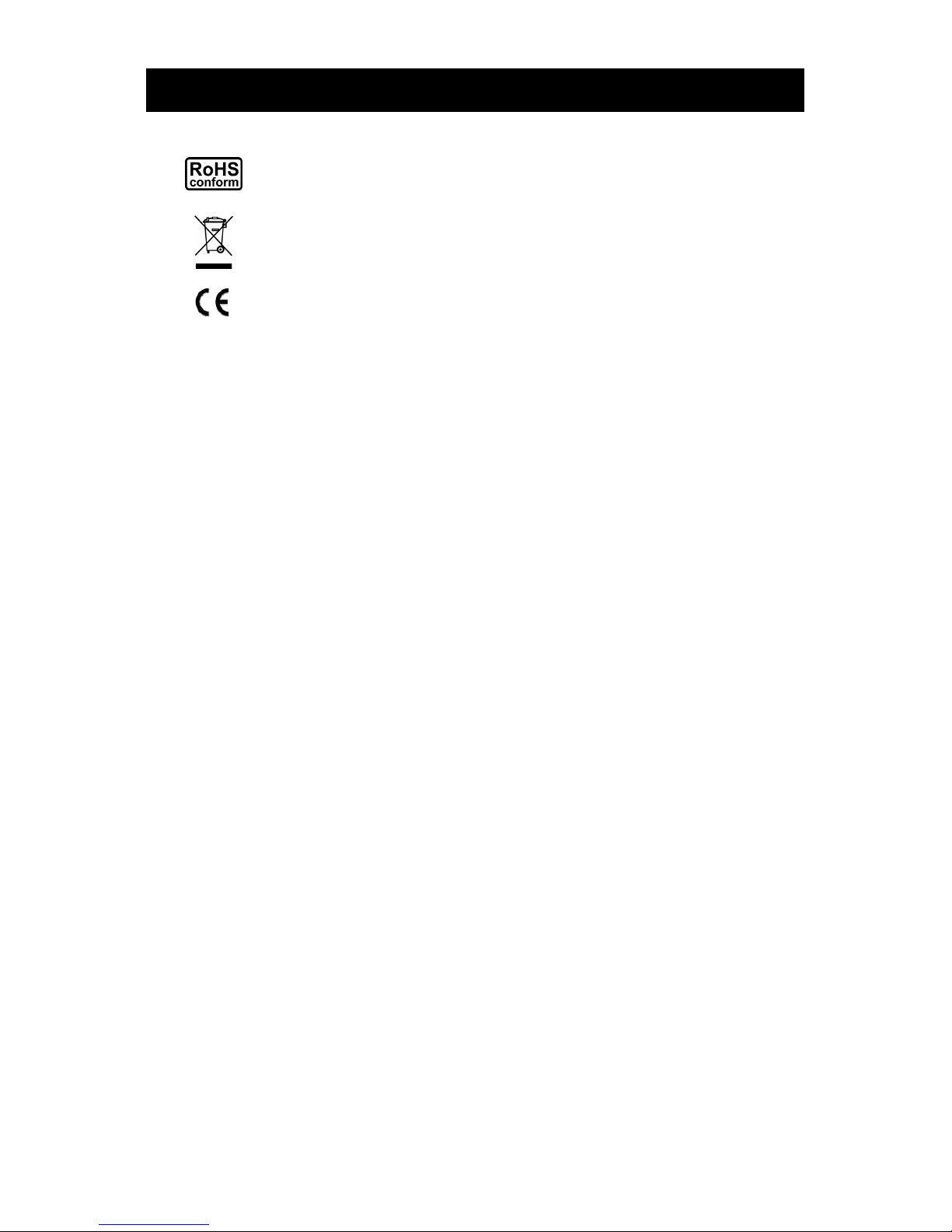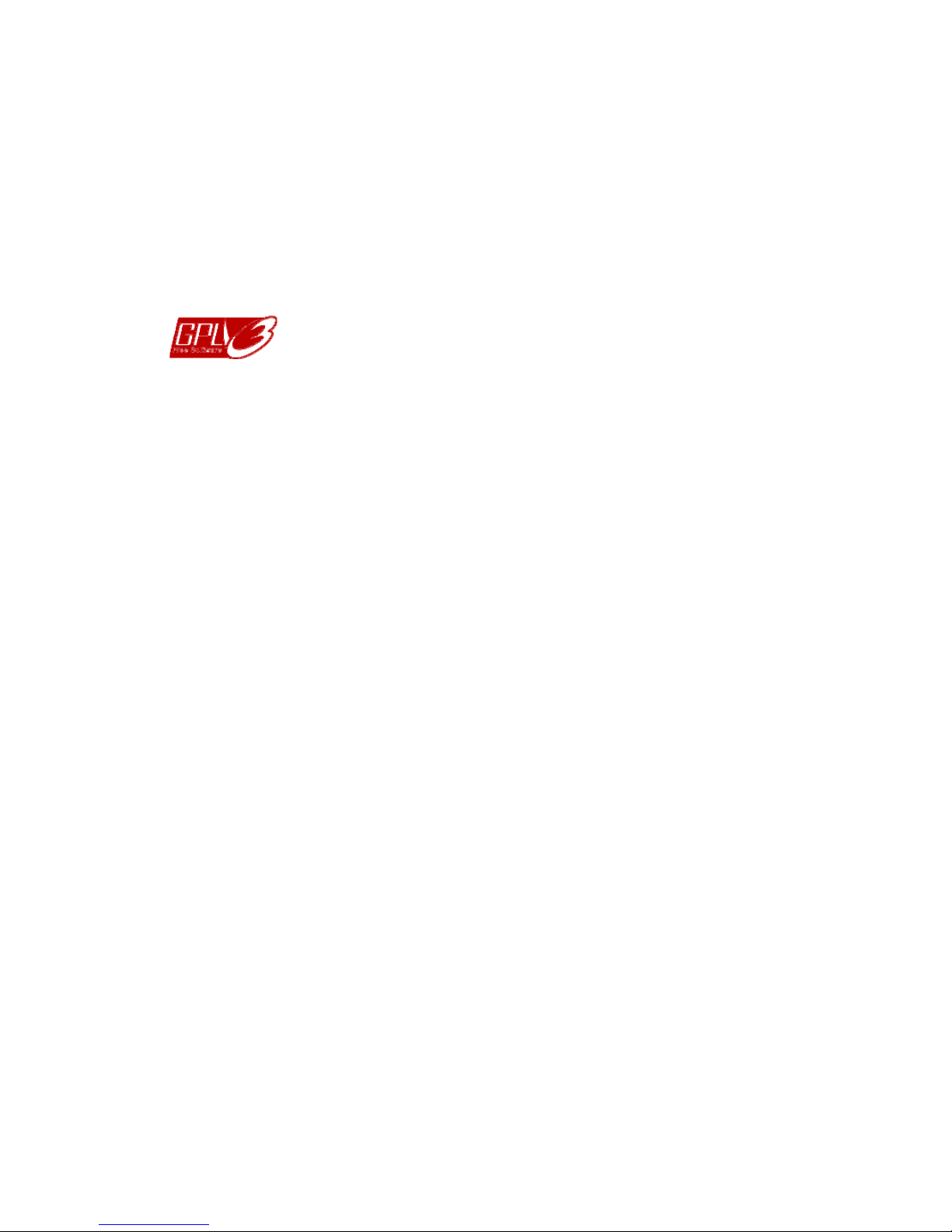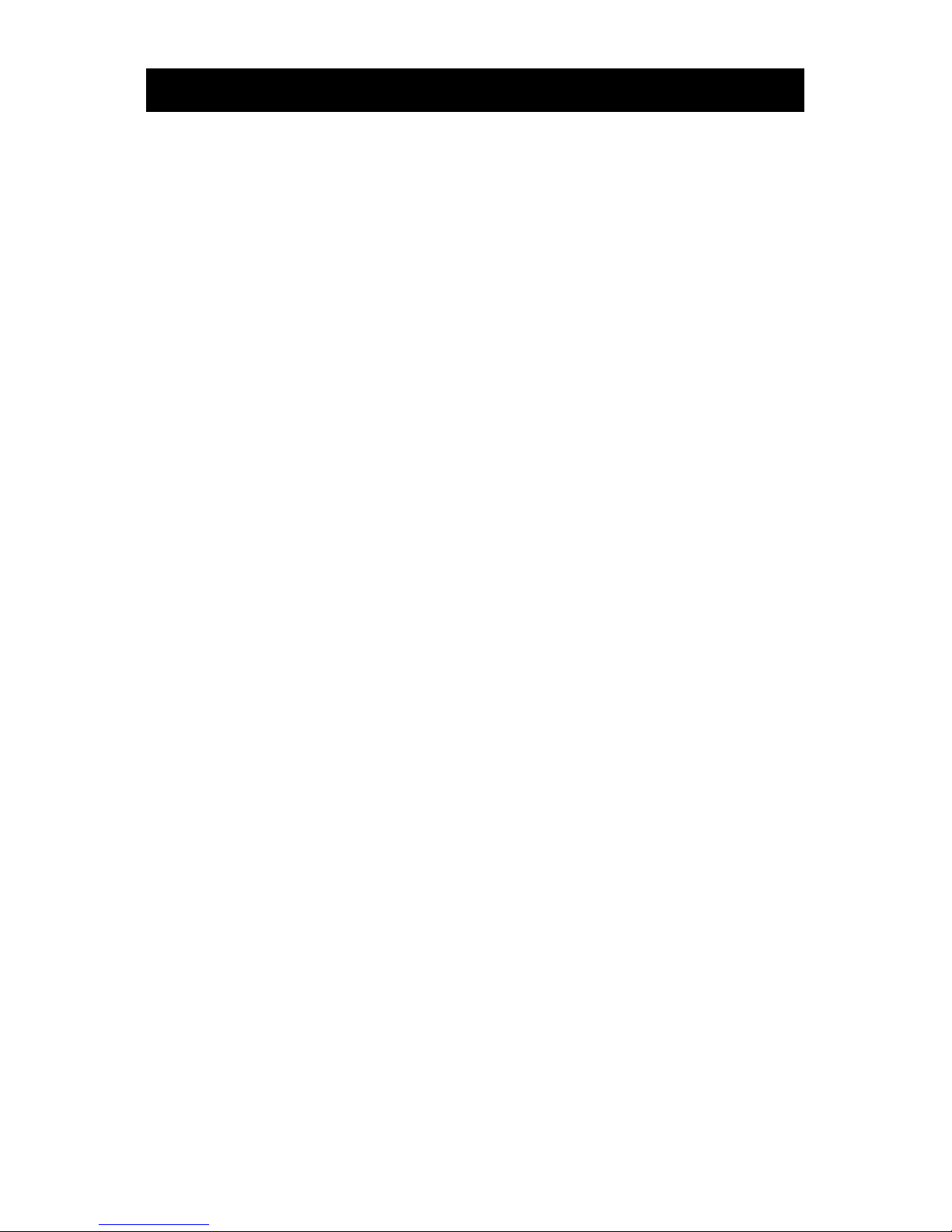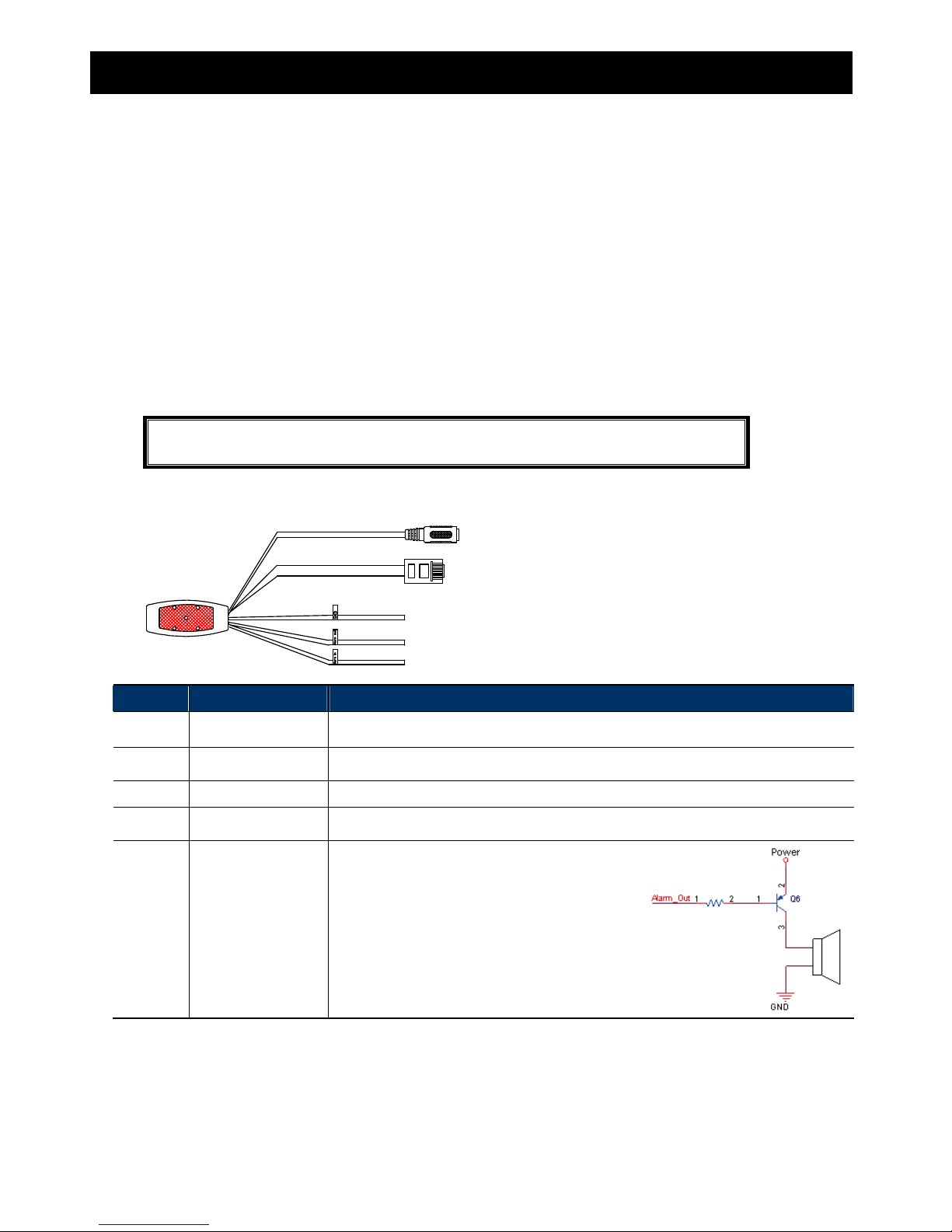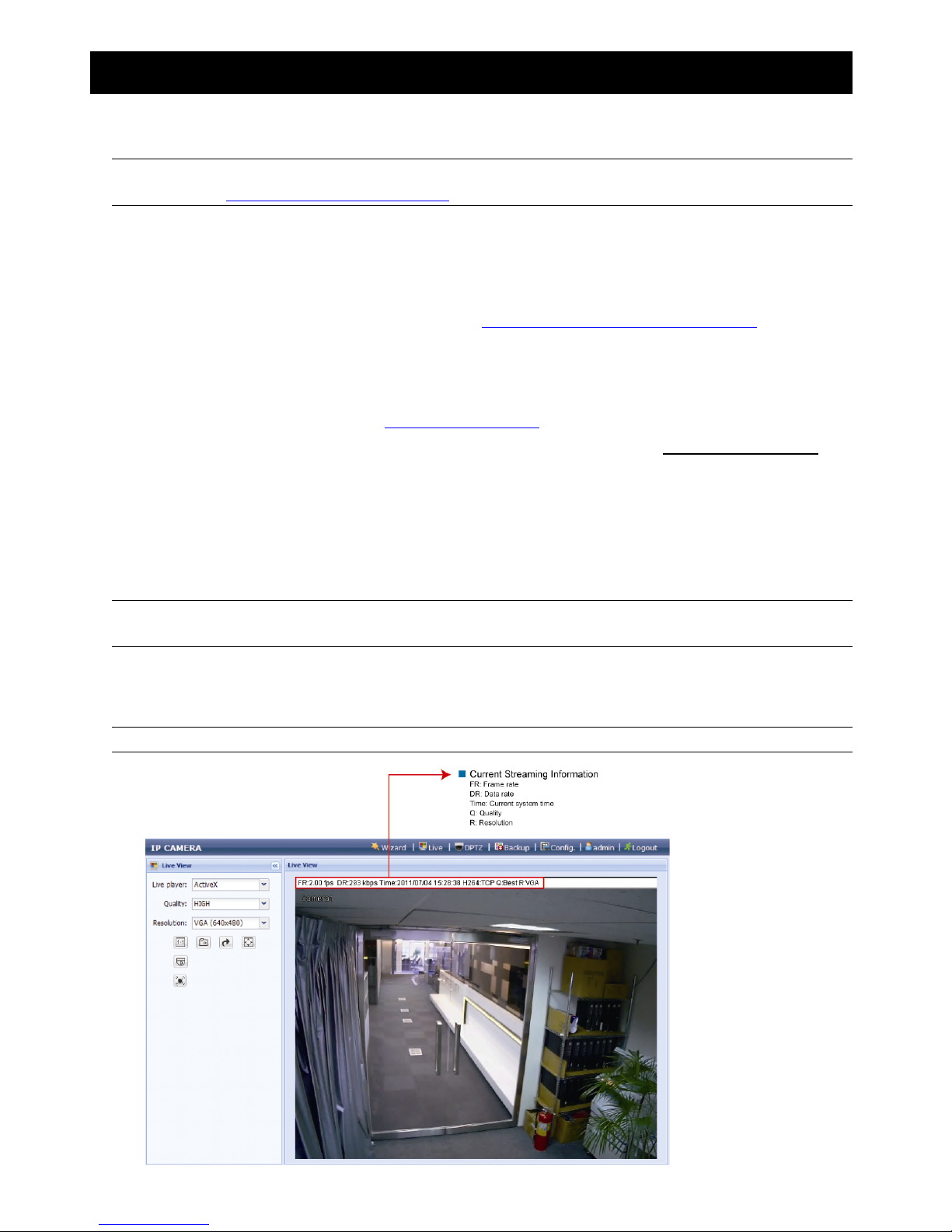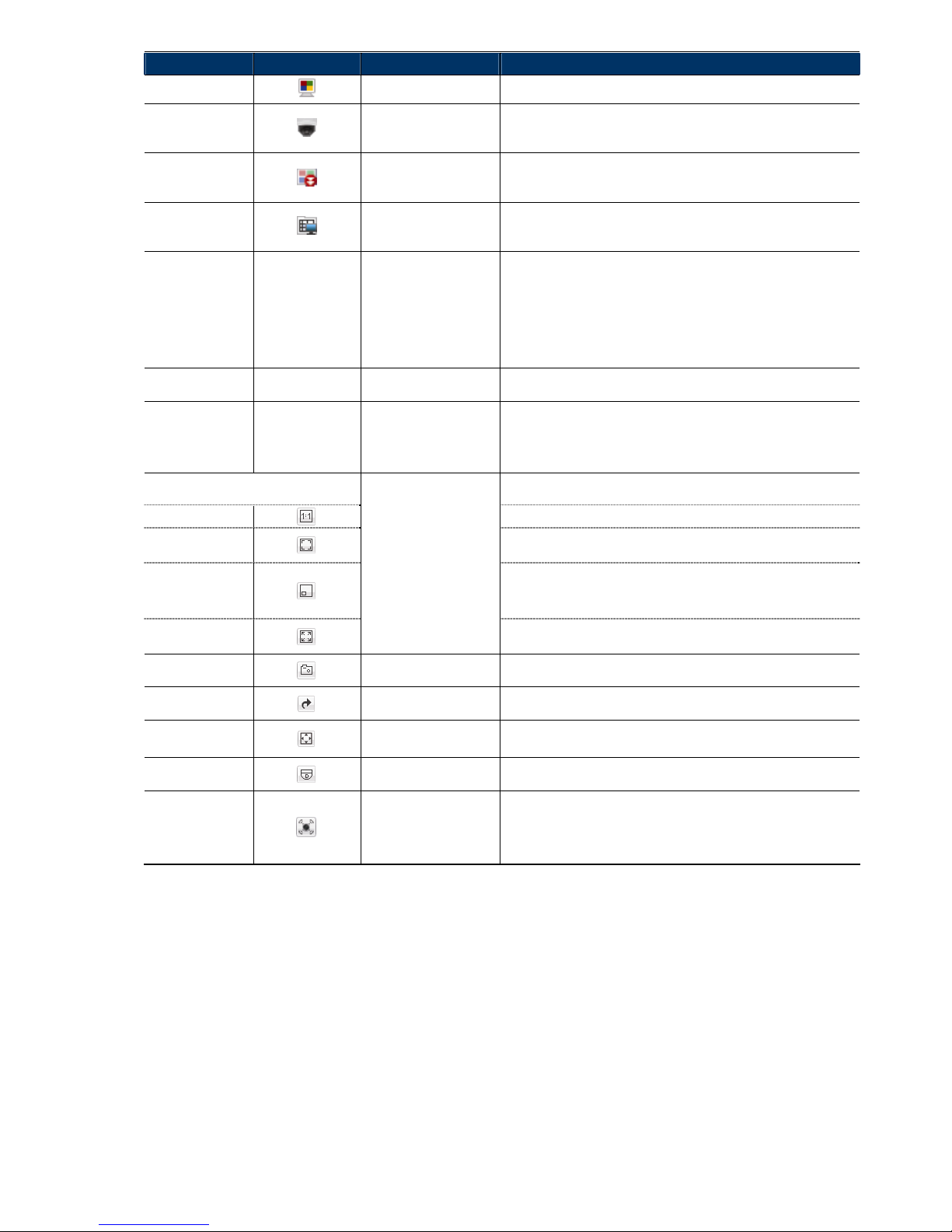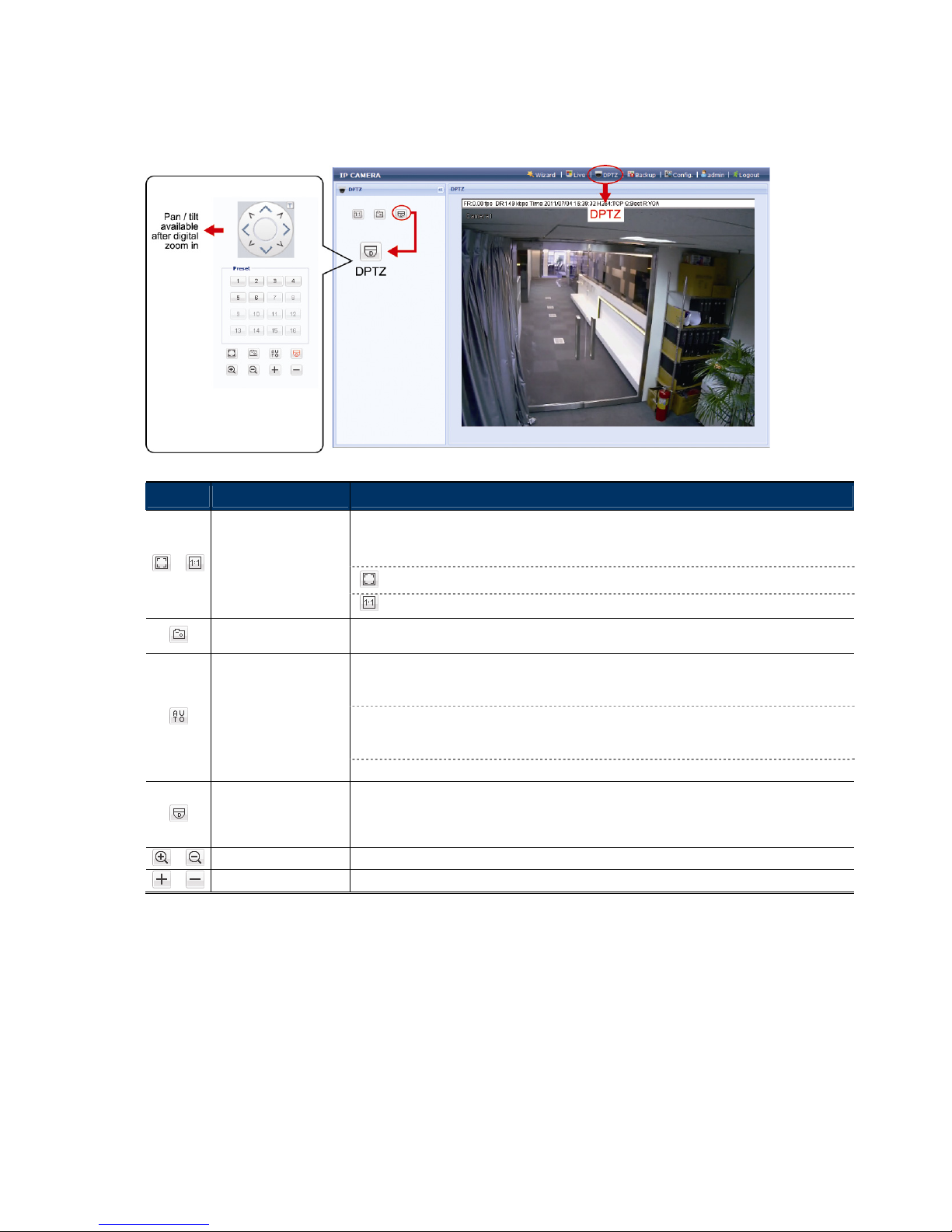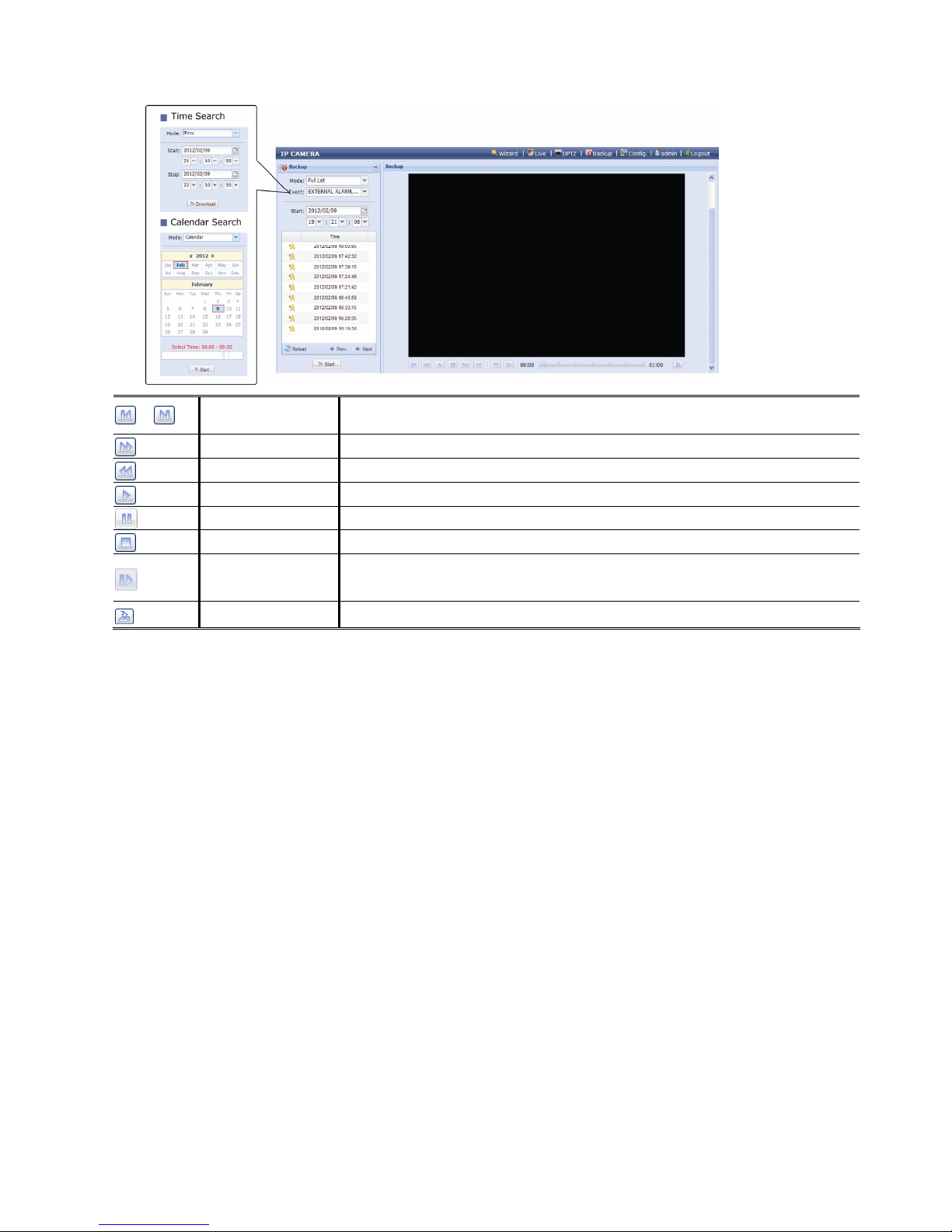TABLE OF CONTENTS
1. OVERVIEW......................................................................................................................................... 1
1.1 Product Features....................................................................................................................................... 1
1.2 Package Content....................................................................................................................................... 1
1.3 Cable Overview......................................................................................................................................... 1
1.4 Reset Default ............................................................................................................................................ 2
2. CAMERA ACCESS WITH INTERNET EXPLORER............................................................................ 3
2.1 Camera Login............................................................................................................................................ 3
2.2 Control Panel Overview ............................................................................................................................ 3
2.3 Digital PTZ (DPTZ) Operations ................................................................................................................. 5
2.4 Event Record Search & Playback ............................................................................................................. 6
3. CAMERA CONFIGURATIONS............................................................................................................ 7
3.1 System configuration menu....................................................................................................................... 7
3.2 Network ..................................................................................................................................................... 8
3.2.1 Network ............................................................................................................................................................8
3.2.2 DDNS ...............................................................................................................................................................8
3.2.3 SNTP................................................................................................................................................................8
3.2.4 FTP...................................................................................................................................................................8
3.2.5 MAIL .................................................................................................................................................................9
3.2.6 Filter .................................................................................................................................................................9
3.2.7 UPnP ..............................................................................................................................................................10
3.3 Camera ................................................................................................................................................... 10
3.3.1 Camera...........................................................................................................................................................10
3.3.2 Preset ............................................................................................................................................................. 11
3.3.3 Cruise .............................................................................................................................................................12
3.3.4 Color...............................................................................................................................................................13
3.4 Record Timer........................................................................................................................................... 13
3.4.1 Record............................................................................................................................................................13
3.4.2 Record Timer..................................................................................................................................................14
3.5 Storage.................................................................................................................................................... 14
3.5.1 Memory ..........................................................................................................................................................14
3.6 Trigger ..................................................................................................................................................... 14
3.6.1 Trigger ............................................................................................................................................................14
3.6.2 Push Video .....................................................................................................................................................16
3.7 General ................................................................................................................................................... 16
3.7.1 General...........................................................................................................................................................16
3.7.2 Time................................................................................................................................................................17
3.7.3 Server Log......................................................................................................................................................17
3.7.4 Online .............................................................................................................................................................18
3.7.5 Account...........................................................................................................................................................18
3.7.6 Maintenance...................................................................................................................................................19
APPENDIX 1 PRODUCT SPECIFICATIONS........................................................................................ 20
APPENDIX 2 BIT RATE TABLE FOR REFERENCE ............................................................................ 21
APPENDIX 3 Q&A ................................................................................................................................ 23