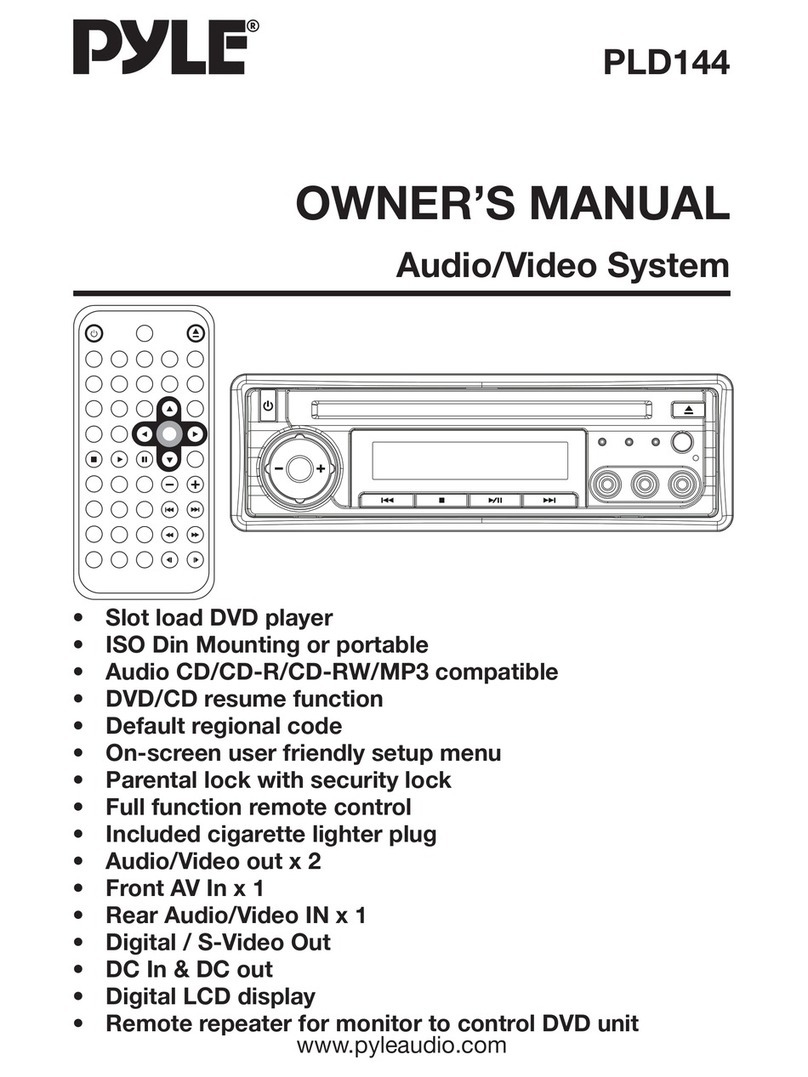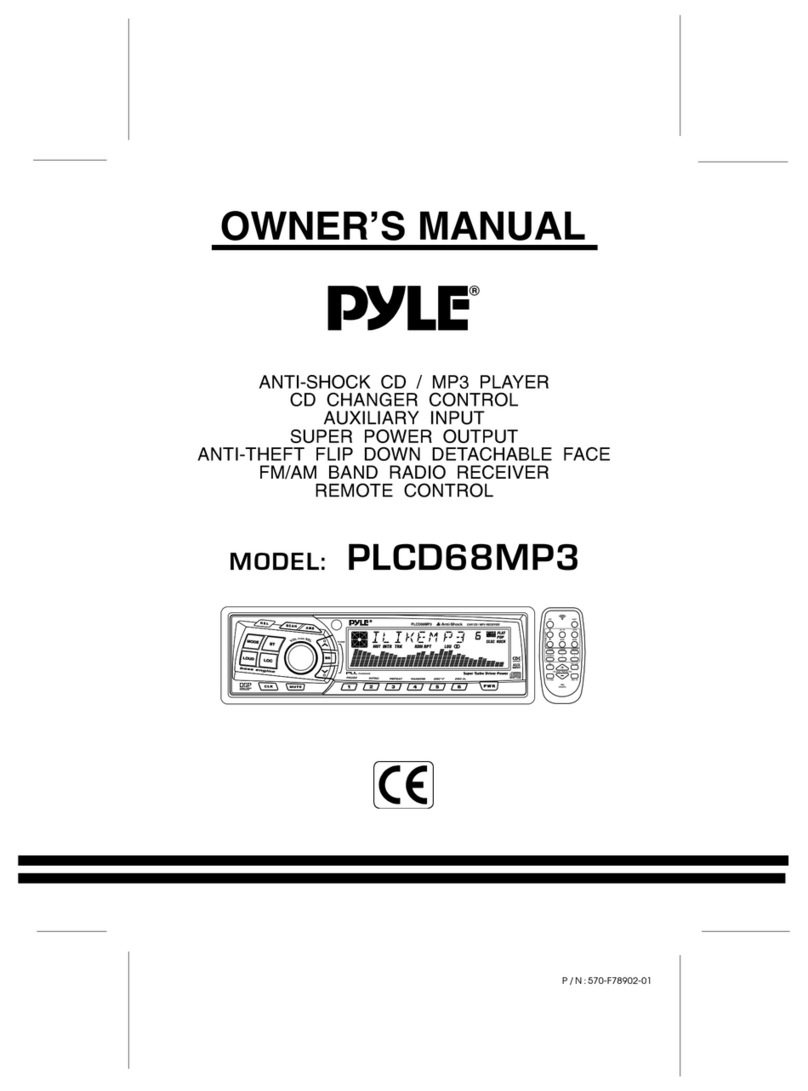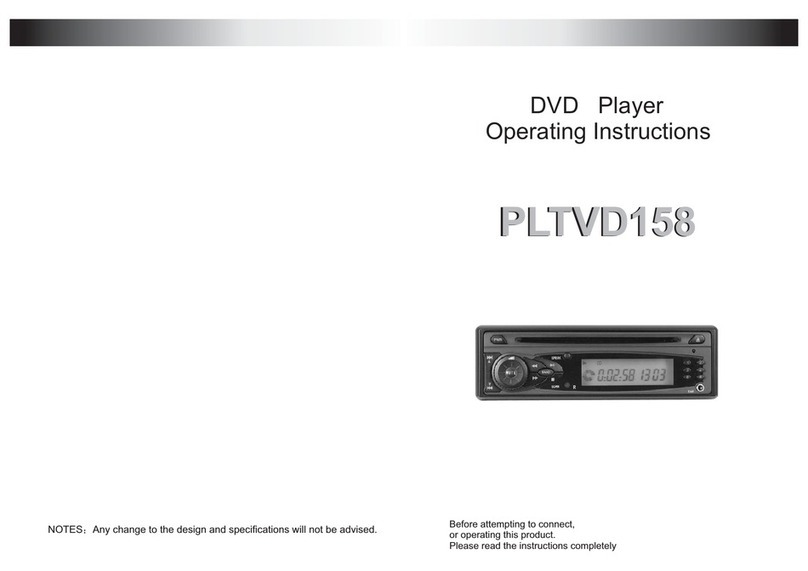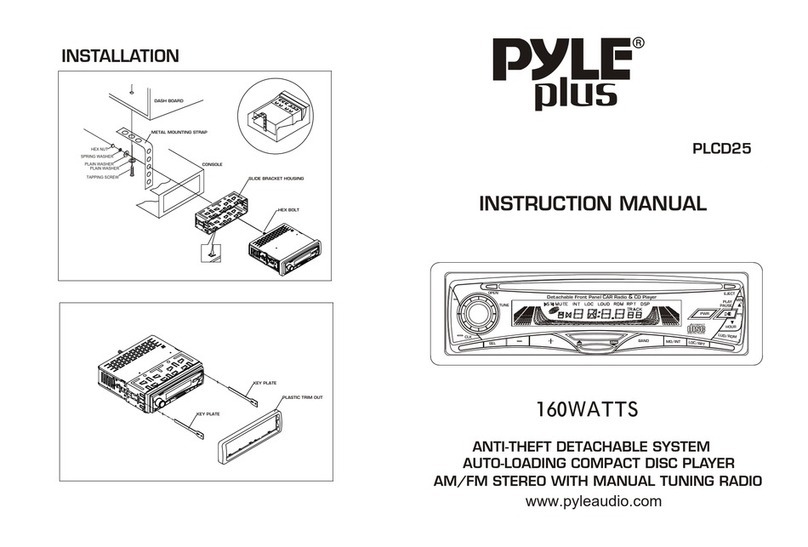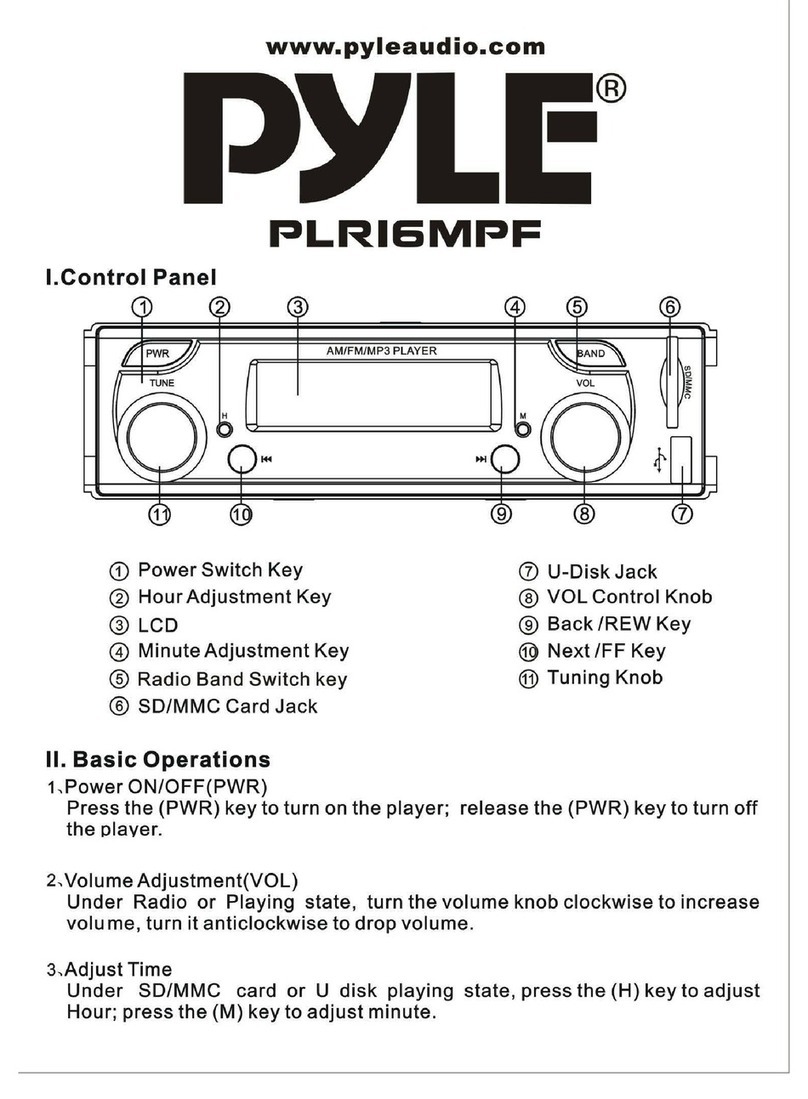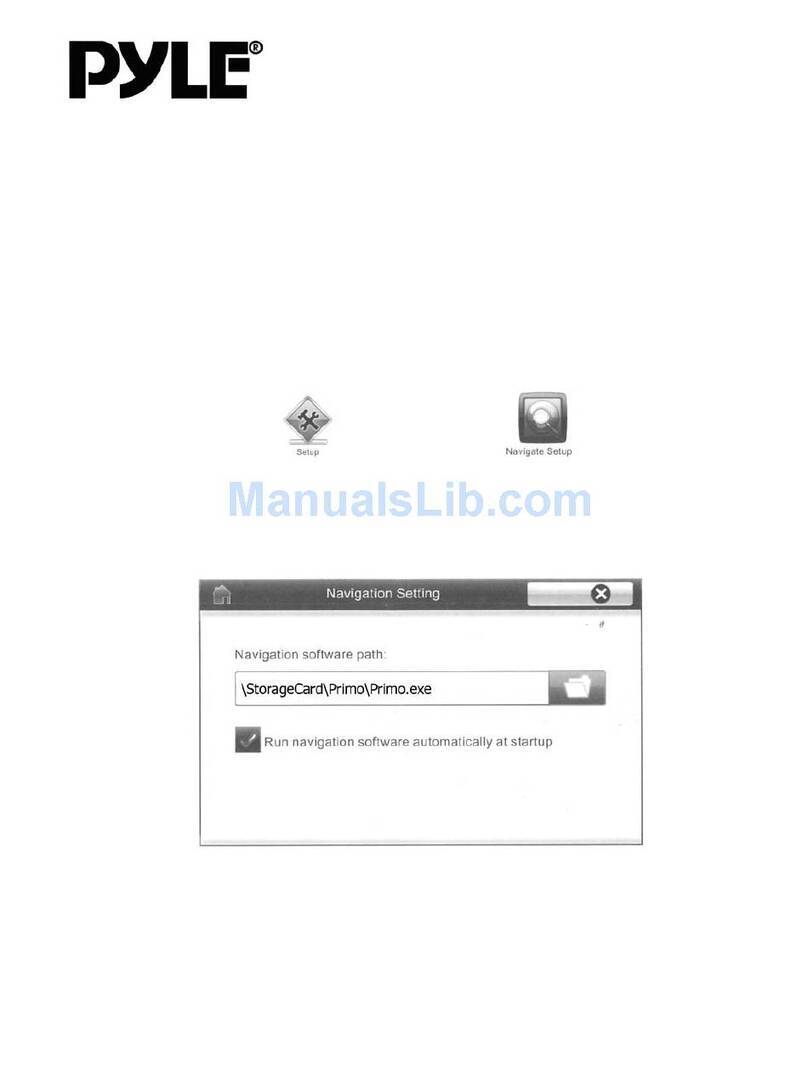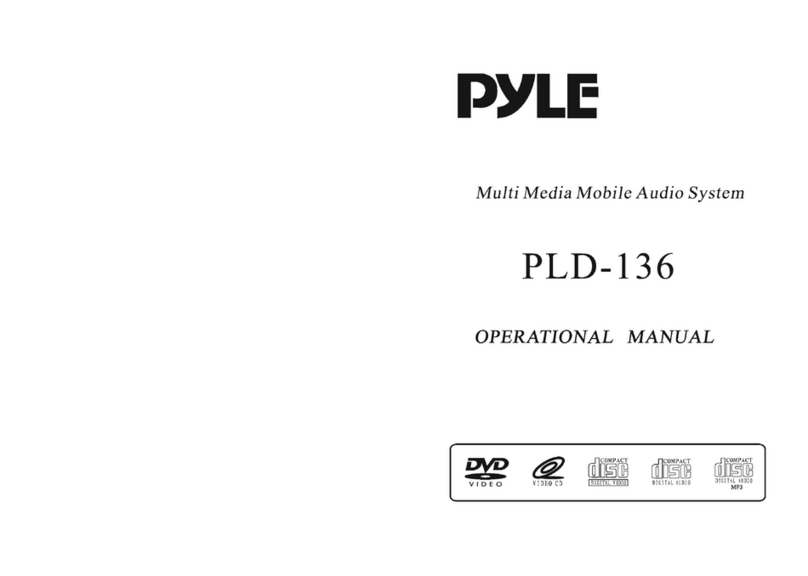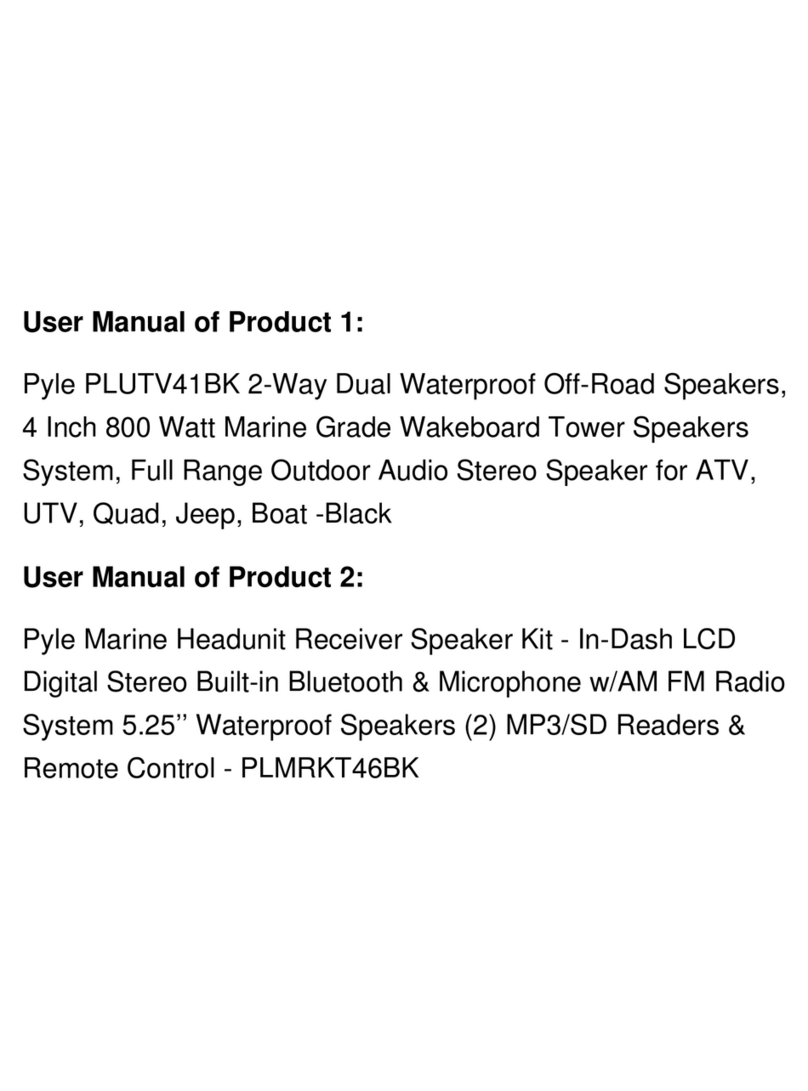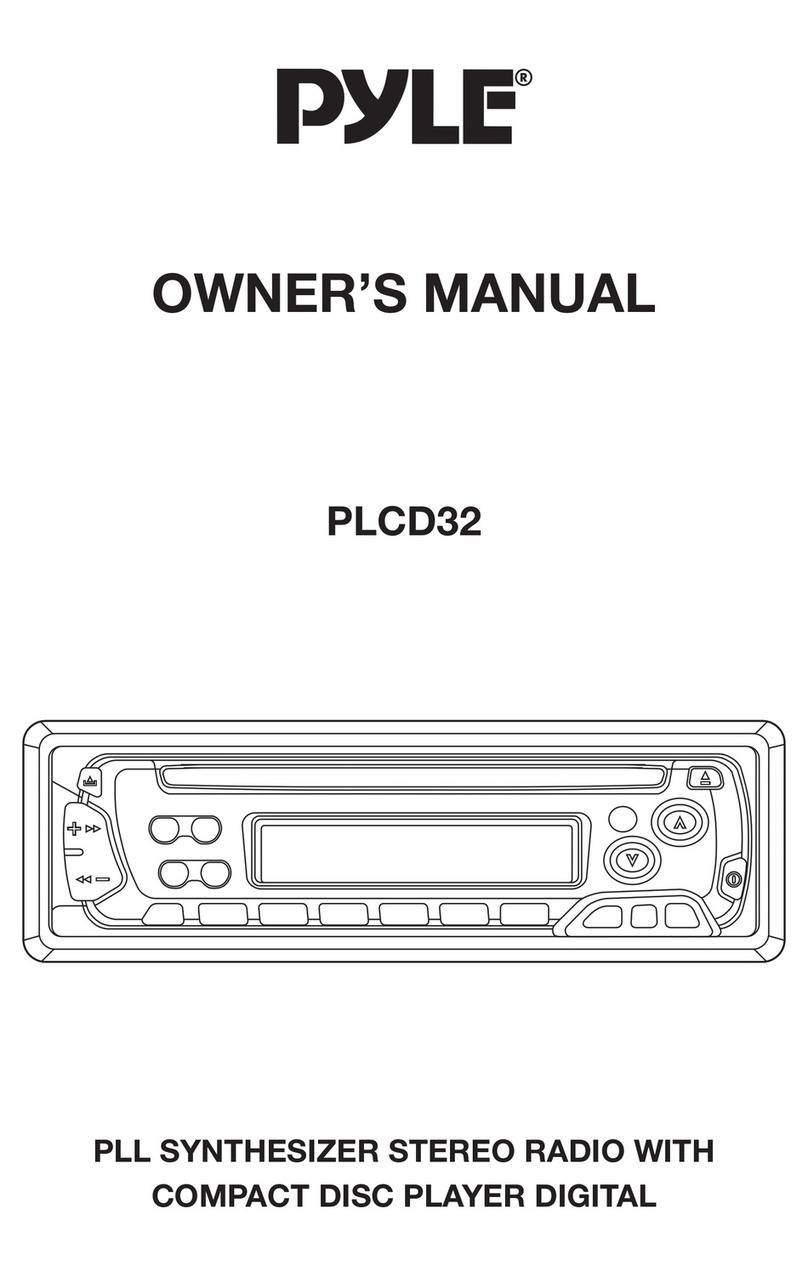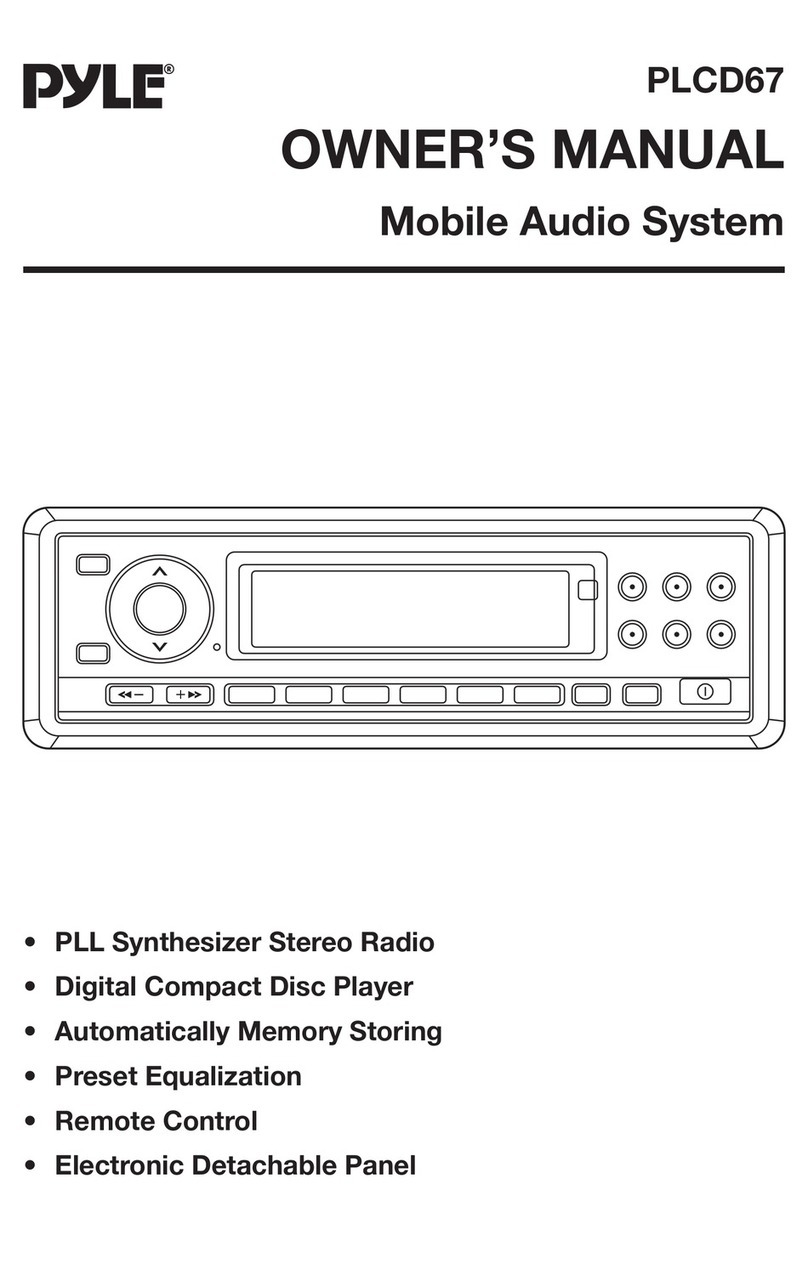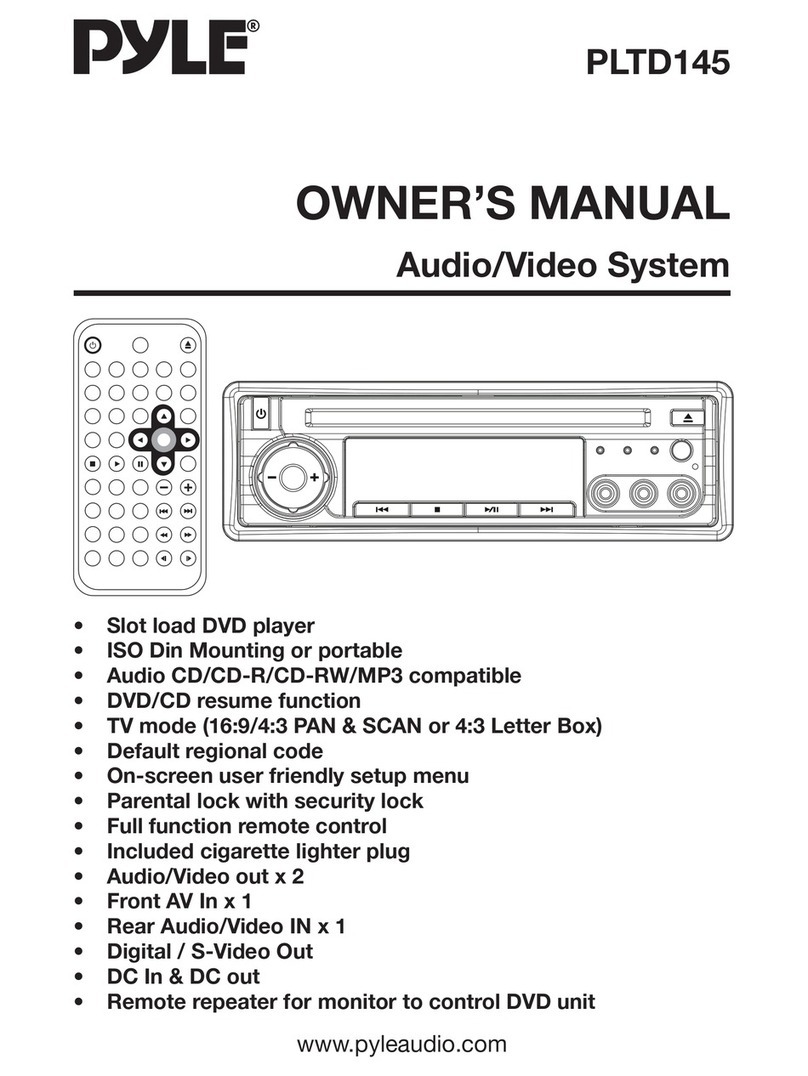www.PyleUSA.com
10
Setup Operations:
Main Menu:
In each mode, touch the icon to enter the main menu as below image. In the
main menu screen, press the desired icon to enter each of the following settings :
Radio, Bluetooth(Phone & Music), USB, SD Card, Phonelink, AUX In(AV In), F. CAM
(Front View Camera), Setup.
In main menu, touch the icon to enter the setup menu, as below images.
Then user can set up or adjust the general settings for this multimedia player.
A. System: Logo Setting, Radio Area, OSD Language, Screensaver Mode, Beep,
Parke Control, Camera Mirror Image, Auto Front Camera On/O, SWC, RGB LED
Setting, Time Setting, Default.
• Logo Setting: To set a logo as the splash screen for this multimedia player.
• Radio Area: To choose the radio area: EUROPE, Northen America, South America,
Russia, Japan, Asia.
• OSD Language: English, Chinese, Arabic, Greek, Thai, Hebrew, Turkish, Russian,
French, German, Spanish, Persian, Indonesian, Portuguese, Italian.
• Screensaver Mode: Enables or Disables the screensaver of this multimedia player.
• Parke control: Enables or Disables the brake detection.
This safety feature to prevent driver distraction. We recommend user to enable
this brake detection function. When enable this function, user were forbidden to
watch video from this unit while this system is not detect the brake signal of the
parking brake.
• Camera Mirror Image: Enables or Disables the camera mirror image.
• Auto Front Camera: Allows you to preset the duration of the front view camera
Brightness
Control
Time