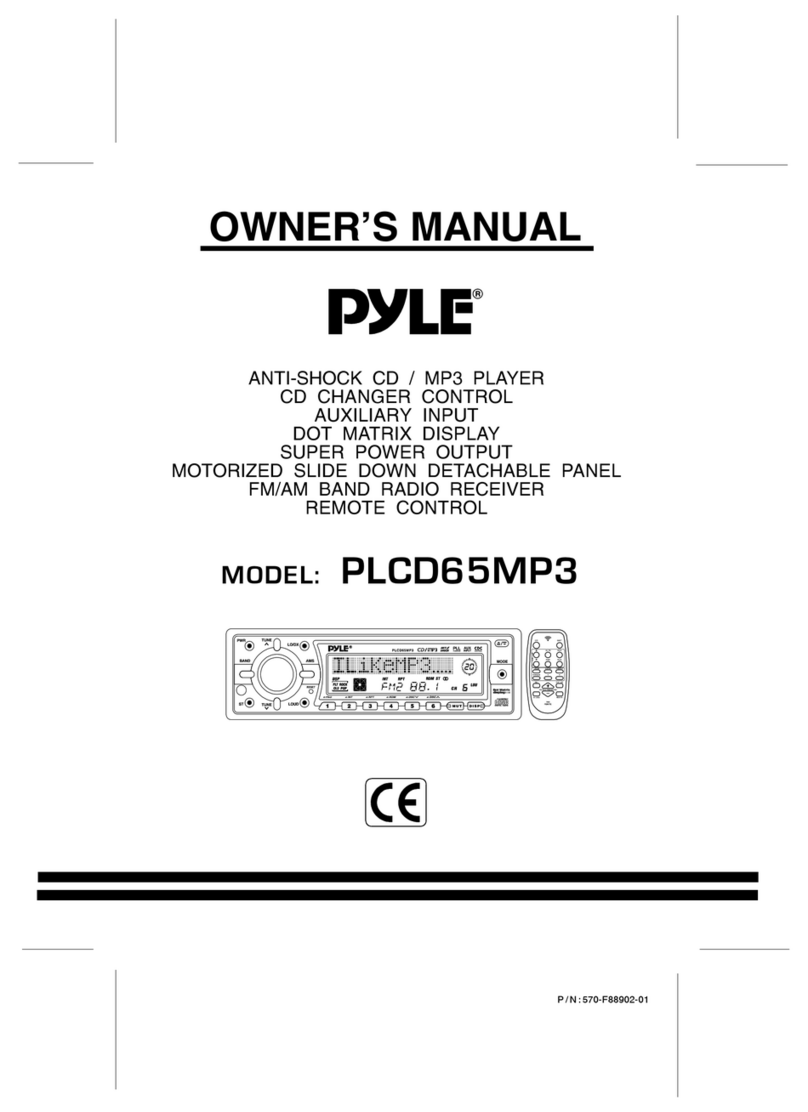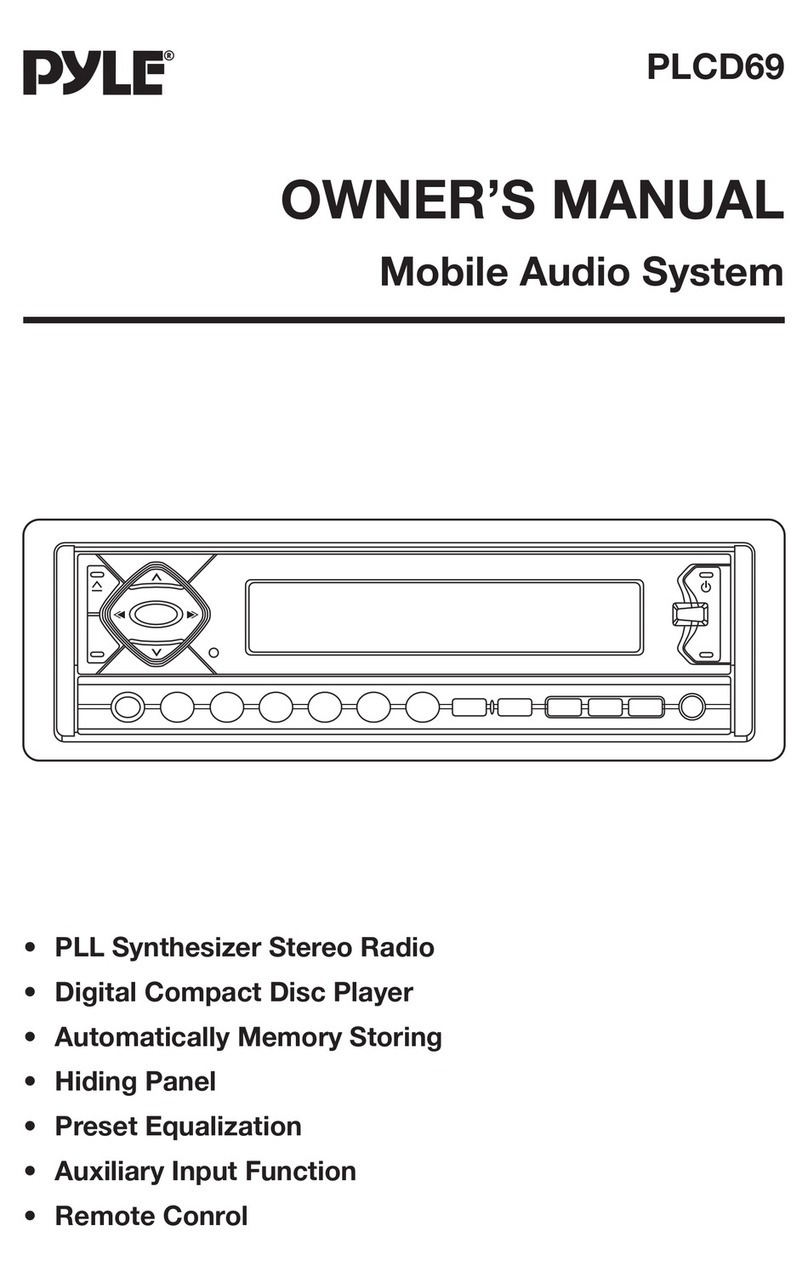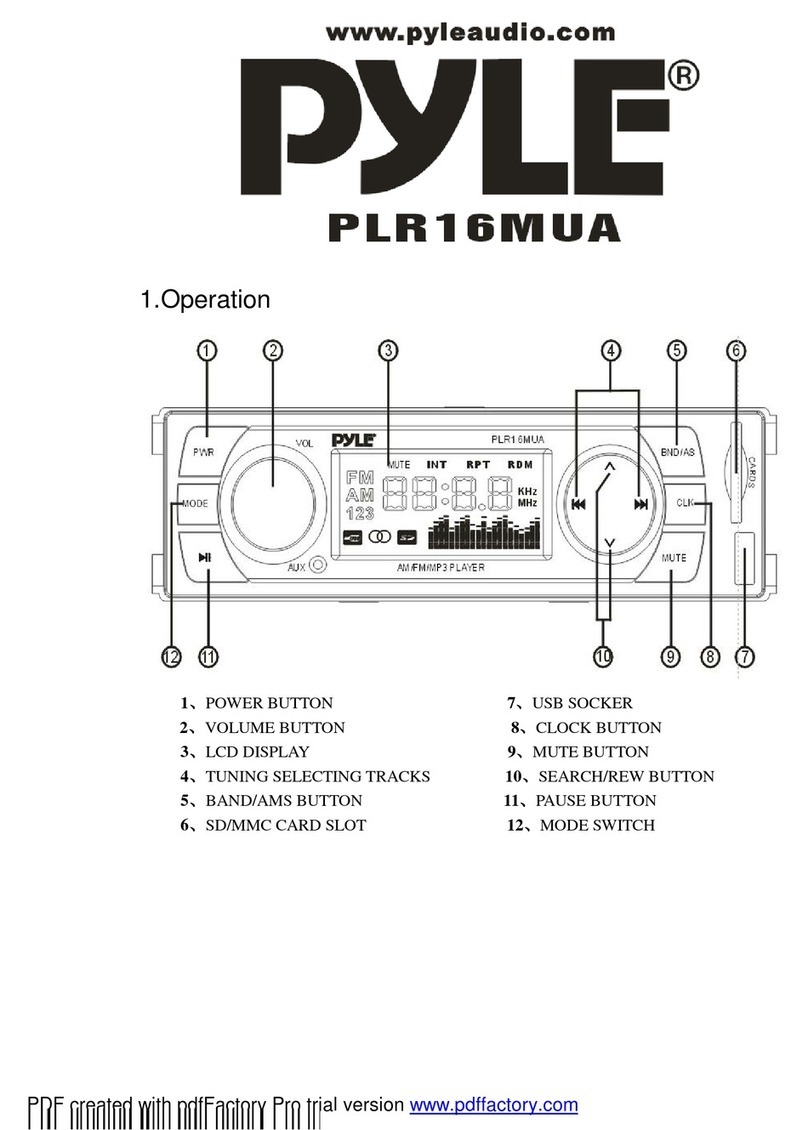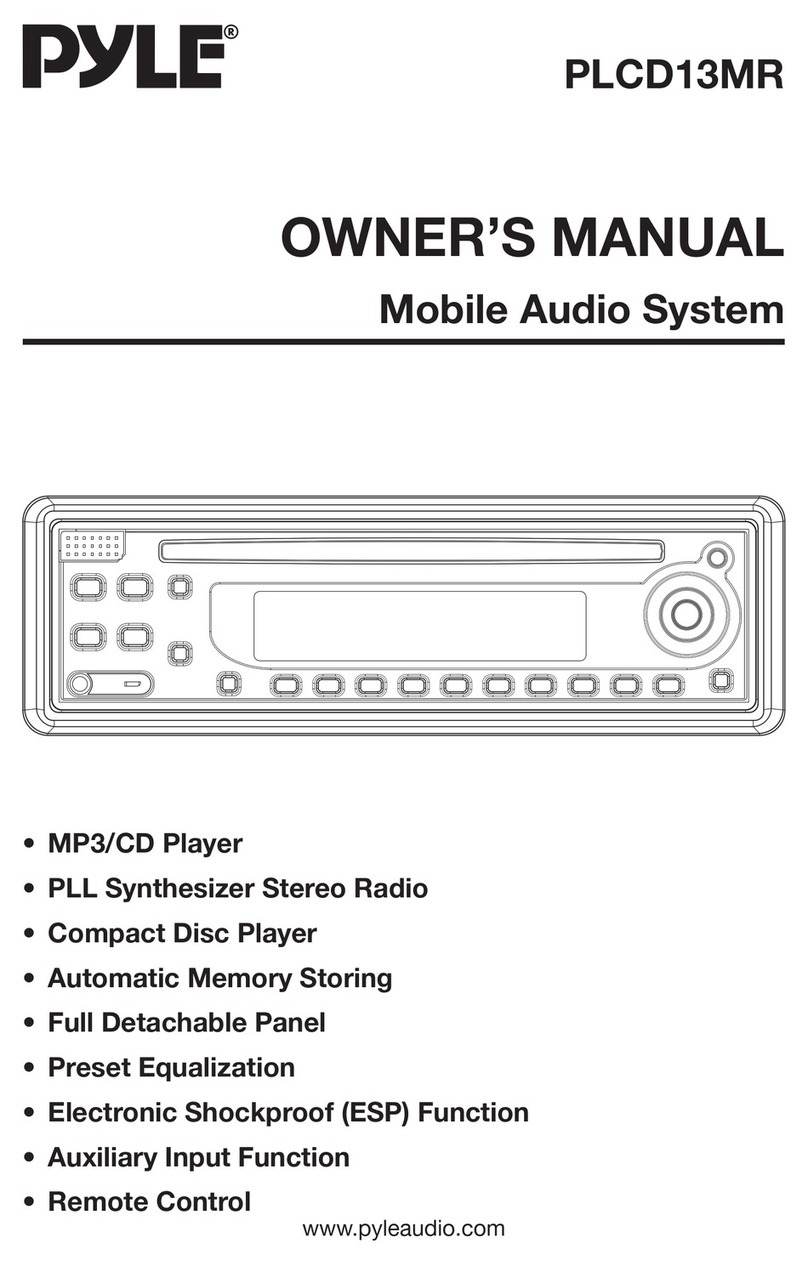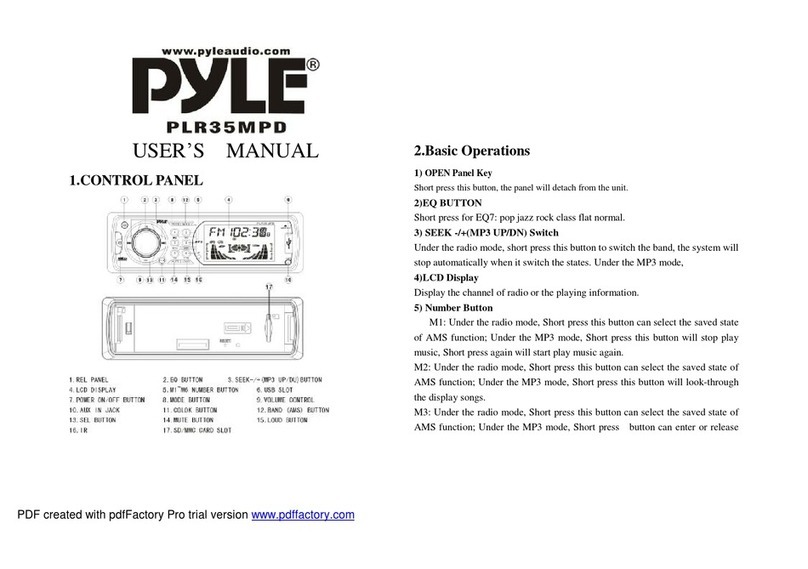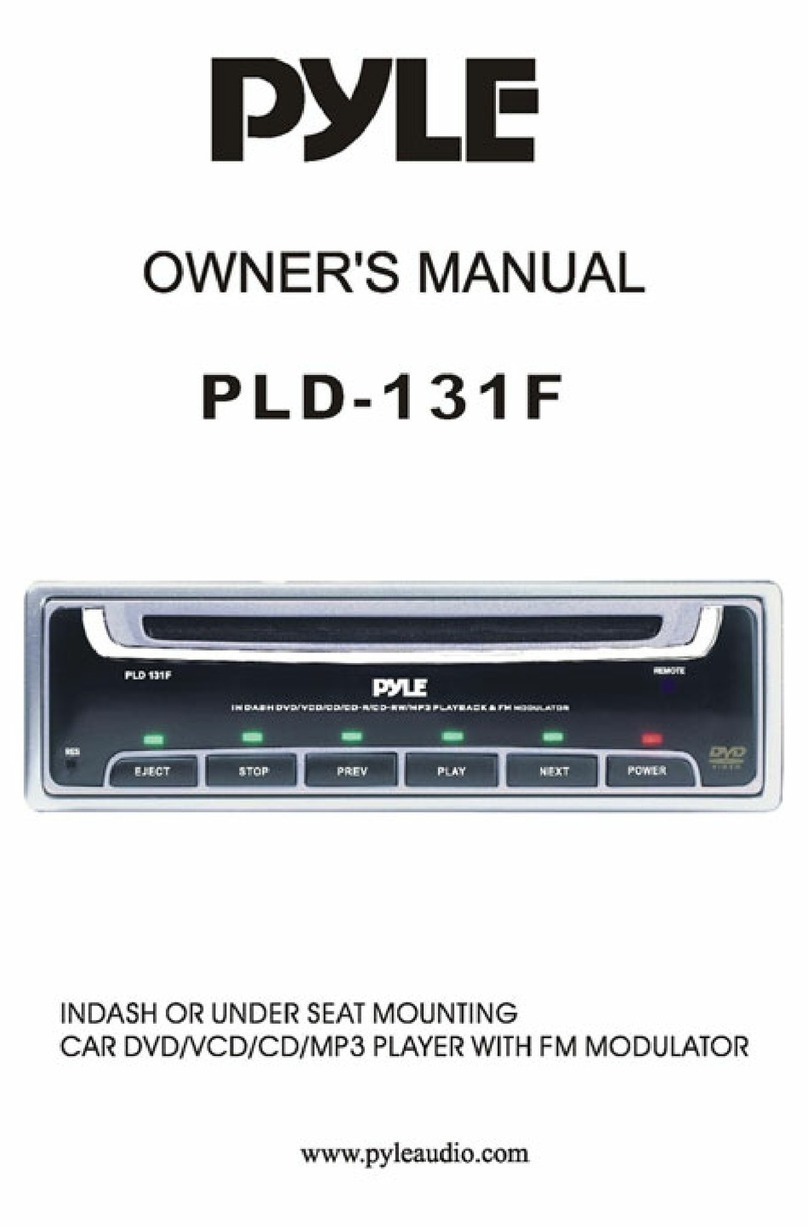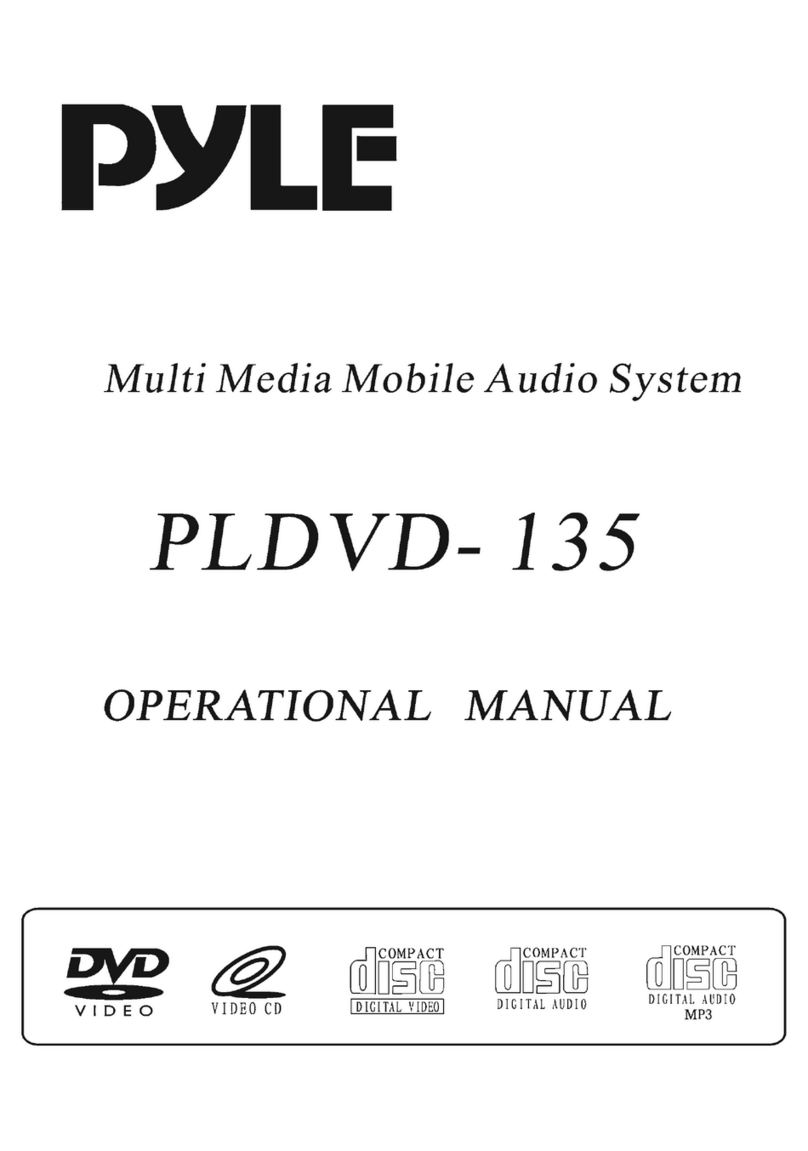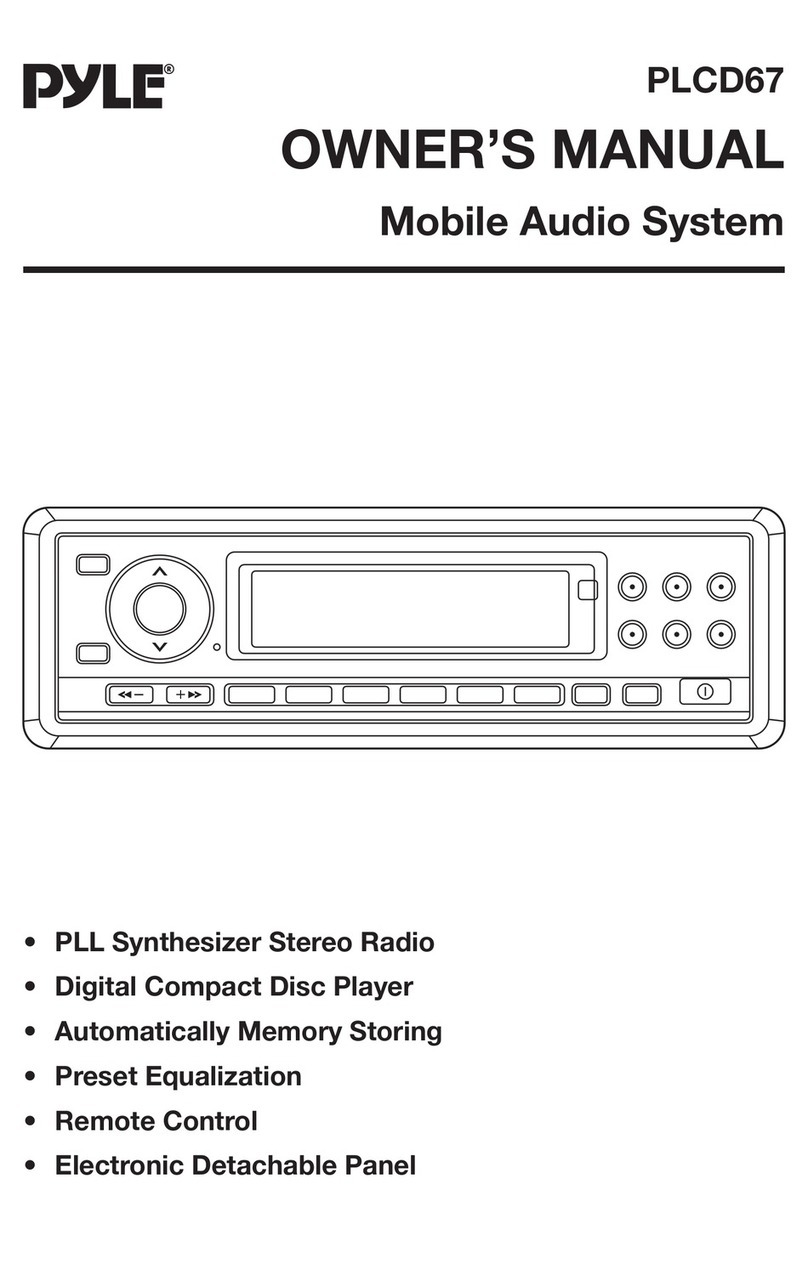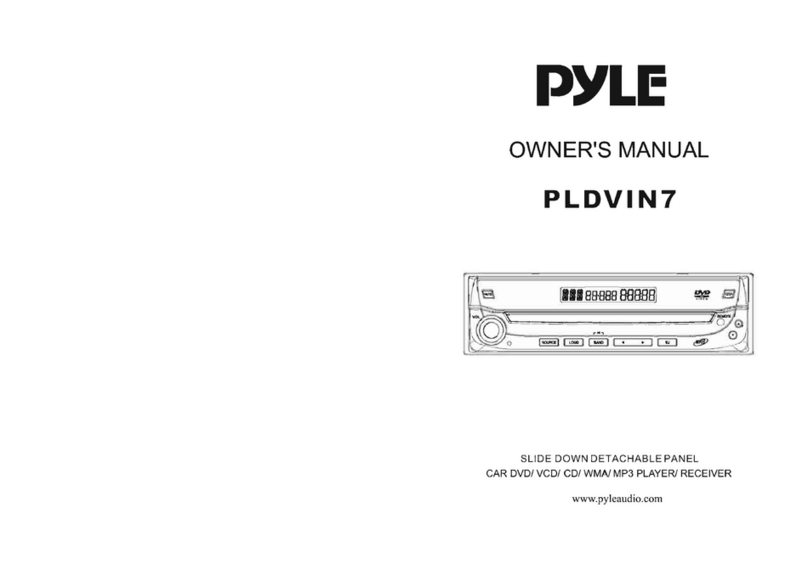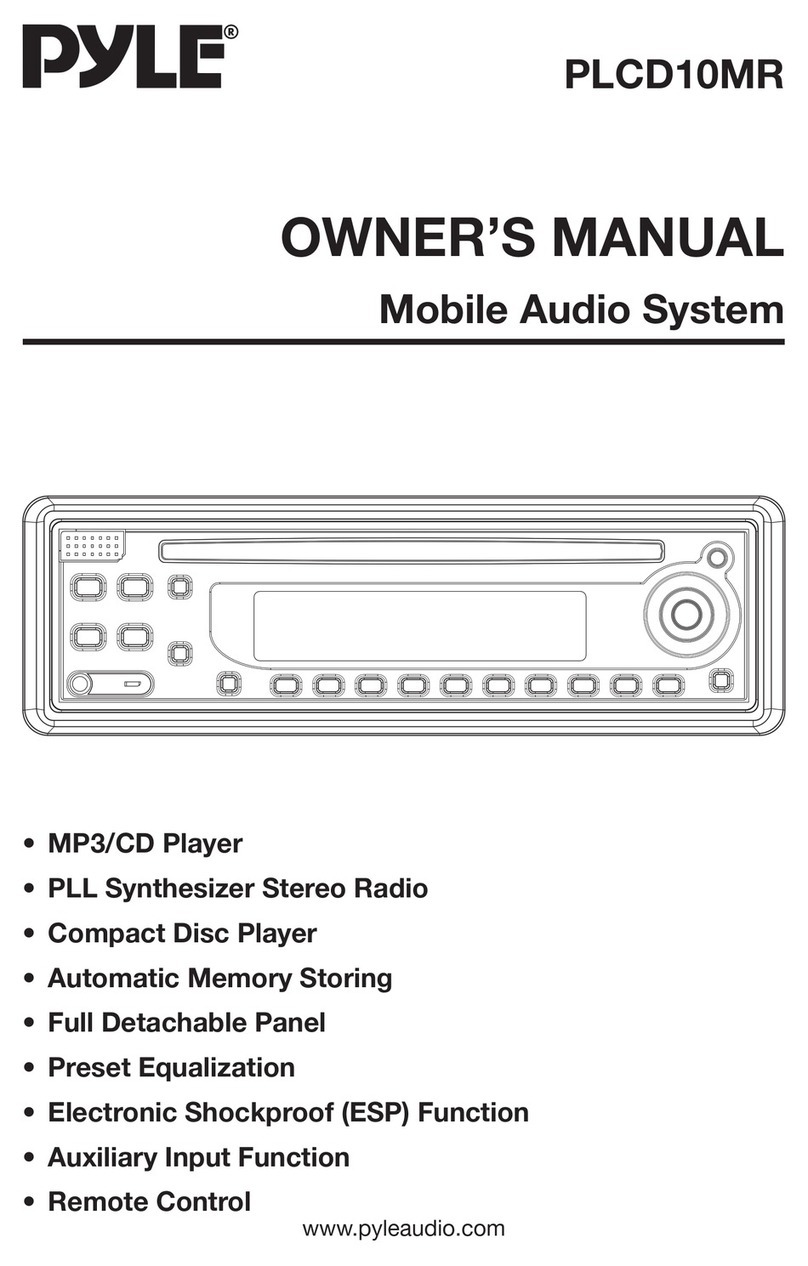Section
ED
m
@
®
@
®
@
Section
C~
B
~
e
~
fo
~
~
~
e
~
YI
~
o
~
u
~
S
~
t
~
a
~
rl
~
_____________
Tl
~
u
~
n
~
e
~
r
__________________)
mil
SRC
W RELButton
Owing waiting mode, briefly press itto
tum
Briefly press it
to
slidedown the monitor, then
on the unit; during working status, briefly you can insert or eject a disc or a
SD
card.
press itto selectthe different modes available! Press and hold it, the monitor shows ANGLE,
press and
hoW
it
to
tum the unit on
or
off. then press
+1-
to
adjust angle.
[1+1]/[
...
] (Previous Track, tune frequency @ RES Button
forward 1Next
Track,
tune frequency rewind) Press it
to
set the unit
to
initial status.
But10n
@)
..
(Eject) Button
Press it
to
eject a disc.
MUT ( Mute)
But10n
Brieflypress it
to
mute; press and hold it
to
® Disc Loading Slot
switch
to
the night mode. Press REL:first before you load the disc.
@ Common
SD
Card Slot
REMOTE hlfrared Sensor © Navigation
SD
Card Slot
SELINA
VI
Button
Brieflypress it
to
select the function; press @
I!li
(REL) Button
and hold it
to
activate the double function. Press
to
release
the front panel.
+1
-
Press + I -
to
increase or decrease the volume,
and press
them
also can adjust BALAN,
FADE,
BASS, TREBL.
Press andhold the REL button, the monitor
shows ANGLE, then press
+1-
to adjust angle.
Ustening tothe radio
CD
Band
Indicator
Shows which band the radio is tuned
to.
rn
Preset
Number IndicalDr
Shows what preset
has
been selected.
OJ
Frequency IndicalDr
Shows which frequency the tuner
is
tuned.
rn
SEEK+/SEEK-
Brieflypress to tune bythe presettable
range,
press
and
hold
to tune automatically.
rn
lbe
6stations
of
the
current
band.
Brieflypress to select station, hold and
press
to save the current stationto one
of
the 6 stations.
CIlBAND
To select
the
bands.
ClJAMS
Brieflypress to scan the current station,
press and holdto search the stored station
automatically.
rnMENU
Press it to enter the MENU.
rnSRC
Press this button to select the signal
source.
Band Selector
During radio status, repeatedly press D
BAND button to select bands inthe
following order:
~~1--'FM2--'FM3--'FM4~
~
(OIIlT)
I
MW2
__
MWI
••
f--~
@ Note: (For
Two
Bands)
* Pressing
rn
in the monitor also performs
the
same
:function.
Manual/
Automatic
Tuning
ManualTuning:
Press€l!i~o_)
button
on
the
remote
control continuously to select
a station
downward
orupward respectively.
Automatic Tuning: Press and
hold€l!i(~or
..)
button
for
more than 3 seconds, the ra-
dio
automatically searches a station
down-
ward
or
upwardrespectively and plays
when
itfinds a station.
@ Note:
* PressingIIJin the monitor or
Moll
....
onthe
main unit performs the
same
:function.
DX/LOC Selector
During radio status, press0
we
button
to select strong
or
weak
station reception.
"LOC" appe"" on the display and only
local station is available.
when
it
disappears
both distance and local stations can
be
received.
~
Note:
* The
:function
is onlyvalid on remote control.
*
The
:function
is
invalid in
AM
tuning.
Selecting
the
Stored
Station
During radio status, press
~
..
button to
select
the
stored stationupward, press
.,.
to
selectthe stored station downward.
@
Note:
* The function
is
onlyvalid onremote control.