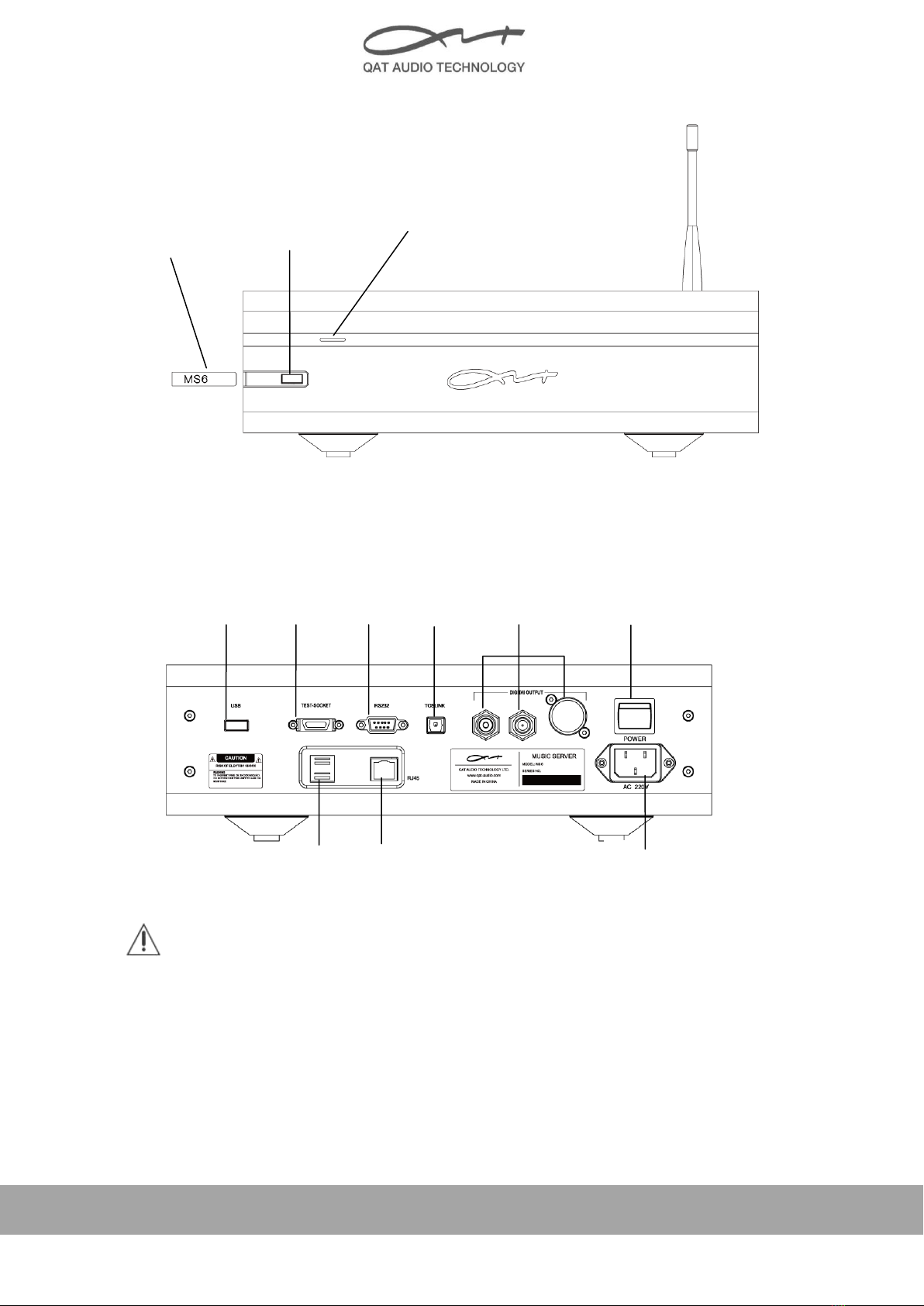Copyright (C) 2013-2014 QAT Audio Technology Ltd
All Rights Reserved
5
3. Connect iPad and the Music Server
There are three ways to connect iPad and the Music Server:
3.1 Use the USB wireless adapter (AP Mode)
You can use the USB wireless adapter, which is included in the original package, to connect iPad
and the host MS6I:
1) Connect the USB wireless adapter and the host through the USB port on the rear panel.
2) Tap “Settings” on the iPad screen, and find “WLAN”. Choose the correct network SSID(“QAT-
your S/N”), and type in code “qatqatqat”, if it is required. Then iPad and the host will be
connected.
3) Tap “QAT Remote”on your iPad to operate the host.
Note: When the host is connected to the Internet, the metadata of the CD album will be
downloaded and saved in iPad during the CD importing process. To connect to the Internet, the
user needs to insert one end of the Ethernet cable into the RJ45 interface on the rear panel and
the other end into an Internet access.
3.2 Use a wireless router (connect by Ethernet cable)
If you have a wireless router at home, you can connect the host to the route (DHCP function of
the router must be enabled). Insert one end of the Ethernet cable in the LAN interface of the
wireless router, and the other end into the RJ45 interface on the rear panel of the host. Then
follow the steps below:
1) Tap “Settings” on the iPad screen, and find “WLAN”. Choose the correct network (your home
Wi-Fi) and tap to connect (enter the password if it is required). Then iPad and the host will
be connected.
2) Back to iPad main screen, and tap app “QAT” to operate the host.
Note:
To acquire the metadata of the CD album during importing, the wireless router must have
Internet access.
When your iPad is too far away from the wireless router or when there are too many
obstacles such as walls in between, the connection may be unstable.
3.3 Use a wireless adapter (“Wireless Mode”connect wirelessly)
In this way, the host doesn’t need an Ethernet cable. You can use the USB wireless adapter, which
is included in the original package, to connect the host and the wireless router (DHCP function of
the router must be enabled):
1)Connect the USB wireless adapter and the host through the USB port on the rear panel.
2)Tap app“QAT” on your iPad to enter the main screen, and then tap “Settings”on the left
upper corner. In the network options, See the item of “WLAN Mode”, press “change”and then
select “wireless mode”, and type in the SSID of the wireless network and the code.
3)Tap OK and quit app ”QAT ”.
4)Tap iOS “Settings” on your iPad, and find “WLAN”. Choose the correct network (your home
Wi-Fi) and tap to connect (enter the password if it is required). Then iPad and the host will be
connected.
5)Back to iPad main screen, and tap app “QAT” to operate the host.